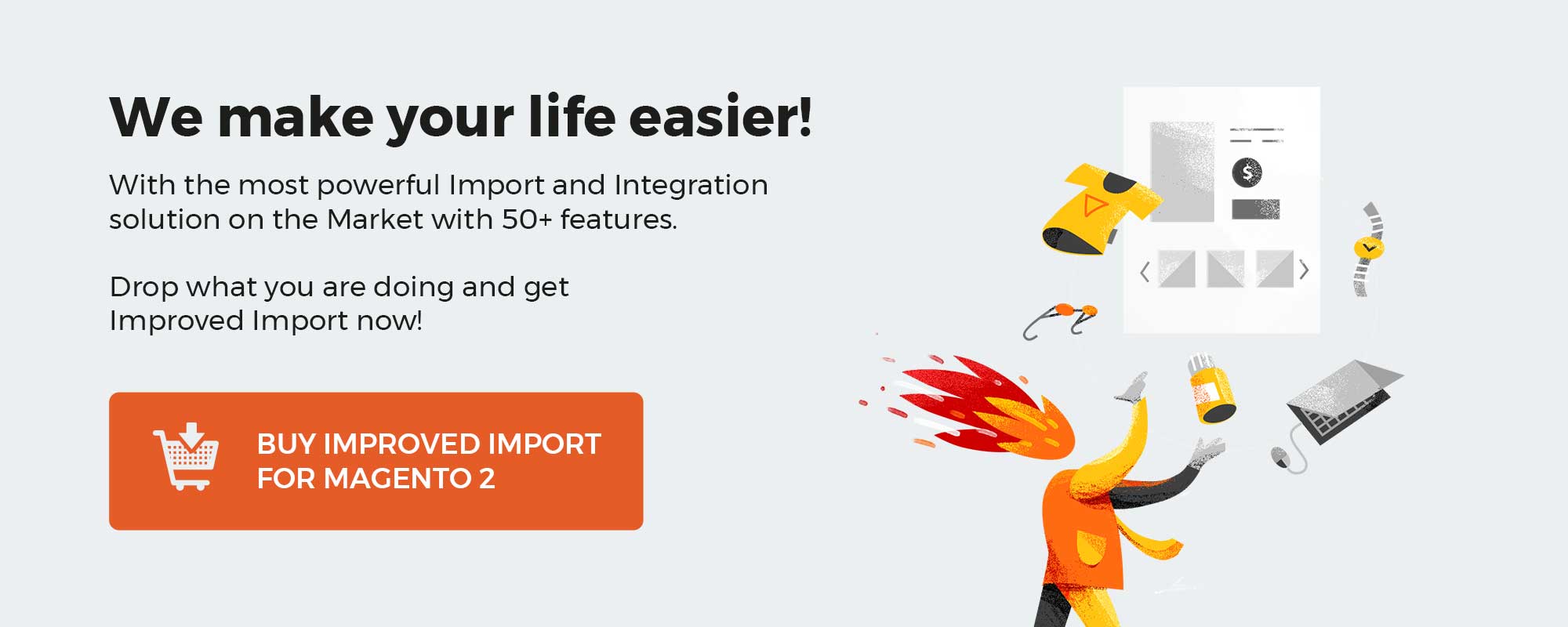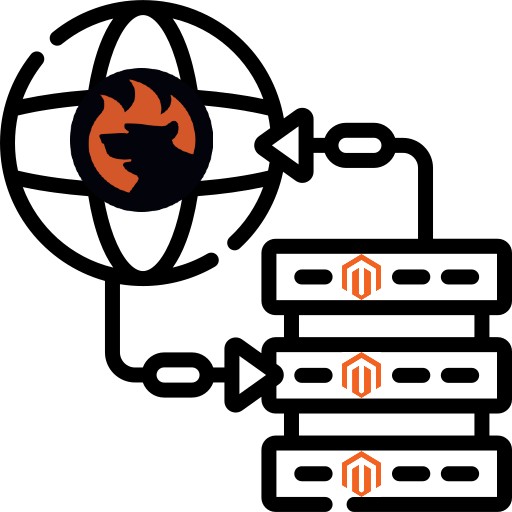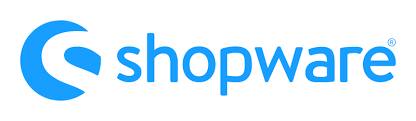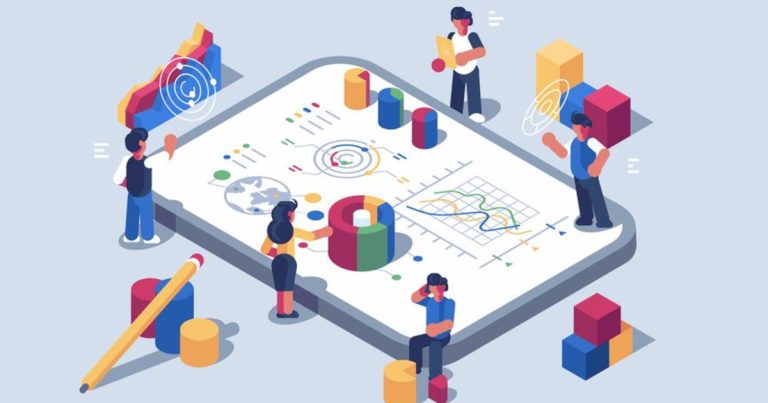When you import products to your Magento 2 store, often the ‘Price’ column from the file already includes VAT. However, if you want to sell products for their real price, how do you import such products?
Do you edit the imported table manually before the import? Ask your supplier to send you prices without VAT?
However, you sometimes cannot get prices without VAT. Your supplier sends you the file from their warehouse, and cannot control how the prices are printed. Or the ERP system sends a json file, which is hard to edit.
You can do it, specify VAT and have it deducted automatically with the Improved Import & Export extension for Magento 2. Below, I will tell you how to do it, in a few steps.
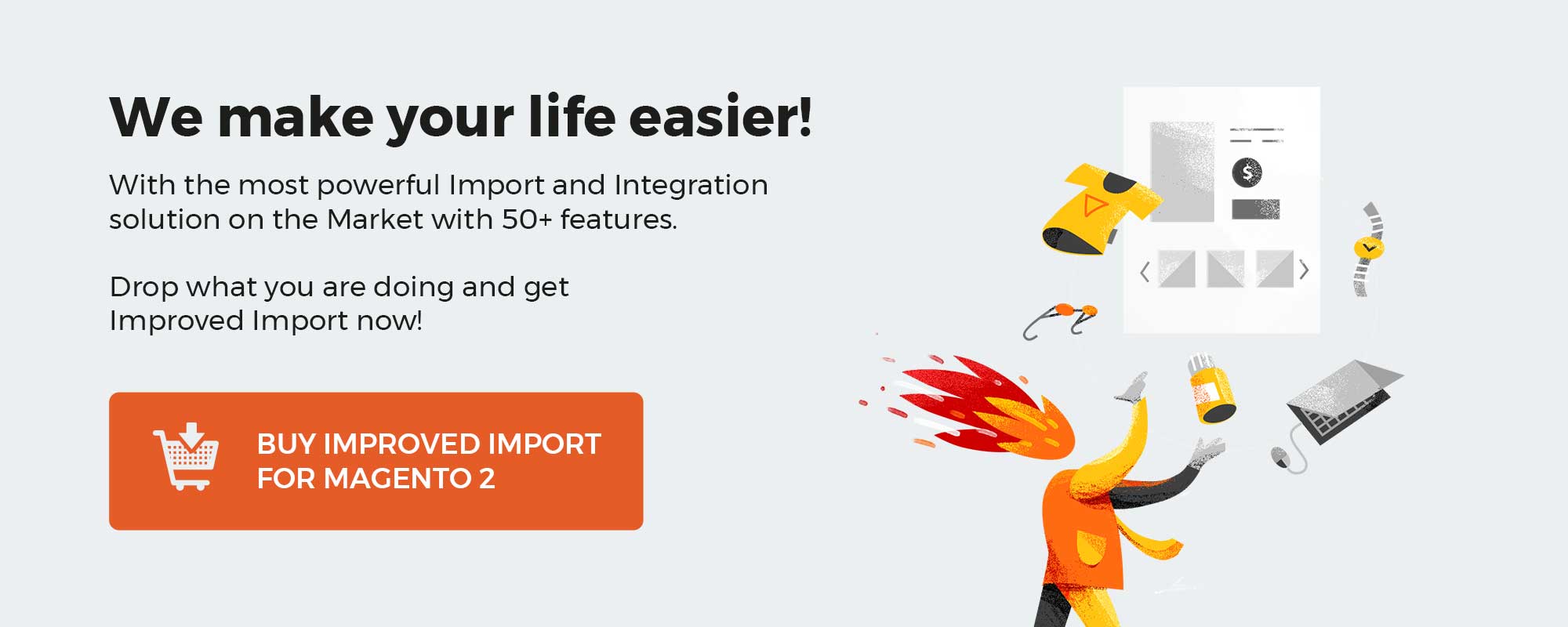
For example, you have received a file from your supplier from Germany which contains prices for products + VAT, and product quantity, which looks something like this:
Note, how the pisces are: 321.5, 333.65, and 222. All these prices are price+VAT. So you cannot sell such products at your store, you need to deduct the price first. And that’s how you do it.
Table of contents
Step 1: get to the import job grid
Navigate to System > Improved Import / Export > Import jobs and click the ‘Add New Job’ button.
Step 2: configure import job
You do not need to fill each job setting, fill only the fields I specify below, to quickly import product updates to your Magento 2 store:
- Job Title – name the job
- Entity – select ‘Products’
- Import Behavior – select ‘Add/Update’
- Import file type – select CSV file type
- Import Source – select ‘file’ and upload the product catalog file you have just exported
And click the ‘Validate file’ button to let the extension check the file integrity.
Step 3: price rules
- Scroll down to the Price Rules section, click the ‘Add Rule’ button
- Select ‘Percent’ inside the Apply column
- And type in -19 (standard German VAT is 19%) inside the Value column
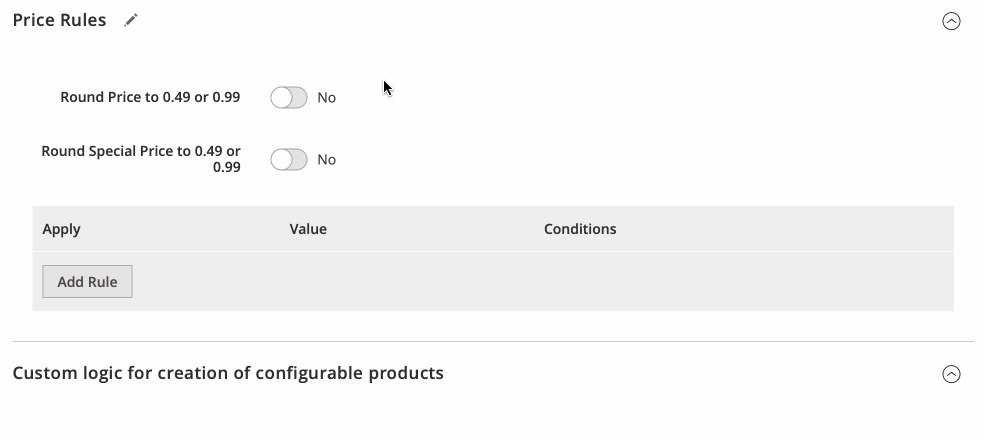
That’s it. You are now ready to click the ‘Save & Run’ button to import product prices without VAT.
If you look at the GIF above, you can see how I deduct 19% from ALL the prices because I do not specify any conditions.
The Price Rules section allows you to adjust the prices of the products you are currently importing. Aside from the ‘Add Rule’ button which allows you to add more price rules, there are six elements you need to know:
- Round Price/Special Price selector – if the selector is enabled, the prices you are importing will be automatically rounded to either .99 or .49 in currency you are using. E.g. if the product price is $123.5 it will be rounded to $123.99.
- Apply column – here you select whether you want to increase prices by a ‘percent’ or ‘flat’ value.
- Value column – here you can specify the value or the negative value which should be applied to the price of the imported product.
- Conditions column – here, using native Magento 2 conditions, you can specify the products which should have their prices adjusted. The prices will be adjusted only for the products from the file you are importing.
Step 4: import products with price rules applied
Once you have applied all necessary price rules – hit the “Save & Run’ button in the upper-right corner to import your catalog updates back to your store.
After the import is finished you will see the changes reflected inside your product catalog:
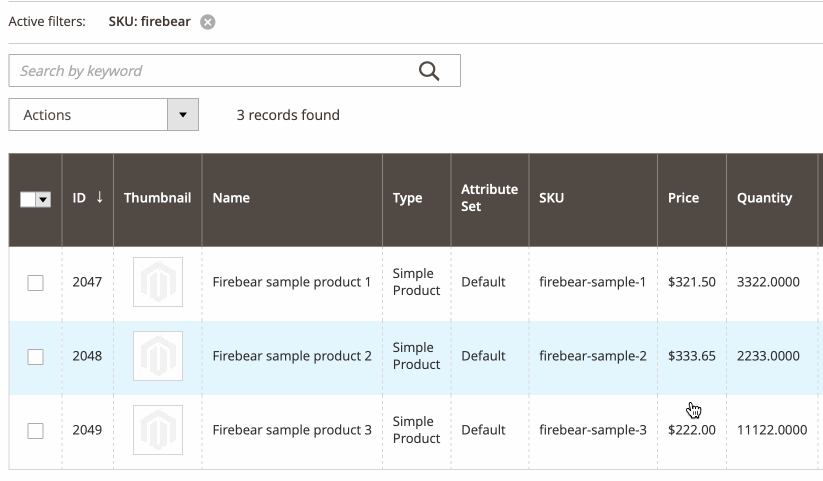
This is it. You have just updated your product prices using the ‘Price Rules’ section of the import job with the deduction of the VAT from the product price.
This is just a glimpse of how you can utilize the Improved Import & Export extension for Magento 2 for your benefits while managing your Magento 2 store.
Get Improved Import & Export extension for Magento 2