If you have ever done some online shopping you must know that some of the best eCommerce stores such as Amazon allow their customers to see what products they have purchased previously and reorder them. As an online shopping platform, it is crucial to have this feature on your store. Recent research and statistics show that customers are highly likely to purchase a product that they have purchased previously. By default in Magento 2, you don’t get a dedicated previous purchase grid. Today, we will introduce you to our latest extension that adds an advanced previous purchases grid in the My Account section so once a customer logs in to the store they can easily view or reorder their favorite products. If you were looking for a feature that integrates reorder previous products in Magento 2 then your journey ends here.
Why Do We Need to Display Previously Purchased Products by the User?
As a customer, it comes quite in handy to keep track of products that they have purchased previously from your store. Sometimes they like a certain product and want to purchase it again in the future. Furthermore, more often than not people also want to purchase their favorite products for their loved ones. It can be a hassle for them to browse the store again and search for the product. Hence this feature comes in handy allowing customers to quickly look for the product in the grid and then directly reorder from the grid itself.
Ecommerce stores can greatly benefit from this unique feature. It can quickly boost your conversion rates and improve the overall functionality of the store. Navigation becomes easy and customers don’t have to go through a hard time looking for the same product again and again. With the help of this extension, you are providing your customers easy access to quickly reorder previous products in Magento 2. Not only that, the Grid attached is fully responsive meaning it will integrate into your store flawlessly.
Setup the Magento 2 Reorder Previous Products Extension
The installation and setup of Magento 2 Previous Products Extension is quite easy. Simply install the extension then navigate to Stores>Configuration>Scommerce Configuration>Previous Products. You will find the settings below that allows you to further customize the previous products grid. Please refer to the image below:-
- Enabled(Yes/No):- Enable or disable the extension at your will.
- License Key:- Our team will provide you with the license key.
- Hidden Columns:- Customize the previous products grid as per your need. Here, choose the columns that you want to hide in the grid
Once you have completed the installation and configuration visit your store’s frontend and login to your account. Once signed in, navigate to the My Account section. In the left menu you will find an option named My Previous Products, click on it to load your advanced previous products grid. Please refer to the image given below. We will learn more about this amazing grid down below.
How is it Different From Other Magento 2 Plugins that Allow Customers to Reorder Products?
There are tons of plugins out there that integrate the previous products grid to your store. However, all of these extensions have something in common. The grid installed from them only displays the products that you have purchased. As a customer, you can only view them and no further action is provided. Whereas, our previous products extension not only adds a unique yet advanced grid but also provides a dedicated Add to Cart button for each product as well as the selection of products. You can choose to purchase multiple products with a click of a button. Simply select the products and click on Add Selected to Cart and boom your order is complete in a few seconds.
Unique Product Grid Table
Let’s learn about the beauty and accessibility of the Advanced Product Grid table that comes with Reorder Previous Products in Magento 2 extension. The key features of this grid are listed below in detail:-
- Pagination:- Flawless navigation with easy-to-use pagination on top of the grid.

- Selector:- A selector column is given allowing customers to select multiple products at once.

- Add to Cart:- Add to cart button alongside each product as well as on top and bottom of the grid to add multiple products to cart at once. This gives customers a seamless reorder functionality.

- Selected Records:- See how many records are selected at a time.

- Thumbnail:- Thumbnail image of the product is also included in the grid.

- Product Name:- Name of each product

- SKU:- SKU of each product is displayed in a separate column in the grid.
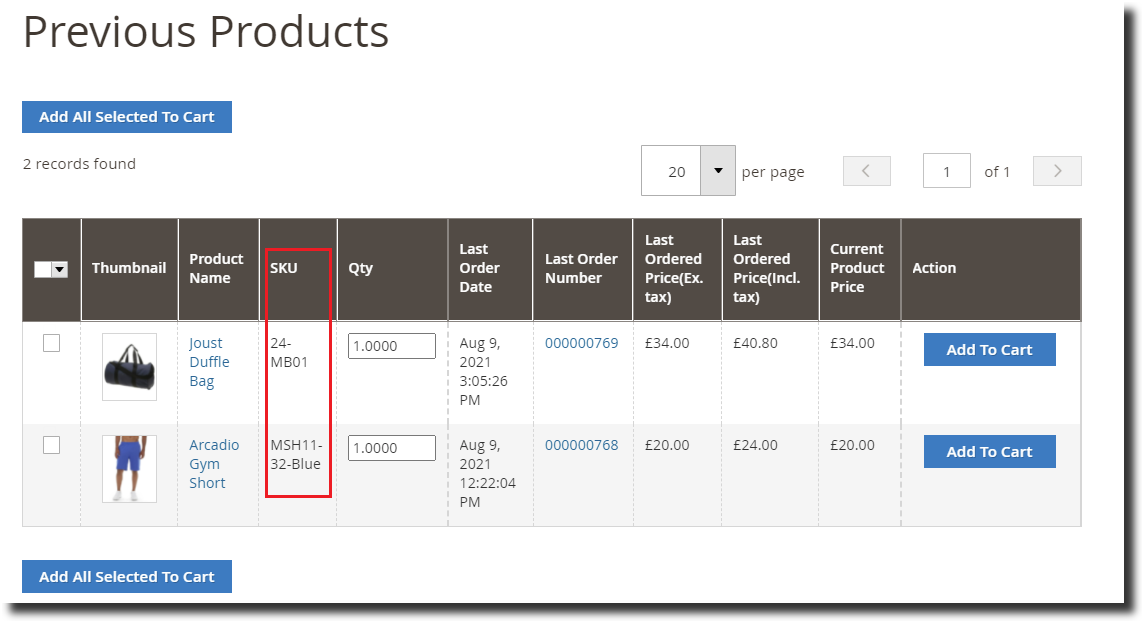
- Qty:- Quantity of products ordered
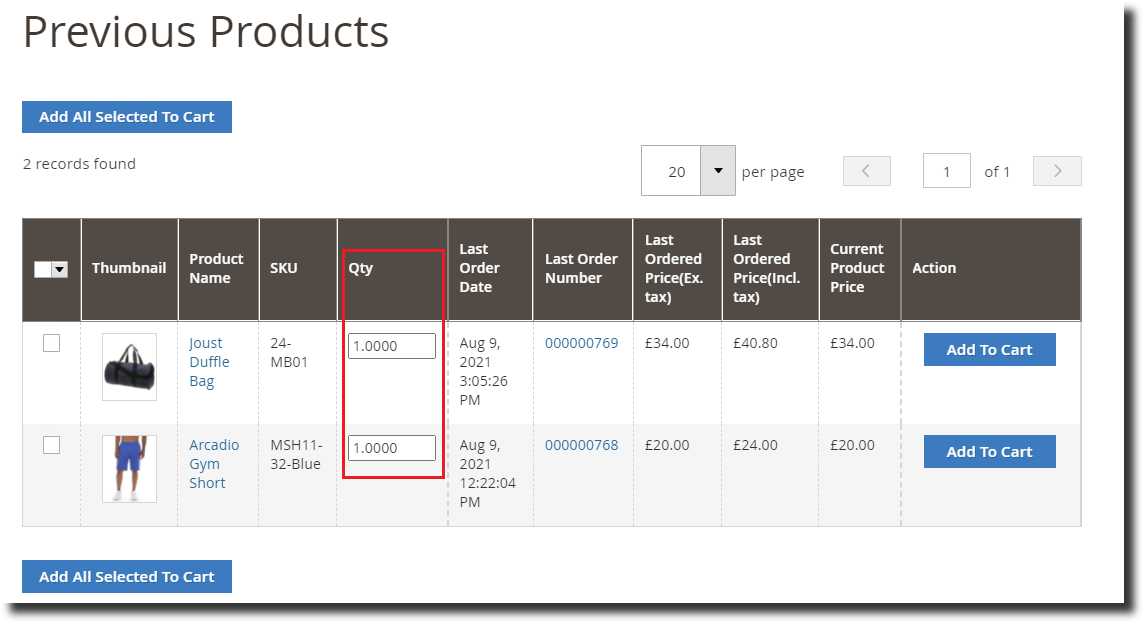
- Last Order Date:- The date when the product was last ordered.

- Last Order Price(Ex. taxes):- The price of the product exclusive of taxes when it was last ordered.

- Last Order Price(incl. taxes):- The price of the product inclusive of taxes when it was last ordered.

- Current Product Price:- The current price of the product in the store.

- Number of Orders:- Total number of times this product was ordered by the user.

- Action:- Specific Add to Cart button alongside each product to easily reorder products.

Hide Specific Columns As Per Requirement
The administrators of the store have complete control over what rows they want to include in the previous products grid. If they wish they can simply hide certain columns from the grid directly from the configuration. Simply follow the steps below to hide a certain column from the grid:-
Step 1:- Navigate to Stores>Configuration>Scommerce configuration>Previous products.
Step 2:- Locate a setting named Hidden columns.

Step 3:- Select one or multiple columns that you want to hide.

Step 4:- Clear caches.
Step 5:- Login to your account on the frontend and navigate to the My Account section then from the left menu click on My Previous Products.

Step 6:- The selected column will be hidden from the grid. Please refer to the image below:-

Get a Free Demo
We are providing a completely free demo of the extension in our store. You can click on the buttons below to get a demo of the frontend or the backend configuration directly.
Frontend Demo
Backend Demo



