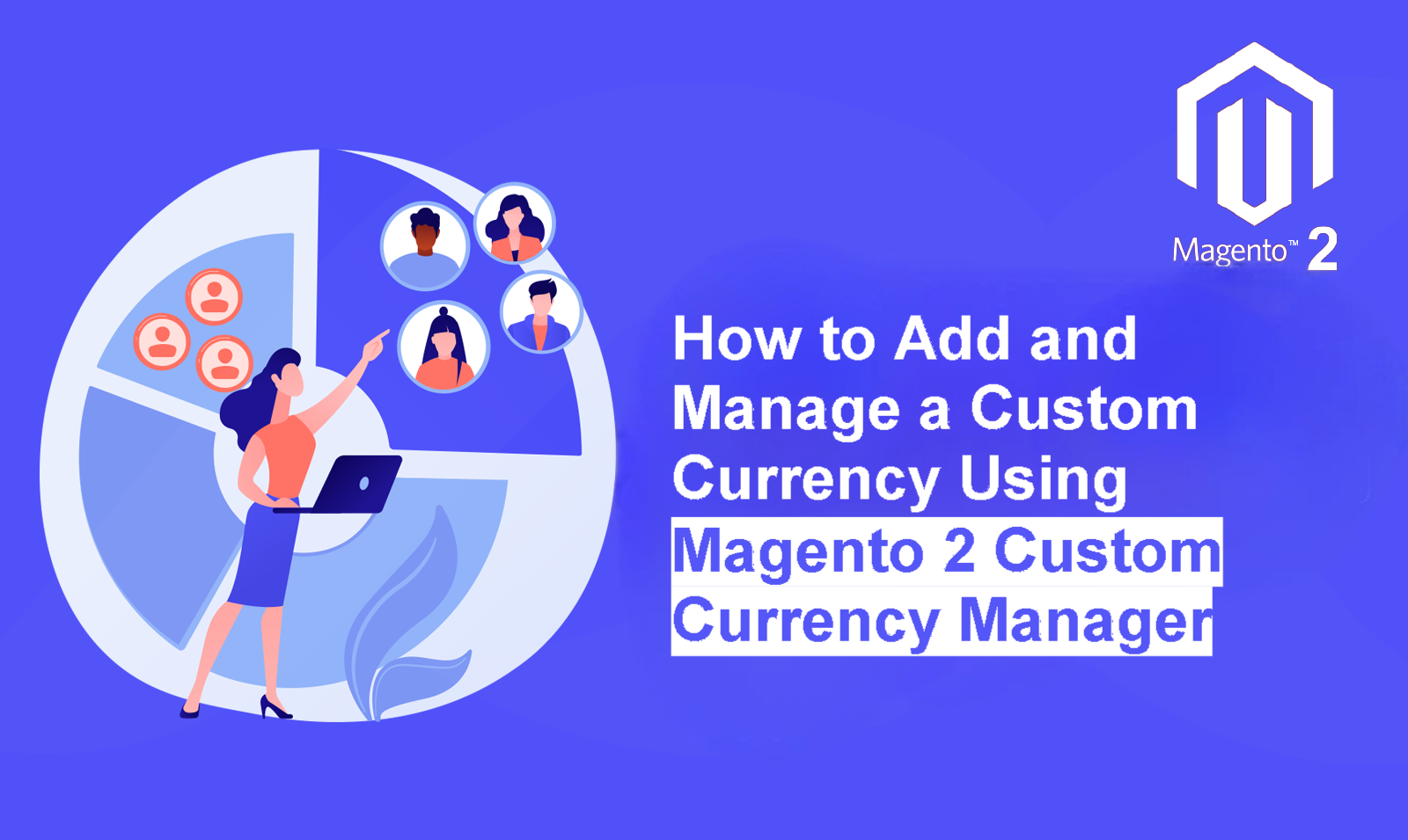
In today’s global marketplace, flexibility is key. While Magento 2 offers robust multi-currency support out of the box, what happens when you need to transact in a currency that isn’t on the official list? For instance, you might want to create a loyalty points system, accept a local or digital currency, or even set up a unique in-store credit. Historically, this required complex developer work. However, it is now possible to manage this entirely from your admin panel using Magento 2 Custom Currency Manager.
This guide will show you precisely how to add, configure, and manage a custom currency in your Magento 2 store without writing a single line of code.
Why Would You Need a Custom Currency?
Before we dive into the “how,” let’s explore the “why.” Standard currency options are great, but a custom currency unlocks new marketing and operational possibilities. For example:
- Loyalty Programmes: Reward your customers with “Store Points” or “VIP Coins” that they can earn and spend on future purchases. This is an excellent way to boost customer retention.
- Digital or Niche Currencies: If you cater to a specific community, you might want to accept digital currencies like BTC or community-specific tokens.
- Regional Currencies: Sometimes, you may need to support a new or non-standard national currency (like Zimbabwe Gold, ZWG) before it’s officially added to Magento’s core.
- Gift Card Systems: Manage your store’s gift card balances as a unique, internal currency.
Consequently, having the ability to add these yourself gives you complete control without waiting for developer assistance.
The Challenge: Adding a Custom Currency Manually
Adding a custom currency to Magento 2 manually is a notoriously difficult process. It involves creating a custom module, modifying core files, and writing PHP code to handle everything from currency symbols to exchange rates. As a result, it is expensive, time-consuming, and carries a high risk of creating conflicts with other extensions or future Magento updates. This is simply not a practical solution for most store owners.
The Solution: A Custom Currency Manager Extension
A far better approach is to use a dedicated extension that handles all the complexities for you. Our Magento 2 Custom Currency Manager was designed specifically for this purpose. It empowers you to add, edit, and manage any currency directly from the Magento admin panel.
Here’s a look at the features you should expect from a quality solution:
Full Admin Panel Control
First and foremost, you should never have to touch code. A good extension provides a dedicated section in the admin panel where you can define every aspect of your new currency.
(This image should show the admin panel where a user can create a new currency, illustrating the fields below)
- Currency Name: The full, user-friendly name (e.g., “Loyalty Points,” “Zimbabwe Gold”).
- Currency Code: The official three-letter code (e.g., “LP,” “ZWG”).
- Symbol: The symbol that appears next to the price (e.g., “Pts,” “ZiG”).
- Decimal Precision: Control how many decimal places are shown for prices.
Seamless Frontend Integration
Once created, the custom currency should integrate perfectly with your store’s frontend. This means it must appear in all the right places. For instance, customers should be able to select it from the currency switcher in your store’s header.
Furthermore, all product prices on category pages, product pages, and in the cart should update dynamically when the customer selects the custom currency.
Full Support for Magento’s Currency Features
A custom currency is only useful if it works just like a standard one. Therefore, the extension must ensure your new currency is available in all native Magento configurations. This includes:
- Base and Allowed Currencies: You should be able to set your custom currency as the base currency for your entire store or allow it alongside other currencies.
- Multi-Store Support: Configure different base and allowed currencies (including custom ones) for each store view.
- Manual Exchange Rates: Since most custom currencies won’t have an official automated exchange rate feed, you must be able to set and update the conversion rate manually. For example, you could set a rate of 1 GBP = 100 Loyalty Points.
Step-by-Step: How to Add a Custom Currency with Our Extension
Using the Scommerce Mage Custom Currency Manager is incredibly straightforward. After installing the module, simply follow these steps:
- Navigate to the Custom Currency Grid: Go to
Stores > Configurationand find the new “Custom Currency” section. - Add a New Currency: Click “Add New Currency” to open the creation form.
- Define Your Currency: Fill in the
Name,Code,Symbol, andDecimal Precision. For example, for a points system:- Name:
Store Points - Code:
PTS - Symbol:
Pts - Precision:
0
- Name:
- Save the Currency: Click “Save.”
- Configure in Currency Setup: Next, go to
Stores > Configuration > General > Currency Setup. You will now see your new currency available in the “Allowed Currencies” list. Enable it for your store. - Set the Exchange Rate: Finally, go to
Stores > Currency > Currency Rates. Set the manual exchange rate between your base currency and your new custom currency.
That’s it! Your custom currency is now live on your store, ready for customers to use.
Conclusion: Take Control of Your Store’s Currencies
In conclusion, adding a custom currency to Magento 2 no longer has to be a developer-dependent task. With the right tool, you can quickly and easily support loyalty programmes, digital currencies, or any other non-standard payment system. This not only enhances your store’s flexibility but also provides powerful new ways to engage with your customers.
If you’re ready to unlock the full potential of your Magento 2 store, explore our Custom Currency Manager extension today and see how simple it can be.






