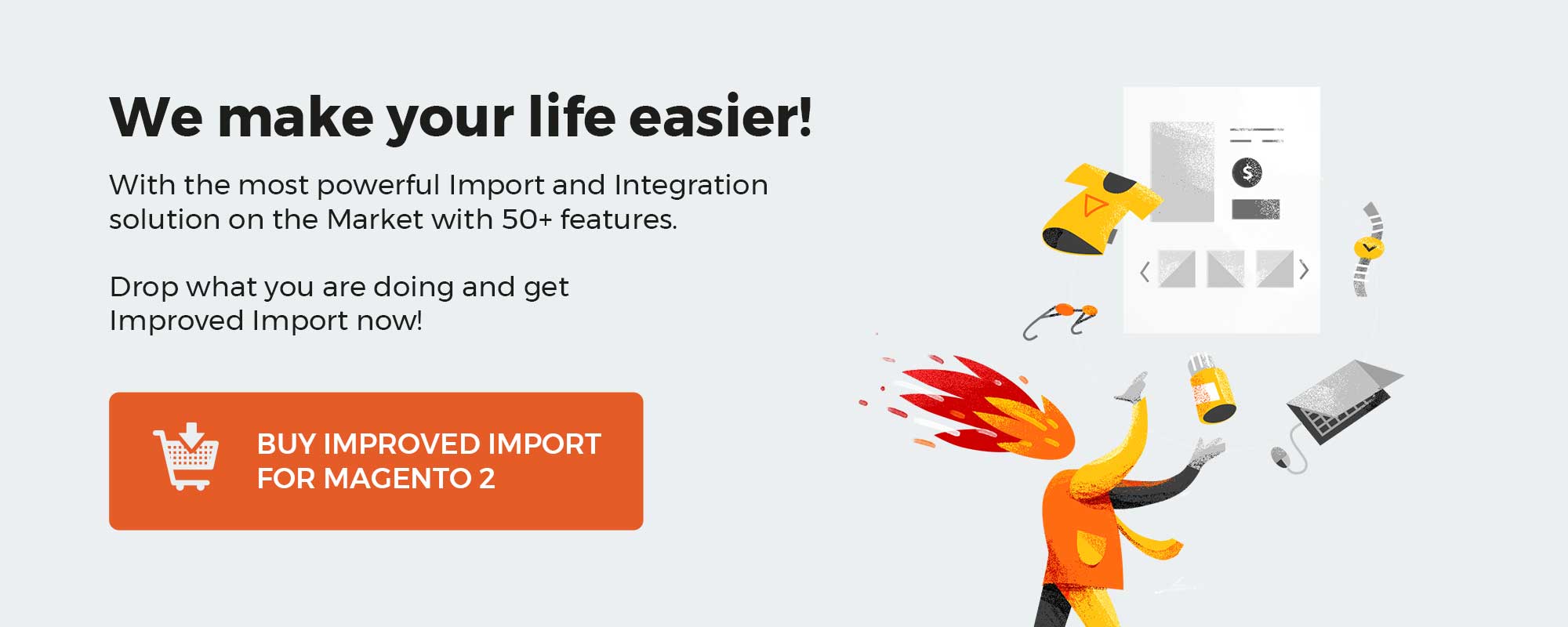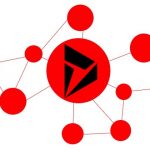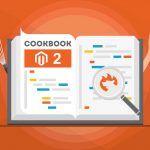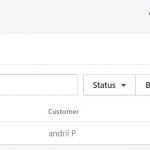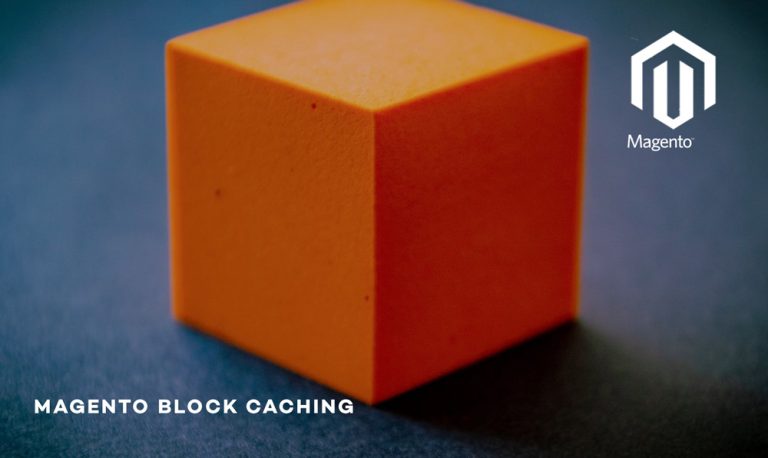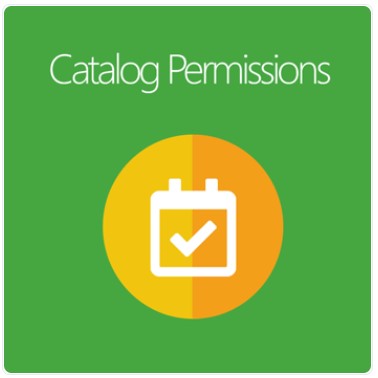
For online businesses, it is true that not all merchants always want to show their product categories to all customers. Sometimes, they want to target products for potential buyers by giving them prioritized access to specific products to promote the relationship or creating different sales strategies for each customer group on particular occasions.
Thus, the Mageplaza Catalog Permissions extension is a useful tool to support online stores to fulfill their wishes. It allows restricting access to some catalogs on Category, Product Detail, and Static Page/Block pages by customer groups and IP addresses. As a result, it will help store owners not only achieve their business goals but also bring customers a better shopping experience.
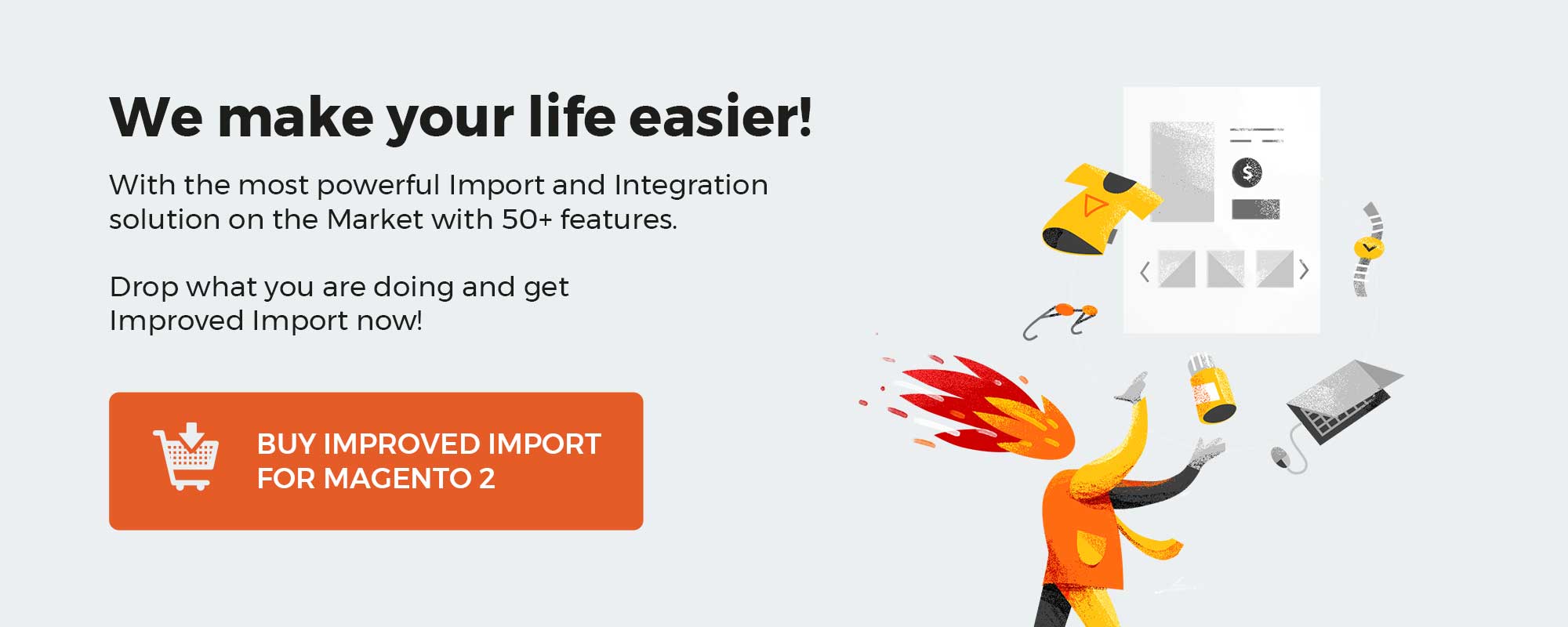
Get Magento 2 Catalog Permissions Extension by Mageplaza
Table of contents
Why choose Mageplaza Catalog Permissions extension for your Magento 2 online stores
The ability to limit the category visibility by customer groups
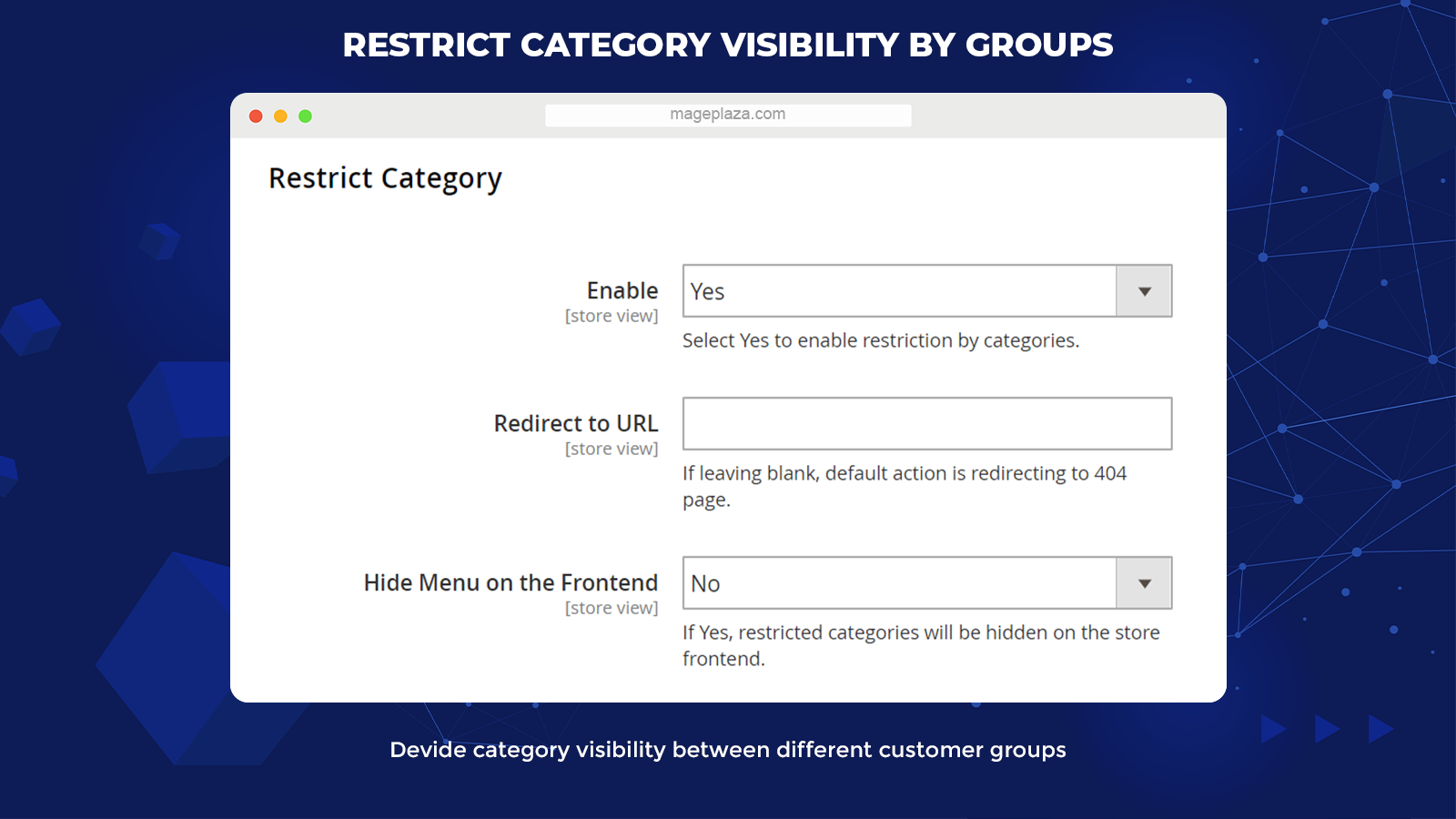
One of the noticeable features of the Catalog Permission extension is allowing store merchants to distribute the category of products between each customer group. For example, the store owners can set up visibility for high-end and limited products such as watches for special customer groups only.
In addition, the admin can display or hide several categories to particular groups, including wholesalers, retailers, and so on. Only by clicking and choosing the actions, the restrictions can be configured correctly.
Support setup the visibility for specific products to each group
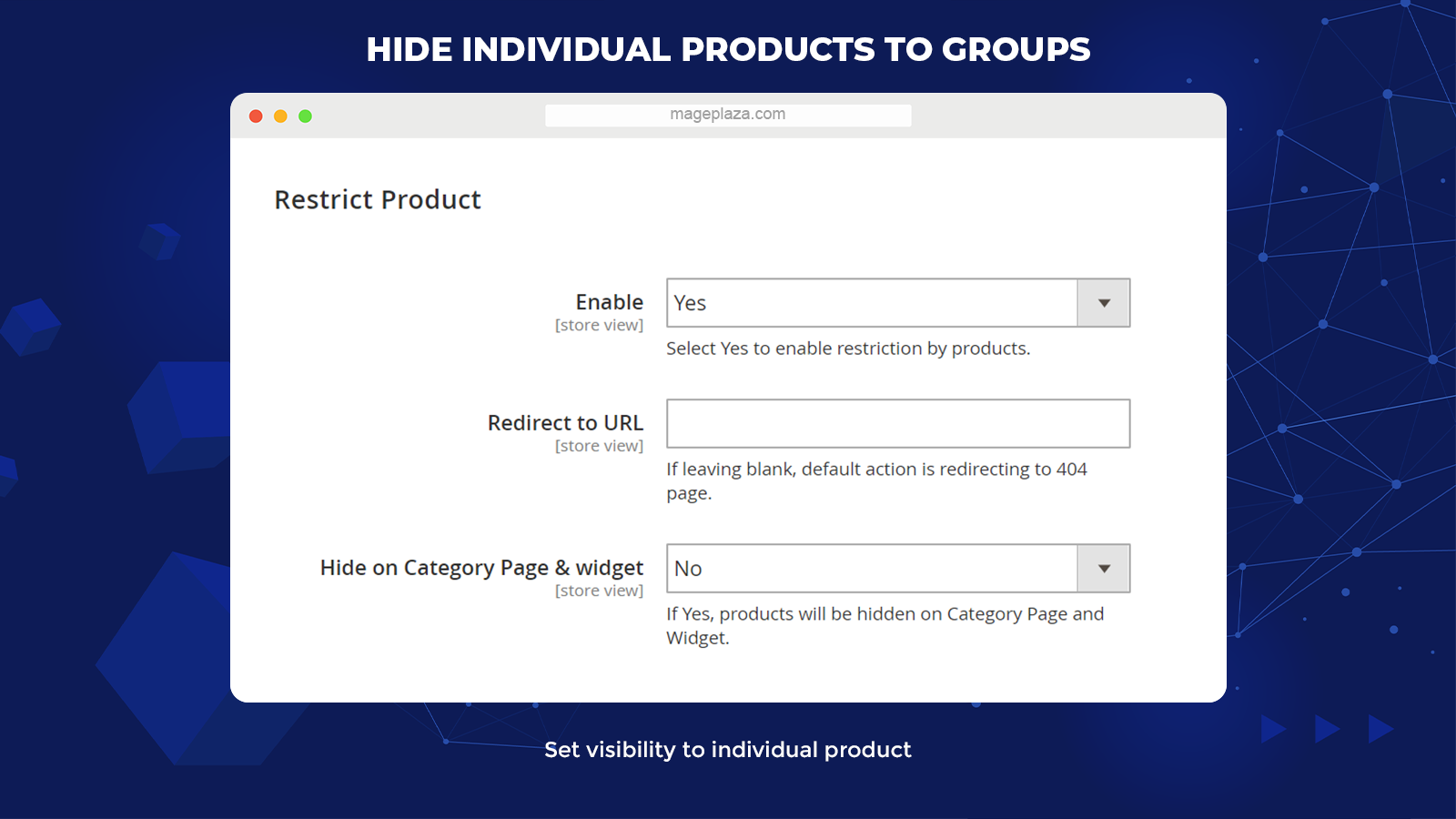
Besides the limitation in allowing customers to access specific categories, the Catalog Permissions extension also supports setting up the visibility to individual items.
To be more specific, the eCommerce stores can choose which customer groups are allowed/ unallowed to approach the product details. To put it simply, in some special situations, depending on product features or store’s purposes, particular products will be hidden to different groups.
Freely set restriction to CMS pages/ blocks access
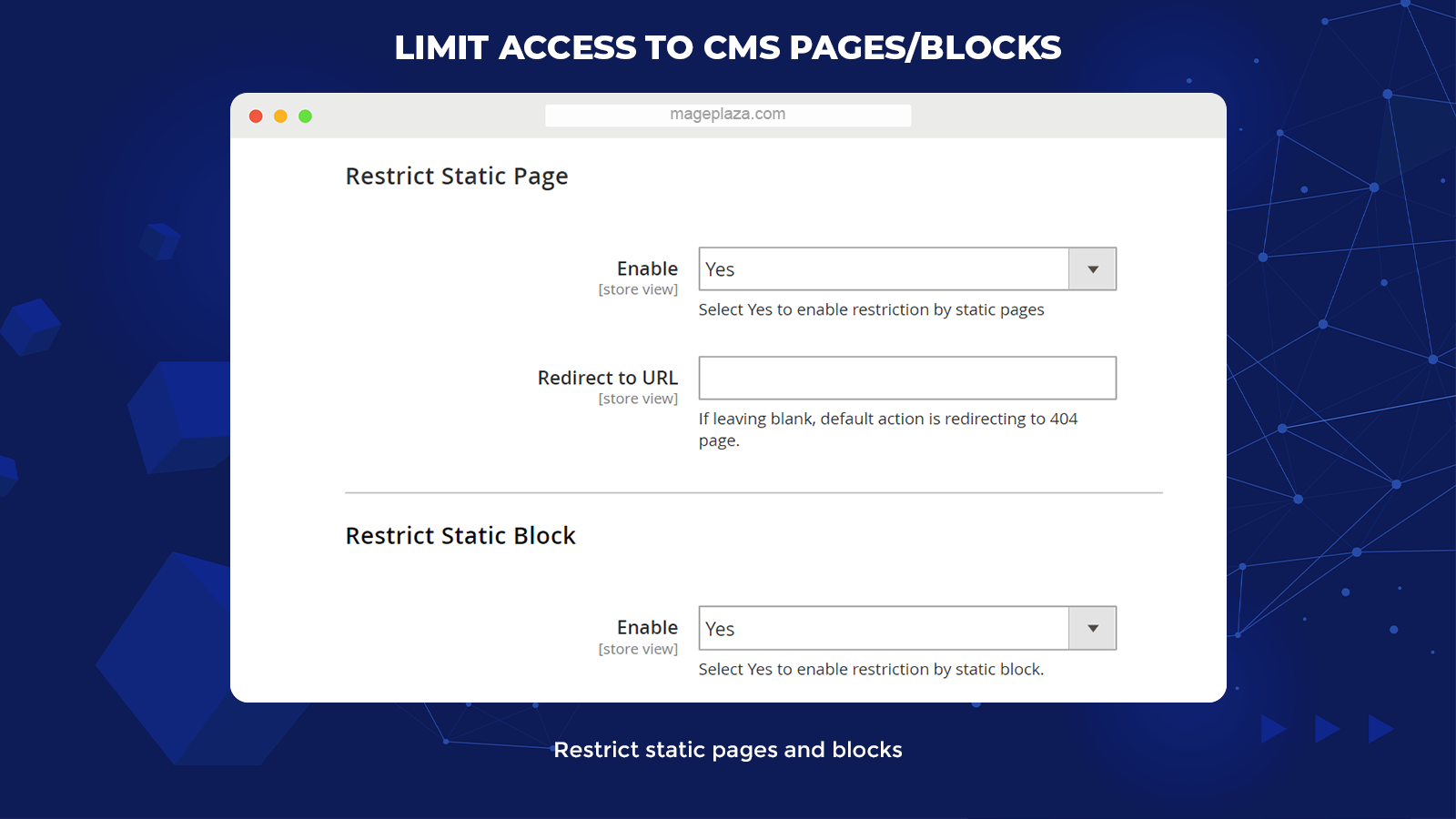
Furthermore, the customer group restriction feature can be used with CMS pages and CMS blocks. For instance, the store owner normally would like to hide some sensitive content, containing Return & Refund Policy, Commission Policy, etc. to the guest users or even retailers and only want to allow wholesalers to view.
Based on separated purposes, online businesses can provide access to each customer group properly by setting the limits for individual CMS pages or blocks.
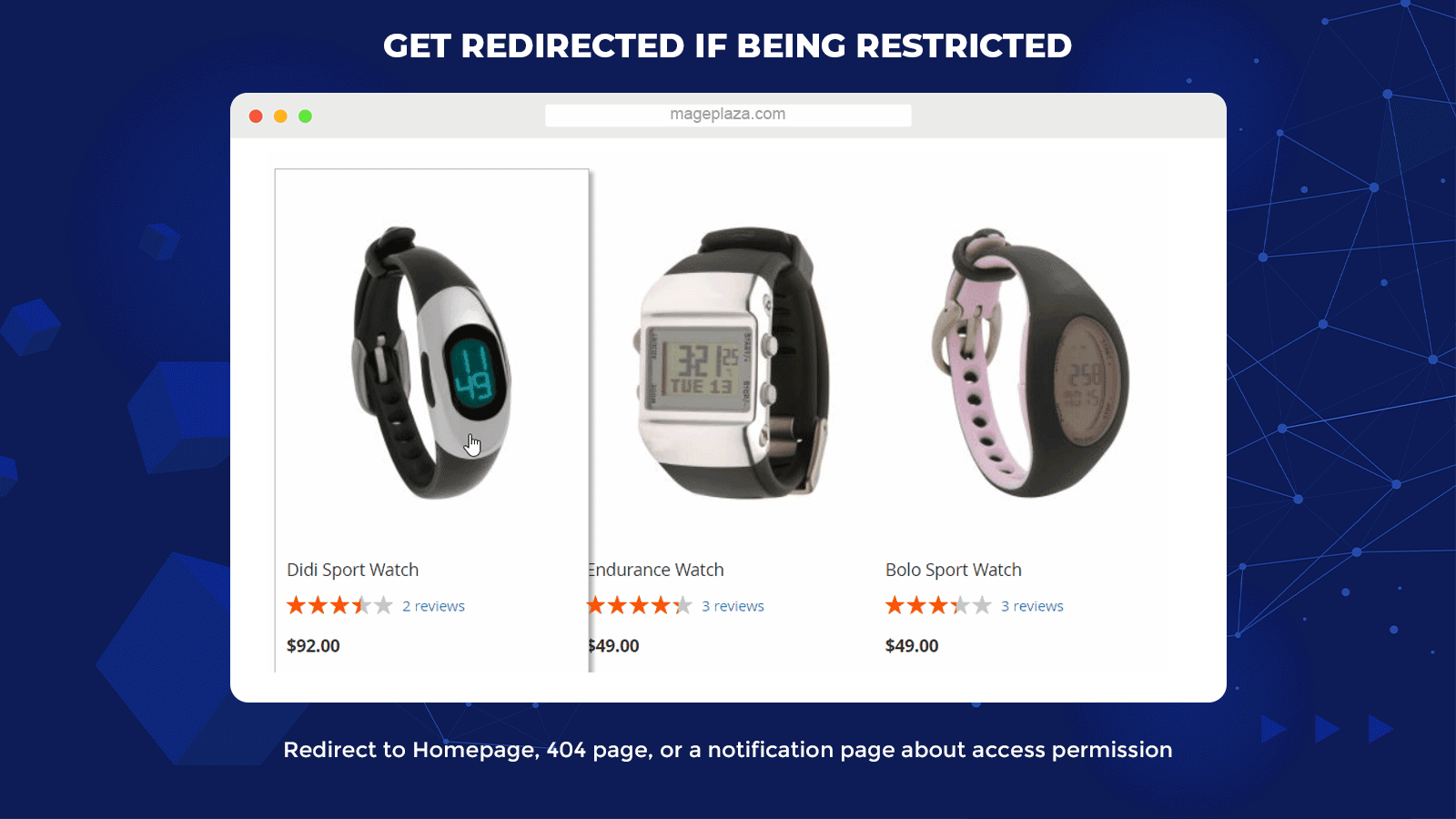
With this module, every user who accesses the restricted content will be redirected to other pages containing replaced information. Admins can configure the redirect URL or insert any forwarding URL which is suitable for their purpose without difficulties in the backend. Below are some suggestions:
- Redirect to Home page
- Redirect to 404 page
- Redirect to a notification page about access permission
The URL Direction will maintain restricted clients to keep shopping on the site or simply notify them about the catalog permission clearly.
Set restriction time for a separate category
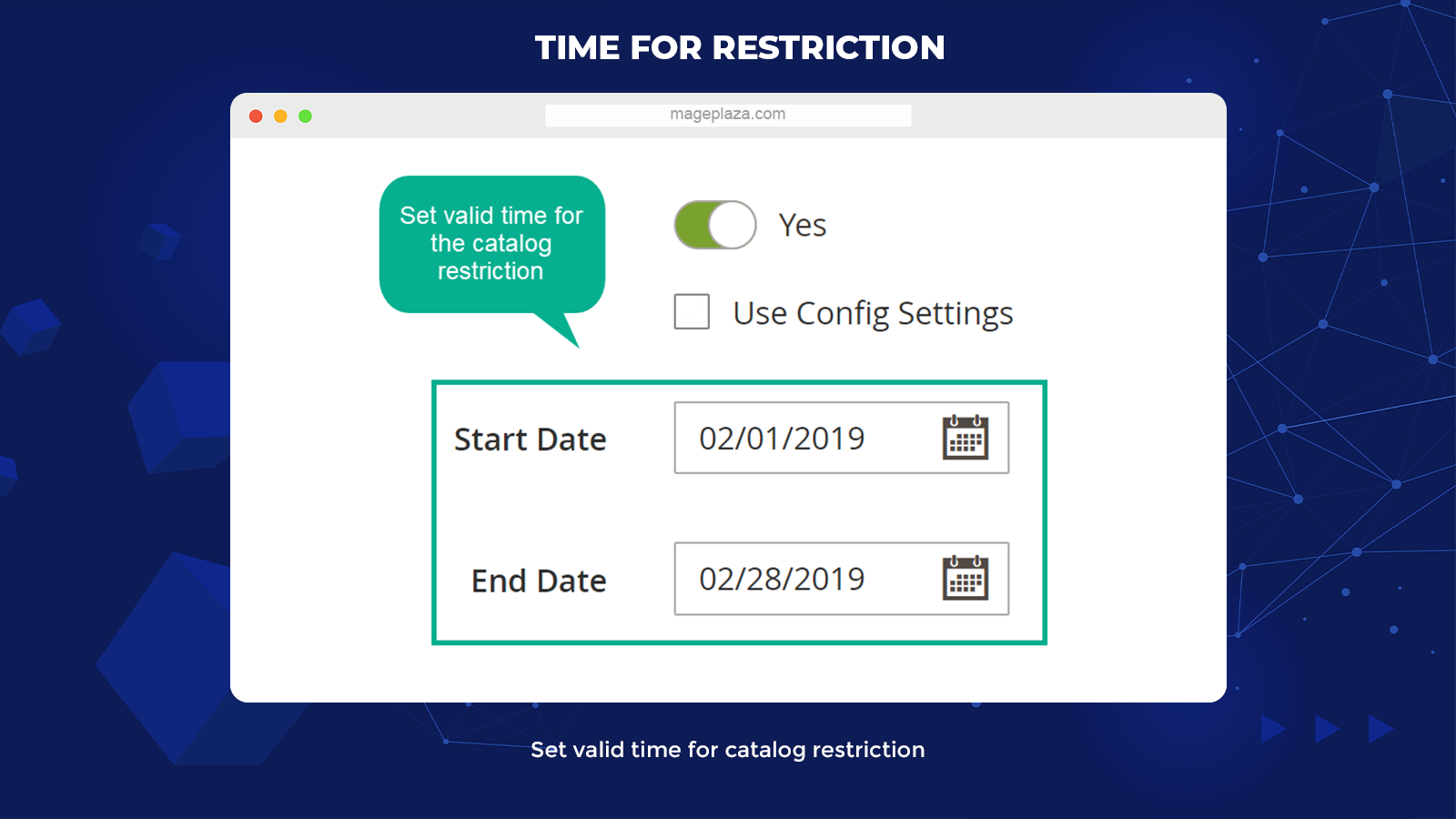
Another important function of this module is assisting stores to easily configure the time which the restriction validates. This would be a great help when many business doers only want to limit access on several occasions, such as special holidays or peak seasons, etc.
Let’s say the product quantity is not large in peak season, so the stores would like to make it visible to logged-in customers only.
Additional features
Enable/Disable catalog search box
This module supports store admins to turn on/off the catalog search box on the page header.
Select the IPs to excluded from the restriction
Mageplaza Catalog Permissions extension allows adding the IP(s) or IP range(s) that are excluded from restriction.
Hide/Display limited items on Category Page & Widget
With the support of this plugin, admins can display or hide restricted items on the category page and widget.
Well compatible with Mageplaza Call for Price extension
The Magento 2 Catalog Permissions module works well with the Mageplaza Call for Price, which assists the online stores in replacing the price or Add to Cart button with any text message.
Backend
General Configuration
Login to your Magento Admin, make your way to Stores> Configuration> Catalog Permissions.
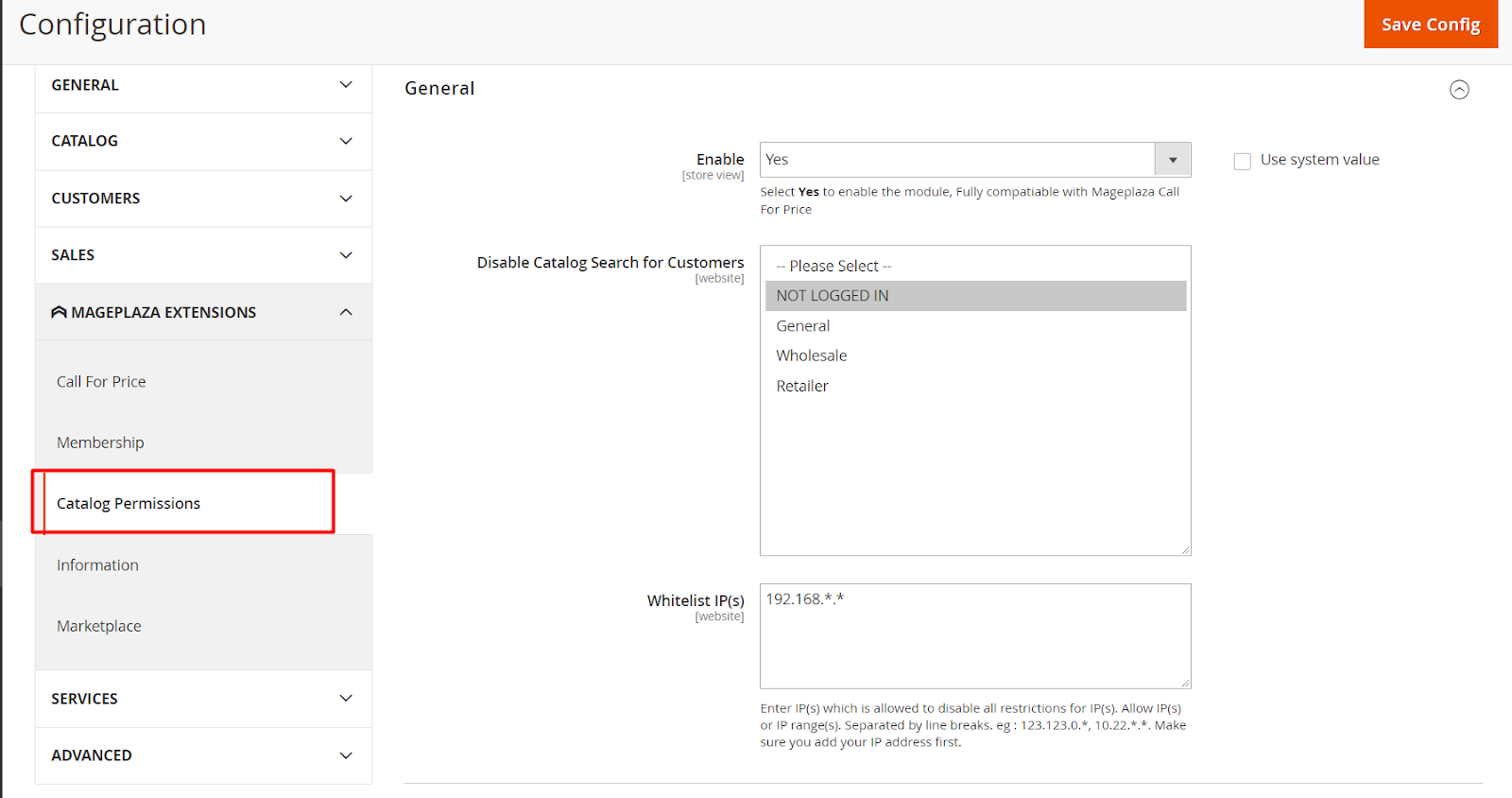
- Enable: Choose Yes to activate all the functions of this module.
- Disable Catalog Search for: You can select the customer groups they would like to hide the Catalog Search box at any pages having the search tab. You can choose multiple groups at once. The customer group which is not selected can use the search tab as normal. Below are 4 customer groups that the store can be disabled catalog search:
- NOT LOGGED IN
- General
- Wholesale
- Retail
- WhitelistIP(s):
- Fill in the IP address, which is allowed to disable all restrictions. Admins can insert multiple or a range of IP addresses separated by lines. For instance: 123.16.32.1, 192.168.1., 192.168..*,… Your IP address should be on this list first.
- For other IP addresses not included in this field, it will be restricted to access the chosen pages.
- If this field is left blank, all IP addresses will be limited when accessing the restricted site.
Restrict Category
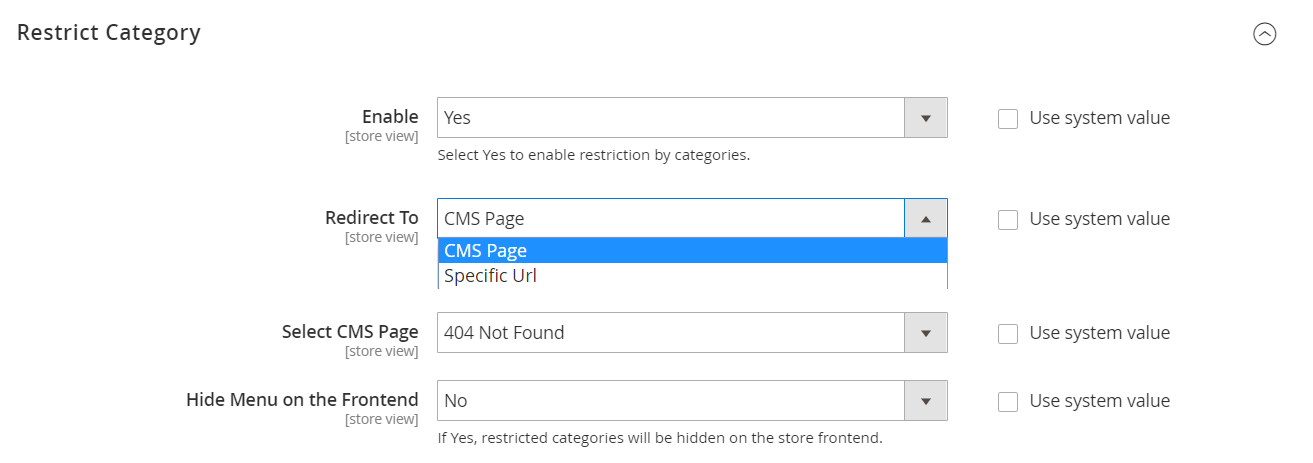
- Enable: Choose Yes to enable Restriction by Categories, and there is a new field Customer Group Restriction displaying under the Content tab once going to the Catalog > Categories.
- Redirect To: There are 2 pages that you can select to navigate customers once approaching the restricted category:
- CMS Page: If you choose the Redirect to as CMS page, the Select CMS Page field will be displayed to select the page that customers will be redirected to.
- Select CMS Page: There are several available options for you to choose. Moreover, you can go to Content > Page, click Add New Page to create new pages.
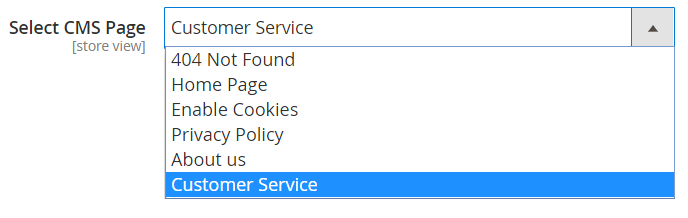
- Select CMS Page: There are several available options for you to choose. Moreover, you can go to Content > Page, click Add New Page to create new pages.
- Select Specific URL: If Specific URL is selected, a Specific URL field will be shown to insert the URL. If the URL is blank or incorrect, the default action is redirecting to the 404 page.
- CMS Page: If you choose the Redirect to as CMS page, the Select CMS Page field will be displayed to select the page that customers will be redirected to.
- Hide Menu on the Frontend: Select Yes to hide the restricted categories outside the Frontend and vise versa.
Restrict Product
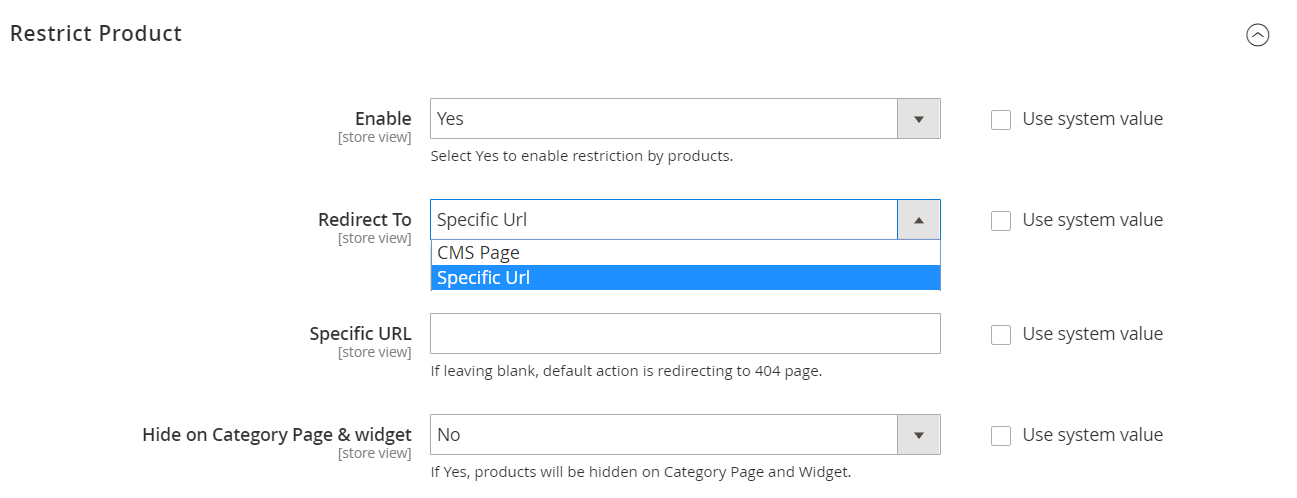
- Enable: Select Yes to enable Restrict Product and will show a new field named Customer Group Restriction under the Content tab when accessing the Catalog> Products.
- Redirect To: You can select the page redirecting customers to when they access to the restricted Product:
- CMS Page: The Select CMS Page field to select CMS Page displayed to choose the page to direct users to when accessing to the restricted Products
- Select CMS Page: Below are some premade CMS page, you can design more pages by accessing Content > Page, the clicking Add New Page.
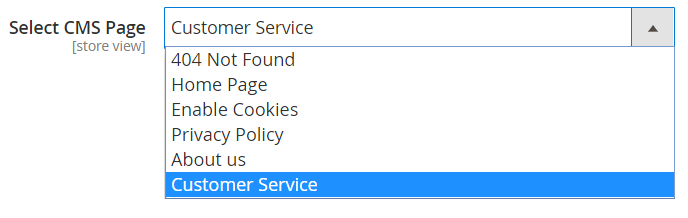
- Select CMS Page: Below are some premade CMS page, you can design more pages by accessing Content > Page, the clicking Add New Page.
- Select Specific URL: Show the Specific URL field, allowing you to choose a specific redirected URL when customers access the restricted Product. The default action is 404 page.
- CMS Page: The Select CMS Page field to select CMS Page displayed to choose the page to direct users to when accessing to the restricted Products
- Hide on Category Page & widget: If you choose Yes, the product will be hidden on the category page and widget and vise versa.
Restrict Static Page
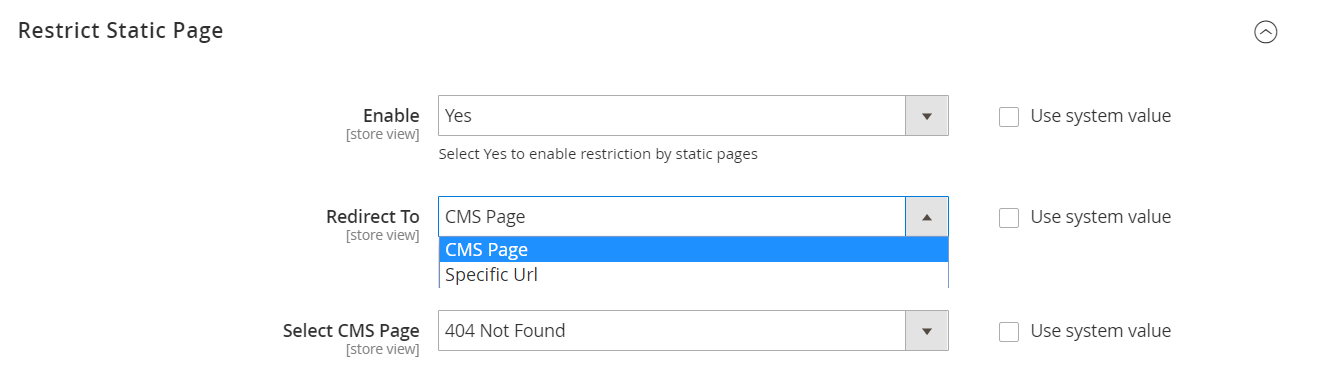
- Enable: To turn on the Restrict Static Page and display a new field Customer Group Restriction under the Content tab when customers log in to the Catalog> Page, please select Yes.
- Redirect To: Select the page you would like to navigate customers to after accessing to the restricted Static Page:
- CMS Page: The Select CMS Page field is shown to choose the CMS Page that users are directed to once accessing the limited page.
- Select CMS Page: Besides the existing pages below, you can freely create some more pages by going Content >Page > Add New Page.
- CMS Page: The Select CMS Page field is shown to choose the CMS Page that users are directed to once accessing the limited page.
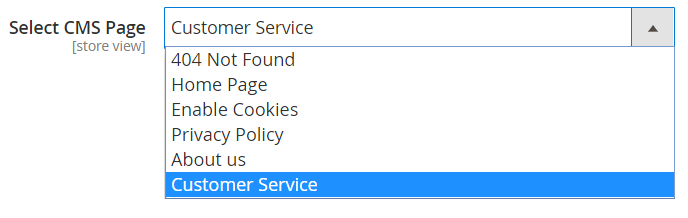
- Select Specific URL: A Specific URL field is displayed to allow you to choose a specific URL to direct customers if they approach the restricted page. The default URL is the 404 page.
Restrict Static Block
- Enable: You can choose Yes to enable Restrict Static Block and display a new field called Customer Group Restriction when accessing Content > Blocks.

Edit Category
- Log in to the Magento Admin, go to Catalog > Categories > Select new/edit with a desired restricted category.
- This section applies the configuration when choosing new/edit for each Category.
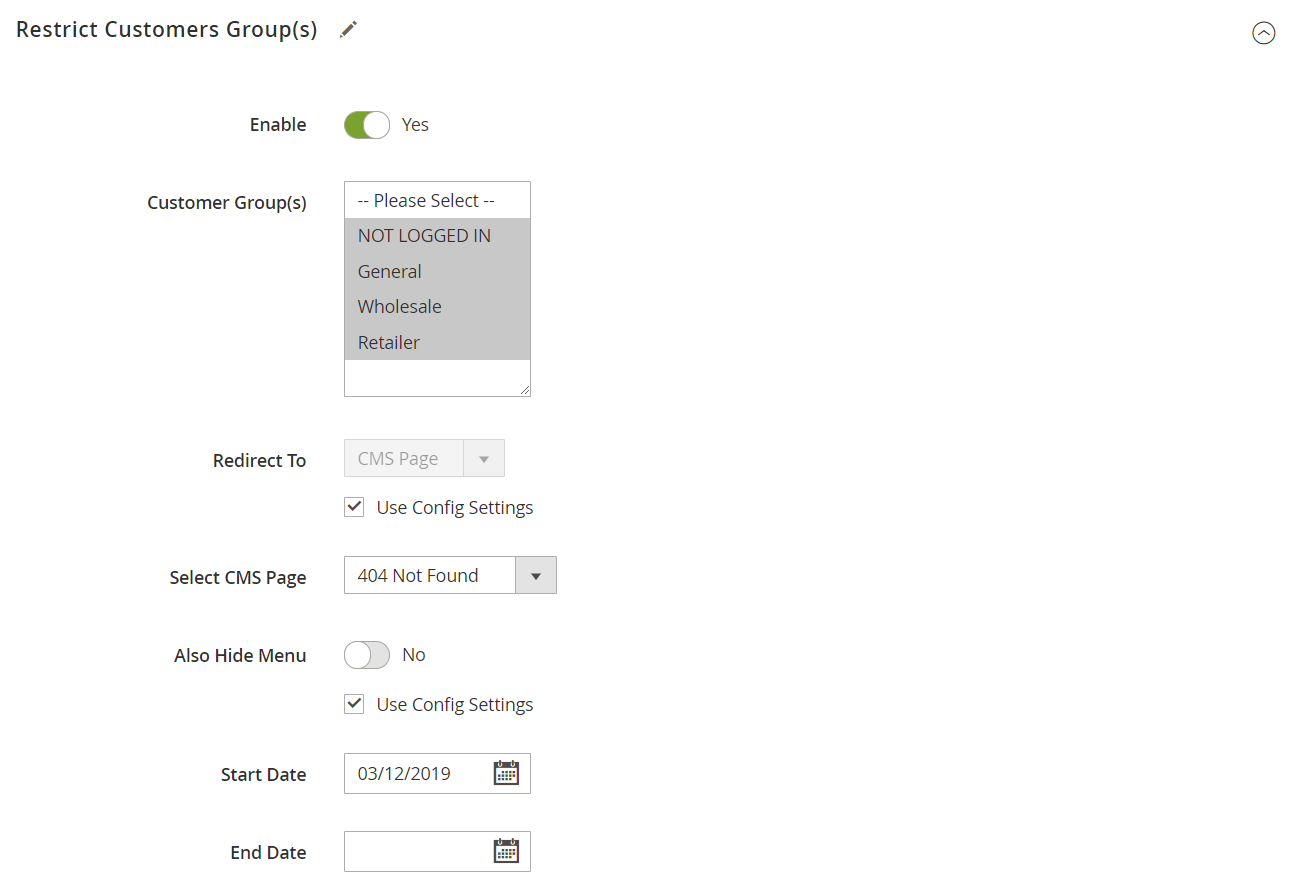
- Enable: Select Yes to enable Restrict Category with the category you choose. It will show more fields: Restriction Customers Group(s), Redirect To fields, Also Hide Menu, Start Date, End Date.
- Customer Group: There are 4 customer groups applying Restrict Category. Multiple groups can be chosen at once. Redirect To: Select the page you want to redirect customers to if they access a restricted category. There are 2 fields that are the same with Restrict Category configuration above
- CMS Page: Choosing the CMS page to redirect customers
- Select Specific URL: Enter Url for the Specific URL field
- Also Hide Menu:
- Choose Yes to hide that category in Frontend.
- Tick the Use Config Settings box if you want to use the default configured value at Configuration Restrict Category with Hide menu on Frontend field.
- Start/ End Date:
- Click the Calendar box to choose the start/ finish date for Restrict Category
- If this field is blank, it will start applying the Restrict Category by the date set in the Status Date field and will not stop until being disabled.
Edit Product
- From Magento Admin, choose Catalog > Products, select new/edit with the restricted Products you desire.
- This section only applies the configuration when choosing new/edit for each Product.
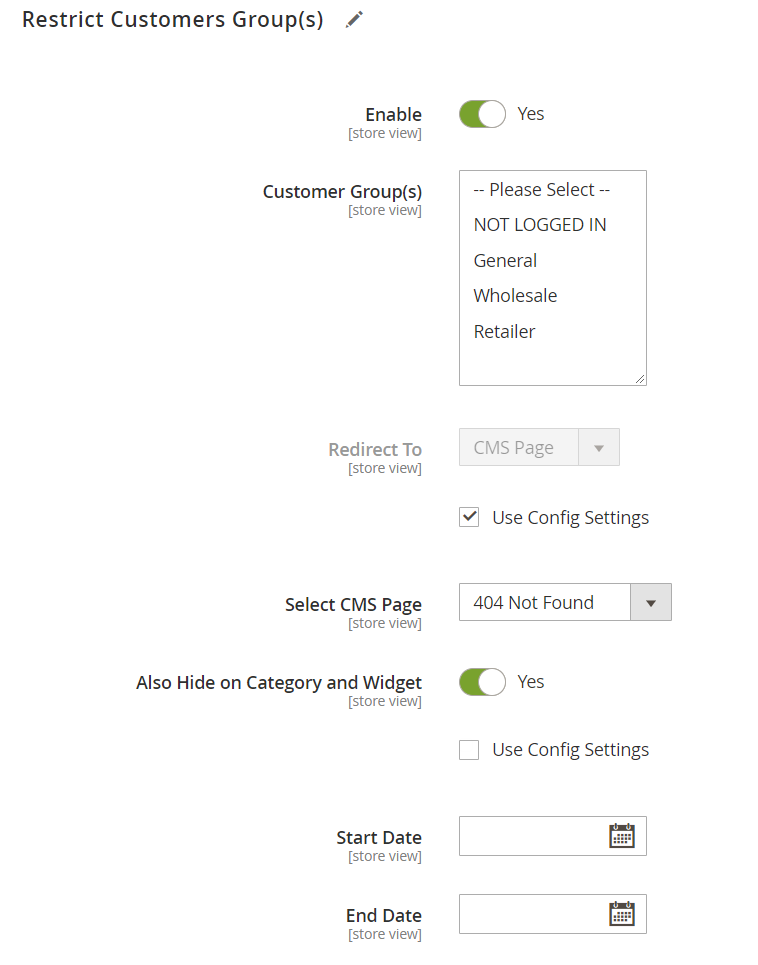
- Enable: Select Yes to enable Restrict Product for the chosen products. There are some other fields displayed, including Restriction Customers Group(s), Redirect To fields, Also Hide Menu, Start Date, End Date.
- Customer Group: Choose the groups that you want to apply Restrict Product. You can select one or more customer groups at the same time.
- Redirect To: Select the page that customers will be redirected to once opening restricted products. There are 2 methods which are configured like the Restrict Product section above.
- CMS Page: Select the CMS page to direct customers when accessing restricted products.
- Select Specific URL: Enter Url for the Specific URL field
- Also Hide Menu:
- If you want to hide the products on the frontend, select Yes.
- It is possible for you to choose Use Config Settings as default if you want to use the setting value at Configuration Restrict Product with Hide menu on Frontend field.
- Start/ End Date:
- Choose the start/finish date for the Restricted Products.
- If these fields are left blank, the Restricted products will be applied from the day you enable until you turn it off.
Edit Pages/Block
- Make your direction to Catalog > Pages/Blocks > select new/edit with a wanted Restrict Static Page/Restrict Static Block
- This section applies the configuration when selecting new/edit for each Page/Block.
Page
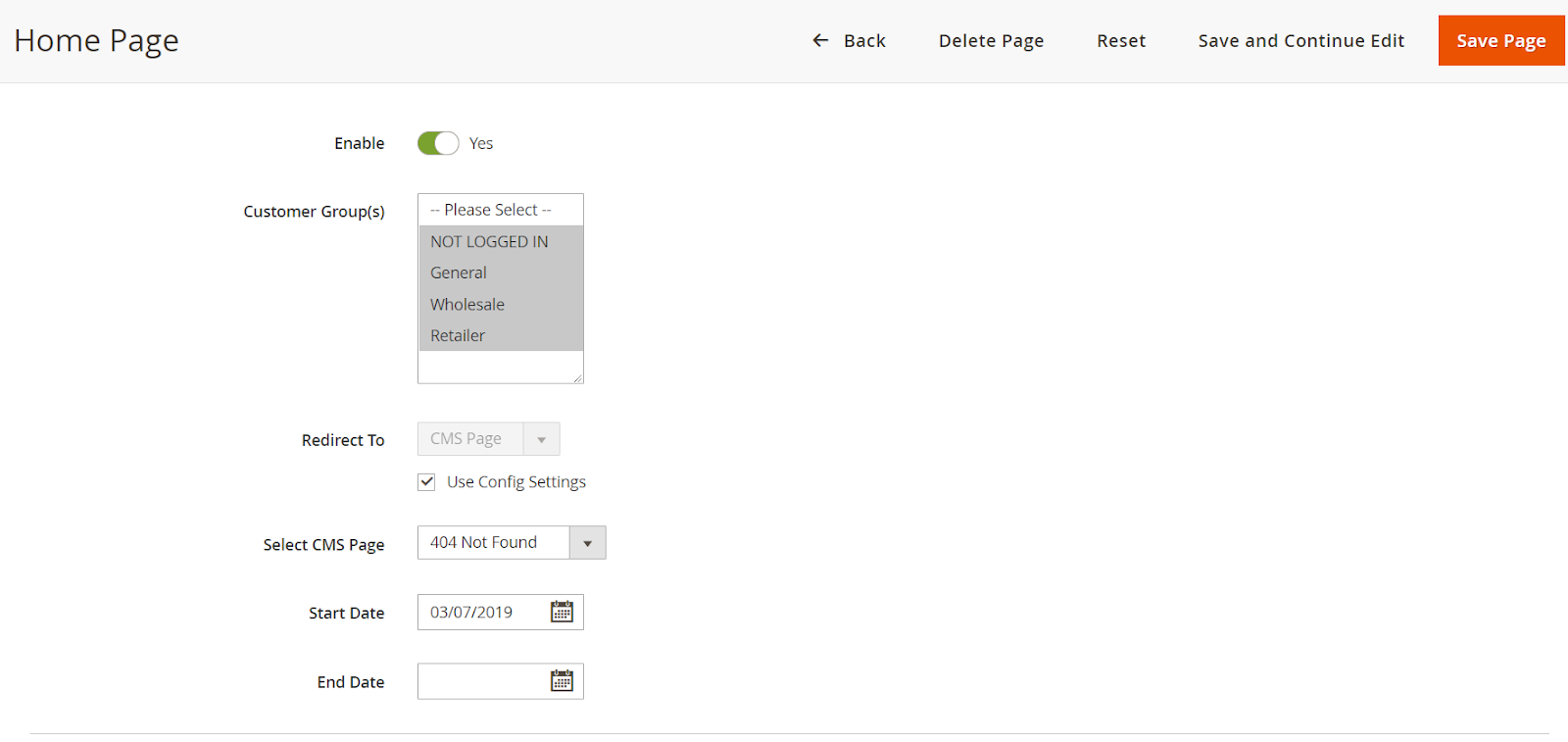
Block
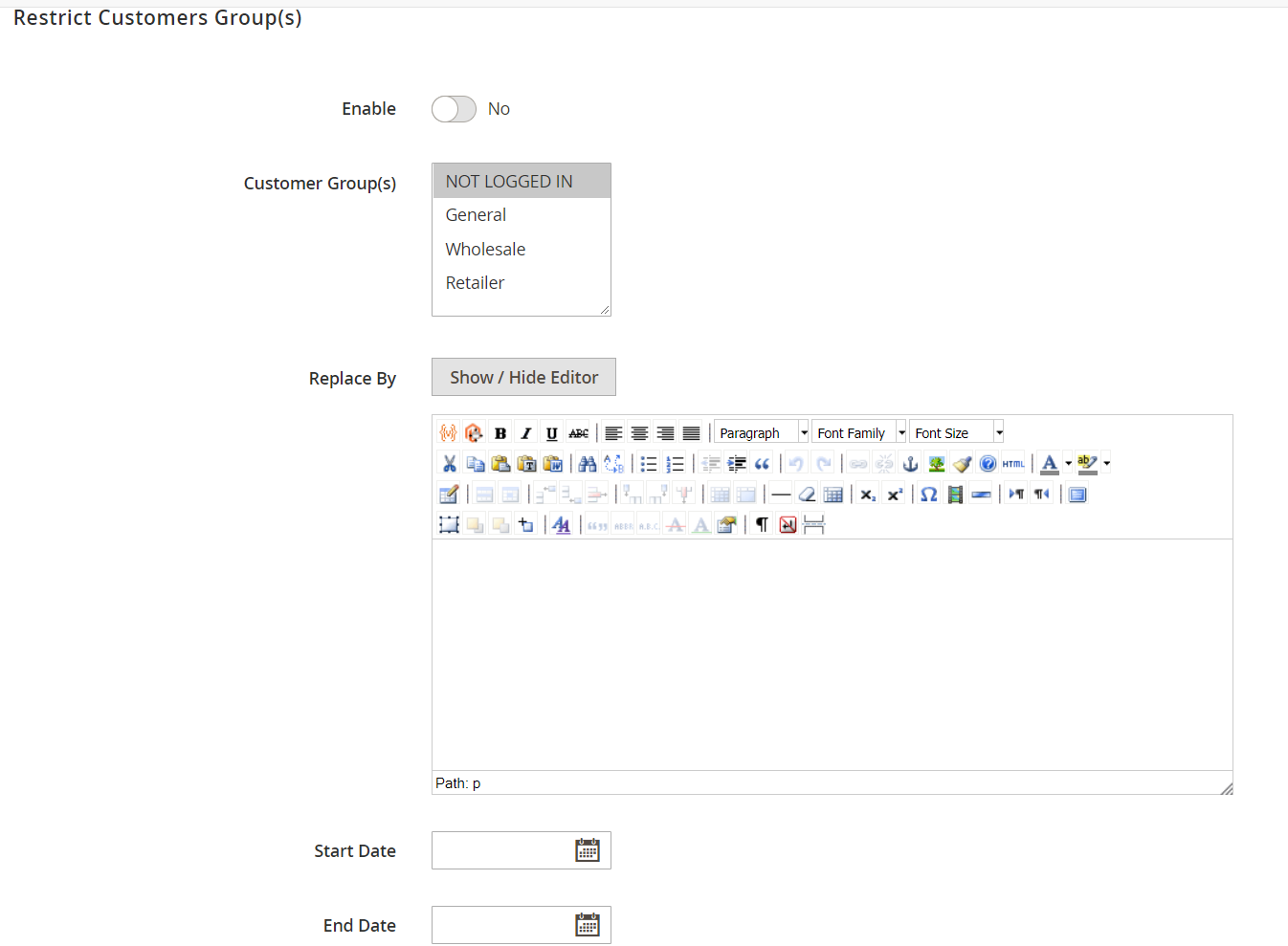
- Enable: Choose Yes to active the Restrict Block/page
- Customer Group: Select the groups that you want to apply Restrict Block/page. You can choose more than one customer group at the same time.
- Start/ End Date:
- Choose the start/finish date for the Restricted Block/page
- If these fields are left blank, the Restricted block/page will be applied from the day it is enabled until you disable it.
- With Page:
- Redirect To: Select the page that customers will be redirected to once opening the Restricted Page. There are 2 methods, which are CMS Page and Select Specific URL
- With Block:
- Replace By: Replace the Show/Hide Editor button. It allows you to set up the block page, and when customers access the restricted Block page, it will be replaced by the block page configured before.
Frontend
Disable the Catalog Search Box on the homepage
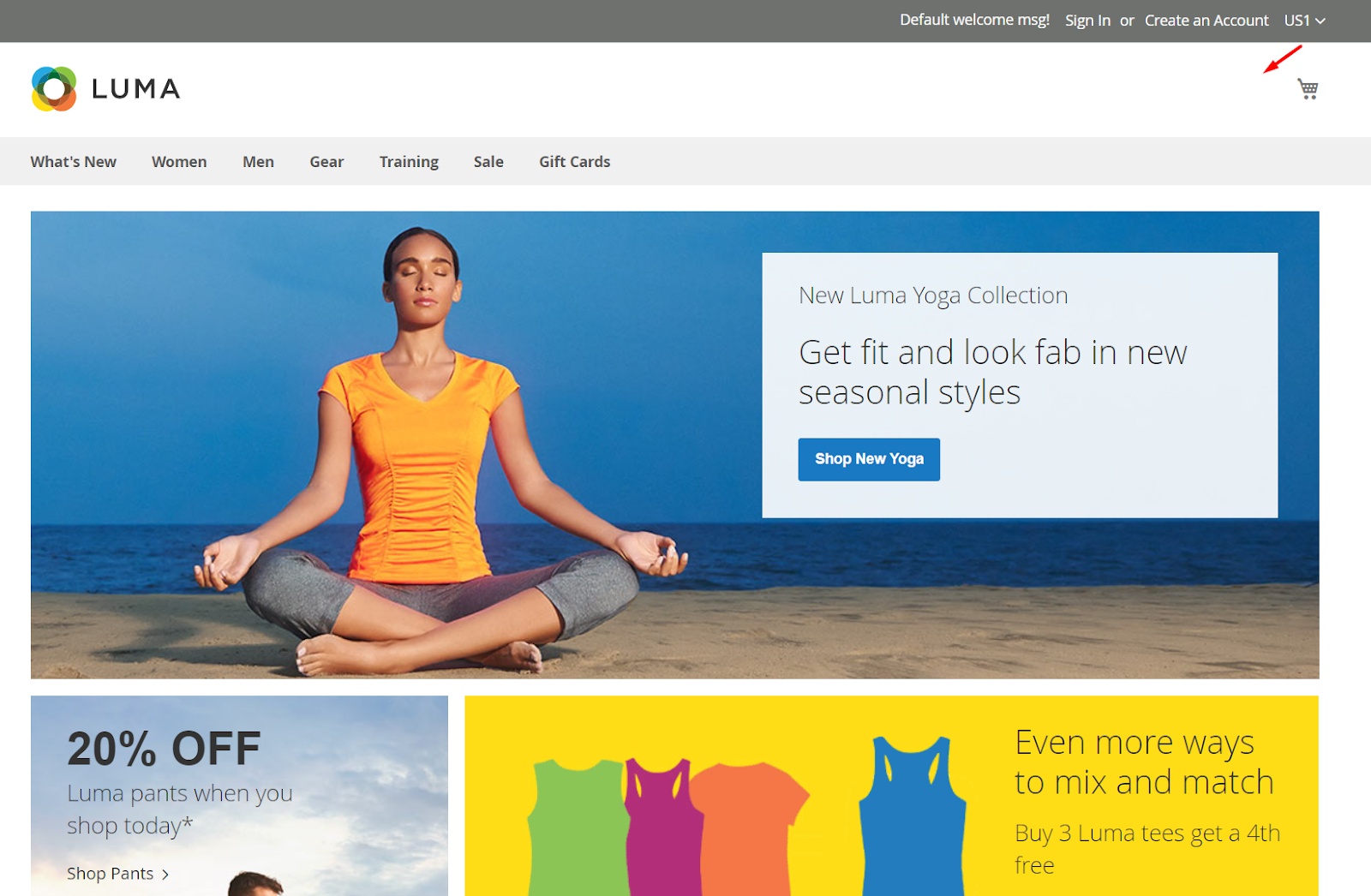
When customers are restricted from accessing specific content, they are redirected to other pages.
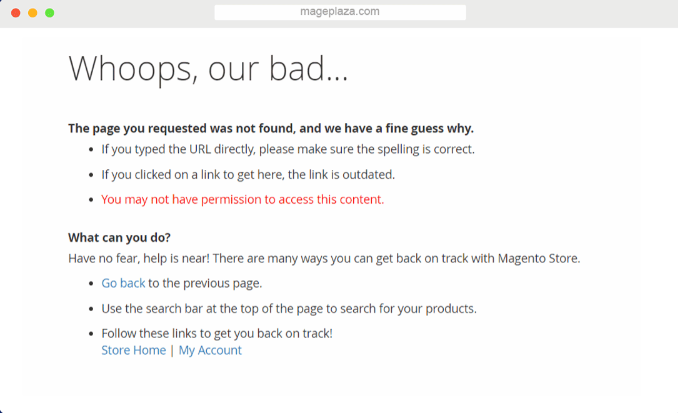
Final words
If you want to build up your businesses by focusing on each customer group and bringing them relevant benefits, Mageplaza Catalog Permission is an excellent add-on to helping you with your purposes. Thus, online merchants can gain more profits and increase user’s experiences when purchasing in their stores. Together, let’s discover why this module should be on your list of choices.
10% Discount: Use coupon code FIREBEAR to get 10% OFF on all extensions while shopping at Mageplaza store.
Get Magento 2 Catalog Permissions Extension by Mageplaza