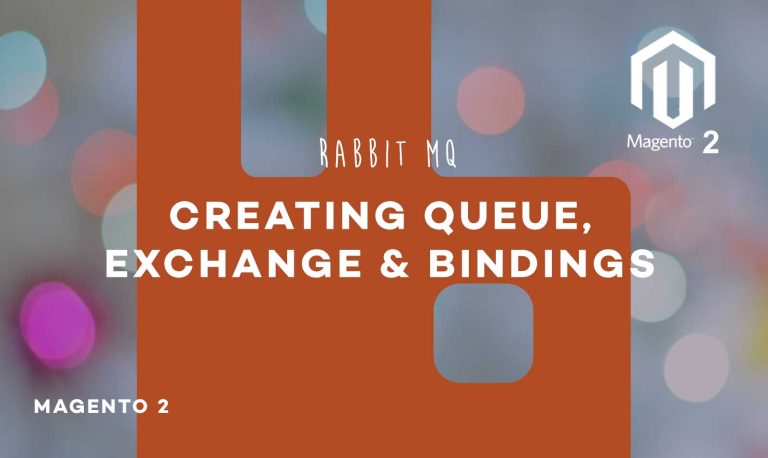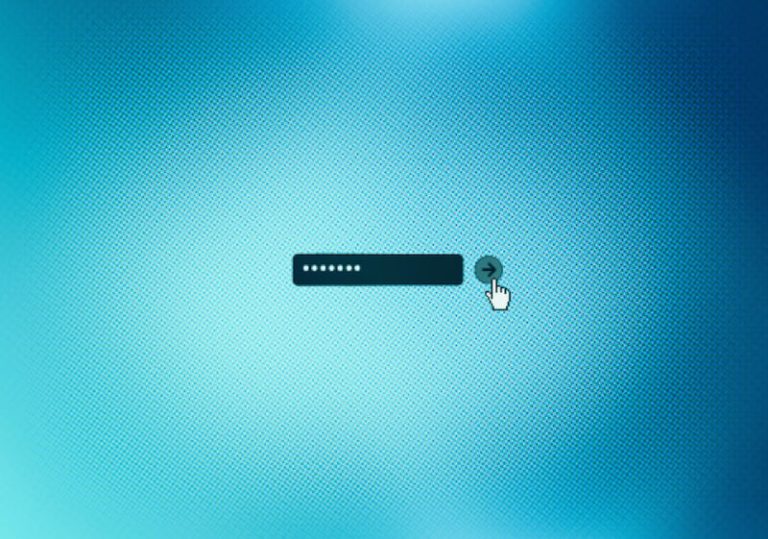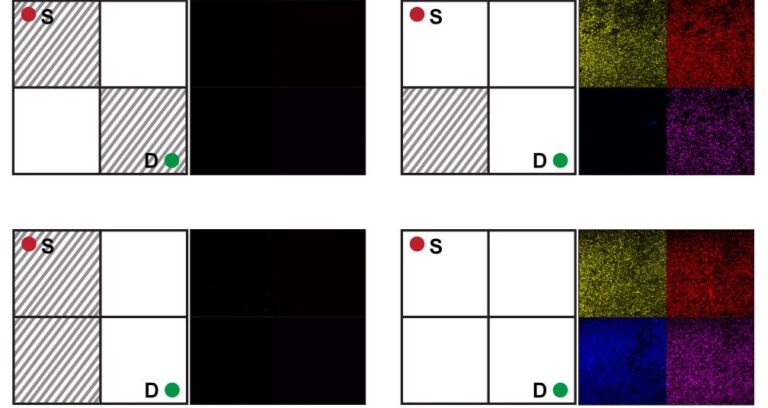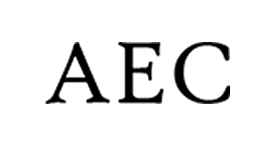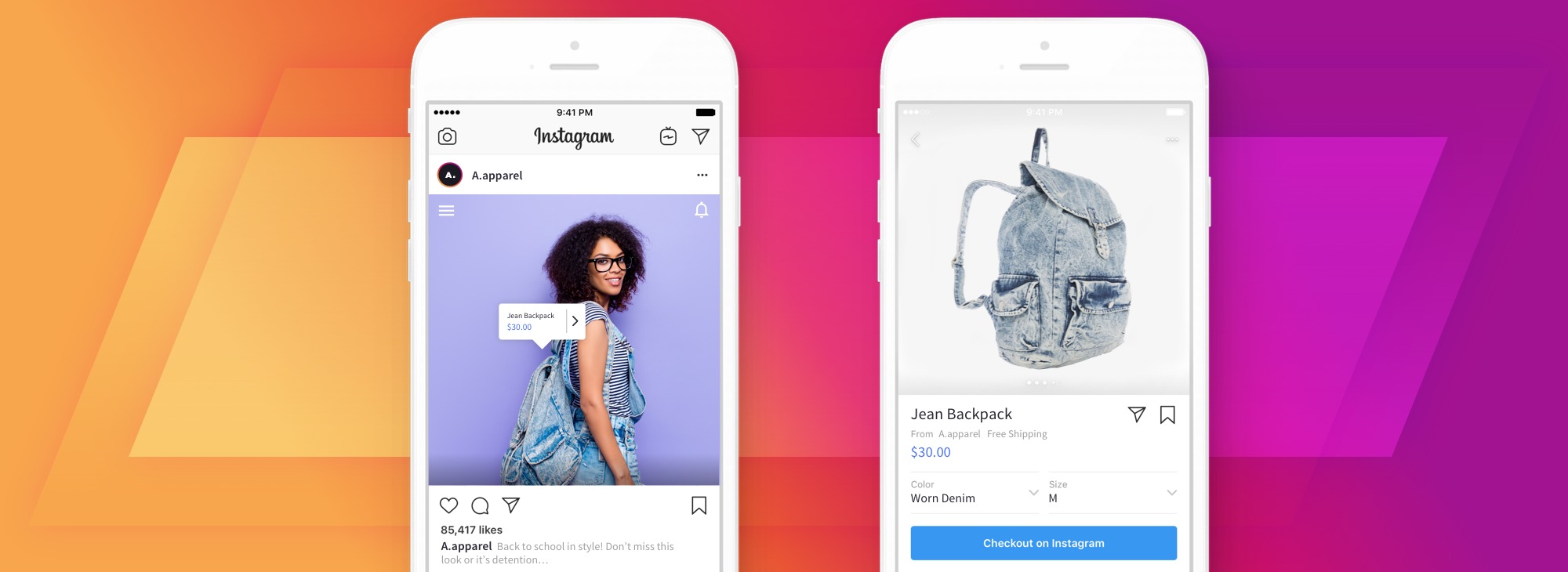
Instagram has built a world of Shopping features that tap into people’s existing behaviors to turn your company’s Instagram into a shoppable storefront. It’s now possible for people to discover new products, add items to their cart and buy directly via photos and videos wherever they are on the Instagram app.
Last September we announced our native integration with checkout on Instagram, making this functionality available to all BigCommerce merchants in the US. With the release of checkout, the path to purchase on Instagram is easier and more convenient than ever. Consumers can buy products that they discover securely and seamlessly without ever leaving the app.
We’ve included a few helpful tips below to help you make the most of checkout on Instagram, as well as Instagram Shopping in general. If you’re not already set up with checkout on Instagram via BigCommerce, follow these instructions to get started.
Tip 1: Start Using Product Tags
Product tags enable you to highlight products from your BigCommerce catalog and help customers learn more about what you’re selling in Instagram Stories, feed posts, Live, and IGTV. Using product tags is essential for giving shoppers an easy way to find your brand and buy. Product tags should be a part of your baseline Instagram strategy, and you should leverage them whenever possible in posts.
When shoppers tap the product tag on a post, they’ll be redirected to a product detail page. A product detail page shows all relevant information about an item including pricing, descriptions, and media (photos and videos). Product detail pages pull in all media where the product is tagged on Instagram, so shoppers can see how products are used in action.
Here’s how to start tagging your products in Instagram posts:
- Enable product tagging. When creating a post, tap “Tag Products” to open the tagging menu. Here you’ll be able to turn on this feature.
- Tag your product. Tap the photo you’d like to add product tags to, and be sure to select your BigCommerce catalog.
- Review before you publish. Review the product tags you’ve selected, then tap “Done” to return to the feed post creation page.
Tip 2: Make Content Actionable
People engage with shoppable posts and videos all throughout the app. Creating engaging, actionable posts about your products across Stories, Feed, and Profile on a regular basis helps amplify your reach while building shopping behaviors.
- Use clear call to actions. Tell people how to shop for your products on Instagram. The caption in the post below is a great example.
- Update your Profile bio with shopping info. Communicate to shoppers that they can now buy from you directly on Instagram. Adding something like “Start shopping below” to your bio makes this explicitly clear when people visit your profile, especially for new customers.
Tip 3: Plan Ahead
Build a calendar of moments that are important to your brand, and be sure to incorporate social posts that center around your products. This will help plan your launches/announcements and other content for your store in advance.
Choosing moments that matter to your brand and followers (similar to how the NFL chose Draft Day and featured players wearing their team’s hat in their content) to market your products. And, don’t forget to use product tags in all of your posts!
Where can I go to learn more about using checkout and Instagram Shopping?
Here are some resources for getting started with selling on Instagram:
We’re thrilled to build on our partnership with Facebook and enable you to sell more across additional channels. For more insight on omnichannel strategies, download our free Omnichannel Guide for 2021. Comment your thoughts and feedback below, we’d love to hear from you!