
Magento 2 lets you specify a new product price upon import, but what if you want to update category prices by $10? Or what if your supplier raised all prices by 10%? With the default data transfer tools, you have to apply such adjustments manually to every product in your catalog. The more products you have, the more time you will spend. Therefore, nobody wants to calculate and apply each new price manually. In this article, we will tell you how to automate the process. You will need the Improved Import and Export extension. The module dramatically extends the default data transfer capabilities of Magento 2 and introduces the ability to update product prices during Magento 2 import via Price Rules – a set of conditions that adjust the price of the imported products.
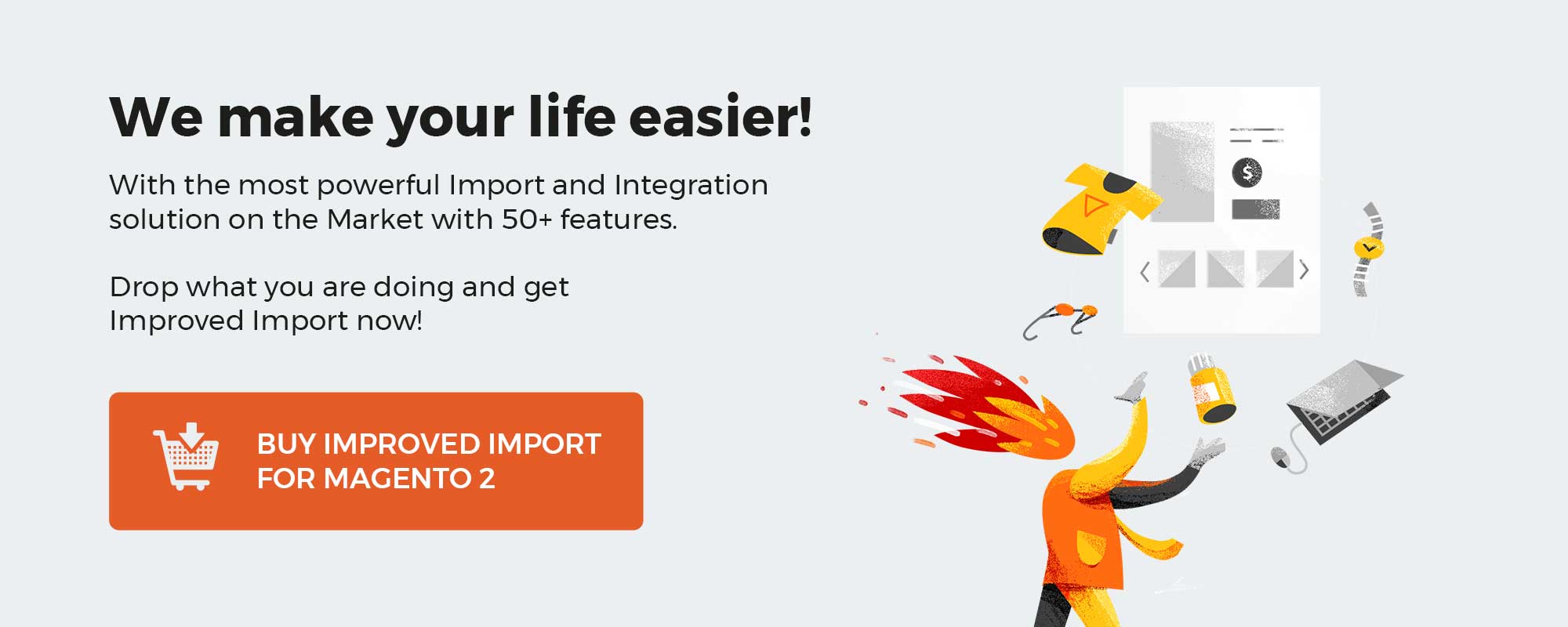
Table of contents
What is the solution?
As you know, native Magento 2 import doesn’t let you update prices. The only thing you can do is to specify a new price value. However, if you want to raise prices for the whole catalog, you will need to consider additional time for price calculations and for pasting values to the import table.
With Improved Import and Export extension we are introducing Price Rules – a set of conditions to adjust price of the imported products. With Price Rules you can now increase and decrease the price of the imported product for a flat value, like $10, or percent value, like 10%.
Buy Improved Import Magento 2 Extension
It doesn’t mean that you can only update the price of the NEW products. You can update the prices of the products that are already in your Magento 2 catalog. To do this – export products from your Magento 2, and import this file back using the extension.
How to do it
Working with Price Rules is really simple. If you ever tried creating a discount coupon in Magento 2 you should have no problems.
To update the product price while importing you will need:
- Improved Import and Export extension installed (we offer free installation);
- Properly formatted table with products (read how to compose a table).
That’s it. Once you have the extension and table you can start updating prices. Let’s break down the process in steps to describe the pattern.
Step 1: create an import job
Import job is the main entity of Improved Import and Export extension. It allows you to schedule automatic import procedures, mapping product categories, attributes and table separators.
This blog post cannot include every piece of information about the import jobs. If you are new to the extension – start by reading Improved Import and Export manual and check the Magento 2 import/export guide list we have composed for you.
To create an import job navigate to your store admin panel > System > Improved Import/Export > Import Jobs.
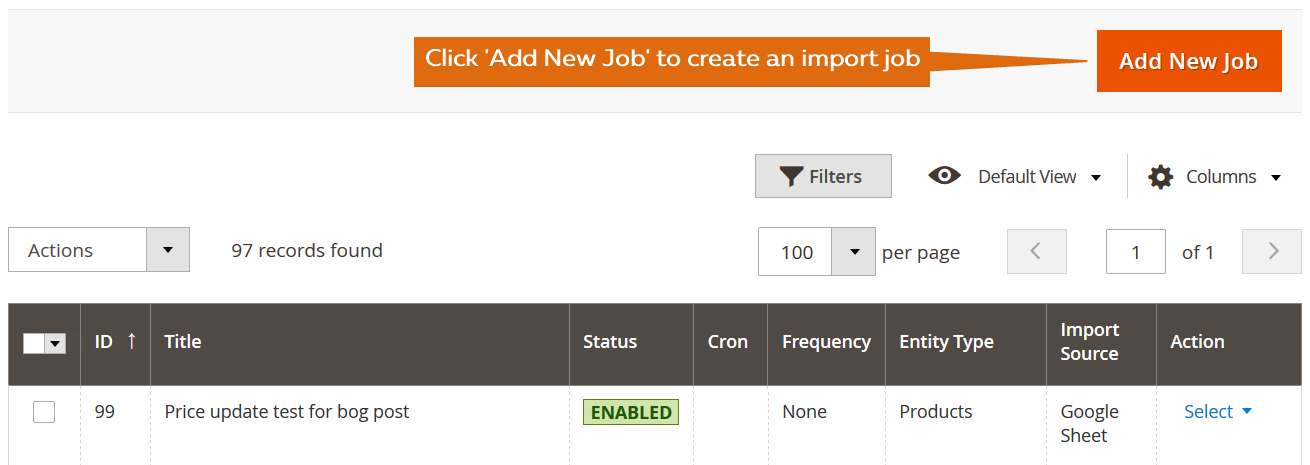
When on the job settings screen – fill all necessary information and proceed to the next step.
Step 2: upload import table
You have create the job, selected import entity ‘Products’ and set up proper separators for the table. Now in the ‘Import Source’ section you need to upload the table with the products you have.
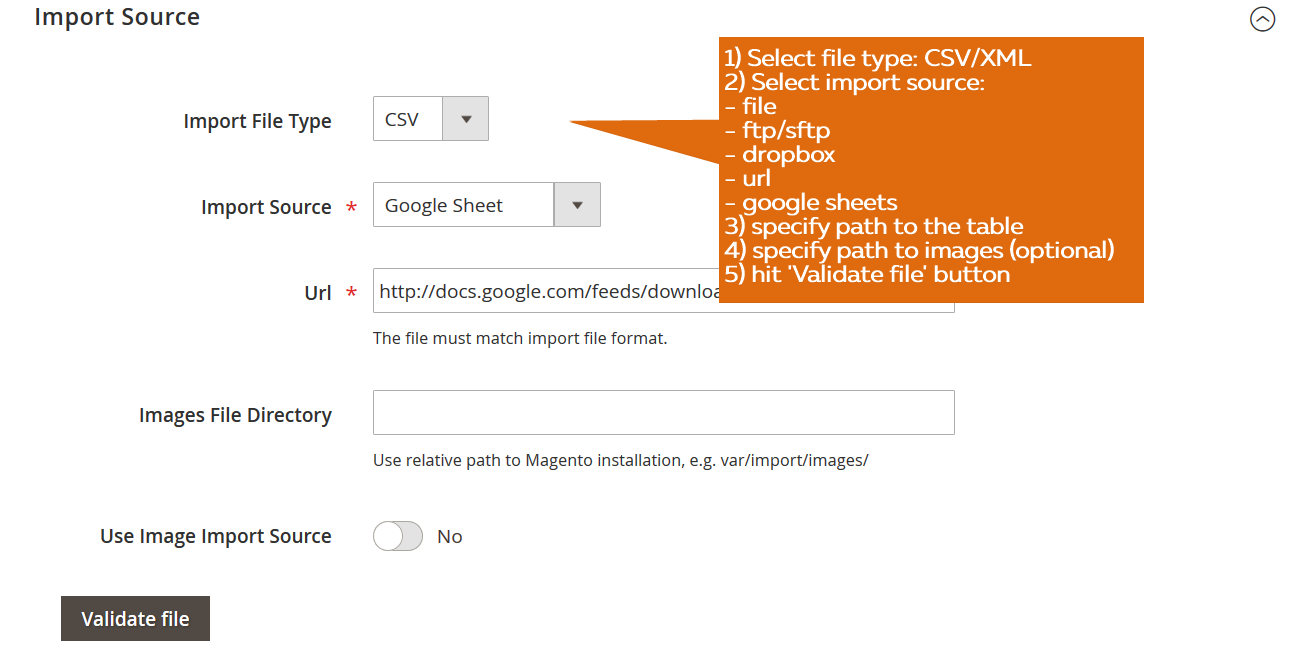
The most convenient way to do this – is to use Google Sheets. Upload the table you have to Google Drive, share it, copy and paste the link into the job.
To get more information on how to import every Magento 2 entity from Google Sheets read this blog article.
Step 3: set up price rules
Once you have uploaded the table you can proceed to the Price Rules section.
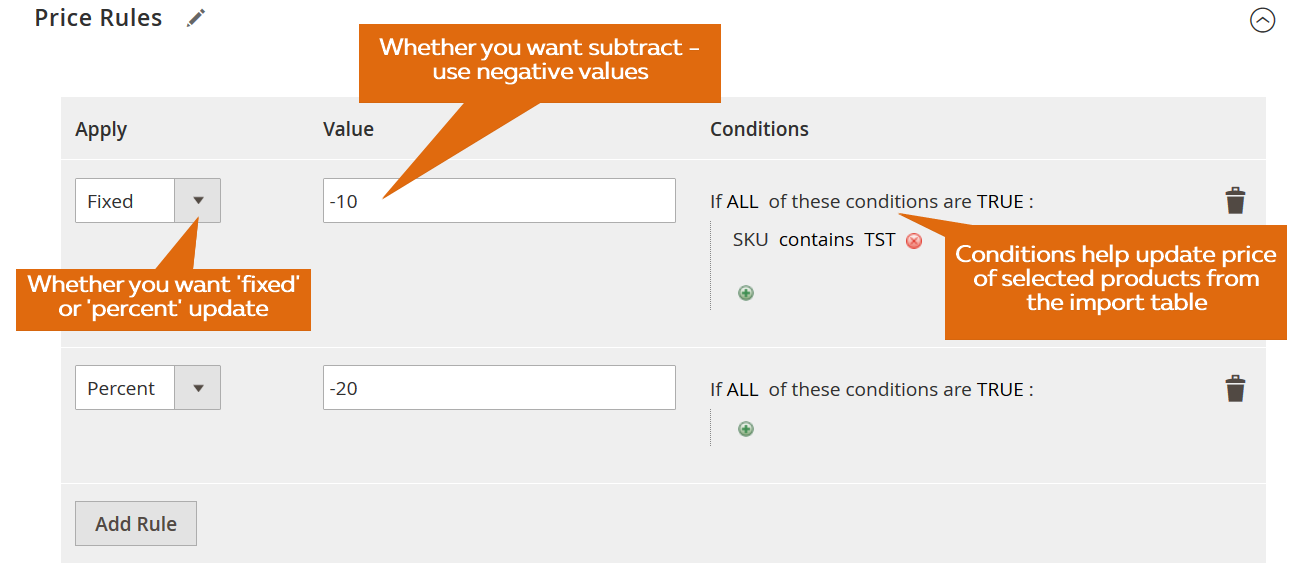
Here, you can add as many rules as you like. Set up complex conditions that identify the products from the import table. Specify the type of the price update required – flat or percent. And add or subtract from the product price using negative values.
Remember, that the price will be updated only for the products from the import table. The rest of the products you already have in your catalog won’t be the subject for price updates you set up in the job.
NOTE:
If you want to update prices of the products that are already in your Magento 2 catalog follow this steps:
- Export your Magento 2 catalog
- Import this very table using the extension
- Don’t forget to add price rules
This way you can update prices of any products from any categories.
Step 4: run the job and see price updates
Once done with the settings and price rules – hit big orange ‘Save & Run’ button. The job will import the products from the table and update the prices.
You can now navigate to Catalog > Products to see the price updates of the imported products.
If you require further instructions on how to import different entities or product types to your Magento 2 store – we have composed a Magento 2 Import Guide List for you.
Read Magento 2 Import Guide List
Along with Improved Import and Export extension you get:
- Free installation
- Consultations on how to use and setup the extension
- 30 days money back guarantee
- 1 year of free updates and technical support
Buy Improved Import Magento 2 Extension
Magento 2 Product Price Import & Export FAQ
Let’s take a look at other nuances of adjusting product prices in Magento 2 during import processes with the help of the Improved Import & Export Magento 2 extension.
How to adjust product prices during Magento 2 import automatically?
If you need to adjust product prices during Magento 2 import regularly in a fully automated way, use the Improved Import & Export extension. The module utilizes a cron scheduler to run data transfers in the background. As a store admin, you get the ability to adjust product prices during Magento 2 import automatically on a regular basis after specifying a schedule of updates.
How to adjust product prices in Magento 2 while importing products with third-party attributes?
If product data you are going to import to your e-commerce website doesn’t follow the Magento 2 requirements (contains third-party attributes), the system won’t accept it, breaking the import process. However, you can still transfer data files that contain unsupported designations with the help of the Improved Import & Export extension. Our module lets you create a mapping scheme where you match third-party attributes and values to ones used within Magento 2. Consequently, the external data is easily adapted to the native platform standards, allowing you to adjust product prices upon the Magento 2 import.
How to import and export product price adjustments to Magento 2 via API?
The Improved Import & Export Magento 2 module empowers you to build a seamless bridge between your store and any external systems, creating API connections for transferring product price adjustments along with the imported product data. The corresponding section is available in the module’s import/export jobs. There, you can specify the parameters necessary to sync the two systems. You can use cron and mapping to let the module apply price updates automatically according to a schedule.
How to import and export product price adjustments to Magento 2 via ODS files?
Among other supported file formats, the Improved Import & Export module also works with ODS. It means that you can import ODS files with product price adjustments without converting them to CSV. You can also export data using this file format.
How to import and export product price adjustments to Magento 2 via XLSX files?
Among other supported file formats, the Improved Import & Export module also works with XLSX. It means that you can import XLSX files with product price adjustments without converting them to CSV. You can also export data using this file format.
How to import and export product price adjustments to Magento 2 via JSON files?
Among other supported file formats, the Improved Import & Export module also works with XLSX. It means that you can import XLSX files with product price adjustments without converting them to CSV. You can also export data using this file format.
How to import product price adjustments to Magento 2 via compressed files?
If your files with product price adjustments are compressed, use the Improved Import & Export module to import them to Magento 2. Your file archive should be ZIP or TAR, containing CSV, XML, ODS, JSON, or XLSX files.
How to import product price adjustments to Magento 2 from Google Sheets?
If product price adjustments are stored in Google Sheets, the Improved Import & Export extension lets you move them straight from the service to your e-commerce website. Specify the address of the corresponding Google Sheets table, configure other import parameters, and run the transfer. You can also export product price adjustments from Magento 2 to Google Sheets with our extension.
How to import and export product price adjustments between Magento 2 and Dropbox?
The Improved Import & Export module lets you transfer product price adjustments between Magento 2 and Dropbox. You can use CSV, JSON, XML, ODS, or XLSX files that can be compressed as ZIP and TAR archives.
How to import and export product price adjustments between Magento 2 and Google Drive?
In addition to Google Sheets and Dropbox, our module lets you import and export product price adjustments between Magento 2 and Google Drive via CSV, JSON, XML, ODS, or XLSX files and ZIP or TAR archives.
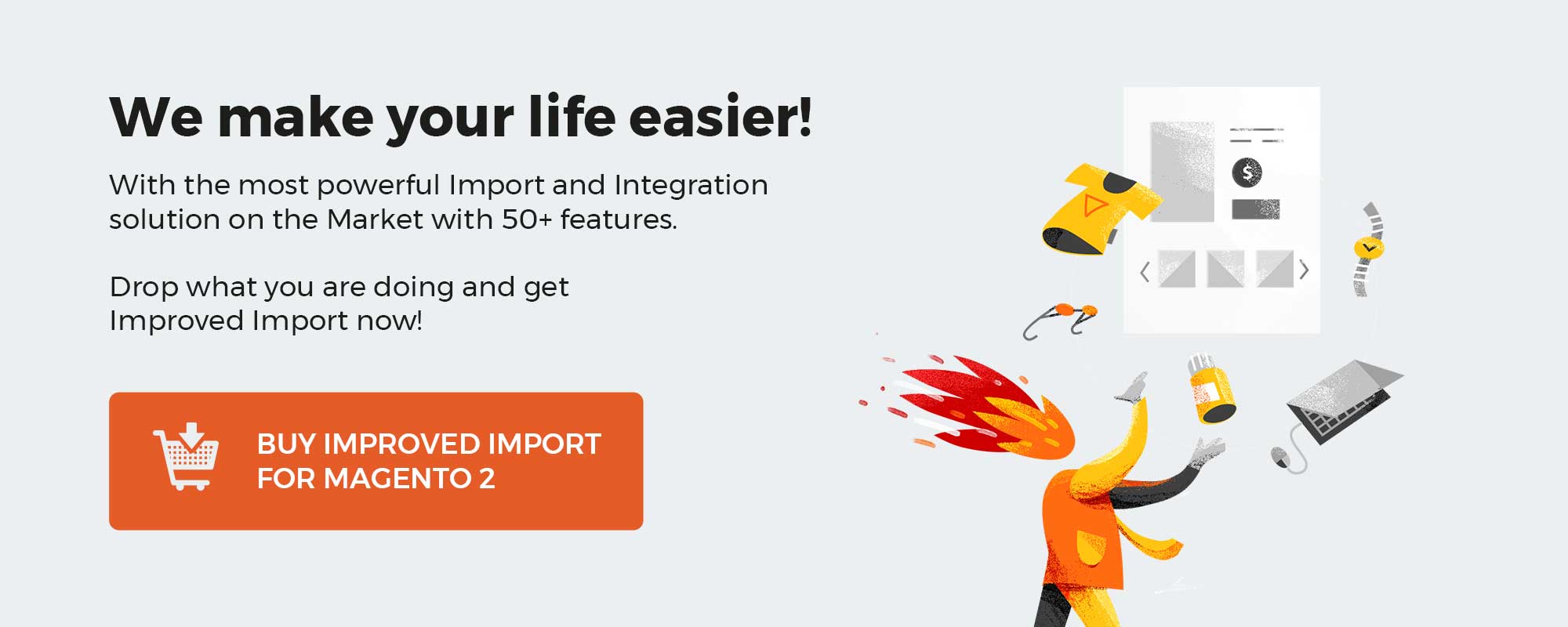





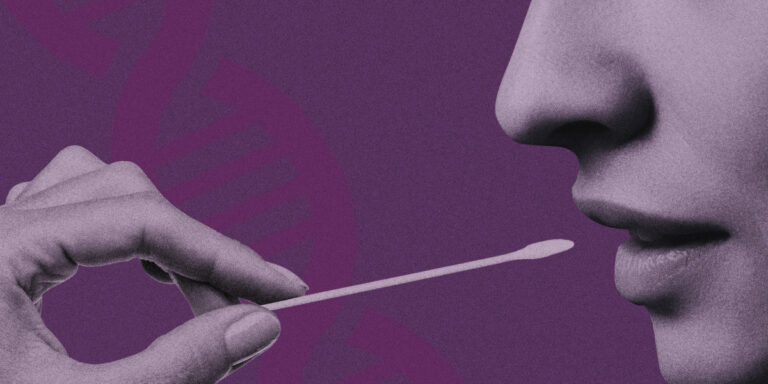
![iOS VPNs have leaked traffic for years, researcher claims [Updated]](https://whowillcare.net/wp-content/uploads/2022/08/ios-vpns-have-leaked-traffic-for-years-researcher-claims-updated-768x512.jpg)