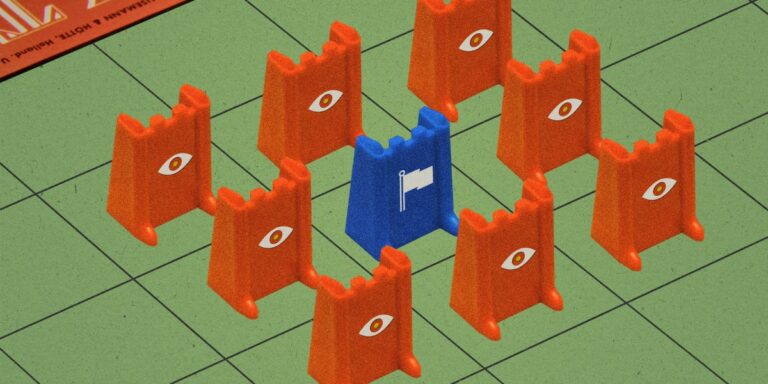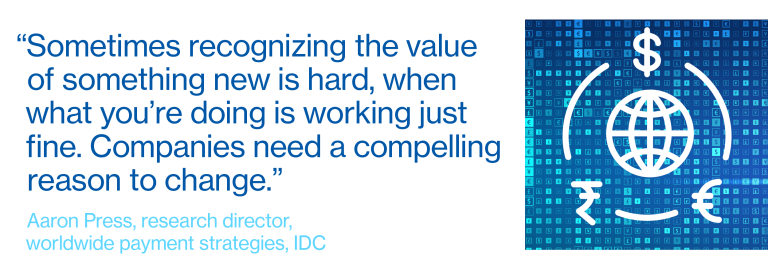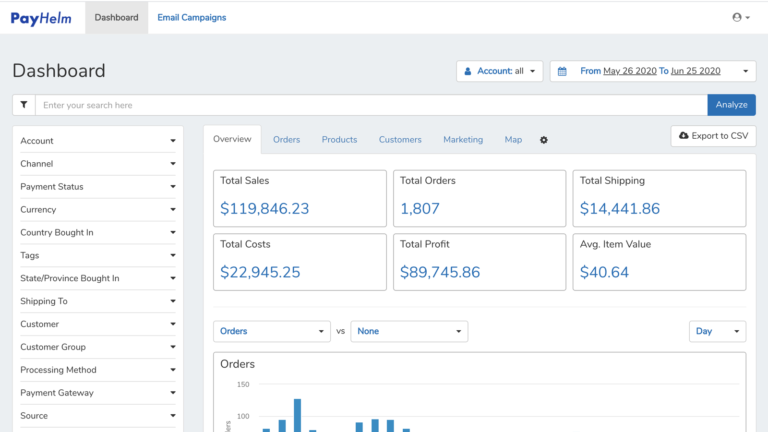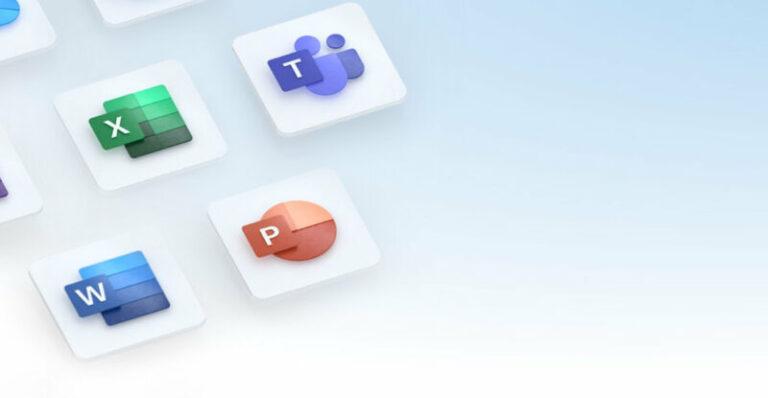Shopware
<!–
–>

Take full control of your Shopware 6 storefront with our latest update to the Improved Import, Export & Mass Actions app. We’re excited to introduce a powerful new feature — the markAsTopseller field — designed to make your product merchandising faster, smarter, and more automated than ever before.
With the new markAsTopseller field, you can now flag products as Topsellers directly in your import files, eliminating the need for manual tagging via the admin panel. Whether you’re launching a new collection, updating your seasonal catalog, or highlighting high-converting items, this feature helps you streamline your workflow and instantly boost product visibility across your storefront.
Perfect for merchants managing large inventories or fast-changing product lines, this update adds another layer of efficiency to your Shopware 6 product import process — all within the familiar interface of the Improved Import, Export & Mass Actions app.
Save time, stay flexible, and put your best products front and center — all with a single import.
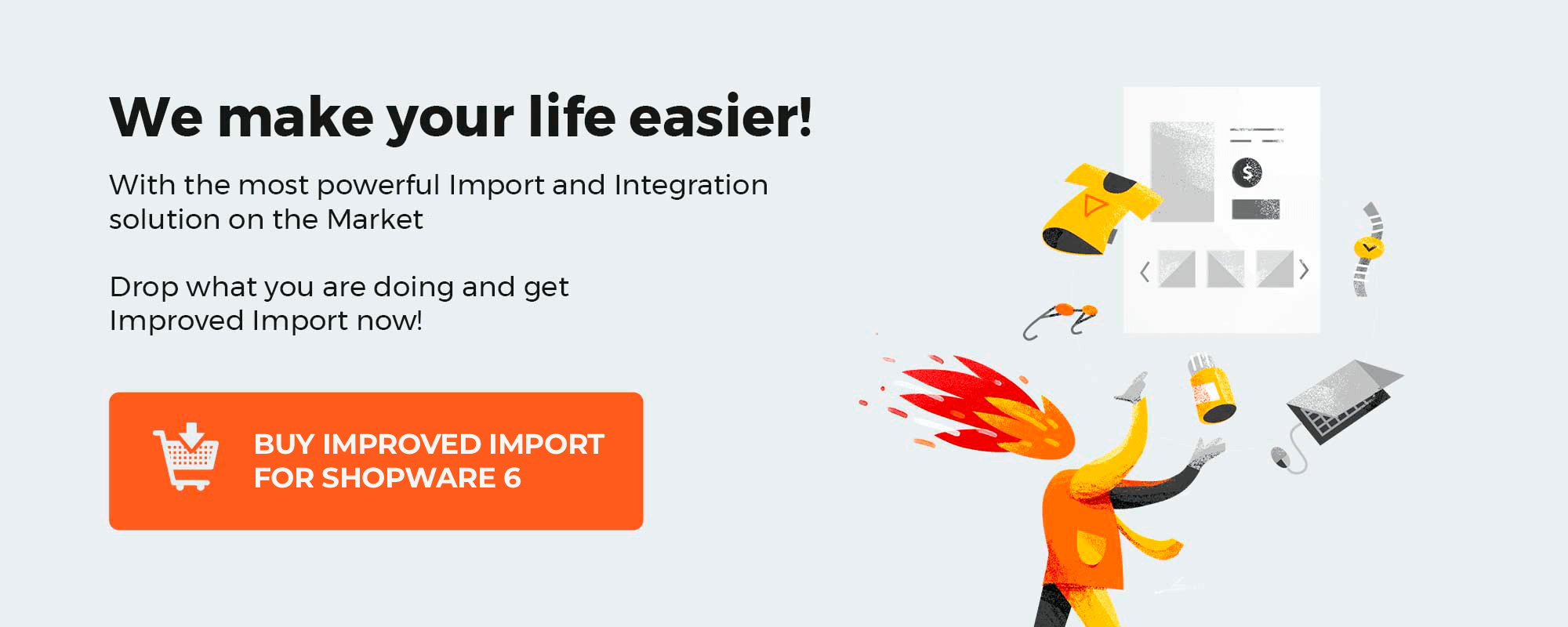
Table of contents
- What Is a Topseller Product in Shopware 6?
- Where to Find and Edit the Topseller Setting in Shopware 6 Administration
- What Is the markAsTopseller Field in Shopware 6?
- Where to Use It: Shopware 6 Product Import with Improved Import, Export & Mass Actions
- How It Works: Set Topseller Status via Import File
- Technical Details for Developers
- Why the markAsTopseller Field Matters for Merchants
- Start Using the markAsTopseller Field Today
- Final Words: Smarter Product Merchandising Starts with a Single Field
- FAQ: Using the markAsTopseller Field in Shopware 6 Product Import
What Is a Topseller Product in Shopware 6?
In Shopware 6, a topseller is a product label used to spotlight high-performing or strategically promoted items across your storefront. It helps merchants highlight bestsellers, trending products, or key revenue drivers — grabbing customer attention and encouraging conversions.
When a product is marked as a topseller, it can appear in:
- Special Topseller listings on category or landing pages
- Dynamic product groups used for custom shopping experiences
- Promotional sliders or product widgets throughout the store
This label isn’t just visual — it plays a functional role in how your products are grouped and displayed. For example, you can build custom product streams that only include items marked as topsellers, helping you automate merchandising for campaigns, seasonal pushes, or flash sales.
Where to Find and Edit the Topseller Setting in Shopware 6 Administration
In Shopware 6, the Topseller status is managed through the “Product promotion” toggle in the product detail view. This setting highlights the product with a brightly colored label (typically showing the word “Tip”) across your storefront.
To enable or disable the Topseller flag manually:
- Go to Shopware 6 Administration.
- Navigate to Catalogues > Products.
- Click to edit the product you want to promote.
- In the product detail view, scroll down and locate the “Product promotion” switch under the General section.
- Toggle it on to mark the product as a Topseller.
- Save your changes.
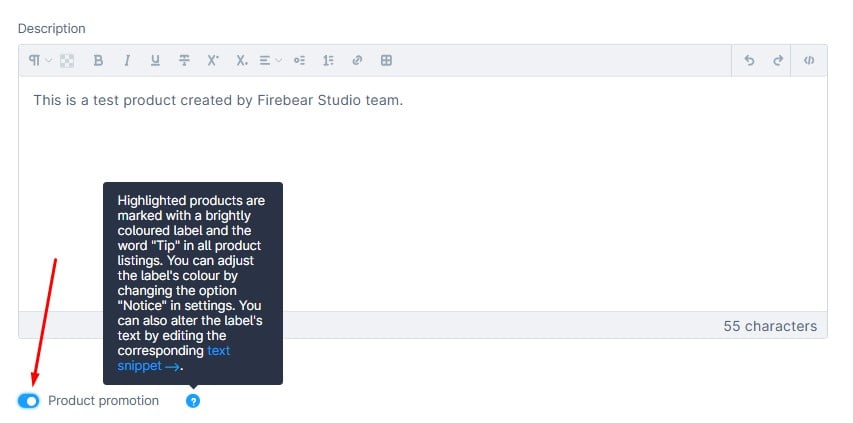
🆕 If you’re using the markAsTopseller field during import, this toggle is automatically updated — no manual input required.
The Product promotion switch is a built-in way to visually boost product visibility and highlight key items across listings. Now, thanks to the Improved Import, Export & Mass Actions app, you can fully automate this process at scale.
What Is the markAsTopseller Field in Shopware 6?
The markAsTopseller field is a new import option that allows merchants to define which products should be highlighted as topsellers in their Shopware 6 storefront, directly via product import.
Before this update, tagging a product as a topseller required manual editing in the Shopware admin interface. With the new markAsTopseller import field, this process is now fully automatable — and scalable — no matter how large your catalog is.
This small but powerful addition saves time, reduces manual work, and aligns product data management with your marketing strategy. Rather than navigating through the admin panel to tag each product individually, you can now define topseller status in bulk.
Where to Use It: Shopware 6 Product Import with Improved Import, Export & Mass Actions
The feature is available through the Improved Import, Export & Mass Actions app — your all-in-one solution for bulk data operations in Shopware 6.
Whether you’re importing hundreds of new products or updating existing ones, the app allows you to add a markAsTopseller column in your import file and set each product’s status with a simple binary value.
How It Works: Set Topseller Status via Import File
Using the markAsTopseller field is simple and flexible — designed for fast adoption and high accuracy.
In your CSV, XML, or XLSX import file, just add a column titled markAsTopseller and assign one of the following values:
- 1 — to mark the product as a Topseller
- 0 — to leave it unmarked
The field is optional, meaning you can leave it blank for products where no change is needed.
✅ Example row in your import file:
productNumber, name, markAsTopseller
SW10001, Premium Sneakers, 1
Technical Details for Developers
The functionality has been seamlessly integrated into the Shopware 6 architecture using best practices. Here’s what’s happening under the hood:
- Field mapping: markAsTopseller → markAsTopseller
- Not required; empty values are supported
- The field is included in exports (but not filterable)
- Affected files:
- app/Models/DTO/Shopware/Product.php
- app/Models/Export/Mapping/Shopware/ExportMapping.php
This ensures that both import and export operations remain stable and predictable across all workflows.
Why the markAsTopseller Field Matters for Merchants
Highlighting your best-selling or most profitable products has a direct impact on customer behavior and conversion rates. With markAsTopseller, you can:
- Feature key products on your storefront automatically
- Support marketing campaigns with up-to-date listings
- React quickly to trends without opening the admin panel
This is especially valuable for fast-paced industries like fashion, electronics, or seasonal goods where Topsellers shift rapidly.
Start Using the markAsTopseller Field Today
To enable the feature, simply update your Improved Import, Export & Mass Actions app to the latest version.
From there:
- Add the markAsTopseller column to your import file.
- Assign the values (1 or 0) depending on the product’s status.
- Run the import, and you’re done.
No coding required. No extra modules. Just better control over your storefront.
Final Words: Smarter Product Merchandising Starts with a Single Field
The new markAsTopseller field might seem like a minor update, but it represents a major leap forward in how merchants manage product visibility in Shopware 6. By enabling Topseller tagging via import, this feature empowers store owners and marketing teams to work faster, smarter, and at scale — all without leaving the comfort of a spreadsheet.
Whether you’re launching new arrivals, running a seasonal promotion, or simply want your best products to stand out, this feature gives you the control and flexibility you need to optimize the storefront experience, right from the Improved Import, Export & Mass Actions app.
So go ahead — turn your bestsellers into topsellers in just one import.
Ready to Automate Your Shopware 6 Product Visibility?
To get started with the new markAsTopseller field, check out our Improved Import, Export & Mass Actions for Shopware 6 User Manual. There, you’ll find:
- Step-by-step guides for setting up product import
- Sample import files including markAsTopseller usage
- Tips on assigning products to sales channels, categories, and more
Need help fine-tuning your setup or have questions about your data workflows? Our support team is here to help you make the most of your Shopware 6 data management experience.
Download the app now and start streamlining your product import and export processes:
👉 Improved Import, Export & Mass Actions for Shopware 6 on Shopware Store
Unlock a more flexible, automated, and scalable approach to product visibility — and let your storefront do the selling.
FAQ: Using the markAsTopseller Field in Shopware 6 Product Import
What is the markAsTopseller field in Shopware 6?
The markAsTopseller field is a new import column that lets you define whether a product should be marked as a Topseller in your Shopware 6 storefront. By setting values in your import file, you can control which products are highlighted as top-selling items without manual editing in the admin panel.
How do I use the markAsTopseller field during product import?
Simply add a markAsTopseller column to your import file and use 1 to mark the product as a Topseller or 0 to leave it unmarked. This can be done using CSV, XML, or XLSX files with the Improved Import, Export & Mass Actions app.
Is the markAsTopseller field required for every product import?
No, the field is optional. You can leave it empty for products where you don’t want to set or change the Topseller status. Only use 1 or 0 when you want to explicitly define the visibility.
Can I update existing products with the markAsTopseller field?
Yes. The field works for both new product imports and updates to existing products. If a product already exists, importing a new value for markAsTopseller will update its Topseller status accordingly.
Will the markAsTopseller value appear in product exports?
Yes. The field is included in product exports generated via the Improved Import, Export & Mass Actions app. However, it is not filterable in the export view.
Why should I use the markAsTopseller feature in my Shopware store?
Using markAsTopseller helps you automate storefront merchandising, improve product visibility, and align your import strategy with sales goals. It’s especially useful for large catalogs, seasonal promotions, or stores where Topseller status changes frequently.
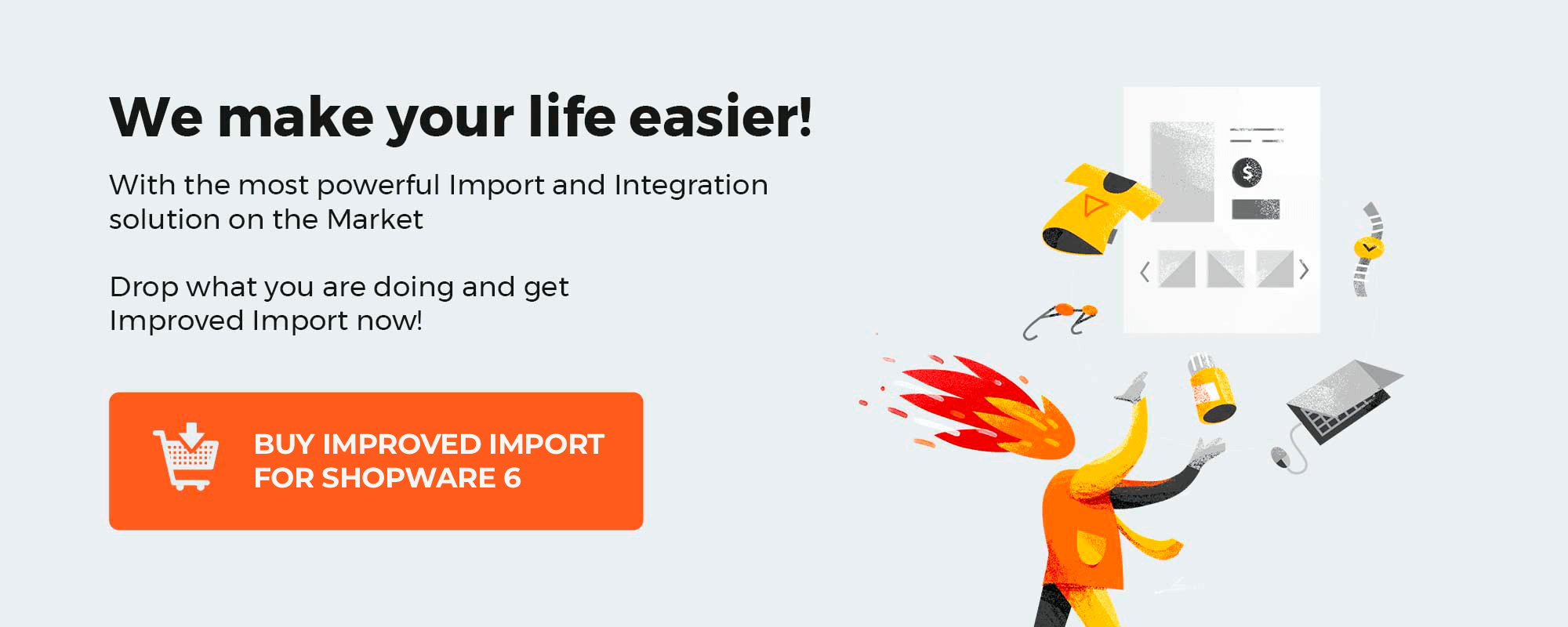
Please enable JavaScript to view the comments powered by Disqus.