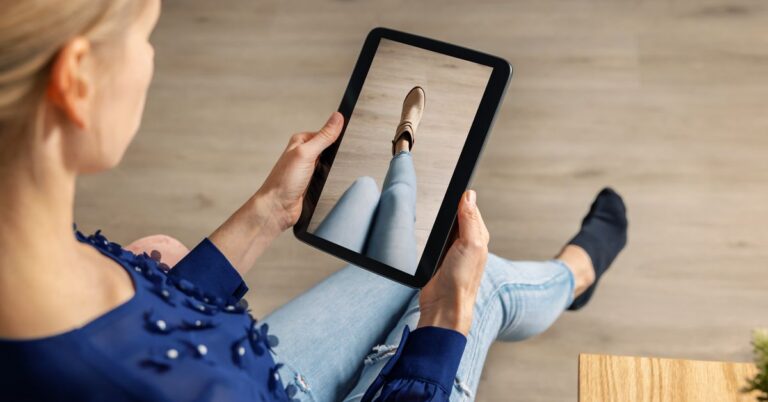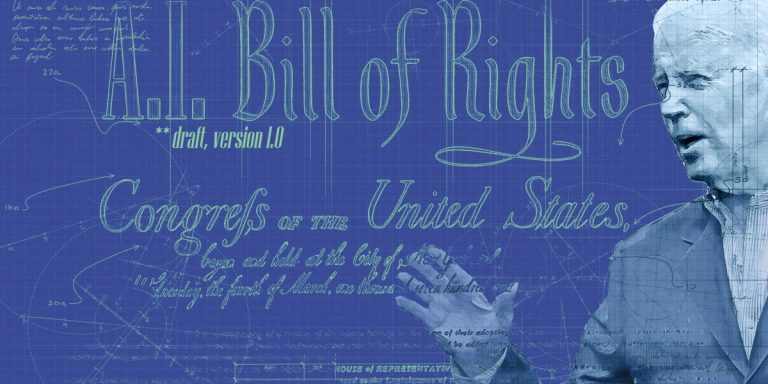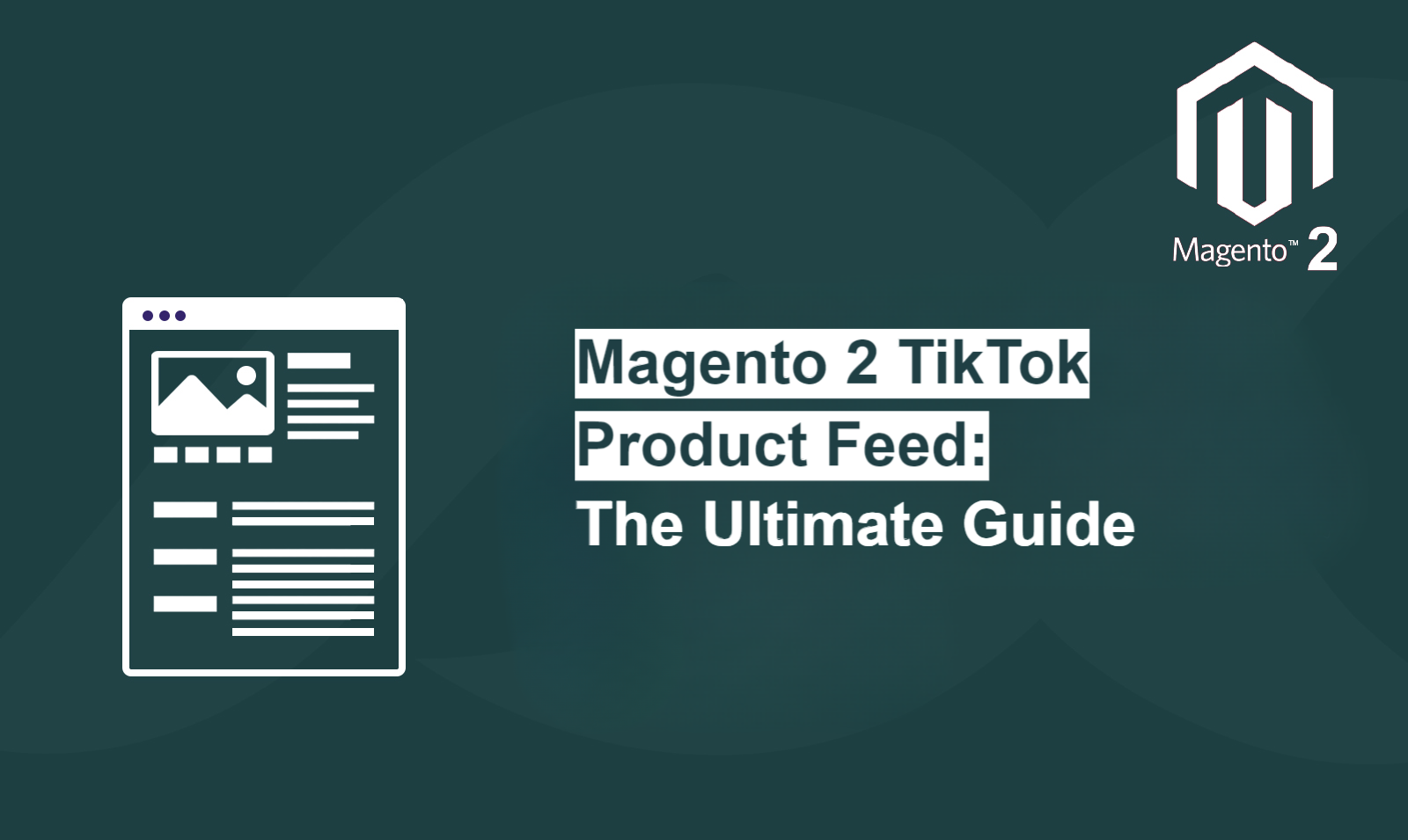
Imagine this: You’re a Magento store owner, eager to tap into the explosive growth of TikTok. You’ve seen the viral videos, the influencer marketing success, and the sheer volume of engaged users. However, how do you transform that excitement into concrete sales for your business? The answer lies in leveraging the power of a Magento 2 TikTok Product Feed.
The Problem:
Reaching TikTok’s massive user base and driving direct sales from the platform can be a challenge. In addtion to that, manually uploading products and managing updates is time-consuming and inefficient. This is where a Magento TikTok Product Feed comes in.
The Solution:
A Magento TikTok Product Feed seamlessly connects your Magento store to the TikTok Shopping platform, automating the process of showcasing your products to millions of potential customers. And with the help of the Scommerce-Mage Product Feed Generator, creating and customising this feed becomes incredibly straightforward.
The Promise:
By implementing a Magento TikTok Product Feed, you can unlock a world of benefits:
- Increased Reach: Your products will be visible to TikTok’s massive audience, expanding your potential customer base.
- Enhanced Discoverability: Strategically select products and optimise data to ensure relevant users can easily find your products.
- Boosted Conversion Rates: A streamlined shopping experience, driven by automated updates and clear product information, encourages users to make purchases.
- Increased Engagement: Leverage TikTok’s unique platform features to engage users with your products, drive interaction, and build brand awareness.
What is a TikTok Product Feed?
A TikTok Product Feed is a dynamic list of products from your Magento store, uploaded directly to TikTok’s Shopping platform. This feed bridges your online store and TikTok users, enabling them to browse and purchase your products within the app.
Creating a Magento TikTok Product Feed with Scommerce-Mage
1: Install Scommerce-Mage Magento 2 Product Feed
- Download the Module: Visit the Scommerce-Mage website and download the Product Feed Manager module for your Magento version.
- Install and Configure: Follow the detailed installation instructions provided in the module documentation. This typically involves uploading the module files to your Magento server/installing via composer and enabling it through the Magento Admin panel.
2: Configure the Module for TikTok
Access the Settings:
- Navigate to the Stores > Configuration > Scommerce Configuration > Product Feed Generator section within your Magento Admin panel, and then modify the settings such as Batch size and cron schedule as per your requirement.
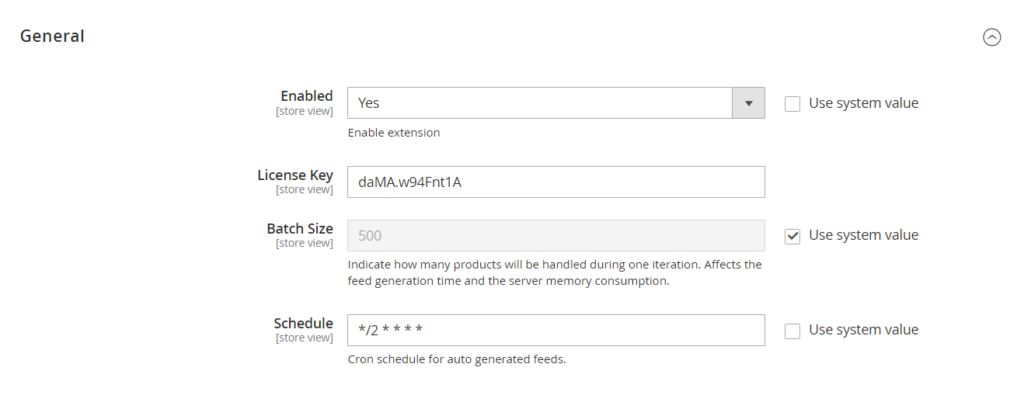
Access Feed List:
- Select Scommerce from the left menu and click on “Manage feed List”.
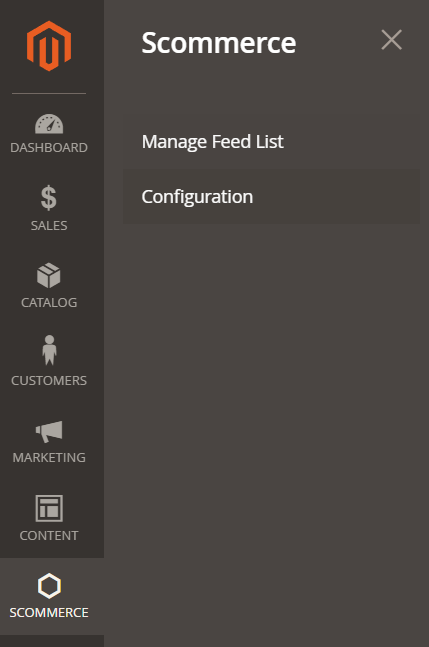
Create a new Feed:
- Click on Add Feed, and then Add Empty Feed to create a new feed

General Settings:
- Name your product feed and add the URL key. After that, choose the store view and make sure status is “Active” as well as select execution mode to be “Manual” or “Automatic”(through cron).
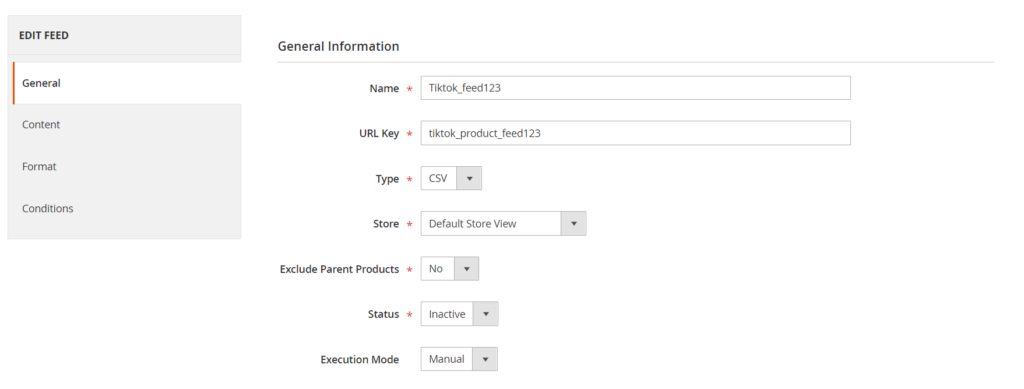
Customise Your Feed Content:
- Add the header and content as per the required fields mentioned below. Furthermore, please note that if any of the required fields are missing, you will need to create a product attribute to add that field.
Required Fields (mandatory to include for the TikTok feed):-
Optional Fields (can add these fields in the feed depending upon the available attributes):-
| Field Name | Example Data | Magento Sample Data |
| sku_id | example_item_435 | mag_tshirt_001 |
| title | Yellow V-neck T-shirt | Yellow V-neck T-Shirt |
| description | Made of pure cotton. Available in different sizes. | Made from 100% organic cotton. Soft and comfortable, perfect for everyday wear. Available in a variety of sizes. |
| availability | in stock/out of stock/preorder | in stock |
| condition | new/used/refurbished | new |
| price | 10.9 | $10.90 |
| link | https://www.example.com/yellow_t_shirt | [invalid URL removed] |
| image_link | https://www.example.com/yellow_t_shirt_image_003.jpg | [invalid URL removed] |
| brand | Everlane, Uniqlo, James Perse | Everlane |
| google_product_category | Apparel & Accessories > Clothing > Dresses; Apparel & Accessories > Clothing > Shirts | Not directly stored as a single field, but can be achieved through category associations. |
| video_link | https://www.example.com/yellow_t_shirt | Not a standard Magento product attribute, but can be added through custom development. |
| additonal_image_link | https://www.example.com/yellow_t_shirt_image_004.jpg, https://www.example.com/yellow_t_shirt_image_005.jpg | While Magento allows multiple images per product, these links would need to be added individually. |
| age_group | all, adult | Not a standard Magento product attribute, but could be achieved through custom attributes. |
| color | yellow | Can be stored as a product attribute in Magento. |
| gender | unisex, female, male | Can be stored as a product attribute in Magento. |
| item_group_id | example_435_t-shirts | Not a standard Magento product attribute, but could be achieved through custom attributes. |
| material | cotton | Can be stored as a product attribute in Magento. |
| pattern | stripes | Can be stored as a product attribute in Magento. |
| product_type | Apparel & Accessories > Clothing > Shirts | This can be achieved through category associations in Magento. |
| sale_price | 7.49 USD | Can be stored as a special price in Magento. |
| sale_price_effective_date | 2019-11-30 0:00 | Not a standard Magento product attribute, but could be achieved through custom attributes. |
| shipping | US:NY:Ground:3.99 USD:Standard | Not directly stored in a single field, but shipping cost can be configured based on weight, location, and shipping methods. |
| shipping_weight | 0.2 lb | Can be stored as a product attribute in Magento. |
| gtin | 2314567790126 | Can be stored as a product attribute in Magento. |
| mpn | 748777 | Can be stored as a product attribute in Magento. |
| size | S,M,L, XL, XXL | Can be stored as product variations (configurable product) or product attributes in Magento. |
| tax | 0.03 | Not directly stored in a product attribute, but tax rates are configured based on location. |
| ios_url | iOS://clothing | Not a standard Magento product attribute, but could be achieved through custom attributes. |
| android_url | android://clothing | Not a standard Magento product attribute, but could be achieved through custom attributes. |
| custom_label_0 | Additional product information you want to include. | Not a standard Magento product attribute, but could be achieved through custom attributes. |
| custom_label_1 | Additional product information you want to include. | Not a standard Magento product attribute, but could be achieved through custom attributes. |
| custom_label_2 | Additional product information you want to include. | Not a standard Magento product attribute, but could be achieved through custom attributes. |
| custom_label_3 | Additional product information you want to include. | Not a standard Magento product attribute, but could be achieved through custom attributes. |
| custom_label_4 | Additional product information you want to include. | Not a standard Magento product attribute, but could be achieved through custom attributes. |
| merchant_brand | Crisscross, Amazon, Alibaba | Can be stored as a product |
The toolbar below lets you customize the content section. Let’s see how it works by adding an optional field to the content. We will add colour, make sure to select it from attributes dropdown shown in the image below, and select the other settings as per your feed requirements:-
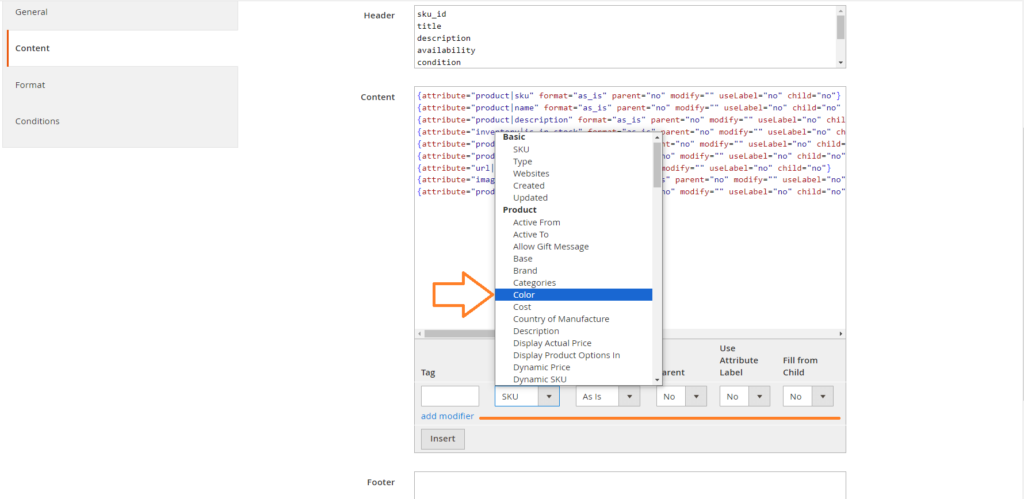
Finally click on insert and you will see an additional entry in the content section as shown below. Therefore, make sure to add the attribute/field name to the header section:-
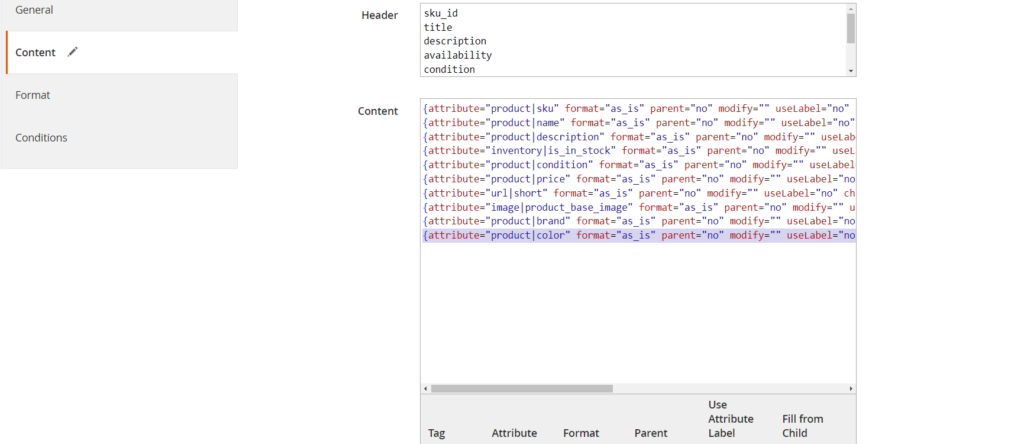
We have added all the required fields as follows:-
{attribute="product|sku" format="as_is" parent="no" modify="" useLabel="no" child="no"}
{attribute="product|name" format="as_is" parent="no" modify="" useLabel="no" child="no" modify="html_entity_decode|html_escape"}
{attribute="product|description" format="as_is" parent="no" modify="" useLabel="no" child="no" modify="remove_linebreaks|strip_tags|length:150"}
{attribute="inventory|is_in_stock" format="as_is" parent="no" modify="" useLabel="no" child="no" modify="replace:1^in stock|replace:0^out of stock|replace:preorder^preorder"}
{attribute="product|condition" format="as_is" parent="no" modify="" useLabel="no" child="no"}
{attribute="product|price" format="as_is" parent="no" modify="" useLabel="no" child="no"}
{attribute="url|short" format="as_is" parent="no" modify="" useLabel="no" child="no"}
{attribute="image|product_base_image" format="as_is" parent="no" modify="" useLabel="no" child="no"}
{attribute="product|brand" format="as_is" parent="no" modify="" useLabel="no" child="no"}
{attribute="product|color" format="as_is" parent="no" modify="" useLabel="no" child="no"}
Format:
- Modify the price, date and output section as per requirement. For tiktok we need price upto two decimals without the currency symbol.
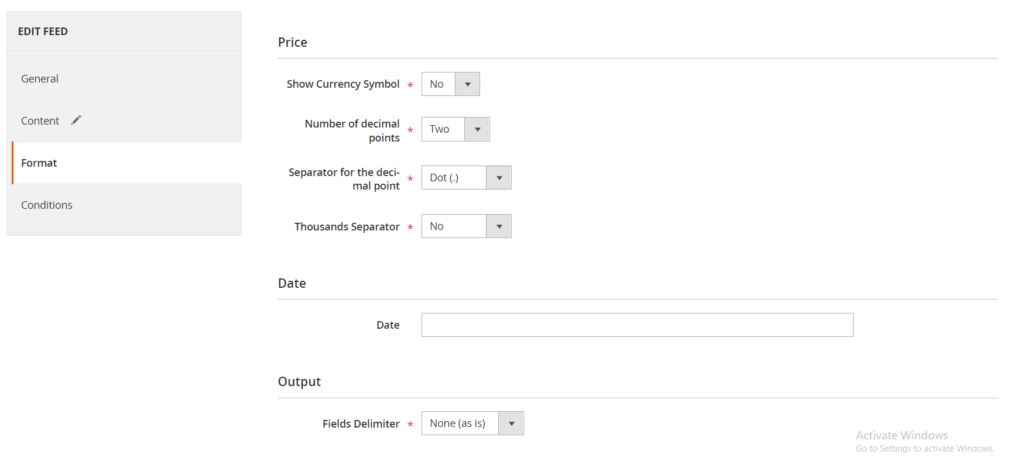
Set Up Filters:
- Further, head over to the condition section and use advanced filtering options to select specific products you want to include in your TikTok feed. This allows you to target specific categories, price ranges, product attributes and much more.
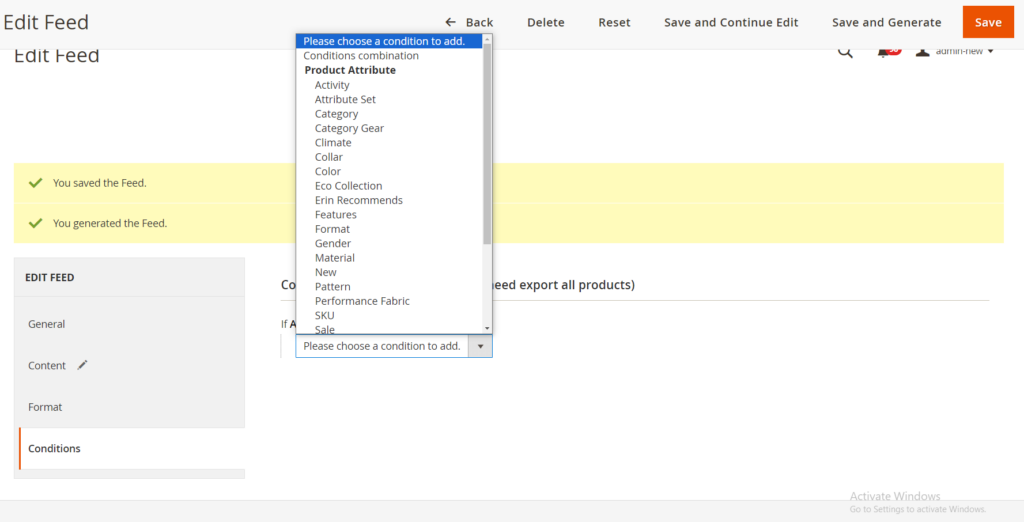
- Finally, click on save and generate on the top right corner to generate the feed. If you selected automatic in the execution mode, simply save the feed. The cron schedule will then generate it. Let’s view our newly generated TikTok feed. When the feed is generated, the URL becomes available in the list. Click on it to download the feed.
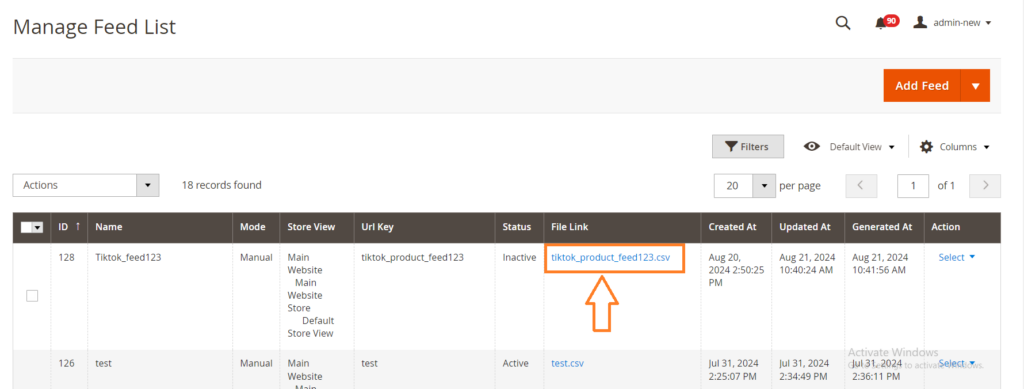
- Check the feed file to make sure all the fields are correct.
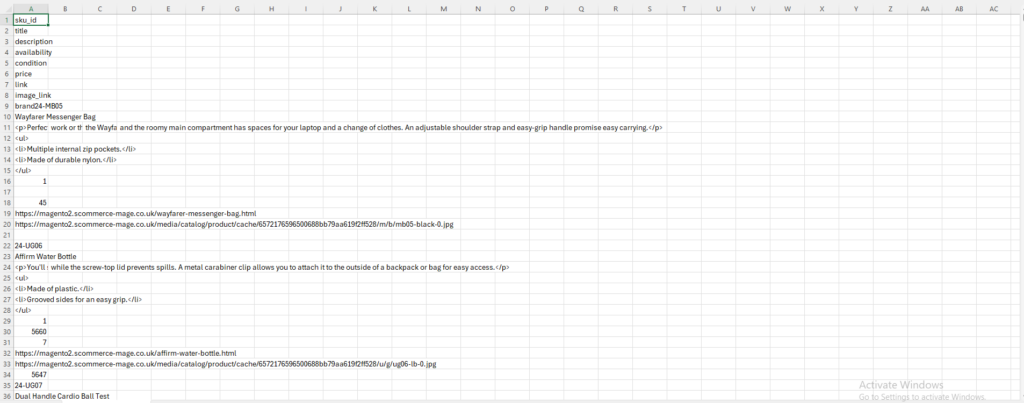
3: Set up a TikTok Shopping Account
- Create a TikTok Business Account: If you don’t already have one, create a TikTok Business Account.
- Enable TikTok Shopping: Follow the steps to enable TikTok Shopping within your business account. This may involve connecting your existing Shopify store or setting up a new one.
- Connect Your Payment Gateway: Configure your preferred payment gateway to process orders from TikTok.
4: Upload the Product Feed to TikTok
- Generate the Feed: Once configured, the Scommerce Mage module will generate your TikTok product feed.
- Upload the Feed: Navigate to your TikTok Shopping account settings and upload the generated feed file.
- Link the Feed: Connect the uploaded feed to your TikTok Shopping account so that it’s visible to users.
5: Test and Optimize
- Test Your Feed: Thoroughly test the feed to ensure all products are displayed correctly and the shopping experience is smooth.
- Analyze Data: Track the performance of your TikTok product feed using TikTok’s analytics tools. Monitor key metrics like impressions, clicks, and conversion rates.
- Optimise Your Feed: Based on the data, make adjustments to your product selection, data fields, and feed configuration to improve performance.
Conclusion
Harnessing the power of TikTok for your Magento store is no longer a dream. With a well-crafted Magento TikTok Product Feed, you can reach a massive audience, drive sales, and build a thriving brand on this dynamic platform. Hence, the Scommerce-Mage Product Feed Generator makes the process effortless, allowing you to focus on creating engaging content and optimizing your products for TikTok’s unique environment.