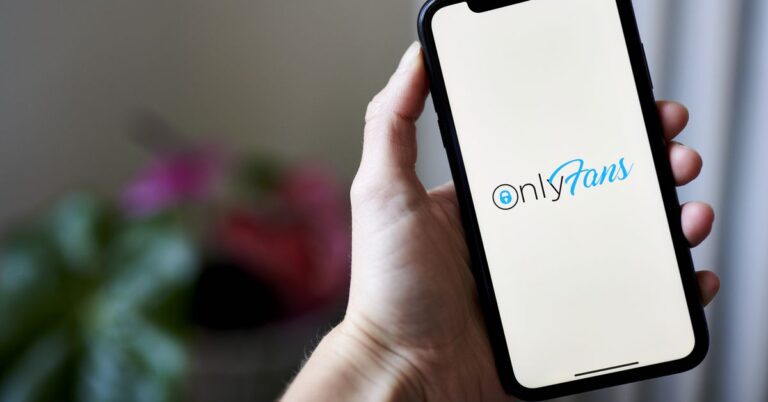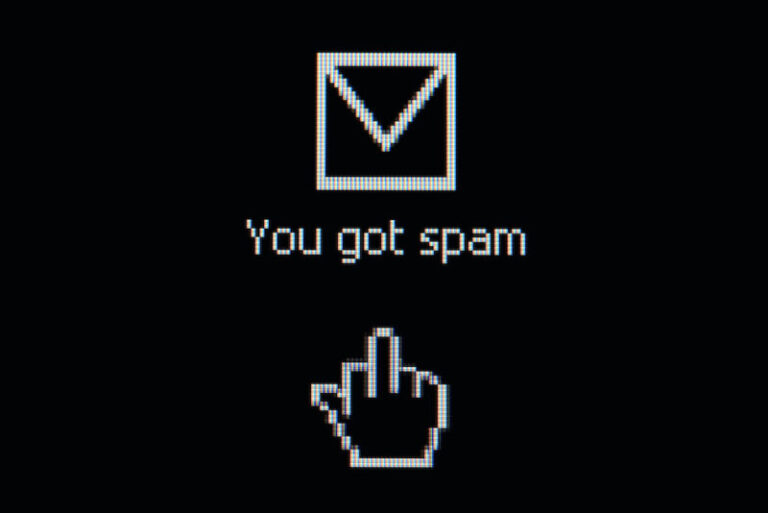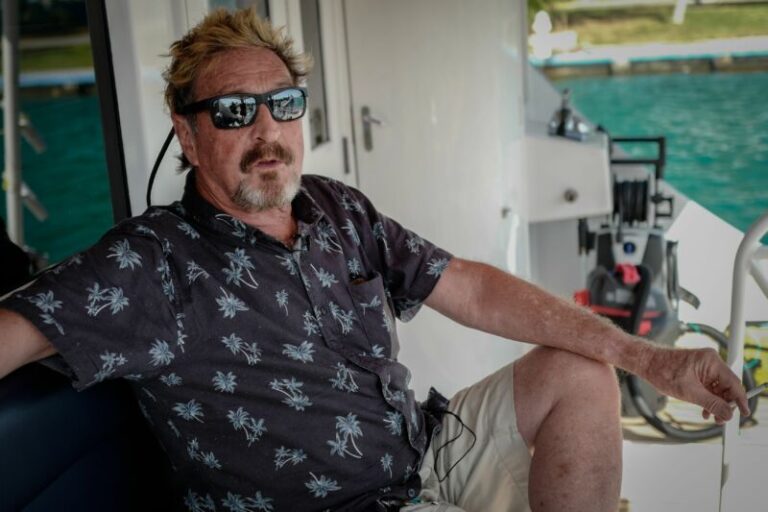Shopify
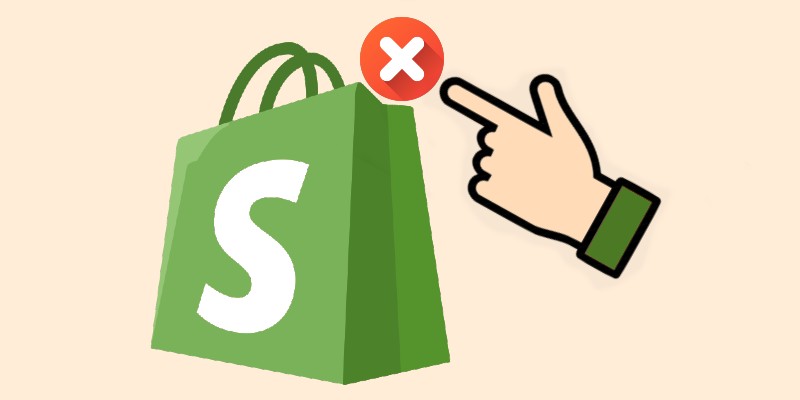
Thinking about saying goodbye to your Shopify store? Well, you’ve come to the right place because we explain how to cancel Shopify subscription below. No matter whether your business is moving toward a new direction, or you’re just ready for a break: the same important steps are waiting for you. Revoking a Shopify subscription isn’t just about hitting a button. You need to ensure everything goes smoothly, and we are here to help you.
This guide will walk you through canceling your Shopify subscription and deactivating your store. It includes everything from notifying customers to backing up your data. First, you will find 10 reasons to move away from Shopify. Next, we focus on a cancellation checklist. After that, you’ll find a step-by-step tutorial on how to annul your Shopify subscription or pause a store if you are not ready for more radical actions. You will also learn how to restore your e-commerce website after it has been paused or deactivated. In addition to that, we recommend possible directions to consider after a Shopify website is deactivated.
So, grab a coffee, take a deep breath, and let’s see how to close your e-commerce website without hiccups. Follow our guide to Shopify Admin for other useful tips.
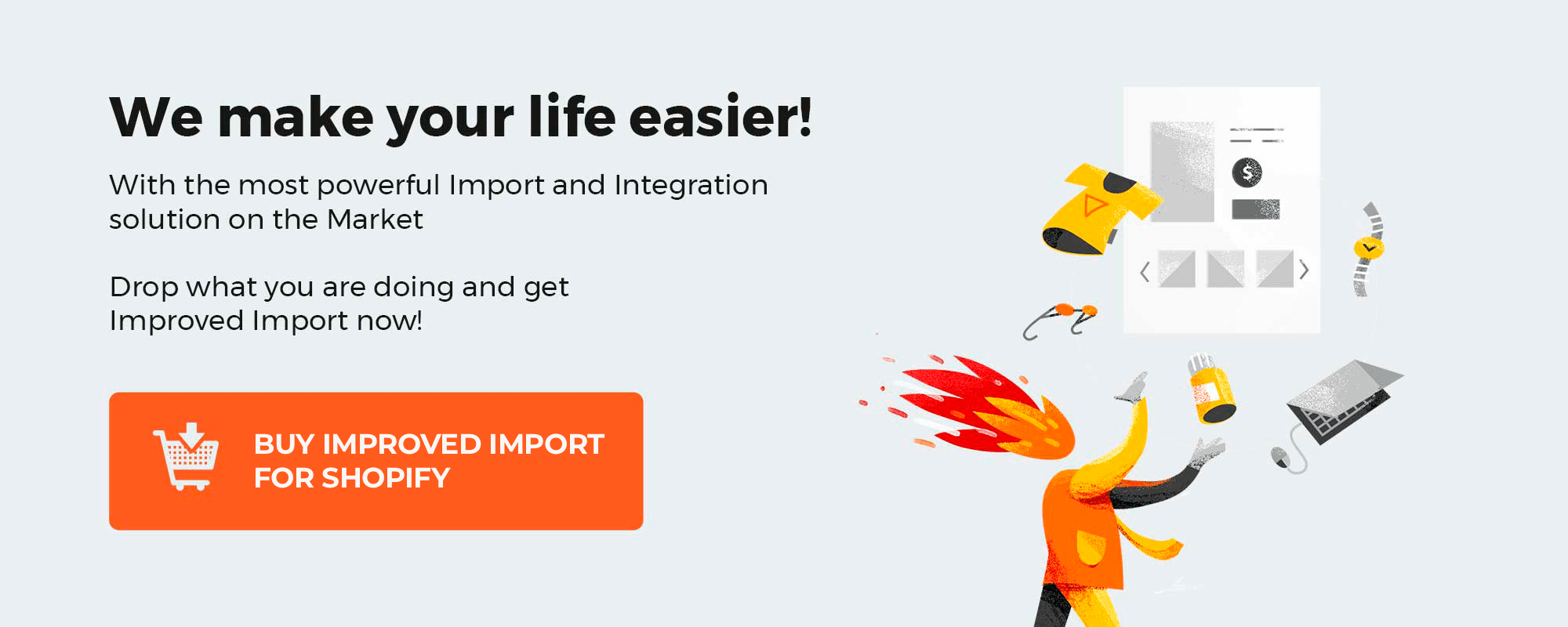
Table of contents
- 1 10 Reasons to Transition Away
- 2 “Before You Deactivate Your Store” Checklist
- 3 How to Cancel Shopify Subscription in 4 Steps
- 4 Implications of Deactivating Your Store
- 5 Reactivate Your Store in a Few Clicks
- 6 Pause Shopify Store Instead of Nullifying Your Subscription
- 6.1 Understanding Shopify’s Pause and Build
- 6.2 How to Pause Shopify Store
- 7 What’s Next?
- 7.1 Exploring Alternatives to Shopify
- 7.1.1 Magento
- 7.1.2 Shopware 6
- 7.1.3 BigCommerce
- 7.1.4 WooCommerce
- 7.1.5 Wix
- 7.1 Exploring Alternatives to Shopify
- 8 Final Words
- 9 FAQ
10 Reasons to Transition Away
Like other e-commerce platforms, Shopify has its advantages and disadvantages. While it is easy to use and offers a decent selection of features, you may consider canceling your Shopify subscription and moving to other platforms because of:
- Limited Customization Options. While Shopify offers customization options, it is quite limited when you want to change your checkout or thank you pages. Although Shopify provides some templates and themes to create a unique brand identity, these options are limited. So there aren’t many ways to modify a custom look, especially if you are accustomed to more flexible platforms like BigCommerce or WooCommerce.
- High Transaction Fees. Shopify operates on a subscription-based model, requiring monthly fees. It means that if you sell a product for $100, only about $97 will make it into your pocket, excluding additional fees, of course. Such platforms as BigCommerce, for instance, don’t charge transaction fees.
- Monthly Plans. While Shopify’s transaction fees are variable costs, the platform also charges fixed monthly payments with plans ranging from $5 to over $2,000 per month. Additionally, Shopify occasionally increases its prices, which can add unexpected costs to your budget. Magento, for example, is available for free. And there are plenty of other options that are not associated with either transaction fees, monthly plans, or both.
- Limited Payment Options. Shopify also has relatively limited payment options compared to other e-commerce platforms. While it does support popular payment methods such as PayPal and credit cards, it offers fewer alternatives.
- Little Control Over Your Data. Because Shopify is a hosted platform, you have less control over your site’s data and design. Even the built-in import and export tools are not 100% helpful. However, things can be better if you use our app for Shopify import.
- Rare Coding Language. Shopify uses Liquid as its coding language, which is its proprietary programming language, along with Ruby. Both are less common in the broader web development community. This may potentially limit your options for hiring developers or implementing complex features.
- Exhausting Content Management. Shopify’s CMS is user-friendly and optimized for daily content management duties if you run a small e-commerce store. However, larger organizations consider it restrictive from the perspective of complex content management routines. Also, Shopify limits you to only being able to upload or create 1,000 new products or product variants per day after you exceed the 50k milestone. Also, while Shopify is considered a platform with multiple employee accounts suitable for simultaneous team access, its server resources are insufficient for the simultaneous use of the backoffice.
- Expensive Themes. While Shopify offers a broad selection of themes, those that are more advanced and feature-reach are usually costly, sometimes exceeding $500. Free themes often lack specific design features, so you may need to invest in paid options, which can strain your budget.
- No Email Hosting. Shopify does not provide email hosting, which is essential for brand credibility. You’ll need to use third-party services like G Suite, Zoho, or Google Apps to set up a custom email address associated with your domain.
- Limited Integrations. Although Shopify offers a huge marketplace of apps, you may still find integrations with various ERP, CRM, and accounting systems limited. Some features may be limited, while others are absent at all. It depends on the popularity of the platform you want to integrate Shopify with.
“Before You Deactivate Your Store” Checklist
Shutting down even the smallest online store is always a big deal. Before you void your Shopify subscription, you need to complete a bunch of other things, such as order fulfillment, subscriptions to other services, and data backups. Our pre-store-deactivation checklist will help you set the priorities right. It contains the main steps you need to take to close your Shopify website properly.
| 1. | Customers | If you are going to close your store, inform your customers regarding their orders, returns, or refunds, and, of course, your final sale. You can do this through email, social media, or other communication channels.
If you are going to migrate to a new platform, you may also need to let your clients know about that. In some cases, transferring customer data between e-commerce platforms excludes customer passwords. In this case, you need to notify your prospects about the necessity to create new account passwords. |
| 2. | Final Sale | A liquidation sale can help you clear out the remaining inventory and recover some of the investment. But this step is only applicable if you close your business. If you want to cancel a Shopify subscription to move to another platform, you don’t need to conduct it. |
| 3. | Order Fulfillment | It’s crucial to ensure that your customers receive what they’ve paid for. Therefore, make sure all orders are fulfilled, and let your customers know about the status of their purchases. |
| 4. | Outstanding Payments | Ensure all your Shopify invoices and any other outstanding payments, including any fees for apps, shipping, and transactions, are settled. |
| 5. | Billing History | Save your bills by exporting your billing history. Consider exporting your payout history and transactions for your records if you’re using Shopify Payments. |
| 6. | Active Apps and Subscriptions | Go to the “Apps” section in your Shopify admin panel and annul any third-party apps or subscriptions you have installed. This will prevent you from being billed for them after your store is closed |
| 7. | Shopify Financial Products | Note that deactivating your store will impact your ability to access and use Shopify Balance, Shopify Capital, or Shopify Credit. |
| 8. | Payment Gateways | Deactivate any payment gateways to prevent further transactions from being processed. |
| 9. | Domain Settings | If you have a custom domain, decide what you want to do with it. You can transfer it to another provider, keep it for future use, or let it expire. Make sure to turn off auto-renewal to avoid unexpected charges. |
| 10. | Custom Code and Scripts | If you have added custom code or scripts to your e-commerce website, remove them to prevent any security issues after your store is closed. |
| 11. | Financial Reports | Download all necessary financial reports for your records, including sales reports, tax summaries, and other financial data that may be involved in accounting. |
| 12. | Data Backup | Export all essential data related to products, orders, and customers. Use the Import & Export Tool to streamline these data transfers and create the output suitable for third parties in case you migrate from Shopify to another platform. |
| 13. | Shopify Policies | Review Shopify’s terms of service to ensure you are aware of any potential impacts or requirements. |
Once you’ve completed these steps, it’s time to take care of your Shopify subscription.
How to Cancel Shopify Subscription in 4 Steps
Deactivating your Shopify store is possible at any time. After you deactivate it, your Shopify subscription is canceled meaning there is no access to your Shopify admin. However, reactivating your store is as simple as entering a valid payment method and choosing a new plan. Note that it is possible within the next two years after you nullify a subscription: Shopify stores your data for this period.
Now, let’s see how to cancel a Shopify subscription:
- Proceed to your Admin -> Settings -> Plan and click ‘Deactivate store‘.
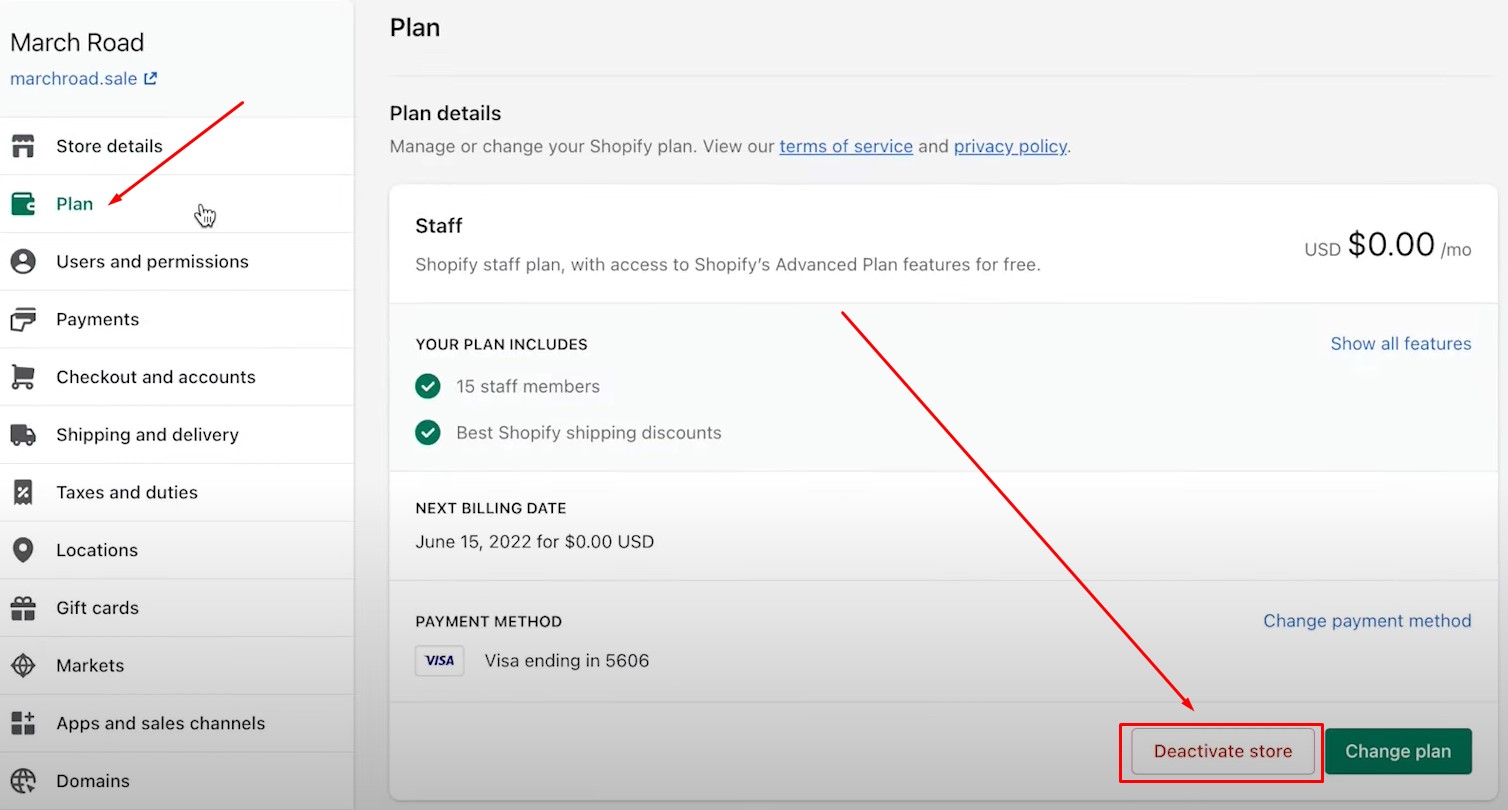
- Click Cancel Subscription and Deactivate Store to proceed.
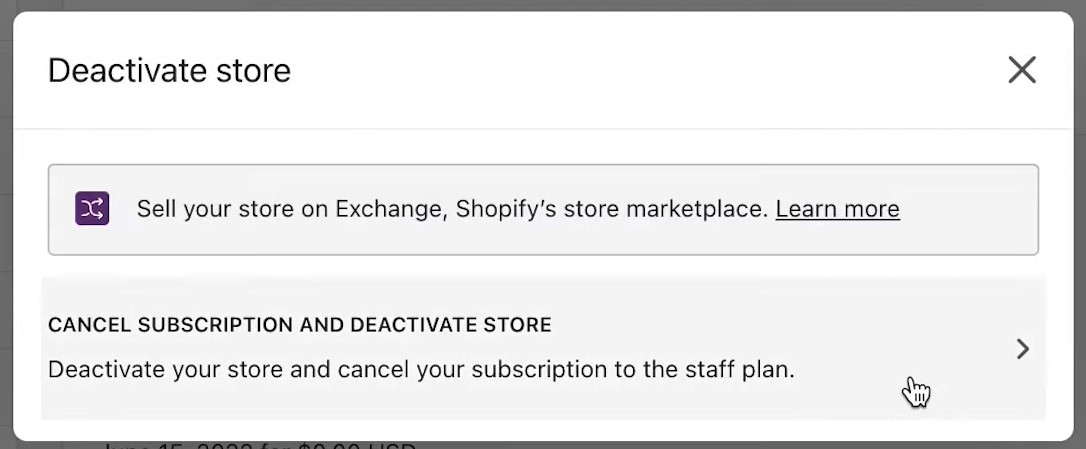
- Now, choose a reason for the deactivation followed by Continue.
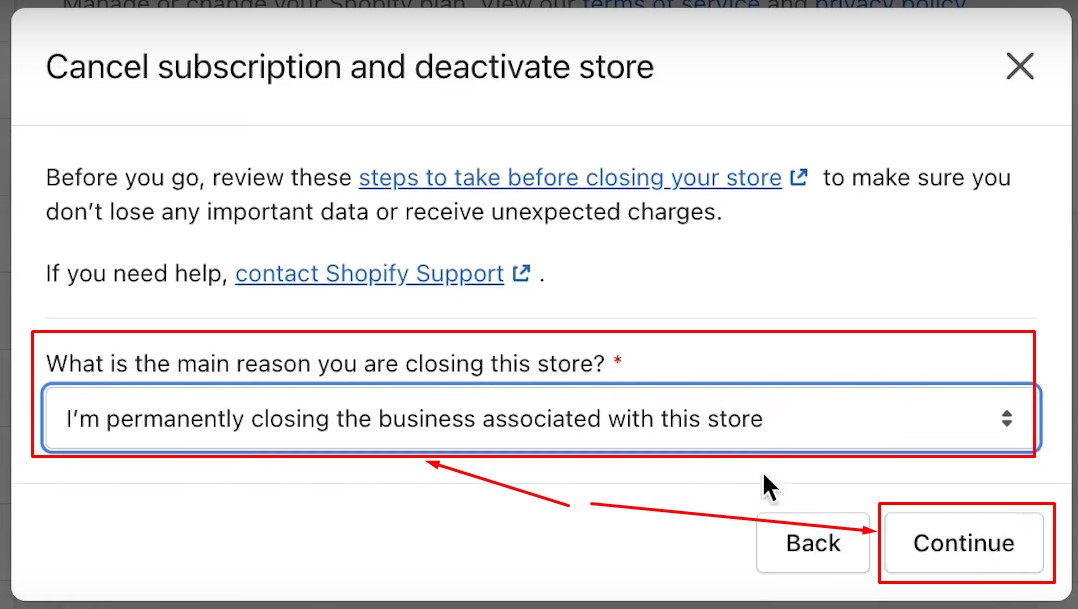
- Enter your password and click ‘Deactivate store‘.
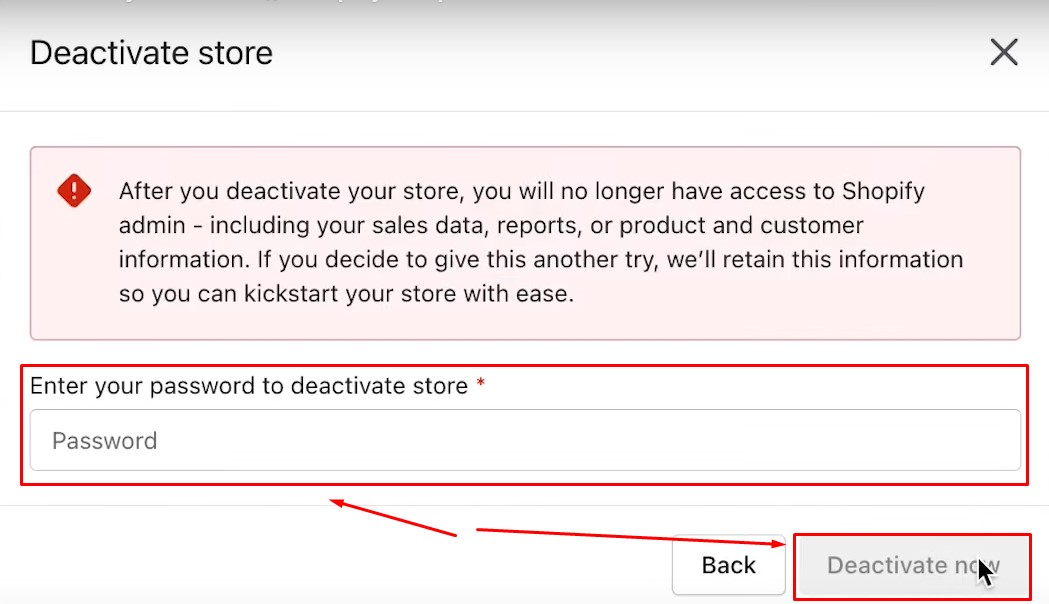
You’ll receive an email that confirms your store is deactivated.
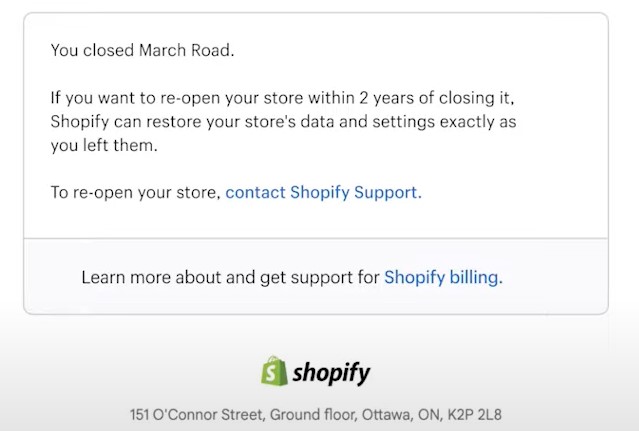
Implications of Deactivating Your Store
Nullifying your Shopify subscription is equal to deactivating your e-commerce website. This process involves several key implications that you should be aware of:
- Loss of Online Presence. Once your Shopify store is deactivated, your website will no longer be accessible to customers. Any traffic directed to your site will encounter an error message. It may potentially harm your brand’s reputation.
- Store Data Inaccessibility. Deactivating your store results in losing access to your data. Shopify, however, stores it for 2 years. So, you can re-open your store and get access to all the information, if you reactivate your subscription within 2 years.
- Third-party Subscriptions and Billing. While your store is deactivated, Shopify stops billing you for the subscription. However, any third-party subscriptions may still be active.
- Returns and Customer Services. Since your product listings, inventory data, and order histories become inaccessible, you won’t be able to process returns and handle customer service inquiries.
- SEO Issues. Deactivating your store can negatively impact your SEO rankings. Search engines will no longer index your website resulting in an online visibility decrease. It potentially reduces your ability to regain your previous search engine ranking if you reactivate your store later.
- Domain Management. If you purchased a domain through Shopify, you’ll retain ownership but need to manage it through your domain provider. If your domain is set to auto-renew through Shopify, ensure to update settings to avoid losing it.
Reactivate Your Store in a Few Clicks
If you decide to reactivate your store, it is as simple as canceling your Shopify subscription. Just follow these five steps:
- Log in to your store once again. Use the credentials of a store owner.
- Click Re-open “your_store_name”.
- Review and select a plan.
- Specify your payment information.
- Click Subscribe to reactivate your store.
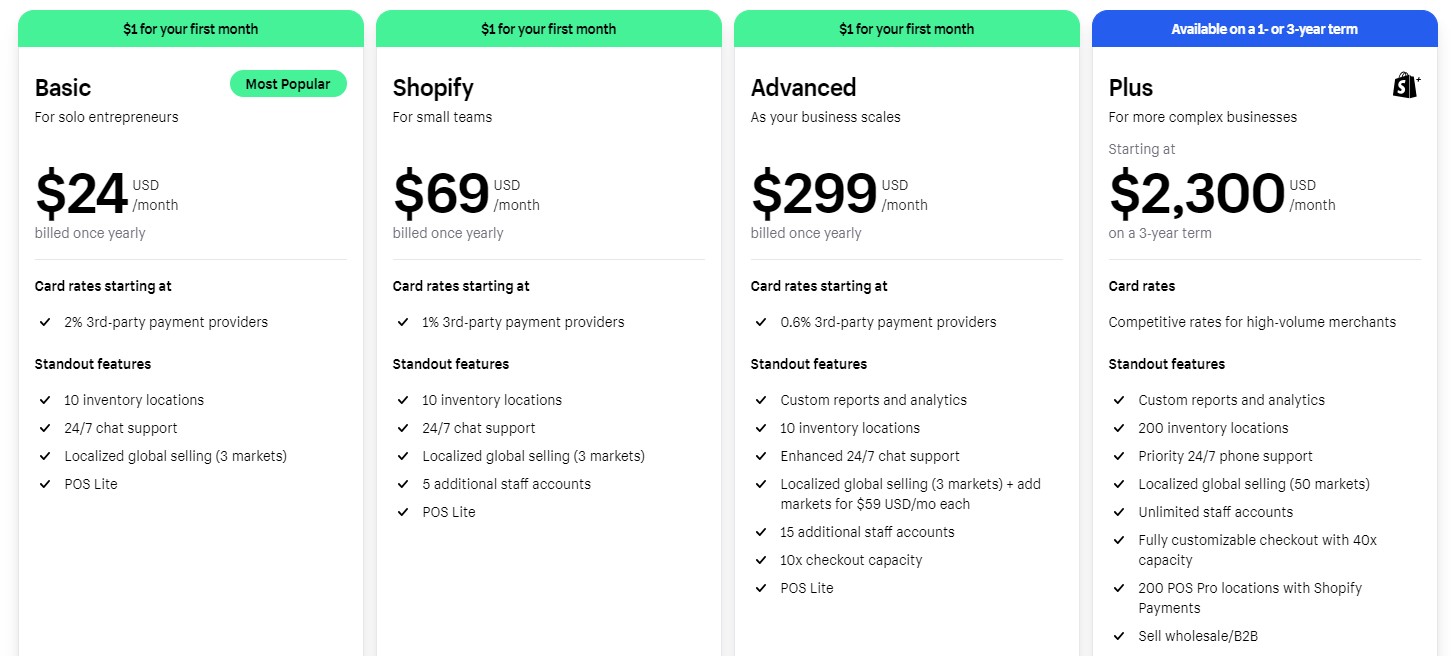
Pause Shopify Store Instead of Nullifying Your Subscription
Instead of canceling your Shopify subscription, you can also pause selling on Shopify temporarily with the “Pause and Build” plan. Let’s delve into the details of this option.
Understanding Shopify’s Pause and Build
If, for example, you want to take a break, your store is seasonal, or you need more time to get ready with your business, you may not need to nullify your Shopify subscription. Use the “Pause and Build” plan instead.
This option is available at a reduced cost of $9 per month. It lets you continue to access your Shopify admin and edit your products, while the checkout page is deactivated. Customers, in turn, can still review your products without purchasing them.
How to Pause Shopify Store
Follow this step to pause your e-commerce website instead of canceling your Shopify subscription:
- Log in to your store once again. Use the credentials of a store owner.
- Go to your Admin -> Settings -> Plan.
- Click the “Deactivate store” button and choose the Pause and Build plan.

When you decide to unpause, just choose a new plan under Settings -> Plan.
What’s Next?
Consider migrating to one of the following platforms if you won’t shut down your e-commerce business after you cancel your Shopify subscription: Magento, BigCommerce, WooCommerce, etc. As a team of experienced developers, we can help you do that with the help of various instruments from our portfolio:
- Improved Import & Export Extension for Magento 2
- Improved Import, Export & Mass Actions for Shopware 6
- Import & Export Tool for BigComerce
You can use our Shopify exporter to extract product, customer, and order data from your current website, cancel the subscription, and then import it to a new platform, using one of the tools above.
If you decide to scale your business down, creating a store on a marketplace, such as Amazon, eBay, Etsy, etc., would be a good idea. You can freely use our Import & Export Tool for this purpose. Use the app to create the output suitable for the selected platform.
And, of course, you can always try again. Re-activate your Shopify subscription and change something. Perhaps, you may opt for a new business model. Perhaps, these 24 dropshipping suppliers for Shopify will inspire you.
Or you may enhance your marketing efforts but it’s a matter of another discussion.
Exploring Alternatives to Shopify
Below, you will find several other e-commerce platforms that might better suit your needs than Shopify. Each offers unique features, pricing, and benefits. Here are some of the top alternatives:
Magento
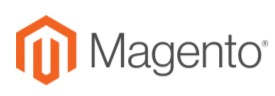
Magento is an open-source e-commerce platform renowned for its high degree of customization and scalability. It suits larger businesses with complex needs, so if you’ve outgrown Shopify, consider it your next step after the Shopify subscription is canceled.
Keep in mind that Magento offers a rich set of features and extensive third-party integrations for free when it comes to its open-source version. However, it requires significant technical expertise to set up and manage, as well as higher hosting and development costs compared to Shopify.
Shopware 6
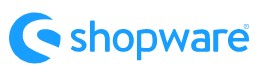
Shopware 6 is a versatile e-commerce platform designed for businesses looking for flexibility and advanced features. It supports extensive customization and integrates well with various third-party services, providing a richer array of features than Shopify.
While Shopify offers straightforward pricing plans, Shopware is more sophisticated. It presents an intricate pricing structure that can be modified to align with your business needs.
Choose Shopware if you require more flexible pricing and your plans include massive scaling, high-level customization, and detailed configuration.
BigCommerce
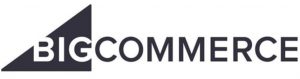
BigCommerce is a hosted e-commerce platform known for its user-friendly interface and robust backend, capable of handling significant traffic and sales volumes. When compared to Shopify, it offers more advanced marketing features, a wide list of built-in tools, no transaction fees, and superior SEO.
When it comes to downsides, BigCommerce forces customers to upgrade plans depending on their online store’s annual sales. Still, no transaction fees are charged.
Overal, both platforms are similar even when it comes to pricing plans. BigCommerce, however, offers a more extended set of features and charges no fees.
WooCommerce

WooCommerce is a free plugin that transforms any WordPress site into an e-commerce store. It stands out for its flexibility and extensive customization options, supported by a vast community of developers and users.
You can choose from thousands of themes and plugins to enhance your store’s functionality and appearance, use any payment gateway, and avoid transaction fees because both WordPress and WooCommerce are free.
However, WooCommerce requires more technical skills and maintenance than Shopify, and you need to manage your hosting and security. So, keep in mind the cost of domain hosting, plugins, extensions, and, possibly, web development.
Wix
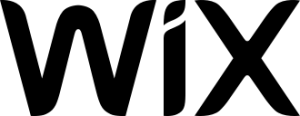
Wix is a website builder with e-commerce capabilities, offering a drag-and-drop editor for quick store creation without coding skills. When it comes to comparing Wix with Shopify, which is a hosted e-commerce solution, there is one main difference – Wix is not an e-commerce platform.
The primary functionality of WIX is building websites by people with zero experience in developing websites. The fact that it wasn’t initially built for online shops makes it hard to compare its ease of use with the true e-commerce experiences Shopify offers.
Consider Wix a good solution if you want to scale down your business, reducing its expenditures and going with the basic e-commerce functionality.
Final Words
Now, you know how to cancel a Shopify subscription without headaches. Wrapping things up properly ensures a smooth transition and keeps your customers happy even as you say goodbye or move to a new platform. If you ever decide to start a new venture, you’ll have all your ducks in a row with the Import & Export Tool for Shopify. We have similar solutions for Magento, BigCommerce, and Shopware, so you can easily transfer data from your current e-commerce website to these platforms after your Shopify subscription is nullified. Follow these links for more information about our data transfer solution:
- Firebear Import & Export Tool for Shopify
- Firebear Import & Export Tool Manual
- Contact us
FAQ
Can you cancel your Shopify plan at any time?
Sure, you can deactivate your Shopify store and cancel your Shopify plan at any time. Just keep in mind that you need to prepare your e-commerce website before doing that. For instance, you may need to inform customers, fulfill orders, export data, etc.
How to cancel my Shopify subscription?
You can cancel your Shopify subscription under Admin -> Settings -> Plan by clicking the ‘Deactivate store‘ button and providing a reason for cancellation.
How to cancel a Shopify subscription in 2024?
Follow these steps to cancel a Shopify subscription in 2024:
– Proceed to your Admin -> Settings -> Plan and click ‘Deactivate store‘.
– Confirm your intent.
– Now, choose a reason for the deactivation.
– Enter your password and click ‘Deactivate store‘.
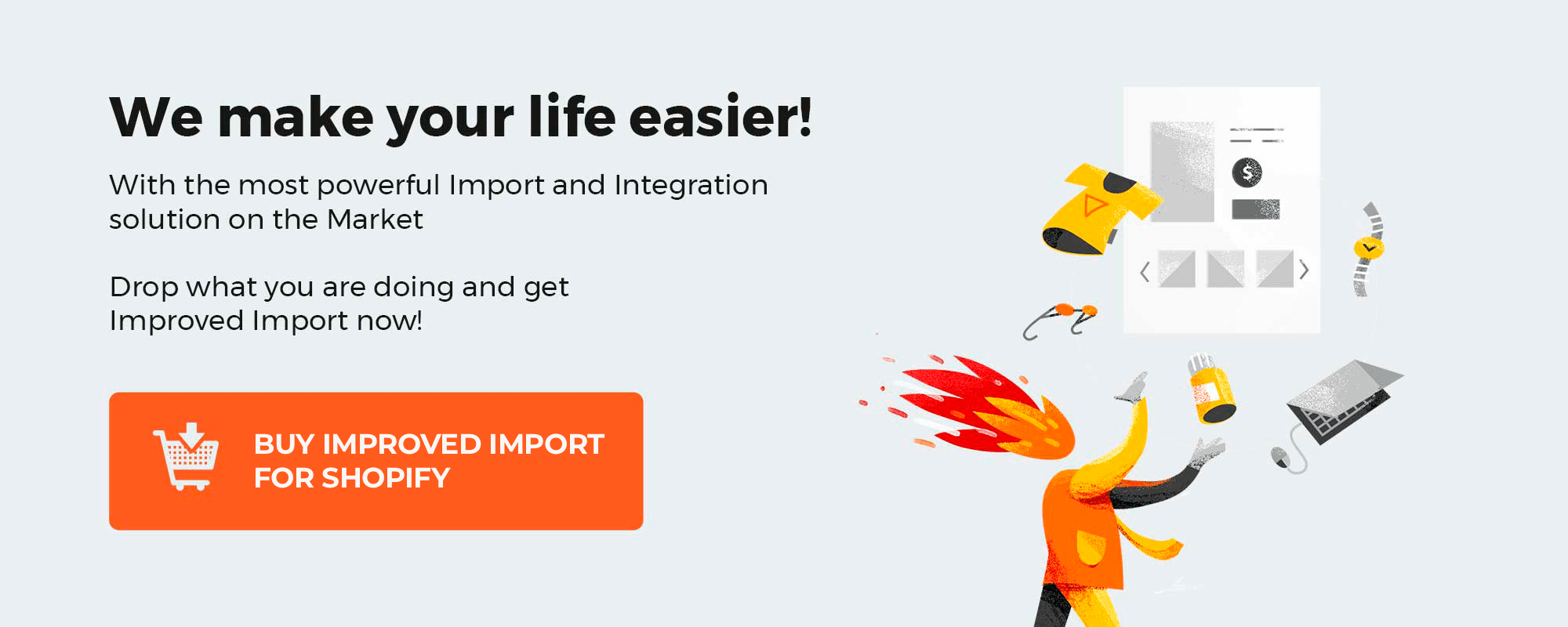
Please enable JavaScript to view the comments powered by Disqus.