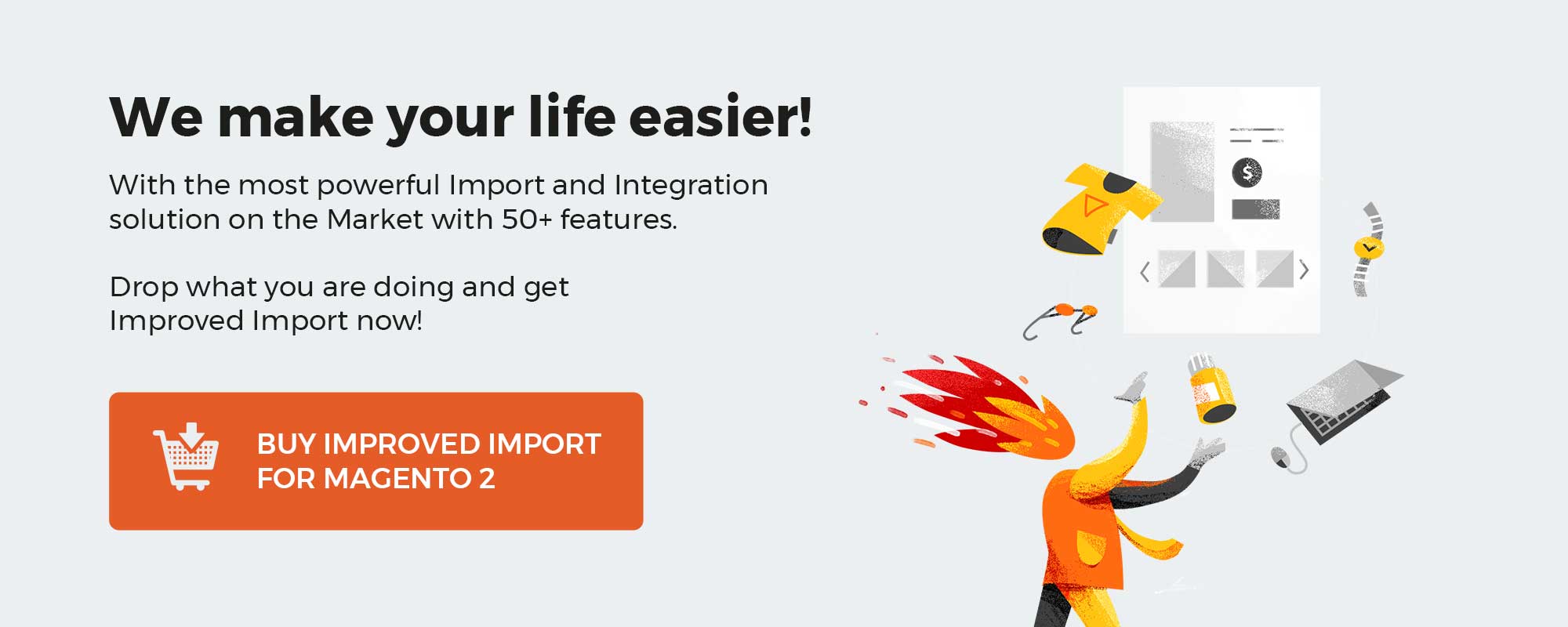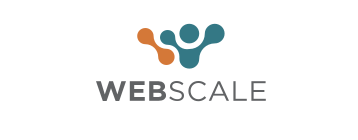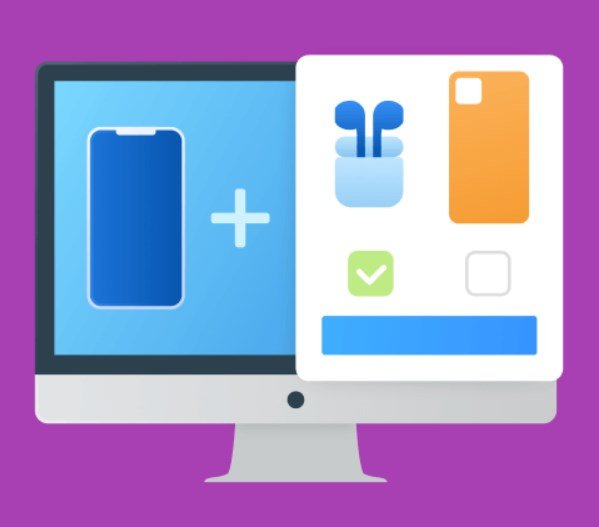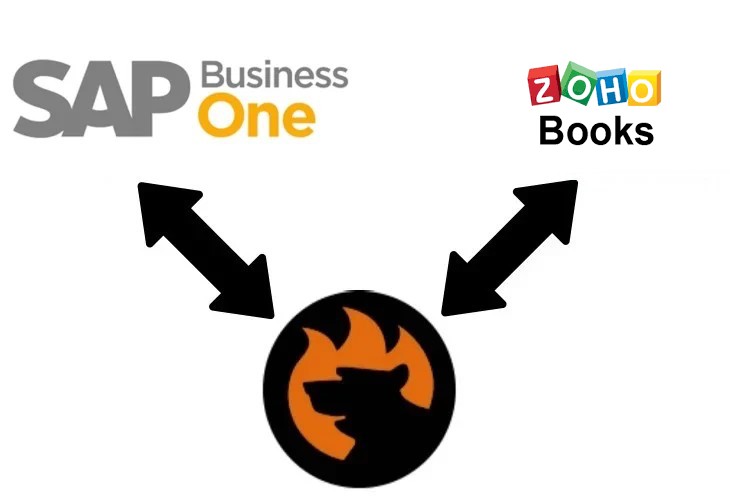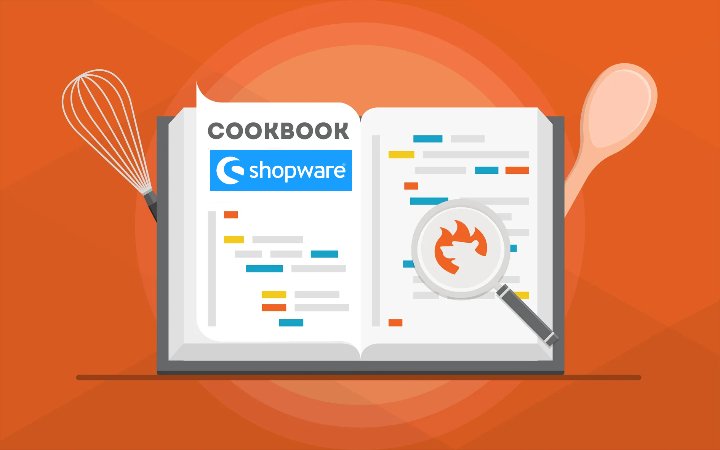
Is Shopware a CMS you will ask? On a global scale, it is an e-commerce system available either in the cloud or on-premise depending on the edition (we describe free and paid editions in our Ins & Outs of Shopware Pricing). However, every e-commerce platform is bound to content management capabilities. Otherwise, what’s in it for us? In the article below, we discuss why Shopware is a CMS, shed light upon whether Shopware CMS is free or not, and highlight what paid Shopware CMS options are available.
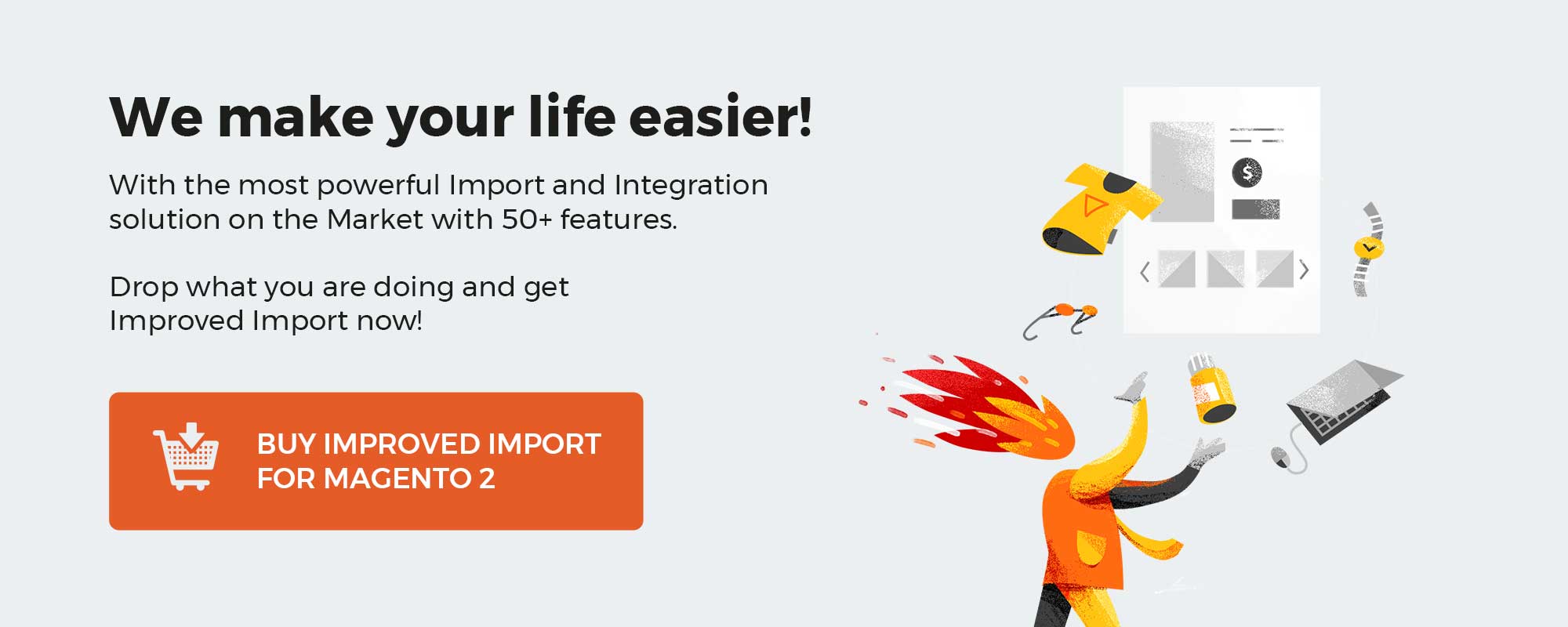
Note that we provide Shopware integration with external platforms. Contact our support for further information or try our Improved Import & Export Extension for Shopware. We can even import CMS pages and form data to Shopware 6.
Get Improved Import & Export for Shopware by Firebear Studio
Explore Shopware
Table of contents
What is a CMS?
A content management system (CMS) is a software solution used to manage the creation and modification of digital content. It usually involves a set of processes that supports the collection, managing, and publishing of information in any form. Imagine that you add a new category or edit the existing product page on your e-commerce website. Both processes are considered content management. And you need a tool that will help you cope with such actions in the fastest and most intuitive manner. At this point, a CMS enters the game.
A CMS structure typically looks as follows: a tool that an administrator interacts with to apply changes to the e-commerce storefront and a tool that compiles the content and updates the website. The first one is called a content management application (CMA), and it is a visible part of a CMS. The second one is dubbed a content delivery application (CDA), and it consists of technics, instruments, and processes hidden behind the hood of a CMS.
This structure helps to avoid the necessity to apply changes programmatically. An administrator simply gets a system of controls – buttons and instruments – that is responsible for applying changes and creating new data. Let’s consider a simple example. Imagine that you need to add a second-order heading to a product page. You just type the name of the heading in a CMS window and select its order from the drop-down list of heading orders instead of specifying the same change manually by creating a combination of HTML elements.
You no longer need to be familiar with either HTML or more complicated things. It is possible to apply the same changes in a few clicks in an intuitive editor that copes with many more tasks, reducing complex routine processes to just a few clicks.
From the perspective of installation, content management systems are usually divided into two types: on-premises and cloud-based. In the first case, you can install the CMS software on your server. This approach is associated with extra flexibility in the setup. In the second case, the cloud-based CMS is hosted on the vendor environment and cannot be modified.
Is Shopware a CMS?
Now, let’s analyze Shopware from the perspective of all that we already know about content management systems. Is Shopware a CMS?
Yes, it is. Shopware is definitely a CMS because it helps administrators apply changes to the connected storefront in an intuitive interface without any necessity to do that programmatically. You can find all the nuances of content management within the system here: Exploring Shopware: CMS Extension for Shopware 6. Once you have understood how the CMS module works, a lot of ideas can be implemented via an admin-friendly drag-&-drop interface without any programming knowledge.
From the perspective of installation, the Shopware CMS can be either on-premise or cloud-based. Its nature depends on the Shopware edition. Note that only Shopware Professional is available in both options. The other editions are either self-hosted or cloud-based.
Below, you can see an example of a Shopware CMS page:
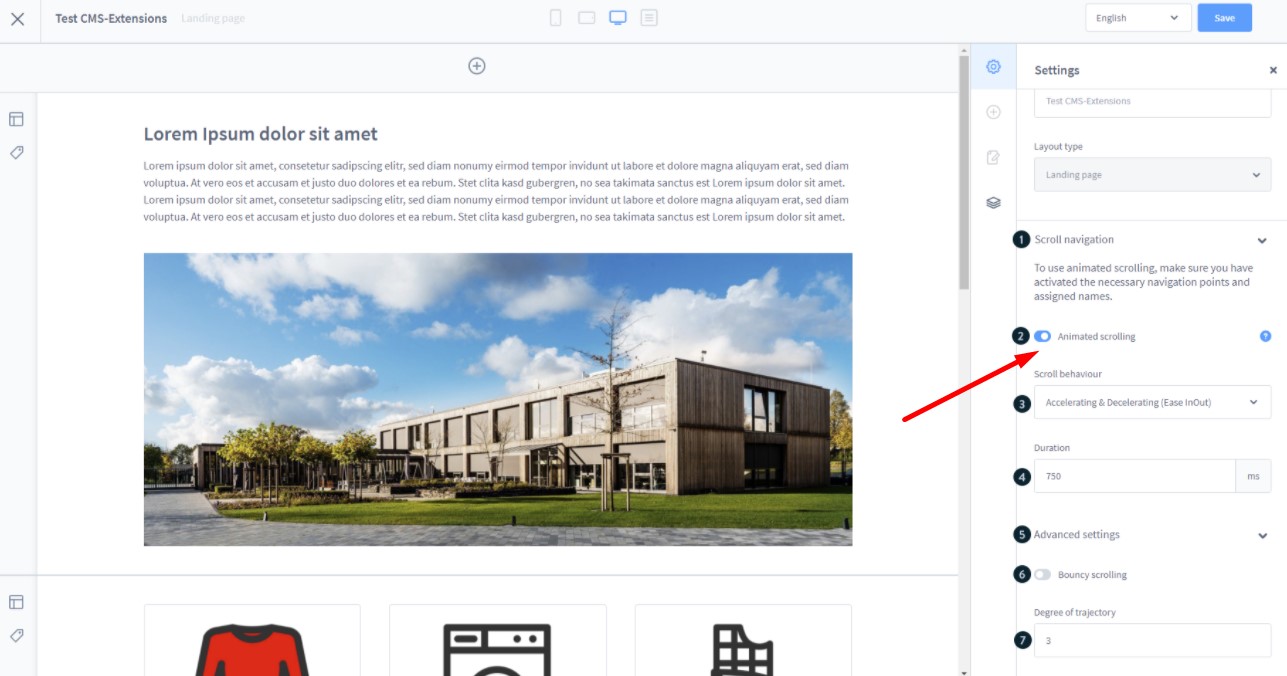
Is Shopware CMS free?
Shopware delivers a decent interface for content management needs in every edition. If the edition is free, you get the content management system out of charge. If the edition is provided on a commercial basis, you don’t need to pay for CMS separately since it is included in a package. So, is Shopware CMS free?
Yes, Shopware CMS is available for free in any edition. However, there is a more advanced paid option.
Shopware CMS: Paid Options
You can find the Shopware CMS Professional plugin on the Shopware marketplace. It extends the standard Shopware CMS with many functions, structures, and content elements. By default, it offers more than 20 preconfigured content items to design your CMS pages. In addition to such standard elements as texts, images, banners, sliders, and so on, the plugin provides the ability to incorporate article listing, forms, tabs, Google Maps, etc.
Alternatively, you can also create custom content straight in your administration. Define new configuration fields and HTML templates. Note that it is possible to manage as many versions of a CMS page as you like. You can always specify a version displayed to customers and the one loaded for editing. And don’t forget that the live preview function is always at your service. You can evaluate the future changes from the perspective of your prospects without publishing the changes. Other notable features of this Shopware CMS plugin include:
- You can assign CMS pages can to category and product pages;
- Due to free positioning, you can place elements above or below the listing, instead of the listing, between article image and tabs;
- You can create landing pages with unique URLs.
As for the advantages of this Shopware CMS plugin compared to the default system, they include the ability to edit new and existing pages without any impact on the storefront due to the integrated version management. The live preview function is equipped with the device sizes simulation functionality. Also, the plugin has no fixed grid sizes delivering more freedom in the design, which is also associated with the nesting of content elements.
[embedded content]
Now, let’s say a few words about the preconfigured content types available in the Shopware CMS Professional plugin. The following predefined elements are at your disposal:
- Nestable blocks. You can use various structure blocks that include dynamic column structures, tab panels, and accordions:
- Dynamic column structures. Define the width of each column as a percentage. Consequently, columns are always optimally adapted to the screen width;
- Tab panel. Create tab panels with any number of tabs. It is possible to divide a tab into blocks, for instance, placing a dynamic column structure within;
- Accordion. Determine the number of accordions and fill them with further blocks;
- Alert Box. Output an infobox to display important information, such as warning, danger, or educational material;
- Category Teaser. Link an image to a category so that a customer could click on the image and get to the defined category page.
- Google Maps. Integrate Google Maps to your store pages.
Learn more about the Shopware 6 Shopping Experiences to compare the Shopware CMS Professional plugin with the platform’s standard CMS solution.
Shopware 6 Essentials FAQ
How to create a Shopware account?
You are already familiar with what Shopware is and how its CMS works, so it’s time to create a Shopware account. Visit the registration page, hit the Register Now link, and fill in the form. After receiving a confirmation email, follow the instructions provided in it.
What about a Shopware ID?
Don’t worry, your Shopware ID is provided during the registration automatically.
What is Shopware master data?
Since Shopware is an e-commerce platform, it stores all the information about your company under Shopware master data that includes physical addresses, phone numbers, emails, and other information added to the registration form.
How to add a new Shopware shop?
You can add a new shop in your merchant area. Click the corresponding link to activate the process. After that, choose the type of your new shop (a cloud storefront or an on-premise installation) and provide all the information the system requires.
How to add a payment method to your Shopware account?
Shopware 6 requires adding a payment method for your internal purposes. Go to Basic Information -> Accounting and choose PayPal, credit card, or direct debit as a way to transfer funds to your account.
How to create a deposit in Shopware?
It is possible to add a deposit for purchasing extensions and themes in your Merchant Area -> Shops. Choose a shop to provide funds there. Click Open Account Details and transfer a deposit that covers the amount of your future purchase.
How to purchase Shopware extensions?
Shopware Marketplace and Plugin Manager are the two places where you can purchase plugins and themes. No matter which one you choose, you need to create a deposit, select a tool you want to buy, and complete the checkout. As we’ve already mentioned, the deposit should be equal to the amount of your future purchase.
How to get support in Shopware?
If you have questions regarding accounting and financial services, try the following email: financial.services@shopware.com. Alternatively, you can call +49 2555 9288 510 to discuss the same issues. If you want to ask about account or license issues, write to info@shopware.com or call +49 2555 9288 50.
How to automate import and export processes in Shopware 6?
You may try the Improved Import & Export extension to automate import and export processes associated with recurring data transfers. Note that it requires no interaction on the admin side if you configure it properly. Create schedules to launch the corresponding import and export processes automatically, following the specified criteria.
How to migrate to Shopware 6?
Moving your existing storefront to Shopware is associated with the Improved Import & Export module as well. The plugin will help you migrate your existing website to the new platform no matter it is based on other e-commerce systems or Shopware’s previous versions. Since we also offer export solutions for systems like Magento and Shopify, you can simplify your data transfers between them and Shopware. Contact us for more information.
How to integrate Shopware 6 with external systems?
You can also use our extension to synchronize Shopware 6 with ERPs, CRMs, accounting tools, and other similar platforms. The plugin lets you run repetitive import and export processes based on schedules and mapping presets. The latter ones are used to modify data according to the requirements of your Shopware store during import as well as follow the rules of the connected platform during export. If the tool is properly configured, no interaction on the admin side is needed.
Get Improved Import & Export for Shopware by Firebear Studio
Explore Shopware