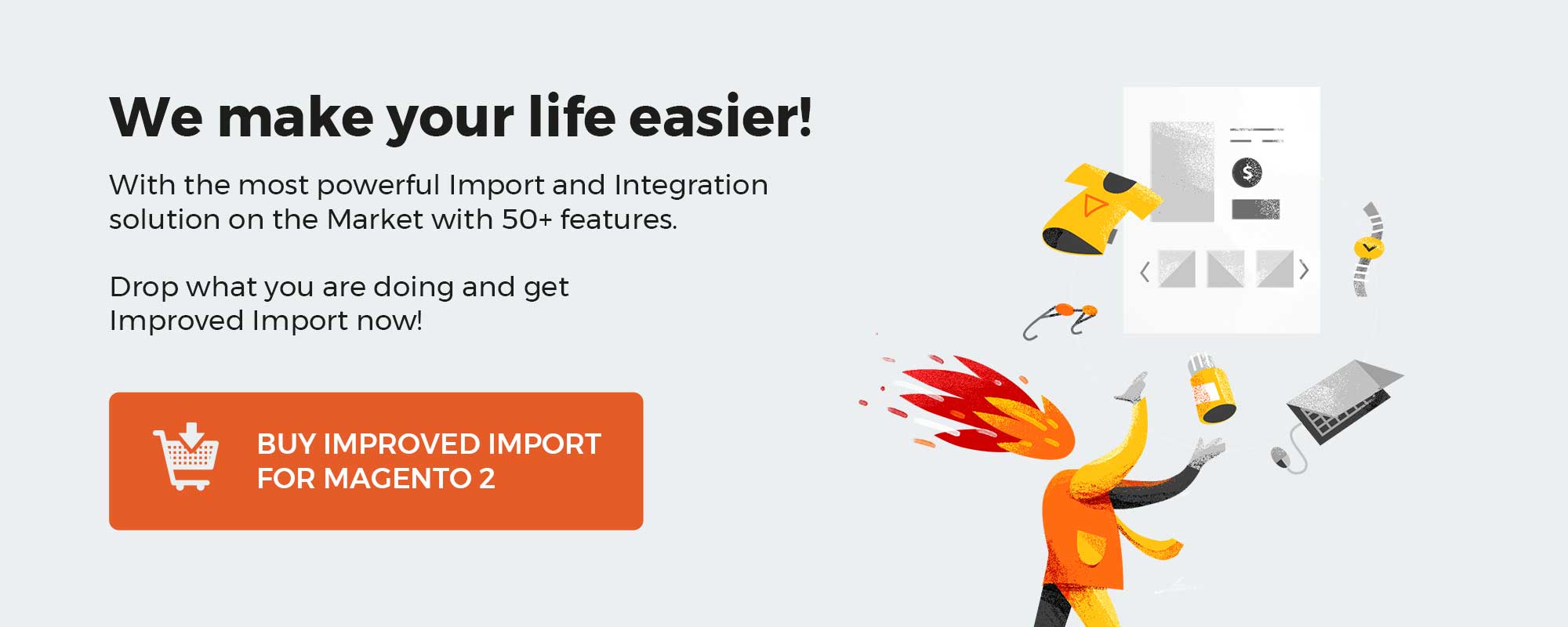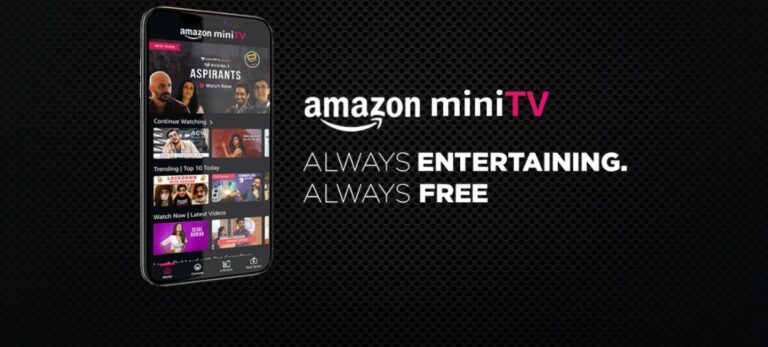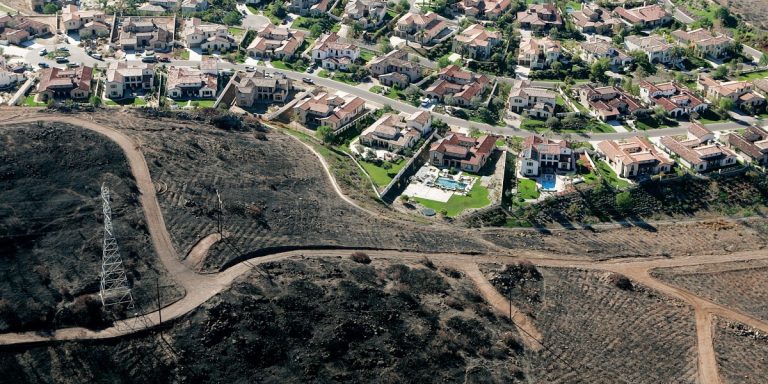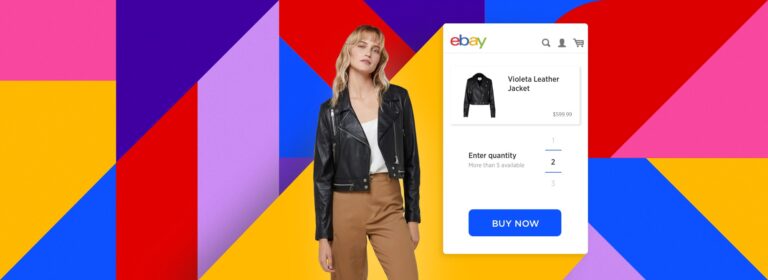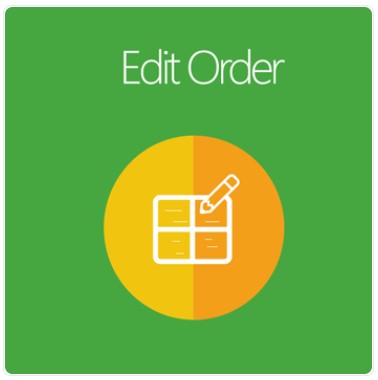
In Magento 2 Default, store admins only can edit customer information and address information on the view order page. If they want to change any information, they must navigate to the Edit Order page, then the old order will be auto discarded, and the new one will be made. Besides, admins can only change other information if the order is pending.
With Magento 2 Edit Order extension from Mageplaza, admins can experience an amazing enhancement in editing order with the popup support, preventing page redirection and order discard.
There are more and more interesting features in this module waiting for you to explore! Let’s dive deep now!
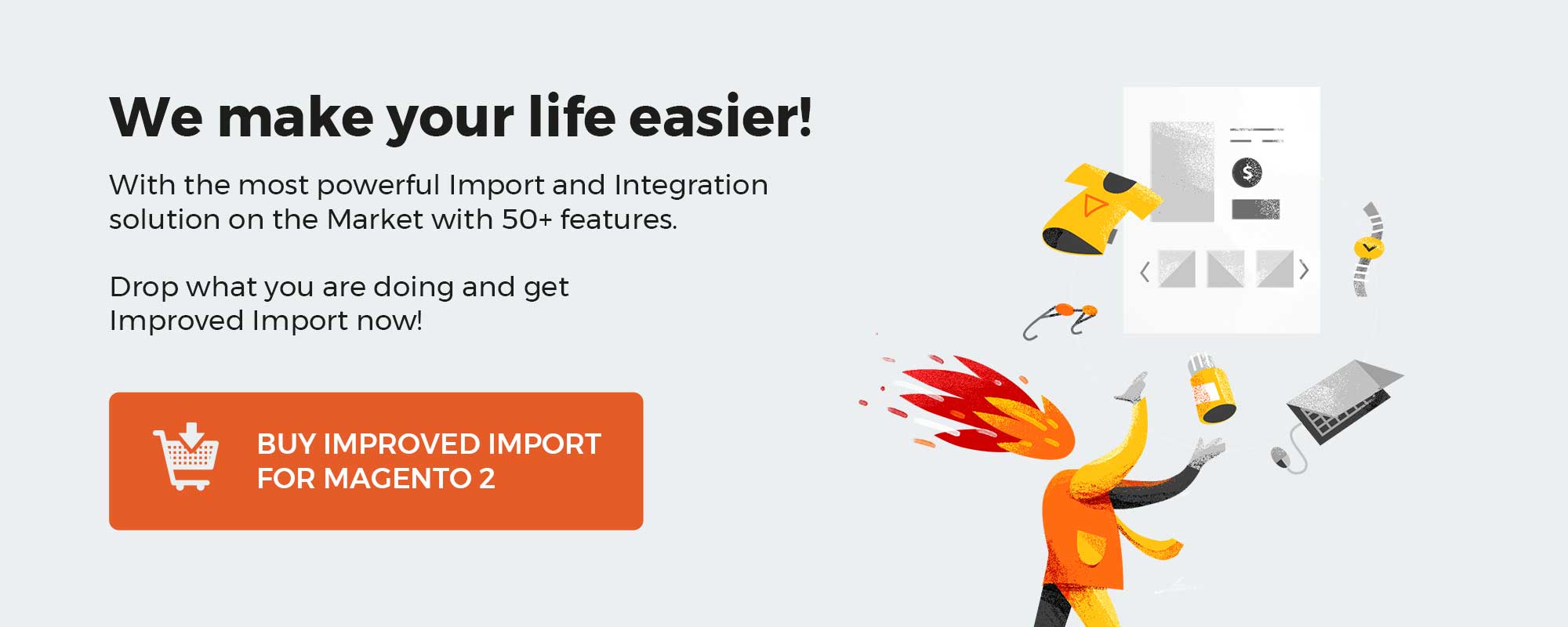
Magento 2 Edit Order Extension by Mageplaza
Table of contents
What makes it worth purchasing the Mageplaza Edit Order extension for Magento 2 stores?
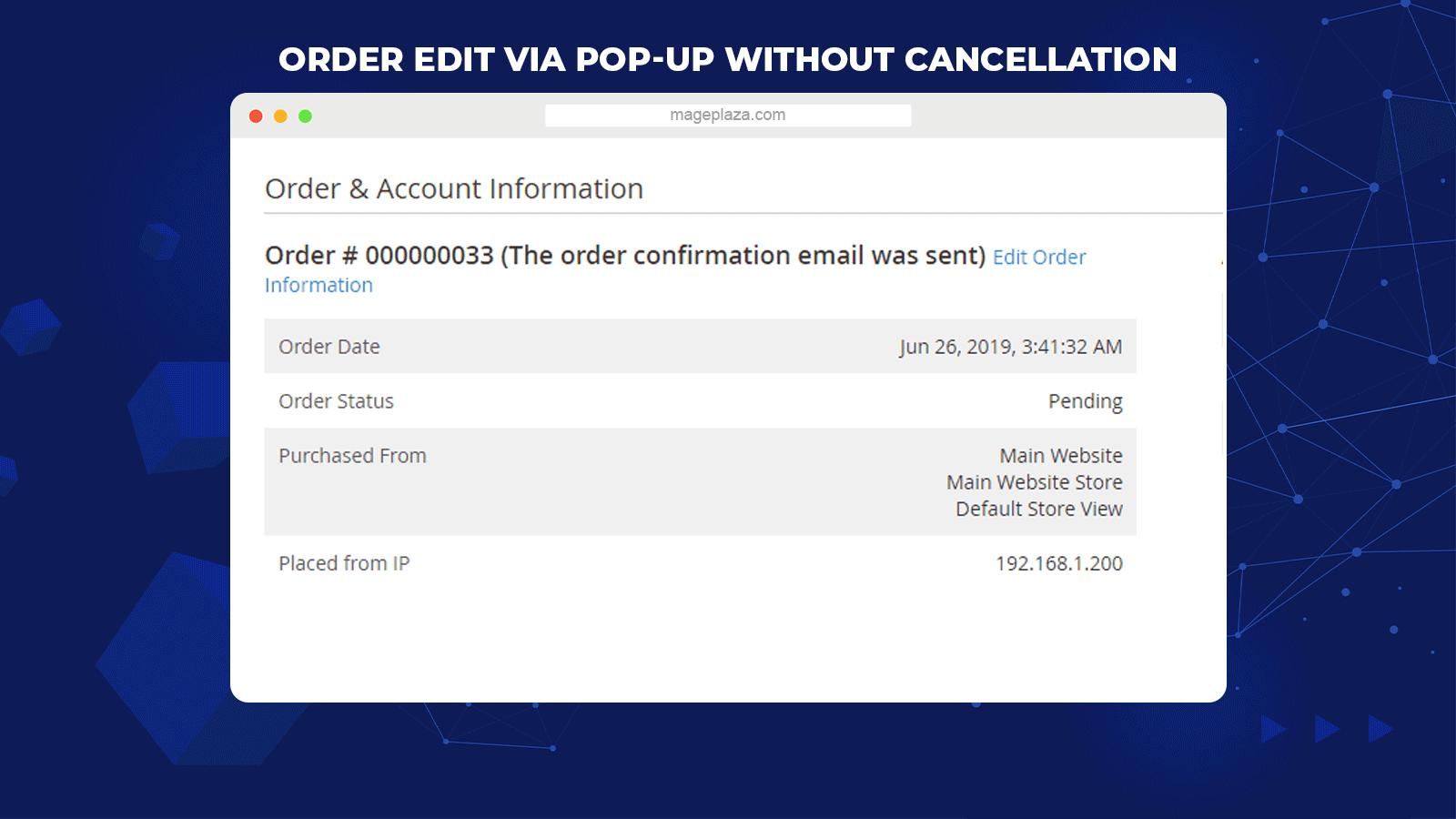
The extension allows admins to edit all information related to a pending order via a popup. They can implement editing actions on the View Order page without any redirection. This can make the update process more time-saving and convenient. Moreover, with the Edit Order module, the order ID remains unchanged after any modification.
Support changing order’s general information
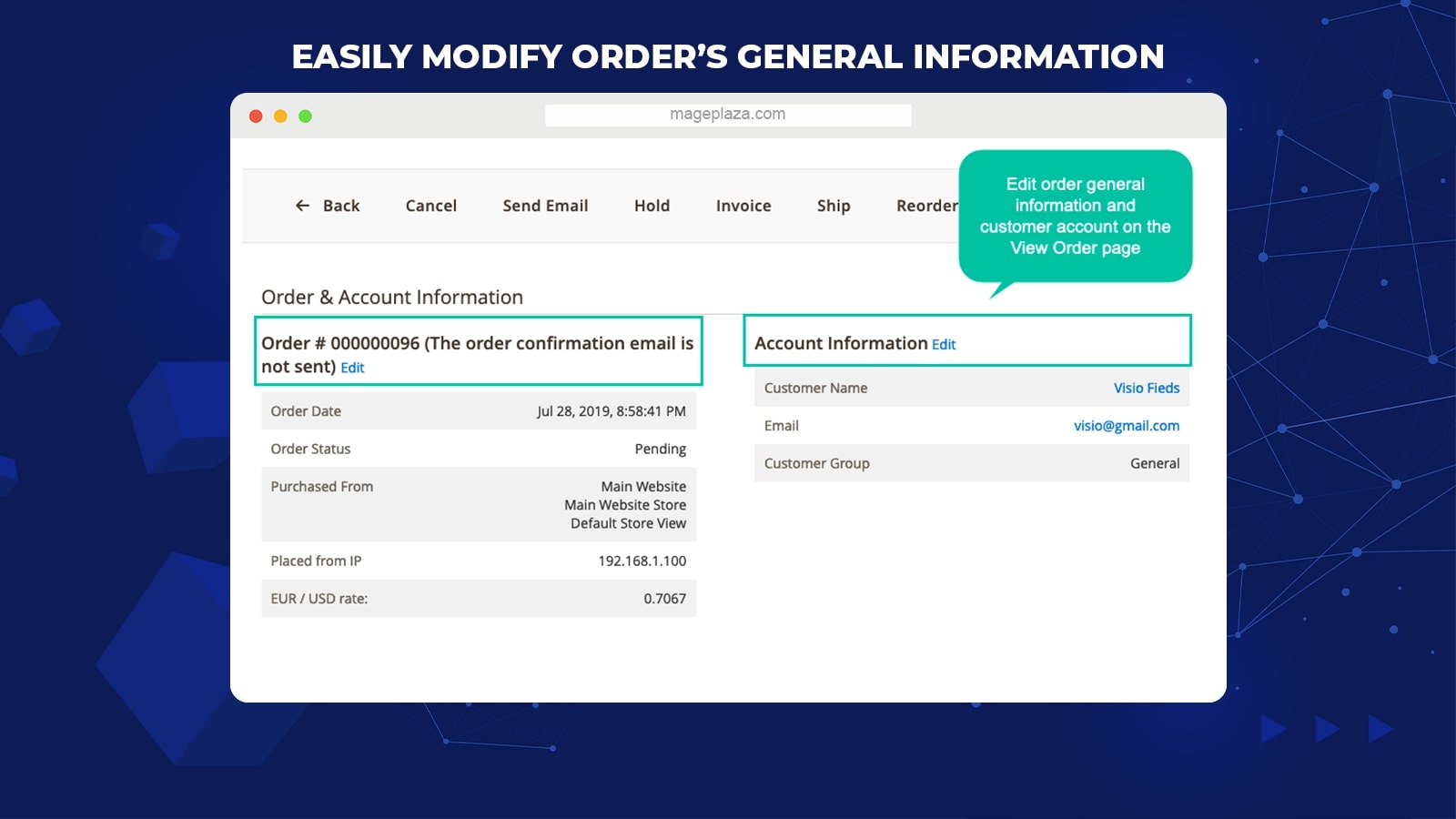
With this extension, the general details of the order and customer account can be renewed with ease. Displaying the editing popup with one click, admins can edit order number, order date, and order status conveniently. Additionally, admins also can modify all important information of a shopper account, including:
- Name: Name prefix, first name, middle name, last name, name suffix
- Date of birth
- Tax/ VAT number
- Gender
- Support saving information for shoppers
Especially, store owners can switch a shopper to another customer group for some reasons and purposes.
Support editing order’s billing & shipping address
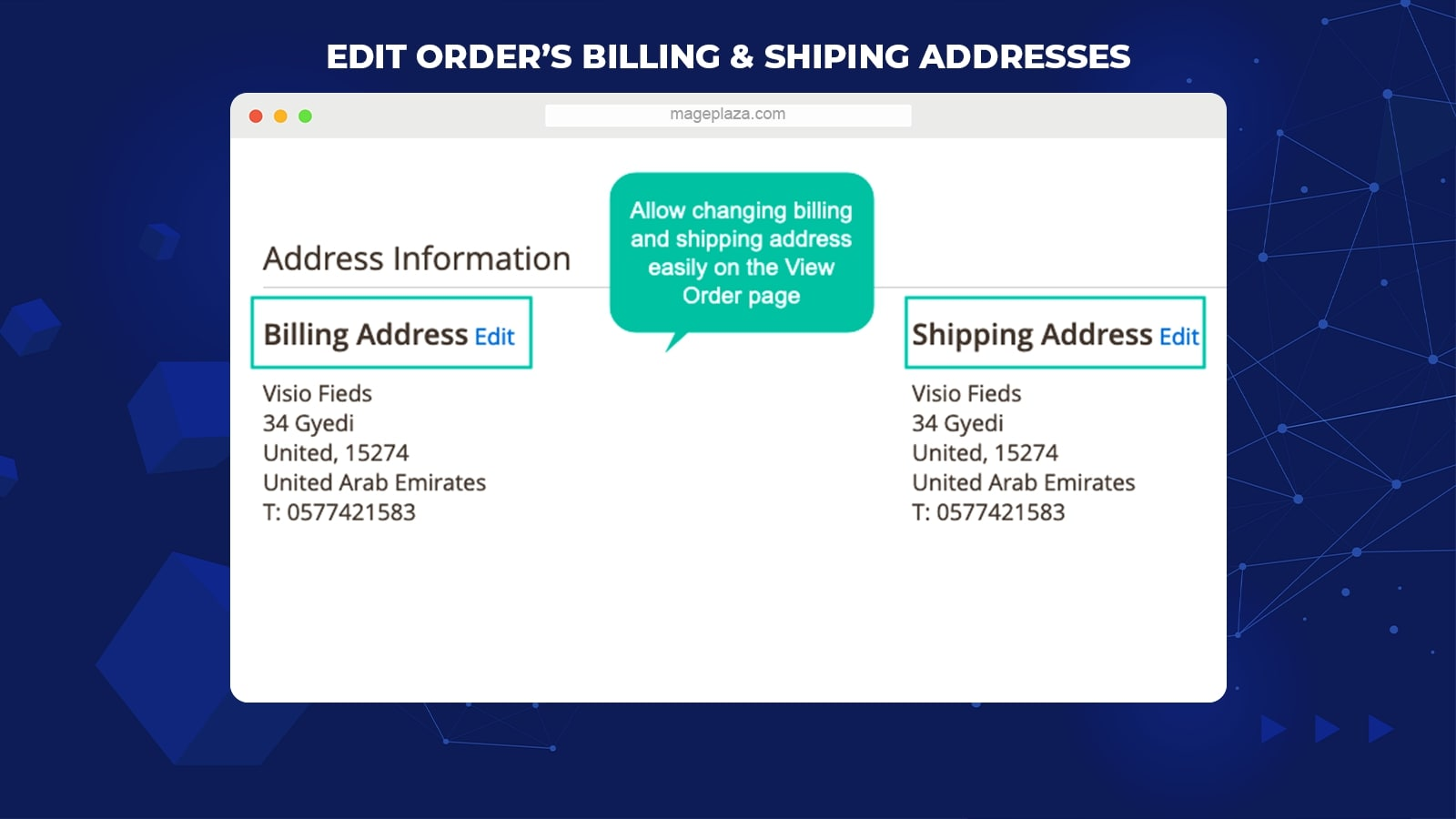
The change of billing and shipping address happens to any e-commerce store. Customers may want their order packages delivered to another place. And the billing address modification is often due to the connection of credit/ debit cards.
Mageplaza Edit Order allows store owners to renew this essential information right on the View Order Page without experiencing any redirection or complex operations. The popup of all address fields makes it much easier for modification.
Allow changing payment/shipment methods
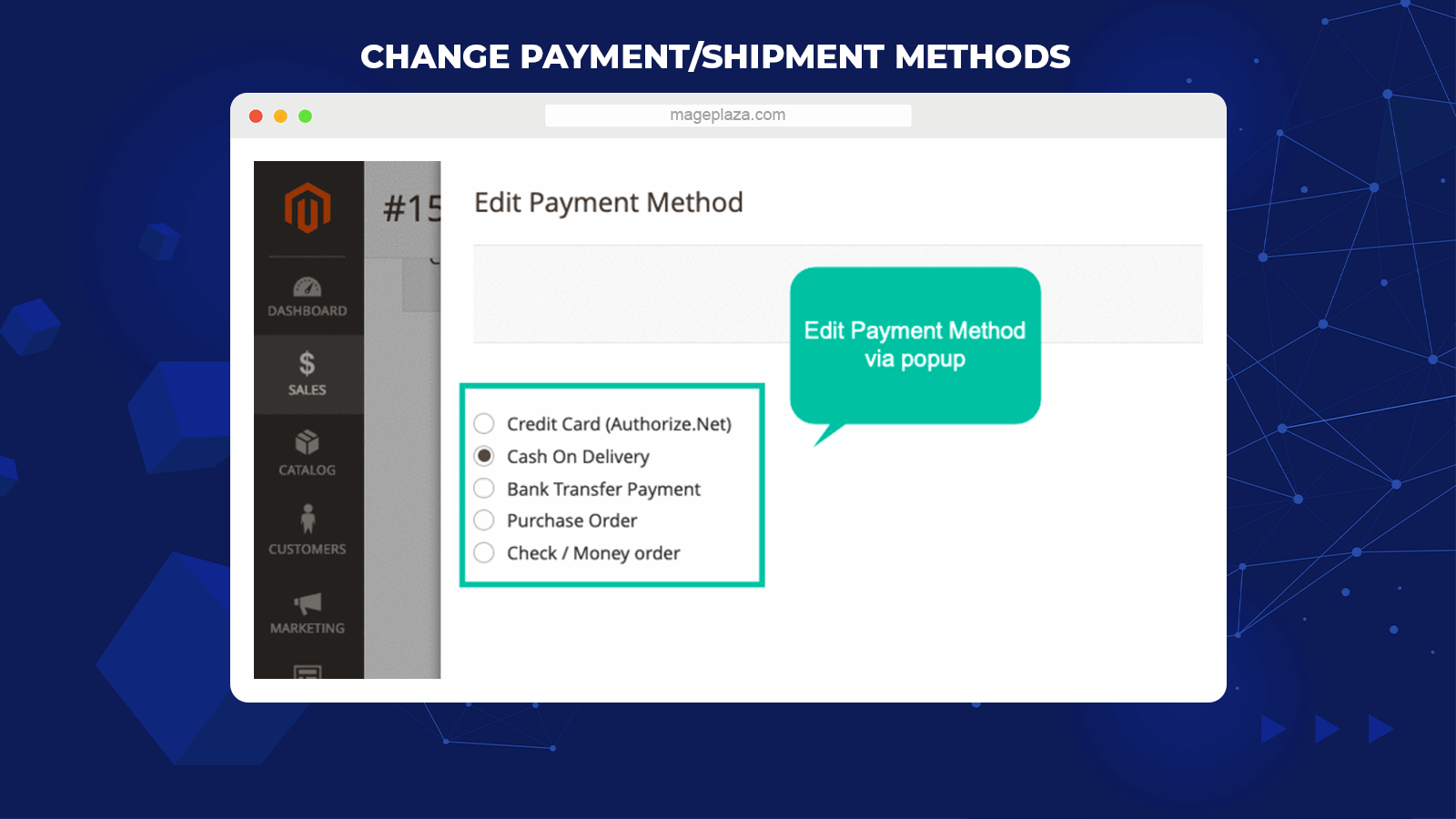
In addition to billing and shipping address, payment or shipment modes can be edited directly on the backend view order page. The popup contains a number of payment or shipment options, facilitating admins to make changes.
Support editing items ordered on the View Order page
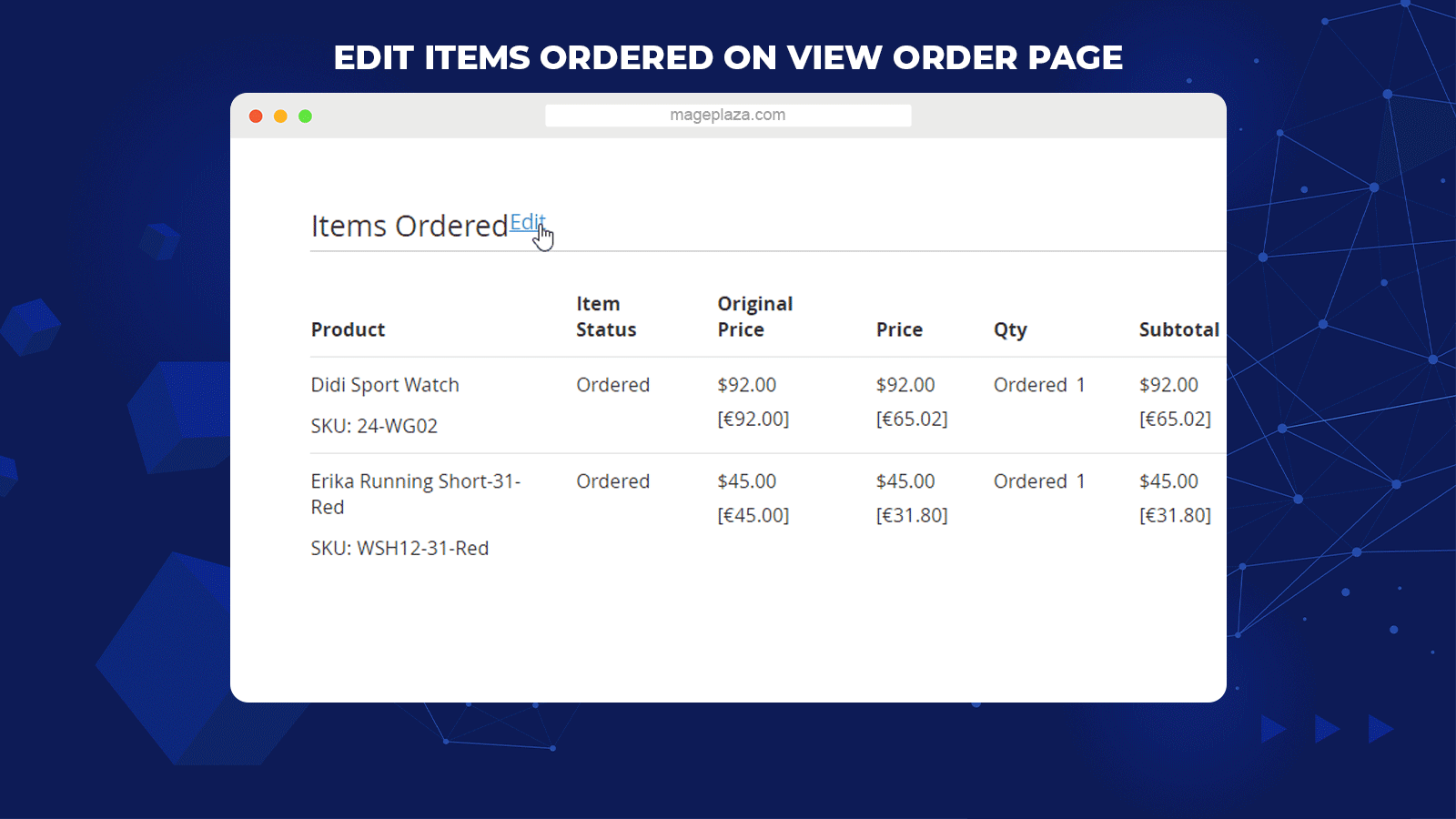
With Edit Order, it is simple to update the cart items of an order on the backend without canceling it. One click will open the editing popup, and you can edit a shopping cart with convenience. There are also many modifications implemented with ordered items:
- Add or delete card items
- Update product prices
- Increase or decrease product quantity
- Update tax
- Update discount
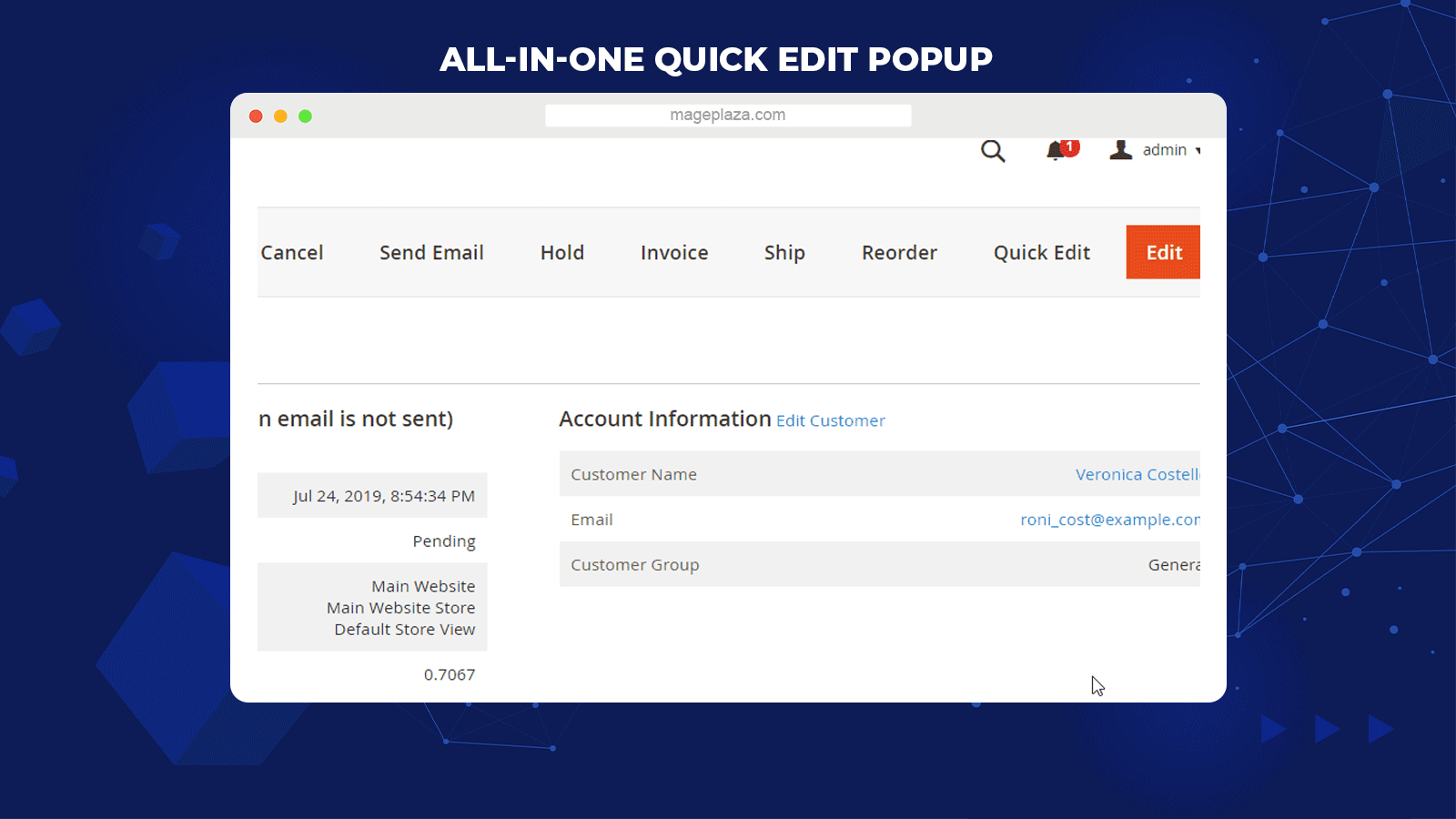
The Quick Edit function allows editing all components of an order via a single popup. The View Order Page includes the Quick Edit button that will show you the all-in-one popup listing all order information fields.
Interestingly, all different sections are compiled in one popup ply. The collapsible list supports toggling between displaying and hiding the collapsible editable fields. Then admins can save all modifications with one submit click:
- Edit order information
- Edit customer information
- Edit billing address
- Edit shipping address
- Edit payment method
- Edit shipping method
- Edit items orders
Record all order modifications through a log grid
Every update time will be recorded in a log grid with the necessary information.
Generate accounts for guests
Store admins are allowed to generate accounts for guest customers on the Edit account popup.
Auto-recalculate shipping cost
With this Mageplaza extension, the shipping fee will be auto-calculated one more time after the order is edited.
Extension compatibility
This module is well adaptable with One Step Checkout, Shipping Restrictions, Payment Restrictions, Customer Order Number, and Multiple Flat Rate by Mageplaza team.
Backend
General configuration
Within the Admin Panel, navigate to Stores > Settings > Configuration > Mageplaza Extensions > Edit Order, then choose General
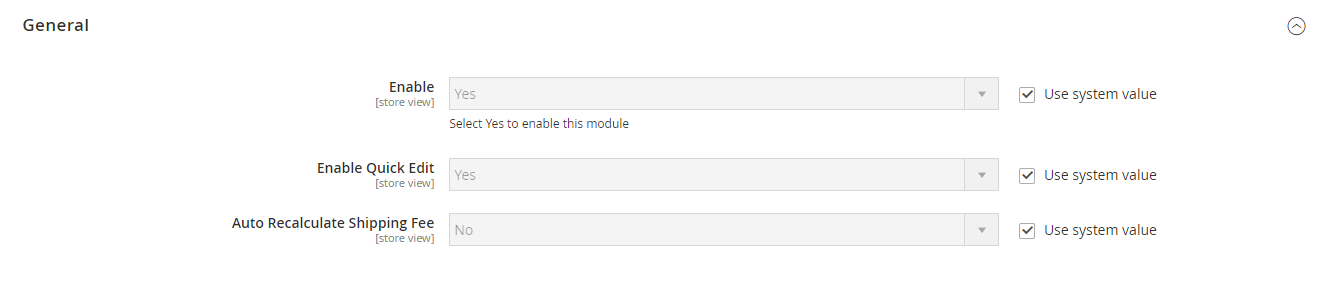
- Enable: Choose Yes to activate the module
- Enable Quick Edit:
- Choose Yes to show the Quick Edit button at the Edit Order Page
- When the button is clicked, the slide popup appears, allowing editing all information.
- Auto Recalculate Shipping Fee: Choose Yes to auto-apply the new shipping cost after ordered items or shipping addresses are updated.
Edit order
Edit Order Information
Within the Admin Panel, navigate to Sales > Orders > View Order > Edit Order, then select Edit Order Information
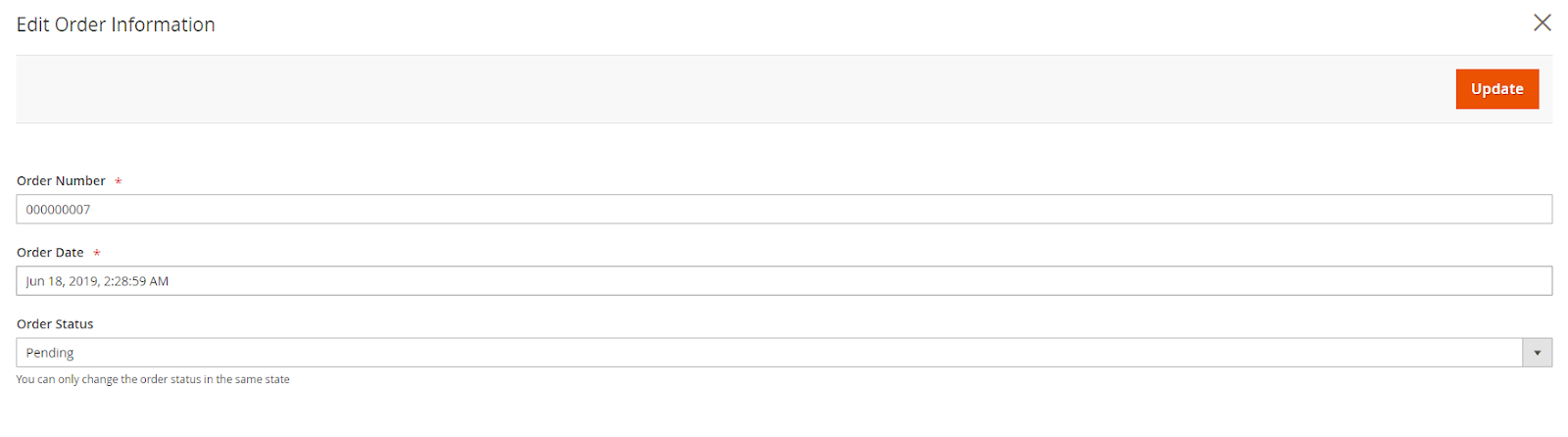
- Order Number:
- Change the order number
- Do not leave this field empty
- Order Date:
- Select the date and time of order
- Do not leave the field empty
- Status Order: You can only edit the order status in the same state.
Edit customer Information
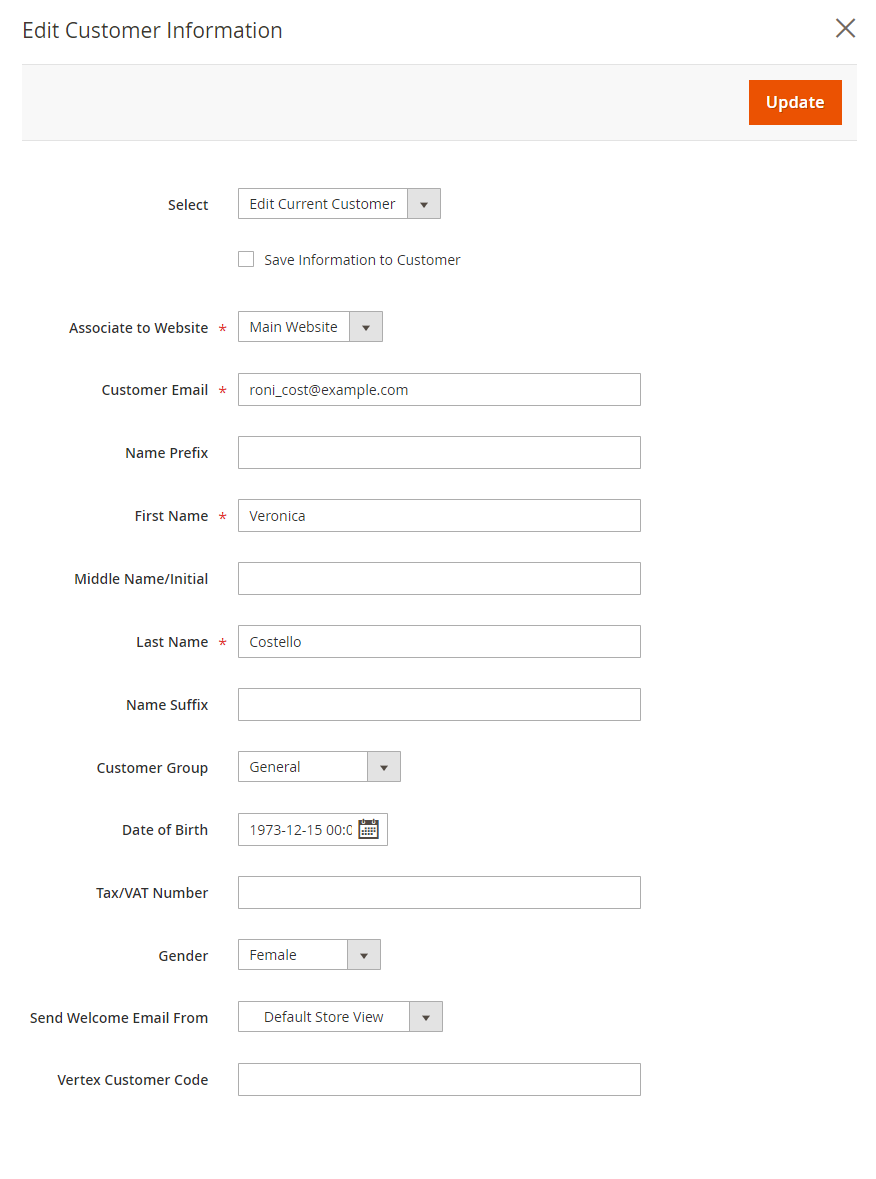
Within the Admin Panel, navigate to Sales > Orders > View Order > Edit Order, then choose Edit Customer
- Select: Choose an option to edit customer data
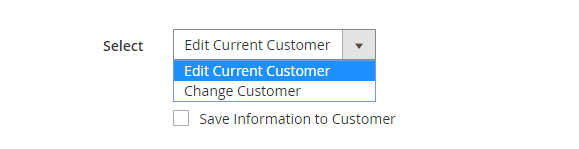
- Customer Email
- Edit Current Customer: Show the customer email in the text format, supporting you to edit customer emails.
- Change Customer: Display an input text box with the Select button. Click Select to display a filterable grid to choose one existing account on your site.
- Click on Save Information to save the change on the customer account page
- Notice: If you choose Select = Edit Current Customer, then click on Save Information to Customer and edit that customer’s email, the system will create a new customer account.
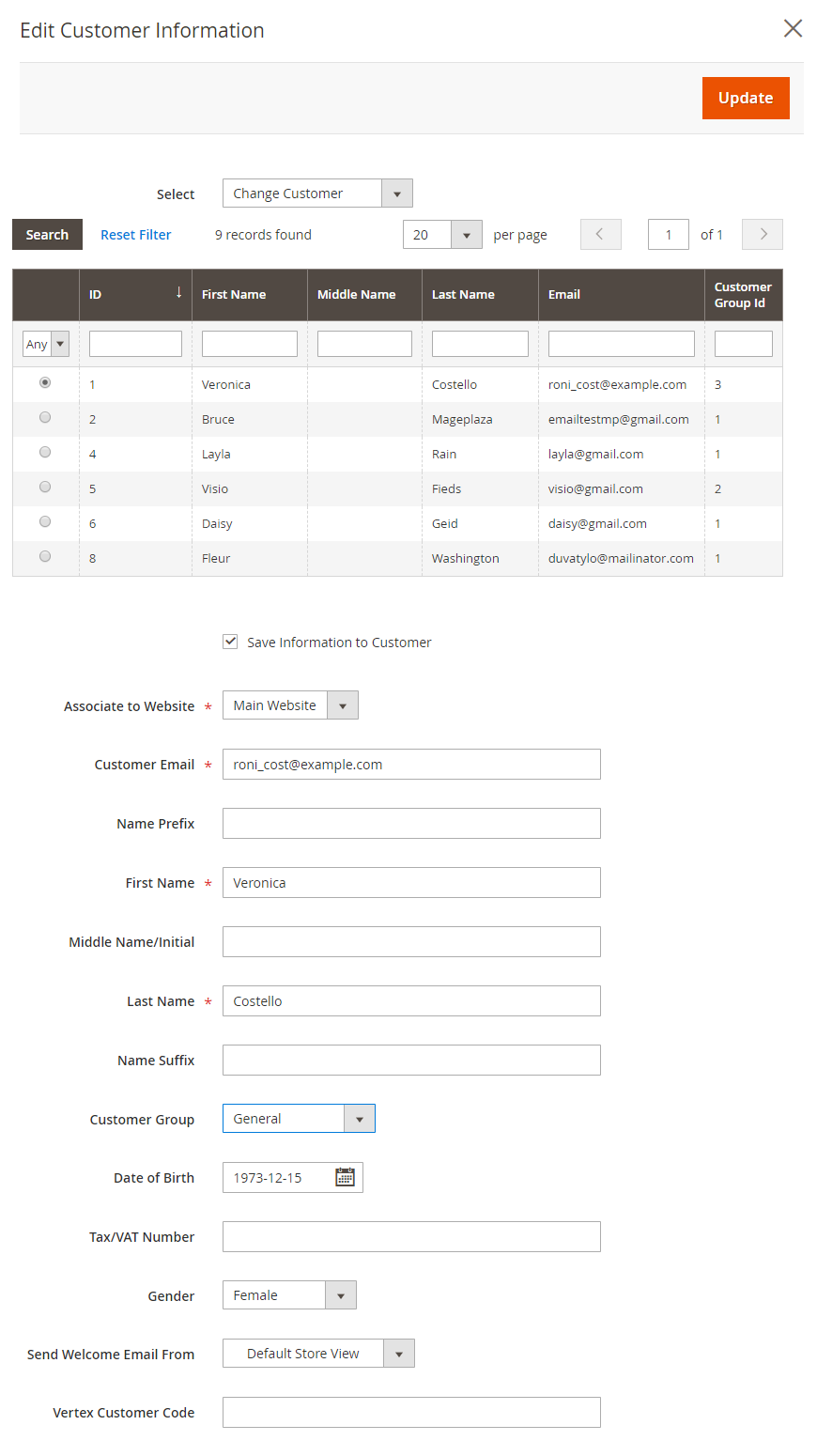
There are similar fields to Magento Edit/Add NEw Customer under the Edit Customer Information Grid:
- Associate to Website: pick the website associated with customer information. Do not leave this field blank.
- Name Prefix: Change the Prefix of the customer name
- First Name: Change the customer’s first name. Do not leave this field blank.
- Middle Name/ Initial: Change the customer middle/ initial name
- Last Name: Change the customer’s last name. this is a required field
- Name Suffix: Change the suffix of customer name
- Date of Birth: Enter the birthday of the customer
- Tax/ VAT Number: Change the tax information
- Gender: Select customer gender
- Send Welcome Email From: Select the Magento store view from which to send welcome emails to shoppers when the email addresses are edited.
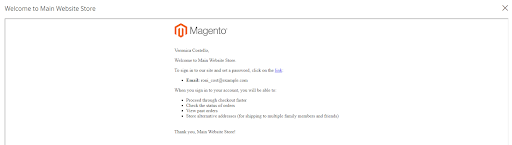
- Vertex Customer Code: Fill in the code to connect to Vertex Cloud, which is utilized to calculate tax and sales.
Edit Billing Address/ Edit Shipping Address
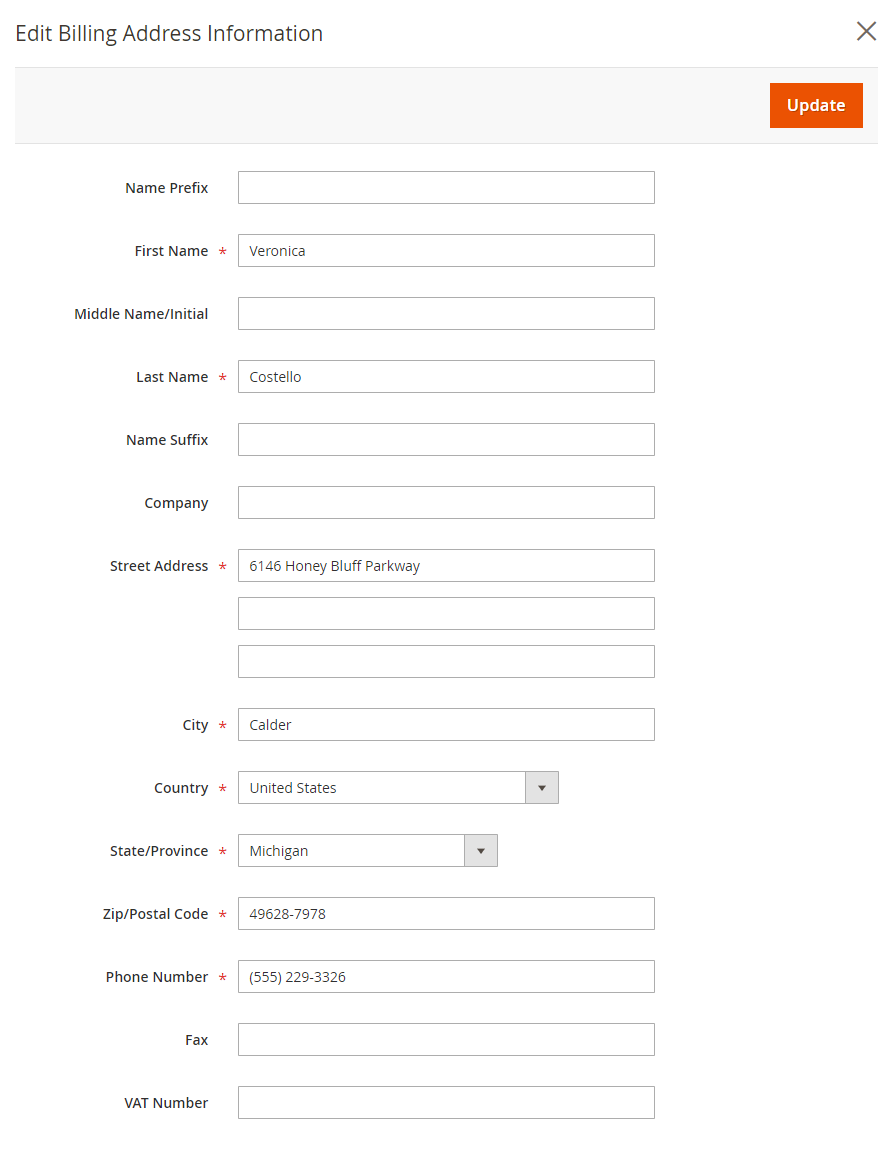
Within the Admin Panel, access Sales > Orders > View Order > Edit Order, then choose Edit at Edit Billing Address/ Edit Shipping Address
This extension will display Billing and Shipping Addresses via a sliding popup on the view order page.
Edit Payment Method
Log in to the Admin Panel, go to Sales > Orders > View Order > Edit Order, then choose Edit at Payment Information

Select the available payment mode in your store
Edit Shipping Method
Log in to the Admin Panel, go to Sales > Orders > View Order > Edit Order, then choose Edit in the Shipping & Handling Information section
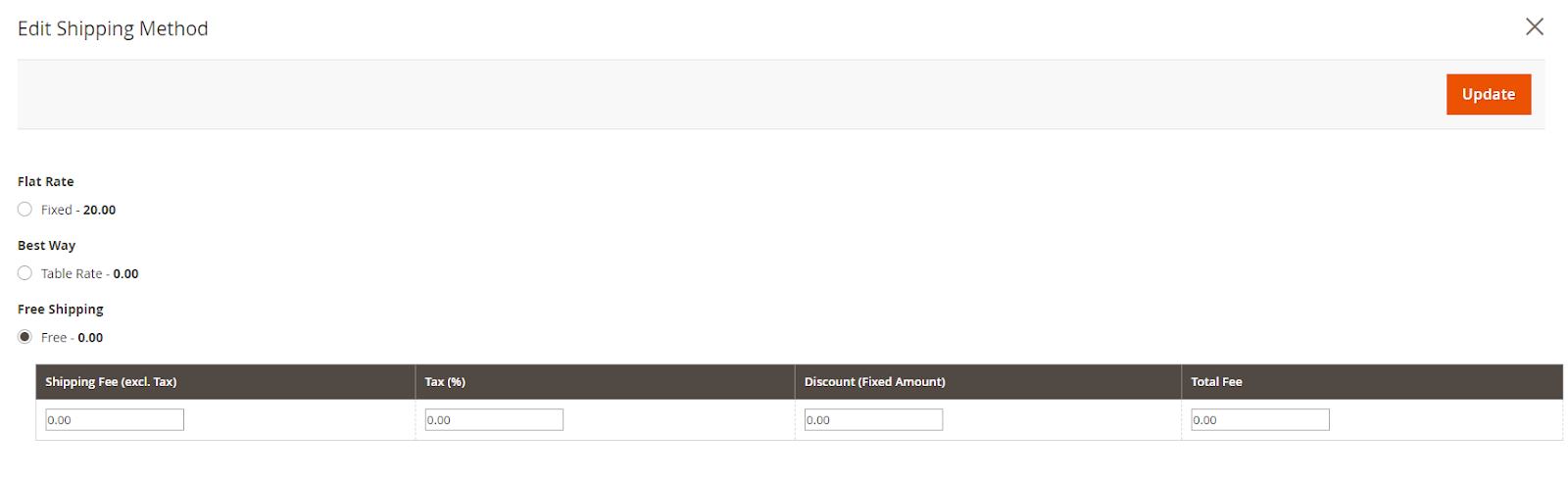
Pick the available shipping method in your store
Edit Items Ordered
Within the Admin Panel, navigate to Sales > Orders > View Order > Edit Order, then click on Edit in the Items Ordered section
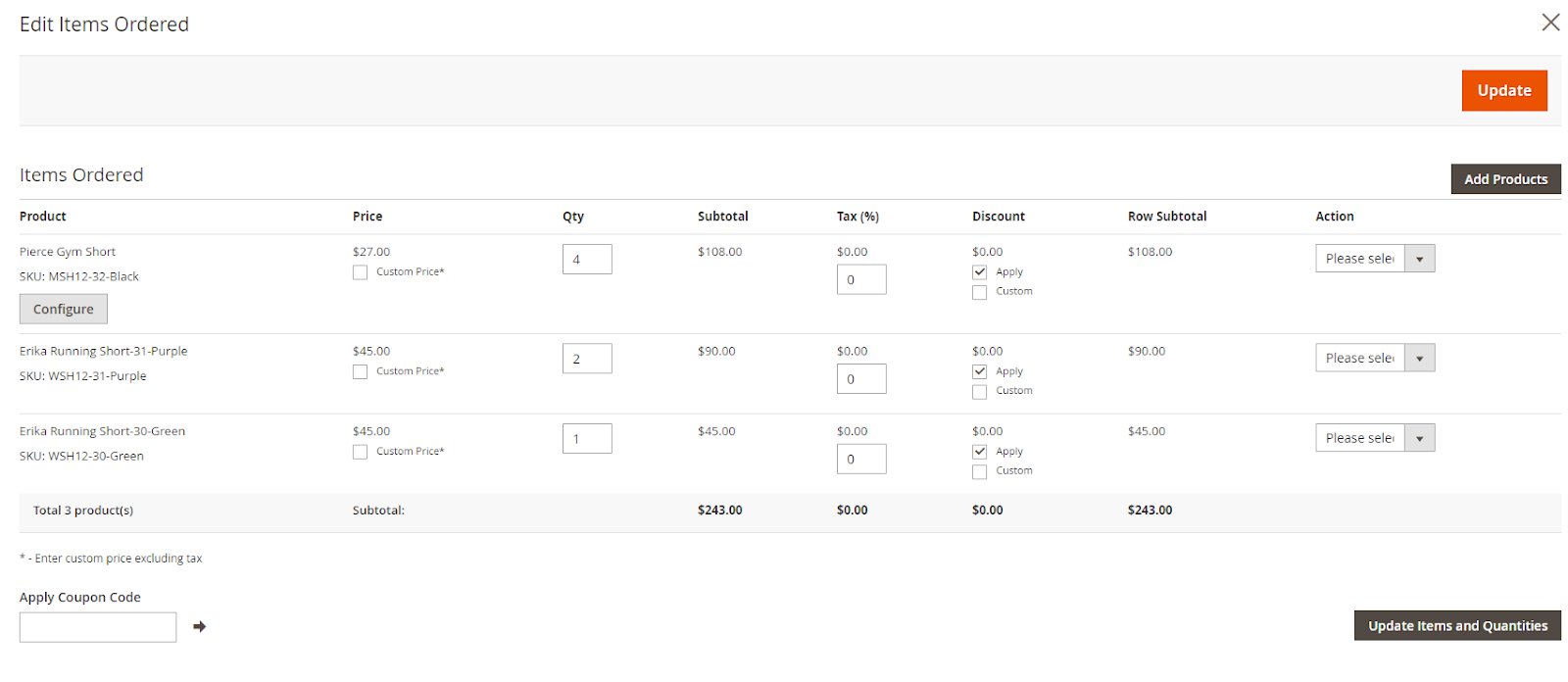
- Click on Customer Price buttons if you want to update product prices
- Custom:
- Percent: Discount = percent of price
- Fixed Amount: Discount = value entered to the box
- Action:
- Remove: Delete the product from the cart
- To include products to the cart, navigate to Add Products > Select Products > Add Selected Product(s) to Order
- Notice: When editing quantity, adding or deleting products, you need to click on Update Items and Quantities > Update.
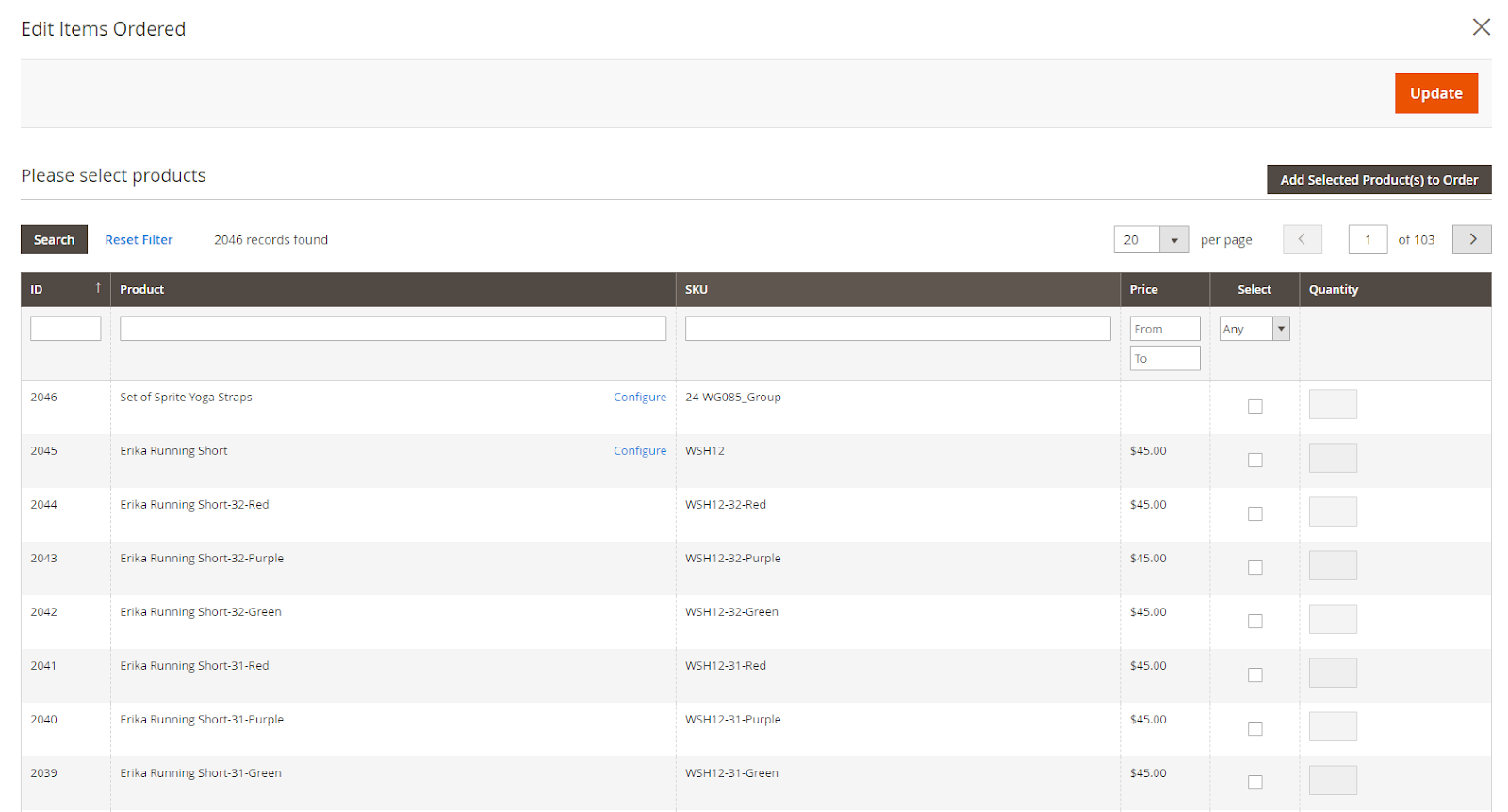
Quick Edit
Within the Admin Panel, go to Sales > Orders > View Order > Edit Order, then choose Quick Edit
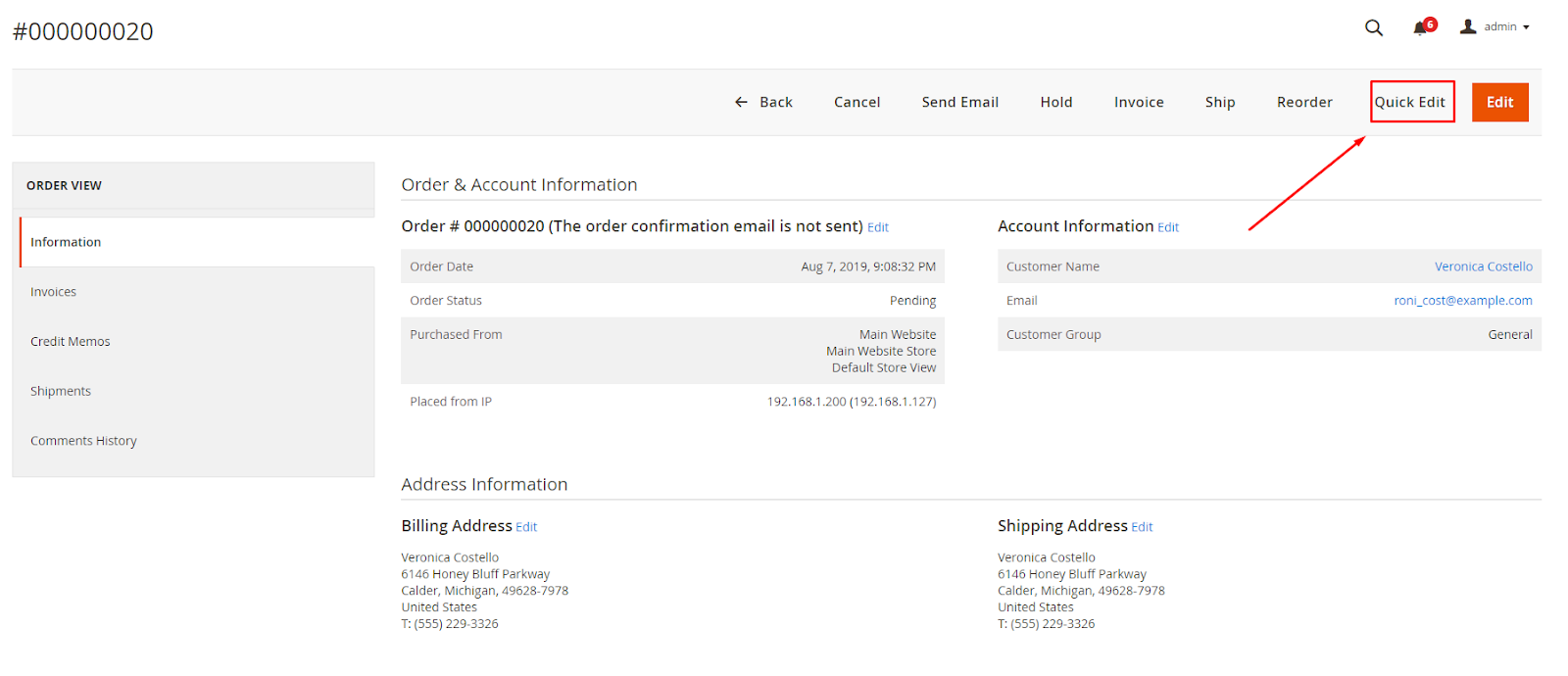
Grid
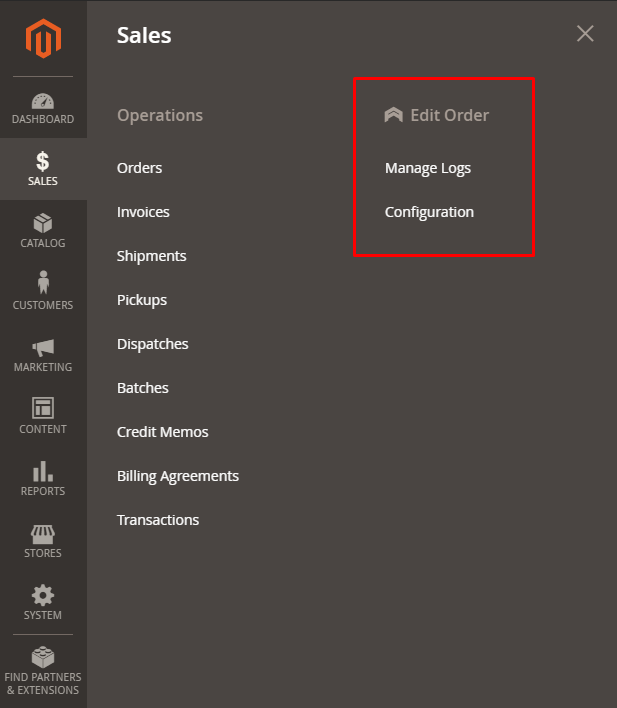
Manage Logs
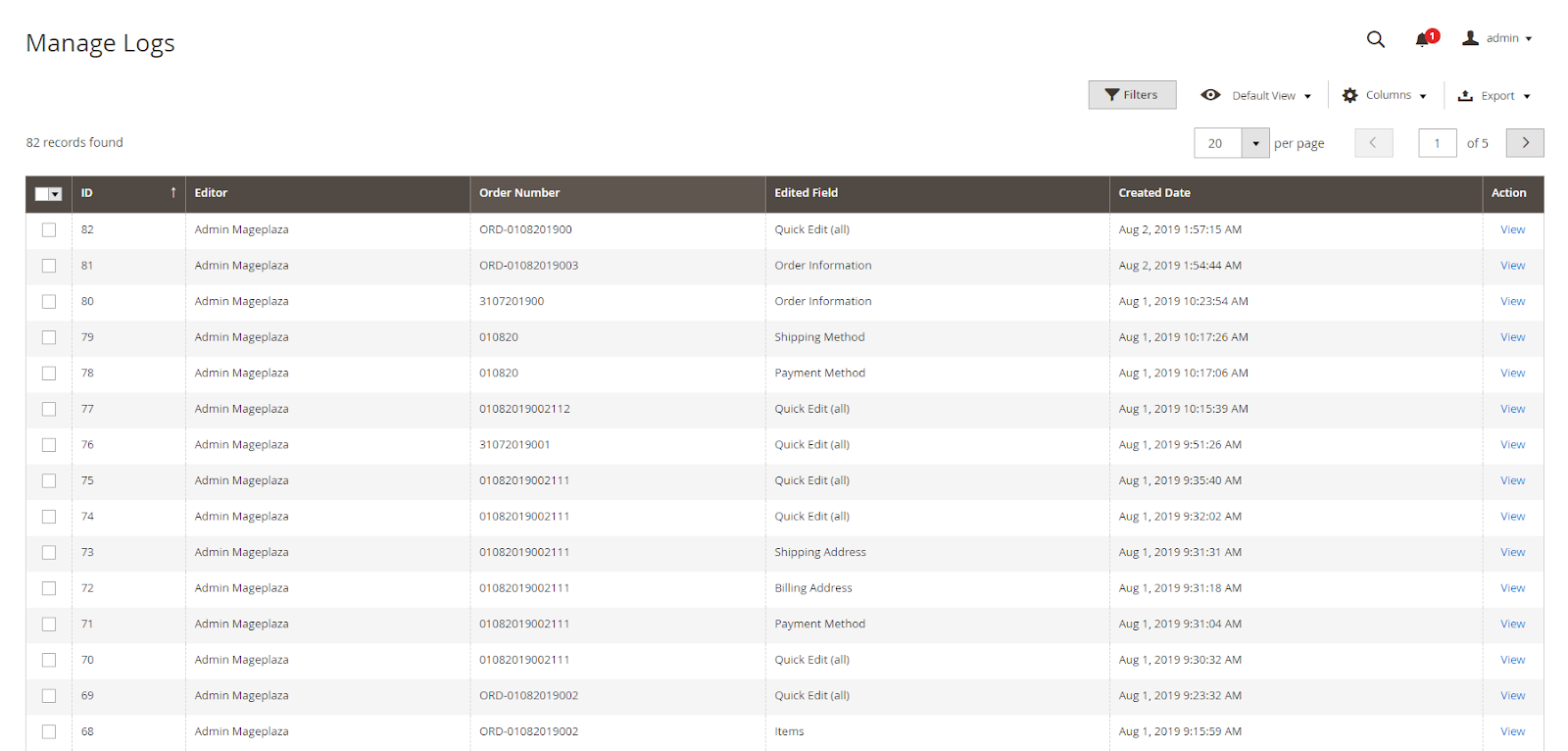
Within the Admin Panel, navigate to Sales > Edit Order > Manage Logs
- This is where the edited order information is saved.
- From the Manage Logs, admins can grab basic information such as ID, Editor, Order Number, Edited Field, Created Date, and Action.
- Action:
- View: Redirect to the Logs page to see edited orders
- Admins can also filter, change store view, display/ hide columns.
View Logs
Within the Admin Panel, navigate to Sales > Edit Order > Manage Logs, then choose View Logs
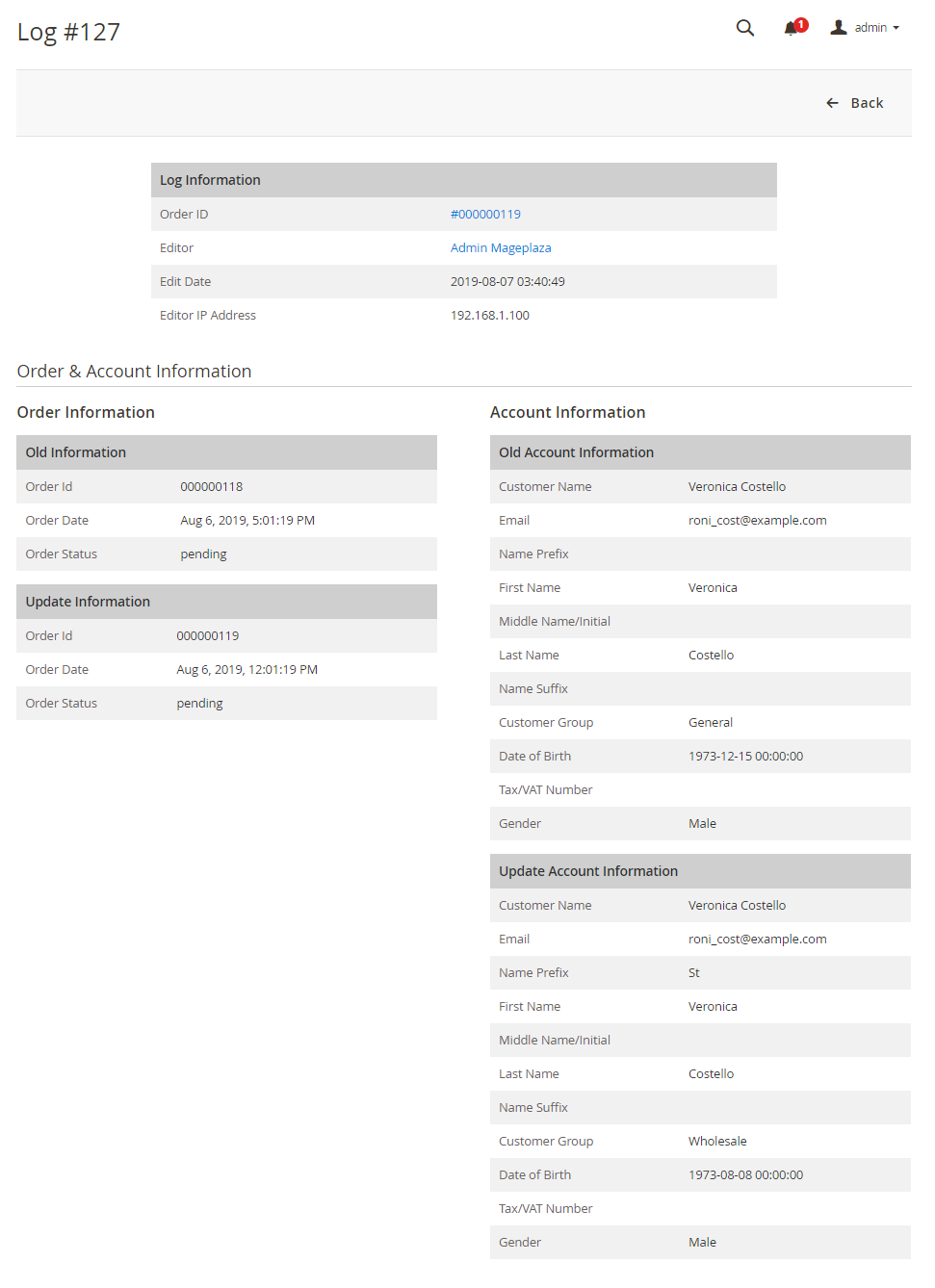
The bottom line
The Mageplaza Edit Order module for Magento 2 can be a big help for store admins. Now they can edit all information related to order on one page only. That can boost the efficiency in order management and improve the admin experience significantly.
HOT DISCOUNT: Use coupon code FIREBEAR to receive a 10% discount when purchasing.
Magento 2 Edit Order Extension by Mageplaza