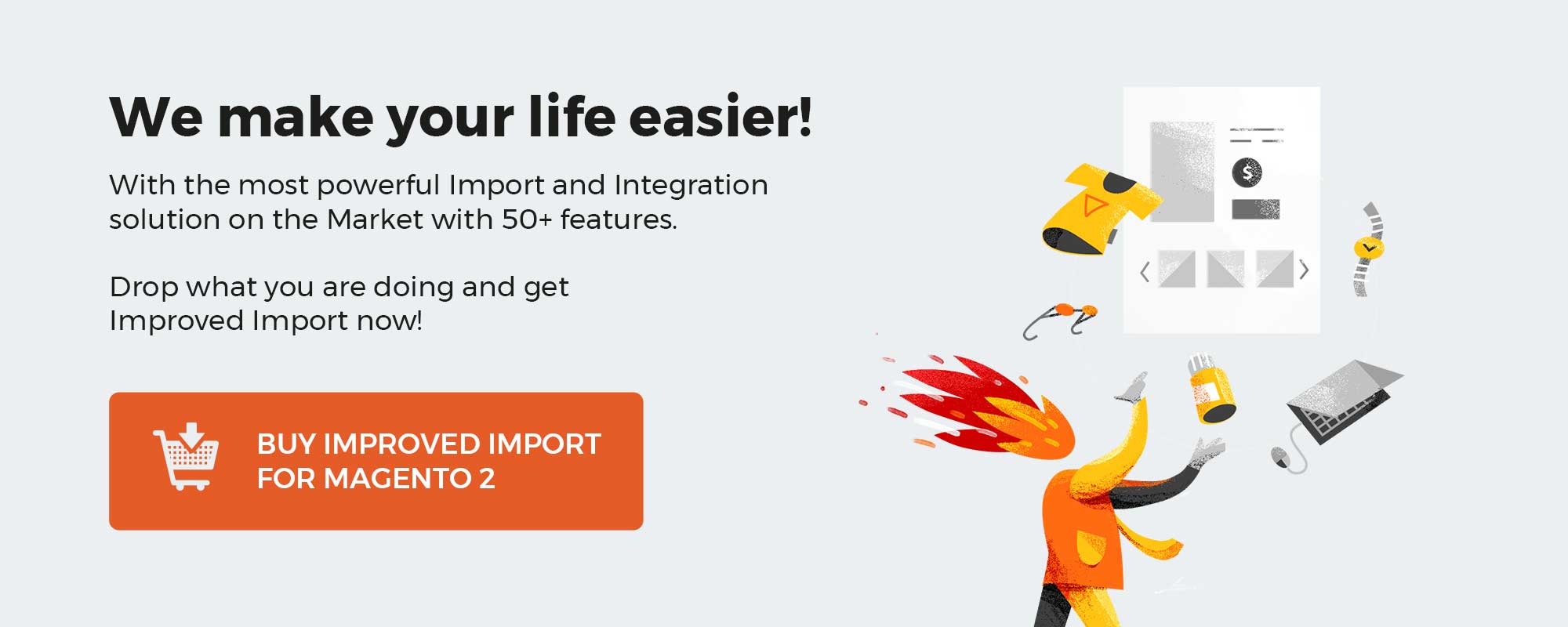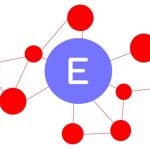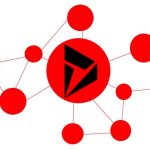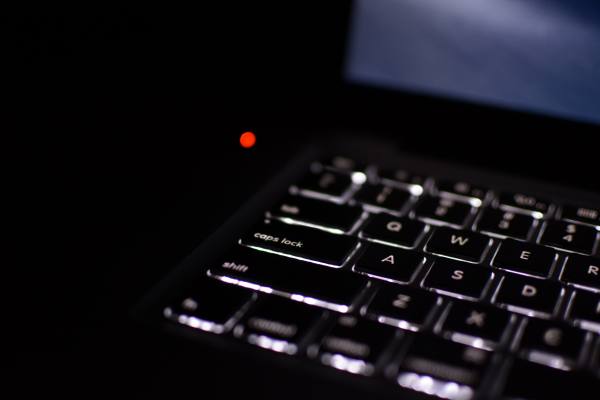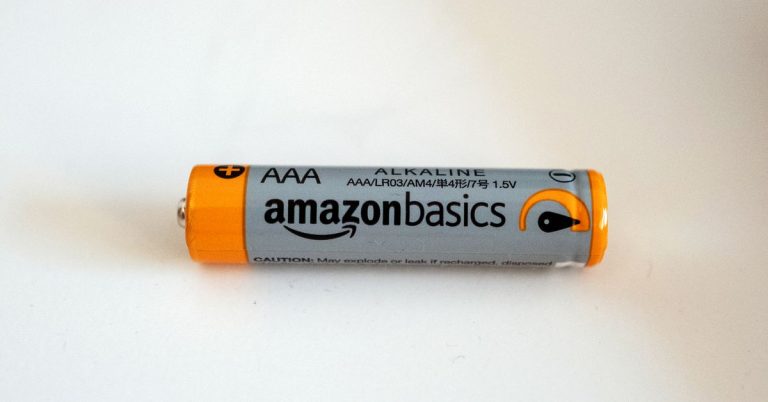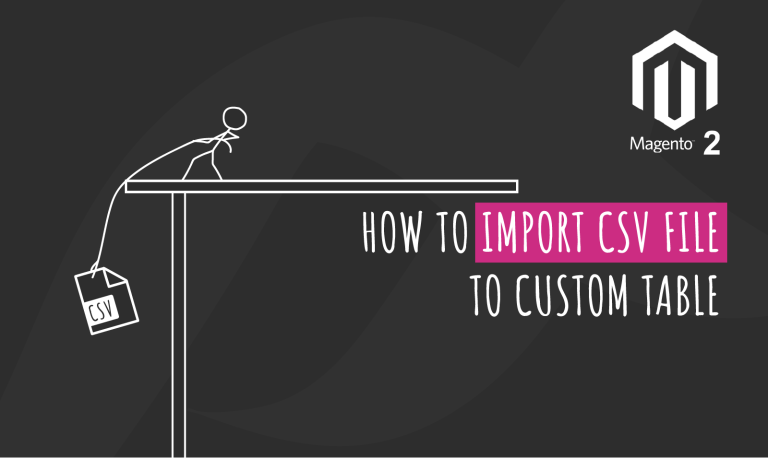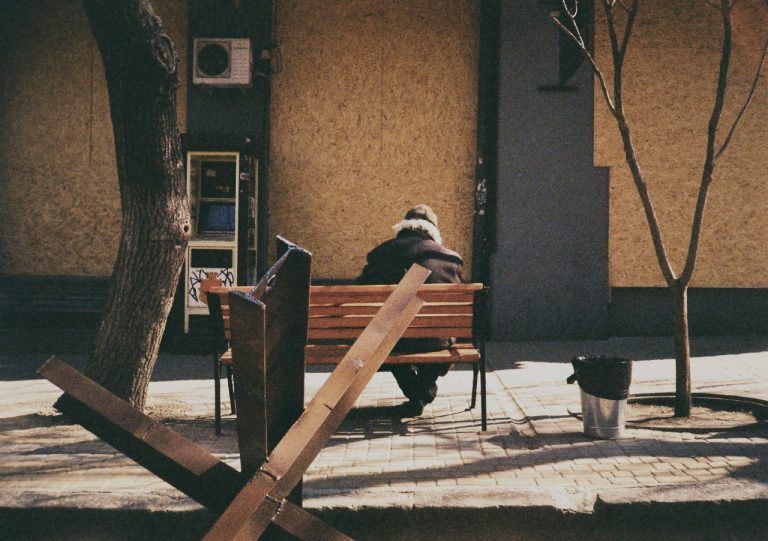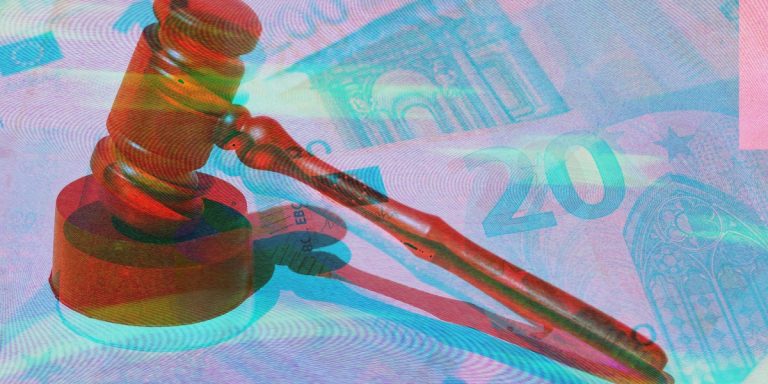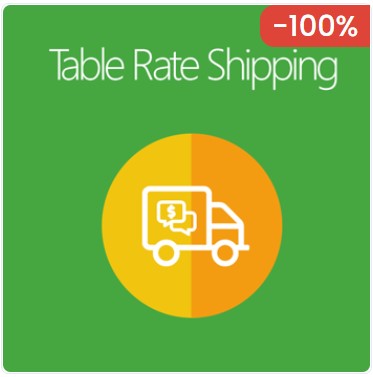
There is no doubt that delivery is considered a crucial factor that makes the eCommerce business successful. For customers, the fast and convenient shipment will be a decisive motivation to encourage customers to make a purchase. Otherwise, for merchants, the poor delivery shipment will be a huge problem. They may gain no profit or even get lost because of bearing an expensive delivery cost compensating for their clients. As a result, it is necessary for any website to build a flexible shipping system that can support them in managing the logistics and calculating the shipping cost with ease.
So how can the store owners find the solution?
Magento 2 Table Rate Shipping extension by Magepaza is definitely a handy tool built to help the online store to create unlimited flexible shipping methods and shipping rates with numerous combinations of conditions such as destination, subtotal cart, weight range, quantity range, etc.,
Moreover, these table rates are clearly shown in the frontend, making the shipping options more transparent and comfortable as well as bringing a better shopping experience for customers.
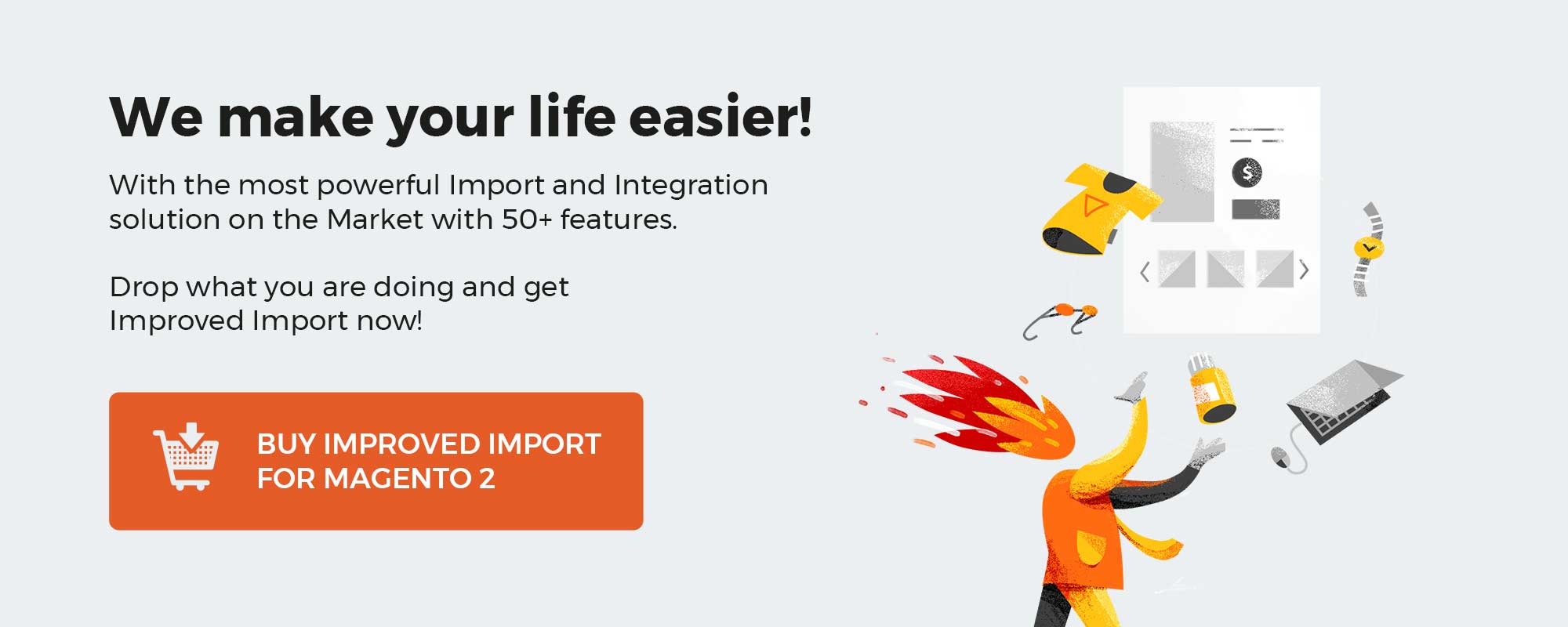
Get Magento 2 Table Rate Shipping Extension by Mageplaza
Table of contents
Why choose the Mageplaza Table Rate Shipping extension for your Magento 2 online store?
The ability to generate multiple table rates shipping methods
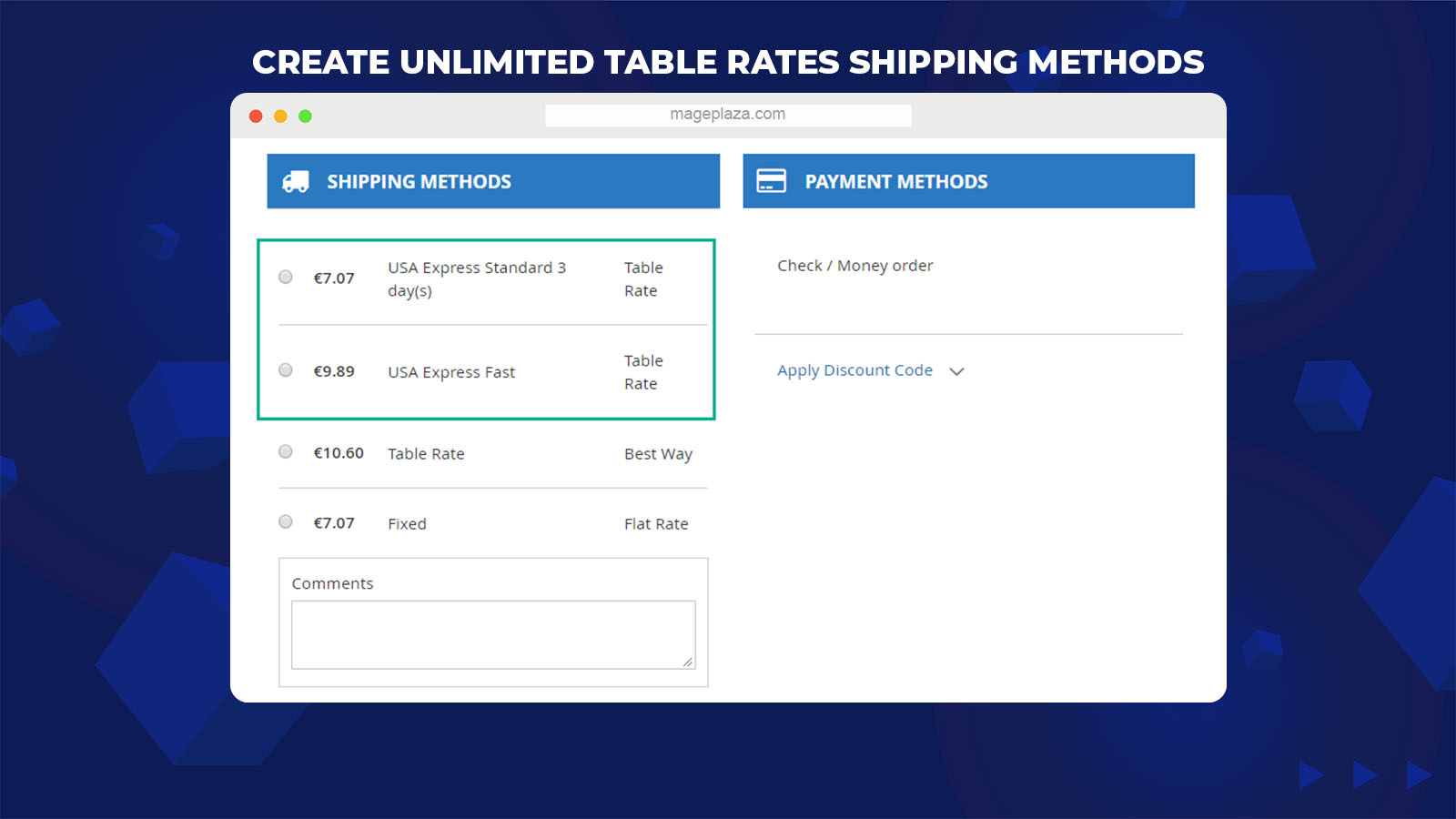
With the Table Rate Shipping extension, store owners can create an unlimited number of table rates shipping methods depending on multiple combinations of the below elements:
- Country: Set the destination country for shipping methods such as the USA, UK, Japan
- State/ Region: apply for the state in a country, for example, Michigan, Texas
- Postcode/ZIP code: Apply for the postal code like 49837, 100000
- Weight range: Set the limitation of weight for the order. E.g., From 2kg to 5kgs
- Subtotal range: For instance, the subtotal of orders from 30$ to 250$
- Qty range: Set the item quantity of the order. E.g., from 2 to 5 units
Store admins can combine or individually apply the rules for shipping methods to specific orders. If the customers’ orders meet the configured conditions, the shipping method will be shown correspondingly.
Support setting shipping rates for each product group
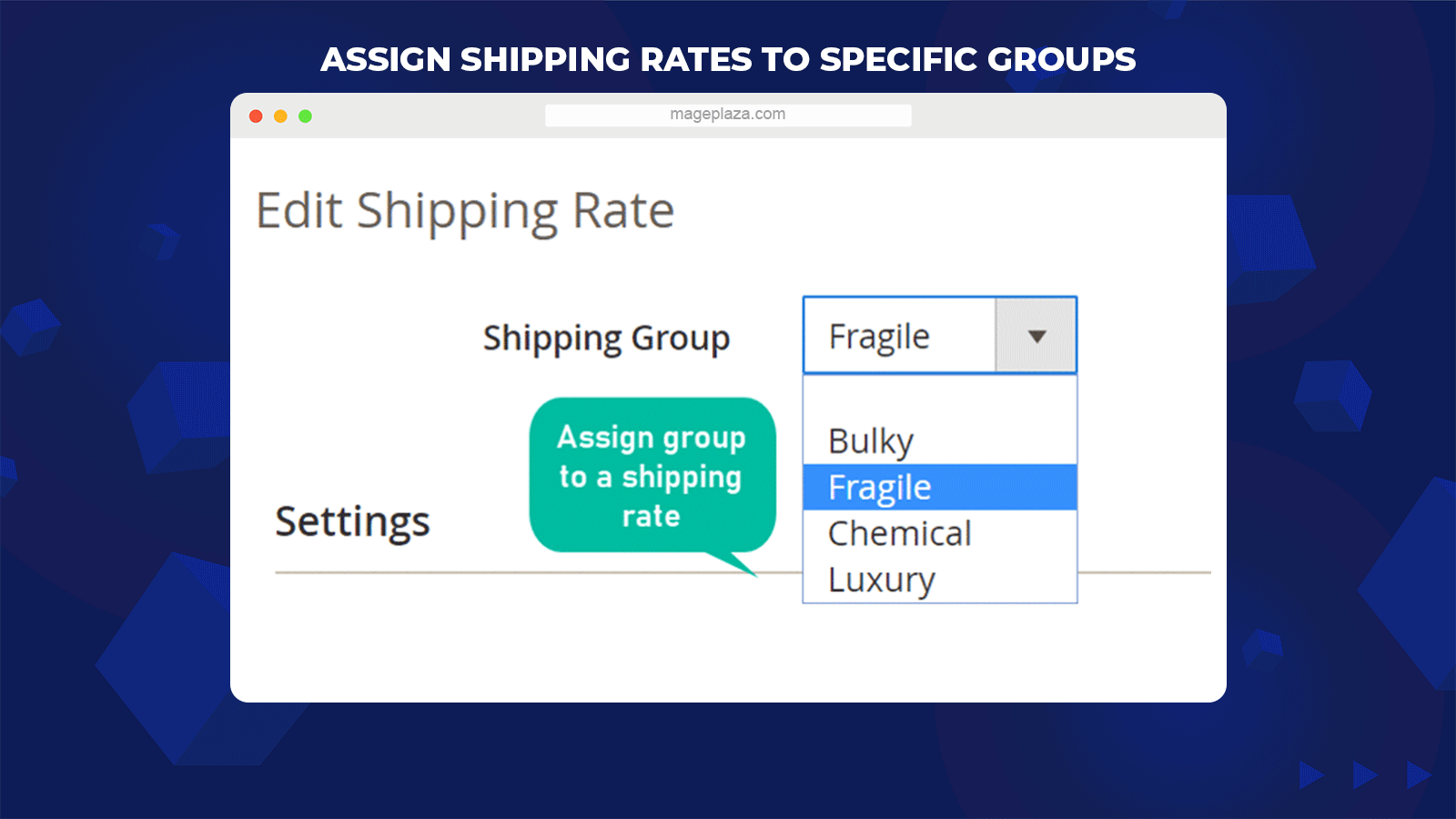
This extension supports online stores to select a particular product group to apply the shipping rate in the backend. Products can be classified into lots of types such as bulky, fragile, chemical, or luxury, which requires special storage and safe delivery. Therefore, with those items, admins can set higher shipping rates to assure the delivery process and make up for the cost they spent.
Calculate shipping price by volumetric weight
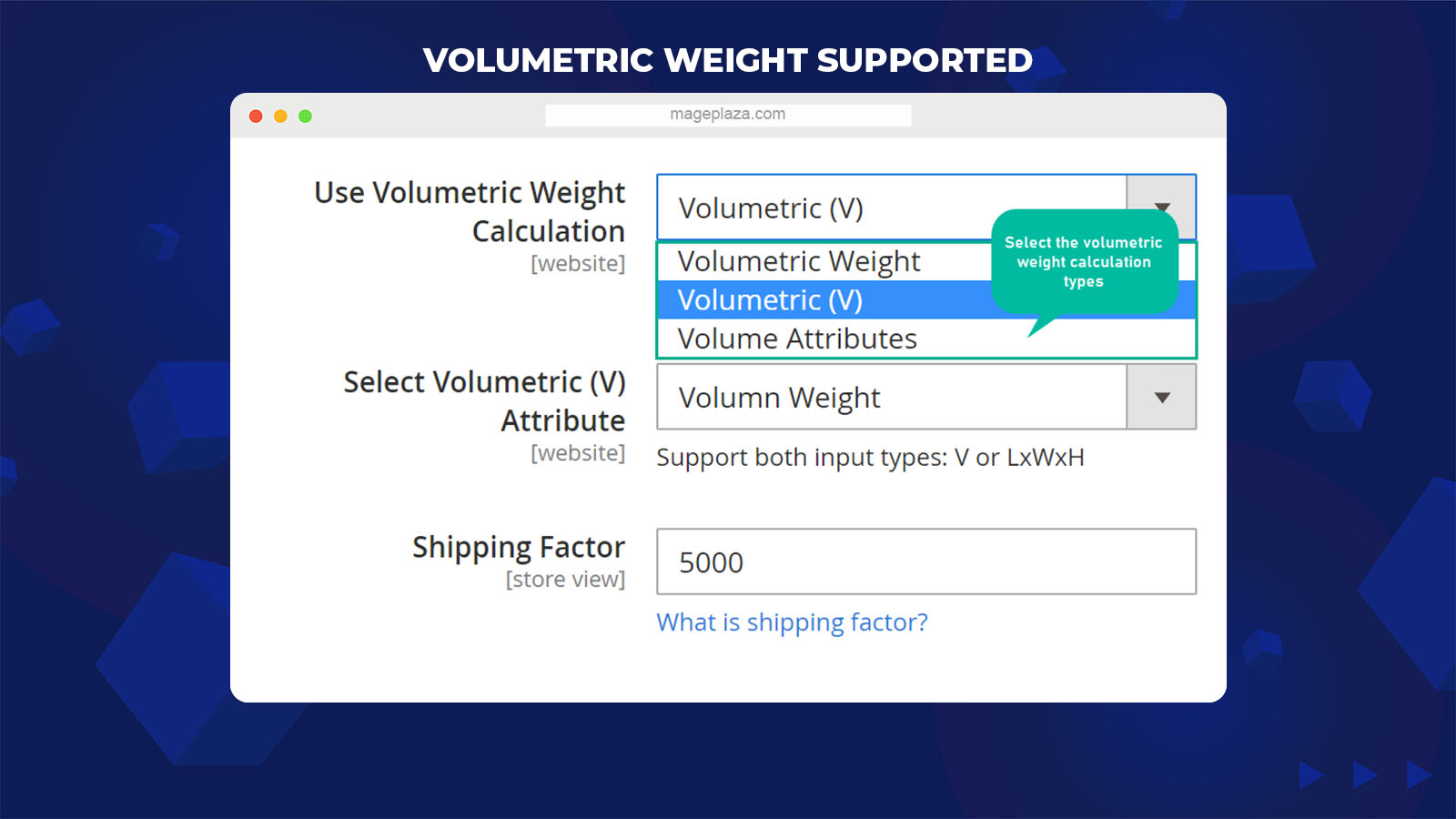
The Magento 2 Table Rate Shipping module provides the admin with another method to calculate the shipping cost, which is based on the density of a parcel or, in other words, named volumetric weight. Just by filling in the volume of the package or volume attributes such as the height, width, and length, the volumetric package weight will be counted.
For instance, if the box’s dimension is 36 cm x 25 cm x 16 cm, and the dimensional weight divisor of your courier is 5000, then the dimension (DIM) of that parcel is 3 kg.
Thanks to it, the online store will be provided a more handy way to measure the weight and charge their consumers the shipping price by different shipping methods rationally.
Allow various table rates for individual shipping method
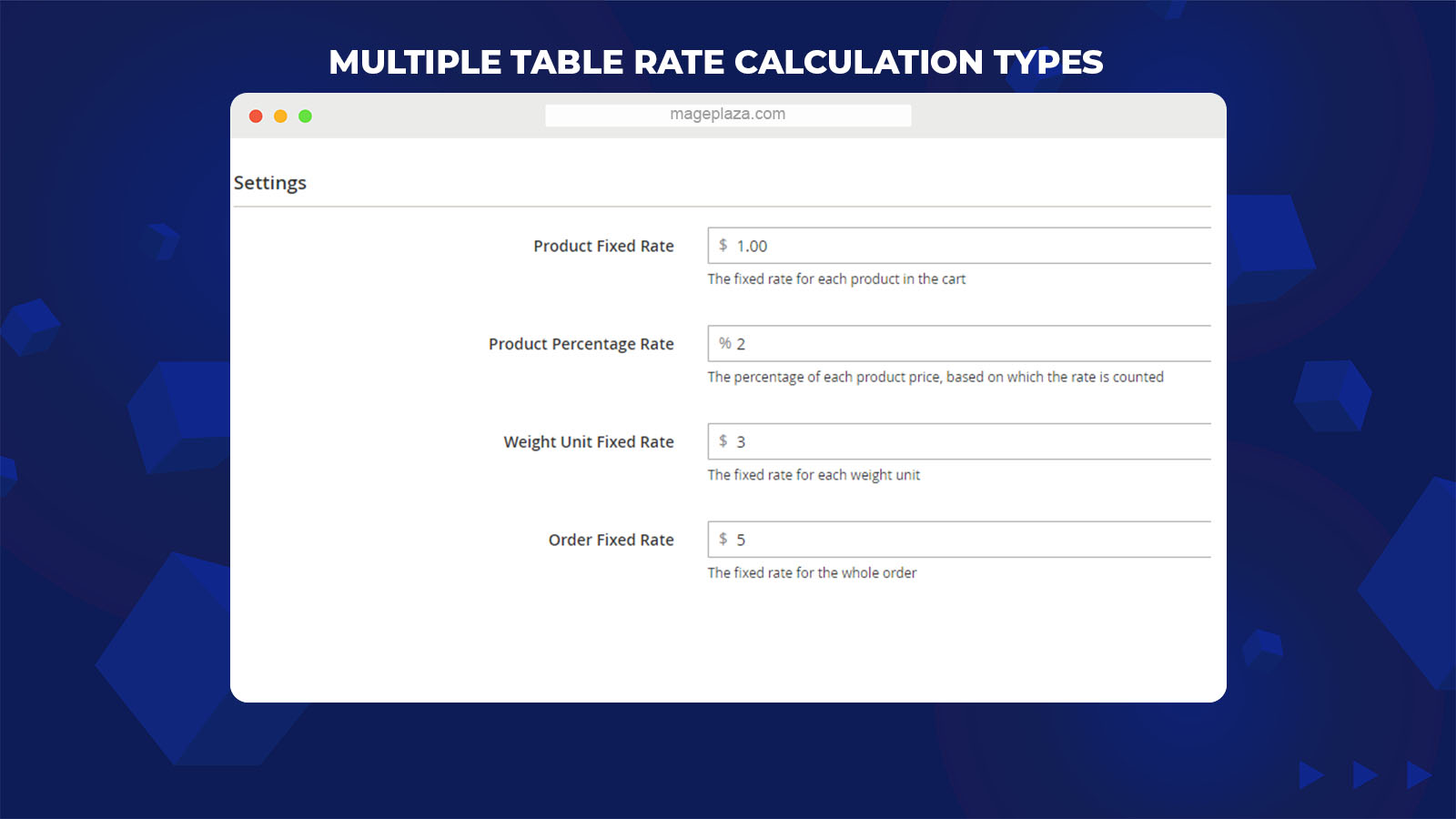
One of the outstanding features of this module is enabling the store owners to create numerous shipping rates for a specific shipping method. By inserting the elements in different fields below, the store can set the shipping rates with flexibility:
- Product Fixed Rate: the fixed-price rate per item
- Product Percentage Rate: the rate percentage for each item
- Weight Unit Fixed Rate: the fixed rate for separated weight unit
- Order Fixed Rate: the fixed-rate of the whole order
According to the configuration of store admins in the backend, the shipping price can be counted depending on the cart’s items, weight unit, percentage of the product amount, order rate, or a combination of these above factors. For example, admins can set the shipping rate for each order is $2 and 2% of a product price.
The functionality to import the table shipping rates
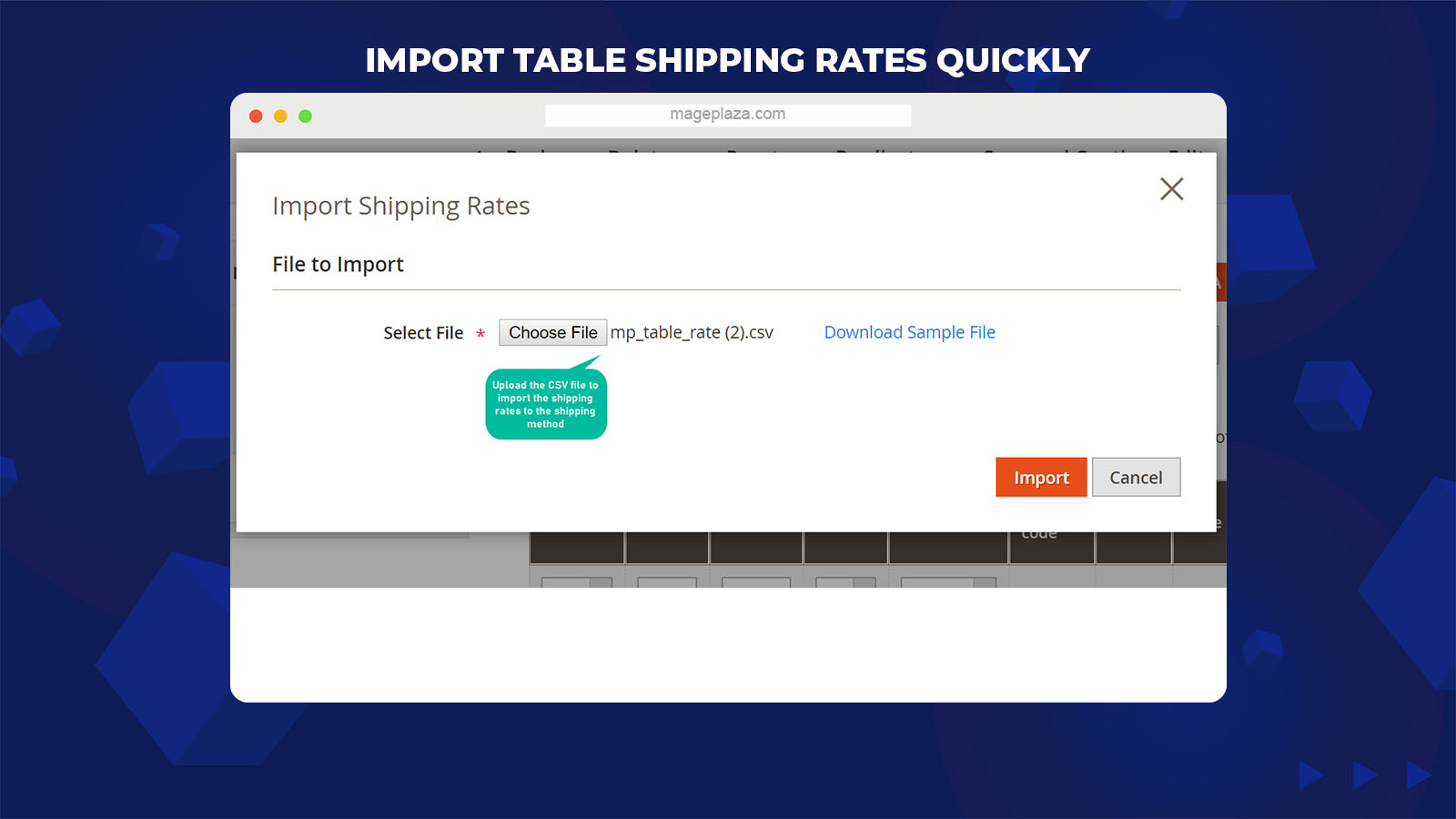
With this import functionality, Magento 2 admins can quicken the transference of created setting table rates by 2 separate methods, which are import shipping rates via CSV file or through another shipping method.
The whole data of a certain shipping method can be imported quickly by a CSV file containing all conditions and rate settings. Moreover, suppose the store owners want to modify several changes to the available shipping method in order to design a new one. In that case, they can import the information of that shipping method, then do editing with ease.
Delivery time estimation by days
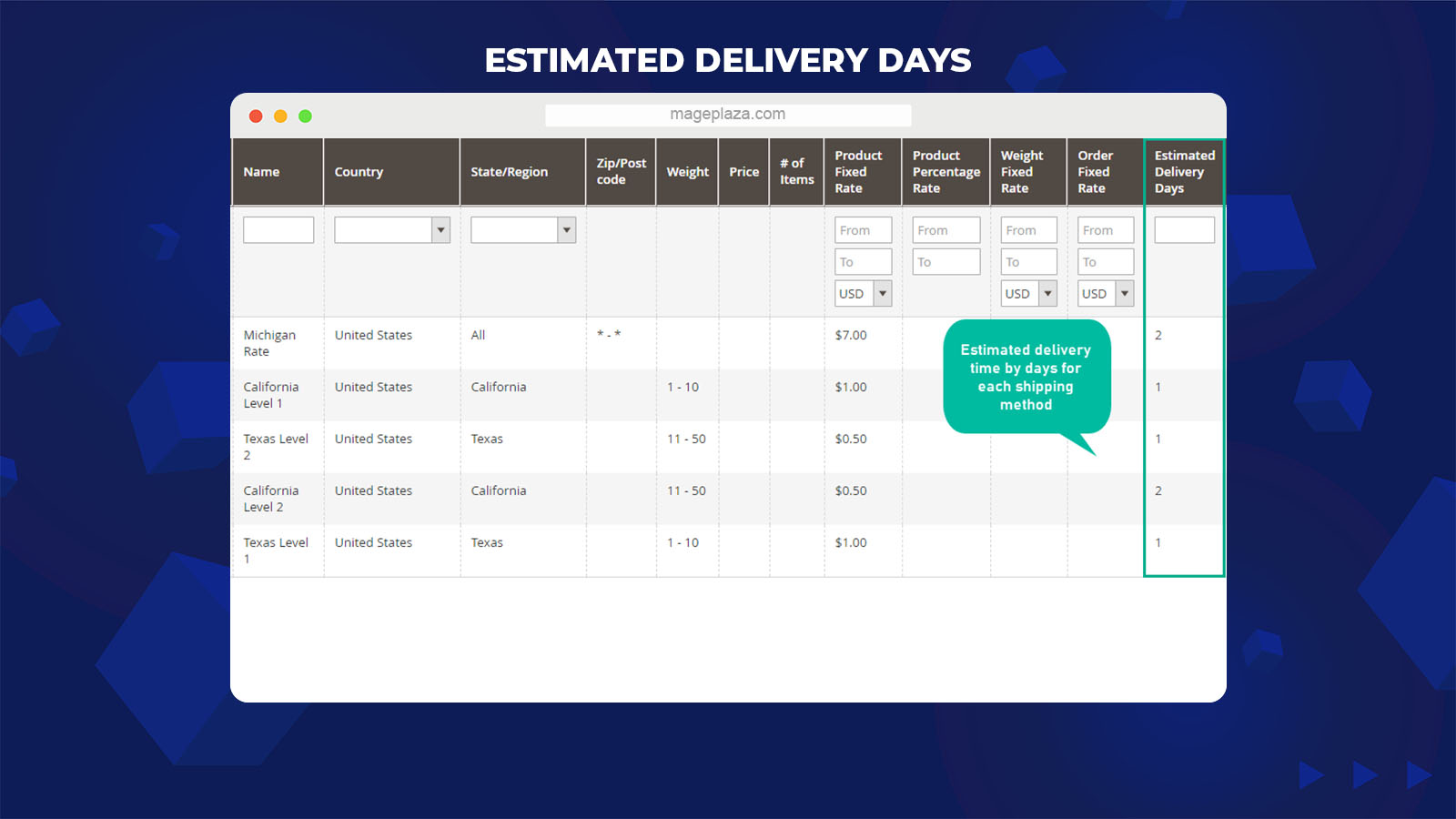
Another noticeable feature of the Mageplaza Table Rate Shipping is estimating the delivery dates. For each shipping method, there is a column that the admin can set the number showing the estimated delivery time. Consequently, customers can be notified about the estimated shipping time when choosing a specific shipping method at the checkout.
With the assist of this feature, it helps not only customers actively prepare for the shipment but also the stores control their delivery schedule effectively and appropriately. Accordingly, they can provide the customer with the best services and gain more good reviews and trust from buyers.
Additional features
Include/ Exclude virtual items
This module allows adding virtual items when calculating the product price.
Display images to illustrate the shipping method
Magento 2 Table Rate Shipping supports inserting an image showing at the backend and the frontend for a shipping method.
Assign a shipping method to each customer group
With this module, store admins can set a certain shipping method for different customer groups.
Export shipping method information
The extension enables online stores to export existing shipping methods’ data to a CSV file.
Calculate the shipping rate rule
The function supports admins to count the shipping price for a whole cart with various shipping rates, including sum up rates, the highest rate, the lowest rate.
Show an error message to notify customers
Customers are notified when they choose a shipping method that is not eligible for their orders.
Magento 2 admins can write a certain comment for a shipping method for more details or as a recommendation for their buyers.
Extension compatibility
The Table Rate Shipping plugin is well compatible with other Mageplaza extensions such as Shipping Rules and Shipping Restrictions.
Backend
In the Admin Panel, make your way to Sales > Table Rate Shipping > Configuration
General Configuration
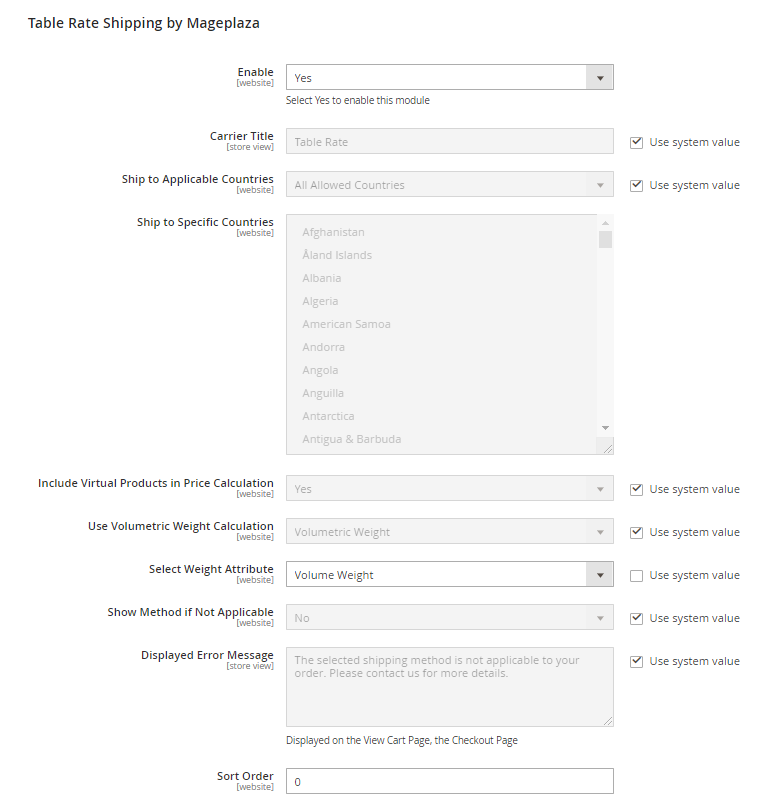
- Enable: Choose Yes no activate all the functionalities of this module
- Carrier Title: Fill in the title name that you want to show in the shipping rate table at the checkout. The default title name is Table Rate.
- Ship to Applicable Countries: There are 2 options for you to select the countries applying to the shipping table rate:
- All Allowed Countries: enables buyers from all around the world to ship based on the table rate.
- Specific Countries: Customers in specific countries are applicable to the shipping rate in the table rate. When choosing this option, the Ship to Specific Countries field will become selectable.
- Include Virtual Products in Price Calculation = Yes: Allow calculating shipping price for Virtual products if existing in the cart.
- Use Volumetric Weight Calculation: Setup to count the products’ volume weight. The rate of volumetric weight can be calculated directly or indirectly through the items’ volume value. The common formula for counting the value of volumetric weight is Volumetric Weight = Volumetric/Shipping Factor. There are 3 options in this field:
- Volumetric Weight: Directly calculate the volume value of a product. The additional Select Weight Attribute field will appear, allowing admins to choose the product’s relative attribute, including the volume weight value.
- Volumetric (V): Indirectly determine the volume weight amount via the product’s volume value.
- Select Volumetric (V) Attribute: Choose the corresponding items’ attribute having the volume value. There are 2 types of inputs supported: direct V value and volumetric value via 3-dimensional LxWxH.
- Shipping Factor: The proportion that exchanges the volume value to the value of volumetric weight.
- Volume Attribute: Indirectly count the value of volumetric weight via measuring the length, width, height of the package. You can choose the Attributes and Shipping Factor in the corresponding fields.
- Show Method if Not Applicable = Yes: Allow displaying the table rate shipping method on View Cart and Checkout page when the cart does not meet the requirements for using this shipping rate. After that, there is a message in the Displayed Error Message field displaying to buyers.
- Sort Order: Set the position of the shipping methods in the list when the order is satisfied; 0 is the highest position.
Manage Shipping Methods
Shipping Methods Grid
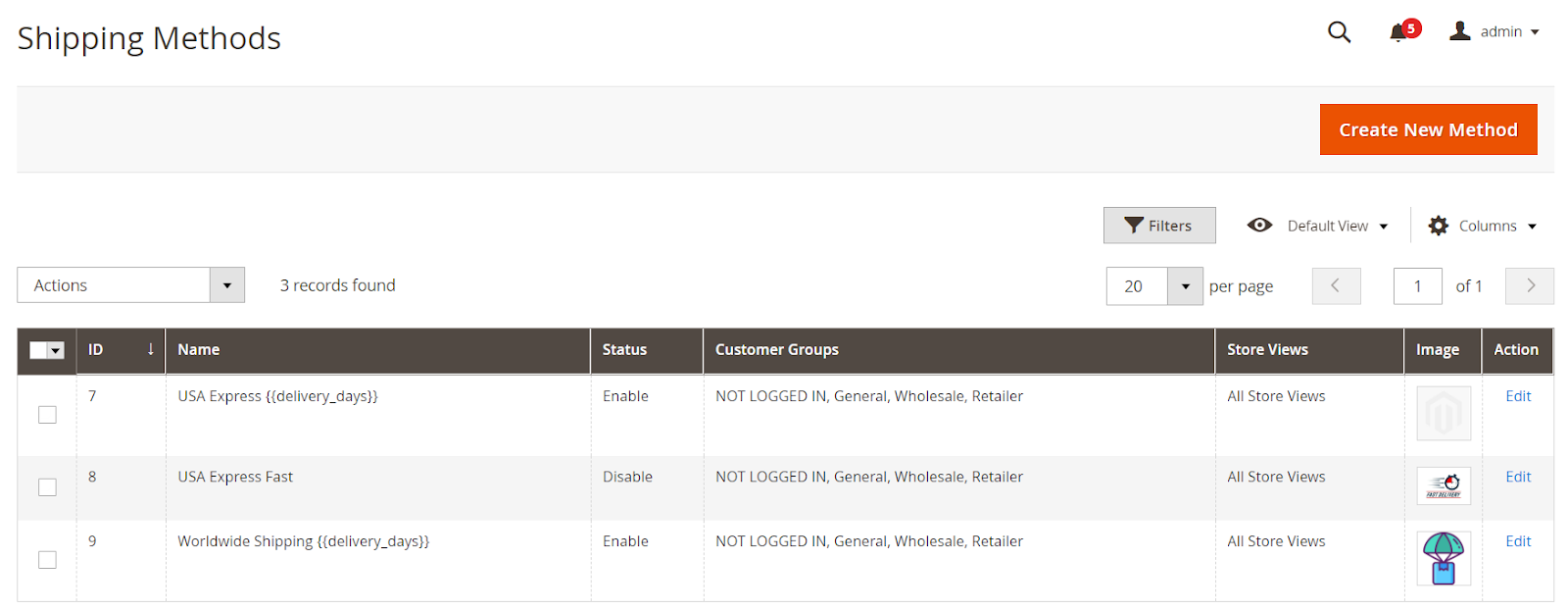
- All the shipping method information such as ID, Name, Status, Customer Groups, and Store Views applied, Shipping Method Image is displayed on this grid.
- Admin can generate a new shipping method just by clicking the Create New Method button or editing the details of the available shipping method via the “Edit” button in the Action tab.
Create New/Edit Shipping Method
Information
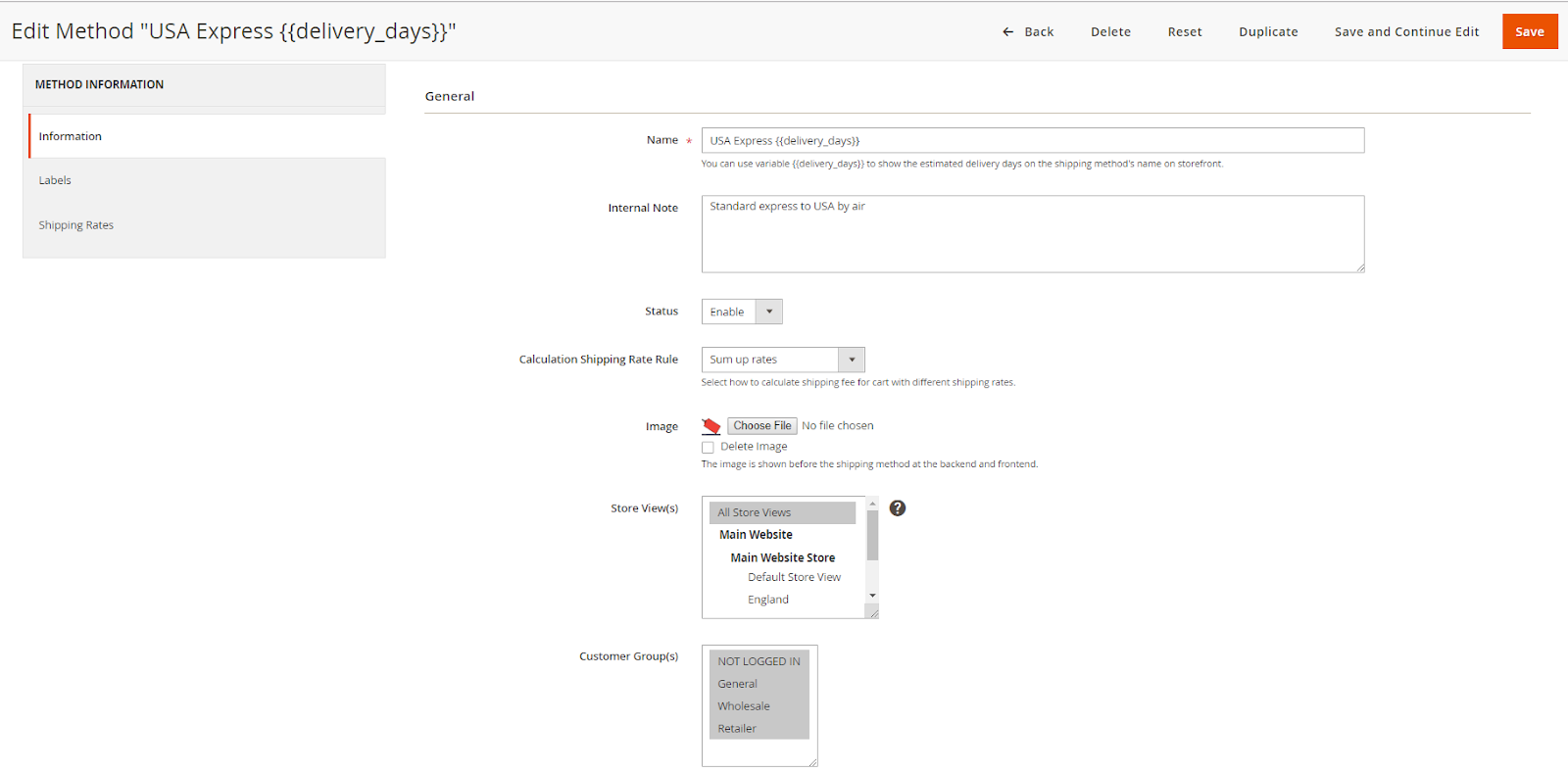
- Name: Enter the name of the shipping method. The variable {{delivery_days}} can be added to display the estimated delivery time.
- Internal Note: Admin can add a note about the shipping method.
- Status = Enable: Allow the shipping method to apply shipping fees for the whole cart.
- Calculation Shipping Rate Rule: There are 3 methods to calculate the shipping fee for the cart if it meets the conditions of multiple method rates at the same time.
- Sum up rates: Shipping cost is equal to the sum of all rates.
- Choose the lowest rate: The shipping fee is counted based on the lowest rate.
- Choose the highest rate: The shipping fee is calculated depending on the highest rate.
- Image: Upload the image for the shipping method.
- Store View (s): Choose the Store View to apply the shipping method.
- Customer Group (s): Select the Customer Group applying to the shipping method.
Labels
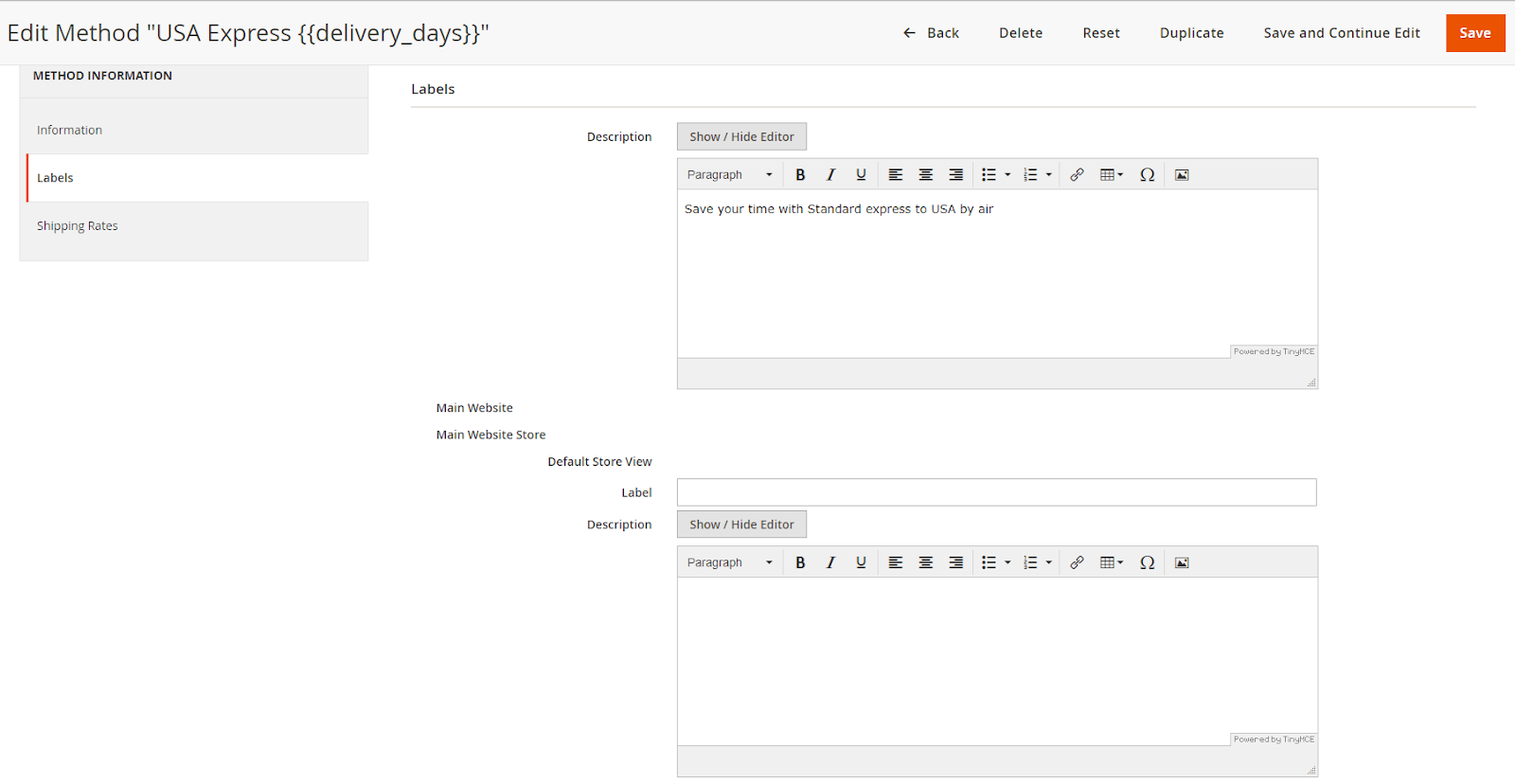
- Admins can configure the store view to show the shipping method Label and shipping method Description.
- If these fields are blank, the shipping method title will take the information from the default Information and Description tab.
Shipping Rates
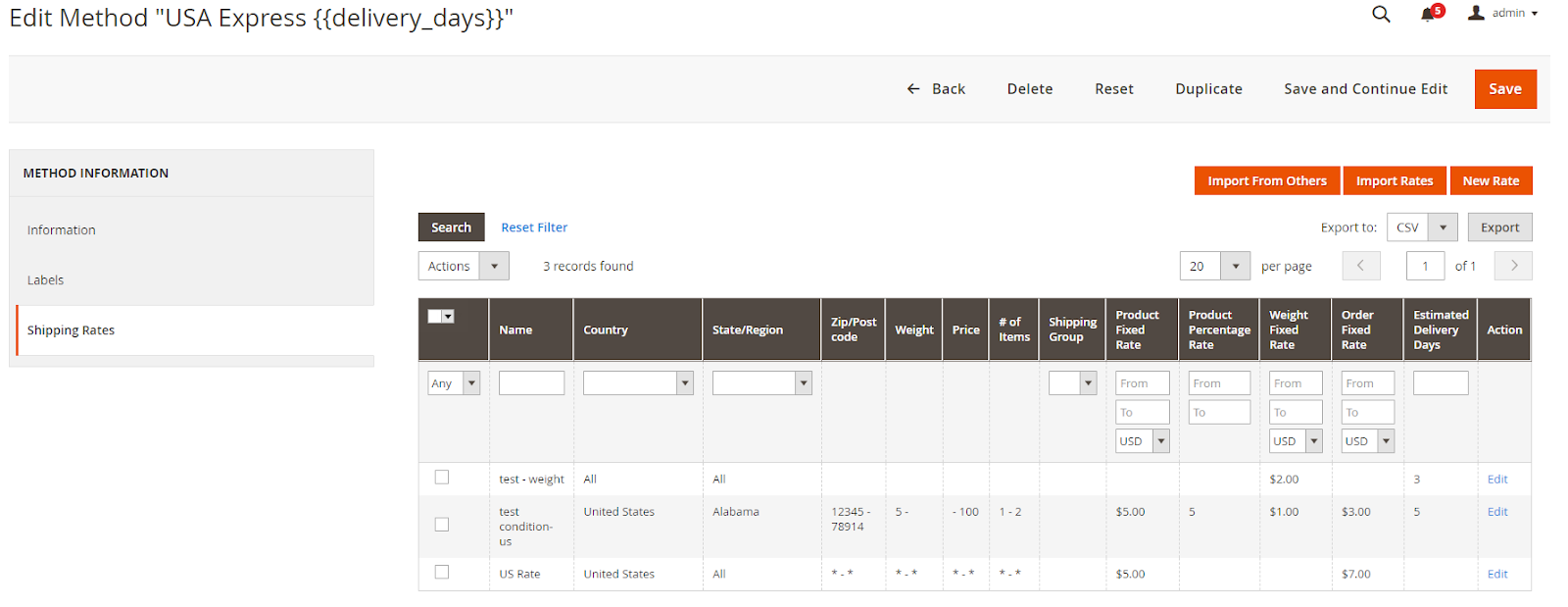
- At the Shipping Rates tab, the admin can preview the list of rates, add, modify, or remove any rates. A rate is determined by two main elements: the condition for a cart and how to count the shipping cost if the cart meets the condition.
- There are 3 ways to create a rate for the shipping method:
- Manually create a new rate by clicking on the New Rate button
- Generate a new rate via importing the CSV file by pressing the Import Rates button.
- Add a new rate by importing the rate from another shipping method with the Import From Others button.
Setting Shipping Group for the product
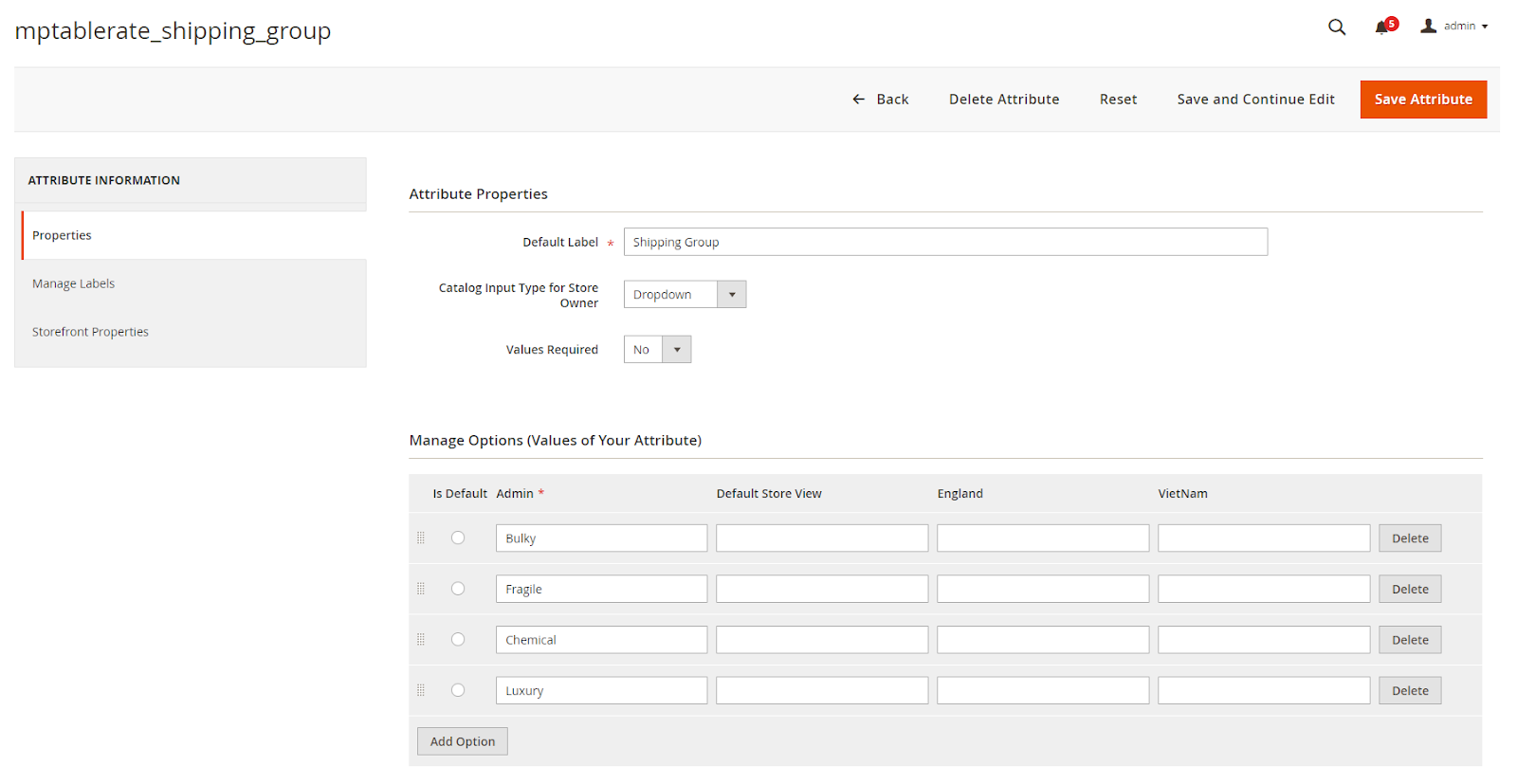
- Navigate to Tab Properties> Manage Options (Values of Your Attribute), click on the Add Option button to generate a new option
- Admins can configure the label for the option based on the specific store view.
- You can remove an option by clicking on the Delete button.
- Click the Save Attribute to record the modification.
Freeship Setting for products according to Shipping Group
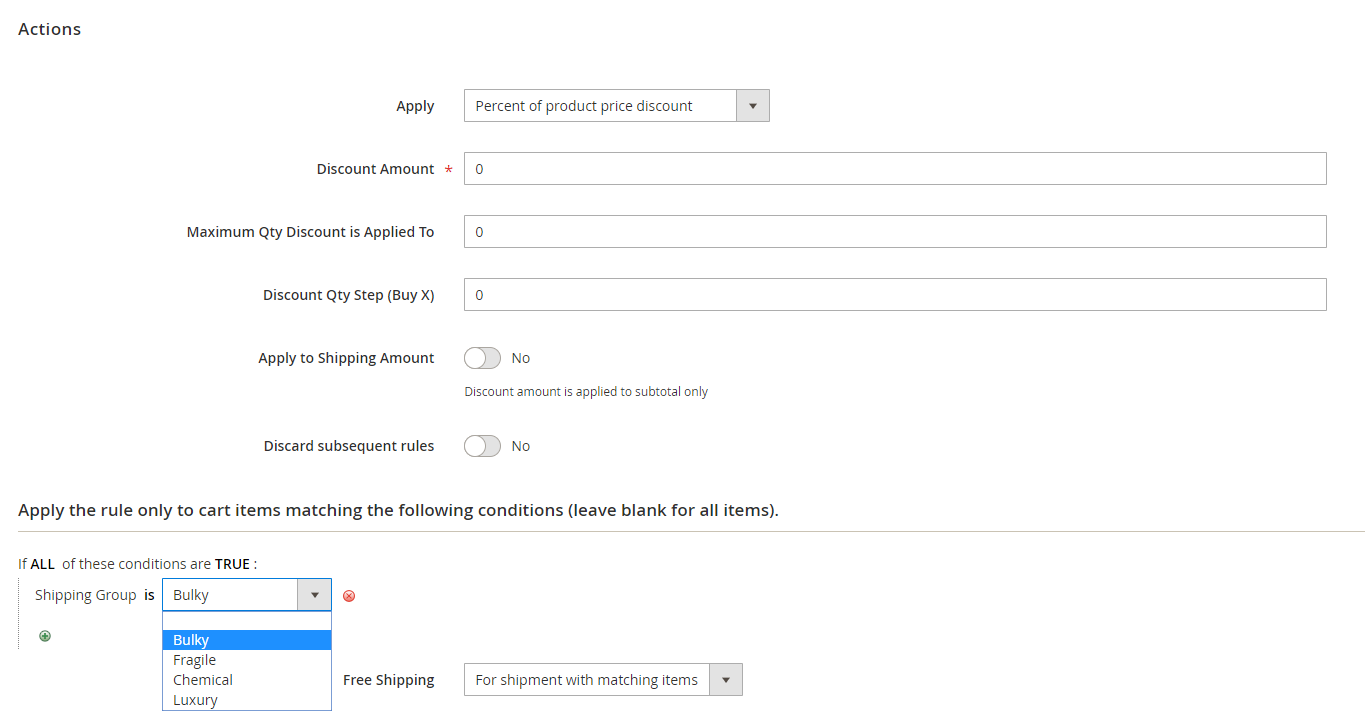
- If you want to set the Freeship for items under the Shipping Group, you need to enable the Use for Promo Rule Conditions feature in the setting of the mptablerate_shipping_group attribute.
- You can set the information and conditions in the Marketing > Cart Price Rule > Add New Rule / Edit Rule. Then, you can choose the Shipping Group attribute for the condition and select the preferred Shipping Group.
- At the Free Shipping field:
- Choose the For matching items only value to apply free shipping only for products of the configured shipping group.
- Select the value of For shipment with matching items to set the free shipping to invoices, including items of the chosen shipping group.
Frontend
Below are some positions that the shipping value can be displayed in the frontend
Show on the View Cart page
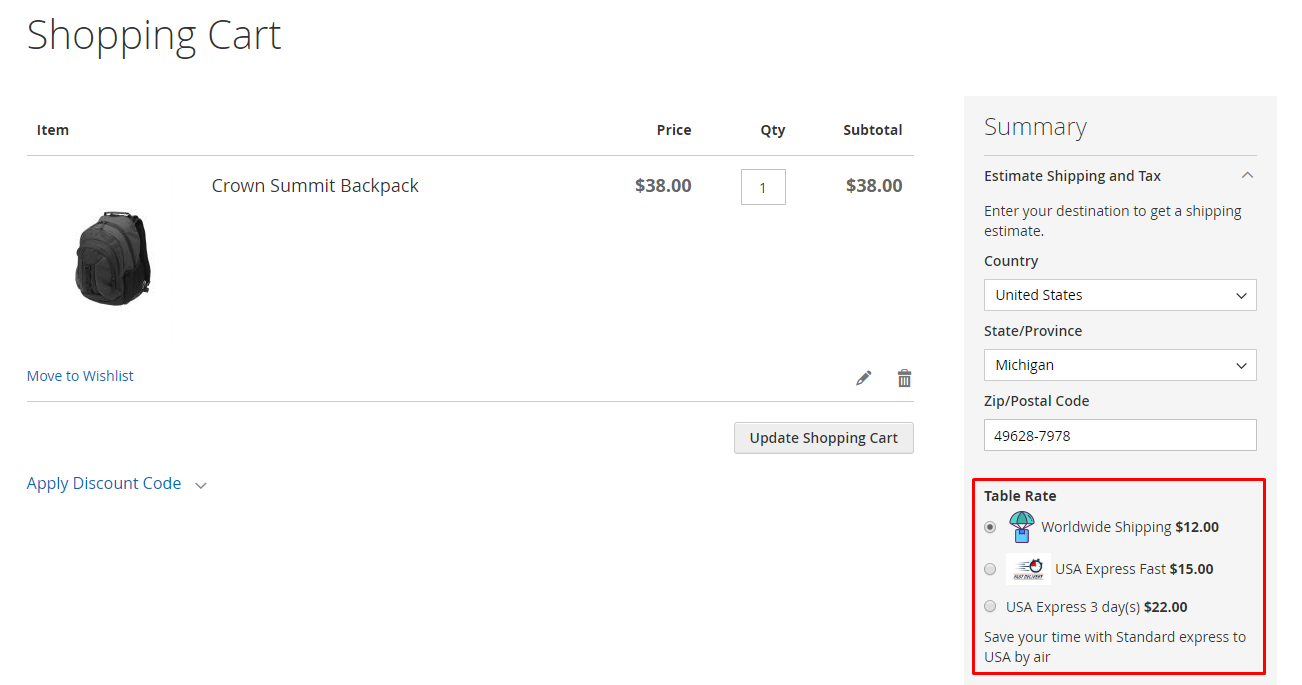
Display on the Checkout page
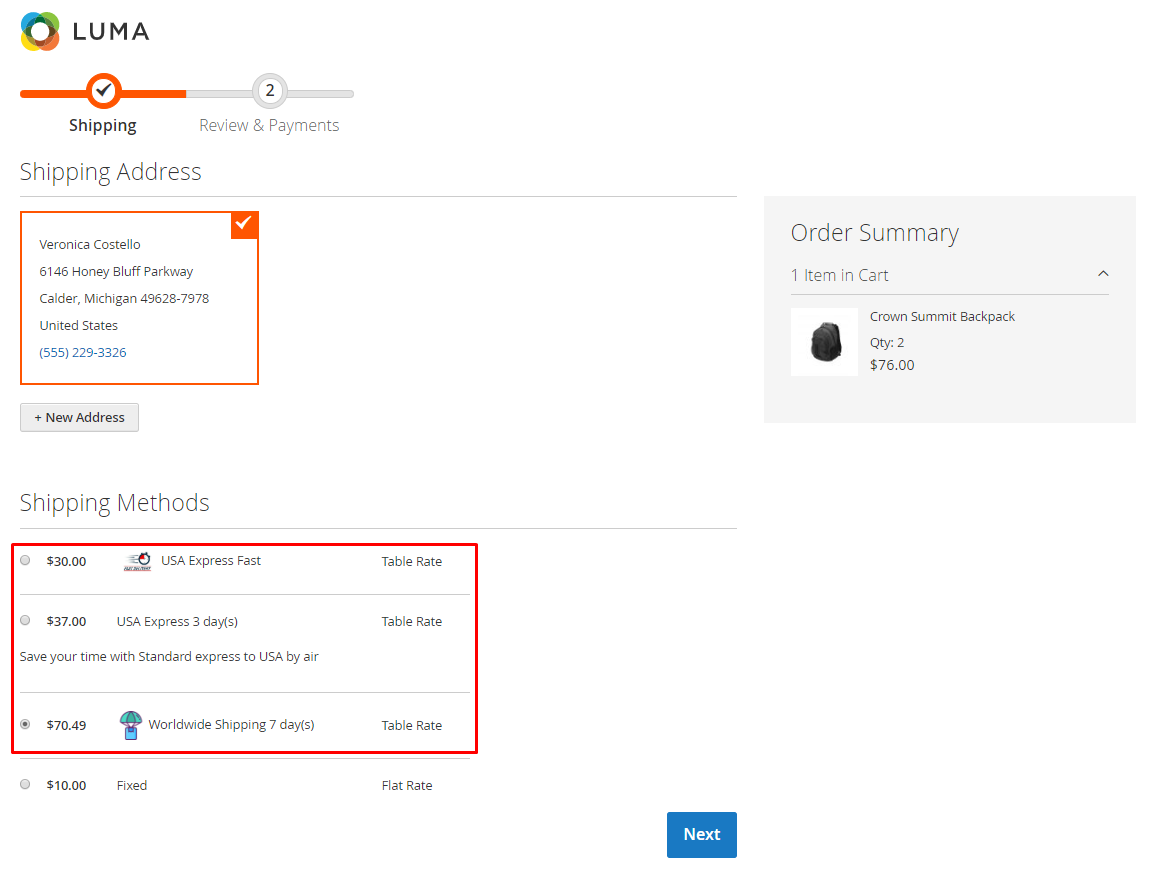
Display on the Checkout with Multiple Addresses page
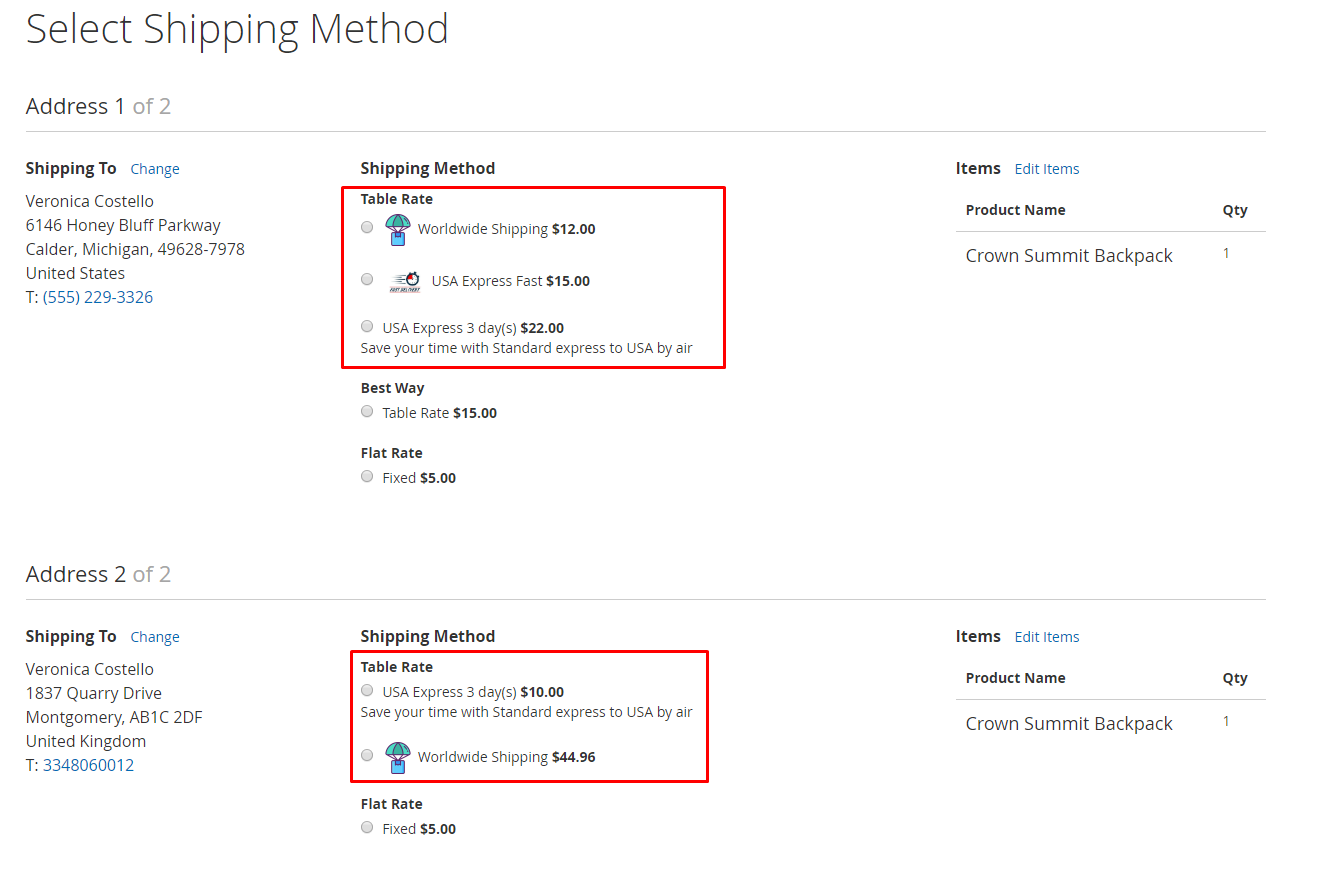
Show on the Mageplaza Step Checkout page
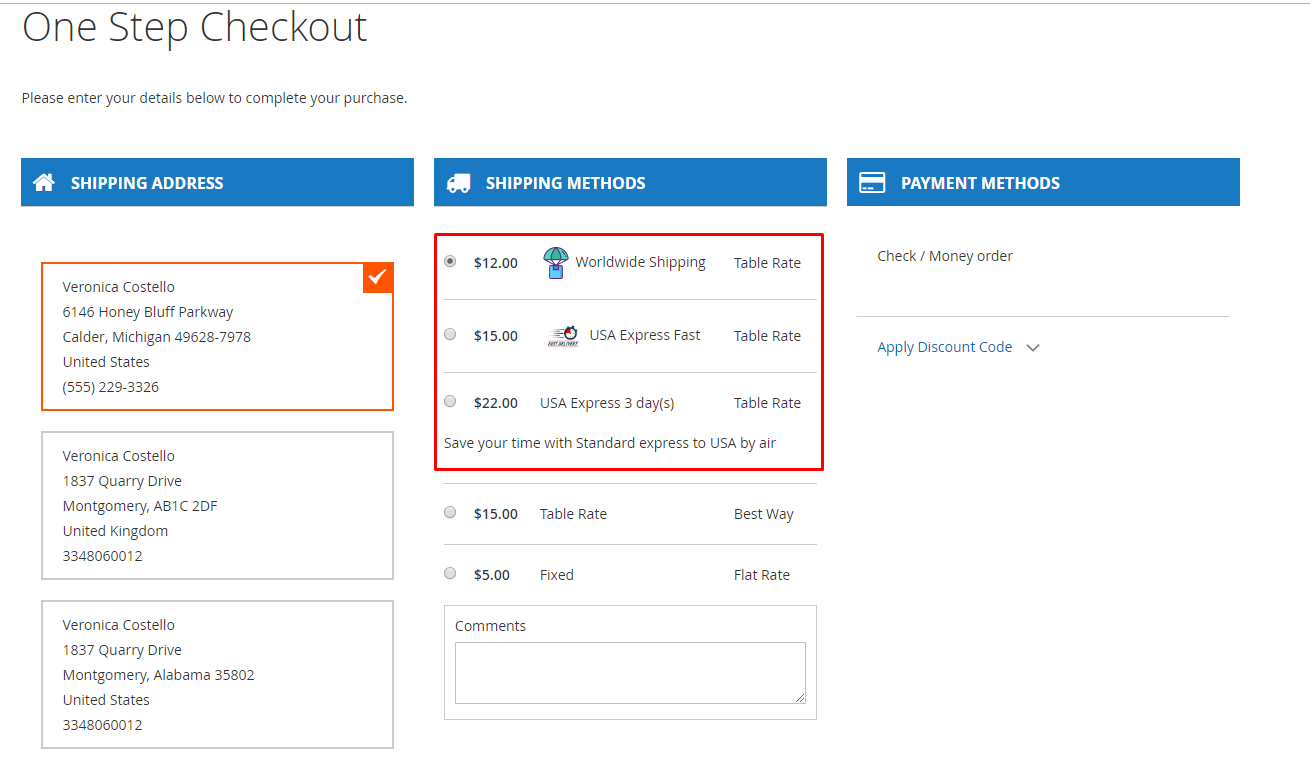
The bottom line
Although shipment is a small step towards the success of eCommerce stores, it is an essential and indispensable element of the fulfillment cycle. With the Table Rate Shipping extension by Mageplaza, the limitation in calculating shipping rates and creating conditions for shipping methods is not a big deal. The module allows you to generate multiple shipping methods with shipping rates according to flexible conditions. Let’s take a look further by clicking on the below link.
10% Discount: Use coupon code FIREBEAR to get 10% OFF on all extensions while shopping at Mageplaza store.
Get Magento 2 Table Rate Shipping Extension by Mageplaza