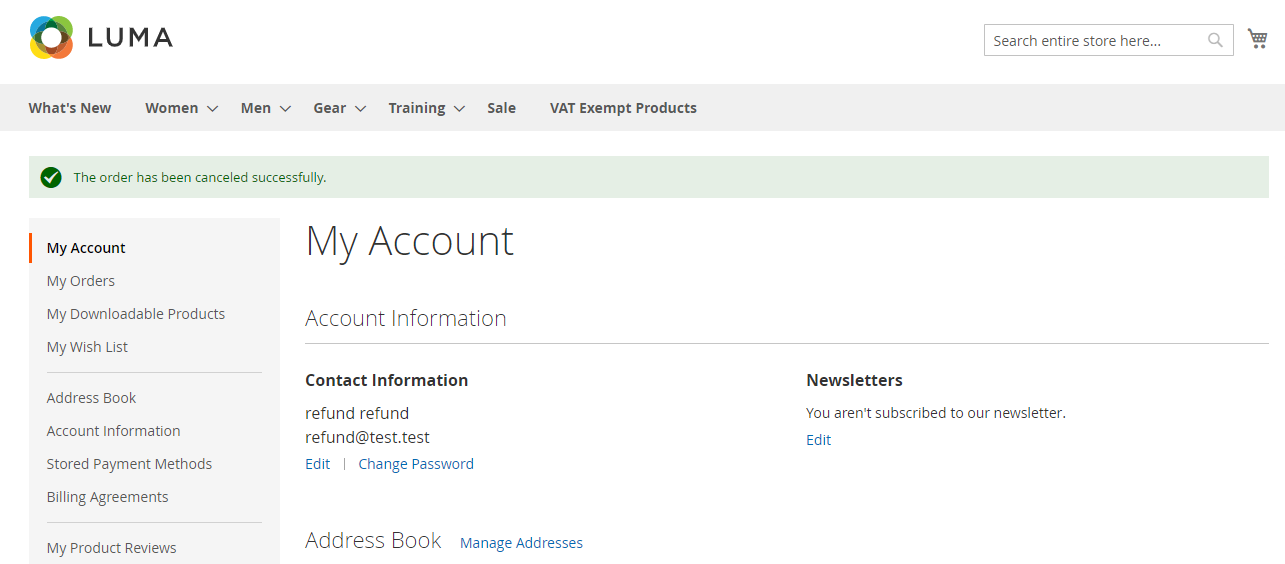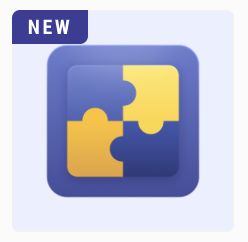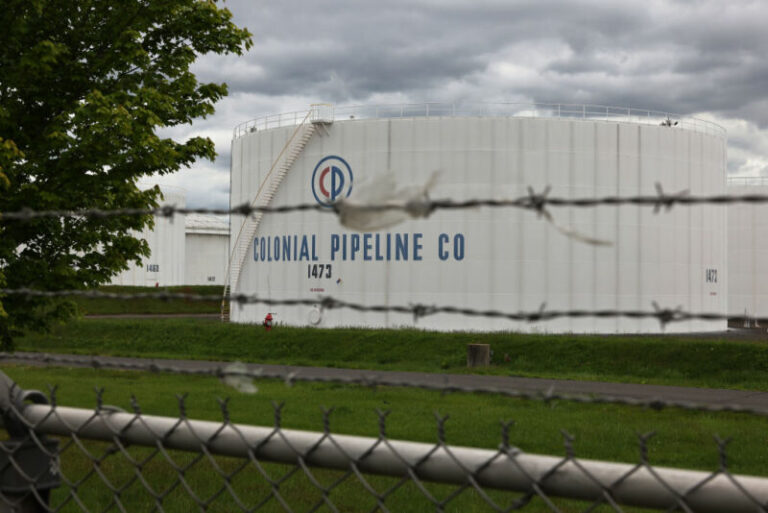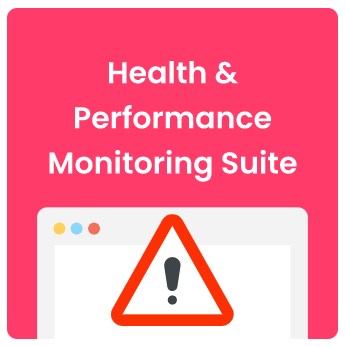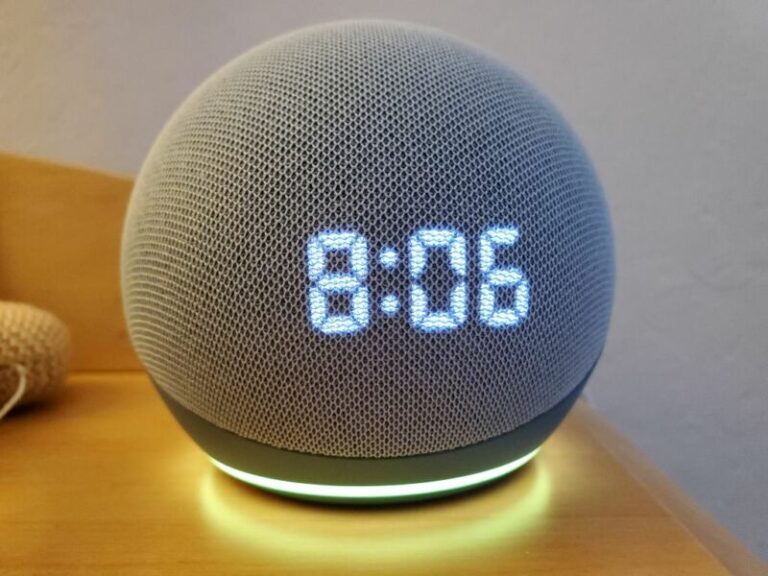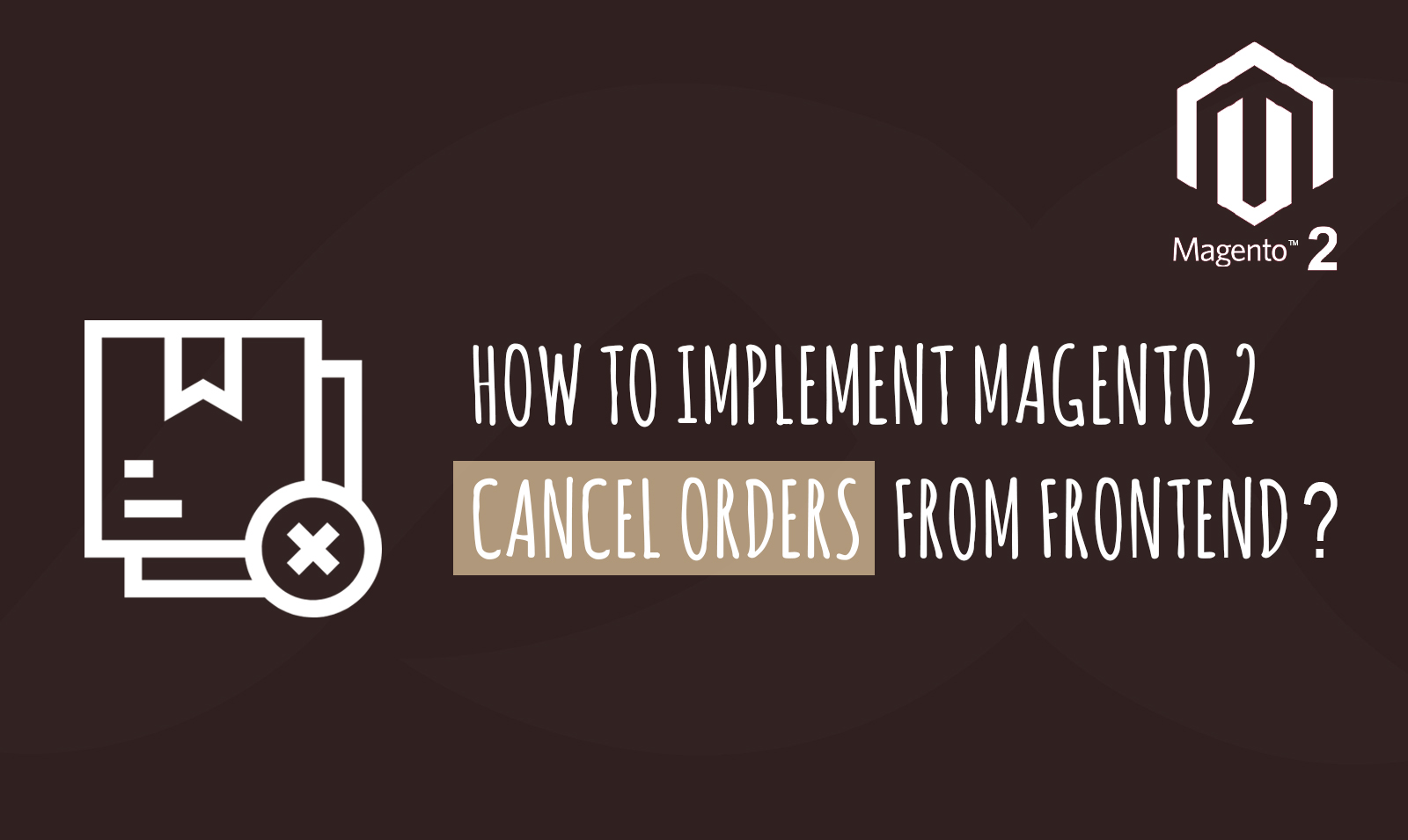
There is a massive need of Magento 2 Cancel Orders from Frontend by customers feature now more than ever. Orders and the features surrounding it together form the backbone of any eCommerce store. Every e-commerce store should have order features such as reorder, view order, order details, cancel order from frontend as well as backend etc. These features make up for the core functionality of your online store. If you want to compete against the best of the best in the e-commerce industry then you must have these features. As you know Magento is the best e-commerce platform available. Today we will look at how you can cancel orders from the backend and how to implement Magento 2 cancel orders from frontend using Magento 2 cancel orders extension.
How to Cancel Orders in Magento 2?
Unfortunately, we can only cancel orders from the admin panel in Magento 2. Follow the steps below to learn Magento 2 cancel order from backend:-
- Place your order from the frontend like any other e-commerce store. Then log in to your Magento 2 admin panel and Go to Sales>Orders from the left navigation menu.
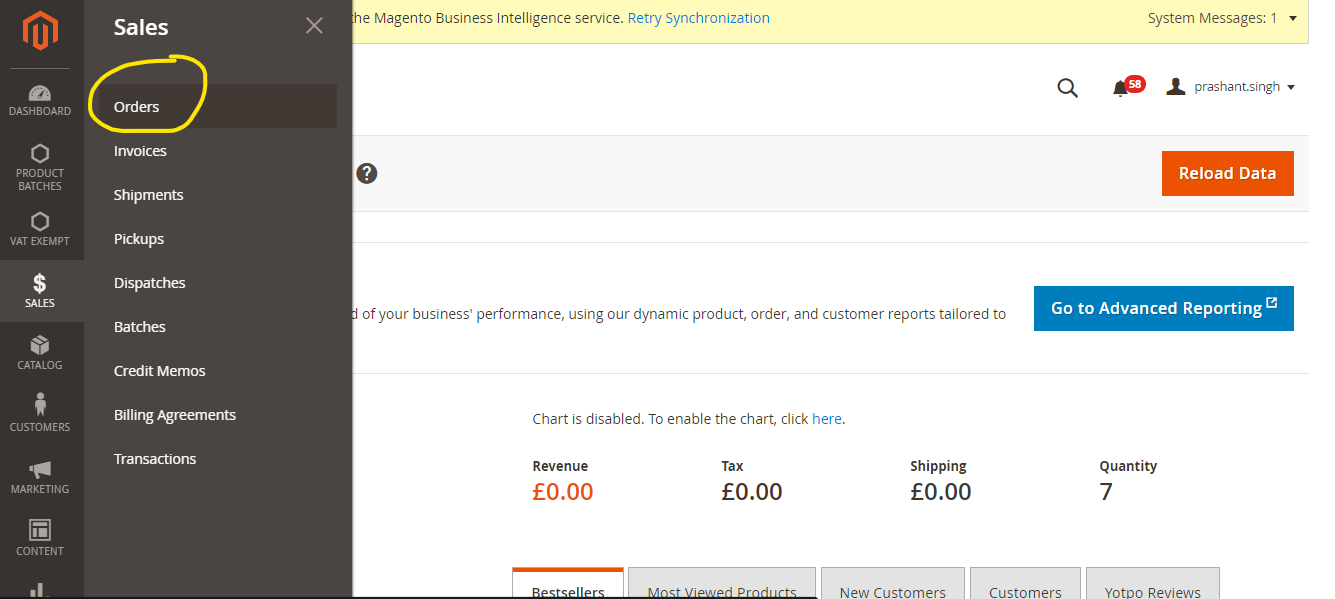
- Find the order that you want to cancel. In the Action, column click on view.
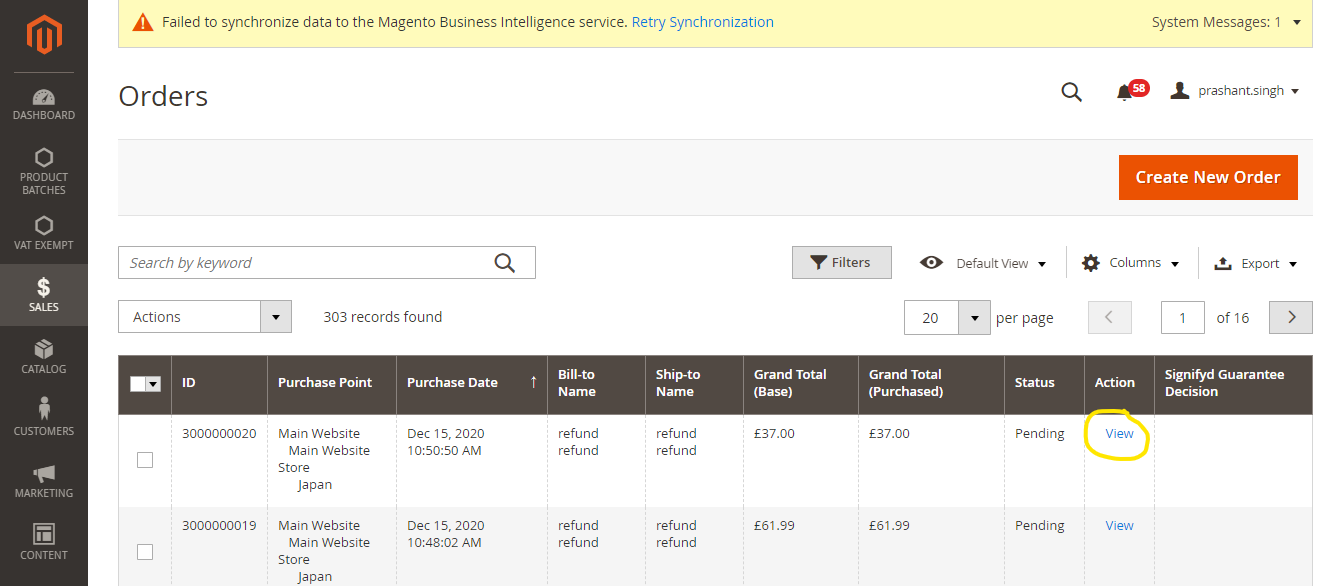
- A page with order details will appear before you. There is a cancel button on the top of the page. Click on it to cancel the order.
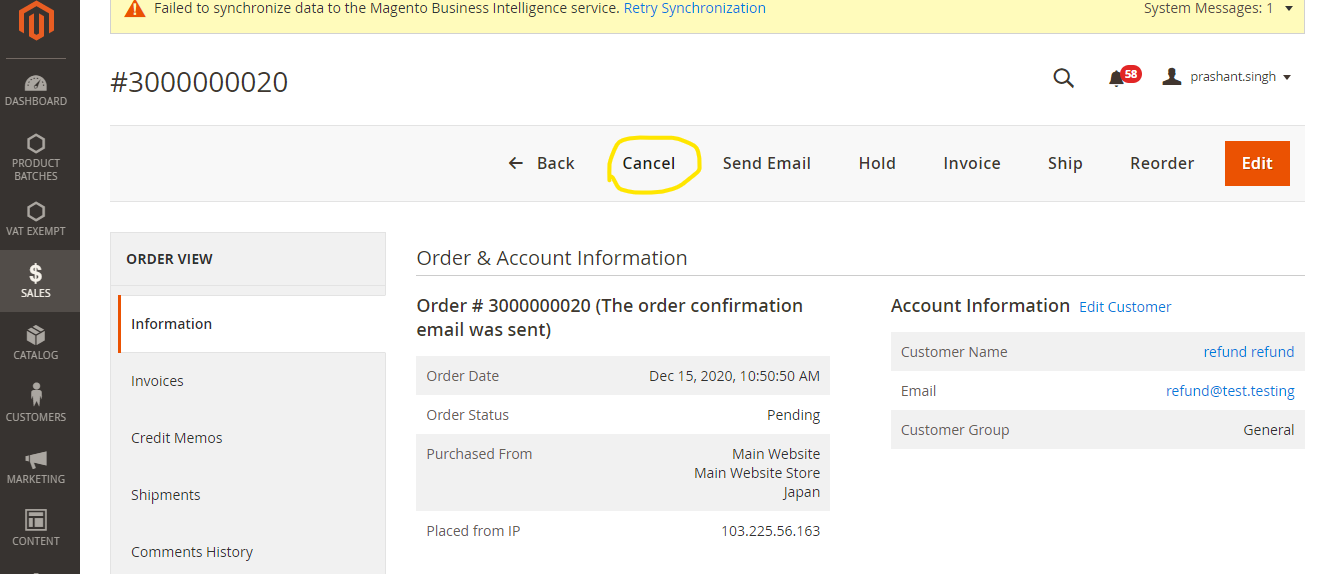
- You will get a confirmation popup. Click Ok to continue.
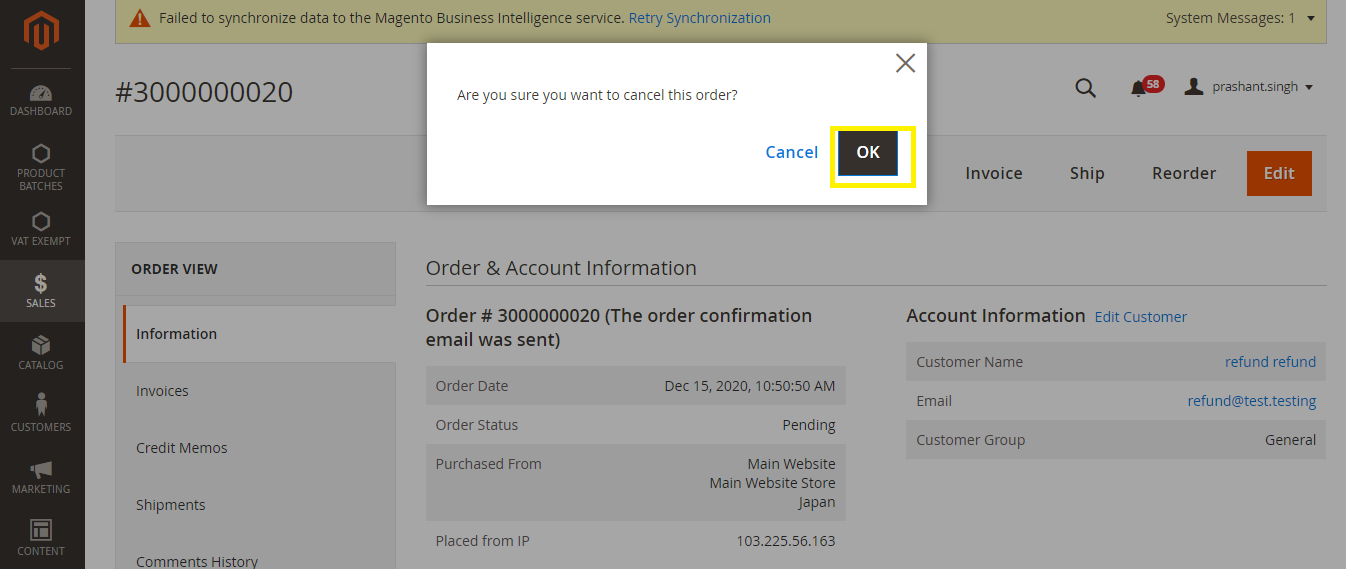
- The order should be successfully cancelled now. You should be able to see the confirmation message on the page.
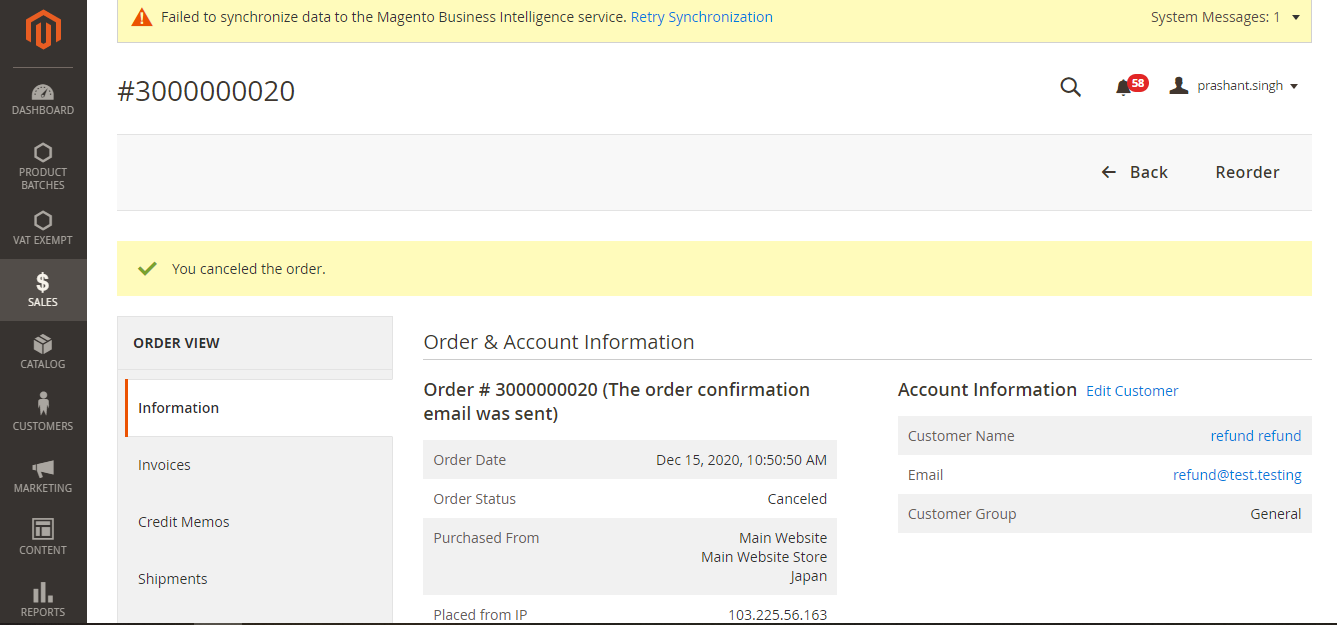
Importance of Order Cancelation By Customers
More often than not people find themselves into situations where they want to cancel their order maybe because they found a better product or a better price or anything else. From a customer s point of view, the entire order feature seems incomplete without the ability to cancel orders at will. They may think of it as their right. It can be truly frustrating for some customers and they often end up having a bad experience due to lack of this feature. A lot of e-commerce giants such as Amazon have this feature in their store. Now more than ever order cancellation has become a key part of customers shopping experience. Hence it is crucial for you to implement Magento 2 cancel orders from frontend. Let us look at how you can get this feature on your Magento 2 store.
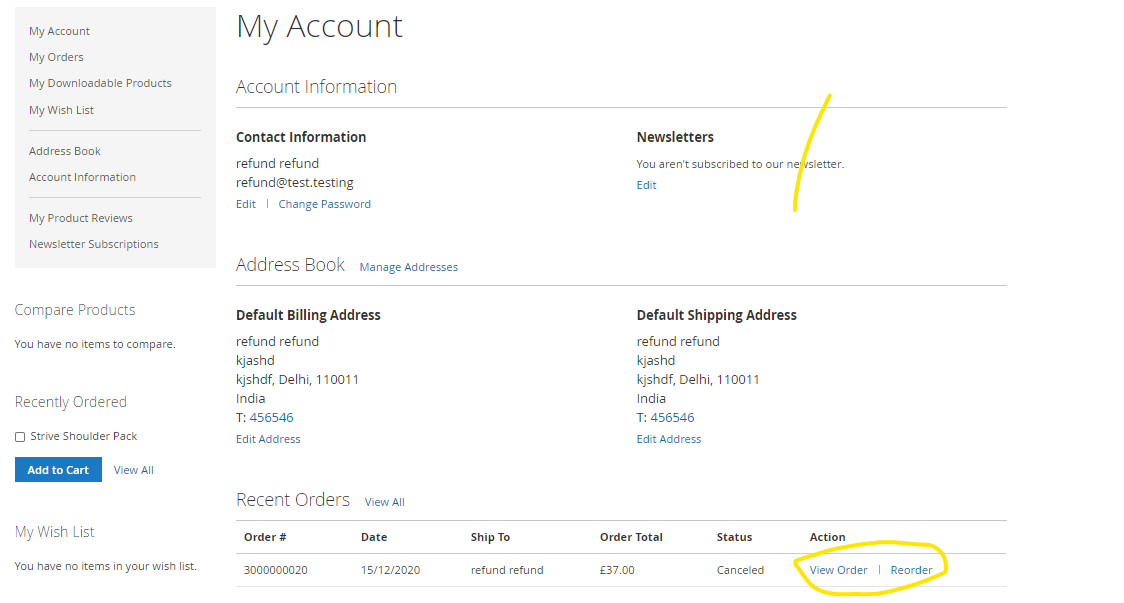
How to Integrate Frontend Order Cancelation Feature in Magento 2?
As discussed above Magento 2 doesn’t have any inbuilt order cancel functionality for customers. We would suggest you to use Magento 2 Cancel Orders by Customer on the Frontend extension to easily implement this functionality on your store. It will enable your customers to directly cancel an order from the store within a specified time limit. You can customize several settings in the configuration that will help you set up cancellation reason questions, label, time limit and many other important settings. Both admin and the customer will get a notification for the cancelled order.
Steps to Setup Cancel Order By Customer Feature
Follow the steps below to implement Cancel Order by Customer on your store frontend:-
Step 1:- Login to your Magento 2 admin panel. Go to Stores>Configuration>Scommerce Configuration>Cancel Order. Enable the extension, enter the license key, provide a label and choose email sender.
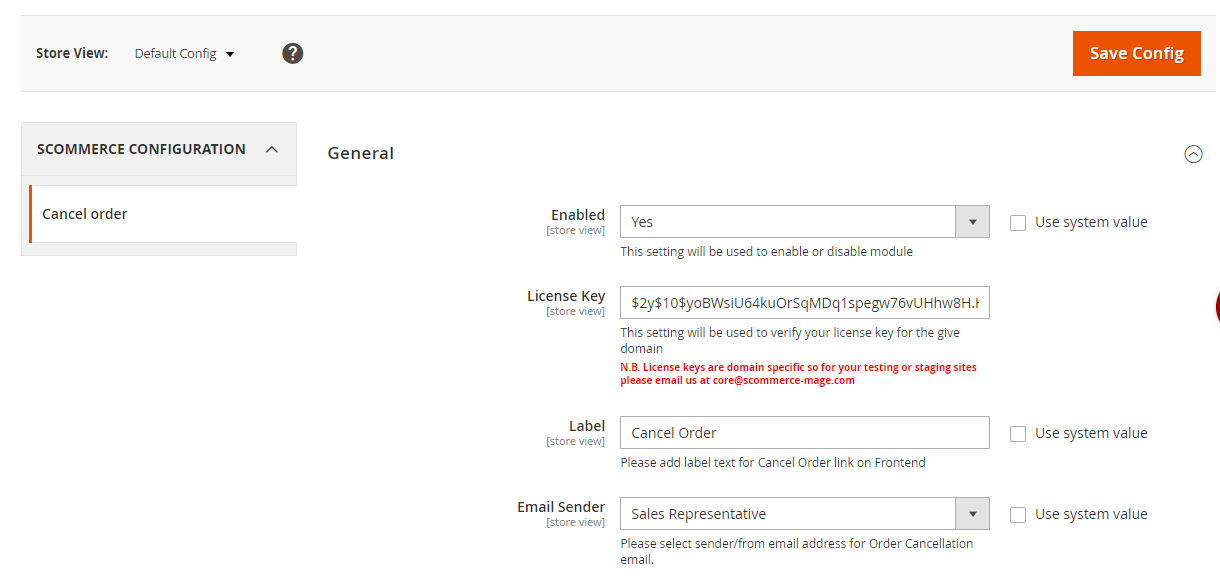
Step 2:- Select the email template, email address and order statues.
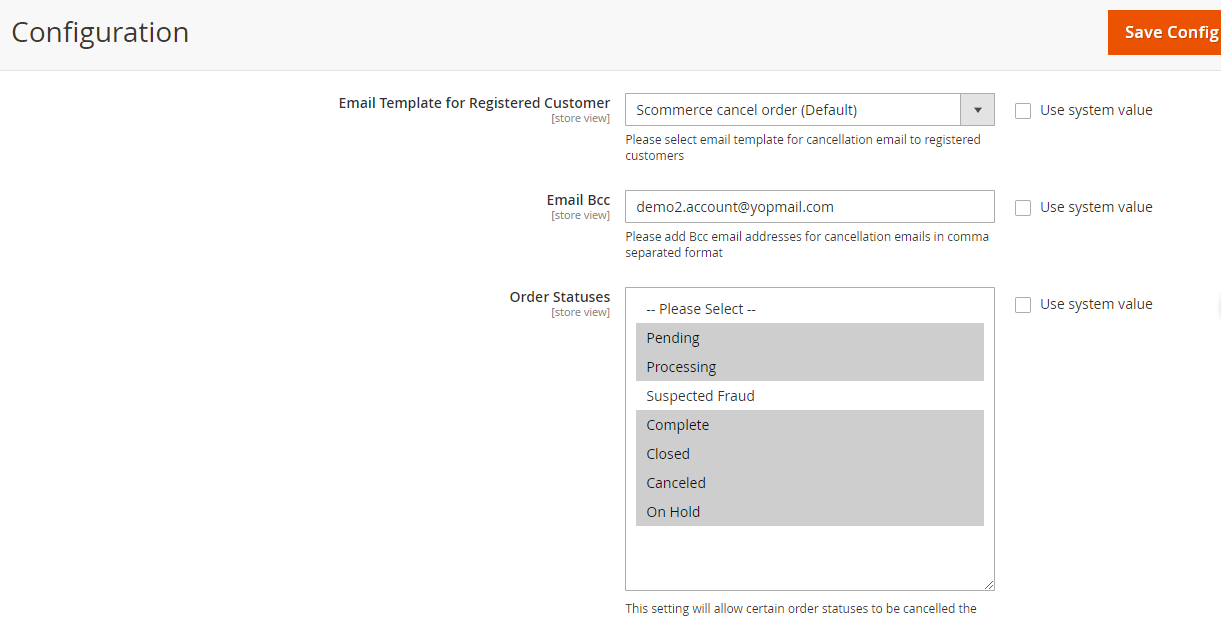
Step 3:- Scroll down and enter the cancellation reason questions as per your preference.
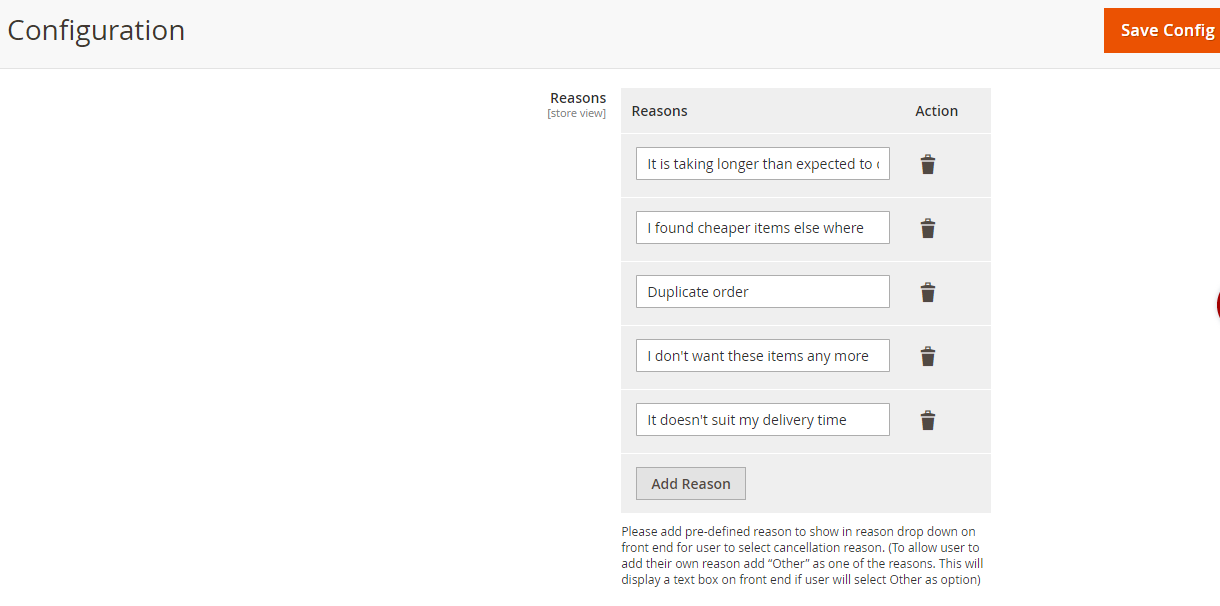
Step 4:- Lastly enter notification message and enter the number hours within which a customer can cancel an order.
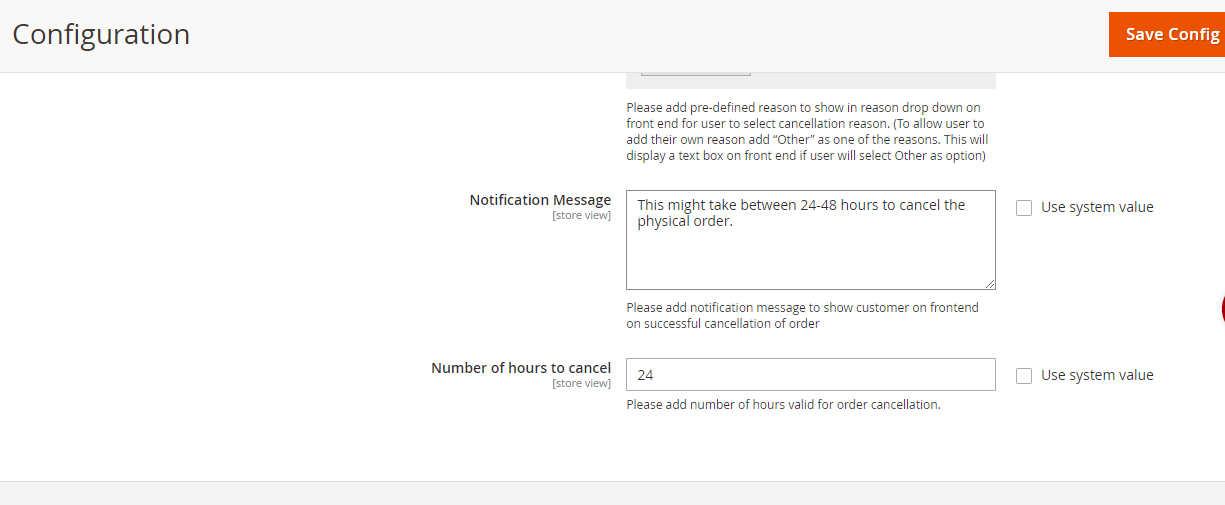
Step 5:- Now go into your store’s frontend and place an order. Next, go into My Account and scroll down until you find recent orders. Click on the blue button that says Cancel order.
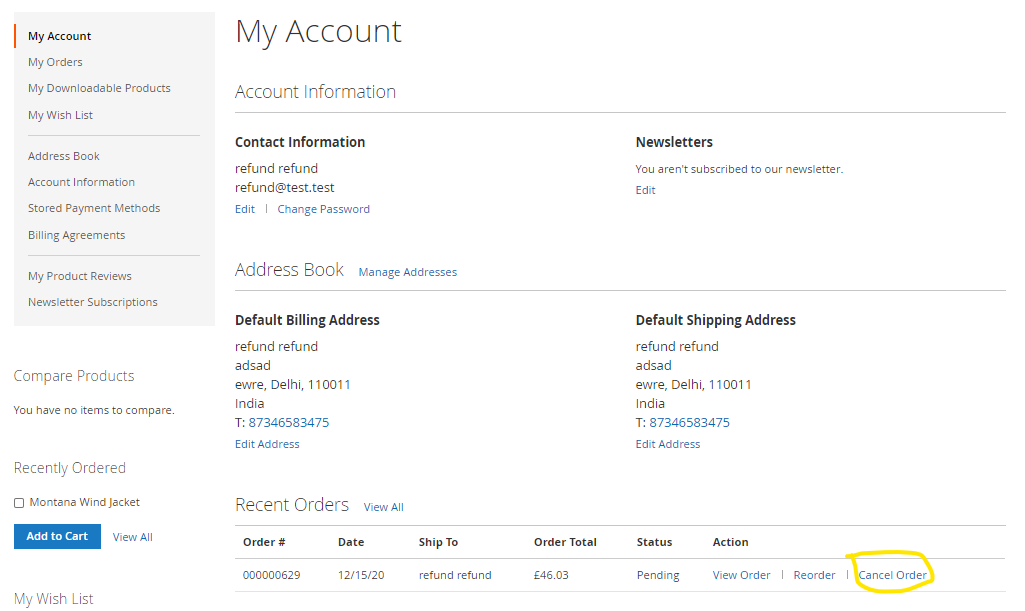
Step 6:- once you click on cancel order you will get a confirmation message click cancel order to confirm.
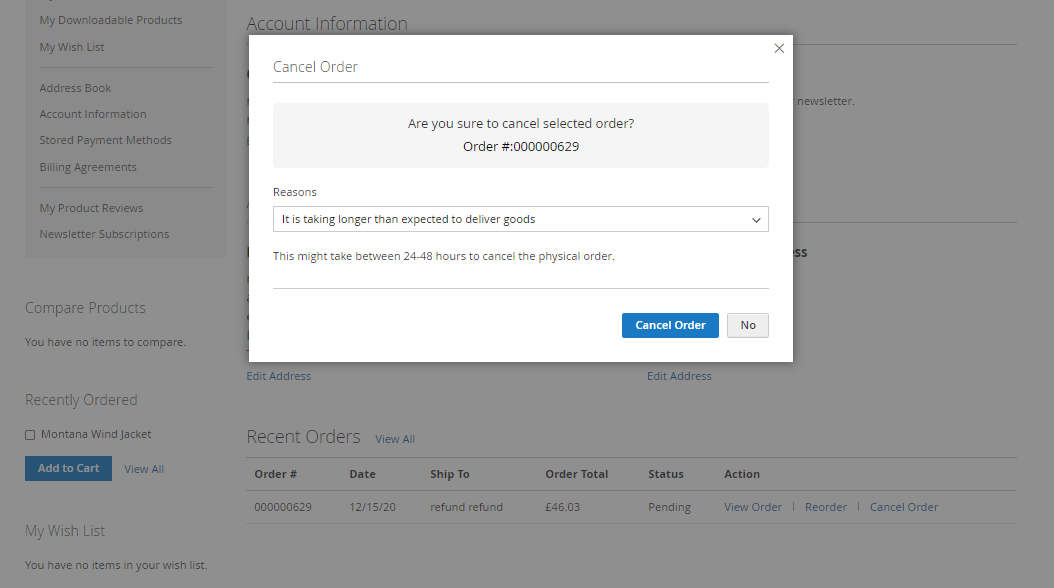
Step 7:- Lastly select the reason for cancellation.
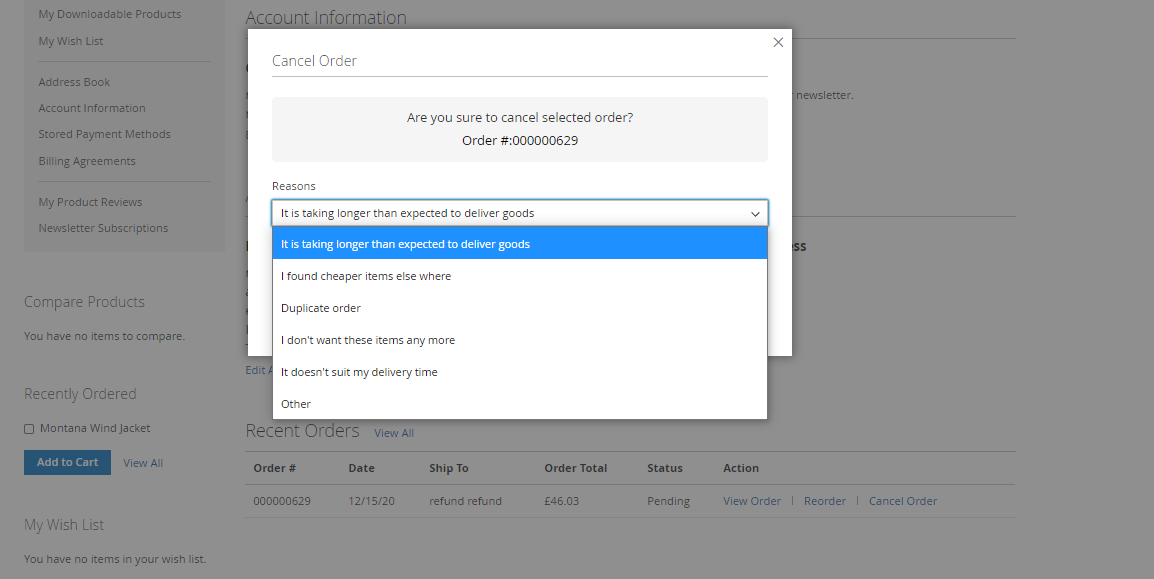
Step 8:- You should see the green confirmation message that says your order has been cancelled successfully.