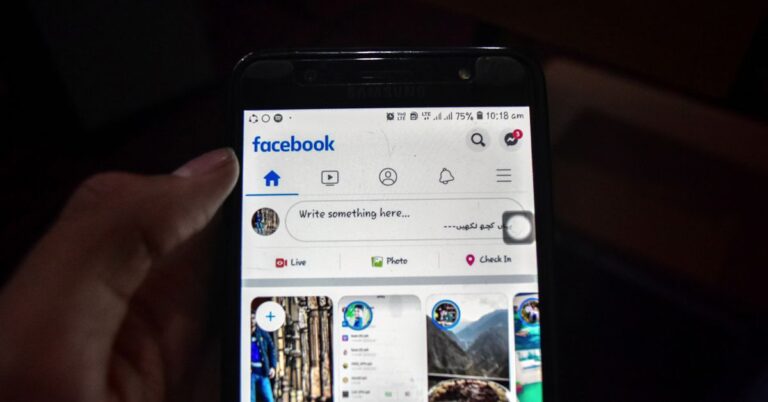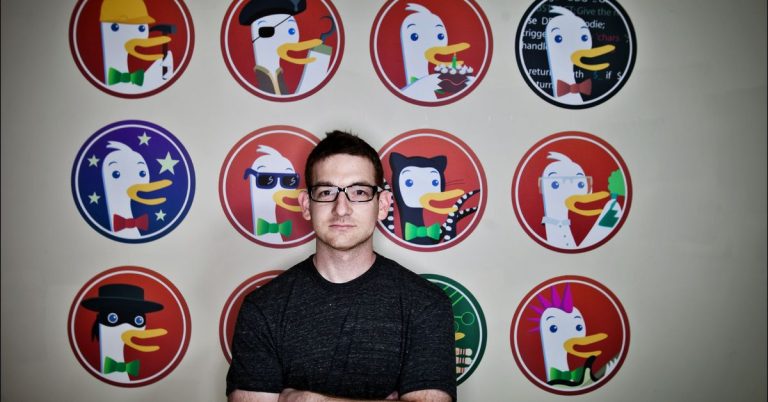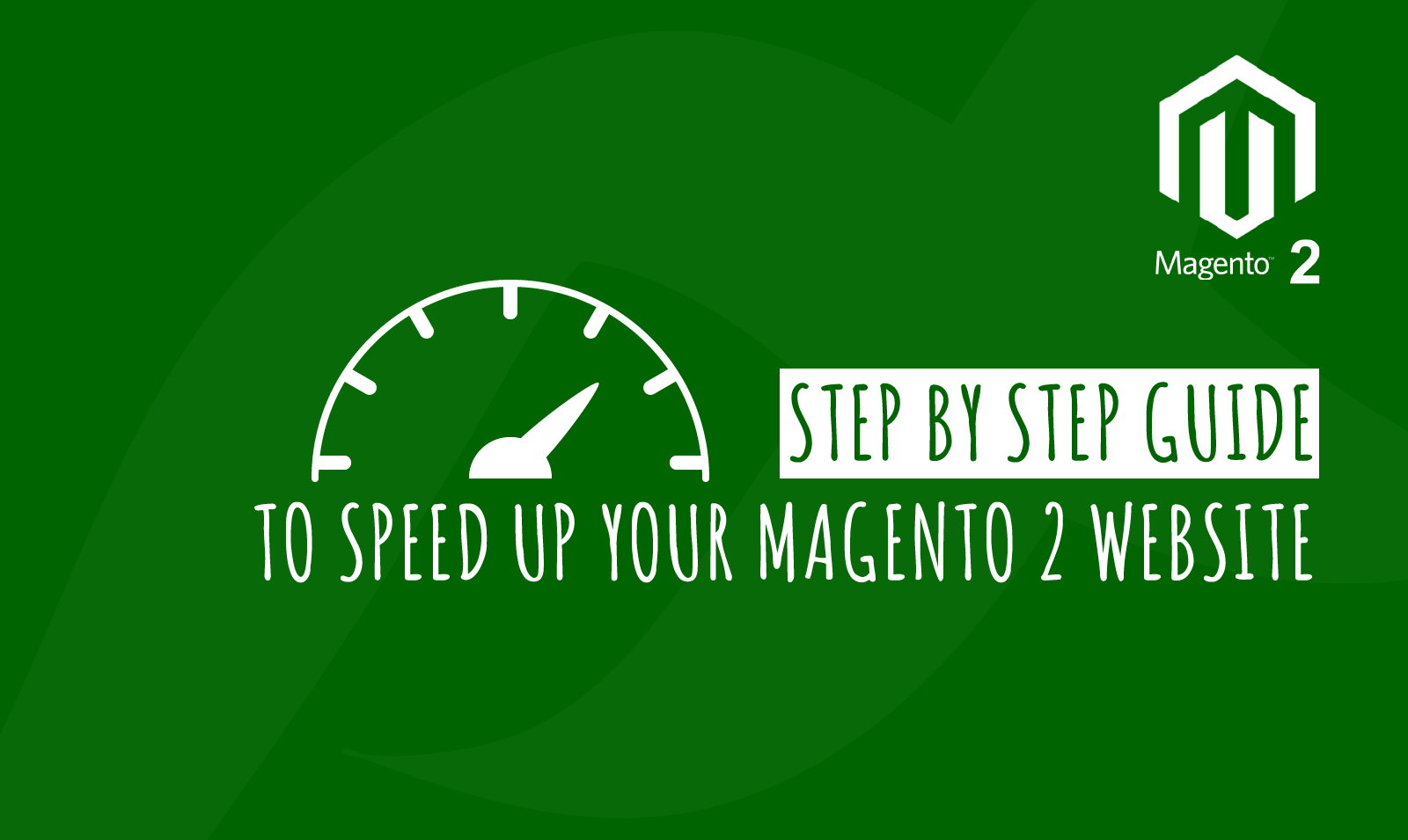
Is your Magento 2 website slow? This step-by-step guide will discuss multiple ways that can help you speed up your Magento 2 website. Slow loading speeds can hinder the user experience on your website. Ultimately bad user experience means reducing traffic, people do not like to browse slow sites especially e-commerce stores. Hence, it is crucial for you to keep tunning your website at the peak of its performance. Follow this simple guide to increasing the performance of your store easily.
Table of Contents
-
- Choose the right server
- Upgrade to the latest version of Magento
- Turn on minification of javascript, HTML, and CSS files
- Enable Gzip compression
- Set up CDN
- Enable lazy loading
- Choose and enable the right cache
- Optimizing images
1. Choose the Right Server
First and foremost is the hosting. People often make mistakes when choosing the right server. Unlike other websites, e-commerce stores require a high standard of hosting so never opt for shared hosting. It can significantly decrease your performance. We would suggest you go with dedicated servers or VPS hosting for your store. Some of these servers are specially configured to host Magento websites and hence they would be a good choice. It will help you speed up your Magento 2 website.
2. Upgrade to the Latest Version of Magento
Magento releases new versions or upgrades more often and they have several performance improvements over the previous version. Also, they always provide notifications for new versions and improvements. To check them simply login to your admin panel and then check the notifications dropdown on the top right of your store. Refer to the image below:-
Although Magento 2 supports PHP5.6 you should upgrade your PHP version to 7 since it has way more improved performance than its predecessors.
3. Turn of Minification of Javascript, HTML, and CSS files
Turning on minification for your code files such as Javascript, HTML, and CSS will surely give you a performance boost. Minification stands for removing the unnecessary elements from the code while keeping the functionality intact so that the code will still execute. You will have much faster rendering speeds. Follow the instructions below to turn on minification:-
- Login to your admin panel.
- Navigate to Stores>Configuration>Advanced>Developer.
- Now go to template settings, javascript settings, and CSS settings.
- Select Yes from the drop-down to turn on the minification for the respective settings.
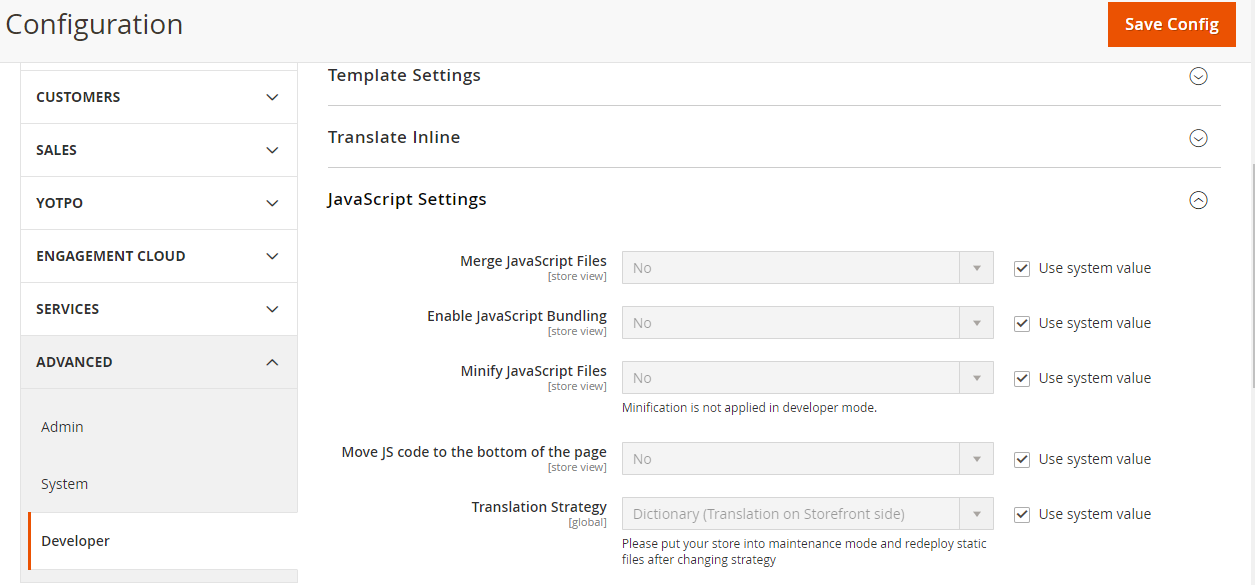
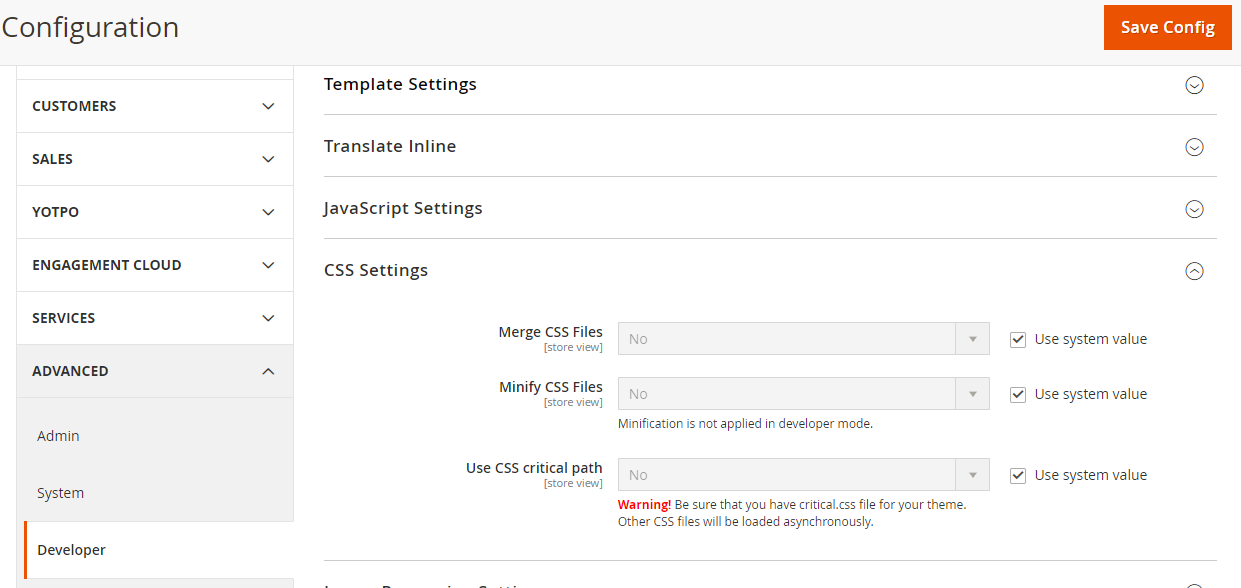
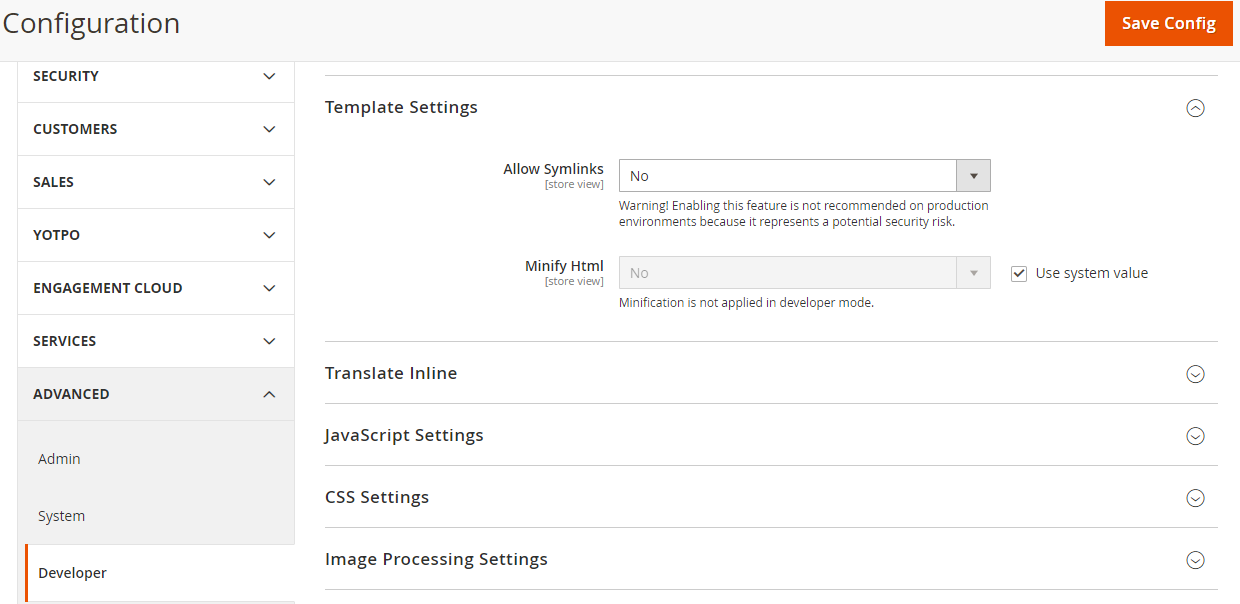
Learn more about Minification HERE.
4. Enable Gzip Compression
Gzip compression is a great way to increase the page speeds on your website. It will help compress all the large files so that if a user requests those files, the transfer can be lightning fast. Enabling Gzip compression will add to your user experience and will provide a smooth workflow for your users. To learn more about Gzip Compression and enable it Click HERE.
5. Set up CDN(Content Delivery Network)
A good content delivery network will help you improve the performance of your website for users in different parts of the world. Suppose if you are server is located in one continent and the user is browsing the store from another continent then there is bound to be a delay in the transfer of files causing lag or slow loading issues. CDN takes care of that for you by setting up different servers in different locations. Let us learn how you can enable it on your Magento 2 store:-
- Login to your admin panel.
- Navigate to Stores>Configuration>General>Web.
- Enter your CDN URL into the BASE URL Section and Secure Base section as well.
- Save the changes and you are done.
To learn about how to select the best CDN for you and know more about the same click HERE.
6. Enable Lazy Loading
Normal when your Magento 2 website loads, all the images displayed on the store is also loaded at once which can cause delays and loading issues. To fix that you can utilize lazy loading to load only selected few images in the start and when the user scrolls the page then the next images load. Sadly, there is no out of the box functionality to enable this feature on your store but worry not we have devised a smart extension that can enable this feature for you.
Check out our Magento 2 Lazy Loading Extension and to learn more about lazy loading click HERE.
7. Choose and Enable the right Cache
A cache is one of the most effective ways to improve the performance of your store. It helps you store some files on the user’s browser so that when they visit the store again the page could be loaded much faster. Magento 2 has two types of cache namely Client-side Cache and Server-side cache. It also has a built-in full page cache that can cache several different files such as configurations, layouts, templates, and many more. We would recommend you to use varnish to improve your performance. You can enable varnish or full page cache by following the steps below:-
- Login to your admin panel.
- Navigate to Stores>Configuration>Advanced>System.
- Go to full page cache and select built-in cache if you want to use that or select varnish if you have that set up in your store.
- If you select varnish then you will need to do several configuration settings such as Access list, Backend host, Backend port.
- You can also use the following commands to enable or disable cache from the terminal.
$ php bin/magento cache:enable
$ php bin/magento cache:disable
To learn more about caching and varnish click HERE.
8. Optimizing Images
Optimizing images is also a good way to add to your performance and speed up your Magento 2 website. You need to take care of several things such as logos sound be in a PNG format, images should be compressed, and other images should be in a JPEG format. If you are not sure about image optimizations or do not want to get into technicalities then we would suggest you try this Magento 2 Image Optimizer extension that will do all the heavy lifting for you.