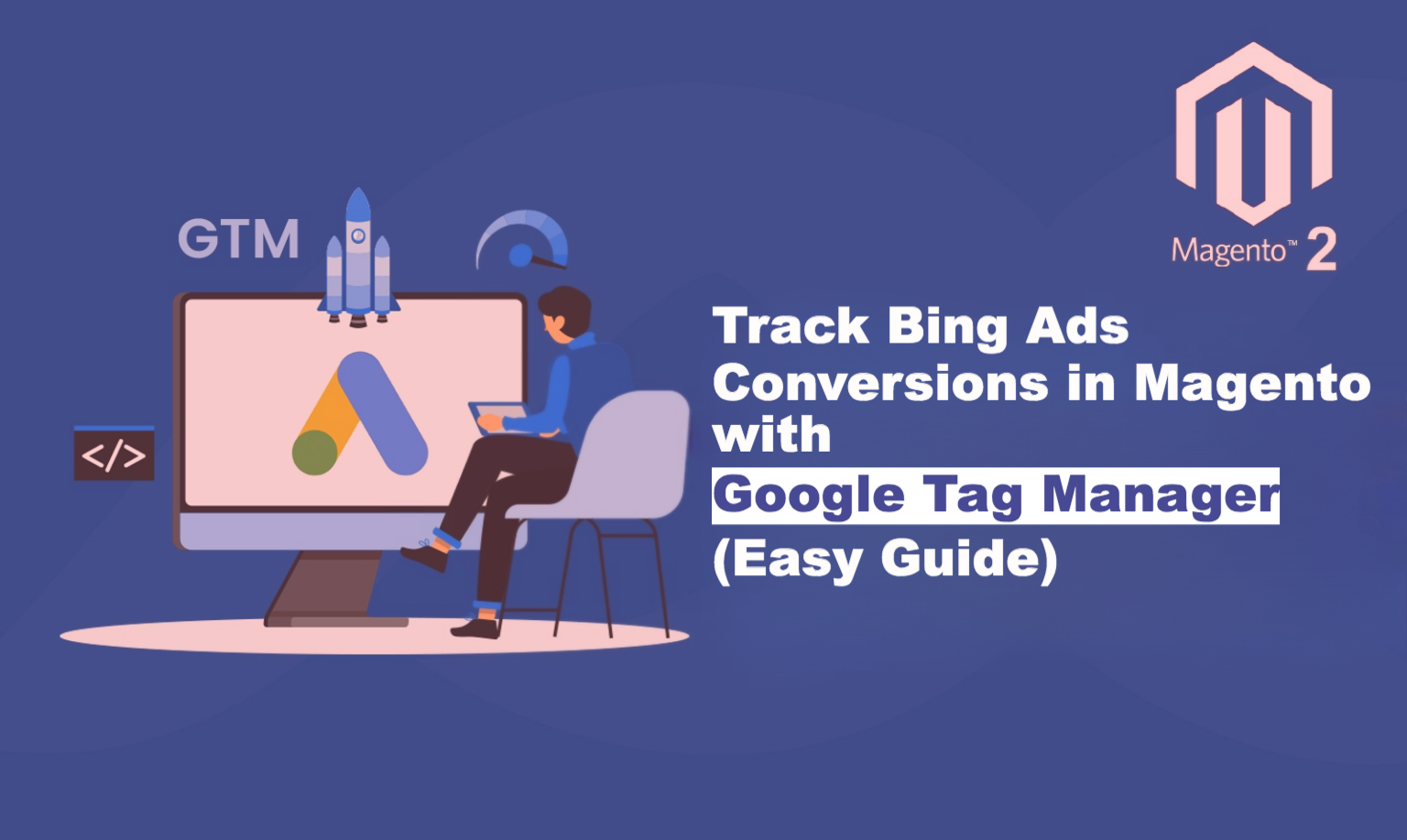
Tracking the performance of your marketing campaigns is crucial for optimising your advertising spend and driving better results. While Google Ads integration with Magento is well-documented, setting up Microsoft UET Tracking or Bing Ads conversion tracking can be a bit trickier. In this guide, we’ll walk you through the simple steps to track Magento Microsoft Bing Ads Conversion Tracking. We are going to use the GA4 data layers to pull the necessary information to be sent with Bing Ads Tags. All these data layers comes from our GTM modules for both Magento 1 and Magento 2
Setting Up Bing Ads Conversion Tracking
To set up conversion tracking in Microsoft Bing Ads, you’ll need to create a Microsoft Universal Event Tracking (UET) tag and define your conversion goals. Here’s a step-by-step guide:
1. Create a UET Tag: The UET tag is a piece of code that you’ll place on your website to track user actions. In the Bing Ads interface, go to the “Conversions” section and click “UET tag.” Click on the “Create” button to create a new UET tag. Follow the instructions to generate the tag and copy the UET Tag ID.
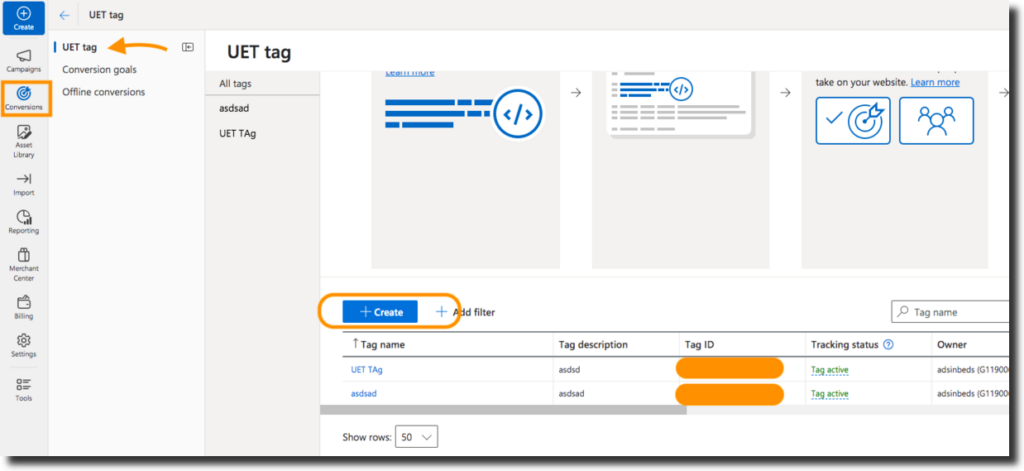
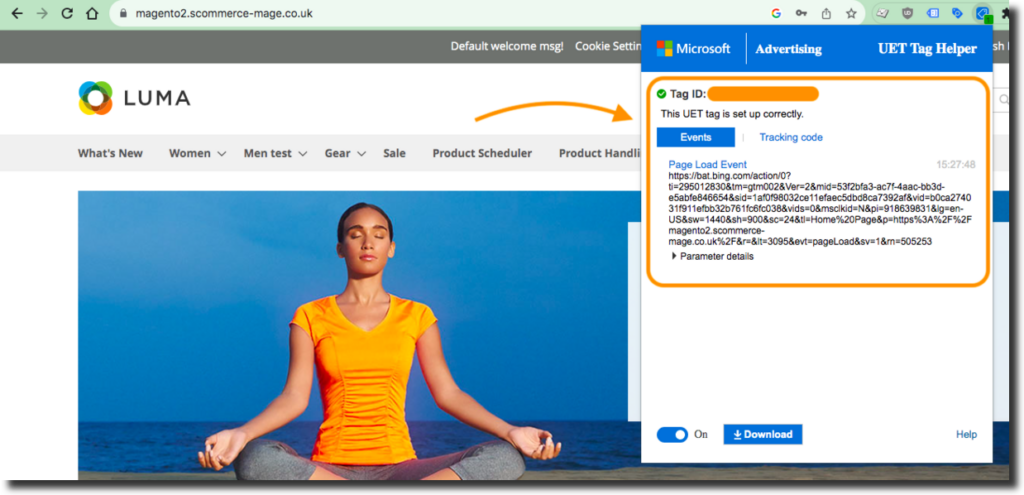
2. Install the UET Tag: We will install the Bing Ads UET Tag Using Google Tag Manager(GTM) This will allow Bing Ads to track user interactions across your site.
3. Define Conversion Goals: In the Bing Ads interface, go to the “Conversions” section and click “Create conversion goal.” Here, you can specify the specifying the action type (purchase, sign-up) and desired details (URLs, timeframe). You’ll also need to provide the destination URL for the conversion.
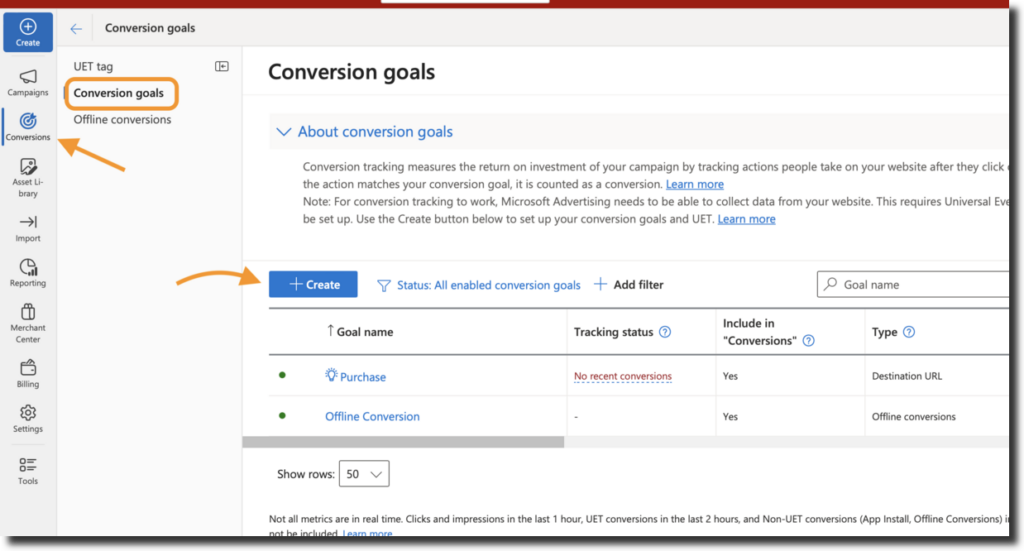
In this set up guide we will create a conversion Goal Purchase whose type will be “Destination URL” where we will match the URL with “onepage/success/” so we are essentially treating this page as conversion and it will be attributed whenever a purchase occurs on the site.
Set Up Bing Ads Conversion in GTM
Before we begin the setup, you need to make sure that you have data layers implemented on your store preferably GA4 data layers so that you have all the information available. We will then extract this information using GTM variables and send it with various Bing ads tags. If you do not have these data layers then you can check our module Magento 2 GTM Pro which implements these data layers out of the box.
Create Microsoft UET Base Tag
The Microsoft Universal Event Tracking (UET) Base Tag acts as the cornerstone for tracking conversions driven by your Bing Ads campaigns. This tag efficiently injects the necessary tracking code onto your website’s pages, enabling Bing Ads to collect valuable data on user interactions sparked by your ads. Let us create this tag as shown below:-
- Tag Name:- Microsoft UET View Item
- Tag Type:- Microsoft Adevertising Universal Event Tracking
- Microsoft Advertising UET Tag ID:- Add your UET Tag ID obtained in the earlier steps.
- UETQ variable ID:- uetq
- Track Type:- UET config / page view (required)
- Check “Send enhanced conversion values”
- Email Address :- Add the variable that stores the users hashed email
- Phone Number :- Add the variable that stores the users hashed phone
- Advanced Settings->Tag Firing Options:- Once Per Page
- Trigger:- Trigger this tag on all pages as we want the tracking code to be present on all pages of our store.
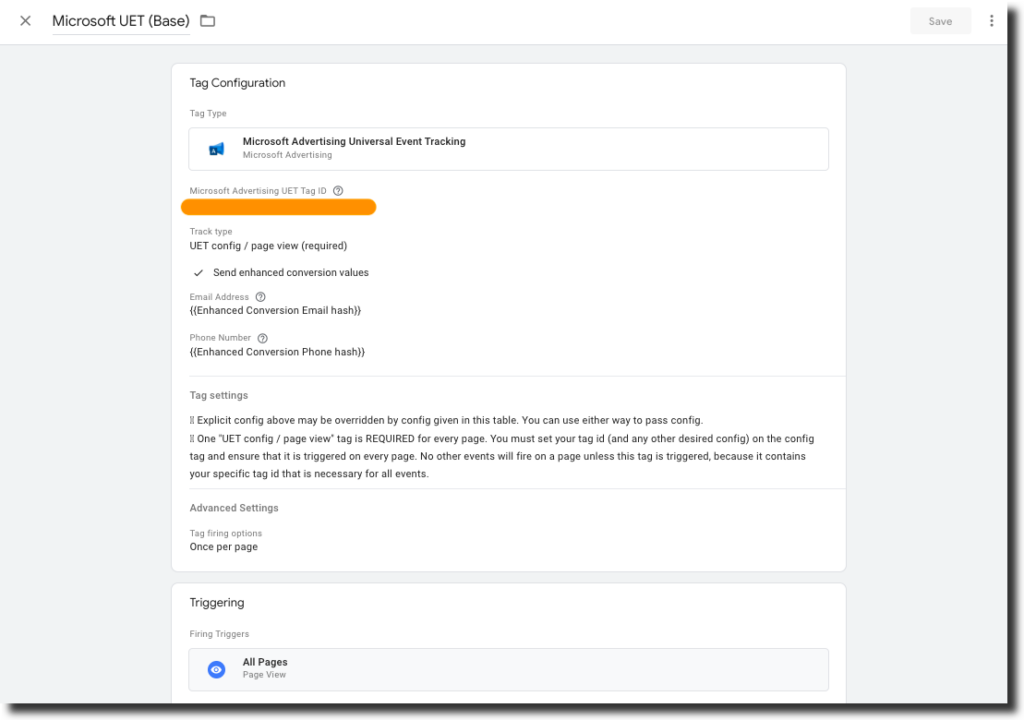
Microsoft UET View Item Tag
When a customer views a product on your store, this event will be recorded and sent to Bing Ads.
- Tag Name:- Microsoft UET View Item
- Tag Type:- Microsoft Adevertising Universal Event Tracking
- UETQ variable ID:- uetq
- Track Type:- Custom Conversion
- Define Your Own Event Action:- View Item
- Event Category:- Ecommerce
- Event label:- Add the variable that pulls product name or product category from the data layers.
- Event Value:- Variable that stores price of the product from data layers
- Currency:- Variable that stores currency from the data layers
- Advanced Settings->Tag Firing Options:- Once Per Page
- Tag Sequencing
- Check “Fire a tag before Microsoft UET View Item fires”
- Setup Tag:- Microsoft UET Base
- Check “Don’t fire Microsoft UET View Item if Microsoft UET (Base) fails or is paused”
- Trigger:- View item (trigger this event when view_item event from ga4 is pushed into the data layers)
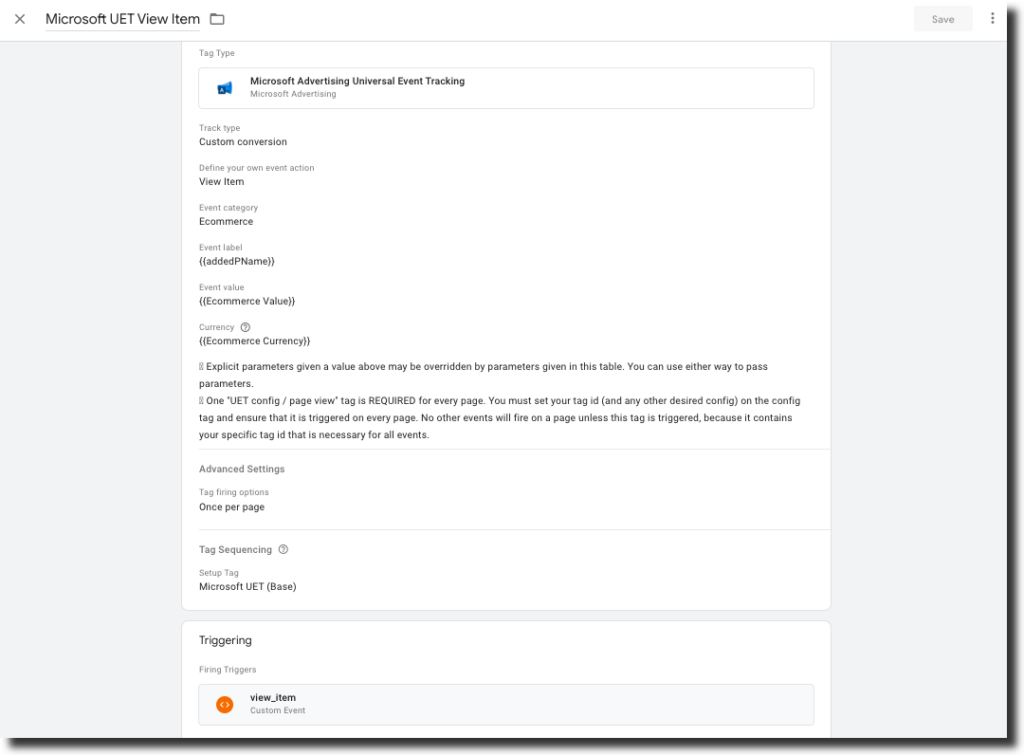
Microsoft UET Add to Cart Tag
When a customer adds a product to cart.
- Tag Name:- Microsoft UET Add to Cart
- Tag Type:- Microsoft Adevertising Universal Event Tracking
- UETQ variable ID:- uetq
- Track Type:- Custom Conversion
- Define Your Own Event Action:- View Item
- Event Category:- Ecommerce
- Event label:-Add the variable that pulls product name or product category from the data layers.
- Event Value:- Variable containing product price
- Currency:- Variable containing currency
- Advanced Settings->Tag Firing Options:- Once Per Page
- Tag Sequencing
- Check “Fire a tag before Microsoft UET Add to Cart fires”
- Setup Tag:- Microsoft UET Base
- Check “Don’t fire Microsoft UET Add to Cart if Microsoft UET (Base) fails or is paused”
- Trigger:- add to cart (trigger this event when add_to_cart event from ga4 is pushed into the data layers)
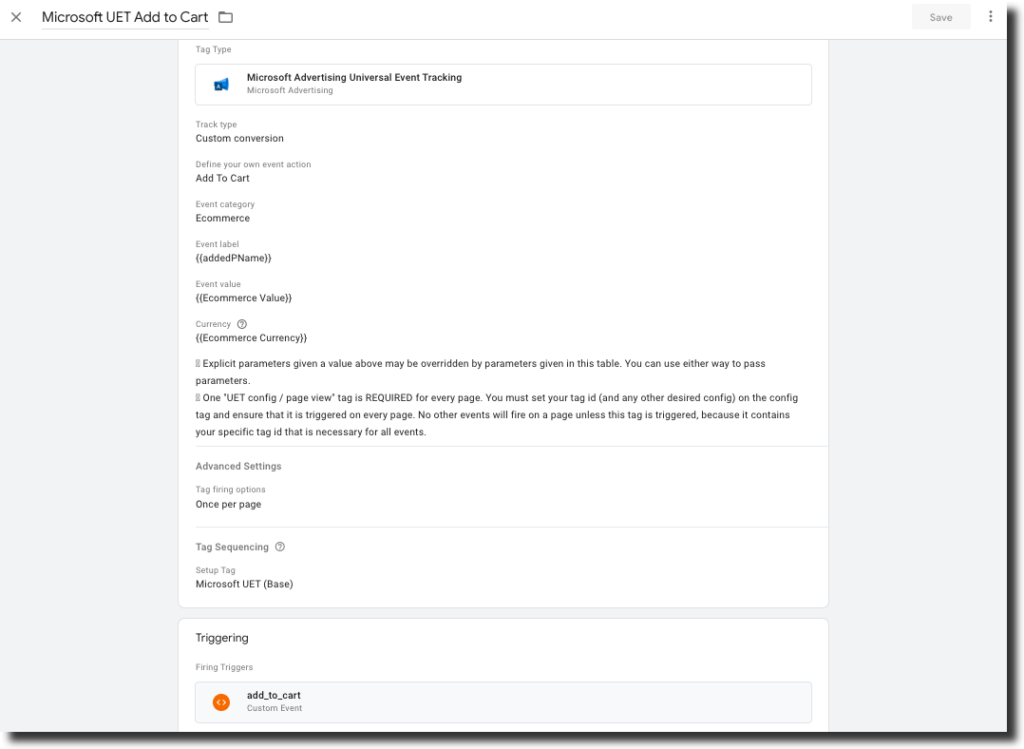
Microsoft UET Remove From Cart Tag
When a customer removes a product from cart.
- Tag Name:- Microsoft UET Remove From Cart
- Tag Type:- Microsoft Adevertising Universal Event Tracking
- UETQ variable ID:- uetq
- Track Type:- Custom Conversion
- Define Your Own Event Action:- Remove From Cart
- Event Category:- Ecommerce
- Event label:- Add the variable that pulls product name or product category from the data layers.
- Event Value:- Variable containing product price
- Currency:- Variable containing currency
- Advanced Settings->Tag Firing Options:- Once Per Page
- Tag Sequencing
- Check “Fire a tag before Microsoft UET Remove From Cart fires”
- Setup Tag:- Microsoft UET Base
- Check “Don’t fire Microsoft UET Remove From Cart if Microsoft UET (Base) fails or is paused”
- Trigger:- remove from cart (trigger this event when remove_from_cart event from ga4 is pushed into the data layers)
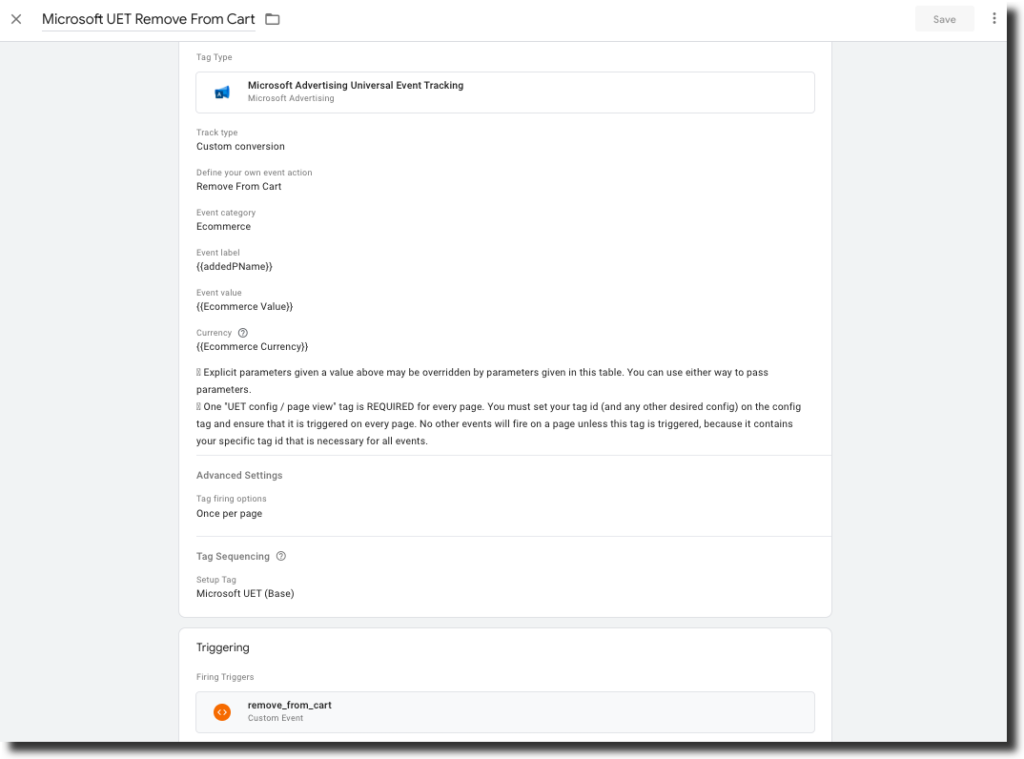
Microsoft UET Add to Wishlist Tag
When a customer adds a product to their wishlist
- Tag Name:- Microsoft UET Add to Wishlist
- Tag Type:- Microsoft Adevertising Universal Event Tracking
- UETQ variable ID:- uetq
- Track Type:- Custom Conversion
- Define Your Own Event Action:- Add To Wishlist
- Event Category:- Ecommerce
- Event label:- Add the variable that pulls product name or product category from the data layers.
- Event Value:- Variable containing product price
- Currency:- Variable containing currency
- Advanced Settings->Tag Firing Options:- Once Per Page
- Tag Sequencing
- Check “Fire a tag before Microsoft UET Add to Wishlist fires”
- Setup Tag:- Microsoft UET Base
- Check “Don’t fire Microsoft UET Add to Wishlist if Microsoft UET (Base) fails or is paused”
- Trigger:- Add to Wishlist (trigger this event when add_to_wishlist event from ga4 is pushed into the data layers)
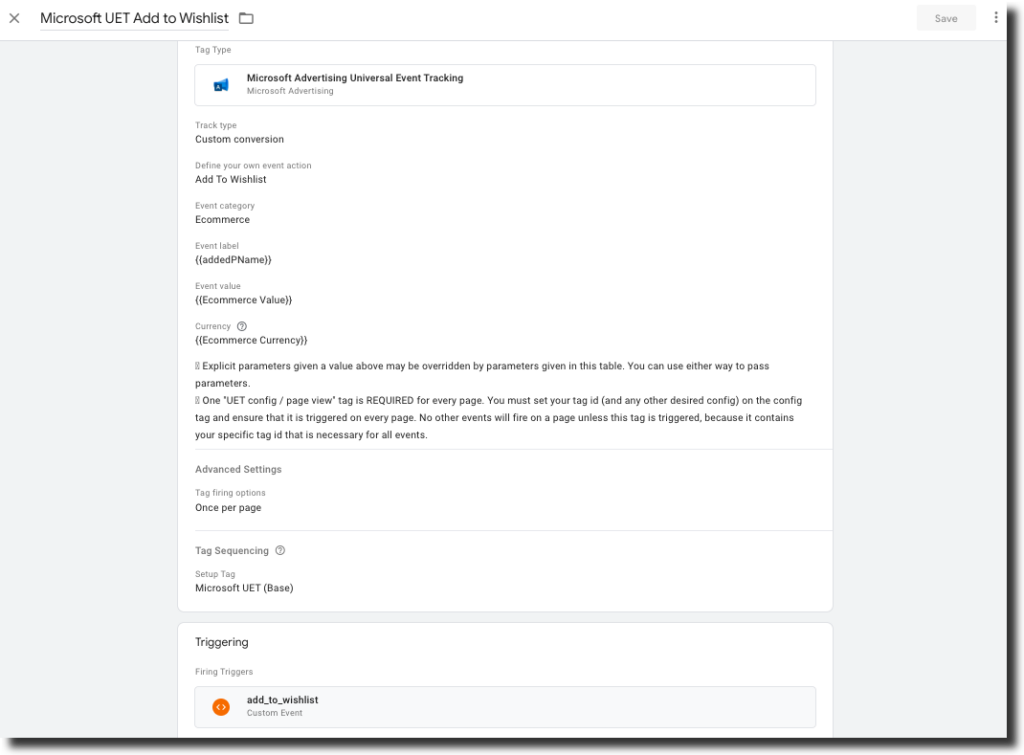
Microsoft UET Begin Checkout Tag
When a customer starts the checkout process on your store
- Tag Name:- Microsoft UET Begin Checkout
- Tag Type:- Microsoft Adevertising Universal Event Tracking
- UETQ variable ID:- uetq
- Track Type:- Custom Conversion
- Define Your Own Event Action:- Begin Checkout
- Event Category:- Ecommerce
- Event label:- Begin Checkout
- Event Value:- Variable containing the checkout total value
- Currency:- Variable containing the currency
- Advanced Settings->Tag Firing Options:- Once Per Page
- Tag Sequencing
- Check “Fire a tag before Microsoft UET Begin Checkout fires”
- Setup Tag:- Microsoft UET Base
- Check “Don’t fire Microsoft UET Begin Checkout if Microsoft UET (Base) fails or is paused”
- Trigger:- Begin Checkout (trigger this event when begin_checkout event from ga4 is pushed into the data layers)
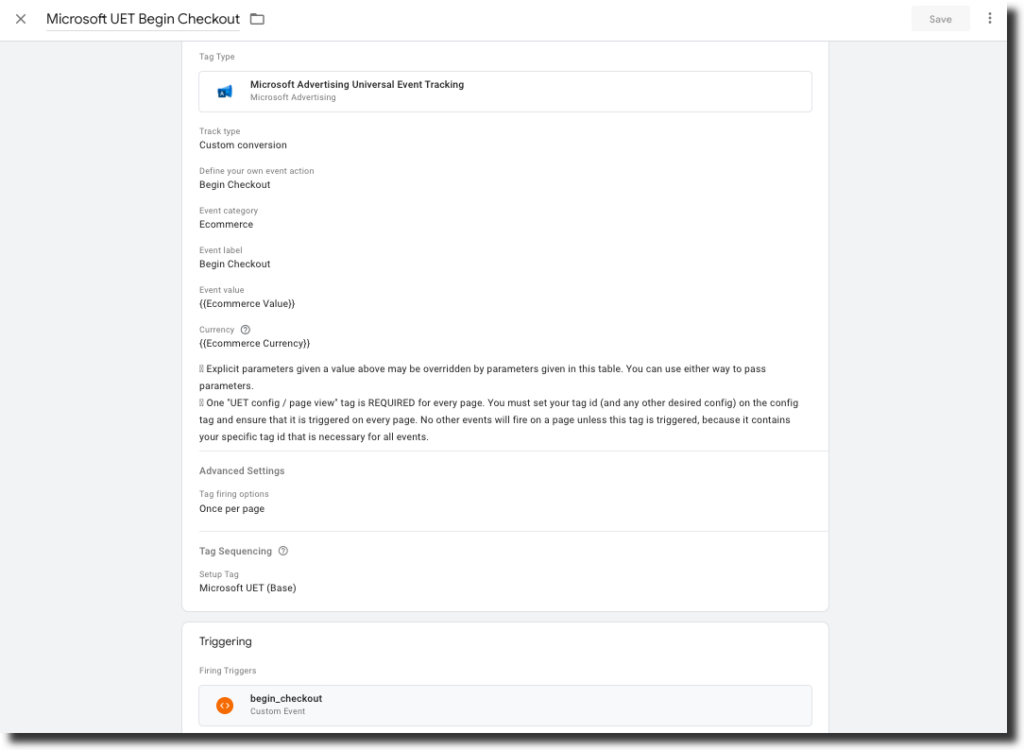
Microsoft UET Add Shipping Info Tag
When a customer adds/select shipping information during checkout
- Tag Name:- Microsoft UET Add Shipping Info
- Tag Type:- Microsoft Adevertising Universal Event Tracking
- UETQ variable ID:- uetq
- Track Type:- Custom Conversion
- Define Your Own Event Action:- Add Shipping Info
- Event Category:- Ecommerce
- Event label:- Variable that stores Shipping method/tier name
- Event Value:- Variable containing the checkout total value
- Currency:- Variable containing the currency
- Advanced Settings->Tag Firing Options:- Once Per Page
- Tag Sequencing
- Check “Fire a tag before Microsoft UET Add Shipping Info fires”
- Setup Tag:- Microsoft UET Base
- Check “Don’t fire Microsoft UET Add Shipping Info if Microsoft UET (Base) fails or is paused”
- Trigger:- Add Shipping Info(trigger this event when add_shipping_info event from ga4 is pushed into the data layers)
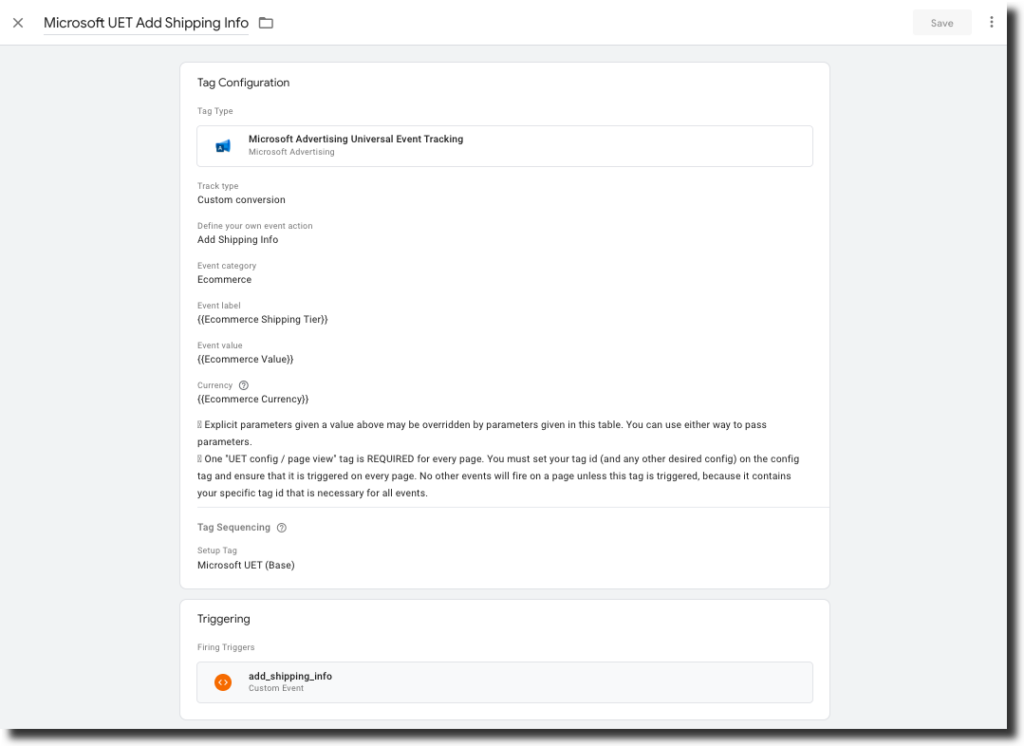
Microsoft UET Add Payment Info Tag
When a customer adds/selects payment information during the checkout.
- Tag Name:- Microsoft UET Add Payement Info
- Tag Type:- Microsoft Adevertising Universal Event Tracking
- UETQ variable ID:- uetq
- Track Type:- Custom Conversion
- Define Your Own Event Action:- Add Payment Info
- Event Category:- Ecommerce
- Event label:- Add the variable that pulls payment type information
- Event Value:- Variable containing the checkout total value
- Currency:- Variable containing the currency
- Advanced Settings->Tag Firing Options:- Once Per Page
- Tag Sequencing
- Check “Fire a tag before Microsoft UET Add Payment Info fires”
- Setup Tag:- Microsoft UET Base
- Check “Don’t fire Microsoft UET Add Payment Info if Microsoft UET (Base) fails or is paused”
- Trigger:- Add Payment Info (trigger this event when add_payment_info event from ga4 is pushed into the data layers)
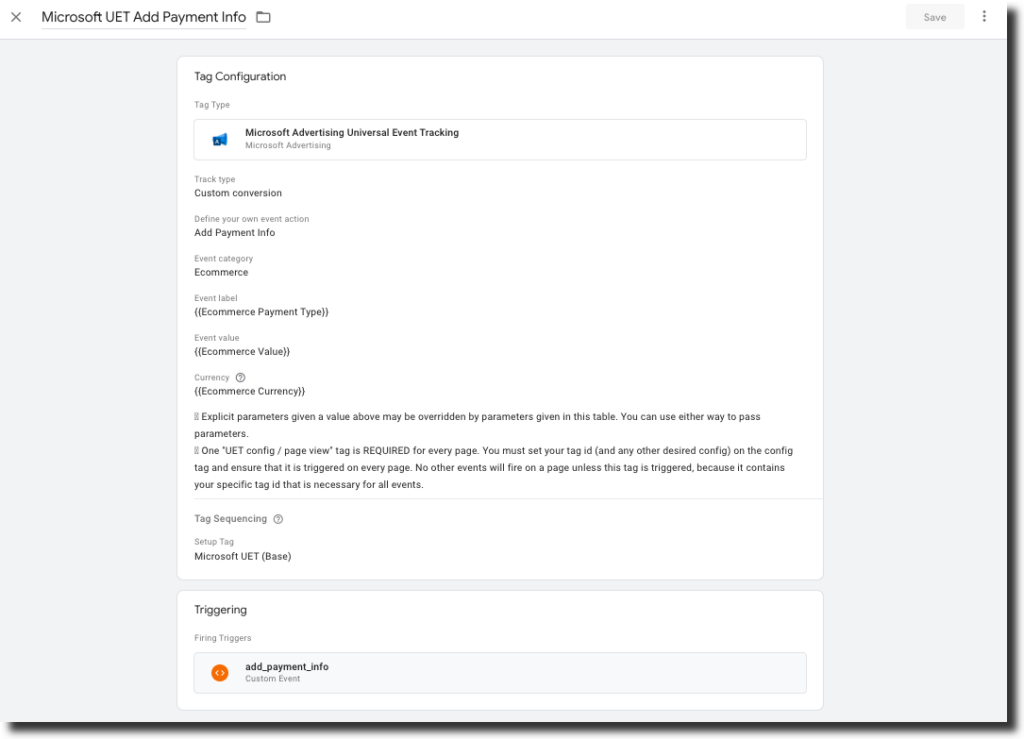
Microsoft UET Purchase Tag
When a customer purchases a product/ a page/action which you want to count as a conversion from example Sign Up.
N.B:- This requires you to set up the conversion goal accordingly as described in the initial step otherwise you can just send a pruchase event as we have configured the events above.
- Tag Name:- Microsoft UET Purchase
- Tag Type:- Microsoft Adevertising Universal Event Tracking
- UETQ variable ID:- uetq
- Track Type:- Variable revenue for destination URL
- Currency:- Variable containing the currency
- Revenue Value:- Variable containing the purchase total value
- Advanced Settings->Tag Firing Options:- Once Per Page
- Tag Sequencing
- Check “Fire a tag before Microsoft UET Purchase fires”
- Setup Tag:- Microsoft UET Base
- Check “Don’t fire Microsoft UET Purchase if Microsoft UET (Base) fails or is paused”
- Trigger:- purchase (trigger this event when purchase event from ga4 is pushed into the data layers/ the event where the information that you want to send with the tag is available in the data layer)
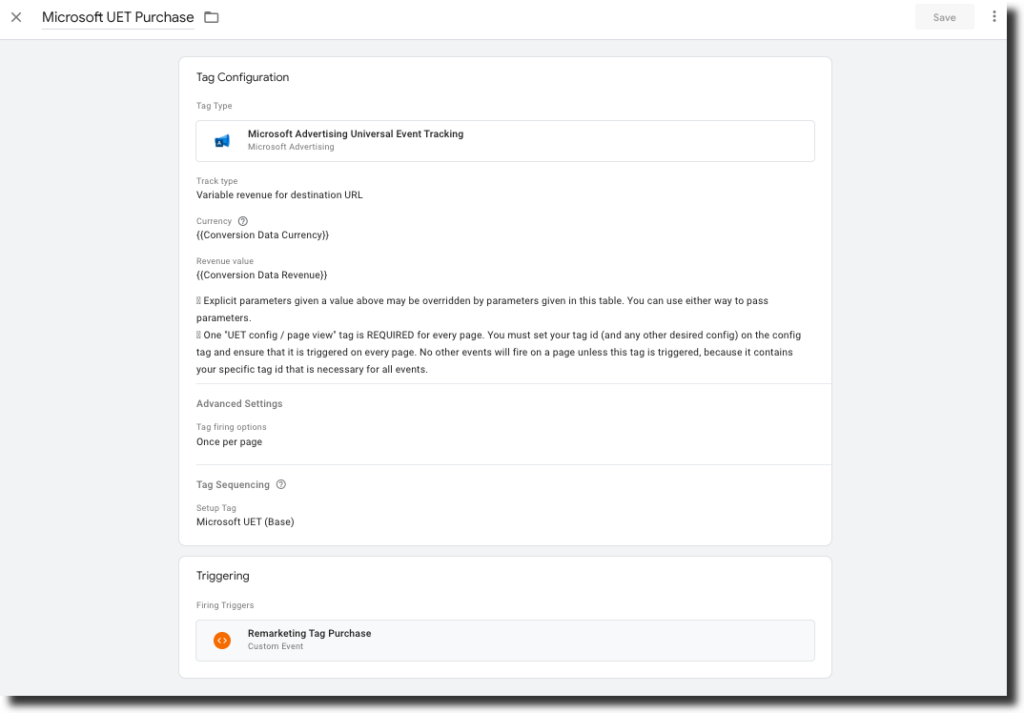
Testing the Setup
Properly setting up Bing Ads conversion tracking is crucial for measuring the success of your advertising campaigns. Here are the key steps to test your Bing Ads conversion tracking implementation:
1. Use the GTM Preview mode to validate your Bing UET tag implementation. This allows you to see if the tag is firing correctly on your website.
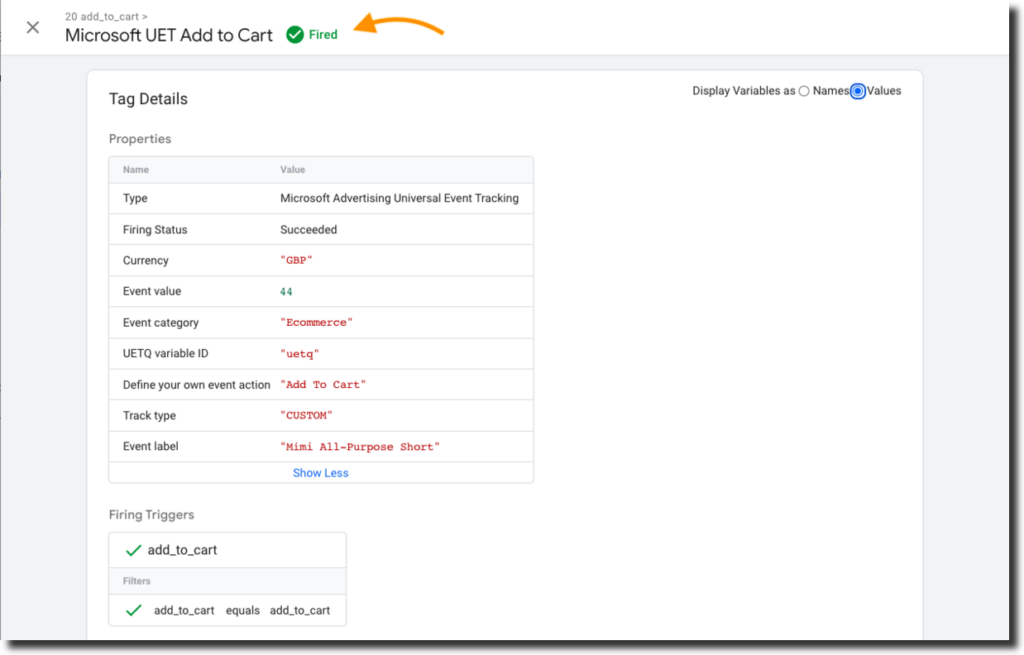
2. Leverage the Microsoft UET Tag Helper browser extension to further validate your UET tag setup. This tool provides detailed insights into any issues with your tag configuration.
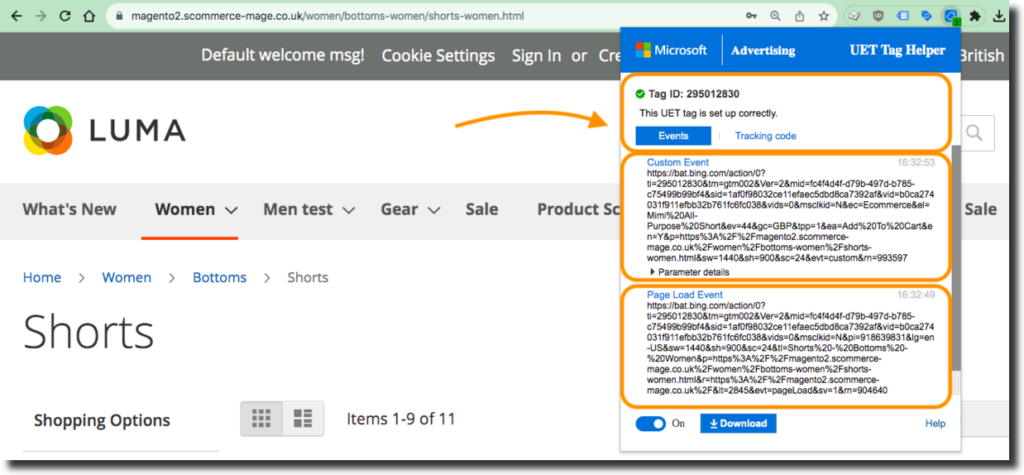
3. Review your Bing Ads Reports to confirm that conversions are being registered. Look for the “Conversions” metric to ensure your tracking is working as expected.
By thoroughly testing your Bing Ads conversion tracking, you can have confidence that your campaign performance data is accurate and reliable. This will enable you to make informed optimization decisions to drive better results.
Conclusion
Now that you’ve mastered the art of setting up Magento Microsoft Bing Ads Conversion Tracking via GTM, it’s time to unlock even greater efficiency. After the set up you are now able to successfully track Bing Ads Conversions in Magento with Google Tag Manager(GTM). Introducing our very own Magento extension, built to streamline this entire process and supercharge your marketing efforts!
Tired of manual configurations? Our extension provides a pre-configured JSON file containing all the setup steps outlined in this guide. Simply import it into your GTM container, and voila! Bing Ads conversion tracking is effortlessly integrated.
But wait, there’s more! This extension goes beyond just Bing Ads. Its robust data layer support allows you to seamlessly track various other metrics, empowering you with a holistic view of user behavior and campaign performance.
Magento 1 / Open Mage:- https://www.scommerce-mage.com/magento-ga4-google-tag-manager.html
Magento 2:- https://www.scommerce-mage.com/magento-2-ga4-google-tag-manager.html
Send Offline Conversions with GTM Server Side:- https://www.scommerce-mage.com/blog/magento-microsoft-ads-offline-conversion.html







