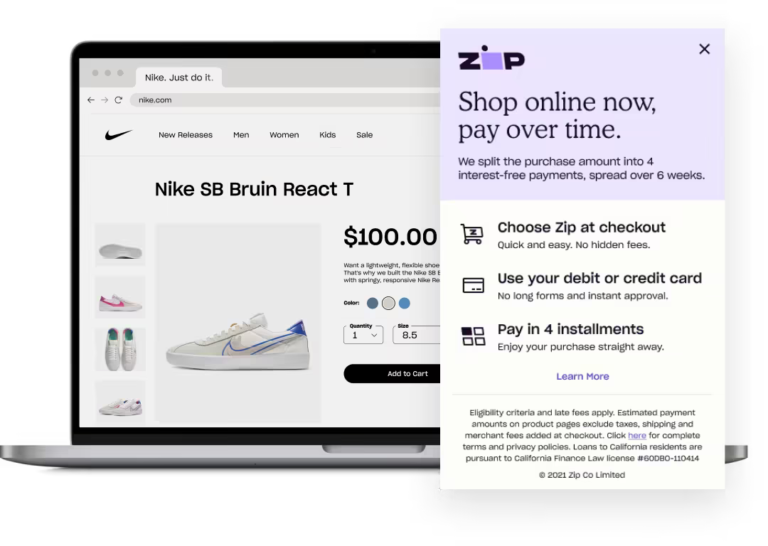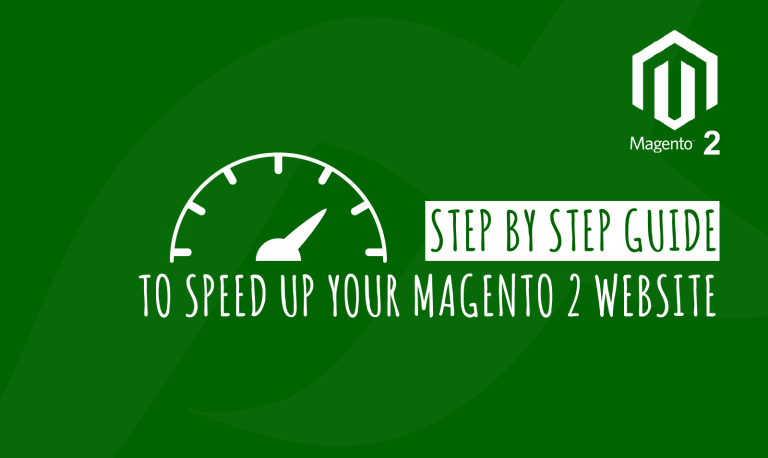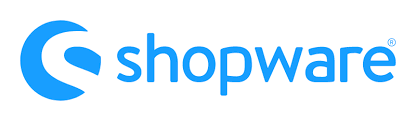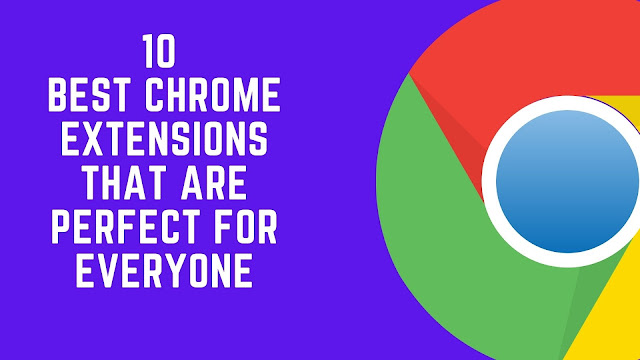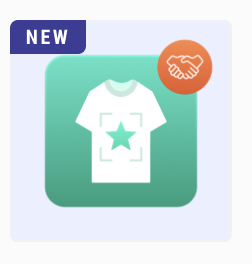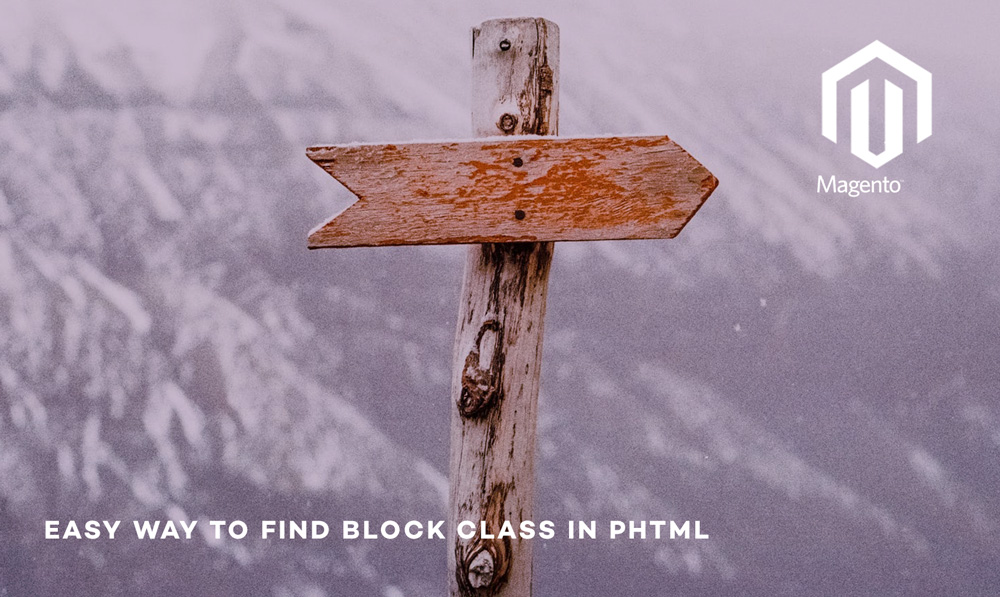
The most easy way to find out which class the phtml file belongs to by running the below small piece of code -:
echo get_class($this)
This small piece of code is very effective especially when you are new to Magento’s development world.
Magento 2: Easy Way to Find Block Class Name in PHTML
In Magento 2, understanding which block class is associated with a specific PHTML template can be crucial for custom development and debugging. Here’s a step-by-step guide to finding the block class name in a PHTML file.
Method 1: Using PHP within PHTML
The easiest way to find the block class name directly within a PHTML file is to use a small snippet of PHP code. Add the following code to your PHTML file:
<?php
echo get_class($block);
?>This code will output the class name of the block that is rendering the template.
Method 2: Using Layout XML Files
Another approach is to inspect the layout XML files, which define the relationship between blocks and templates. Here’s how you can do it:
- Navigate to the relevant layout XML file, usually found in
app/code/<Vendor>/<Module>/view/frontend/layoutorapp/design/frontend/<Vendor>/<Theme>/Magento_<Module>/layout. - Search for the
blocktag that references your PHTML file using thetemplateattribute. - Identify the class name specified in the
classattribute of theblocktag.
- How to build a website with WordPress and what are the best plugins to use: WordPress Web Design Tutorials: How to build a website with WordPress and what are the best plugins to use. Building a website with WordPress is an excellent choice due to its versatility, ease of use, and a vast array of plugins that enhance functionality. Here’s a comprehensive guide to building a WordPress website, along with recommendations for the best plugins.
- The Most Important Stages and Plugins for WordPress Website Development: Developing a WordPress website requires careful planning, execution, and optimisation to ensure it is functional, user-friendly, and effective. The process can be broken into key stages, and each stage benefits from specific plugins to enhance functionality and performance. Here’s a detailed guide to the most important stages of WordPress website development and the essential plugins for each stage.
- What are the most powerful Tools for SEO in WordPress?: Powerful SEO Tools for WordPress: Search Engine Optimisation (SEO) is essential for improving your WordPress website’s visibility in search engines. Here are the most powerful tools to optimise your site effectively:
- How to add shipping modules in CubeCart: Step 1: Log in to Your CubeCart Admin Panel: Open your web browser and navigate to your CubeCart admin login page. Enter your username and password to log in.
Step 2: Navigate to the Extensions Section: Once logged in, go to the left-hand menu and click on Manage Extensions. From the dropdown, select Extensions.
Step 3: Find Shipping Modules: In the Extensions section, locate the Shipping tab to view available shipping modules. You can browse through the list or use the search function to find a specific module. - Gathering domain and IP information with Whois and Dig: In the digital age, understanding the intricacies of domain and IP information is essential for anyone navigating the online landscape. This article explores two powerful tools—WHOIS and DIG—that help gather valuable insights about websites and their underlying infrastructure. Whether you’re a cybersecurity professional, a web developer, or simply curious about online resources, you will learn how to effectively utilize these tools, interpret their outputs, and apply this knowledge to real-world scenarios.
- What are the best WordPress Security plugins and how to set them up the best way: Read a comprehensive guide on the best WordPress security plugins and how to set them up to ensure optimal protection for your WordPress site.
- Will a headland provide enough shelter?
- Learn How To Purchase Your Own Domain Name with Fastdot.com: Open your web browser and go to Fastdot.com. Navigate to the Domains section, either from the homepage or from the main navigation bar.
Step 2: Search for Your Desired Domain Name: In the domain search bar, type the domain name you want to purchase. Fastdot supports a wide range of domain extensions (TLDs), such as .com, .net, .org, .com.au, and many others. Click the Search Domain button. The system will check the availability of your desired domain name.
Example:
<block class="Magento\Cms\Block\Block" name="block_name">
<arguments>
<argument name="template" xsi:type="string">Vendor_Module::path/to/template.phtml</argument>
</arguments>
</block>Method 3: Using Developer Tools in the Browser
Sometimes the block class can be found by inspecting the generated HTML in the browser:
- Enable template hints in Magento 2 by setting
dev/template/hints_storefrontanddev/debug/template_hints_blocksto1in the core_config_data table. - Refresh your Magento 2 storefront.
- Right-click on the template hint in the browser and inspect the element.
- Locate the block class name within the hint.
Method 4: Using the Command Line
You can also use Magento 2’s command line tools to get information about blocks:
php bin/magento dev:template-hints:enableAfter enabling template hints, navigate to the page in question and inspect the generated hints to find the block class name.
Conclusion
By using any of the methods described above, you can easily find the block class name associated with a PHTML file in Magento 2. Whether you prefer using PHP directly in your templates, inspecting layout XML files, or utilising browser developer tools, these approaches will help you effectively locate the necessary information for your custom development needs.