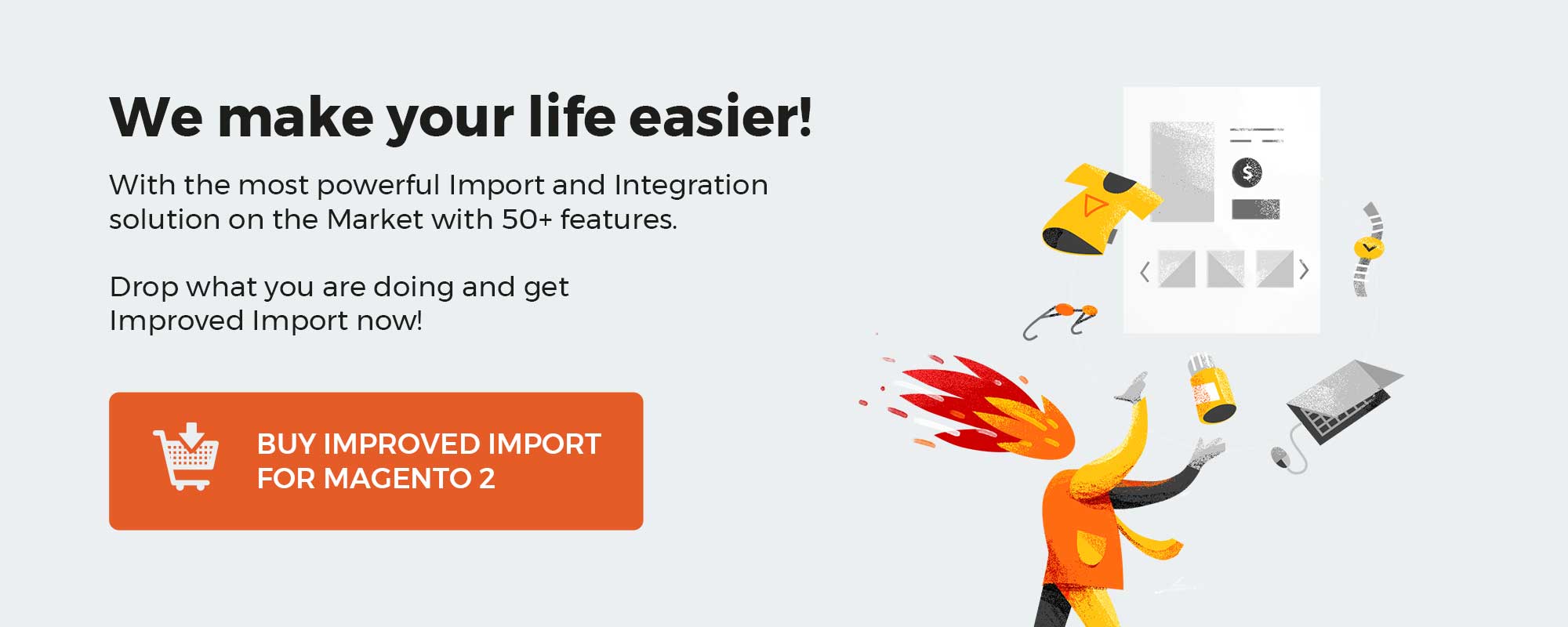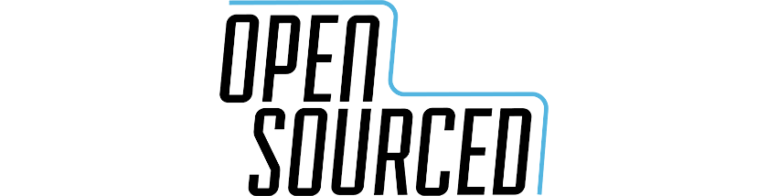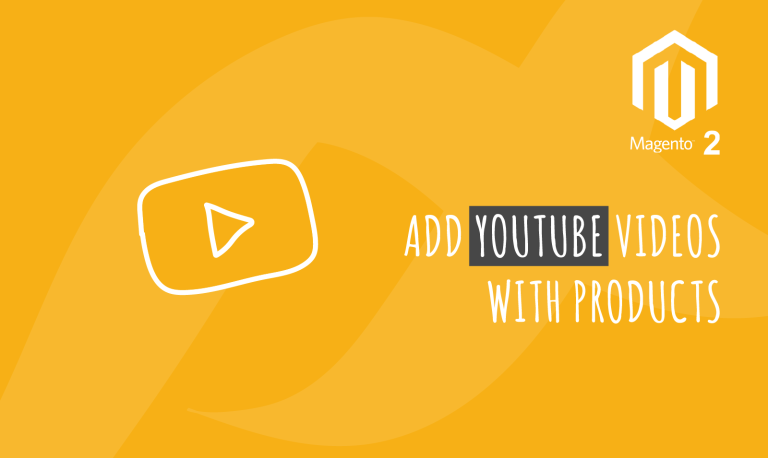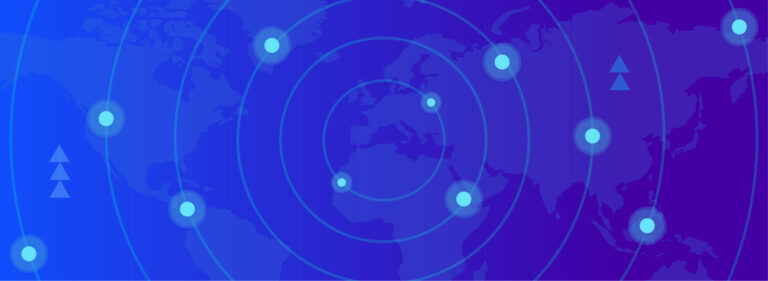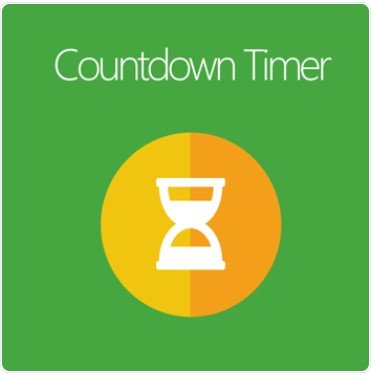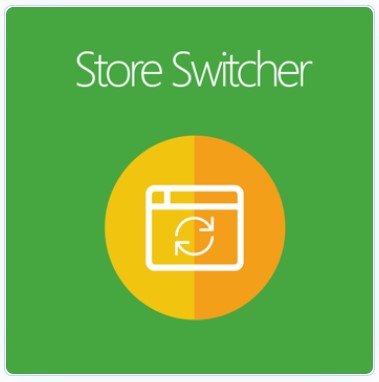
For multinational businesses, one of the best ways to target international customers is to provide them with familiar languages and currencies when it comes to shopping on your website. As a result, the conversion rate and customer shopping experience will be enhanced dramatically.
Mageplaza Store Switcher extension is a must-have tool for any store with the aim of expanding its business in many countries. It supports identifying the customers’ location based on their IP addresses and then redirecting them to the relevant store views. Thus, it will bring more convenience to shoppers when surfing on your website.
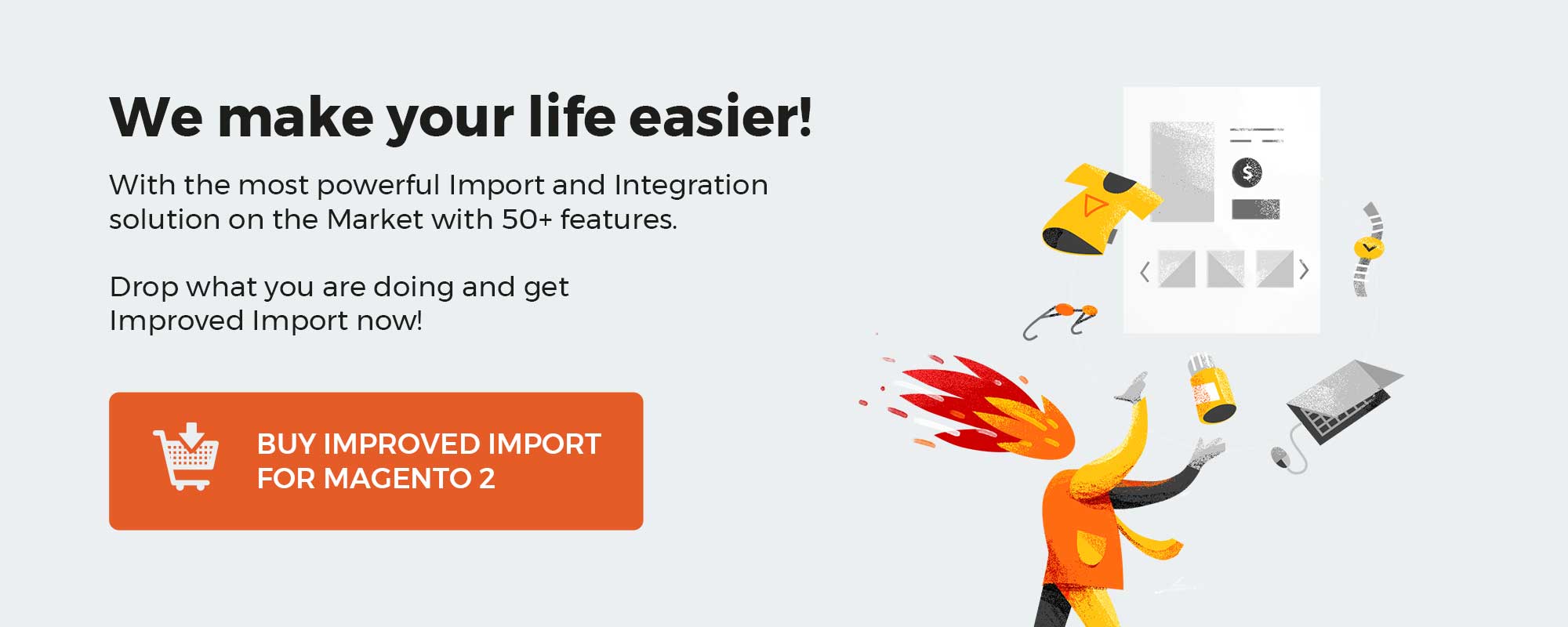
Get Magento 2 Store Switcher Extension by Mageplaza
Table of contents
Why choose Mageplaza Store Switcher for Magento 2 Online Store
The ability to redirect the store view manually or automatically
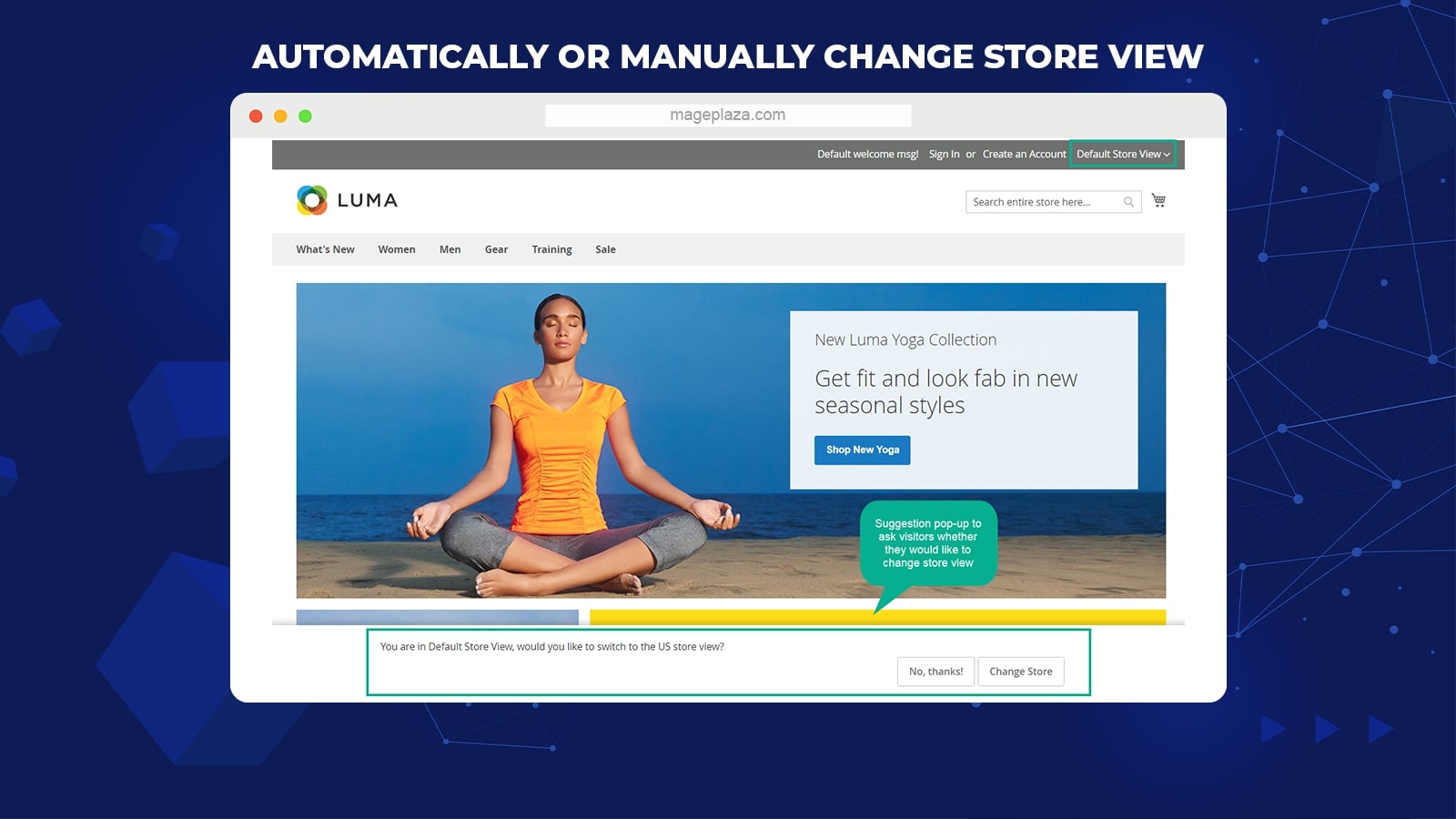
Store Switcher extension by Mageplaza allows the store owner to freely configure the store view switching action as manual or automatic. If the action is set automatically, everyone who visits the site will be auto-redirected to the right store view without any notified message in advance.
In contrast, if the store change is manual, there will be a popup displaying to ask for visitors’ permission to switch to the suggested store view.
Freely choose the preferred pages to apply the store view rule
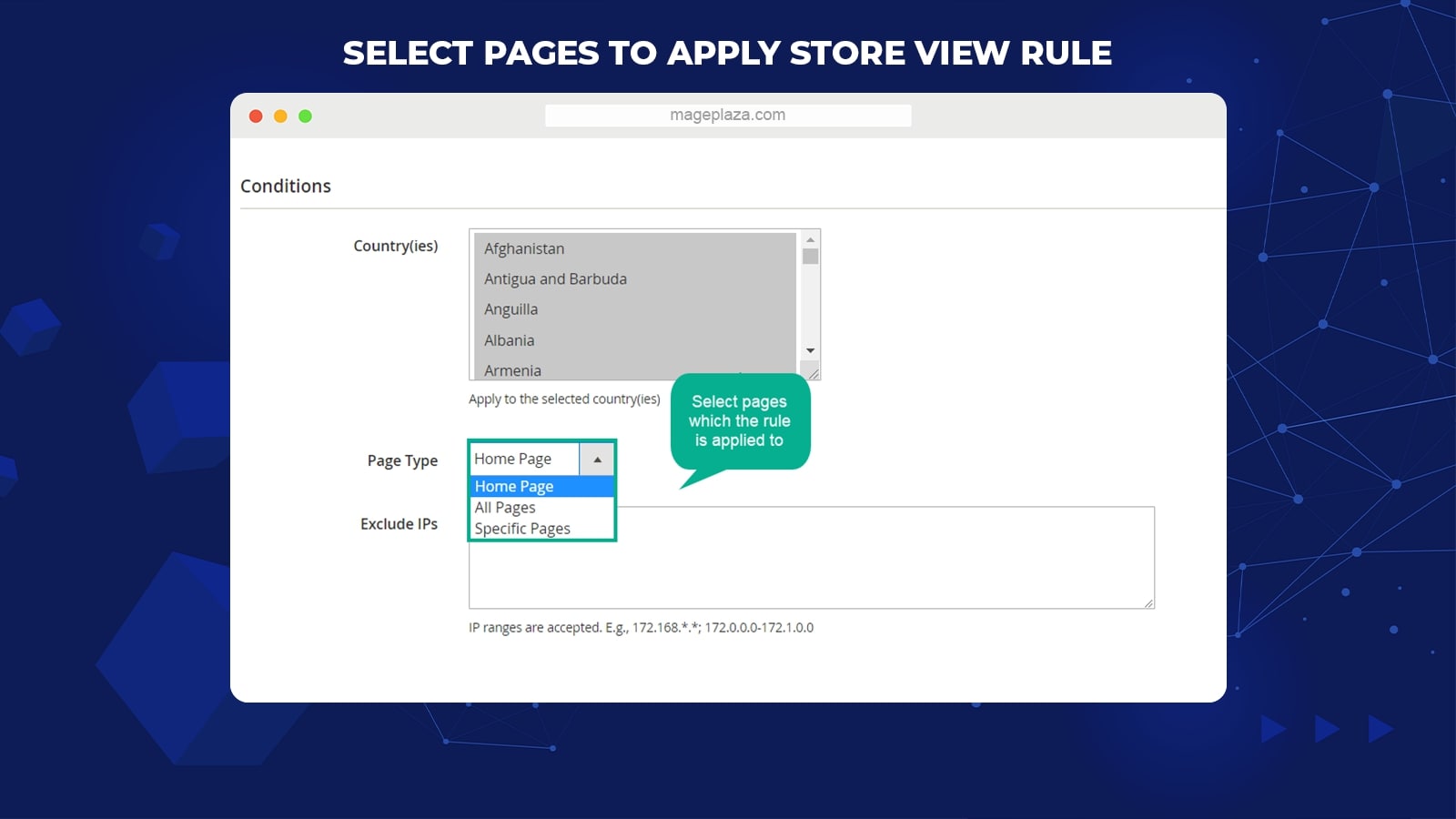
From the admin grid, the stores can choose which page(s) to apply the store view rule. There are 3 pages on the selected list consisting of Home Page, All Pages, and Specific Pages so that admins can freely consider meeting their stores’ purposes.
Automatically change the currency based on localized store
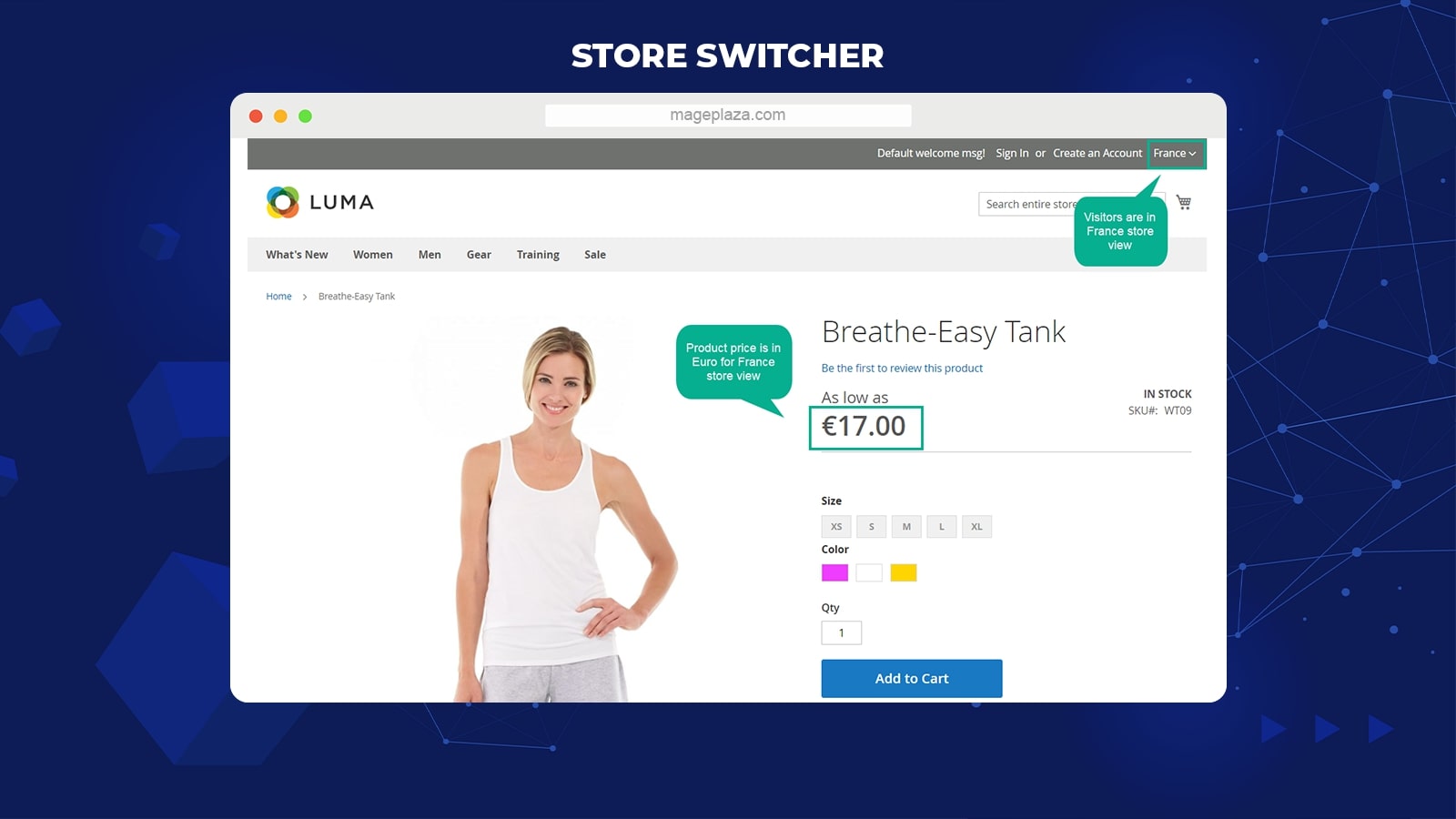
One of the significant features of this module is allowing to change the currency per store view. This function is extremely beneficial for the stores which have numerous locations in different countries. Therefore, customers will be provided with local currency while shopping on your sites.
For instance, the prices of products will be shown in Euro if the store site is located in France.
Identify the customers’ location via GeoIP
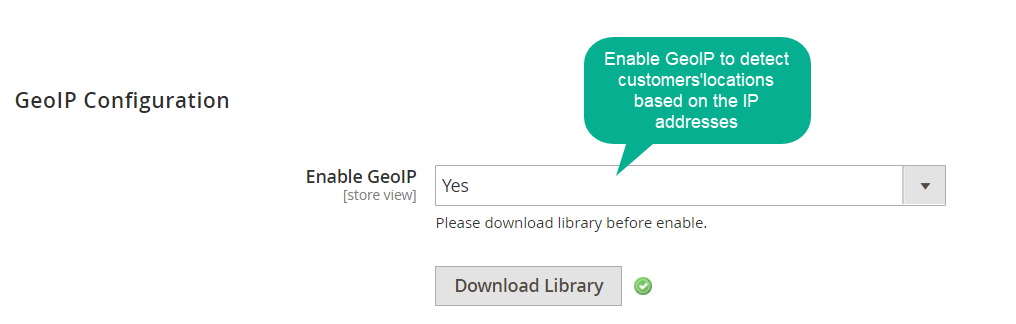
Thanks to the integration of GeoIP, the current position of customers can be detected quickly. Consequently, the store site will be changed correspondingly with the customers’ location, or there will be a notified message suggesting switching stores.
Save store view for a future visit
This function allows shoppers to save a store view on their list for the next visit.
Prioritize rule for each store view
The module can support setting display priority rules for each store view. The smaller the number is, the higher the priority will be shown.
Exclude IPs
Store Switcher extension can help to input IP ranges to which the rule is not applied.
Manage rule in the backend grid with ease
The admins can preview and edit the rules through the management grid.
Set a redirect URL
Another noticeable feature is to insert a URL which visitors are changed to
Extension compatibility
The extension is well compatible with other Mageplaza plugins such as Store Pickup, Store Locator, Google Maps, GeoIP Redirect.
Backend
General Configuration
From the Admin Panel, navigate to Stores > Store Switcher > Configuration > Mageplaza Extension > Store Switcher, then choose the General Configuration section.
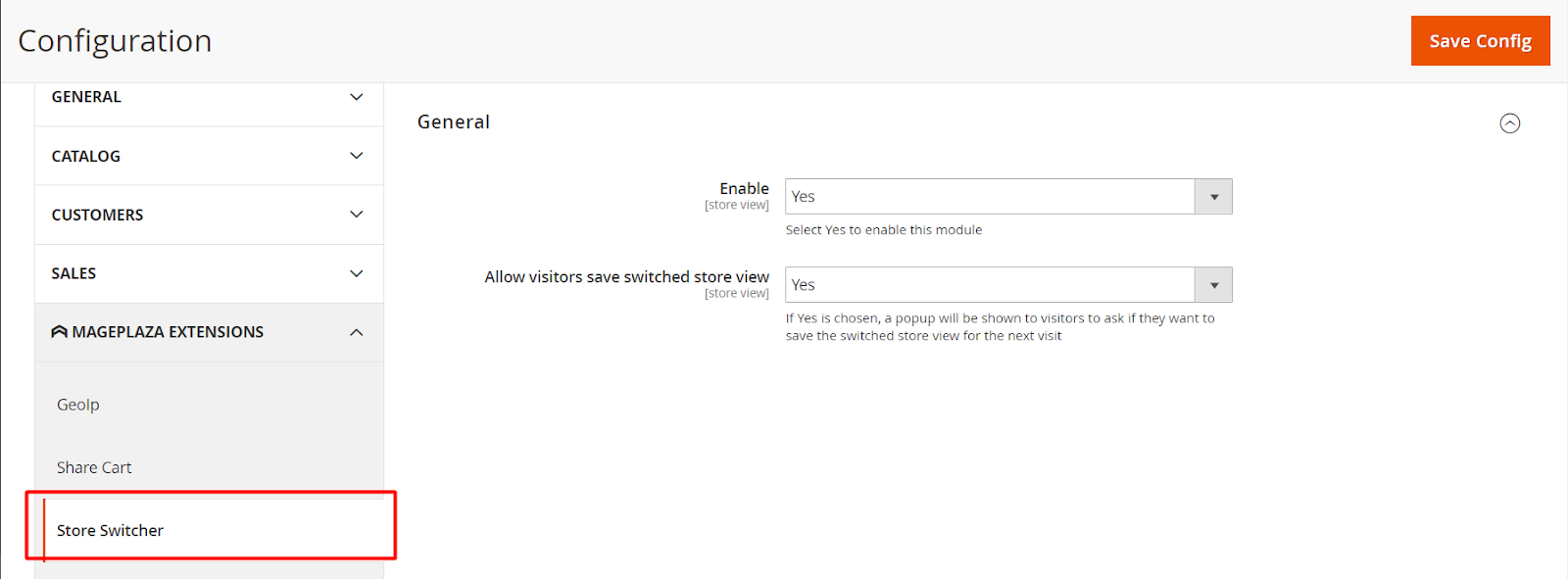
Select Enable = Yes to activate all the functions of this module. If the store owner wants to have a popup showing to ask visitors to manually switch the store view, please choose Yes in the Allow visitors save switched store view section.
Manage Rules
Grid
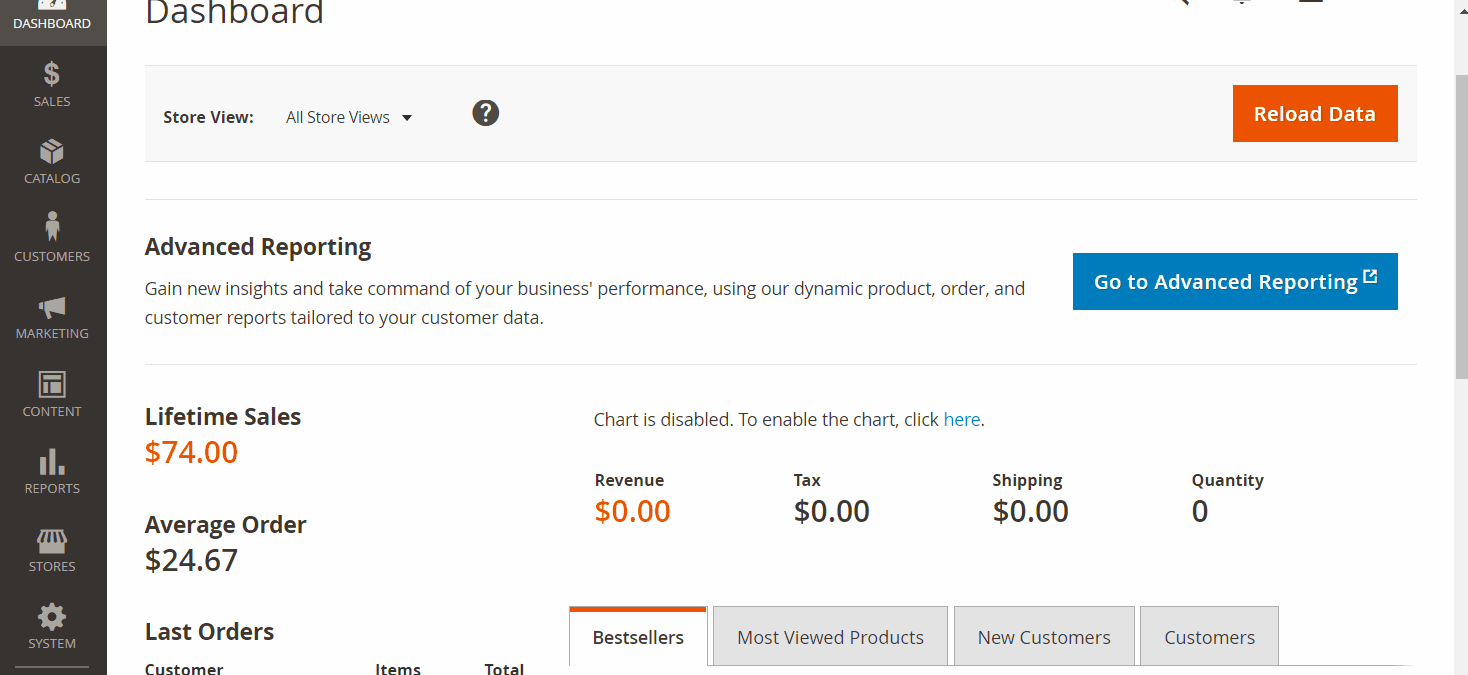
In the Admin Grid, make your way to Stores > Store Switcher > Manage Rules. All the rules with the necessary information, including Name, Status, Type, Countries, Created Date, and Update Date, etc., will be recorded in this field.
The admins can freely make some actions as below:
- Delete: Admins can select the rule that they want to remove.
- Change Status: Tick to the checkbox to choose the rules you want to change its status; select “Running” to use those rules.
- Edit: Click the Edit in the Action column to modify the preferred content
- In addition, the store owners can filter, set up the store view, and decide to show or hide the grid as well. They can create a new rule by clicking on the Add new section.
Create New Rule
In order to create a new rule, please go to Stores > Store Switcher > Manage Rules, select the Add New button in the right corner of the backend.
General
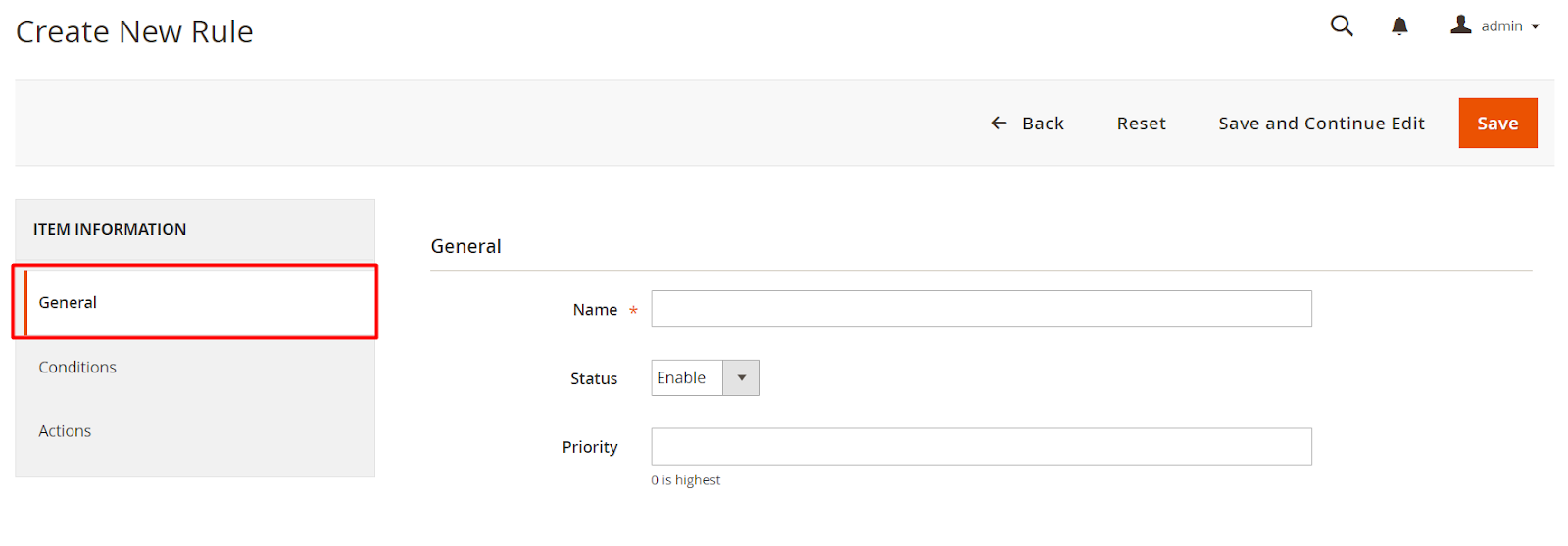
The admin can fill in the Name of the rule and activate its status by choosing Enable in the Status field. Additionally, the priority of the rule can be configured. The smaller the number is, the higher the priority will be displayed. 0 is the highest priority.
Conditions
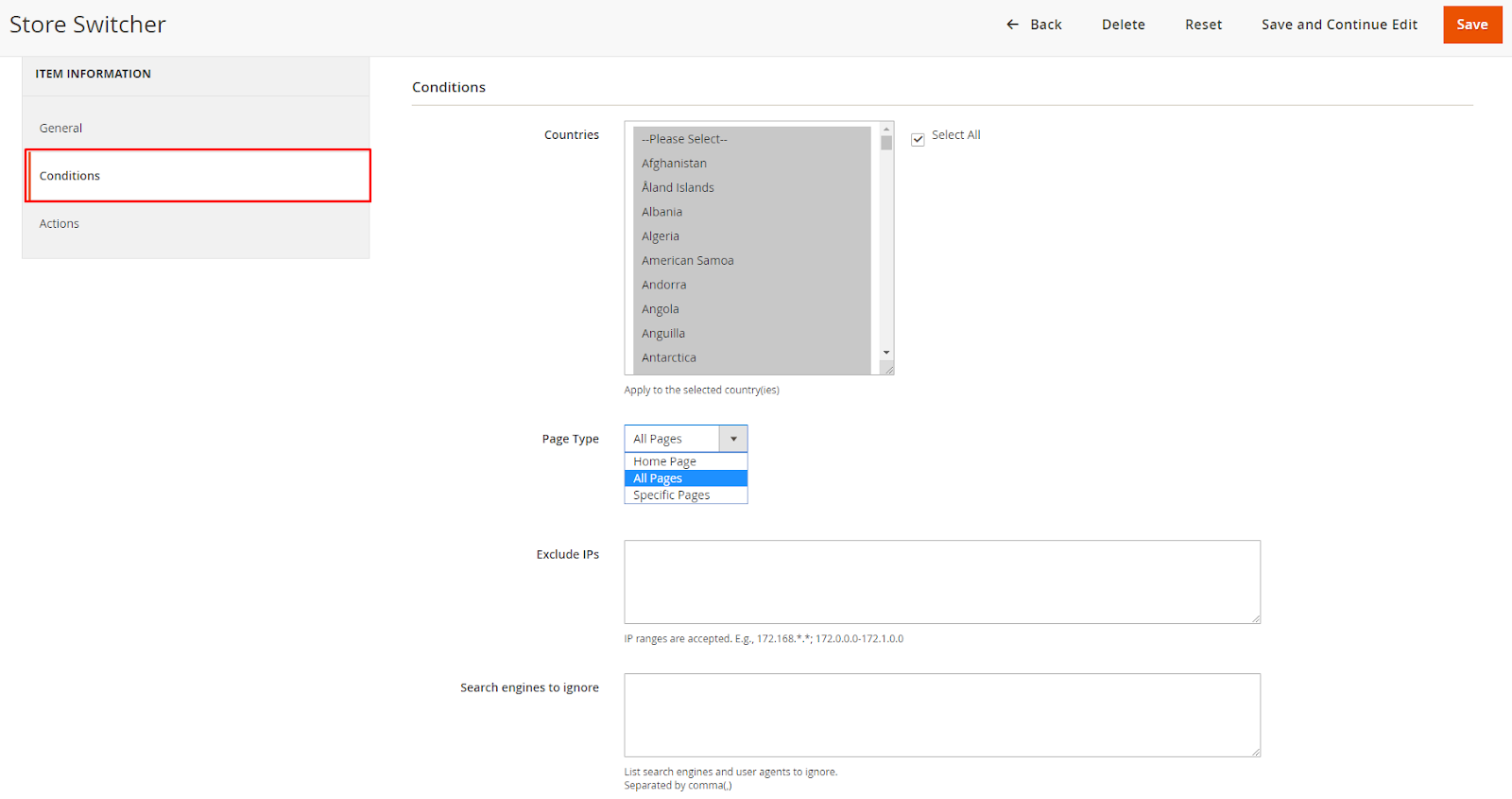
The online stores can select which country to apply the rule. Multiple countries can be chosen at the same time, depending on the store’s purpose. There are 3-page types that admins can select to display the rule, including:
- Specific Pages: Choose the favored pages to display the rule by entering the Url path. For example, /blog/, /onestepcheckout/.
- All pages: Allow to show the rule on all pages
- Home pages only: Restrict displaying the rule on the Home page only.
In the Exclude IPs field, admins can fill in the IP address that they would not like to apply the rule. Also, they can enter the browser type and user agents, which are not used for the rules. Various browsers can be filled in once and separated by a comma (,) in the Search engines to ignore section.
Actions
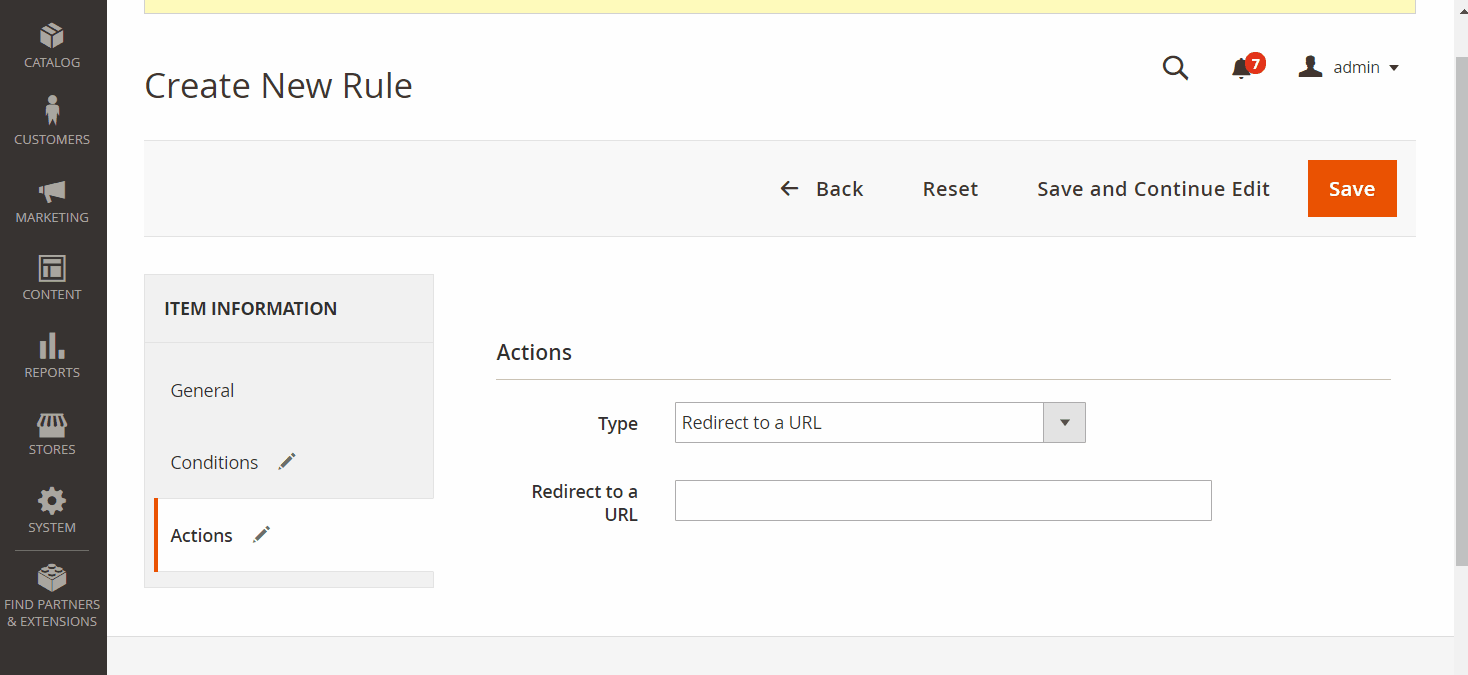
There are 2 types that admins can redirect to the rule:
- If the Type = Redirect to a URL, one more field named Redirect to a URL will be shown up to select the URL. For instance, if this field is entered as https://mageplaza.com or mageplaza.com, your website will be navigated to https://mageplaza.com.
- If the Type = Redirect to a Store View/Change Currency, the admin can choose to manually or automatically change the store view. Furthermore, they can select the store sites that can be redirected with corresponding currencies. It is possible to choose multiple store views at the same time.
GeoIP
Make your way to Stores > Store Switcher > Configuration > Mageplaza Extension > Geo IP Configuration to move Geo IP Configuration section.
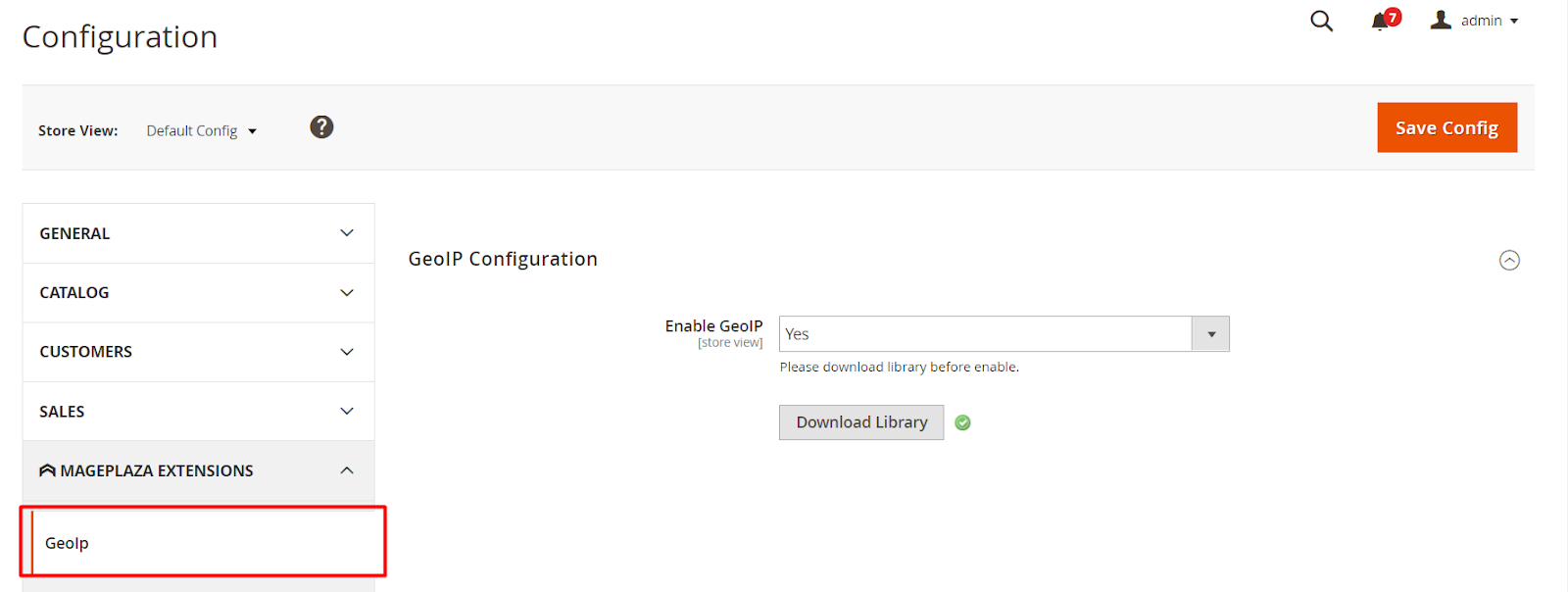
Please select Yes to enable the GeoIP functionality, which can allow detecting customers’ addresses and navigate them to the relevant store view with familiar languages and currencies. Before activating the GeoIP feature, kindly note to click on the Download Library button to download the GeoIP library.
Frontend
Below is how the Store Switcher extension works in the frontend after activating.
Switch store view as manually
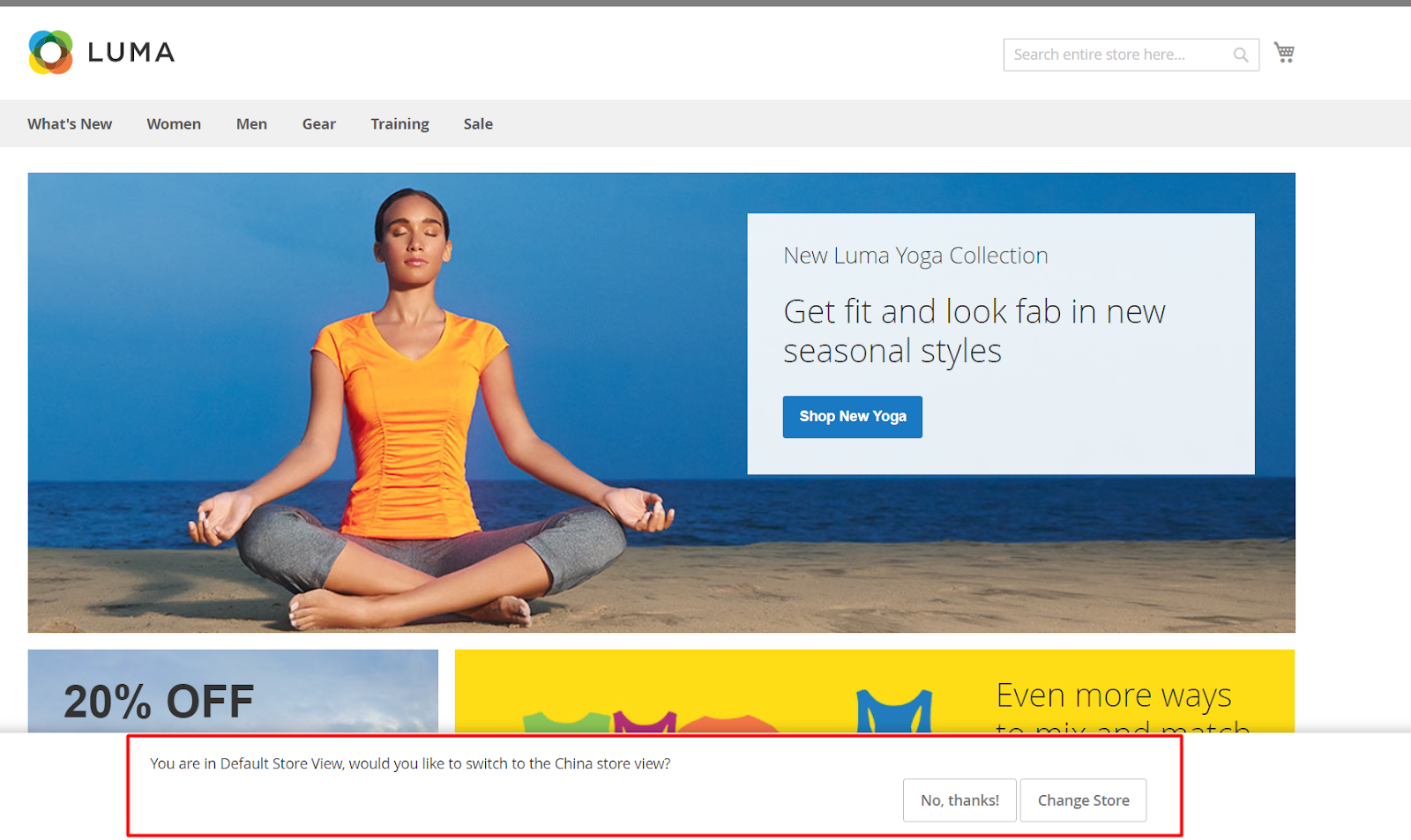
Otherwise, if the store view rule action is automatic, there is no notified message showing. It will navigate a store view based on the customer’s IP addresses.
Conclusion
In a word, Store Switcher by Mageplaza is a useful extension for online stores to draw customers’ attraction with the international and professional system. If you want to bring shoppers more satisfaction when making a purchase in the stores with appropriate languages and currencies, this outstanding module should be on your list. Clicking below, and let’s take a look!
HOT DISCOUNT: Use coupon code FIREBEAR to receive a 10% discount when purchasing.
Get Magento 2 Store Switcher Extension by Mageplaza