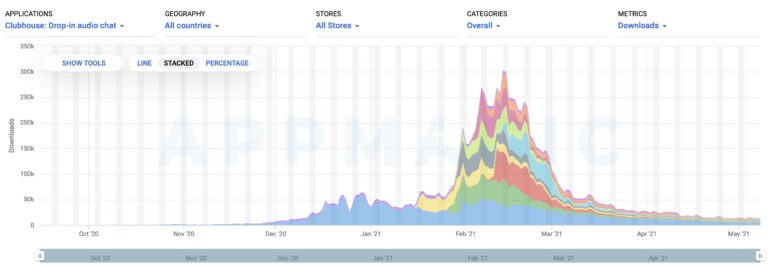Magento 2, Our extensions
<!–
–>
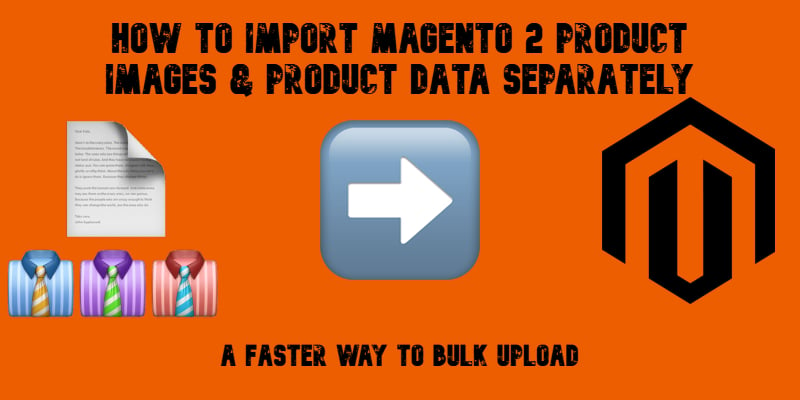
Importing products with images in Magento 2 often feels like a bottleneck. The more pictures you assign to each SKU, the longer the process drags on. Sometimes a simple catalog update can turn into hours of waiting and still lead to errors. Why does that happen? Because Magento 2, by default, ties product data and product images together during import. Consequently, the update quickly becomes resource-intensive and error-prone. The larger catalogs or high-resolution files you have, the more time they require for the update to complete.
That’s where a smarter workflow comes in. With the Improved Import & Export extension, you can import product images in Magento 2 separately from product data. This advanced feature, known as Deferred Import Images, allows you to upload products first and then process image files. The result? Faster imports, reduced RAM usage, and a far more stable process when handling thousands of SKUs.
In this guide, we’ll show you how to set up Magento 2 import for products and images separately, why this approach outperforms the default tools, and what best practices to follow to avoid common pitfalls like broken paths or missing files. By the end, you’ll know exactly how to streamline your catalog uploads, saving time and keeping your Magento 2 store fully operable. And don’t forget to visit our Magento 2 Developer’s Cookbook for other useful tips.
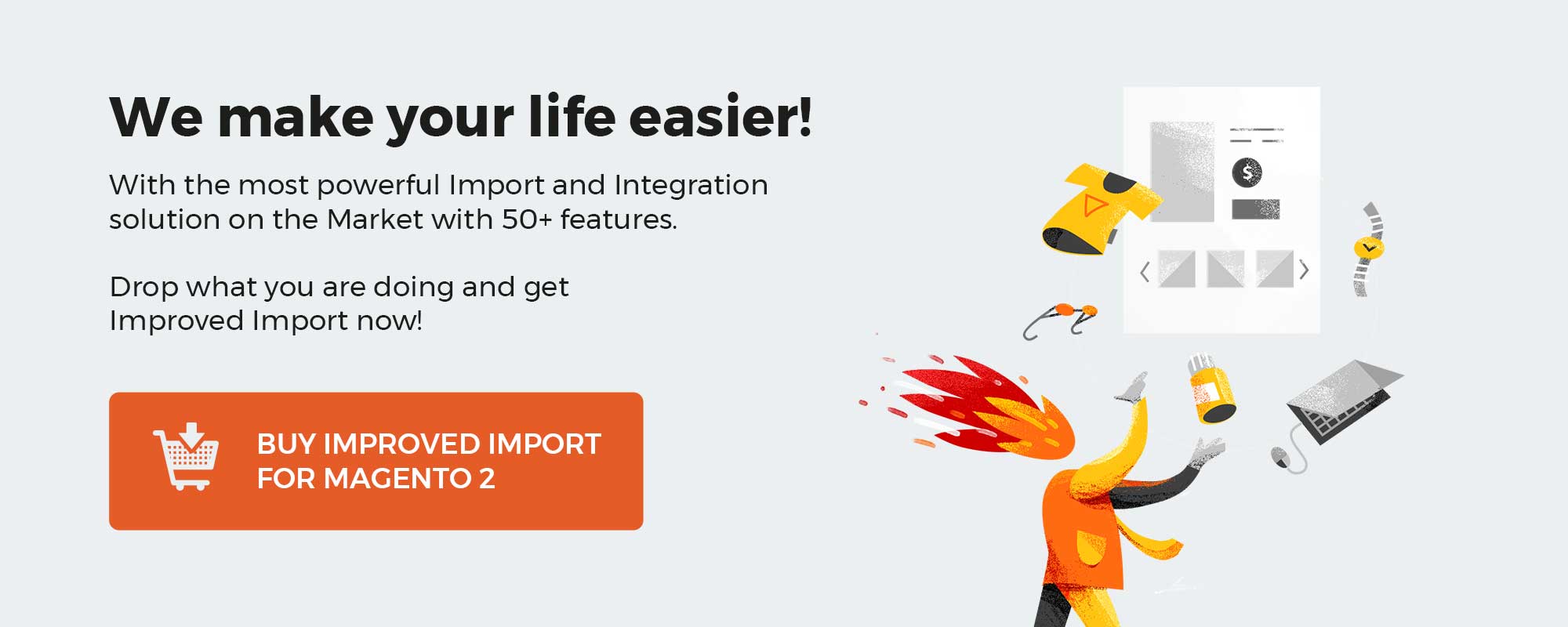
Table of contents
- Why Importing Product Images Separately in Magento 2 Matters
- Deferred Import Images: Advanced Magento 2 Import of Product Images
- How to Import Magento 2 Product Images & Product Data Separately
- Best Practices for Magento 2 Product Image Import
- Advanced Features of Improved Import & Export
- Final Words: Streamline Magento 2 Product Image Imports
- FAQ: Magento 2 Product Image Import
Why Importing Product Images Separately in Magento 2 Matters
When running a Magento store, product imports are already resource-intensive. Add multiple images per SKU, and the process can quickly spiral into a time-consuming, error-prone task. That’s because Magento 2 product image import operations are RAM-intensive — every image has to be validated, copied, and linked to the correct SKU. The more pictures per product, the more strain is placed on your server.
By default, Magento processes product data and images together, which makes bulk product upload especially slow. Large imports often hit performance limits, leading to incomplete transfers or failed imports. This is a major pain point for merchants managing big catalogs or working with suppliers who provide thousands of high-resolution product photos.
Separating data from images solves this bottleneck. With the Improved Import & Export extension, you can upload product information first and then import product images in Magento 2 separately. This optimized workflow speeds up catalog updates, reduces memory usage, and minimizes the risk of failed jobs. Let’s say a few more words about the corresponding feature.
Deferred Import Images: Advanced Magento 2 Import of Product Images
So, the powerful time-savers introduced in the Improved Import & Export extension is the Deferred Import Images option. Instead of processing pictures together with product data, this feature allows you to import product images in Magento 2 separately — after the product records have already been created in your store.
Why is this important? We’ve just described why image handling is one of the most resource-hungry operations in Magento. By deferring this step, you let Magento focus on the essential product data first — attributes, SKUs, pricing, stock levels — and then process images in a dedicated queue. The result is a much faster and more stable import workflow, especially when dealing with thousands of products or high-resolution images.
The option works seamlessly with the Magento 2 Database Queue, available in Adobe Commerce starting from version 2.2 and in Magento Open Source from version 2.3. This built-in queue system ensures that deferred image imports are executed in the background without overloading your server.
For even greater scalability, Deferred Import Images can also be powered by RabbitMQ, if it’s installed on your server. RabbitMQ brings advanced message queuing to the process, making it possible to split image imports into smaller tasks and distribute them more efficiently. This setup is particularly valuable for large enterprises or stores that frequently run massive imports with thousands of SKUs.
In practice, enabling this option means you can:
- Import products without waiting for all image files to process.
- Reduce the risk of failed imports caused by memory overload.
- Optimize Magento performance by balancing server load.
- Handle large or delayed image deliveries from suppliers without disrupting catalog updates.
As you can see, the Deferred Import Images option transforms a resource-heavy task into a streamlined background process, giving merchants the flexibility to import product images to Magento 2 more efficiently and keep catalog management fast and reliable. Now, let’s see how to enable this advanced workflow.
How to Import Magento 2 Product Images & Product Data Separately
Thanks to the Deferred Import Images feature, the process of importing products and images separately in Magento 2 is reduced to just a few clicks. Instead of waiting for heavy image files to slow down your workflow, you can configure an import job that uploads product data first and then queues images for later processing.
Here’s how to set it up step by step:
- Create a new import job. Go to System → Improved Import/Export → Import Jobs and click Add New Job. This creates a new profile for your import.
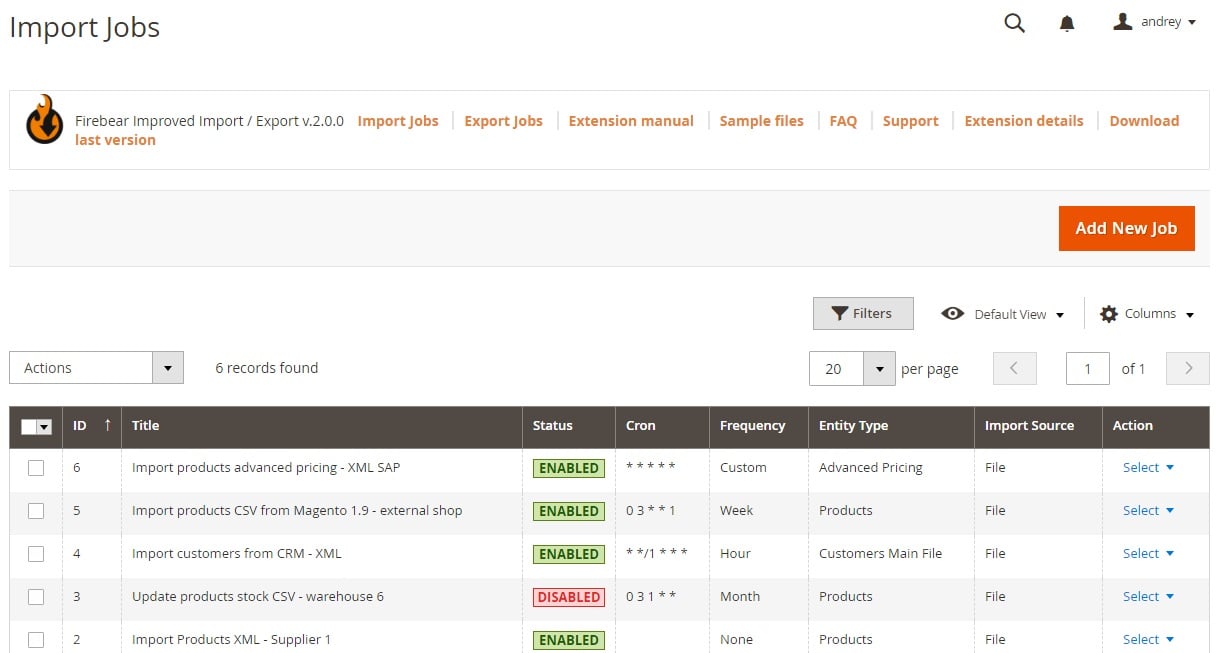
- Adjust general settings. Enable the job, give it a descriptive title (e.g., “Products with Deferred Images”), and define the update frequency. Scheduling is useful if you want your imports to run automatically on a daily, weekly, or custom basis.
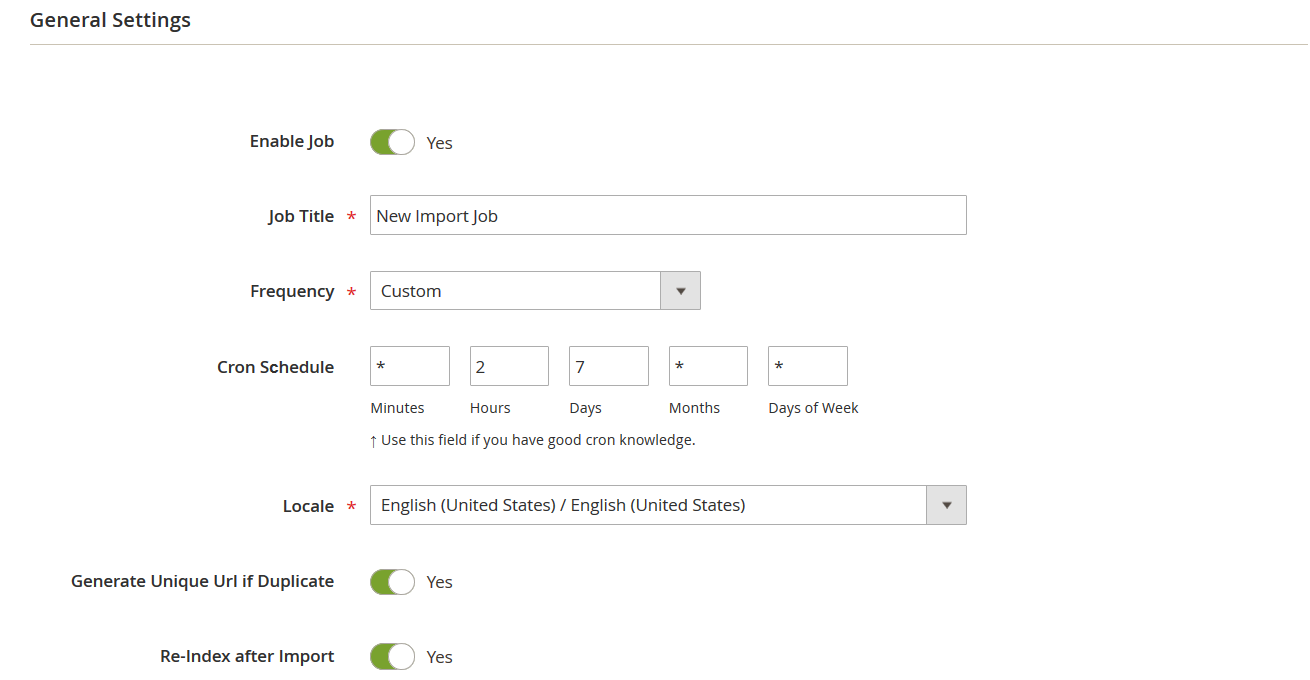
- Select the import entity. On the Import Settings tab, choose Products as your import entity.
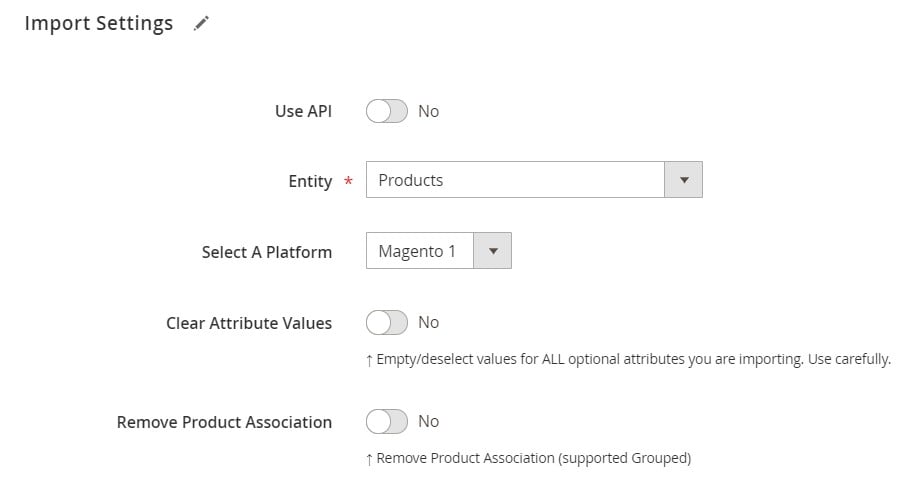
Next, you can also fine-tune import behavior, such as Add/Update, Replace, or Delete. - Enable deferred image import. Switch to the Import Source tab, configure your file format and source (CSV, XML, JSON, XLSX, ODS, Google Sheets; FTP/SFTP, Dropbox, etc.), and activate the Deferred Import Images setting. This ensures Magento will first import product data and then process the images in a separate queue.
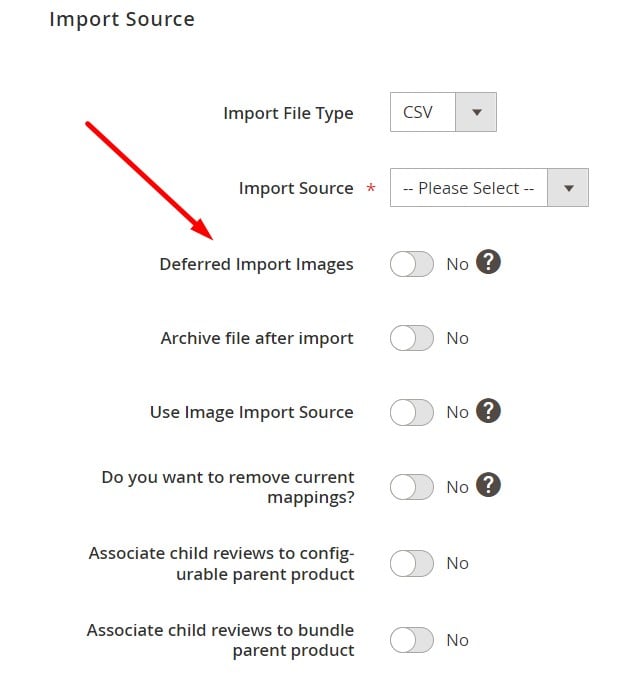
- Finalize your configuration. Adjust any additional parameters, such as attribute mapping or validation, save the job, and run the import. Magento will now create your product records immediately, while images are queued and imported afterward.
With this setup, you gain the ability to import product images in Magento 2 separately without stalling product uploads. This approach speeds up bulk imports, reduces RAM usage, and ensures greater stability when handling large catalogs.
👉 For a complete walkthrough of product data imports, check out The Complete Guide to Magento 2 Product Import.
Best Practices for Magento 2 Product Image Import
Even with the right tools, importing product images can still cause headaches. Common pitfalls like broken CSV paths, missing SKUs, or server permission issues often lead to failed imports or missing product pictures. If you’ve ever seen the dreaded “Magento 2 import product images not showing” problem, you know how frustrating it can be.
To avoid these errors and make your workflow more efficient, here are some proven best practices for Magento 2 import product images:
- Validate CSV paths before running imports. Make sure image paths in your CSV are accurate and point to the correct directories or external sources. Even a small typo can cause Magento to skip the file.
- Check that SKUs exist in your catalog. Every image must be tied to a valid SKU. If the product doesn’t exist, Magento ignores the image entry. Always double-check SKU consistency between your CSV and catalog.
- Resize images before upload. Uploading huge, high-resolution files slows down imports and affects storefront performance. Optimize image sizes in advance or use the automatic image resizing feature of the Improved Import & Export extension.
- Keep original file names consistent. Changing file names mid-process leads to confusion and broken links. The extension allows you to preserve original image names, which helps with SEO and easier file management.
- Test imports in a staging environment. Always run a smaller import job in a staging setup first. This helps troubleshoot potential issues — such as permission errors or missing directories — without impacting your live store.
The Improved Import & Export extension makes it easier to follow these best practices by automating much of the troubleshooting. Features like Deferred Import Images, automatic resizing, detailed import logs, and original file name preservation drastically reduce the risk of failed imports. This ensures you can import product images into Magento 2 smoothly, even when working with thousands of SKUs or large supplier feeds.
By combining these best practices with the extension’s advanced functionality, merchants can transform product image management from a manual, error-prone process into a reliable, scalable workflow.
Advanced Features of Improved Import & Export
The ability to import products and images separately in Magento 2 is just one part of what the Improved Import & Export extension can do. The module goes far beyond Magento’s default importer, giving merchants a complete toolkit for managing product data, images, and integrations at scale.
Here are some of the advanced features you won’t find in the native Magento 2 importer:
- Multiple file format support. While Magento only accepts CSV files, the extension allows you to import and export product data in CSV, XML, JSON, XLSX, and ODS formats. You can even work with compressed archives — no more wasting time converting files manually.
- Flexible import sources. Uploading files directly to your server is no longer the only option. With Improved Import & Export, you can fetch files from FTP/SFTP, Google Drive, Dropbox, OneDrive, or even import product data into Magento 2 directly from Google Sheets. This flexibility makes collaboration with suppliers much easier.
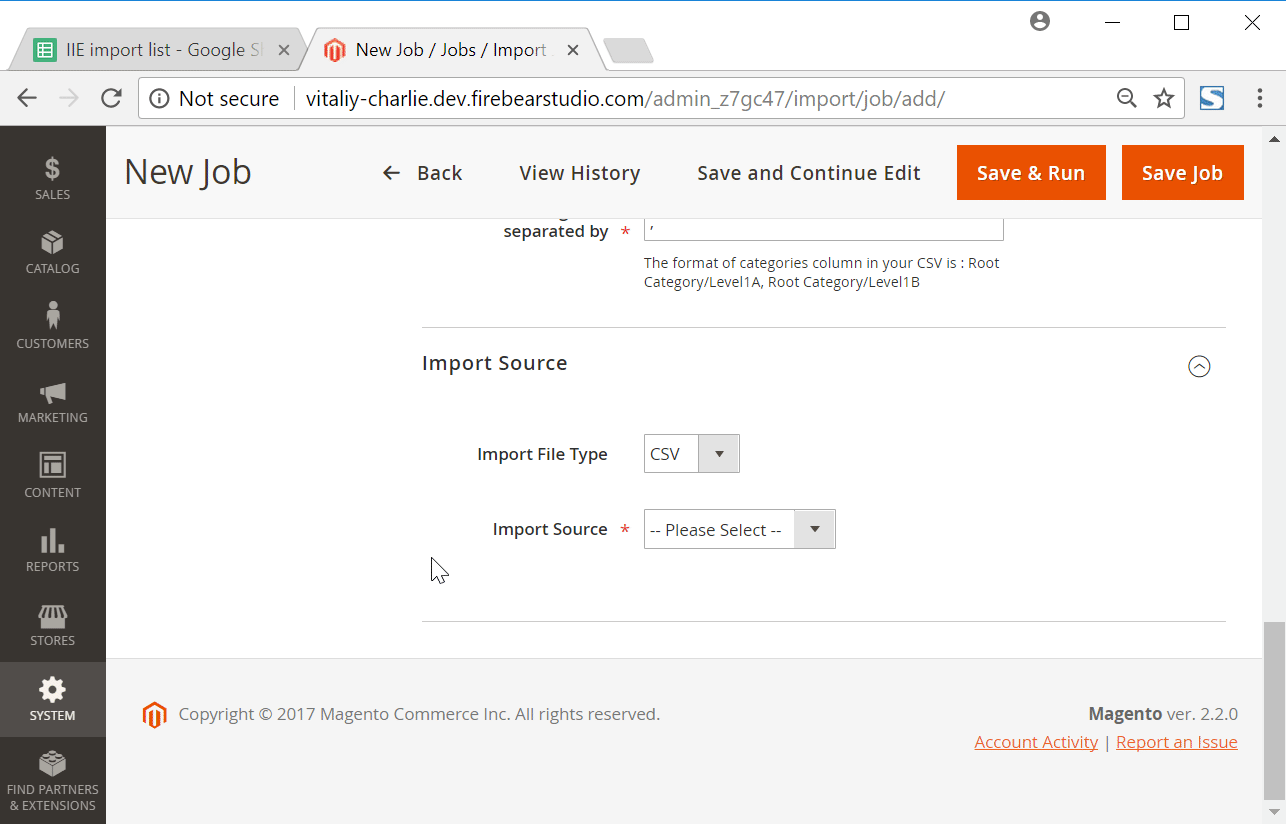
- Direct API connections. Instead of relying on third-party middleware, the extension can connect Magento 2 directly with external systems via API. This is invaluable for real-time synchronization of catalogs, stock levels, or bulk image upload workflows.
- Scheduled jobs. Automation is built in. You can schedule imports and exports to run daily, weekly, or at custom intervals. For example, if your supplier updates product images every Friday, you can configure a job that automatically fetches them — no manual work required.
- Powerful mapping tools. External file structures rarely match Magento’s format. The extension lets you map third-party attributes to Magento 2 properties on the fly, create new attributes as needed, or apply transformations. This ensures smoother imports, whether you’re uploading product data, categories, or images.
Together, these features turn the Improved Import & Export extension into much more than an image import tool. It becomes a complete data management hub for Magento 2, capable of handling complex catalogs, supplier feeds, and cross-platform integrations — all while reducing errors and saving merchants valuable time.
Final Words: Streamline Magento 2 Product Image Imports
Managing product images in Magento 2 can easily become a bottleneck. The default importer ties images and product data together, making large catalog uploads slow, resource-hungry, and prone to errors. By using the Deferred Import Images option in the Improved Import & Export extension, you can import product images in Magento 2 separately, dramatically improving performance and stability.
Beyond separating images from product data, the extension unlocks a range of advanced features unavailable in the native importer: support for multiple file formats, flexible sources like Google Drive and Dropbox, direct API connections, automated schedules, and powerful attribute mapping. These tools make it possible to handle everything from bulk image upload to complex supplier integrations without wasting time on manual work or troubleshooting import errors.
Whether you are updating a seasonal catalog, importing thousands of SKUs, or syncing product data from suppliers, the Improved Import & Export extension gives you the flexibility to import product images into Magento 2 efficiently and keep your store running at peak performance.
👉 Get Improved Import & Export Magento 2 Extension
👉 Contact Us for expert assistance
👉 Explore the Improved Import & Export Manual for detailed setup instructions
Take control of your Magento 2 import and export workflows today — and let automation handle the heavy lifting while you focus on growing your business.
FAQ: Magento 2 Product Image Import
Can Magento 2 import product images by default?
Yes, but only in a limited way. The default Magento 2 importer supports image uploads through CSV files placed in the root media folder. For advanced workflows, you need an extension like Improved Import & Export.
How do I import product images in Magento 2 separately from product data?
You can use the Deferred Import Images feature in the Improved Import & Export extension. It allows you to upload product data first and process images afterward, improving performance and reducing errors.
Why are my Magento 2 imported product images not showing?
Common causes include incorrect CSV paths, missing or invalid SKUs, permission issues, or missing files. Using detailed import logs from the Improved Import & Export extension makes troubleshooting much easier.
Can I bulk import thousands of product images into Magento 2?
Yes. With Improved Import & Export, you can bulk import images from FTP/SFTP, Google Drive, Dropbox, or other sources without slowing down the process. Deferred image import and scheduling keep large jobs stable.
What file formats can I use for Magento 2 image import?
By default, Magento only accepts CSV files. The Improved Import & Export extension expands this to XML, JSON, XLSX, and ODS, eliminating the need for manual file conversions.
Do I need to rename files before Magento 2 image import?
No. The Improved Import & Export extension lets you preserve original file names, which helps with SEO and consistent file management across systems.
Can I resize images automatically during Magento 2 import?
Yes. The extension includes automatic image resizing to optimize display and storefront performance after import.
How can I schedule Magento 2 product image imports?
The Improved Import & Export extension supports cron-based scheduling. You can set imports to run daily, weekly, or at custom intervals — perfect for syncing with supplier updates.
Can I import product images from Google Drive or Dropbox into Magento 2?
Absolutely. The extension allows direct imports from cloud storage, FTP/SFTP, URLs, or even Google Sheets. This saves time and makes collaboration with suppliers easier.
What’s the best way to troubleshoot Magento 2 image import errors?
Start by checking CSV paths, SKUs, and file permissions. If you’re using Improved Import & Export, consult the detailed import logs and enable features like automatic re-upload from external sources for faster fixes.
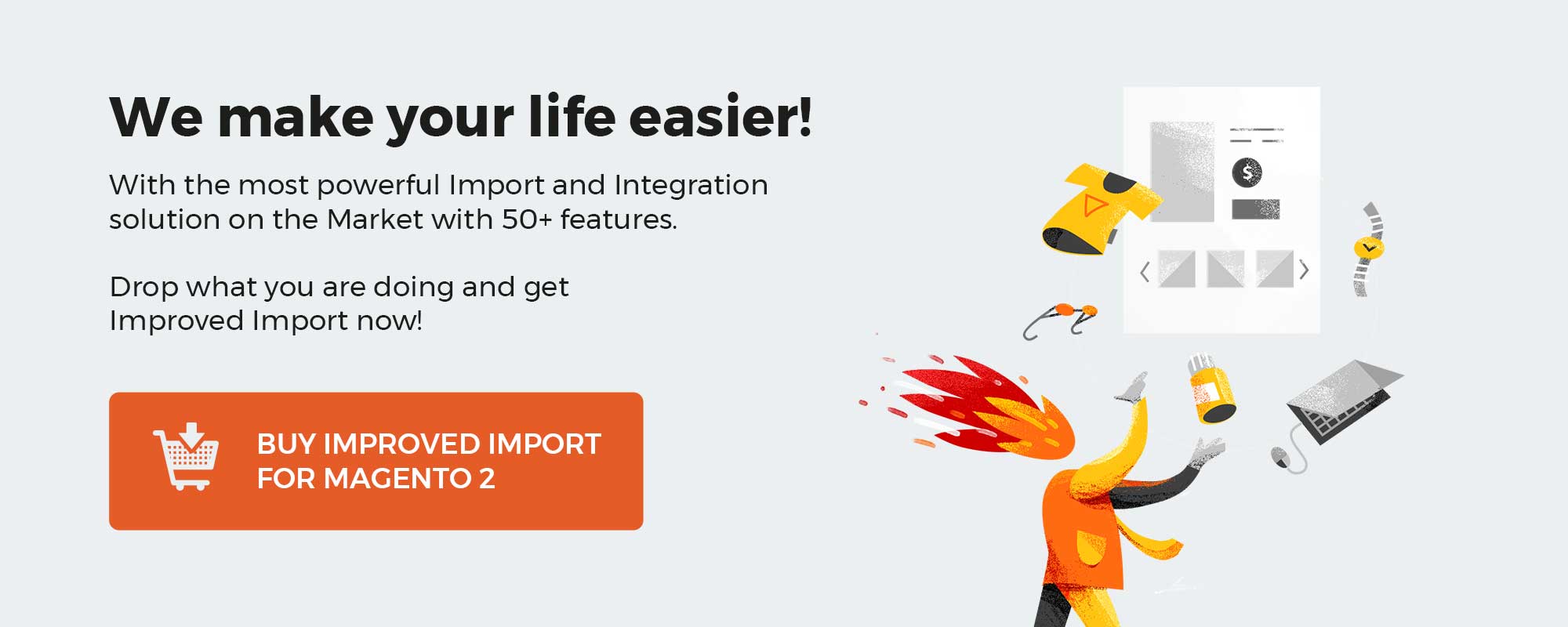
Please enable JavaScript to view the comments powered by Disqus.