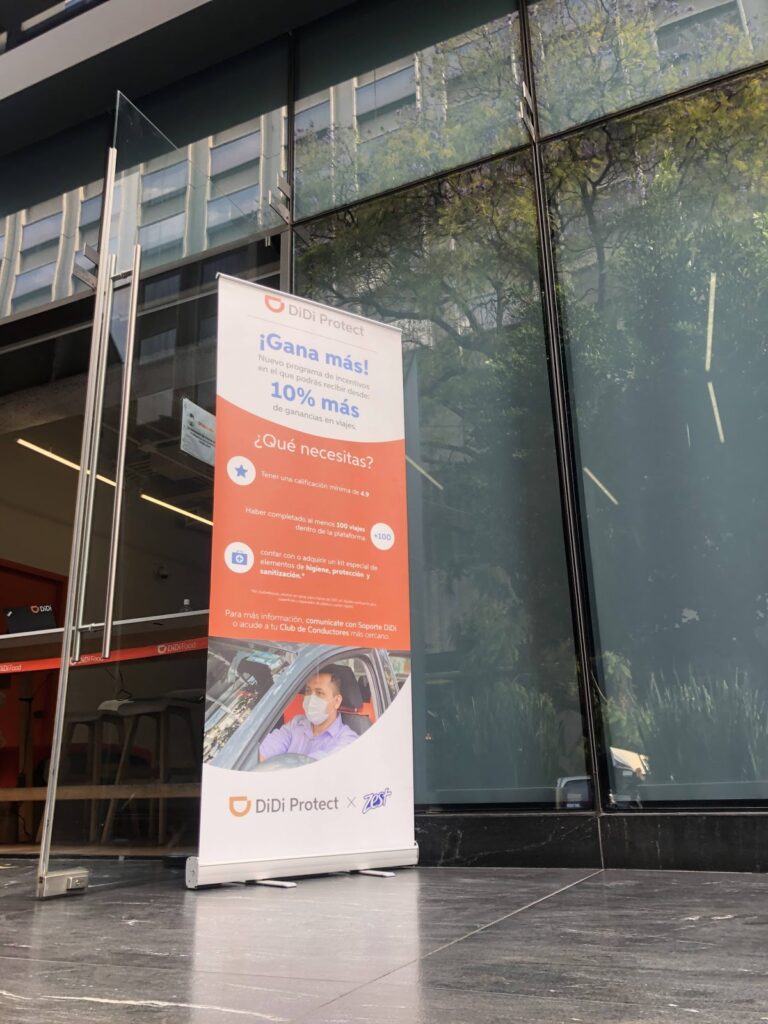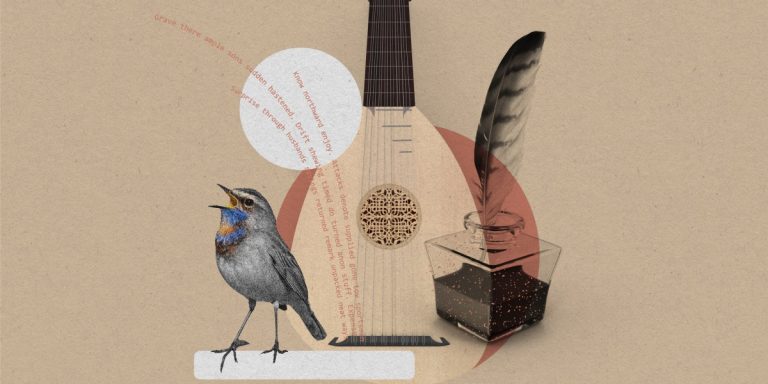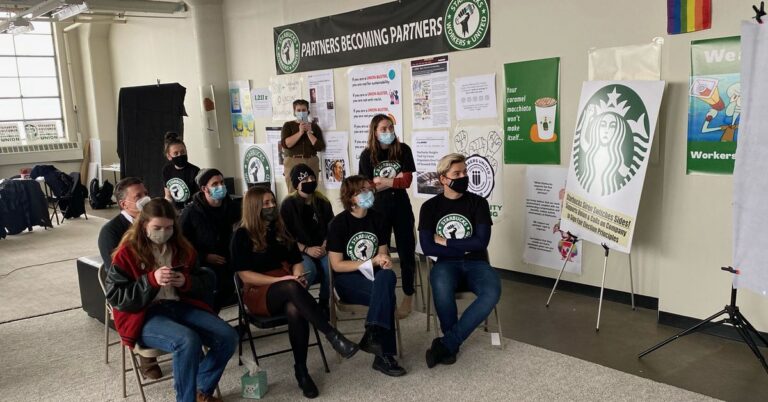Promotions and sales are key parts of any e-commerce marketing strategy and Magento is no different. If you want to interact more with your customers and gain a loyal customer base then setting up sales from time to time is the way. Magento 2 sales are a great way to keep your customers happy and make them come back to your store time and time again. Analytical and statistical data show that people tend to purchase the products that are on sale more frequently than those that are not. Dynamic sale category in Magento 2 and its free out of the box sales and offers feature can work miracles for your store. We will explain to you how you can display all of your offers and discounts on one page. You will notice an instantaneous rise in conversions and low bounce rates. Let us look at this feature in further detail.
Advantages of Magento 2 Sales and Offers
- Gain new and loyal customers
- Drive your sales exponentially
- Increase brand value
- Meet sale targets easily
- Clear out your inventory
Luckily for us Magento 2 offers an amazing and absolutely free sales feature out of the box. You can specifically set up each product to be on sale with various rules and conditions. For those of you who are not aware of the Magento 2 sales feature, we will show you step by step how to put a product on sale.
Steps to Setup Magento 2 Sale For a Specific Product
Step 1:- Log in to your Magento 2 admin panel. Go to Catalog>Products and select the product you want to apply the sale on. Make sure the product is enabled.
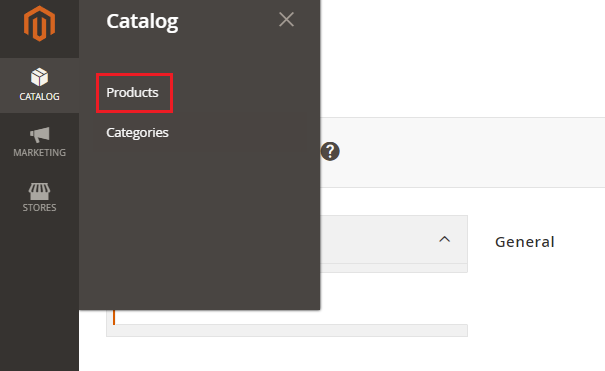
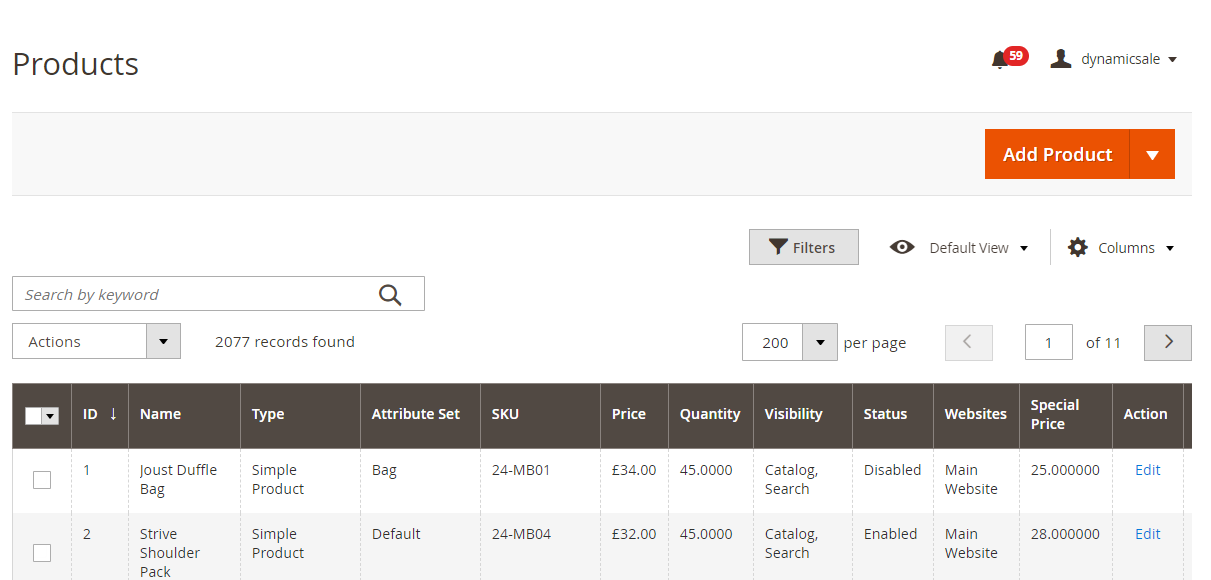
Step 2:- Scroll down to prices. At the bottom of the input box, you will see Advanced pricing click on it.
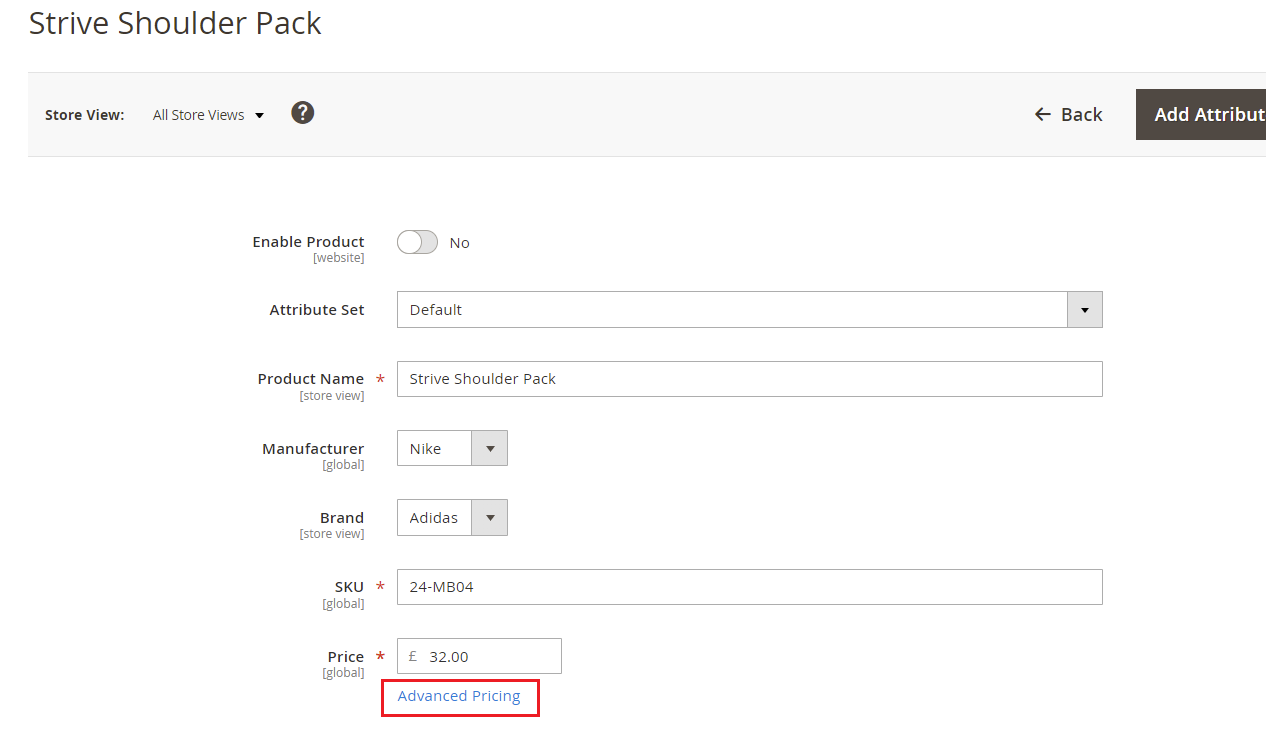
Step 3:- Enter your sale price and then enter the duration of the sale. Check other options as per your preference and click done. Lastly, click on save to complete the process. Your product should be available at the sale price in your store.
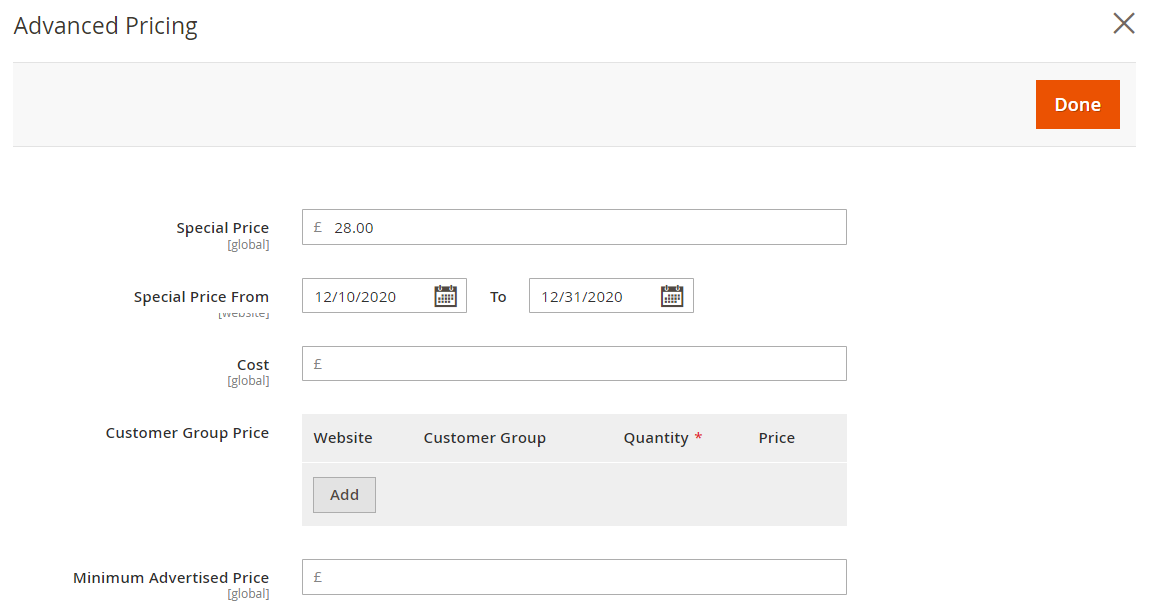
What is Lacking in Magento Sales and Offers?
Although the free out of the box feature does the job it’s not up to the latest market standards. Also displaying the sale on your website requires some customizations in the code that is too much hassle for some of us. Creating a sale is just half of the work, the rest half is to make sure your customers can properly view the sale on the website and it reaches the right customers. So, if you want to get a competitive edge, you need to raise your game. We would suggest you make use of Magento 2 Dynamic Sale Category Extension that can do all the heavy lifting for you. You get all the essential features to automatically display your sales in an alluring way for your customers.
Importance of Having a Custom and Dynamic Sale Category on Your Store
People tend to shop a lot during the festive seasons and stores set up discounts accordingly. Normally e-commerce stores have multiple discounts and offer available at the same time. So it becomes troublesome for customers to know of every discount available in the store. Customers do not have the time to search for offers and discounts so it is highly likely that they will click away. The best way to deal with such cases is to create a dynamic sale category page that contains all discounts and offers under one roof. It will enable customers to directly view all of the discounts and offer on your store with just the click of a button. Having a dynamic sale category page increases the chances of a customer buying certain products.
How to Setup Sales Category Using Magento 2 Dynamic Sale Category Extension?
Step 1:- You need to make sure you have properly set up a sale for each of your preferred products. Follow the steps above to get it done quickly.
Step 2:- Next, go to the extensions configuration.
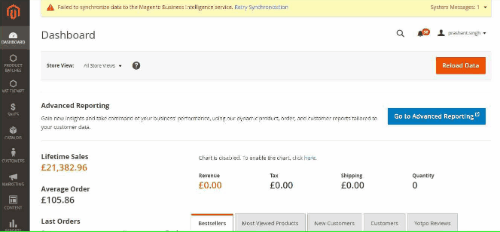
Step 3:- Enter your valid license key and make sure to enable the extension. Then in Sale Category select the category page on which you want to display your sale products. You can also exclude certain categories.
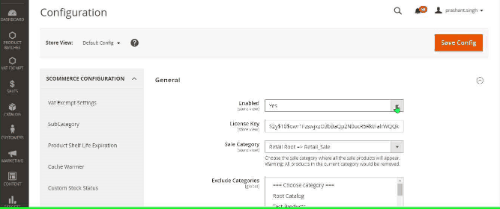
Step 4:- Please enter the appropriate configuration settings as per your preference.
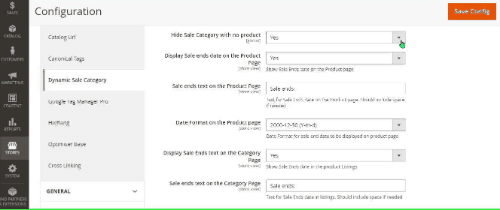
Step 5:- Save the configuration to complete the process. Now, you should see your product on sale coming up on the category page.
It will automatically pull all the products that are currently on sale on the specific category page as you will set in the settings.
Automatically Assign Products from Catalog Price Rules to Category
The extension automatically assigns products from Catalog price Rules to the Selected Sale category so you do not need to configure each product manually. You can simply create a catalog price rule and those products will be displayed on the sale category page. Please follow the steps below to achieve this functionality:-
Step 1:- Go to Marketing>Promotion>Catalog Price Rules. Click on Add New Rule to create a new rule.
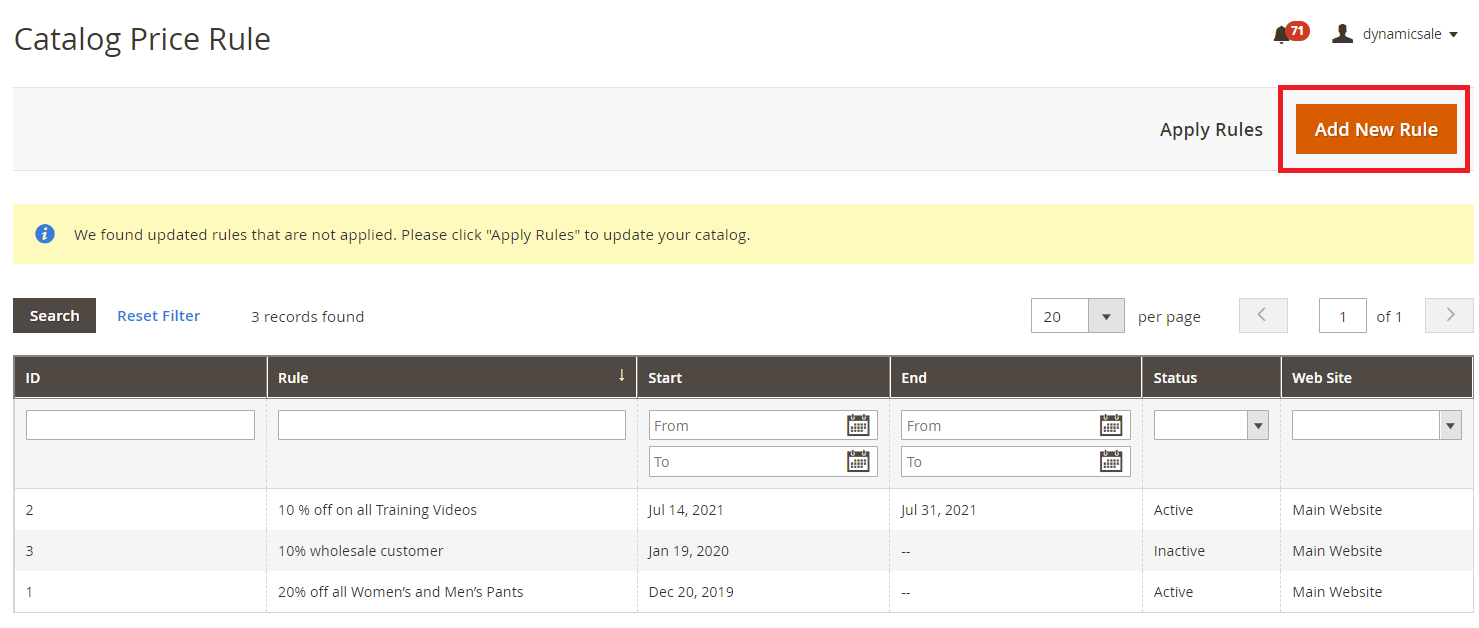
Step 2:- Configure your rule as you would normally do except make sure the customer groups selected as NOT LOGGED IN. Make sure to enter an expiry date ahead of the current date and ensure that the status is selected Active.
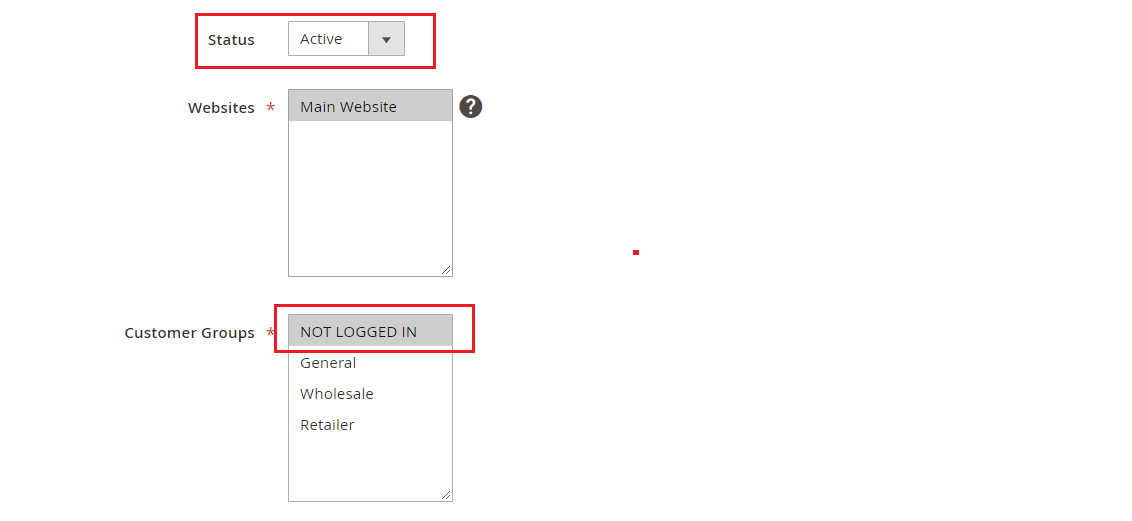
Step 3:- Click Save to save your new rule. Even though we created our Catalog Price Rule the products won’t be instantly shown in the sale category page. It will be displayed as per the cron configuration however you can also instantly display them by running a command on your server.
Step 4:- SSH into your website’s server then run the command shown below:-
php bin/magento scommerce:dynamic-sale-category:refresh
Step 5:- You can see in the below image that the products are showing on our sale category page.
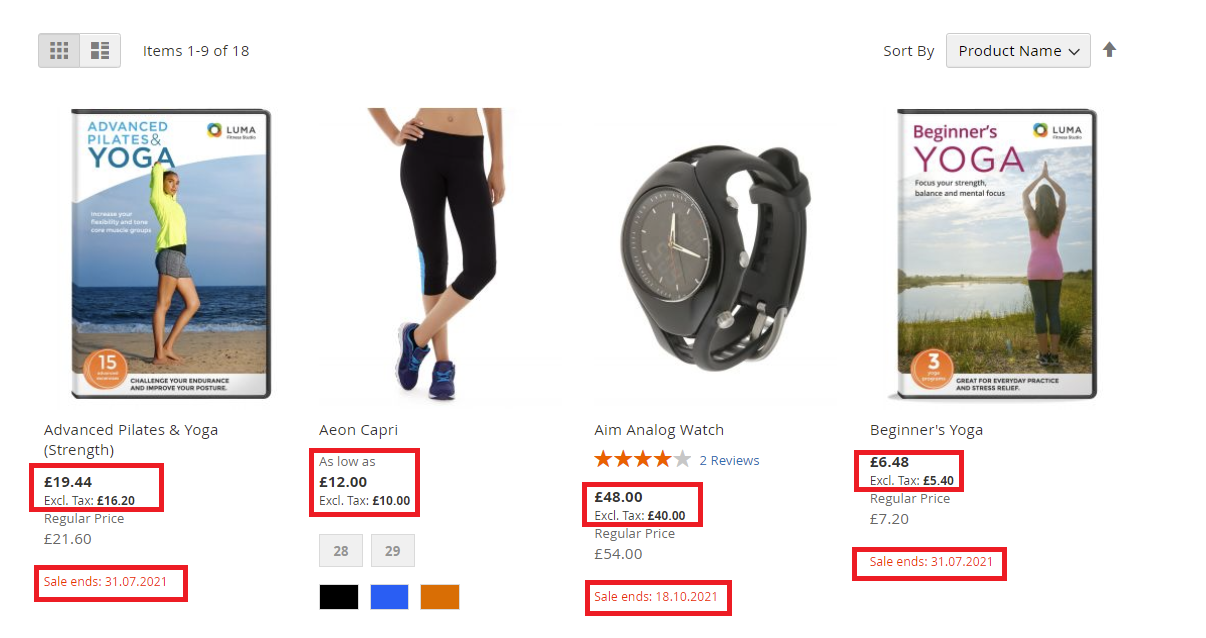
You can tweak the configuration to display all offers on any of the category or subcategory pages. All the products and discounts will be displayed in a great way that will include the end date of the offer as well. Now you do not have to specifically select each product on the sales page as our extension will automatically pull it for you. You can also set up discounts and offers for the future that will be automatically pulled on the sales page as per the specified date of the sale. Click HERE to get a demo of this extension yourself.