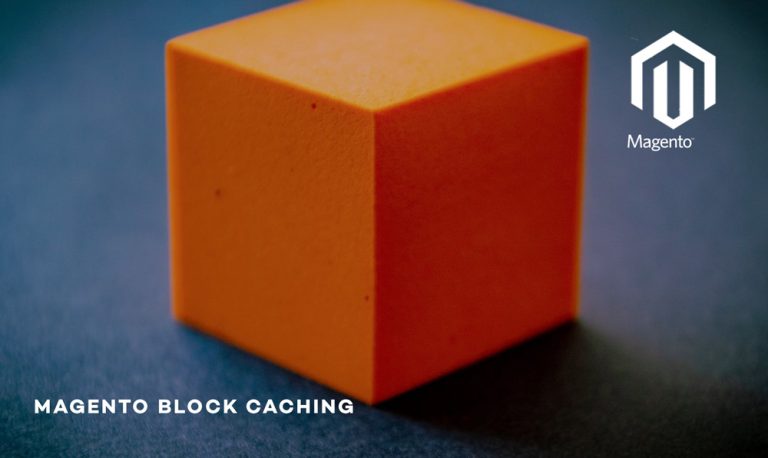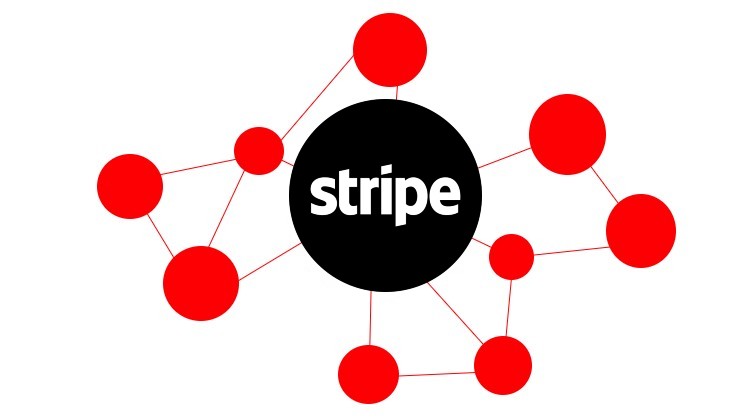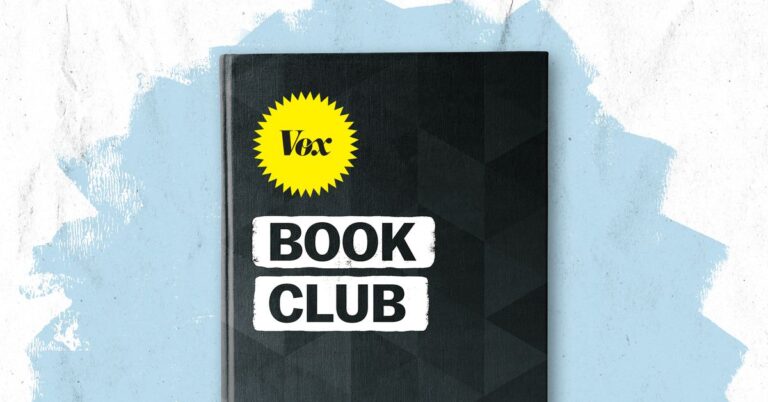E-Commerce, Magento 2, Our extensions
<!–
–>

Magento 2 gift cards aren’t just seasonal perks — they’re a powerful sales tool used by online grocery stores, fashion brands, sporting goods retailers, and virtually every e-commerce vertical. Whether it’s driving holiday conversions, boosting average order value, or offering store credit refunds, gift cards add flexibility for customers and new revenue streams for merchants.
Magento Commerce supports gift card products out of the box, but managing them at scale — especially when importing or exporting in bulk — isn’t straightforward. That’s where this guide comes in.
In this guide, we explore the complete Magento 2 gift card lifecycle. You’ll learn how the gift card system works, how to create and manage gift card products, and how to import gift cards using Magento’s default tools. We’ll then introduce a more powerful and user-friendly alternative — the Improved Import & Export extension — that simplifies bulk gift card management without writing custom code. All gift card attributes and data requirements are covered in detail to help you avoid common mistakes and streamline your workflow.
If you’re looking to go beyond default functionality, we’ve also prepared a handpicked list of the best Magento 2 gift card extensions to help you tailor the system to your needs. Whether you’re restoring data, launching a new gift card campaign, or syncing staging and live environments, this guide will help you manage Magento gift cards with clarity and control..
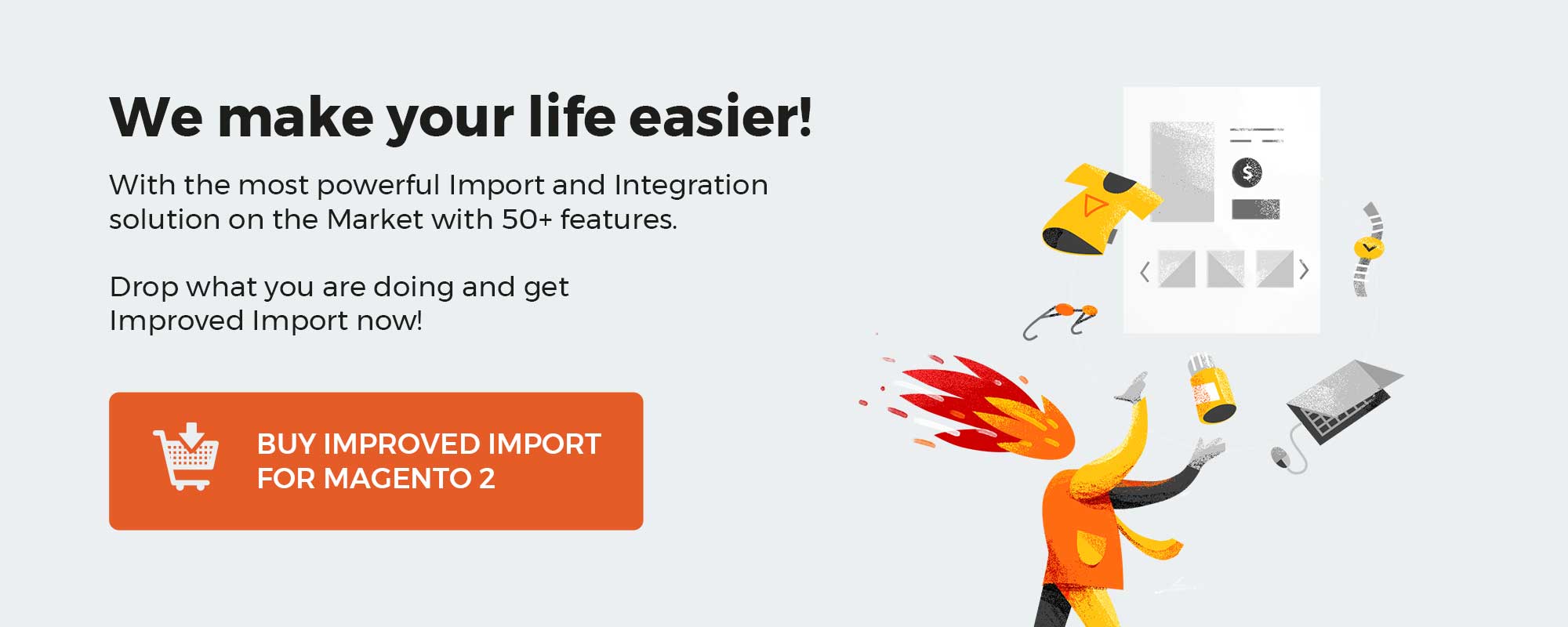
Table of contents
- What Are Magento 2 Gift Cards and Why Do They Matter
- Magento 2 Gift Card Workflow: How It Works for Customers and Admins
- How to Create a Gift Card Product in Magento 2
- Magento 2 Gift Card CSV Structure Explained
- How to Import Magento 2 Gift Cards: Default and Improved Methods
- How to Export Magento 2 Gift Cards: Default and Improved Methods
- Troubleshooting Magento 2 Gift Card Imports
- Final Words: Streamline Your Magento Gift Card Management
- FAQ: Magento 2 Gift Cards Import & Export
What Are Magento 2 Gift Cards and Why Do They Matter
Magento 2 gift cards are more than just a checkout option — they’re a built-in feature of Magento Commerce that combines customer convenience with business strategy. Whether you’re selling fashion, electronics, or home goods, gift cards allow you to offer flexible store credit directly through your storefront.
Gift cards in Magento 2 are designed to drive customer loyalty, increase average order value, and streamline refunds. As digital or physical products, they provide a smooth and branded way for customers to give and receive store credit — which ultimately brings them back to your store.
Magento Gift Cards in E-Commerce: A Strategic Sales Tool
Across the e-commerce landscape, gift cards have become a critical part of both B2C and B2B strategies. They act as a revenue generator, a return solution, and a remarketing channel all at once. Magento gift cards in e-commerce play a similar role, especially when used creatively — such as offering store credit for refunds, including gift cards in promotional campaigns, or using them as incentives in loyalty programs.
They help reduce friction at checkout, revive abandoned carts, and give merchants a reason to re-engage customers post-purchase. For stores running frequent campaigns or managing multiple customer groups, Magento 2 gift cards are a flexible asset that blends seamlessly into broader marketing and sales efforts.
3 Types of Magento 2 Gift Cards: Virtual, Physical, and Combined
Magento 2 supports three types of gift cards out of the box — each tailored to a specific customer experience.
A virtual Magento 2 gift card is entirely digital. It’s delivered via email, can include a personalized message, and is often chosen for last-minute or remote gifting. Customers can redeem it on your website, and no physical delivery is required.
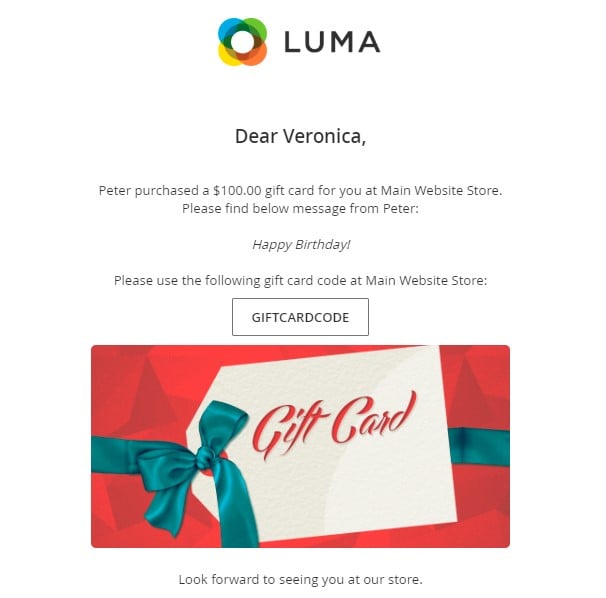
A physical Magento gift card is a tangible product, typically mailed to the recipient. It’s ideal for customers who want to offer a traditional, presentable gift. Physical gift cards can be configured to work in-store, by phone, or online, offering multiple redemption paths.

The combined Magento 2 gift card merges both models. It provides the digital convenience of email delivery and the tactile appeal of a mailed card. For businesses with both online and brick-and-mortar presence, this type ensures maximum coverage with minimum friction.
Each type of gift card supports customizable balance amounts, expiration rules, and product design. Store admins can monitor gift card usage, adjust expiration dates, and track redemptions across channels, giving full control over the customer experience.
Magento 2 Gift Card Workflow: How It Works for Customers and Admins
The Magento 2 gift card workflow is designed to be intuitive on the customer side and manageable on the admin side. Gift cards function similarly to coupons but with one important difference — instead of applying a fixed discount, they deduct a prepaid amount from the order total. Whether it’s a single virtual card or multiple physical ones, Magento 2 gift cards integrate directly into the shopping experience and checkout process, allowing for smooth store credit redemption and backend tracking.
Let’s explore how Magento gift cards behave across both the storefront and the admin panel.
Gift Card Redemption in the Magento 2 Shopping Experience
From the customer’s perspective, using a gift card in Magento 2 is straightforward. During checkout, a dedicated field allows buyers to enter a gift card code. Once applied, the corresponding amount is deducted from the cart’s grand total. Magento also supports the use of multiple gift cards within the same order. When several cards are entered, Magento automatically applies them in ascending order of their remaining balance, using up the smallest balance first, and partially applying the last card if necessary to bring the order total to zero.
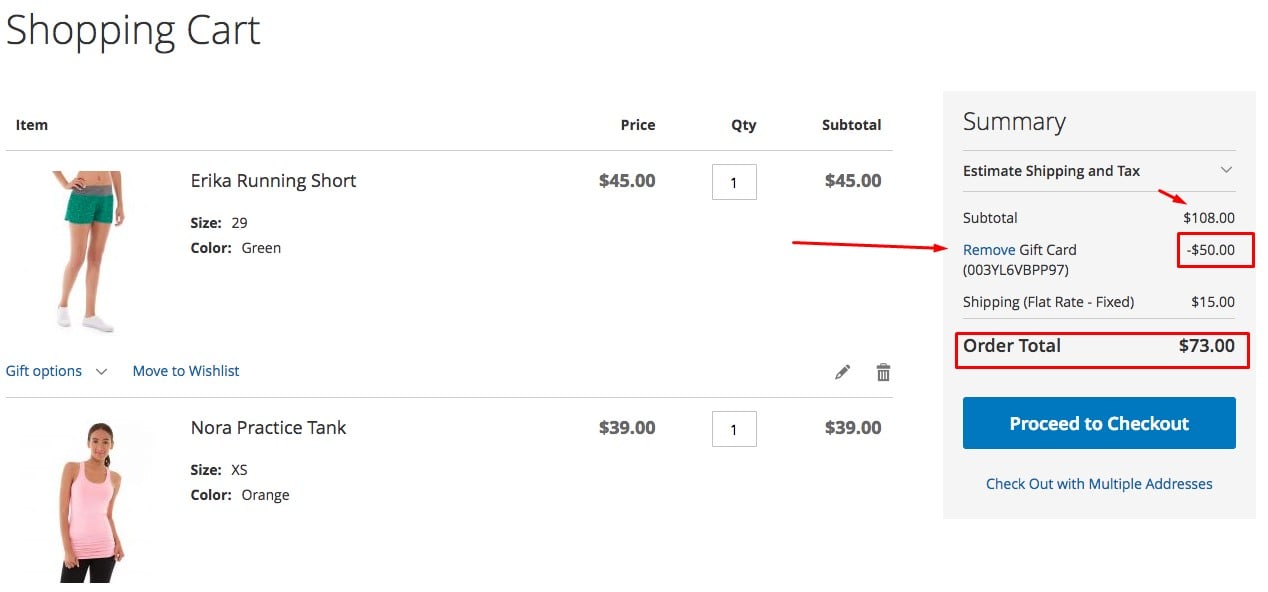
After placing an order with one or more gift cards, the customer can view all active cards under their account. Each card’s status, remaining balance, and usage history — including order numbers and redemption dates — is displayed clearly in the customer dashboard. This visibility helps customers manage their store credit effectively and increases trust in your storefront.
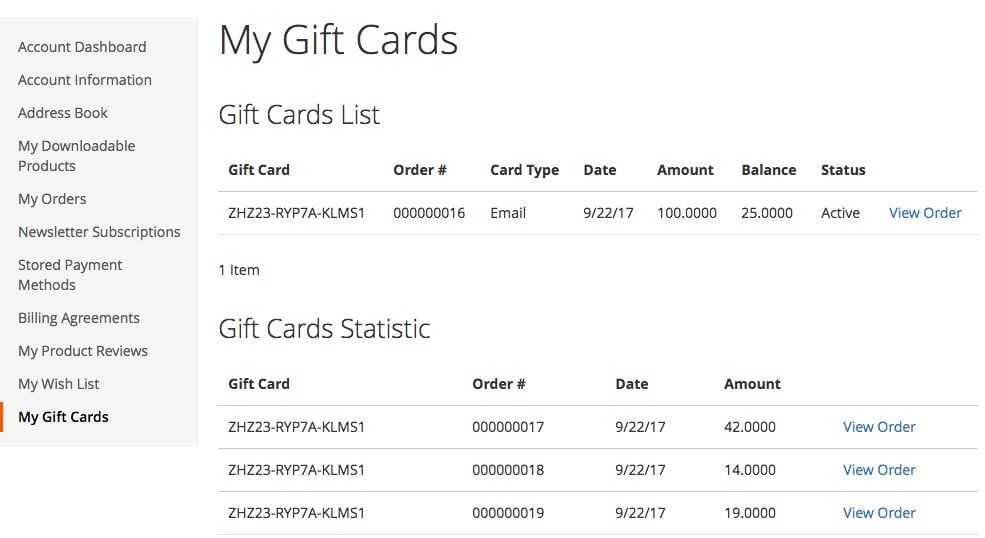
Magento Gift Card Product Page and Value Selection
The gift card product page in Magento 2 gives customers the flexibility to choose the amount they want to purchase. Depending on how the product is configured in the backend, they can either select from predefined values or enter a custom amount. All prices are shown in the currency currently used on the storefront, ensuring transparency and alignment with your store’s regional settings.
Customers also fill out gift card details on the product page. This includes sender and recipient names and emails. For logged-in users, Magento auto-fills the sender information to speed up the process. Depending on your configuration, buyers may also add a personalized message to be included with the card, whether digital or printed.
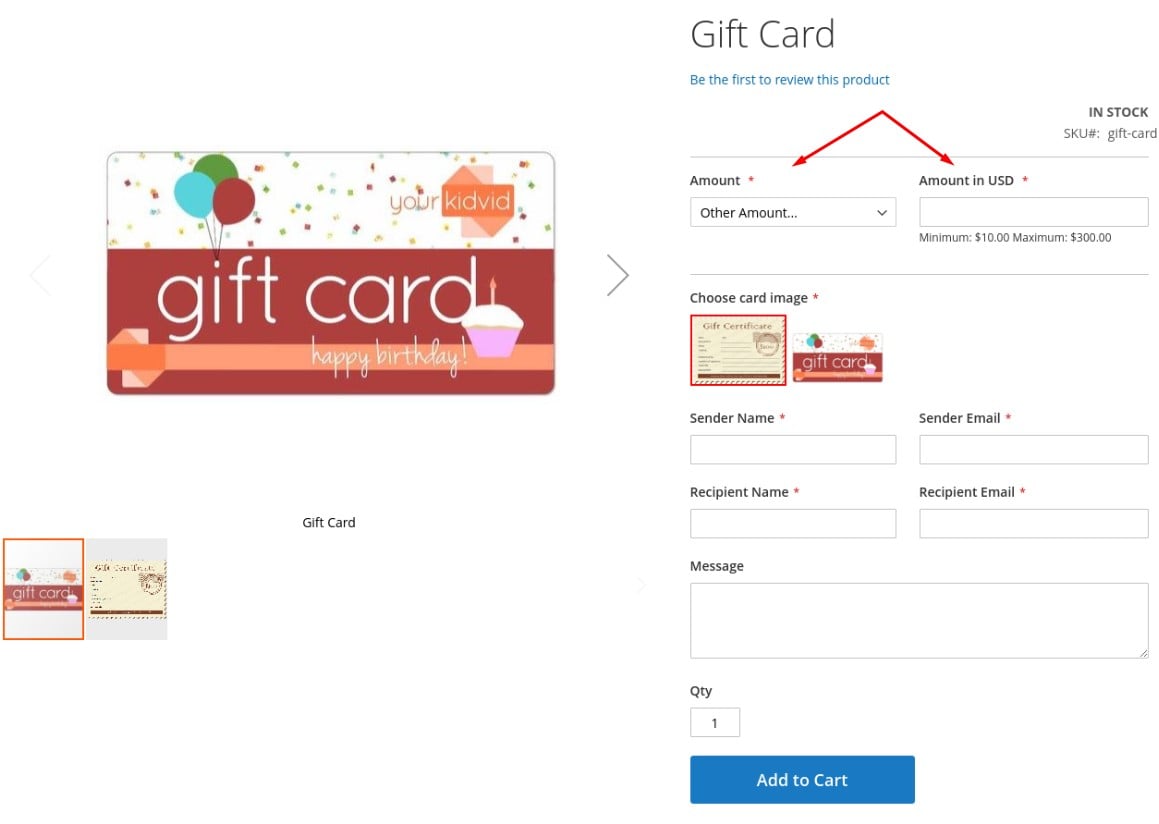
Magento 2 Gift Card Delivery: Virtual, Physical, and Combined
Once purchased, the Magento gift card appears as a line item in the shopping cart, complete with sender and recipient details. If a virtual or combined card is selected, Magento delivers the card code via email. The email includes the gift card value, the name of the sender, and the message, if one was provided. When multiple gift cards are purchased in a single transaction, Magento consolidates them into one email with all the associated codes.
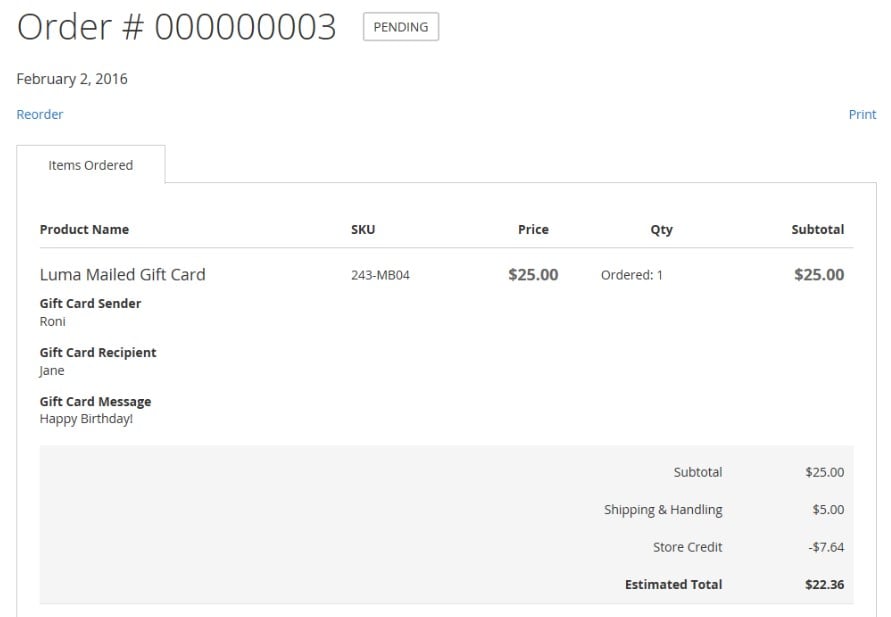
For physical gift cards, Magento allows the customer to decide who should receive the package. The card can be shipped directly to the recipient or to the buyer, who may then hand it over personally. This flexibility supports gifting workflows across different customer preferences and occasions.
Regardless of delivery method, Magento automatically converts the gift card value into the store’s base currency for consistent processing at checkout.
Magento 2 Gift Card Management in the Admin Panel
Magento 2 gives store administrators full visibility into how gift cards are used. Every order that includes a gift card shows the applied codes, redeemed amounts, and remaining balances. This data is accessible from the order view page in the admin panel, allowing you to audit transactions and assist customers when needed.
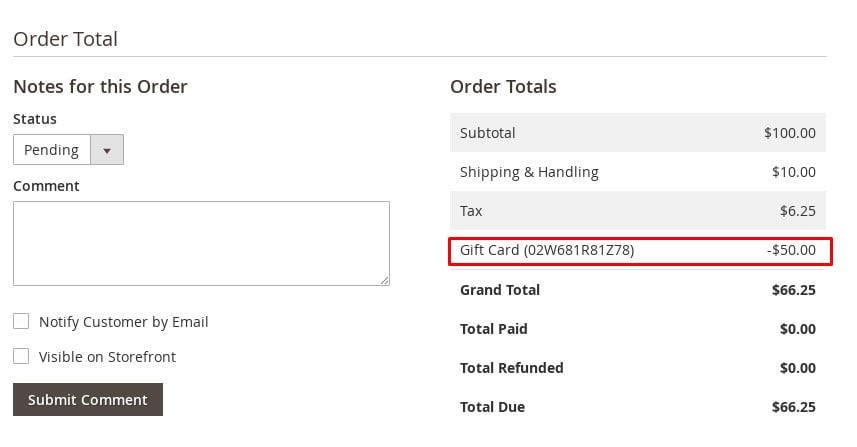
In the case of physical cards, Magento allows you to retrieve the code from the order view and manually print or attach it to a card. This is especially helpful when creating branded packaging or fulfilling gift card orders from offline inventory.
Magento also gives you control over the lifecycle of gift cards. If an order involving a gift card is canceled or refunded, the associated gift card account must be handled manually. Administrators can either deactivate the card — preserving its history but preventing further use — or delete it entirely from the system. These actions help prevent misuse and ensure accurate store credit reporting.
As you can see, Magento 2 Commerce offers a robust and flexible gift card system that supports both digital and physical formats, custom messaging, multi-card redemption, and complete backend tracking. From seamless checkout application to in-depth admin controls, Magento gift cards enhance the overall shopping experience while giving store owners a valuable tool for customer engagement and revenue growth.
Now that you understand how Magento 2 gift cards work, let’s move on to how you can create a gift card product from scratch.
How to Create a Gift Card Product in Magento 2
Magento 2 Commerce allows you to create dedicated gift card products that customers can purchase and redeem as store credit. These products can be virtual, physical, or combined, offering flexibility for both digital and in-store gifting scenarios. Below is a step-by-step guide to help you create a fully functional Magento 2 gift card product in your admin panel.
- Open the Gift Card Product Creation Panel. Start by logging into your Magento 2 admin and navigating to Catalog → Products. Click Add Product and choose Gift Card from the list of available product types. This option is available only in the Magento 2 Commerce edition and loads a product creation form tailored for gift cards.
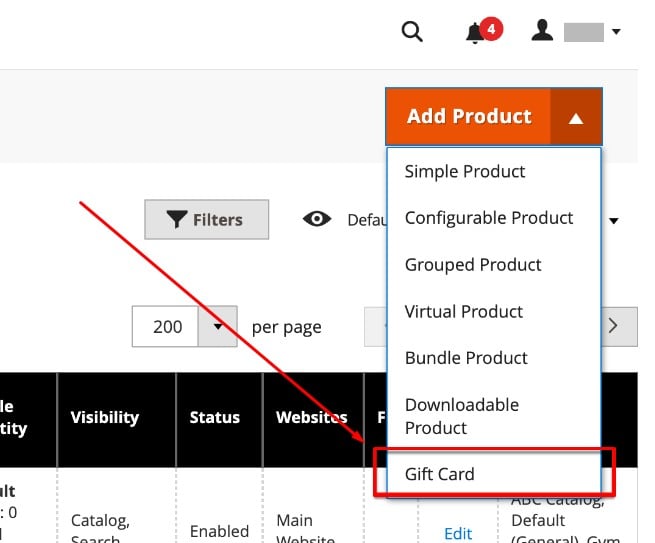
- Select the Attribute Set. Magento automatically provides a default attribute set called Gift Card, which includes all necessary fields for this product type. You can select this from the Attribute Set dropdown. If needed, you may use a custom attribute set that contains additional attributes your store requires.
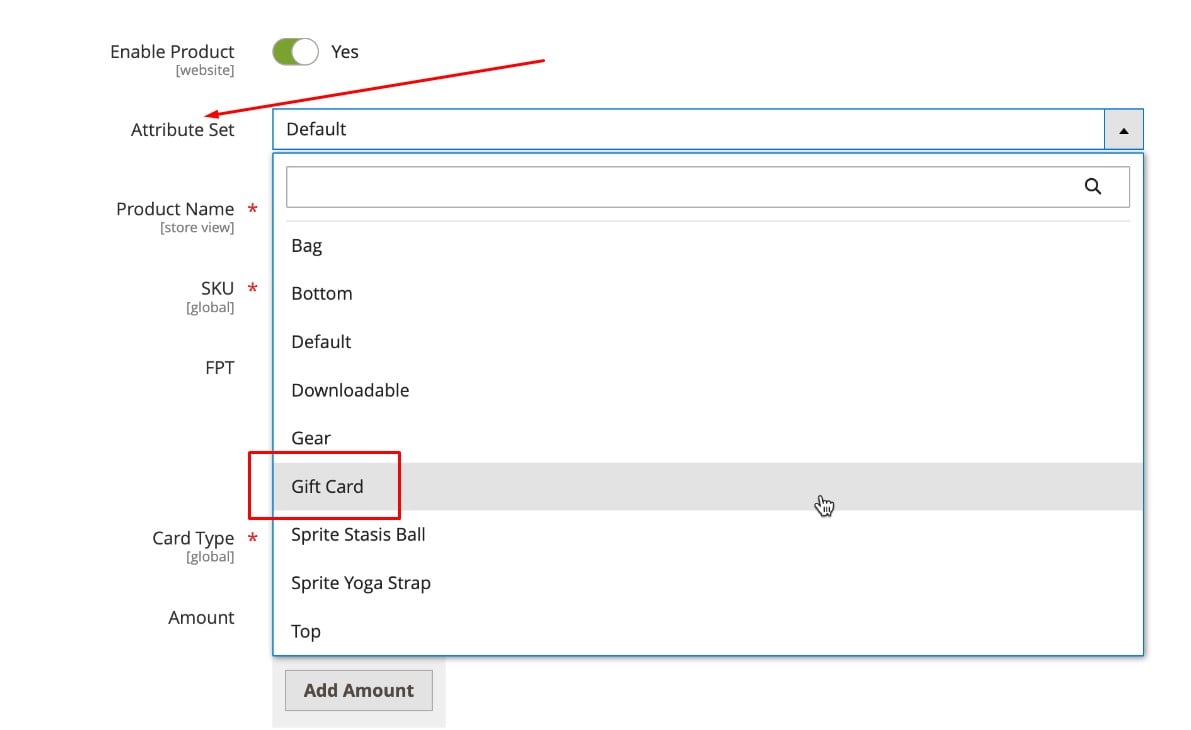
- Configure Basic Product Information. Fill in the required product details, including the Product Name, SKU, and Card Type. Choose whether the gift card will be Virtual, Physical, or Combined. This determines how the card will be delivered to the recipient — via email, by mail, or both. Make sure to match the card type to your intended fulfillment workflow.
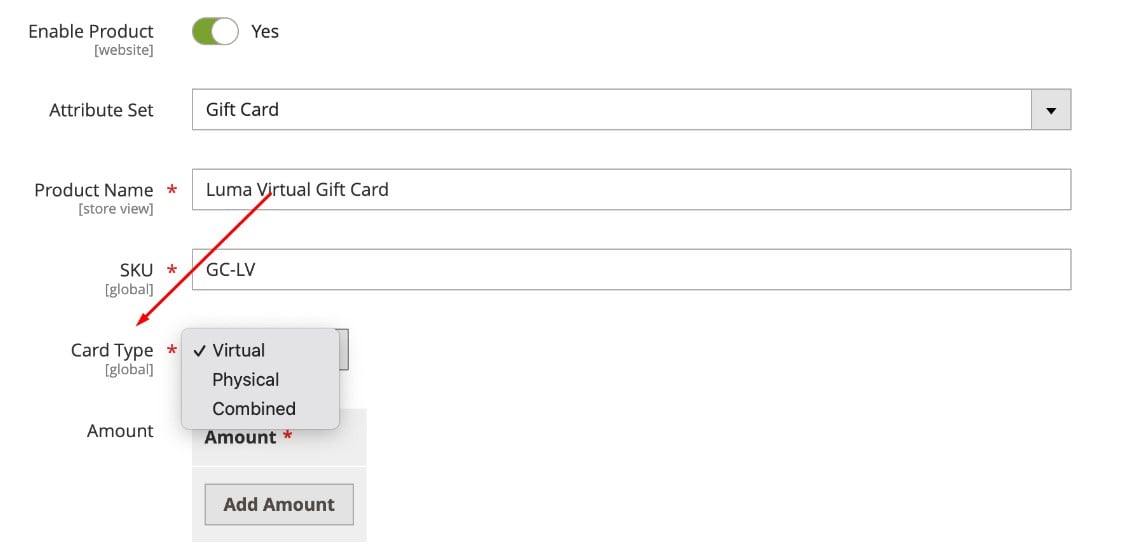
- Set Magento Gift Card Amount Options. In the Amounts section, define how customers can select the gift card value. To provide specific options, click Add Amount and enter fixed denominations (e.g., $25, $50, $100). To allow customers to enter a custom amount, set Open Amount to Yes and define the minimum and maximum acceptable values. Magento 2 supports both methods simultaneously.
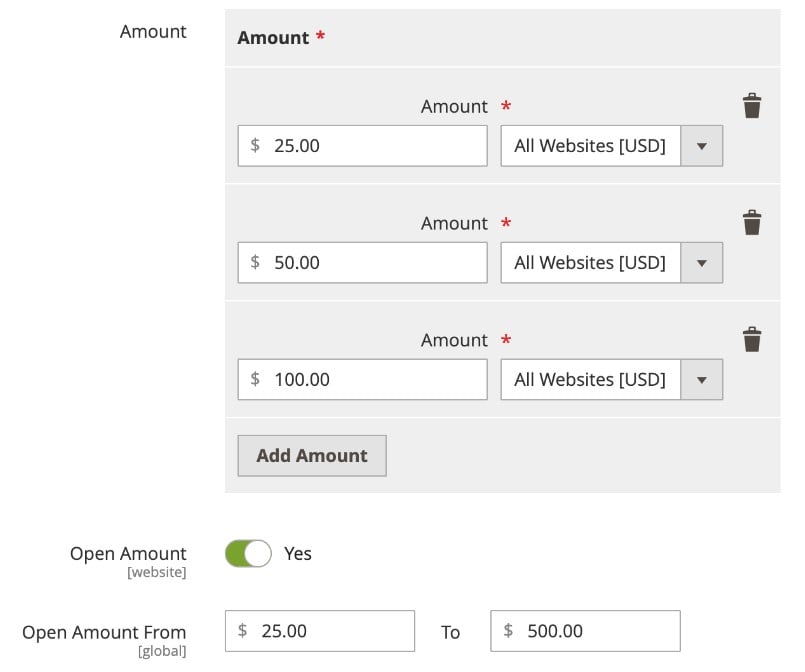
- Adjust Inventory and Category Settings. If the gift card product is physical or combined, enter the available Quantity in stock. This step is essential for managing inventory across your fulfillment channels. Then, assign the product to a relevant Category, such as Gift Cards, to ensure it appears correctly in your storefront’s navigation and filtered search results.
- Configure Magento Gift Card Information Settings. Scroll down to the Gift Card Information section. Here, you can set the Treat Balance as Store Credit option, which allows customers to apply unused value to their store account. Define the Lifetime of the card in days — or leave this field blank for no expiration. Enable the Allow Message option to let buyers write a note to the recipient. You can also choose a custom Email Template that will be used when sending gift cards via email.
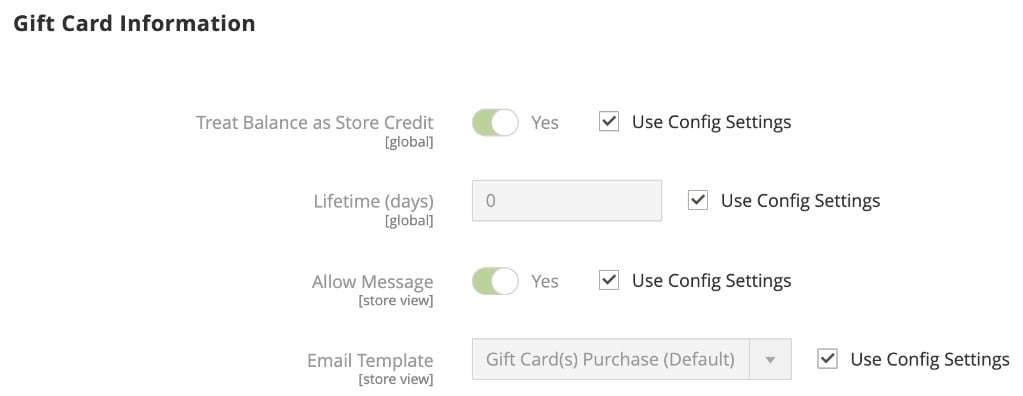
- Complete Additional Product Details. Fill out other optional sections such as Content, Images and Videos, Search Engine Optimization, and Related Products. These fields help optimize how the gift card product appears on the storefront and in search engines. You can add a detailed description, promotional images, and internal cross-sells to enhance visibility and conversions.
- Enable and Save the Gift Card Product. Once all required and optional fields are configured, toggle the Enable Product switch to Yes to publish the item. Click Save in the upper-right corner. Your new Magento 2 gift card product is now active and available for customers to purchase and redeem, fully integrated into your store’s checkout and customer account workflow.
However, creating multiple gift cards in Magento 2 manually is time-consuming and prone to error. Instead, you can import them to your e-commerce website. Below, we explore a CSV file structure that lets you transfer the corresponding data to your Magento store.
Magento 2 Gift Card CSV Structure Explained
Before you can successfully import gift cards into Magento 2, it’s essential to understand the format and structure of the CSV file that powers the process. Magento 2 gift card products rely on a specific combination of attributes — some required, some optional — to ensure that each card behaves correctly in terms of value, delivery method, redemption, and expiration.
If you’re working with the default Magento 2 import/export tool, most of these attributes are stored in the additional_attributes column, formatted as a delimited string. However, when using the Improved Import & Export extension, each gift card attribute can be mapped as a separate column. This separation makes the Magento 2 gift card CSV much easier to manage, edit, and validate, especially when importing in bulk or syncing across environments.
To explore working examples, check the official Firebear resources:
- Google Sheet Master Table — a complete spreadsheet with detailed gift card import formats, sample data, and attribute descriptions.
- Firebear GitHub Repository — downloadable samples in CSV, XML, JSON, XLSX, and ODS formats for Magento gift card import.
Below is a breakdown of the core gift card attributes used in a Magento 2 gift card import file. This reference will help you better understand the format and ensure your gift card import process is smooth, accurate, and scalable.
Magento 2 Gift Card CSV Attributes Reference
| Attribute Name | Reference | Values | Value Example |
| product_type | REQUIRED ATTRIBUTE. Indicates the type of product. | giftcard | giftcard |
| additional_attributes | Stores additional product data in native Magento 2 import. If using Improved Import & Export, you can use separate columns instead. | See the sample file. The value is too long. | |
| allow_message | Allow Message setting of the gift card. Enables customer message field. | 1 – enabled
0 – disabled |
1 |
| email_template | Email Template used in the Gift Card Information section. | Must match the Template Name. | giftcard_email_template |
| giftcard_type | Type of gift card product. | Virtual, Physical, Combined | Virtual |
| is_redeemable | Defines whether the balance can be used as store credit. | 1 – yes
0 – no |
1 |
| lifetime | Gift card expiration in days. | Numeric only | 123 |
| open_amount_max | Maximum value allowed for open amount gift cards. | Numeric only | 123 |
| open_amount_min | Minimum value allowed for open amount gift cards. | Numeric only | 12 |
| use_config_allow_message | Use default config for Allow Message setting. | 1 – use default
0 – no |
0 |
| use_config_email_template | Use default config for Email Template. | 1 – use default
0 – no |
0 |
| use_config_is_redeemable | Use default config for store credit redemption. | 1 – use default
0 – no |
1 |
| use_config_lifetime | Use default config for Lifetime value. | 1 – use default
0 – no |
0 |
| giftcard_amount | Predefined gift card values. | Multiple values, comma-separated, no spaces | 10.0000,20.0000,30.0000 |
| giftcard_allow_open_amount | Allow customer-defined open amount. | 1 – open amount
0 – fixed values only |
1 |
Separating gift card attributes into individual columns — especially when using the Improved Import & Export extension for Magento 2 — offers a cleaner, more reliable workflow. You no longer need to parse complex strings under additional_attributes. Instead, you gain full visibility and control over each value during mapping, validation, and debugging.
This clarity is especially important when working with Magento 2 gift card CSV files across multiple environments or syncing gift card data during catalog migrations. The more structured your file is, the fewer surprises you’ll encounter during import.
How to Import Magento 2 Gift Cards: Default and Improved Methods
Magento 2 gift cards are treated as a distinct product type within the broader product entity. That means importing gift cards is technically a variation of importing standard products, but with a few specific attributes that must be formatted correctly. Whether you’re performing a catalog migration, launching a seasonal campaign, or simply managing gift card inventory in bulk, a clear understanding of the Magento 2 gift card import process is essential.
Let’s walk through how to import Magento 2 gift cards using both the native Magento interface and the more flexible Improved Import & Export extension. Each approach has different formatting requirements, but both can get the job done, depending on the level of control and automation you need.
Magento 2 Gift Card Import via Default Admin Panel
By default, Magento 2 allows gift cards to be imported under the Products entity. While the overall product import flow remains the same, the unique properties of a gift card must be defined in the additional_attributes column. This single column holds all the gift card-specific configurations as a comma-separated string — making formatting critical.
Below is an example of how Magento 2 expects this value:
allow_message=1,email_template=giftcard_email_template,giftcard_type=Virtual,gift_wrapping_available=Yes,gift_wrapping_price=2.0000,is_redeemable=1,lifetime=365,open_amount_max=30.0000,open_amount_min=10.0000,use_config_allow_message=0,use_config_email_template=0,use_config_is_redeemable=0,use_config_lifetime=0
Each gift card attribute must be correctly written inside this field — without spaces — and separated by commas. This format is case-sensitive, and even small syntax errors may prevent the import from executing successfully.
Once your Magento 2 gift card CSV is structured correctly, follow these steps:
- Navigate to System → Import in your Magento 2 admin panel.
- Under Entity Type, select Products — since gift cards are considered a product variant.
- Choose your Import Behavior. For most cases, Add/Update is preferred to import new gift cards and update existing ones. Use Replace only when you want to overwrite all gift card data completely
- Click Choose File and upload your prepared CSV.
- Select Check Data to validate the file structure. If validation passes, proceed to run the import.
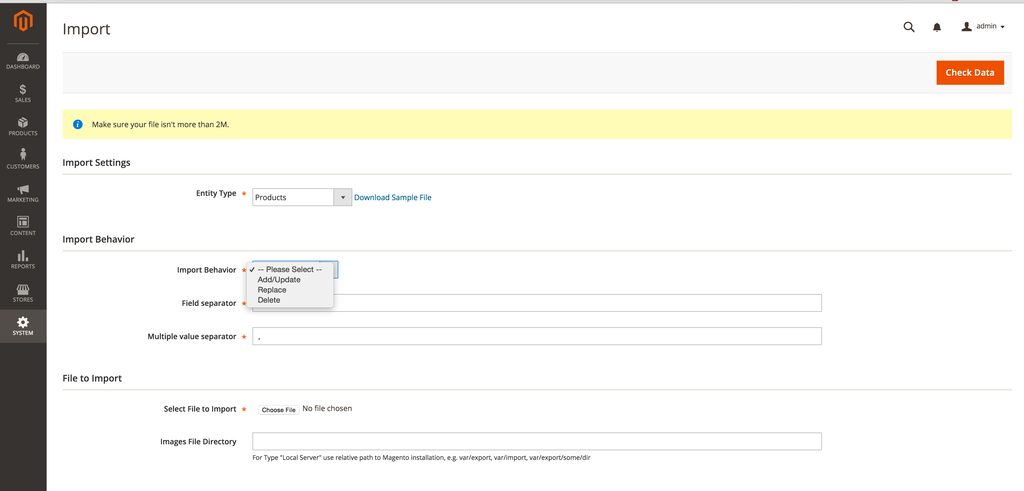
This workflow is suitable for smaller catalogs or stores that don’t frequently update gift card attributes in bulk. However, as your data becomes more complex, working with the native additional_attributes field can become limiting.
Magento 2 Gift Card Import Using Improved Import & Export Extension
For merchants dealing with large-scale operations or multi-channel setups, the Improved Import & Export extension offers a far more efficient way to handle gift card imports. Instead of placing all gift card properties into a single string, the extension allows you to split them into individual columns in your Magento 2 gift card CSV. This makes the formatting clearer, reduces errors, and enables easier mapping.
Here’s how to import Magento 2 gift cards using this method:
- Go to System → Improved Import / Export → Import Jobs, then click Add New Job.
- In the General Settings tab, define your job name and schedule. You can automate gift card imports to run on a daily, weekly, or custom basis.
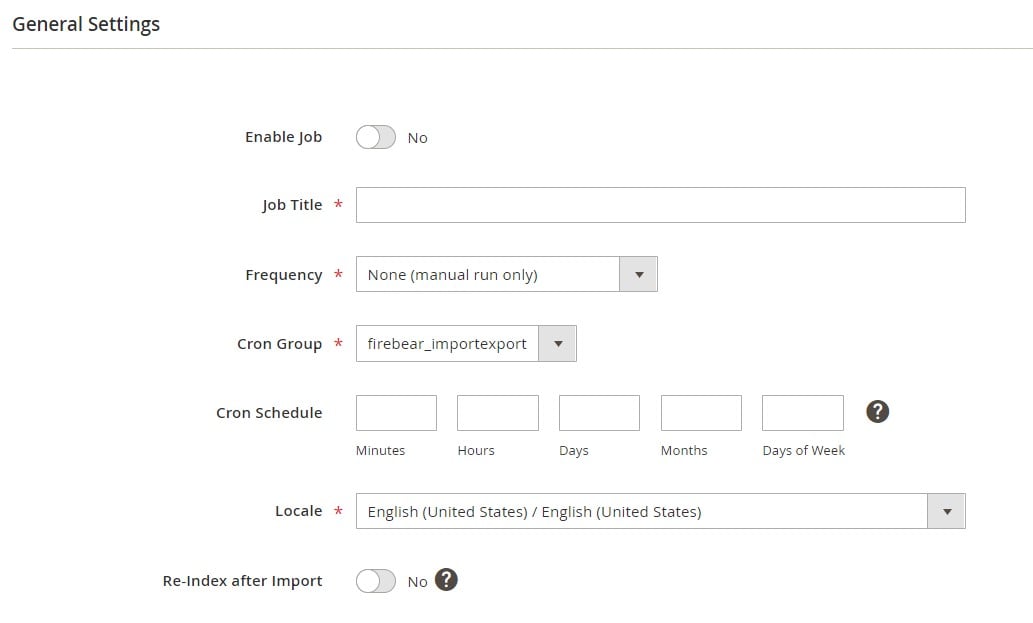
- Under Import Settings, select Products as the entity type.
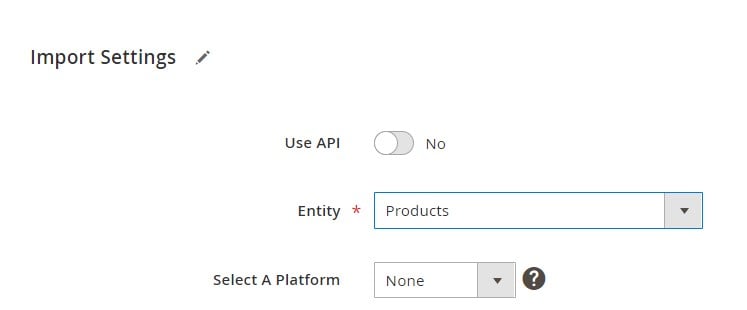
- Choose the Import Behavior:
- Add/Update is ideal for bulk gift card import where new products are created, and existing ones are updated.
- Use Replace with caution if you want to remove and re-import entire gift card records.
- In the Import Source area, choose your format — CSV, XML, XLSX, JSON, or ODS — and specify the source: local upload, Google Drive, Dropbox, FTP/SFTP, or a direct URL.
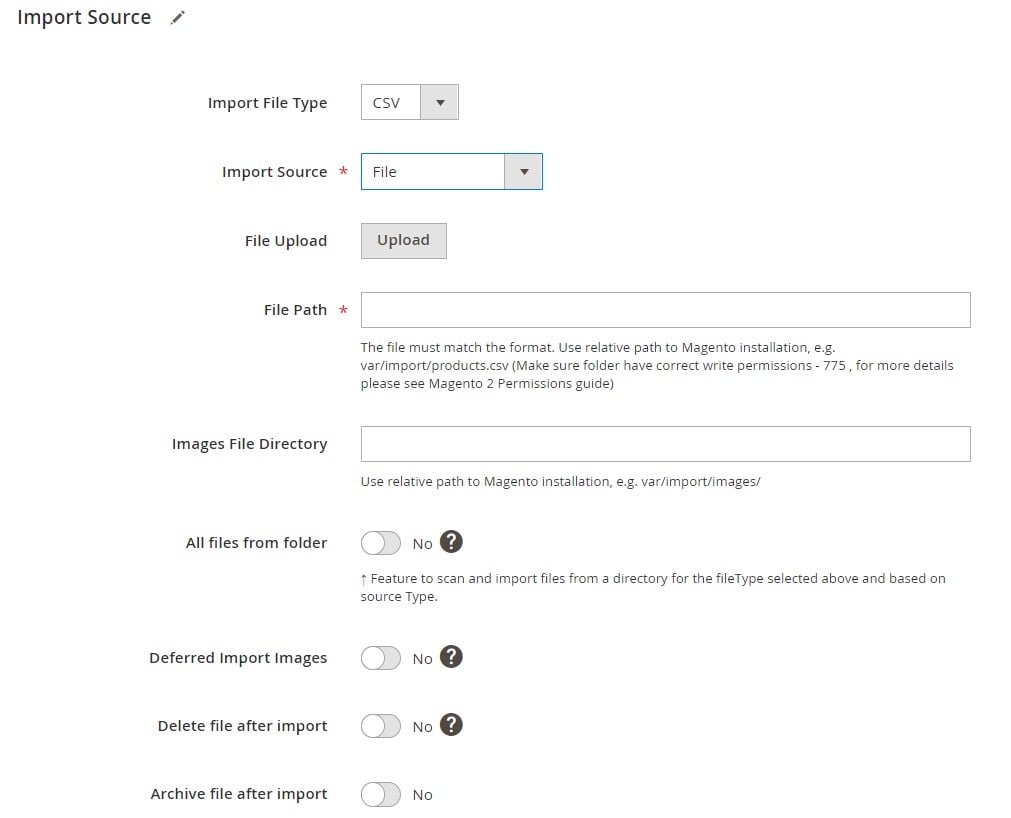
- If needed, define attribute mappings or set default values.
- Save the job and click Run to launch the import.
By breaking gift card data into dedicated fields, this method reduces friction and improves visibility. For example, attributes like giftcard_type, lifetime, or open_amount_max can be edited independently without affecting unrelated fields.
For more in-depth details and troubleshooting tips, refer to the Improved Import & Export Extension Manual. Need personalized support? Reach out via the Firebear contact form.
Using the right import method can significantly affect how efficiently you manage Magento gift cards at scale. While the default workflow works for simpler catalogs, the Improved Import & Export extension is a must-have for advanced users, multi-store setups, or large catalogs that demand automation and granular control.
Ready to go deeper? In the next section, we’ll walk through the reverse process: how to export gift cards from Magento 2 for backup, migration, or reporting.
How to Export Magento 2 Gift Cards: Default and Improved Methods
Whether you’re preparing for a catalog migration, backing up gift card configurations, or syncing data between staging and production environments, exporting gift cards from Magento 2 is a critical part of store maintenance. Gift cards, like any other Magento product, can be exported either using the default export functionality or through an enhanced export job powered by the Improved Import & Export extension.
Let’s walk through both methods and highlight how to ensure that your Magento 2 gift card export is accurate, filtered, and fully formatted for reuse or analysis.
Magento 2 Gift Card Export Using Default Admin Tools
Magento 2 classifies gift cards as a subtype of products, meaning they’re included in the standard product export entity. However, the native export tool lacks granularity — all product data is bundled into one file, with gift card-specific settings compressed into the additional_attributes column.
To export gift cards from Magento 2 using the default method:
- Navigate to System → Export from the Magento admin panel.
- In the Entity dropdown, select Products. This includes all product types, including gift cards.
- To isolate gift cards, apply filters based on Product Type or a dedicated Category, if you’ve organized gift cards into their own category in your catalog. Otherwise, you’ll export all products together.
- Click Continue to generate your CSV file.
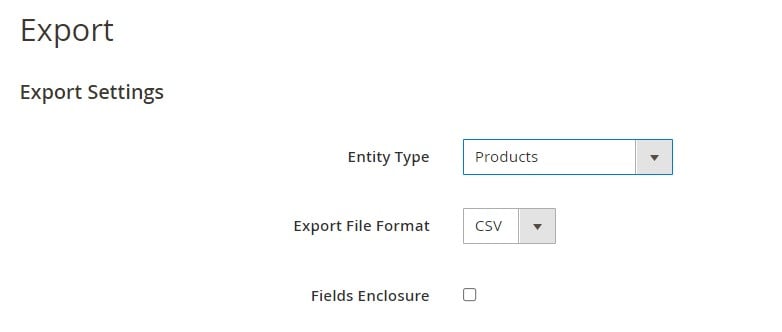
The exported file will include gift cards and other products, with Magento 2 gift card attributes nested in the additional_attributes column as a long comma-separated string. This format is sufficient for backup or quick inspection, but is not ideal for granular analysis or re-importing individual gift card values.
Magento Gift Card Export Using Improved Import & Export Extension
For more control over your export output, the Improved Import & Export extension provides an enhanced way to export gift cards from Magento 2. The key benefit here is that all gift card-specific attributes are separated into individual columns, making the data easier to read, filter, and re-import.
Here’s how to set up a dedicated export job for Magento gift cards:
- Go to System → Improved Import / Export → Export Jobs and click Add New Job.
- In the General Settings, assign a job name and configure an automatic schedule if you want to perform recurring gift card exports — for instance, as part of a nightly backup.
- In the Export Settings section, choose Products as the export entity.
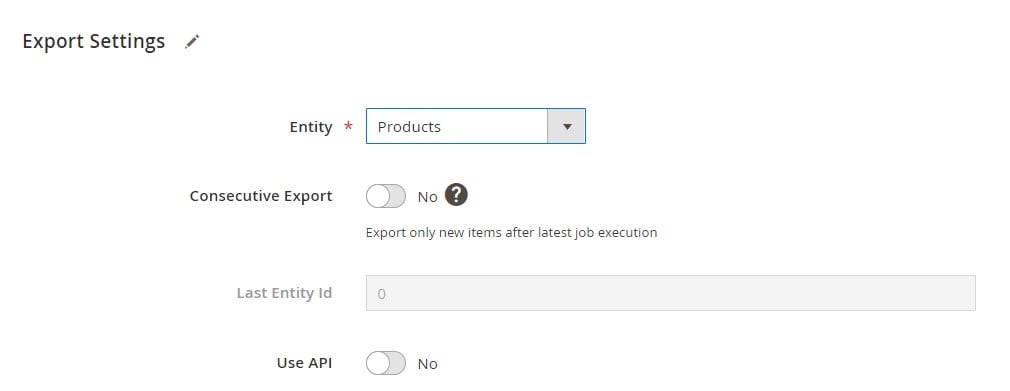
- Under Export Behavior, select the desired file format. The extension supports CSV, XLSX, XML, JSON, ODS, and Google Sheets. You can also set custom separators if needed.
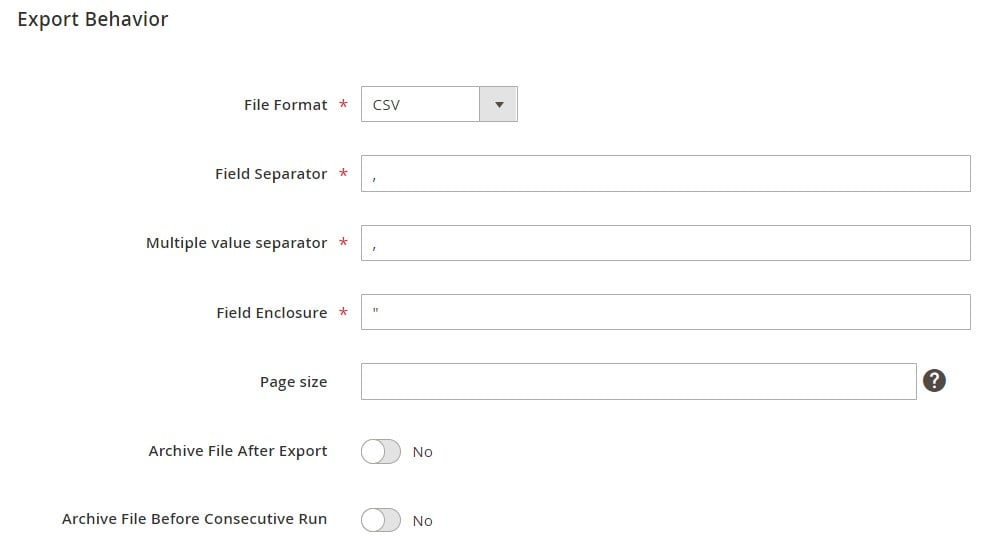
- In the Export Source section, define where the file should be saved — local server, FTP/SFTP, Google Drive, Dropbox, or by URL. Once the export is complete, the resulting Magento 2 gift card CSV file can be downloaded directly from the job screen.
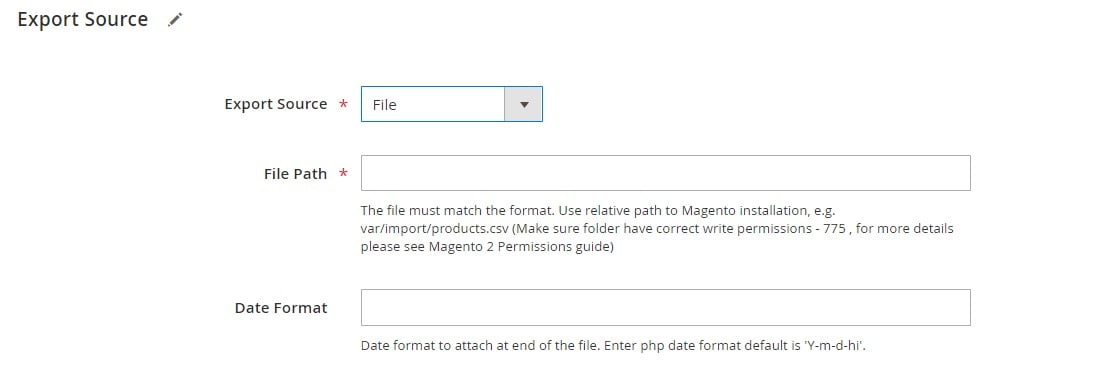
- Apply filters to export only gift card products:
- Open the Filters section.
- Set Entity to Products.
- Choose Product Type as the filter field.
- Select Gift Card as the filter value.
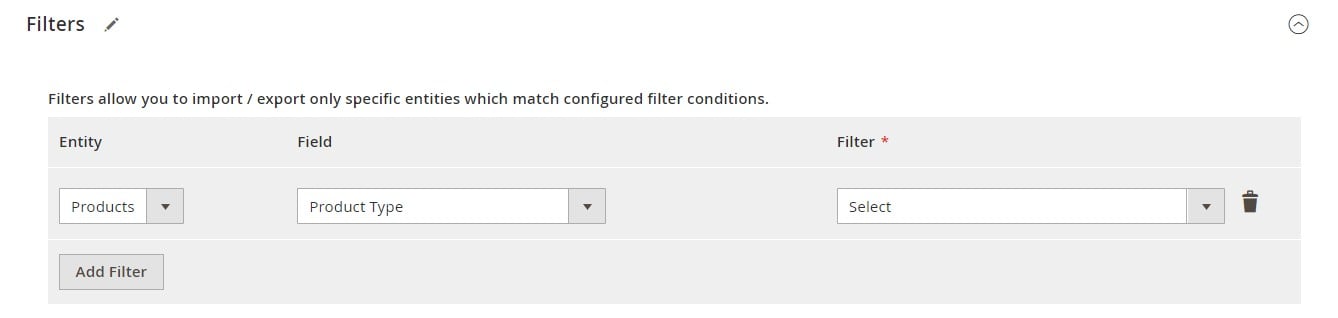
This ensures that only gift card products are exported — with all relevant Magento 2 gift card attributes split across individual columns, making the data easier to modify, audit, or reuse in another store environment.
To learn more about advanced configuration options, attribute mapping, or automation routines, check the Improved Import & Export Extension Manual. If you need help with your Magento 2 gift card export setup, contact the Firebear support team — we’re ready to assist with everything from filter configuration to custom export formats.
Troubleshooting Magento 2 Gift Card Imports
Even with a properly structured CSV file and the right import tools in place, Magento 2 gift card imports can sometimes fail due to common data inconsistencies or configuration mismatches. Understanding the root cause of these errors — and how to resolve them — is essential for maintaining clean imports and avoiding partial or failed data loads.
Whether you’re importing gift cards for the first time or syncing data across environments, this guide outlines the most frequent Magento 2 gift card import errors and how to fix them effectively.
Invalid or Malformed Gift Card Code
If your import file includes a gift card code that doesn’t meet the expected format — or references a code that already exists in the database — Magento may silently skip the row or trigger an error during validation. This is especially common when migrating gift cards from third-party systems.
✅ Fix: Ensure that each gift card code is unique, alphanumeric (if required), and meets your store’s formatting standards. For imports involving auto-generated codes, leave the gift_card_code field empty so Magento can generate them automatically upon order placement.
Store View Mismatch or Missing Website Assignment
Each gift card in Magento 2 must be associated with a specific store view and website. If the store code is invalid, missing, or does not match the product’s visibility settings, the gift card will either fail to import or won’t appear on the storefront.
✅ Fix: Always include a valid store_view_code (if required) and verify that the assigned website exists in your Magento instance. When using the Improved Import & Export extension, use the store mapping feature to align incoming data with your multi-store setup.
Missing Required Gift Card Fields
Magento gift card products require several critical fields to function correctly, including the base price, card type (virtual, physical, combined), and either fixed or open amount definitions. If any of these attributes are missing or improperly formatted, Magento will skip the product or generate an import failure.
✅ Fix: Double-check that your Magento 2 gift card CSV includes all mandatory fields such as giftcard_type, giftcard_amount or giftcard_allow_open_amount, and product_type=giftcard. When using open amounts, be sure to define both open_amount_min and open_amount_max values.
Invalid Product Type or Misclassified Entity
If your import file incorrectly defines the product type (e.g., using “simple” instead of “giftcard”), Magento will treat the row as a standard product, resulting in missing attributes or invalid data.
✅ Fix: Ensure that every row related to a gift card product includes product_type=giftcard. This ensures Magento interprets the data correctly and assigns the appropriate attributes and configurations during import.
Incorrect Format in the additional_attributes Column (Native Import)
When using Magento’s default import process, all gift card-specific attributes are stored in the additional_attributes column as a comma-separated string. A missing equals sign, space after a comma, or incorrect key will break the parsing logic.
✅ Fix: Use validated sample files as a reference and make sure the entire additional_attributes string is properly formatted. If possible, switch to the Improved Import & Export extension to eliminate reliance on this format altogether.
Gift Card Products Not Visible After Import
Even when an import completes successfully, Magento gift cards may not show up on the storefront due to incorrect status, inventory, or visibility settings.
✅ Fix: Confirm that the imported gift card is enabled, assigned to a valid website and category, and marked as in stock. Also, check whether visibility is set to Catalog, Search, or Catalog & Search.
Partial Gift Card Imports or Skipped Rows
If the import process silently skips rows without throwing visible errors, it often points to failed validations on a per-row basis, especially in cases where values are missing or incorrectly mapped.
✅ Fix: Review the import logs generated by the Improved Import & Export extension. These logs provide detailed line-by-line feedback on which rows failed and why, allowing for faster Magento 2 gift card troubleshooting and CSV correction.
Troubleshooting Magento 2 gift card import errors requires attention to both file formatting and store configuration. By understanding where issues commonly arise — from invalid codes to improperly mapped attributes — you can reduce failed imports and maintain clean, functional gift card data across your store.
For more guidance, explore our sample Magento 2 gift card CSVs or reach out via Firebear Support for help debugging import issues.
Final Words: Streamline Your Magento Gift Card Management
Magento 2 gift cards are more than just a convenient checkout feature — they’re a powerful tool to boost sales, improve customer satisfaction, and build long-term loyalty. Whether you offer virtual, physical, or combined gift cards, these products open up flexible purchasing paths for your customers and provide merchants with an effective way to increase order value and re-engage existing buyers.
From the customer’s point of view, gift cards are simple to buy, easy to personalize, and even easier to redeem. From the admin’s perspective, however, managing gift cards at scale — especially importing or exporting them in bulk — can quickly become a technical challenge.
Magento’s native import tool works, but it requires manually formatting the additional_attributes column — a time-consuming and error-prone process. That’s where the Improved Import & Export extension transforms Magento gift card automation. It lets you work with structured CSVs where all gift card attributes are cleanly separated into individual columns, eliminating the guesswork and streamlining your workflow.
With support for multiple file formats (CSV, XML, XLSX, JSON, ODS) and integration with various cloud sources like Google Drive, Dropbox, or FTP/SFTP, the extension gives you complete control over the Magento 2 gift card import and export process. You can even schedule automatic gift card sync jobs or migrate data between Adobe Commerce environments without touching the database.
To make your gift card imports easier, grab our sample CSV templates and configure your first import job today. If you run into any questions or need help with Magento gift card data, contact Firebear Support — our team is ready to assist.
✅ Ready to simplify your gift card management?
Try the Improved Import & Export Magento 2 Extension and turn complex imports into a repeatable, no-stress process.
👉 Want to master Magento 2 import from A to Z?
Explore our complete guide and unlock step-by-step tutorials, tips, and expert tools.Go to the full Magento 2 Import & Export Guide
FAQ: Magento 2 Gift Cards Import & Export
Can I import gift cards into Magento 2 by default?
Yes, but with limitations. Magento 2 allows gift cards to be imported as part of the Products entity. However, all gift card-specific data must be stored in the additional_attributes column, which can be complex to format manually.
How do I bulk import Magento 2 gift cards?
To perform a bulk gift card import, prepare a properly formatted CSV file and upload it via System → Import in the admin panel. For easier bulk operations, use the Improved Import & Export extension to map gift card attributes directly into separate columns.
What file format do I use for Magento gift card imports?
Magento supports CSV files by default. With the Improved Import & Export extension, you can also import gift cards using XML, XLSX, ODS, JSON, and even Google Sheets.
Can I export gift cards from Magento 2 using native tools?
Yes, but only as part of a full product export. You’ll need to apply filters manually to isolate gift cards, and all gift card settings will be packed into a single additional_attributes field.
Is there a better way to export Magento gift cards?
Yes. The Improved Import & Export extension allows you to export gift cards with all attributes split into individual columns. You can also automate the process and export only gift card products using filters.
Can I automate Magento 2 gift card imports and exports?
Absolutely. The Improved Import & Export extension supports cron-based scheduling, allowing you to set up recurring import/export jobs — perfect for syncing gift cards across environments or platforms.
What’s the easiest way to troubleshoot a Magento gift card import error?
Start by checking that all required fields are present and correctly formatted. If you’re using native import, make sure the additional_attributes string has no typos. For enhanced visibility, use the log files generated by the Improved Import & Export module.
Can I import open amount gift cards into Magento 2?
Yes. You need to include the giftcard_allow_open_amount field and specify both open_amount_min and open_amount_max. This gives customers the option to enter a custom amount at checkout.
How do I create a reusable Magento 2 gift card CSV template?
Use the Firebear GitHub sample files or Google Sheet master table. These resources include fully formatted templates for Magento 2 gift card import and export.
What’s the best Magento 2 gift card import tool for Adobe Commerce?
The Improved Import & Export extension is the most powerful solution for Magento 2 gift card automation. It supports multi-format files, flexible mapping, cloud storage integrations, and full admin control over gift card workflows.
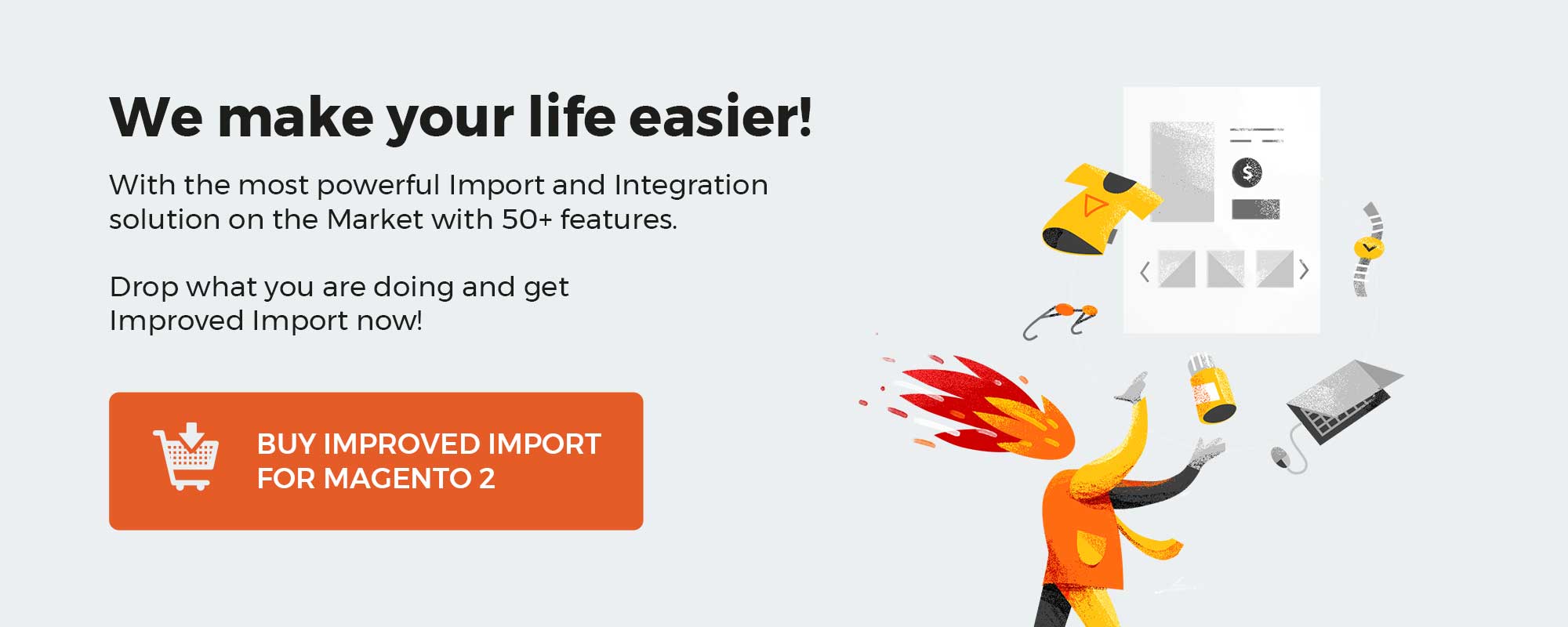
Please enable JavaScript to view the comments powered by Disqus.