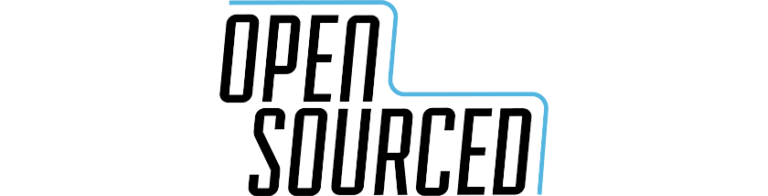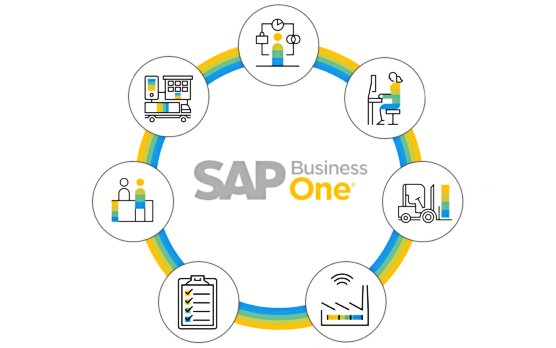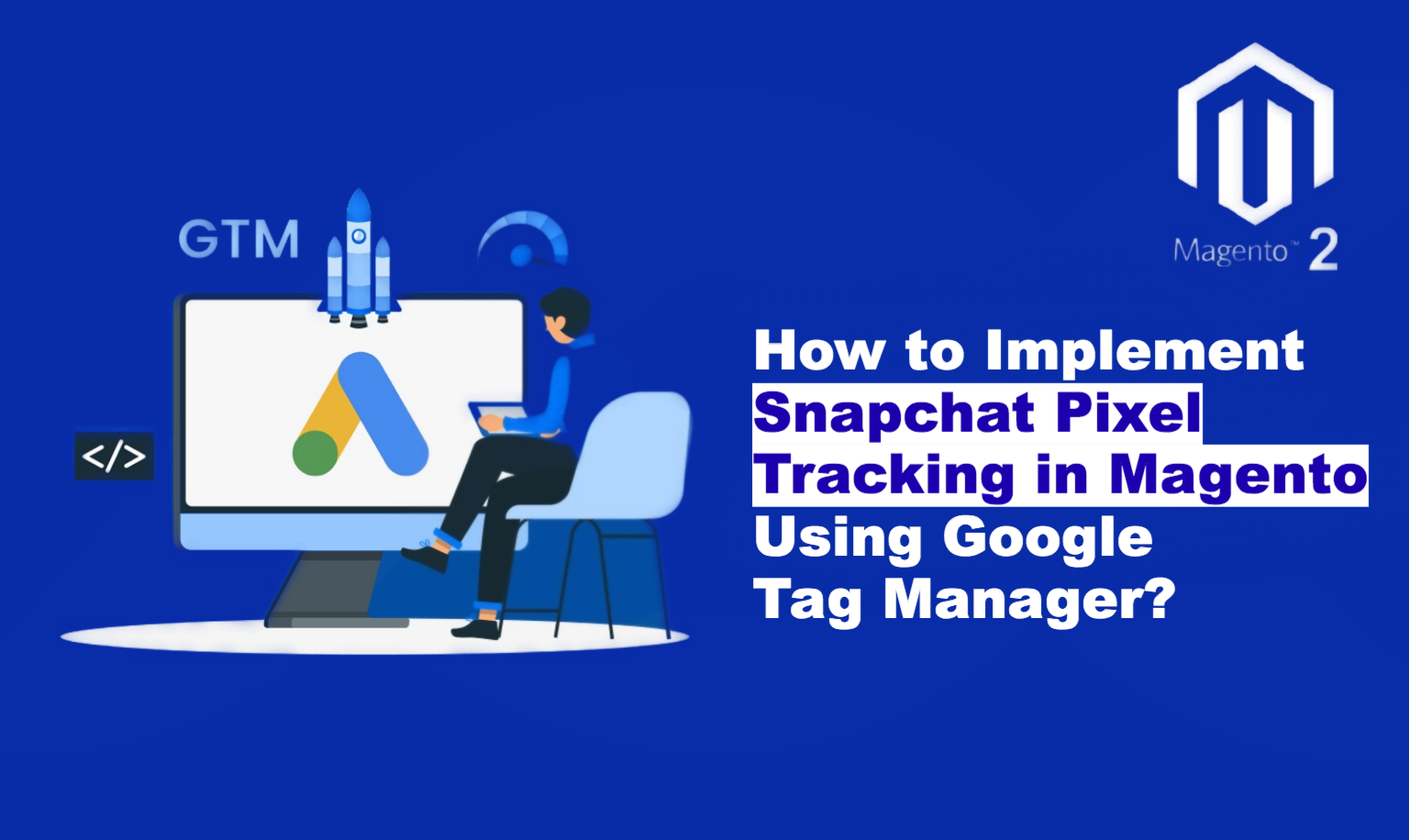
Did you know that Snapchat boasts over 375 million daily active users, presenting a massive opportunity for e-commerce businesses to reach their target audience? To effectively harness the power of Snapchat Ads and maximize your return on ad spend (ROI), accurate conversion tracking is crucial. This is where Snapchat Pixel comes into play, and implementing it on your Magento store is easier than you think, especially with our module Google Tag Manager (GTM) which has all the data required for implementing Snapchat pixel tracking in your Magento store.
This comprehensive guide will walk you through the process of setting up Snapchat Pixel tracking in Magento using GTM, enabling you to track conversions, optimise ad campaigns, and unlock the full potential of Snapchat advertising for your business.
Understanding Snapchat Pixel Tracking & Its Benefits
What is Snapchat Pixel?
The Snapchat Pixel is a piece of code that you place on your website to track user actions, such as product views, add to carts, and purchases. This data is then sent back to Snapchat Ads Manager, allowing you to measure the effectiveness of your campaigns and make data-driven decisions.
How does Snapchat Pixel tracking work?
When a user visits your Magento store after seeing or interacting with your Snapchat ad, the Pixel code fires and records specific actions they take. This data helps you understand which ads are driving conversions and how users behave on your site.
Benefits of using Snapchat Pixel Tracking for Magento stores:
- Track Conversions and ROI: Measure the direct impact of your Snapchat ad campaigns on your bottom line by tracking conversions like purchases, sign-ups, and more.
- Optimize Ad Campaigns for Better Performance: Gain insights into which ads and audiences are delivering the best results, allowing you to allocate your budget more effectively.
- Create Targeted Audiences for Retargeting: Build custom audiences based on user behavior on your site, enabling you to retarget potential customers with highly relevant ads.
- Gain Valuable Insights into Customer Behavior: Understand how users interact with your Magento store after engaging with your Snapchat ads, uncovering valuable insights to optimize your website and marketing strategies.
Setting Up Snapchat Pixel Tracking in Magento with GTM
You would need the following to start the set up:-
- Google Tag Manager container
- Data layers implemented on your store along with the GTM tracking code added to the pages. You can checkout our extension which implements GTM and all the necessary data layers required for this set up.
- Snapchat Ads manager accountto create pixel and track reports.
Generate Your Snapchat Pixel Code.
- If you haven’t already, head over to ads.snapchat.com and create a free account to access Snapchat Ads Manager.
- In Snapchat Ads Manager, navigate to the “Events Manager” section.
- Click on “Create Pixel” and give it a recognizable name (e.g., “Your Store Name – Magento”).
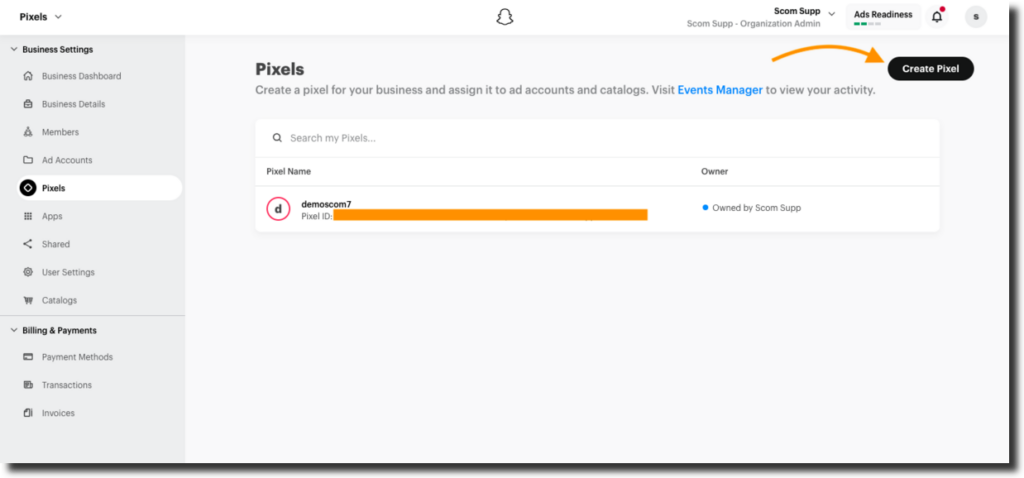
- Copy the generated Pixel code snippet – you’ll need it in the next step.
Create Tags in Google Tag Manager
Before starting the setup , you need to import the snapchat tag from the template gallery as its not available by default:-
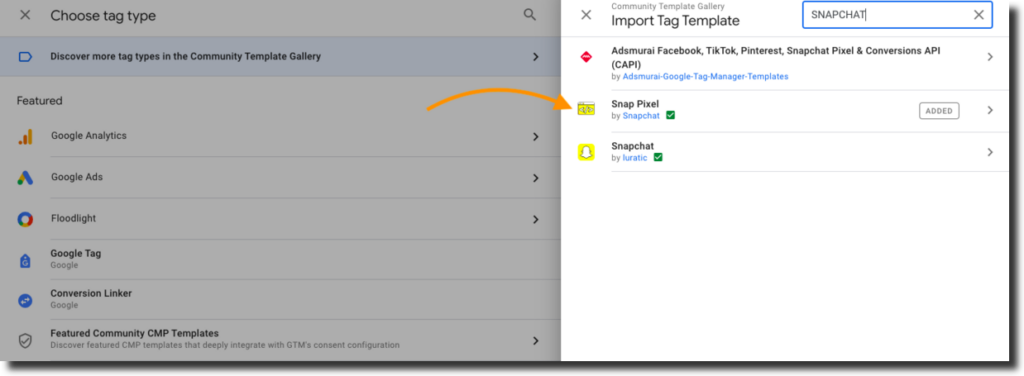
N.B:- Triggers in the tags ahead are based on the available data that we need for the particular tag. You can set them up according to your data layers.
Snapchat Page View
- Tag Name:- Snapchat Pageview
- Tag Type:- Snap Pixel
- Pixel ID:- Add the variable where you have added snapchat pixel id
- Event Type:- Page View
- Trigger:- All Pages
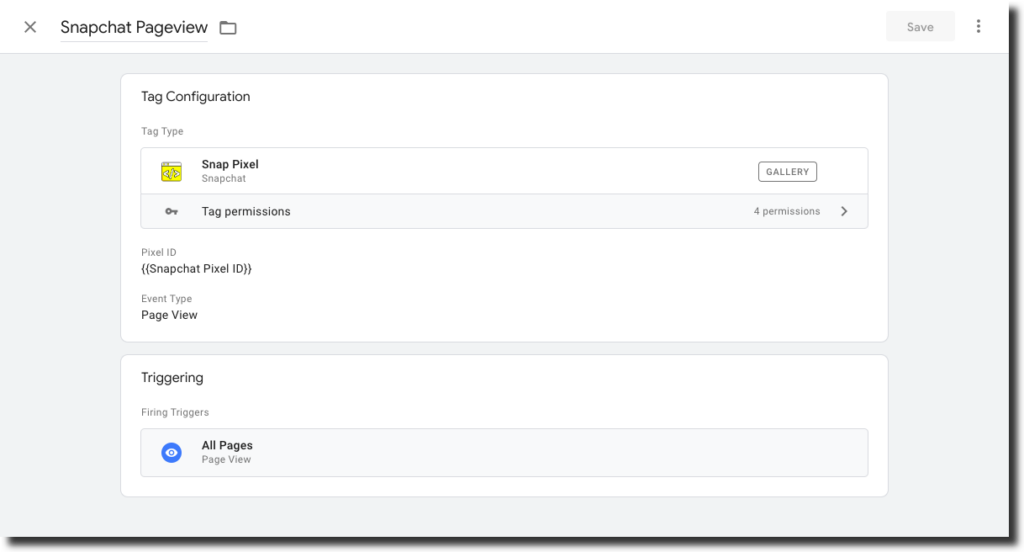
Snapchat View Content
- Tag Name:- Snapchat View Content
- Tag Type:- Snap Pixel
- Pixel ID:- Add the variable where you have added snapchat pixel id
- Event Type:- View Content
- Price:- Add the variable that extracts the price from the data layer
- Item Category:- Add the variable storing the category of the product
- Item Ids:- Add the variable storing the id of the product
- Currency:- Add the vaariable storing the currency
- Description:- Track content view events
- Trigger:- view_item (GA4 event push)
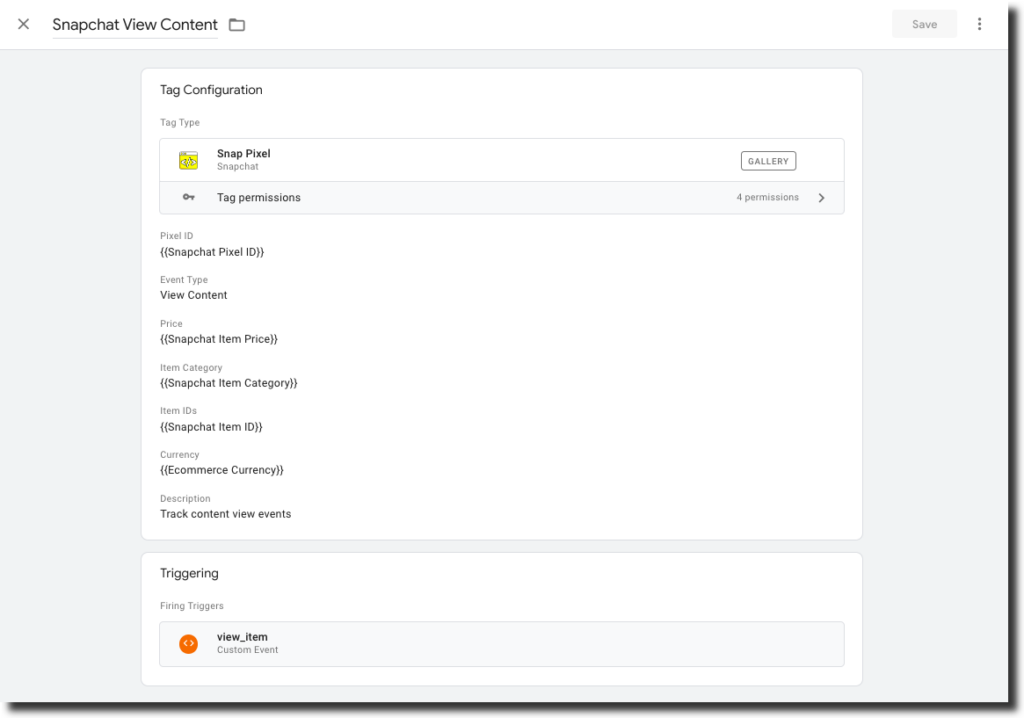
Snapchat Add To Cart
- Tag Name:- Snapchat Add To Cart
- Tag Type:- Snap Pixel
- Pixel ID:- Add the variable where you have added snapchat pixel id
- Event Type:- Add Cart
- Price:- Add the variable that extracts the price from the data layer
- Item Category:- Add the variable storing the category of the product
- Item Ids:- Add the variable storing the ids of the products
- Currency:- Add the variable storing the currency
- Number of Items:- Add the variable storing the product quantity added to the cart
- Description:-Track add to cart events of specific items
- Trigger:- add_to_cart (GA4 event push)
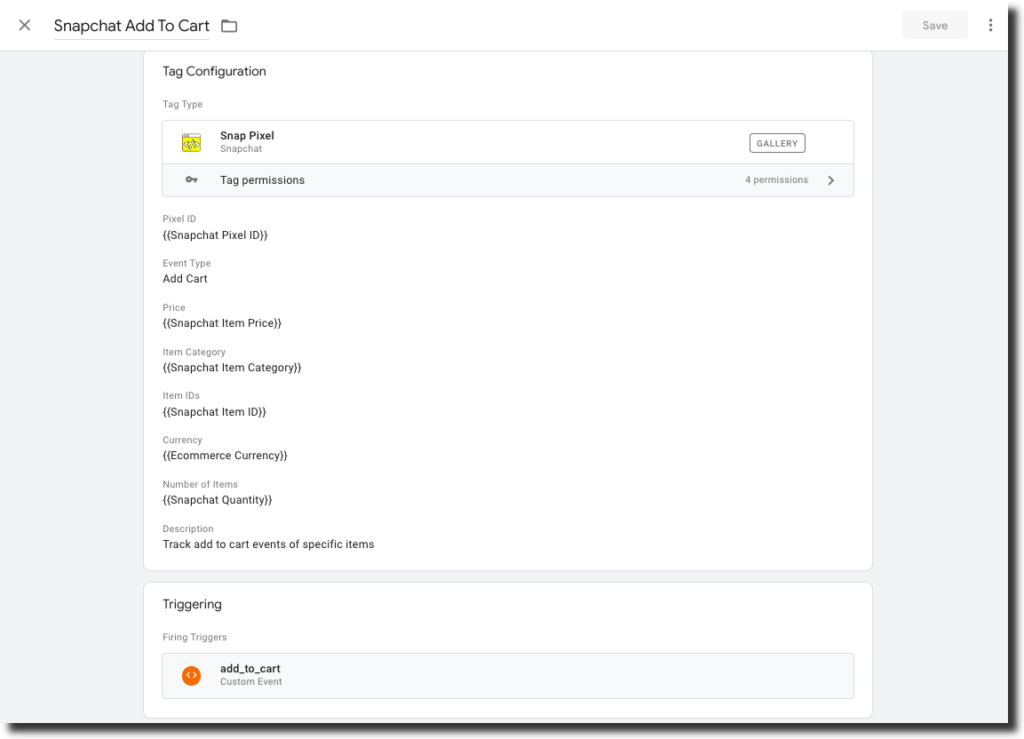
Snapchat Start Checkout
- Tag Name:- Snapchat Start Checkout
- Tag Type:- Snap Pixel
- Pixel ID:- Add the variable where you have added snapchat pixel id
- Event Type:- Start Checkout
- Price:- Add the variable that extracts the price from the data layer
- Item Category:- Add the variable storing the category of the product
- Item Ids:- Add the variable storing the ids of the product
- Currency:- Add the variable storing the currency
- Number of Items:- Add the variable storing the product quantity present while checkout
- Description:- Track checkout events
- Trigger:- fireRemarketingTag_checkout(remarketing event push)
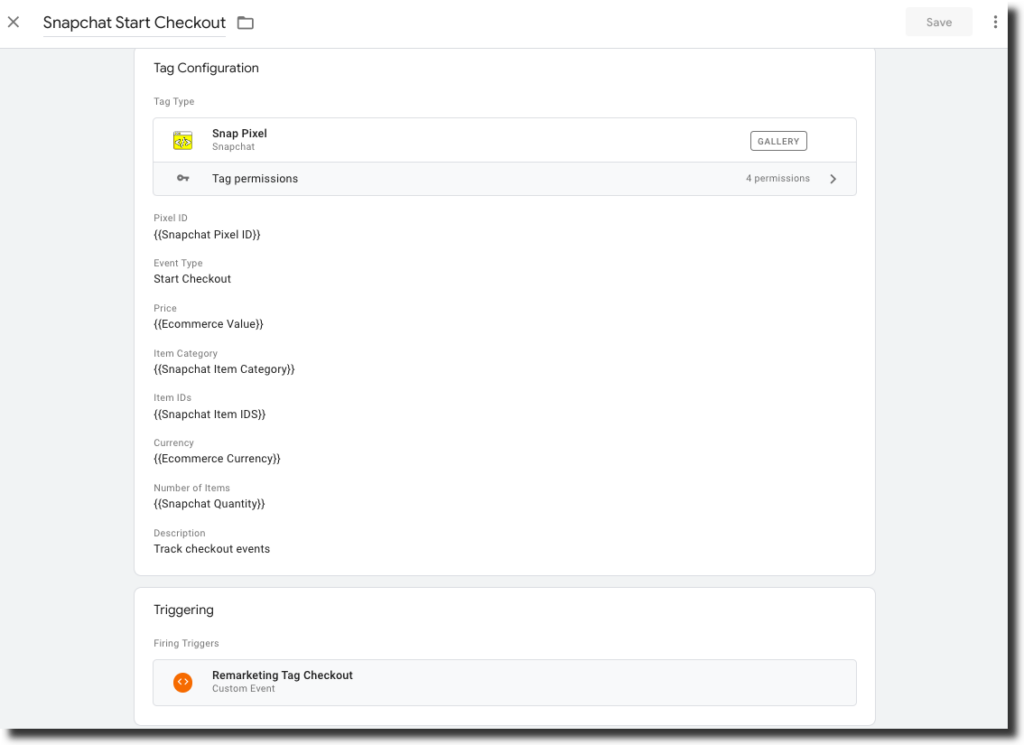
Snapchat Purchase
- Tag Name:- Snapchat Purchase
- Tag Type:- Snap Pixel
- Pixel ID:- Add the variable where you have added snapchat pixel id
- Event Type:- Purchase
- User Hashed Email (SHA-256):- Add the variable that stores hashed user email
- User Hashed Phone Number (SHA-256):- Add the variable that stores hashed user phone number
- Price:- Add the variable that extracts the price from the data layer
- Item Category:- Add the variable storing the category of the product
- Item Ids:- Add the variable storing the ids of the products
- Currency:- Add the variable storing the currency
- Number of Items:- Add the variable storing the product quantity present while purchase
- Transaction ID:- Add the variable storing transaction id during purchase
- Description:- Track purchases
- Trigger:- fireRemarketingTag_purchase(remarketing event push)
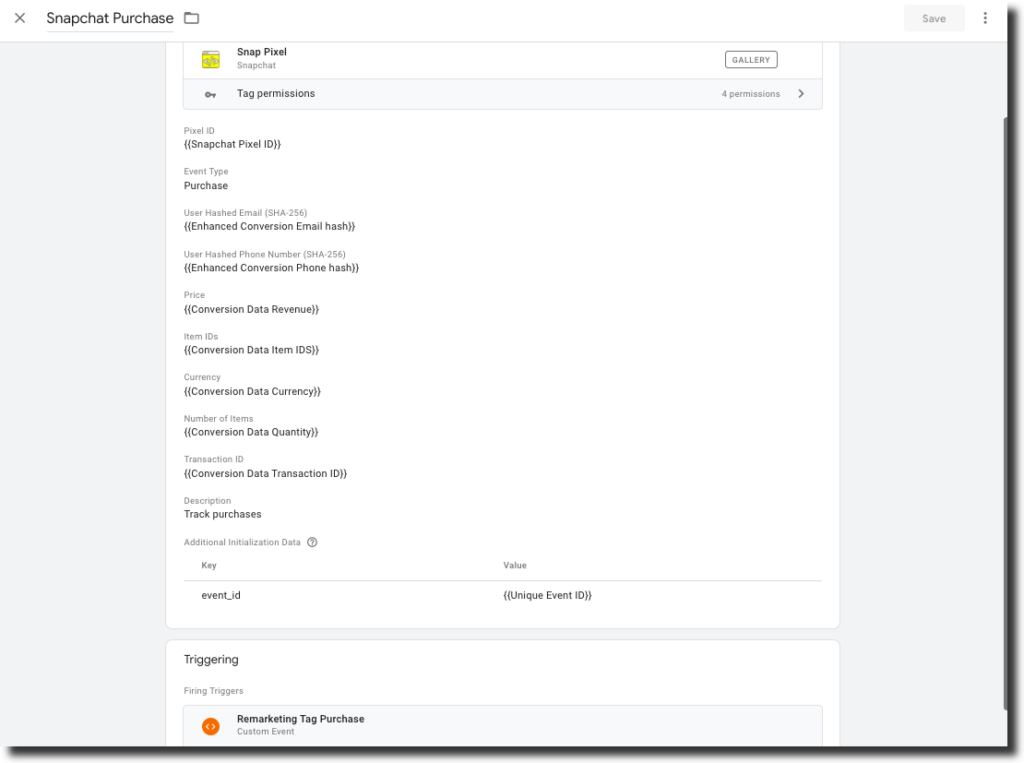
Verifying Your Snapchat Pixel Installation
To ensure your Snapchat Pixel is correctly implemented and tracking data you can test it using the following tools:-
- Google Tag Manager Preview Mode:- Use the GTM preview mode to test events.
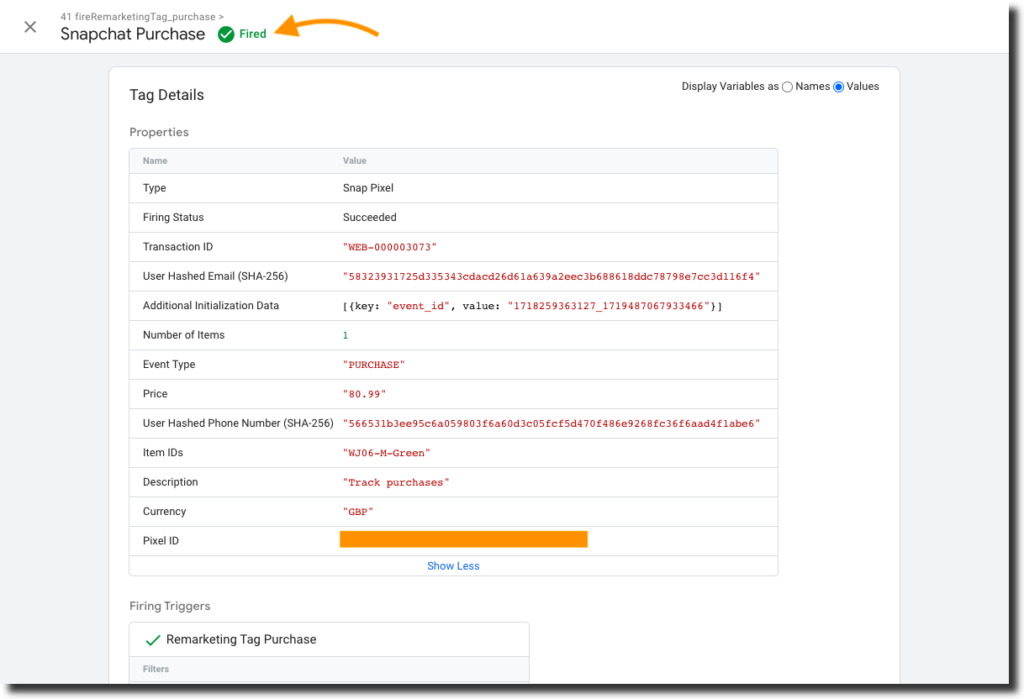
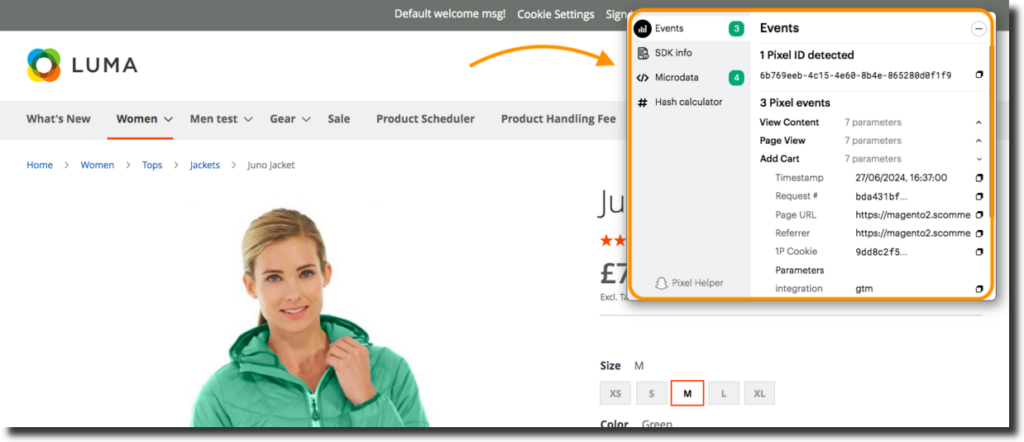
- Verify reports in Snapchat:- Go to Events Manager then click on “Pixels” from the left menu and then finally click on View Pixel Events.
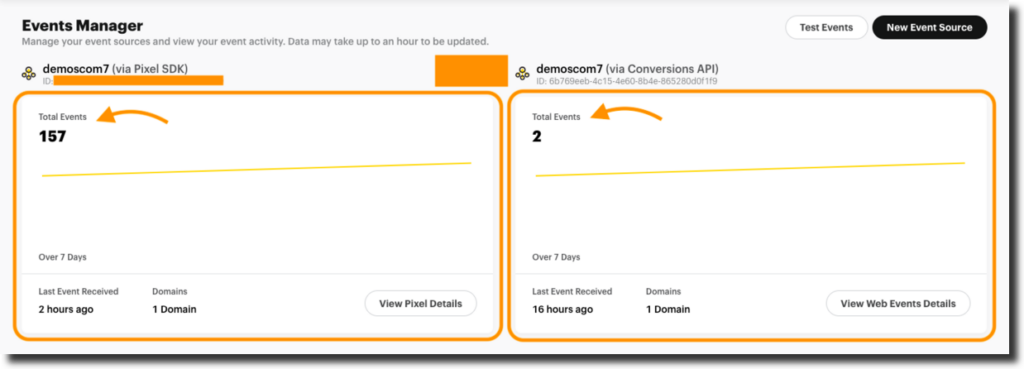
Conclusion
Implementing Snapchat Pixel tracking in Magento is a must-have for any serious e-commerce business looking to tap into the platform’s vast advertising potential. By following this guide, you’ve taken the crucial steps to unlock valuable data about your audience, optimise your ad campaigns for maximum ROI, and take your Snapchat marketing to the next level.
Want to streamline the entire process and save valuable time?
Our Magento Google Tag Manager for Magento comes with a pre-configured GTM JSON import file, making Snapchat Pixel implementation a breeze. With just a few clicks, you can have everything up and running, allowing you to focus on what matters most – growing your business with Snapchat Ads.
Magento 1:- https://www.scommerce-mage.com/magento-ga4-google-tag-manager.html
Magento 2:- https://www.scommerce-mage.com/magento-2-ga4-google-tag-manager.html