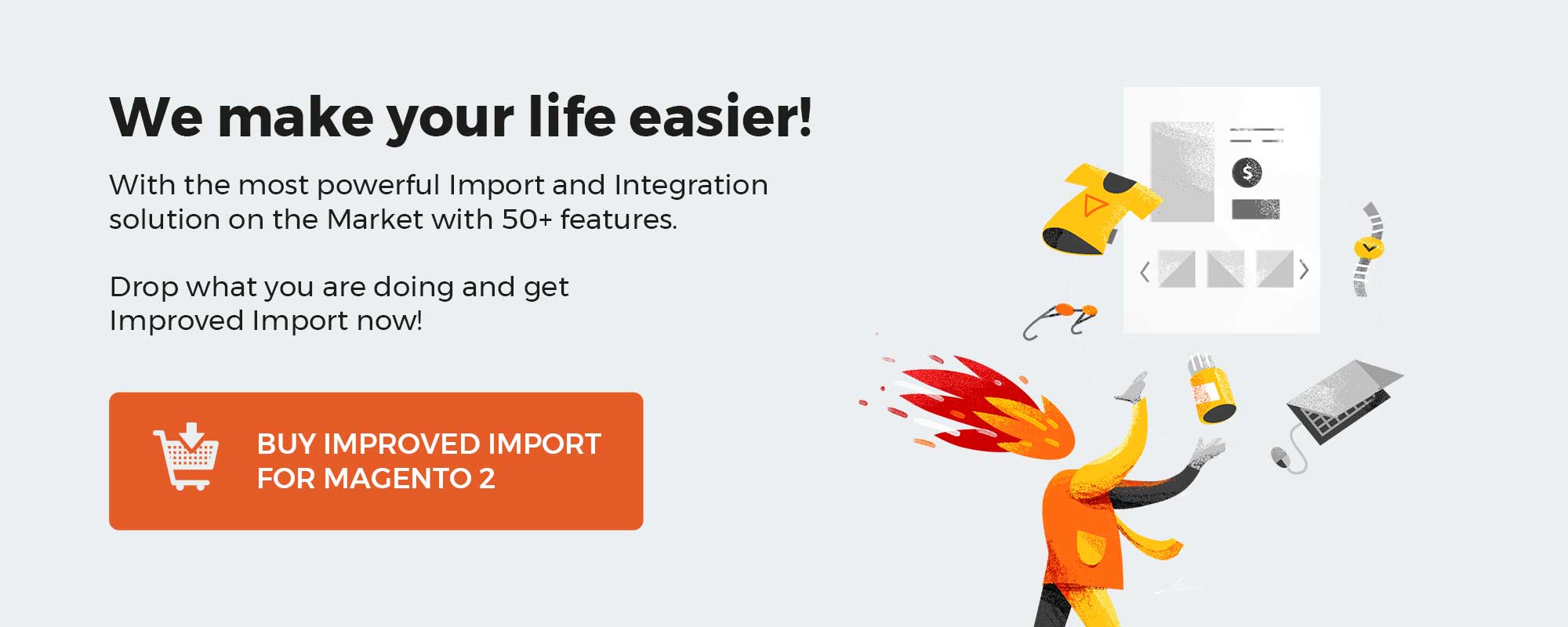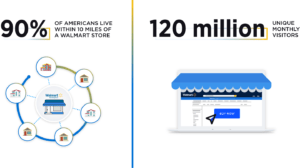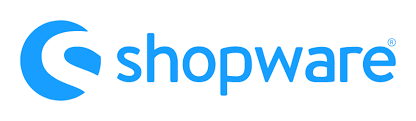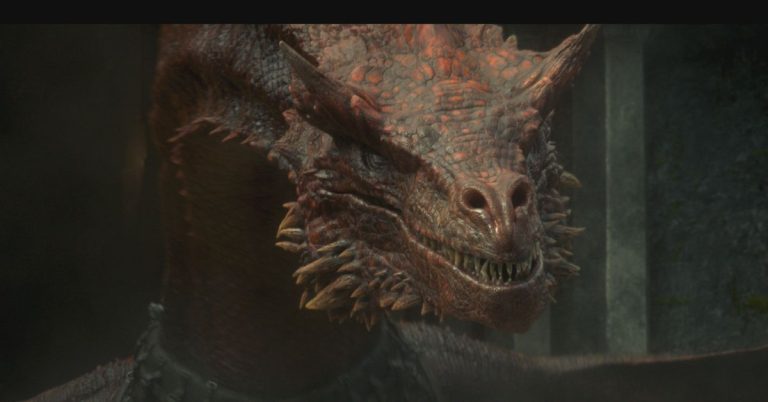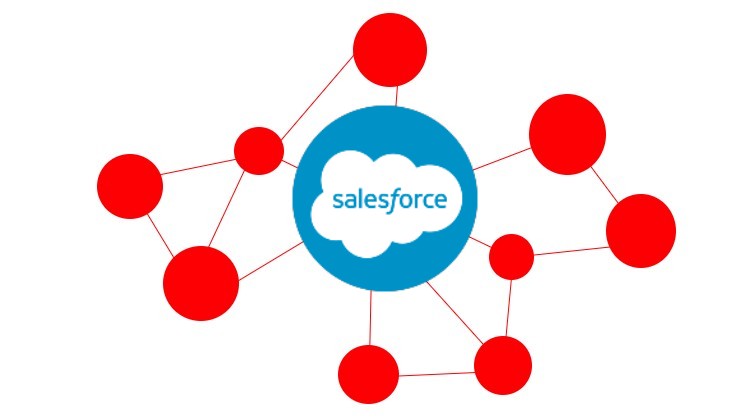
We will discuss what Salesforce is and how to set up Salesforce connectors in the next article. You will learn about the platform’s primary features as well as its benefits over competitors. Following that, we’ll go over four different sorts of Salesforce integrations: vendor-built and third-party connections, the iPaaS method, and custom-built solutions. The most common system interconnections are also discussed further below, including Quickbooks, Jira, Outlook, HubSpot, and Zendesk. We go over which essential objects can be synchronized between the two systems, how to set up a workflow to keep the integrations running smoothly, and which activities can be automated.
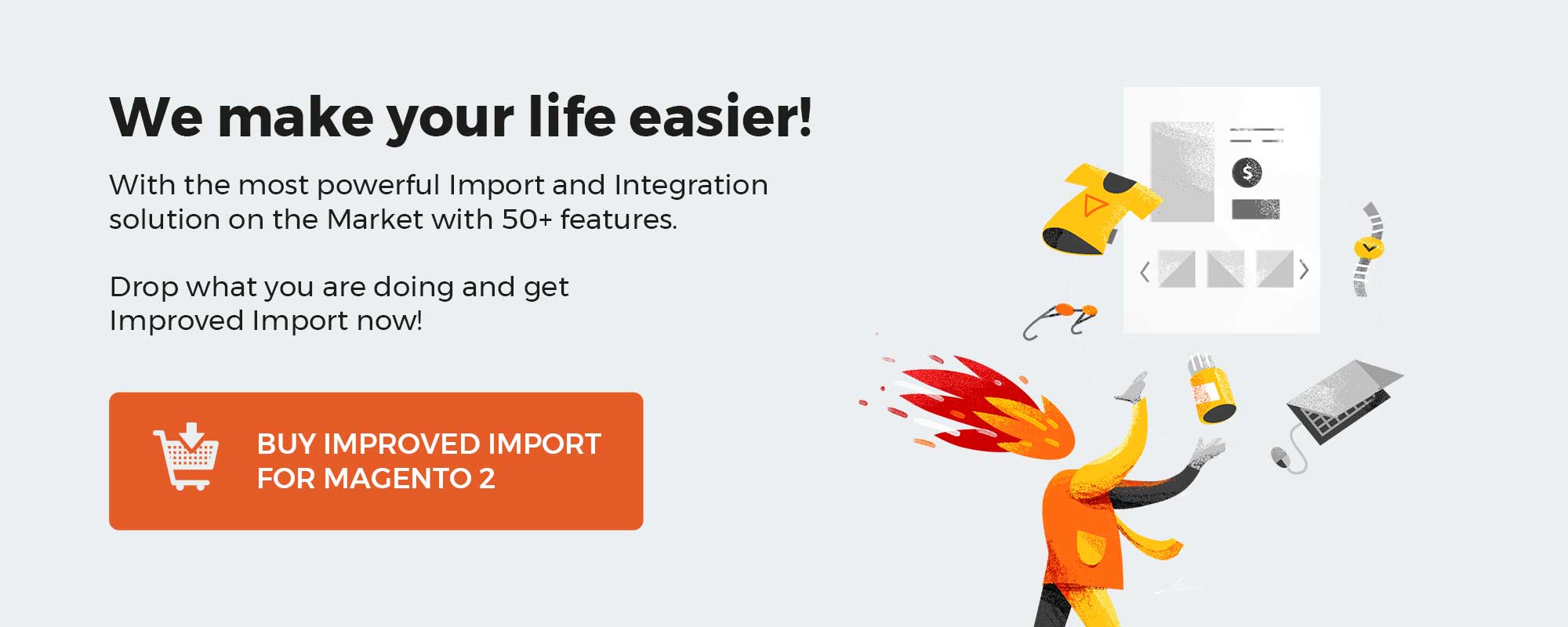
Table of contents
What is Salesforce?

Salesforce is a cloud-based CRM software provider that helps businesses all over the globe gain more prospects, close more sales, and treat their customers better. Its solutions include support, sales, and marketing tools that harness cloud technology to connect with partners, customers, and potential clients, track their activity, and deliver outstanding customer experiences.
As a user of Salesforce CRM, you get an in-depth understanding of your metrics and data. The platform offers a customizable dashboard that portrays your daily activities.
Automation is another notable benefit of Salesforce. The system lets you run multiple routine processes without any need for manual interaction.
Below, you can see the core models Salesforce obtains to offer its services:
- SAAS. Due to the platform’s Software As A Service model, you can leverage the built-in software directly.
- PAAS. The Platform As A Service model is associated with a framework to build your apps.
- IAAS. Although the Infrastructure As A Service model is not used widely, it plays a vital role in Salesforce development.
Now, let’s say a few more words about Salesforce Cloud Services. Below, you can see a list of core options associated with the CRM platform:
- Sales Cloud: One of Salesforce’s most vital and well-liked products is a CRM platform that enables you to control the sales, marketing, and customer service facets of your business.
- Marketing Cloud: When it comes to operating a business, the Marketing cloud is essential. With a robust tracking system on board, it enables you to handle campaigns, emails, messages, social media, content management, data analytics, etc.
- Analytics Cloud: The Analytics cloud empowers users to construct a dashboard that is incredibly visually appealing in illustrating the available data. By doing this, you can have a thorough understanding of the current business situation and essential trends.
- IoT Cloud: When it comes to managing Internet of Things data, the Salesforce IoT cloud may turn out to be useful. This platform can process enormous amounts of data produced by various IoT devices, providing you with real-time responses.
- Salesforce App Cloud: This service is designed to provide you with additional opportunities in the sphere of custom tools. You can use the App cloud to create individual business solutions that run on the Salesforce platform.
- Salesforce Service Cloud: Salesforce additionally aids in providing help for your clients via a service platform for the support staff of your company. It offers options including a social networking plug-in and case tracking.
With these options, Salesforce conquered the attention of thousands of businesses all over the globe. But its popular CRM capabilities can be enhanced even more with multiple Salesforce integrations. Therefore, let’s briefly discuss the Salesforce architecture.
The following terms describe the Salesforce architecture:
- Multi-tenant: Salesforce uses a single database schema to store data, whereas a software server can have several tenants in a single instance. In a multi-tenant architecture, a single shared application service is provided to numerous clients. As a result, it is more efficient in terms of expenditures. On the other hand, under a single tenant, one customer must be responsible for all development and maintenance costs. Consequently, multi-tenant architecture is advantageous.
- Metadata: Metadata powers the development model used by Salesforce. Programmers are now able to focus solely on developing the application in general and customization and scaling up in particular since both are straightforward.
- API: Salesforce offers a rich collection of APIs. This aids in the creation and personalization of the Salesforce1 Mobile App. Every element of the Salesforce design has been meticulously considered and implemented, so you can use APIs for Salesforce integration with other systems.
Salesforce System Integrations
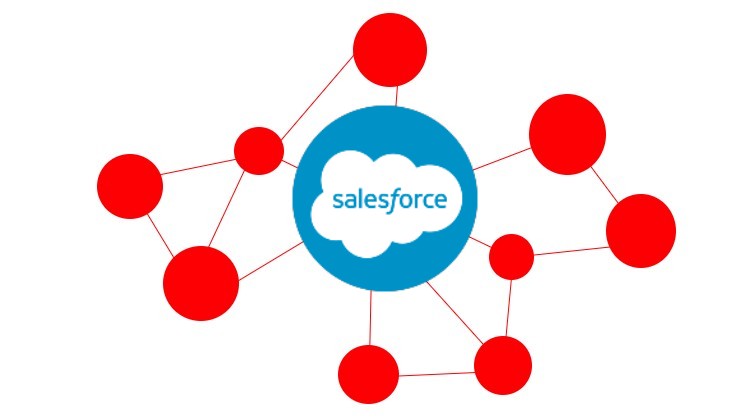
How can Salesforce be improved further? Connect it to the programs you already use. Now that you can link your Salesforce to the other tools you need to run your business, you can improve productivity, sell your products more efficiently, collaborate with customers better, and more.
Do you still recall the various system integration approaches? Vendor-built connections, third-party solutions, iPaaS, and bespoke integrations are the four options for Salesforce and the majority of other systems. Our article regarding system integration has further information on it. Let’s explore the Salesforce integration on the G Suite example.
The days of switching back and forth between your CRM and email are over. Syncing Salesforce Essentials and G Suite will increase your team’s productivity and enhance its workflow. The integration can automatically log your email and calendar activity straight into Salesforce.
Vendor-built (Native) Integrations
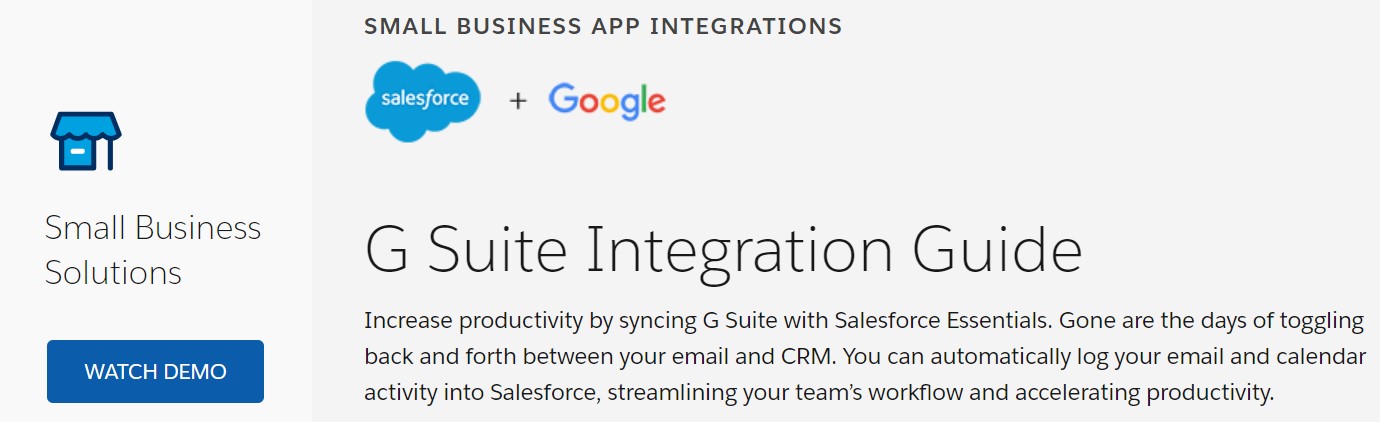
If you are already a Salesforce user, you don’t need to leave the platform to look for integrations with the most essential external systems due to a bunch of native integrations that are at your disposal. Thus, Salesforce is proud of its strategic partnership with Google represented by the following vendor-built Salesforce integrations:
- Lightning for Gmail. This application is designed to synchronize your Salesforce contacts, accounts, records, and opportunities with your email and calendar. As a result, you can update the existing records and create new ones without toggling between the two apps.
- Google Drive for Files Connect. Attaching Google Drive files within Salesforce is no longer a problem. You can easily do that with these applications. Salesforce Files Connect lets you add Google Drive files to such Salesforce instances as records, processes, and Chatter posts.
- Data Connector for Salesforce. This application enables bi-directional Salesforce integration with Google Sheets. Thus, you can easily manage CRM data in Google Sheets and transfer Salesforce records to Google Sheets.
Third-party system integration solutions
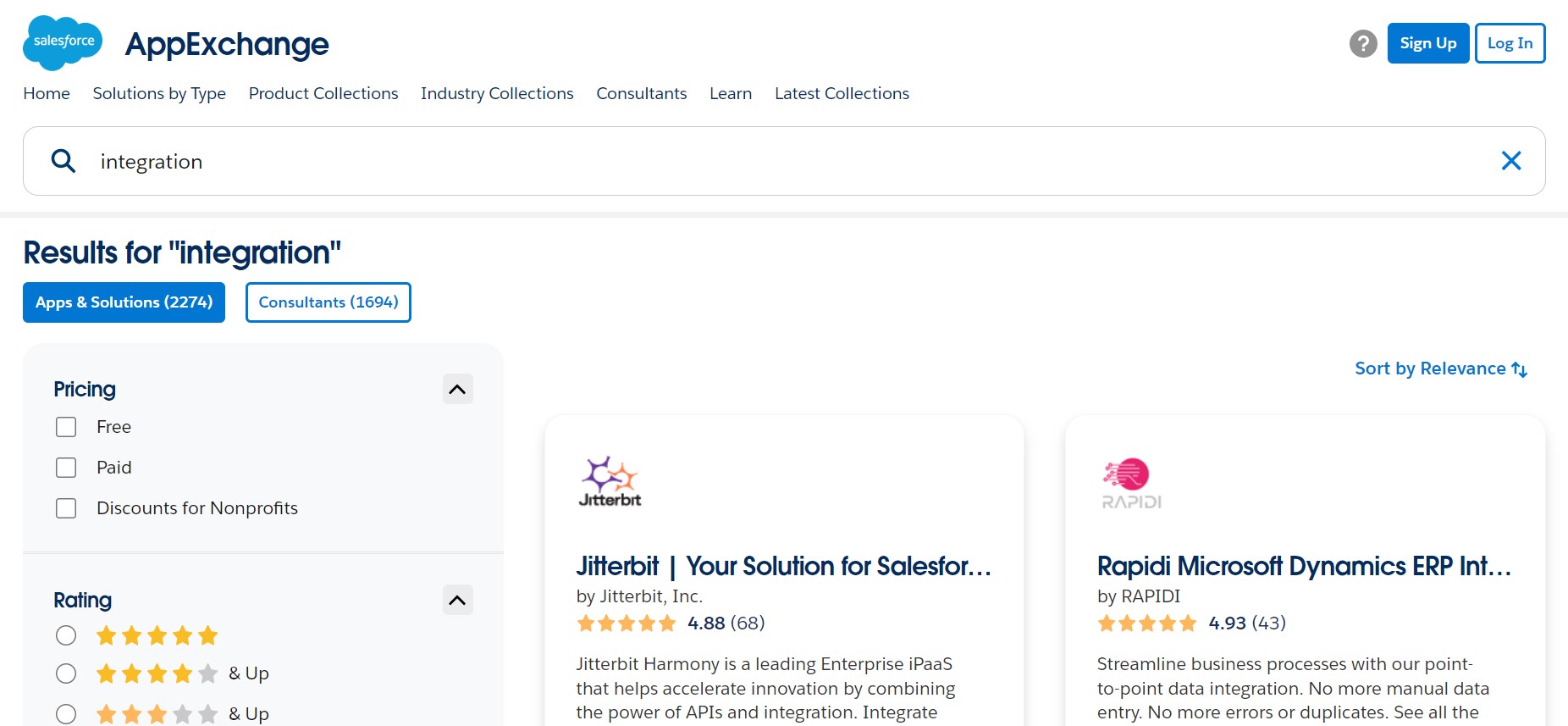
You can find numerous third-party Salesforce integration solutions for Gmail on Salesforce AppExchange. The following tools synchronize the work of Gmail and Salesforce:
- Gmail and Google Calendar Integration by Ebsta. This app lets you sync email and attachments to any Salesforce record due to two-way sync between the two systems. You get Salesforce email templates in Gmail, unlimited email tracking, email sequencing, and so on. Also, the app links Salesforce and Google Calendar and offers a personal meeting scheduler page.
- Email & Calendar Sync by Cirrus Insight. It is another third-party connector that claims to sync Gmail emails and events to Salesforce. You can see real-time customer intelligence from your CRM, and get unlimited attachments, email tracking, templates, etc. The connector provides the ability to create leads, contacts, and other records automatically.
- Connector for G Suite and Salesforce.com. This instrument is another third-party tool that enables full-featured cloud-based integration between Gmail, Google Calendar, and Salesforce
iPaaS Salesforce system integration solutions
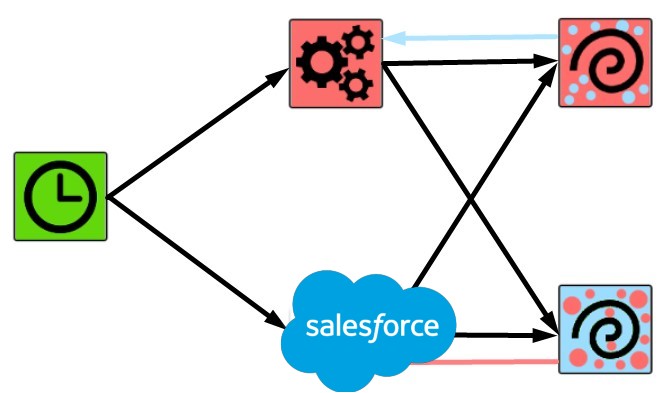
You can create effective Salesforce workflows quickly and handle complex operations with just a few clicks thanks to iPaaS technologies. Branching, merging, and iteration are simple to maintain. Drag-and-drop capabilities and templates provide the foundation for all procedures. With thousands of them, you may quickly and easily build your initial system integrations. The ability to apply customizations is also available because iPaaS frequently uses the “code when necessary” methodology.
Reusing your work is one of the aspects that contributes to the flexibility of system integration. Within the drag-and-drop interface, templates or template components can be copied and pasted. You can also quickly import and export entire processes. There are hundreds of pre-built integrations accessible, and if necessary, you can also build your own integration.
The iPaaS Salesforce system integration solutions usually incorporate the following advantages:
- You may complete everything with the aid of a visual workflow editor, drag-and-drop capabilities, copy + paste processes, and import/export features.
- The use of conditional logic, webhook triggers, and multi-trigger workflows helps you initiate data exchanges when certain events occur in one of the connected systems.
- Retry failed executions prevent manual error handling.
- Downloadable source code and unique nodes enable personalized system integrations for Salesforce;
- iPaaS integrations are usually secure since you store sensitive data locally and store credentials in encrypted form.
Salesforce integration based on iPaaS usually incorporates the following CRM entities:
- Lead – A lead is a person interested in your product and service. You can convert leads into contacts, accounts (with multiple contacts), or opportunities (deals pending).
- Contact – A contact is a lead that has been qualified as a potential buyer.
- Account – An account is a company that is a qualified future customer, an existing customer, a partner, a competitor, or has a similar relationship.
- Opportunity – An opportunity is a deal in progress that shows which accounts it is for, who the player is, and what the amount of potential sales is.
- Case – A case is a customer’s question, feedback, or issue that support agents can review to deliver better service and sales reps can use to see their impact on the sales process.
- Attachment – An attachment is an external document attached to a record.
- Document – a document represents a file uploaded by a user. In contrast to an attachment, it is not attached to a Parent Object.
- Custom Object – A custom object is a record that you create to store information that’s specific to your company or industry. Such records store the data unique to the business and can be associated with custom fields.
- Flow – A flow is an admin-built application that leverages inputs to complete specific tasks automatically.
- Task – A task is an entity that allows tracking activities as a to-do list in Salesforce and can be related to records for leads, contacts, campaigns, contracts, etc.
- User – A user is anyone who logs in to Salesforce – employees at your company.
And you can apply the following actions to them:
| Action | Description |
| Add | Use this action to add something to an existing record or entity. For instance, you can add a note or a comment to a case. |
| Create | Use this action to create something on the Salesforce side automatically. |
| Update | Use this action to update something on the Salesforce side automatically, such as a contact. |
| Delete | This action deletes the specified record. |
| Get | Use this action to retrieve information from a record or entity on Salesforce. For instance, you can get the case data. |
| Upload | This command is used to upload a file to the system, such as a document or an attachment. |
| Query | This specific command allows for executing a query that returns all the results in a single response. |
What about the Salesforce Gmail integration and iPaaS? You can implement it with such services as Zapier, Workato, Automate.io, etc. Let’s explain how everything works in the following example.
Suppose you need to create Salesforce leads from new Gmail emails. You need to take emails coming into your Gmail account and turn them into Salesforce leads. To avoid manual integrations, iPaaS platforms let you create an automated workflow. It means that there is no need to take incoming emails and create new leads in Salesforce by hand.
When a new email appears in the specified mailbox, it triggers the workflow. You can use a cron node to check for new data regularly. After that, the iPaaS platform creates a new record of a specified Salesforce object. It is a new lead according to our case, but you can also generate new contacts, opportunities, etc.
Custom Salesforce integration solutions
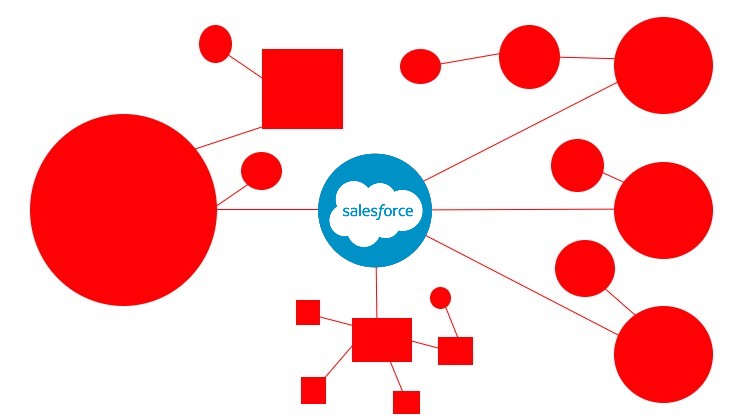
Despite the fact that iPaaS systems are adaptable, scalable, and feature-rich, they do not cover all possible use cases. As a result, in some circumstances, a custom Salesforce system integration solution is required. Although it is unlikely to be as ubiquitous as an average iPaaS solution, a custom connector should meet even the most unusual and demanding requirements 100% of the time. Otherwise, its use is dubious, especially given the cost of a custom project, which often rises with its complexity. The Firebear team can help you with creating a custom Salesforce integration solution.
A custom connector can get access to your Salesforce data thanks to REST API. REST API is a great option for integrating Salesforce into your apps and for carrying out complex activities on a large scale due to its flexibility and scalability.
You can freely create your deployment setup and learn about sophisticated data access details using the official API guide. Note that it requires basic experience with software development, web services, and the Salesforce user interface to comprehend and use REST API for your custom connector.
Salesforce REST API is designed to work with the Salesforce objects that we described above. See the Object Reference for more information about Salesforce objects necessary for Salesforce integration with other systems.
Most Popular Salesforce Integrations
The most popular Salesforce integrations are described below. We can help you establish each of them and more. Drop us a message to get free consultancy.
- Salesforce Outlook integration;
- Salesforce Jira integration;
- Salesforce Hubspot integration;
- Salesforce Quickbooks integration;
- Salesforce Zendesk integration.
Salesforce Outlook integration
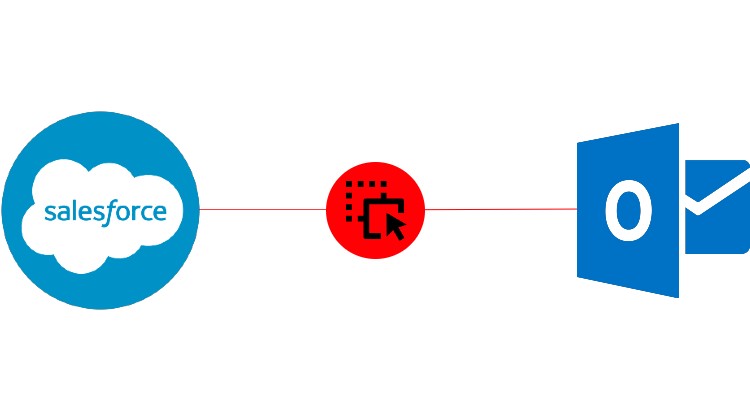
The email program that comes with the Microsoft Office package is among the most popular email clients. But unlike other similar apps, Microsoft Outlook is intended to work independently as a personal information manager, as an Internet mail client, or in tandem with the Microsoft Exchange Server for task management, email, and group scheduling. It controls the hard drive’s documents and files, as well as email, calendars, contacts, tasks, and to-do lists. Outlook facilitates communication via its email, phone, and group scheduling features. Public folders, forms, and Internet connectivity are other ways that Outlook facilitates information sharing.
Outlook combines scheduling, groupware, personal information (contacts, tasks), email, and documents in one location and offers a standardized interface for creating and viewing data.
Windows shortcuts, which enable you to access any private, public, or file system folders, make it simple to find information. Outlook Journal makes it easy to locate a document using its name and creation date.
You can arrange information in Outlook however you wish. Any of Outlook’s five default views can be used to see information, or you can create your own view using the Field Chooser and Group By Box capabilities.
When it comes to Salesforce Outlook integration, you can interact with the following objects on the Outlook side:
- Draft – A draft is an unsent version of your email. Microsoft Outlook automatically saves draft versions of any unsent emails you are modifying. Outlook will ask you if you want to save the draft if you close the email window without sending it. Your message will be kept in the Drafts folder if you decide to save the draft.
- Folder – Folders offer a means to arrange email messages, calendars, contacts, and tasks.
- Message – a message in Outlook is associated with a Mail object that allows you to get details about the currently handled mail. This could be an incoming message or an outgoing message that is being rendered.
- Message Attachment – a message attachment is a file(s) added to your email.
For instance, a common workflow allows you to create a message, add an attachment, and send the email when a new lead is registered in Salesforce. It looks as follows:
- A cron node initiates a search process (1) that discovers new leads in Salesforce (2).
- The search node provides (3) newly discovered leads to another node that analyzes them and passes the filtered-out information, which includes new emails, further (4).
- The next node creates draft emails in Outlook based on the information from the previous node (5).
You can use an additional node to add attachments. - The last node specifies the recipients and sends emails to them.
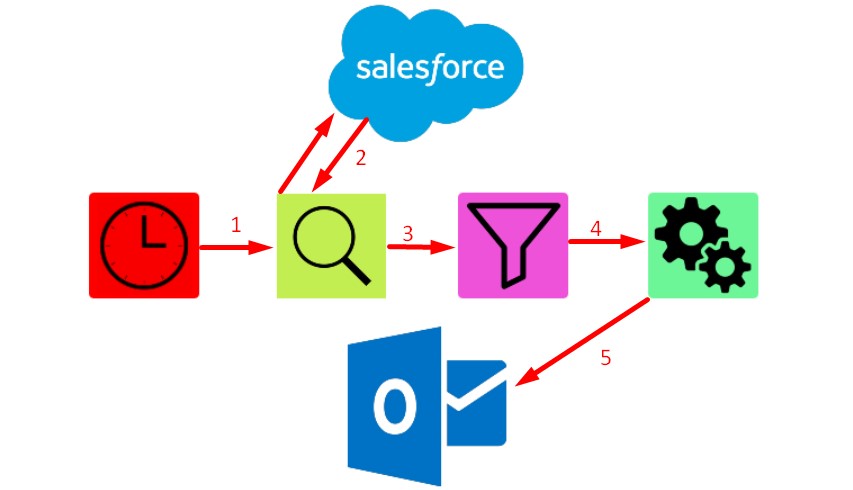
And it is the only example of how the automated Salesforce Outlook integration can improve your daily duties. Contact us to learn more opportunities associated with the integration.
Jira Salesforce integration
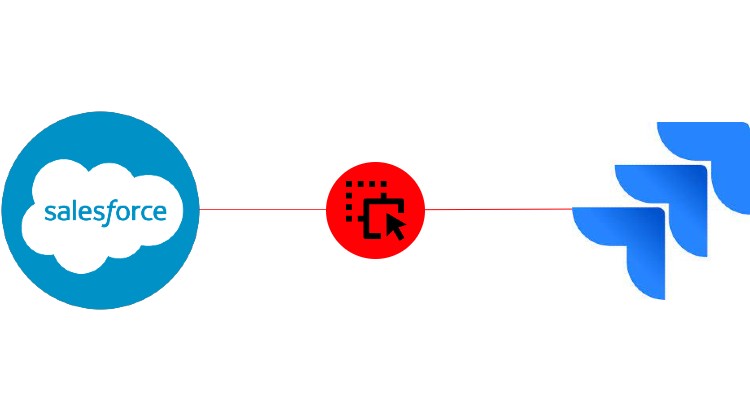
Teams can track issues, manage projects, and automate workflows using Jira, a program created by the Atlassian software company. The foundation of Jira consists of four main ideas: issue, project, board, and workflow:
- Issue – a single task that you track from inception to completion is referred to as an issue. A bug, user story, epic, task for the HR team, or artifact that your documentation team needs to produce could all be considered issues. Requests, tickets, and tasks are all terms used to describe issues.
- Issue Attachment – An attachment associated with an issue.
- Issue Comment – A comment posted within an issue.
- Project -A project is a technique to organize your issues, as well as the details and circumstances that connect them. Issues connected to a project can be set up in several ways, such as visibility limitations and appropriate workflows.
- Board – Jira boards serve as a visual depiction of your team’s project-related processes. They serve as versatile methods to observe, manage, and report on work-in-progress on the same project.
- Workflow – A workflow depicts the route issues take as they move from creation to resolution inside your project. Every label in a workflow, like “To Do,” “In Progress,” and “Done,” represents a potential state for an issue. Workflows can be set up to control the transitions issues can make between various statuses and set off events when an issue enters a status.
- User – People who contribute to or make requests are considered users in your service project. Users of Jira Service Management can be either licensed or unlicensed: To engage with your service project, licensed users must have a Jira Service Management license. Users that are not authorized can interact with your service project at no cost.
Let’s assume that you want to integrate Service Cloud by Salesforce with Jira to automate issue creation in Jira when a new ticket is created in Salesforce. The corresponding workflow should look as follows:
- A cron node initiates a search process (1) that discovers new tickets in Salesforce (2).
- The search node provides newly discovered information to another node (3) that analyzes it and passes the filtered-out data further (4).
- The next node receives the information necessary for Jira and creates a new issue (5).
More nodes can be used to add attachments and comments.
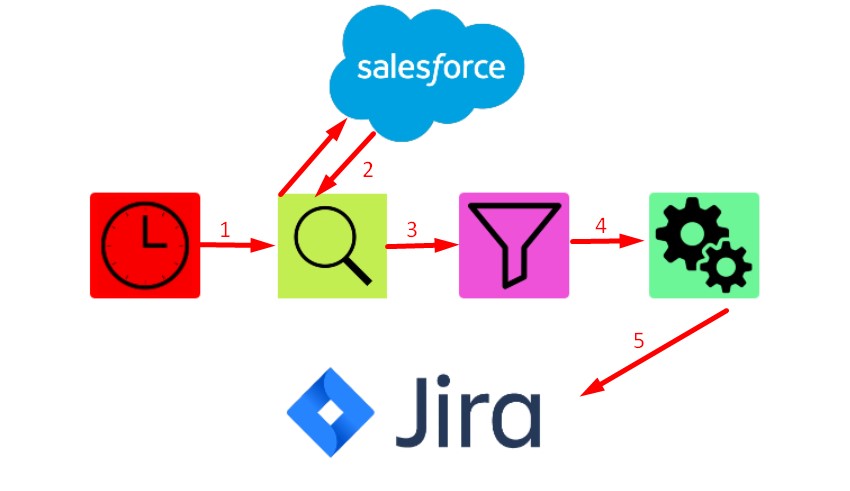
That’s it. And it is the only example of how the automated Jira Salesforce integration can improve your daily duties. Contact us to learn more opportunities associated with the integration.
Hubspot Salesforce integration
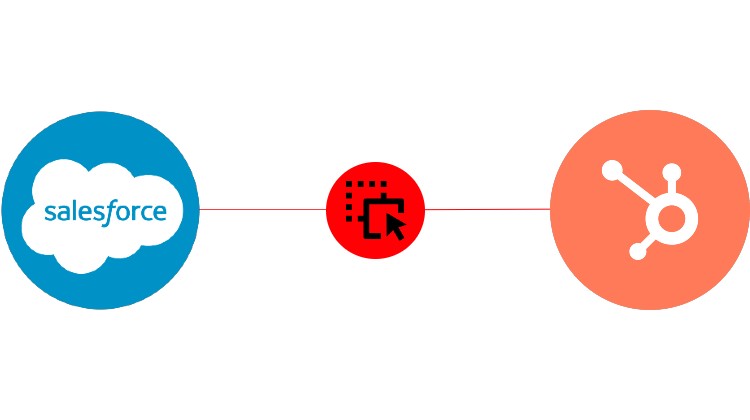
HubSpot is a marketing platform that helps organizations gain consumers, convert leads, and attract visitors. Because it is a cloud-based platform, updates are automatic and quick, and all of your data is synced across teams and devices.
HubSpot exists to help your entire business run more smoothly at all touchpoints, from the first time a potential customer views one of your social media posts to handing them off to your sales team for their first purchase and all the way to them recommending your business to their friends.
All of this data is centralized, making it easier to grow and assisting your organization in breaking down data silos and having a single source of truth. This final section assists you in avoiding data inconsistencies and the costly mistakes that follow from them.
In addition to that, HubSpot capabilities may be used to host web pages and landing sites, develop blogs and email sequences, and manage interactions with prospects — all while assessing campaign success and tracking user behavior.
When you run the Salesforce Hubspot integration, the following entities are at your service:
- Company – In HubSpot, the company object is a CRM object. You can use individual company records to store information about businesses and organizations within company properties. The company endpoints allow you to manage this data and sync it between HubSpot and other systems.
- Contact – Anyone who interacts with your company can be saved in HubSpot as a contact. Visitors who convert on a form, visitors who contact your chat service, or potential clients met by your staff at an event are all examples of contacts.
- Contact List – A contact list is a list of all your HubSpot contacts or companies.
- Deal – A deal represents an ongoing transaction with a contact or company that can be either won or lost.
- Engagement – An engagement is an email, call, meeting, task, or note. All HubSpot engagements have an associated ID.
- Form – A form is a tool to gather important information about your visitors and contacts on the front end.
- Ticket – A ticket is a customer support request that acts as a record of all the interactions between a customer and your company.
You can leverage these entities to automate your Hubspot Salesforce integration. For instance, you need to create a new engagement in Hubspot every time a new contact is registered in Salesforce. The corresponding workflow should look as follows:
- A cron node initiates a search process (1) that discovers a new contact in Salesforce (2).
- A filter node checks whether these contacts are new to Hubspot (3).
- The filter node provides (4) newly discovered information to a generation node that creates an engagement in Hubspot (5).
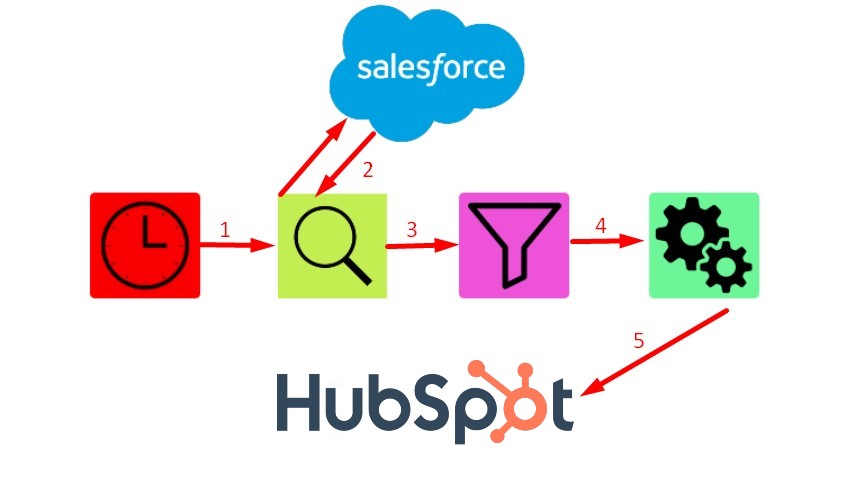
And it is the only example of how the automated Hubspot Salesforce integration can improve your daily duties. Contact us to learn more opportunities associated with the integration.
Quickbooks integration with Salesforce
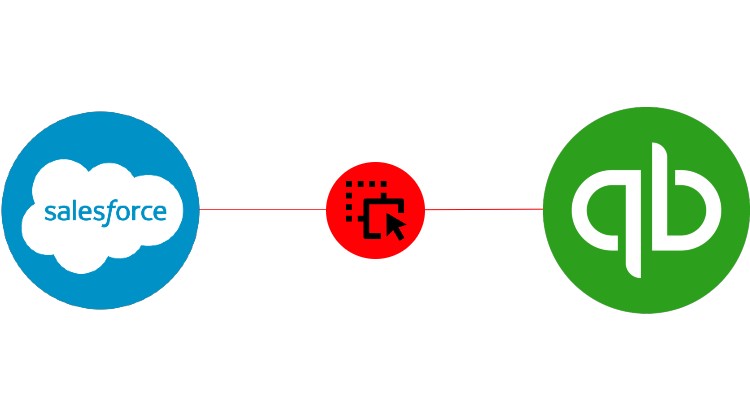
QuickBooks is a piece of accounting software developed by Intuit that provides solutions for managing personal, business, and tax money. It can help businesses automate activities like invoicing, payments, accounting, and more. These capabilities facilitate the management and tracking of firm finances.
QuickBooks Online works with other Intuit products, such as TurboTax and ProConnect. It also integrates with a wide range of other software and apps. Users can manage and automate various business operations with these integrations and compatible technologies. You can also run such integrations using iPaaS. The following elements can be included in your automated workflow in the Salesforce Quickbooks integration:
- Bill – A bill is an object used to describe a transaction that is owed to vendors. In other words, it is an invoice your vendors send to collect money from you.
- Customer – A customer is a person who pays for your products and services.
- Employee – An employee represents a person working for the company.
- Estimate – An estimate is a quote provided to a customer for products/services. It can be turned into a sales order or invoice if the customer accepts the quote.
- Invoice – An invoice is used to record sales transactions from customers who make no or partial payments. Invoices help you keep track of your accounts receivable.
- Item – An item is a product or service a business buys and sells.
- Payment – A payment object is used to record a payment in QuickBooks. It can be applied for a particular customer against multiple Invoices and Credit Memos.
- Purchase – A purchase object represents an expense you make, such as a purchase made from a vendor. A purchase order tells vendors your intent to make a purchase.
- Transaction – A transaction type identifies what kind of transaction occurred, such as a customer transaction, bill payment, or bank transfer.
- Vendor – A vendor is a person or business that sells products or provides services to you.
Suppose you need to create a new customer in Quickbooks when an opportunity in Salesforce is Closed Won. However, your CRM may include a list of closed-won opportunities, which indicates a closed sale for new customers alongside upgrades and renewals for existing customers. The corresponding workflow in your Salesforce Quickbooks integration should look as follows:
- A cron node initiates a search process (1) that discovers closed-won opportunities in Salesforce (2).
- The search node provides (3) newly discovered information to another node that analyzes it and filters out closed-won opportunities for new customers.
- The next node receives the information (4) necessary for Quickbooks for creating a new customer (5).
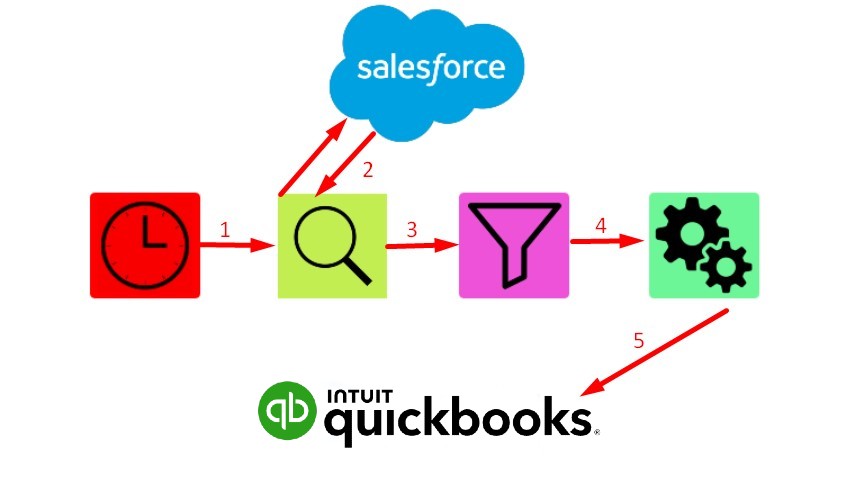
And it is the only example of how the automated Quickbooks integration with Salesforce can improve your daily duties. Contact us to learn more opportunities associated with the integration.
Salesforce Zendesk Integration
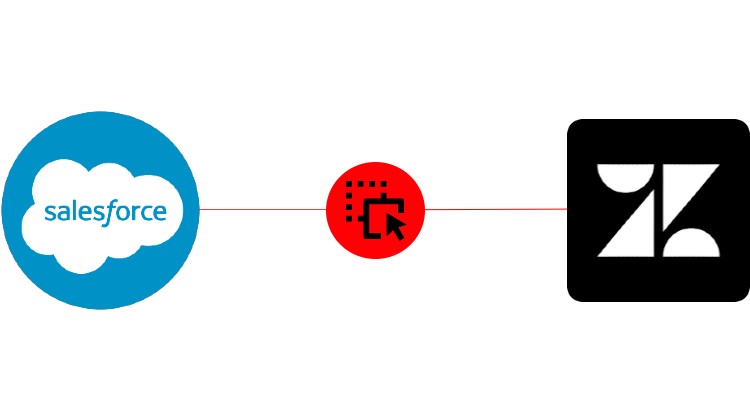
If you believe Salesforce is lacking in customer management tools, you may quickly link it to Zendesk – a complete customer service solution that improves sales teams’ efficiency, workflows, and pipeline visibility. You take two powerful and user-friendly software solutions and combine them to get a broader set of capabilities such as email automation, power dialing, in-depth analytics, a self-service portal, and so on.
You can link Zendesk to Salesforce and hundreds of other apps using iPaaS solutions, automating various everyday tasks and improving your pipeline. The Salesforce Zendesk connector allows you to automate workflows that include the following Zendesk entities:
- Ticket – A ticket is the primary means via which your customers communicate with Zendesk Support agents. Tickets can be obtained through a variety of means, including email, the Help Center, chat, phone calls, social media, and so on.
- Ticket Field – A ticket field is a ticket element that contains information about a certain ticket. Fields are often used by support agents to collect and maintain more information on customers and inquiries.
- User – A user is someone who submits tickets to the system. Customers are another term for users.
- Organization – An organization is a grouping of your end users and, in some cases, team members.
- Group – A group is a grouping of team members excluding end users.
For instance, you can synchronize Zendesk tickets with Salesforce cases. In Salesforce, a case is a customer’s question, feedback, or issue that support agents can review to deliver better service. In the Salesforce Zendesk integration, the corresponding workflow looks as follows:
- A cron node initiates a search process (1) that discovers new cases in Salesforce (2).
- The search node provides (3) newly discovered information to another node that analyzes it and filters out issues and questions.
- The next node receives (4) the information necessary for Zendesk for creating new tickets on the basis of customer issues and questions and provides it to Zendesk (5) to create new records.
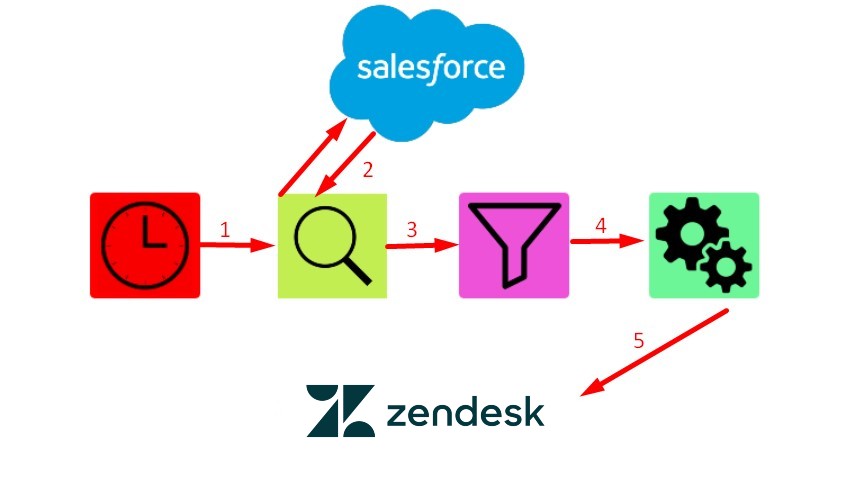
And it is the only example of how the automated Zendesk integration with Salesforce can improve your daily duties. Contact us to learn more opportunities associated with the integration.
Conclusion
Salesforce is one of the most powerful cloud-based CRM software providers, capable of substantially improving your everyday sales productivity, automating various regular operations, and elevating your customer interactions to a whole new level.
If Salesforce’s basic capability is insufficient, you can supplement it via vendor-built and third-party connectors. At the same time, iPaaS-based connectors provide more extensive opportunities. As you can see, they are adaptable, powerful, scalable, and relatively simple to set up. Whatever the connected subsystem is – Outlook, Jira, Hubspot, Quickbooks, Zendesk, or another platform – you can use iPaaS technologies to establish a Salesforce integration that meets your business requirements.
Salesforce Integration FAQ
What are the types of integration in Salesforce?
There are three core types of Salesforce integrations:
– Data. When you need to sync data from two or more systems, data integration is required. As a result, any integrated extension will share real-time data.
– Business Logic. This form of integration enables the development of effective all-around business solutions that include numerous back-end systems and apps.
– User Interface. If you want to provide a centralized user experience for all users, you should think about user interface integration.
However, there is no need to master them separately if you use iPaaS. The corresponding solutions help you integrate everything intuitively.
What platforms does Salesforce integrate with?
Salesforce integrates with many popular software tools by default, including Mailchimp, Asana, Slack, G Suite, and many more. You can find corresponding single quick integrations at Salesforce AppExchange. If you need more flexible tools that can be configured according to your specific business needs, pay attention to iPaaS integration or create a custom solution.
How integrations are done in Salesforce?
You can leverage either app-based or iPaaS Salesforce integrations. In the first case, it is possible to use native apps, third-party connectors, or custom solutions. The integration is performed by using dedicated applications that enable the integration of data between two points with a few simple clicks. However, if you need something more flexible and scalable, you need an iPaaS platform. The latter allows for creating integration workflows of any complexity. You can choose specific triggers in one system that launch the chain of preconfigured actions at both sites to achieve the desired integration results.
What is an integration tool in Salesforce?
Salesforce offers integration tools by default. They provide the ability to share valuable Salesforce data with other systems, so that anyone in your organization, including non-salesforce users, can access the customer information they need. However, the default integration tools of Salesforce are limited in comparison to some third-party connectors and iPaaS systems.
What are the major issues in Salesforce integration?
The major challenges associated with Salesforce integrations include:
– Data Mapping. Since different systems use different data standards, you cannot pass information between the two points smoothly. It is always necessary to modify data from one system to make it suitable for another one.
– Duplicate Records. Similar or the same records are often an issue when you sync them with an external system creating more mess there.
– Precise Scope Definition. Often, it is hard to define the precise data scope, so you either sync less data than necessary or transfer elements that are not required.
– Data Rate Limits. In some cases, you need to sync more data than possible. And it is good if you can increase the limit at an additional cost. However, there are situations when it is not possible.
Luckily, you can avoid these issues with iPaaS solutions since they map data automatically, avoid duplicate content issues, define the required data scope precisely, and have no data limits.