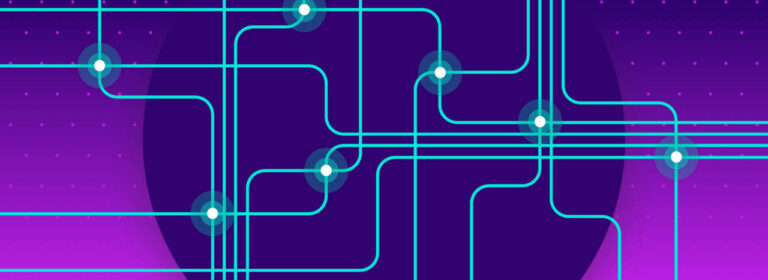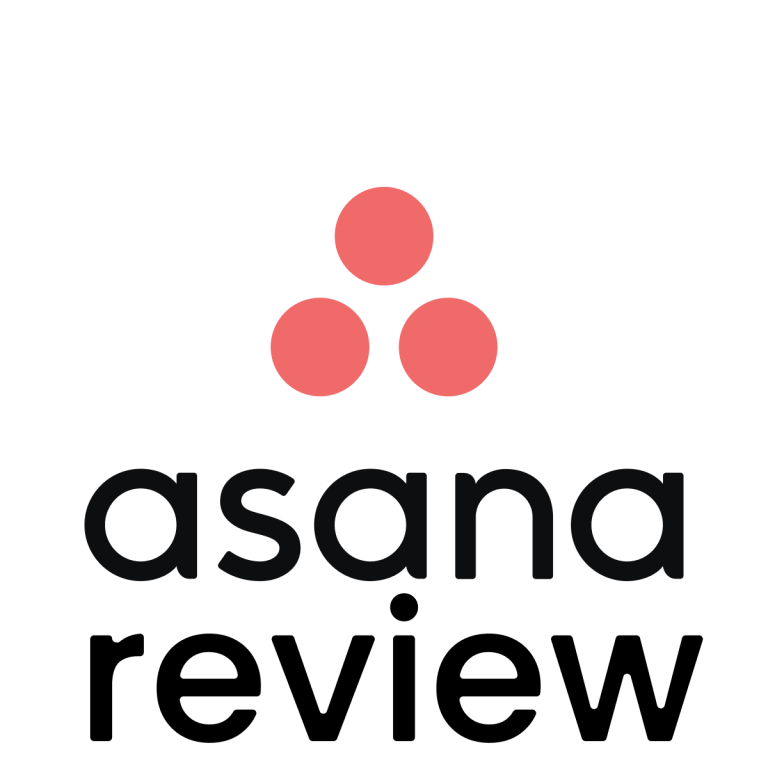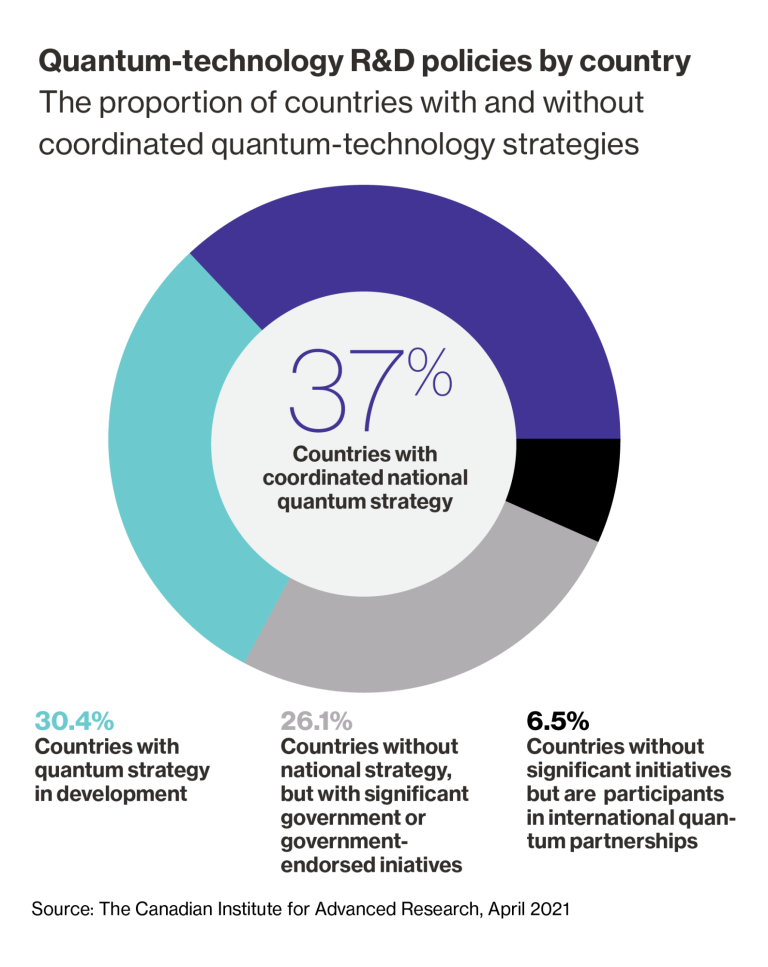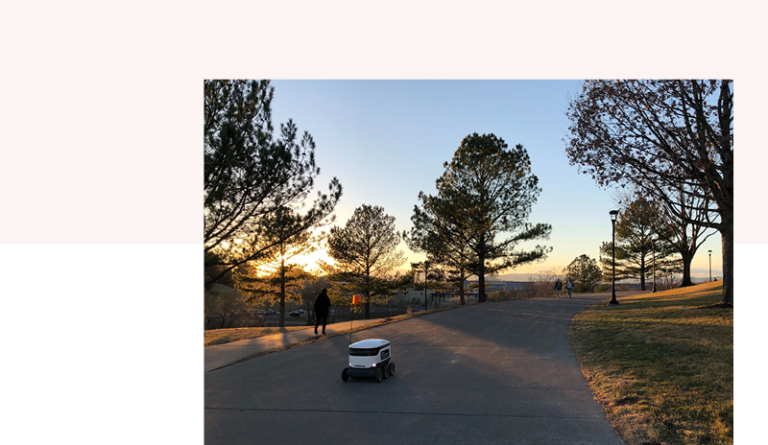Adwords conversion tracking helps you track conversions on your Magento 2 store. Conversion can be anything such as purchase, form submissions, sign-ups etc. The data collected through the conversion tag is sent to Google Analytics where it is populated in reports. These reports give you insights into your store’s performance and help you make critical optimization that may boost your conversions in the future. In this article, we will talk about the Google Adwords conversion tracking setup via GTM(Google Tag Manager). It contains detailed information on all tags, triggers, and variables required in GTM for this setup. We recommend you to follow the article every setup in order to successfully complete your setup.
To start the setup please implement the Adwords Dynamic Remarketing Purchase Data layer on your store and then create the variables given below as we did previously:-
1.Order Value
Variable Name:- Order Value
Variable Type:- Data Layer Variable
Data Layer Variable Name:- ecommerce.purchase.actionField.revenue
Data Layer Version:- Version 2
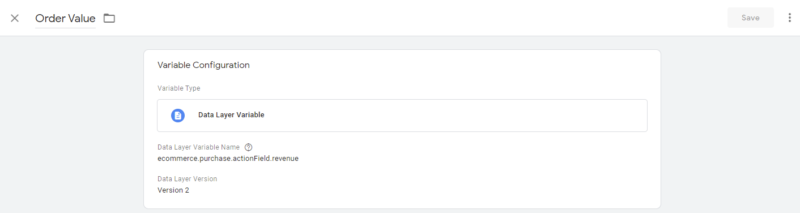
2.Order ID
Variable Name:- Order ID
Variable Type:- Data Layer Variable
Data Layer Variable Name:- ecommerce.purchase.actionField.id
Data Layer Version:- Version 2
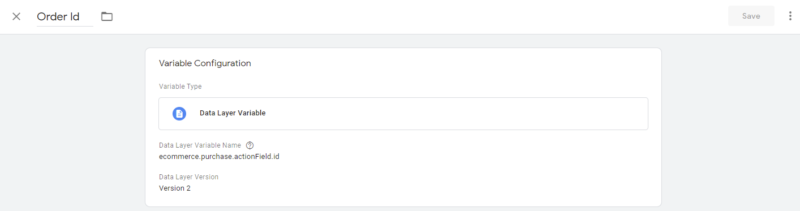
3.Order Currency Code
Variable Name:- Order Currency Code
Variable Type:- Data Layer Variable
Data Layer Variable Name:- ecommerce.currencyCode
Data Layer Version:- Version 2
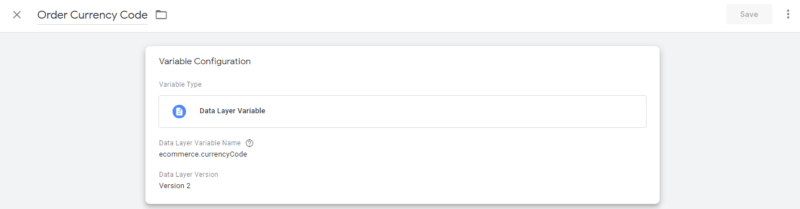
After creating these three variables we will use the same Adwords Dynamic Remarketing Purchase trigger and create the conversion tracking tag.
Please follow the steps below to create Google Ads Conversion Tracking tag in GTM:-
Step 1:- Go to your GTM container and from the left menu select Tags. Click on New to create a new tag.
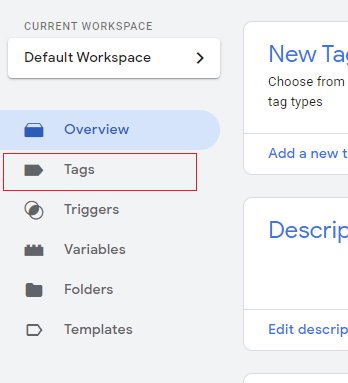
Step 2:- Enter the Tag Name as “Google Ads Conversion Tracking” and click on Tag Configuration.
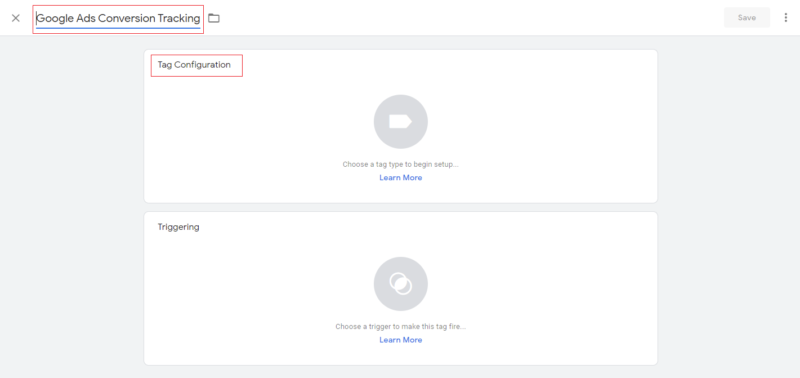
Step 3:- From the Tag Type popup menu select Google Ads Conversion Tracking.
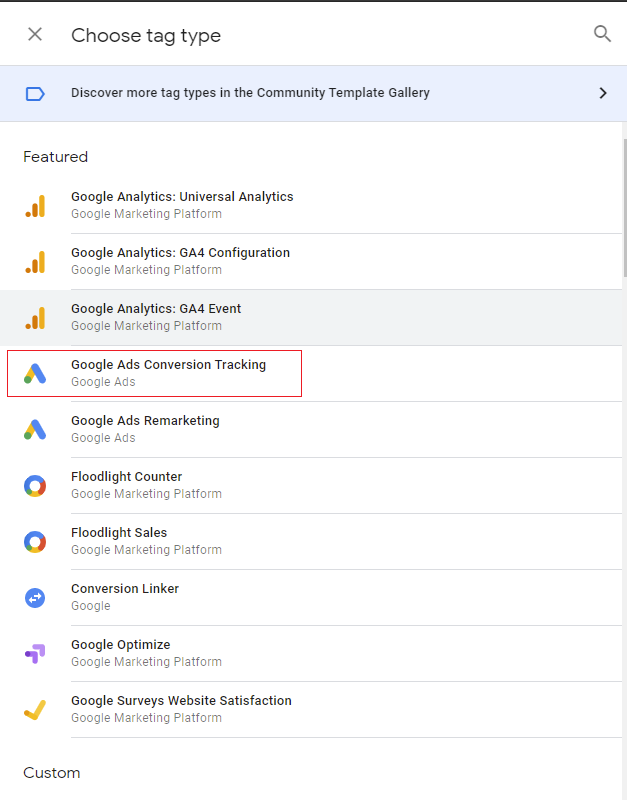
Step 4:- Enter the Conversion ID and Conversion Label. In Conversion Value enter {{Order Value}}, in Transaction ID enter {{Order ID}}, and in currency code enter {{Order Currency Code}}. These are the variables that we created previously.
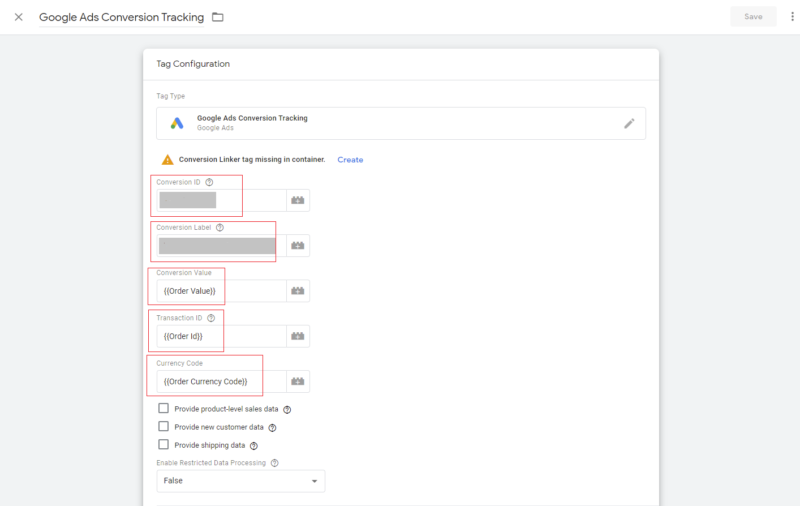
Step 5:- Click on Trigger and select “Remarketing Tag Purchase”. Lastly, click on save to save your tag.
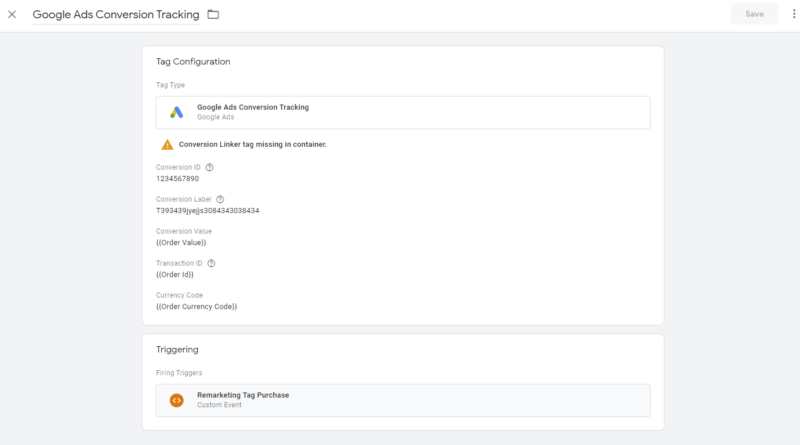
Step 6:- Lastly, publish your changes and test in the preview mode.
Conclusion
All the steps above will help you successfully set up Adwords Conversion tracking for your Magento 2 store via GTM. If you need assistance in the setup orhave to resolve any errors during the set up then please feel free to contact us at support@Scommerce-mage.co.uk or check out our pre-built extension to get the setup quickly Magento 2 Google Tag Manager (GTM) GA4 Enhanced Ecommerce Tracking.