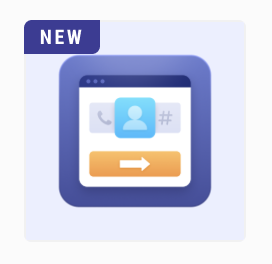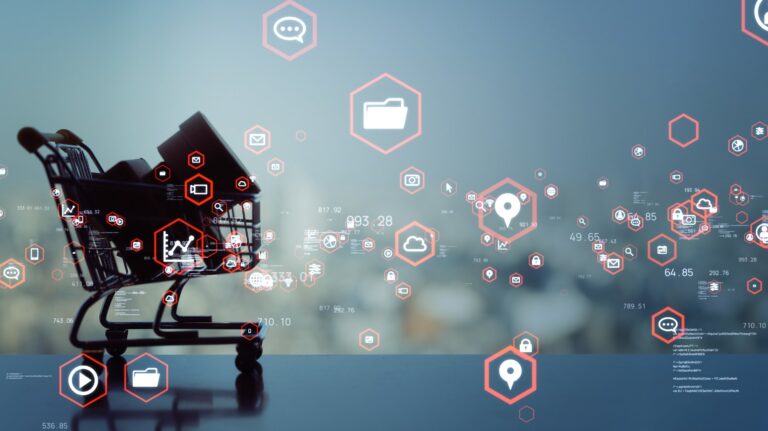Magento 2 has an incredibly detailed inventory that lets you manage all of your products. It is extremely crucial for e-commerce stores to properly organize and manage their inventory. Everything should be in order for your store to be working smoothly. Organizing inventory is not as easy as you may think. It involves tracking all the products sold and filling up your stock accordingly. Magento 2 has a great overall inventory feature, however, Magento 2 product shelf life extension provides you with some extra features that can make your task much simpler. You can micro-manage your inventory with Magento 2 Product shelf life extension. So, let us start by learning what is the shelf life of a product?
What is Shelf Life of a Product?
The shelf life of a product essentially means the time after which a product or a commodity is no longer fit for use or consumption. Stores tend to manage a large variety of products and hence it can be difficult to track all of them at once. For instance, stores selling food products online need to take precautions so that only consumable and fit to eat products are in store. You do not want to deliver expired products to your customers, do you? This risk can be evaded by correctly optimizing your stock. Unfortunately, Magento 2 doesn’t have any unique feature to solve this problem, that’s where our Product shelf life extension comes into play.
Magento 2 Product Shelf Life Extension
Magento 2 product shelf life extension introduces some incredible features to micro-manage your inventory. It helps optimize the products in your inventory as per the shelf life or expiry date so you can provide the best quality to your customers. This extension will enable you to manage your stock in a convenient manner. You can create or associate product batches to a particular product. Also, it introduces new options for a product such as an expiry date, batch number, multiple batch levels, and stock. You won’t find a better extension than this that makes sales management a breeze. Let us look at its advantages and some of its best features.
Advantages
- Highly enhanced inventory management features
- Easily optimize your products stock with simple options
- Managing sales has never been easier
- Increase conversion rates by delivering quality products and making them available on time
[embedded content]
How to Create Product Batches Using this Extension?
Please follow the step by step process given below to create a new batch and assign a product to this batch:-
Step 1:- Login to your Magento 2 admin panel and go to Stores>Configuration>Scommerce Configuration>Product Shelf Life Expiration.
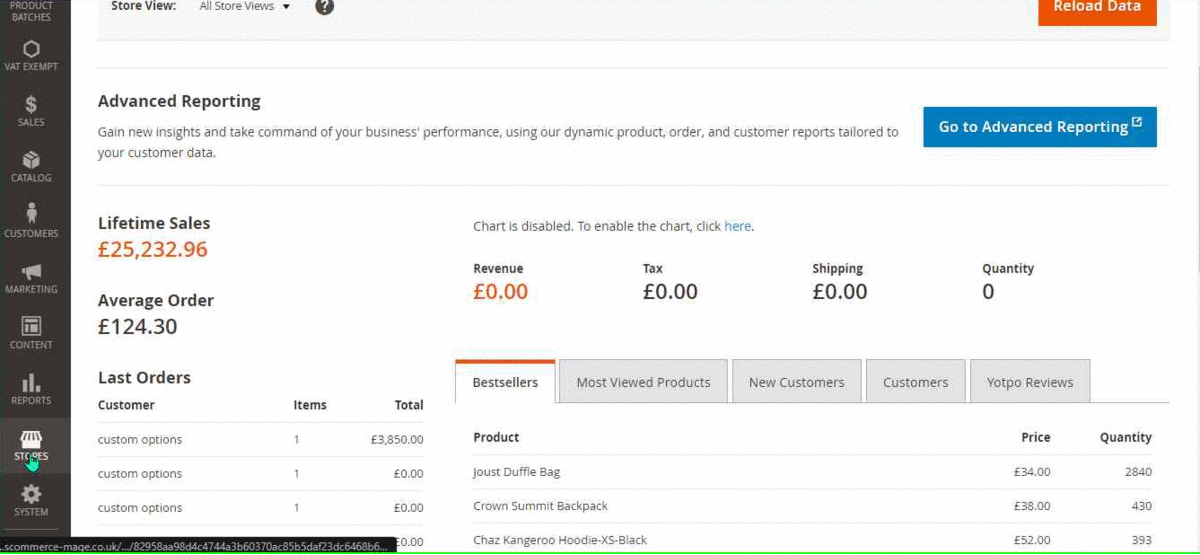
Step 2:- Here, you can make the configuration changes as per your preferences.
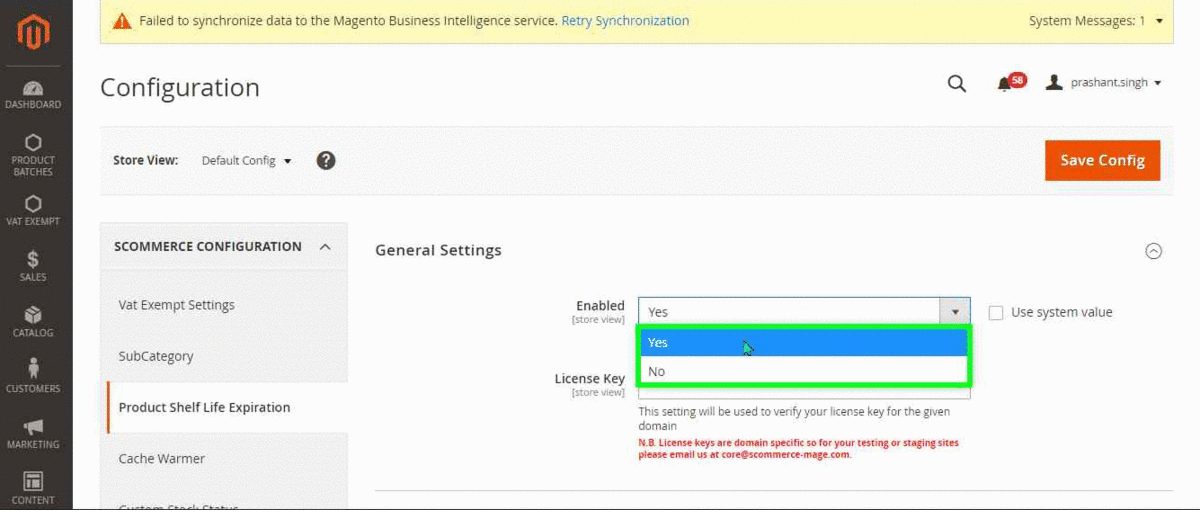
Step 3:- Now to create a New batch please go to your left navigation then Catalog>Product Batches.
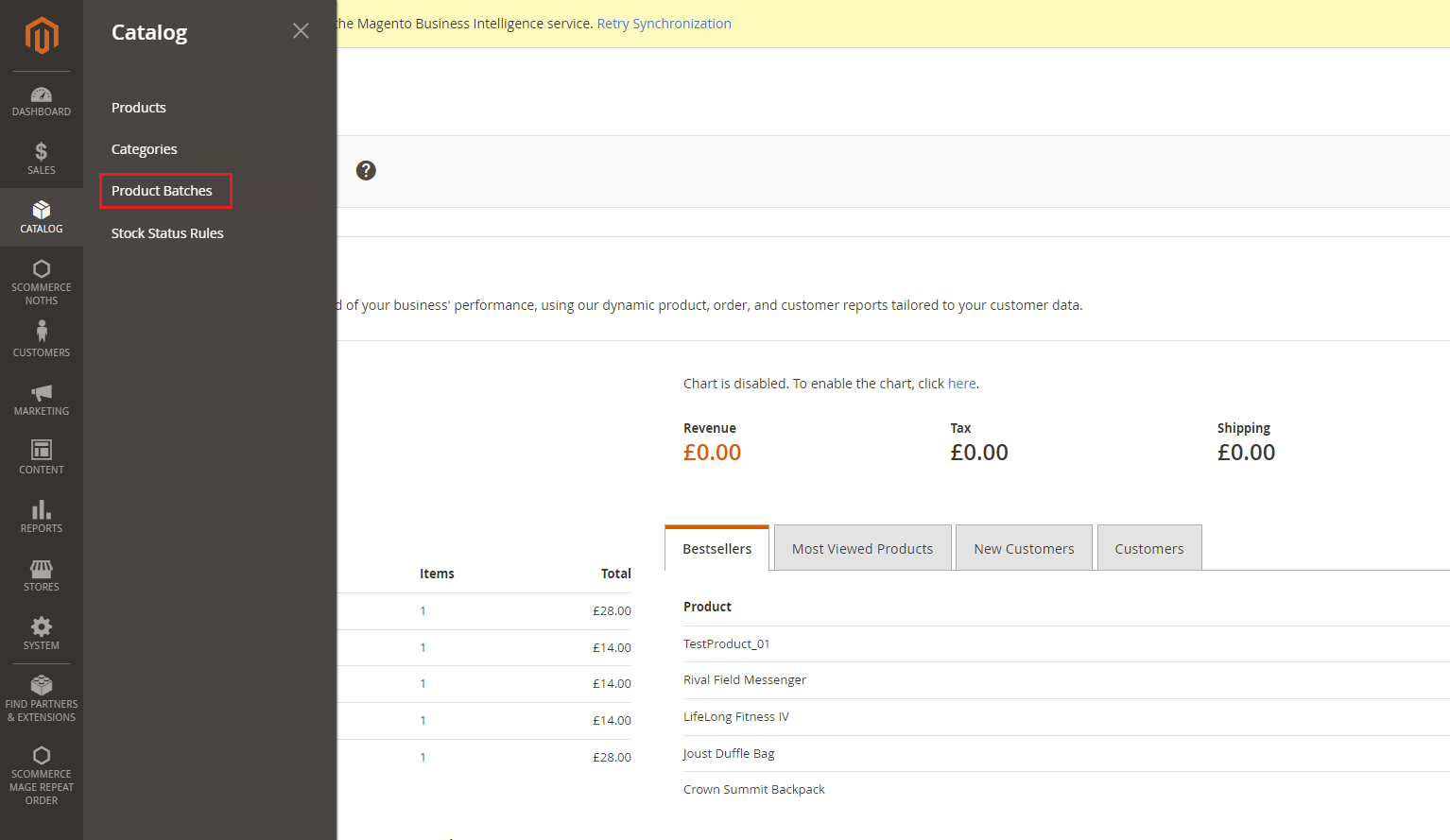
Step 4:- Next click on the orange button on the top right corner that says Add New Batch.
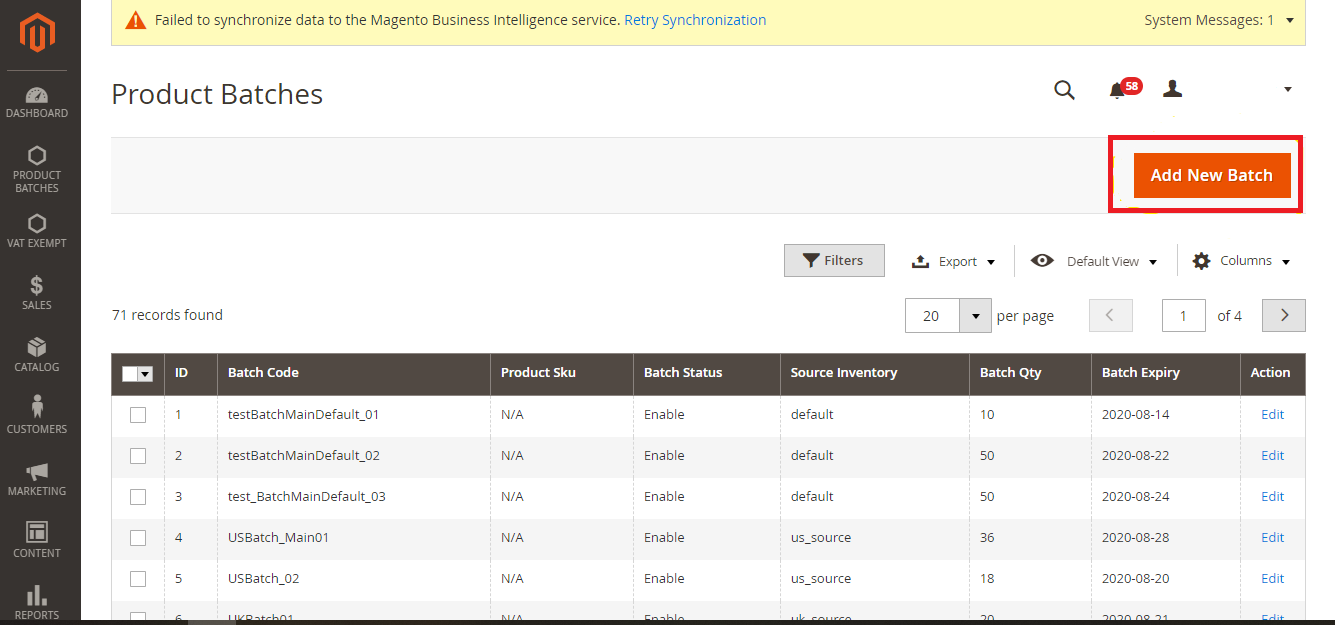
Step 5:- Do the configuration and set an expiry date for the batch. As we set batch expiry in the extension configuration we will use the expiry date to filter our batch.
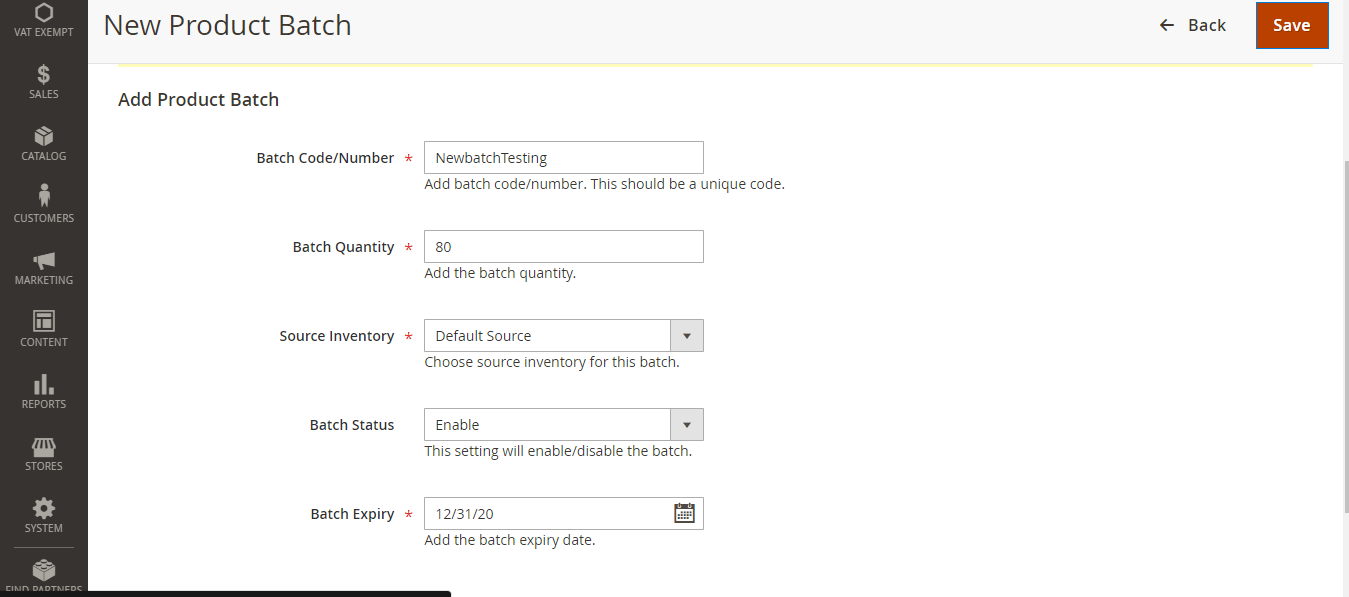
Step 6:- Click save once you are finished.
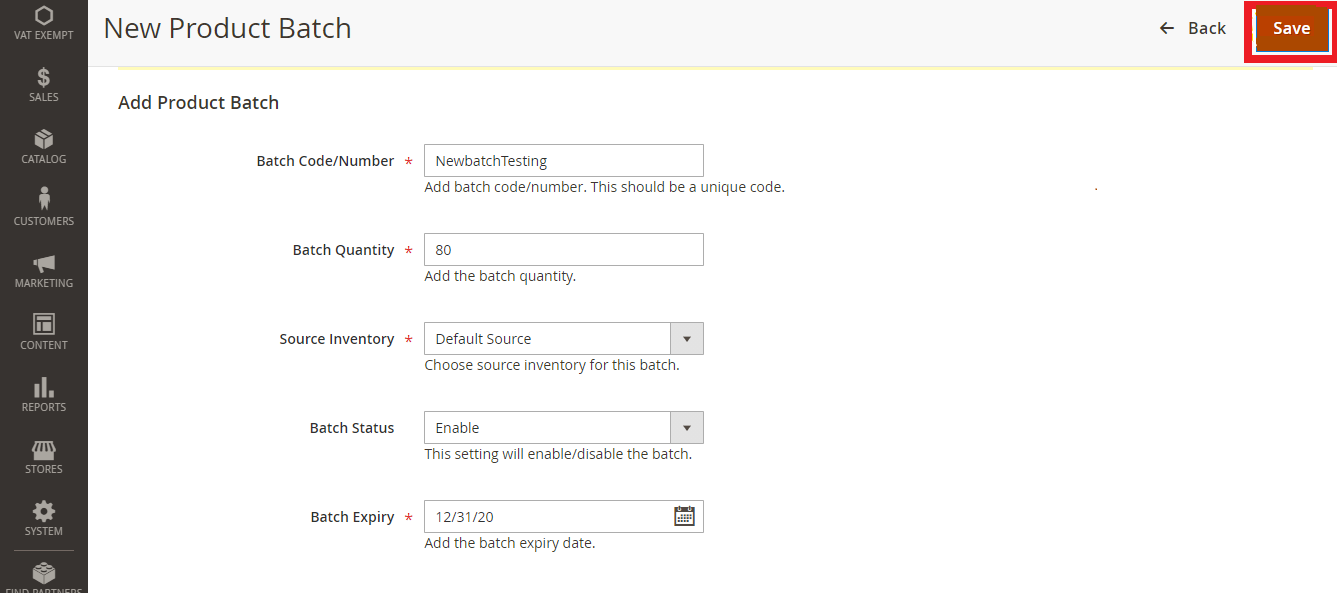
Step 7:- Now its time to assign this batch to a product. Go to Catalog>Products and select a product. Click edit to edit the product settings.
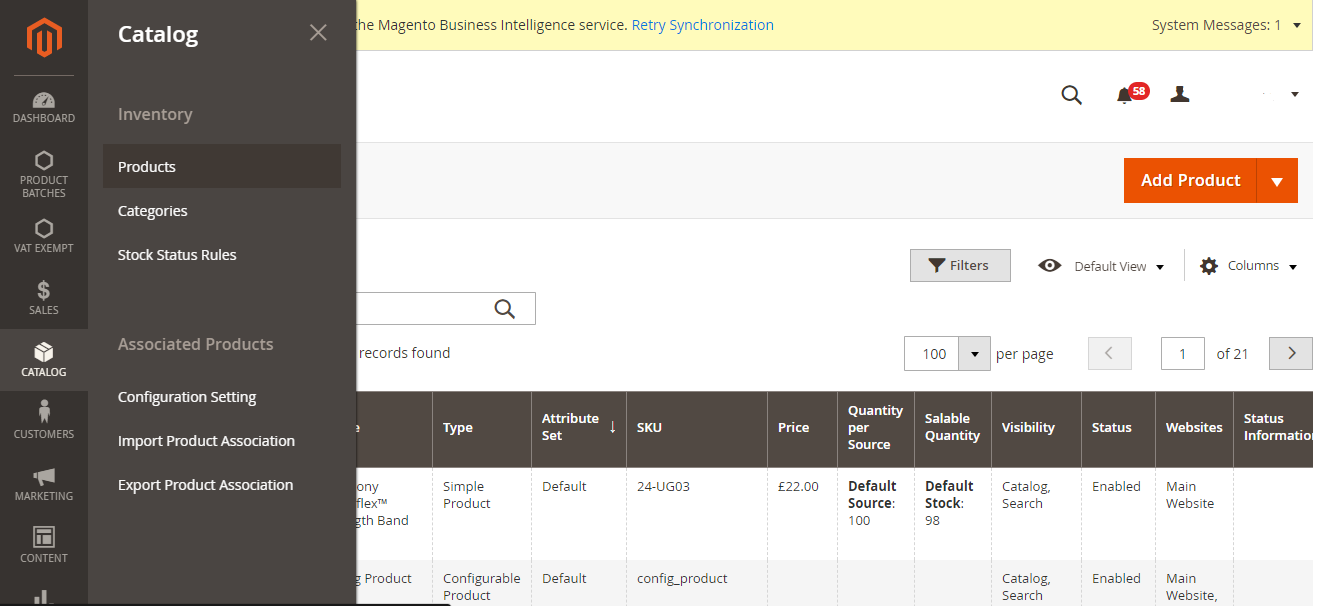
Step 8:- Scroll down on the product settings page until you find an option called Product Batches. Click on Add Specific Batch.
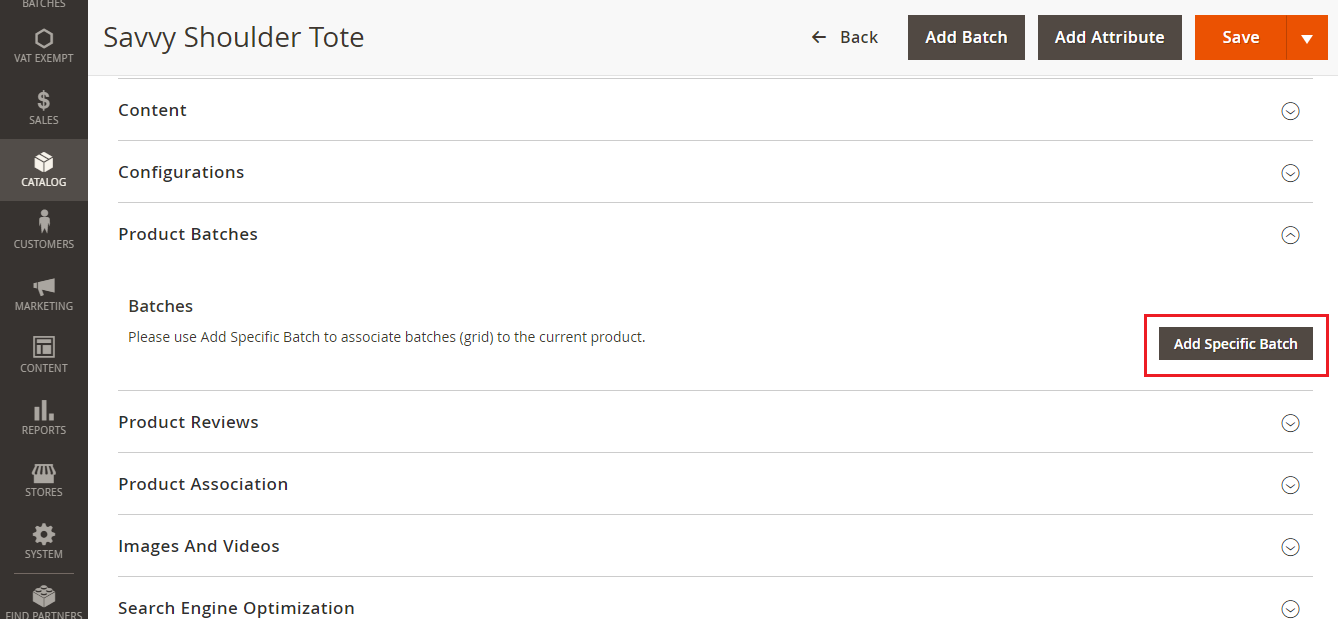
Step 9:- From the list of batches find the batch that we created in the previous step and click on the checkbox to select it.

Step 10:- Click on add selected batches button.
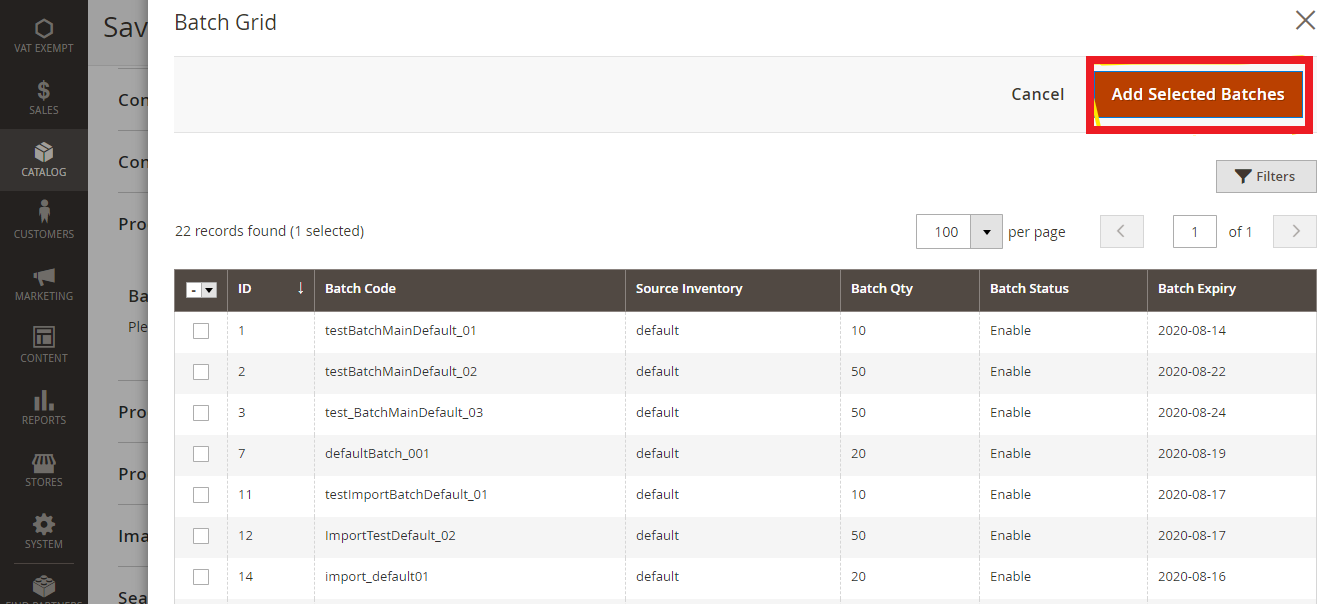
Step 11:- Lastly click on save to finish the setting.
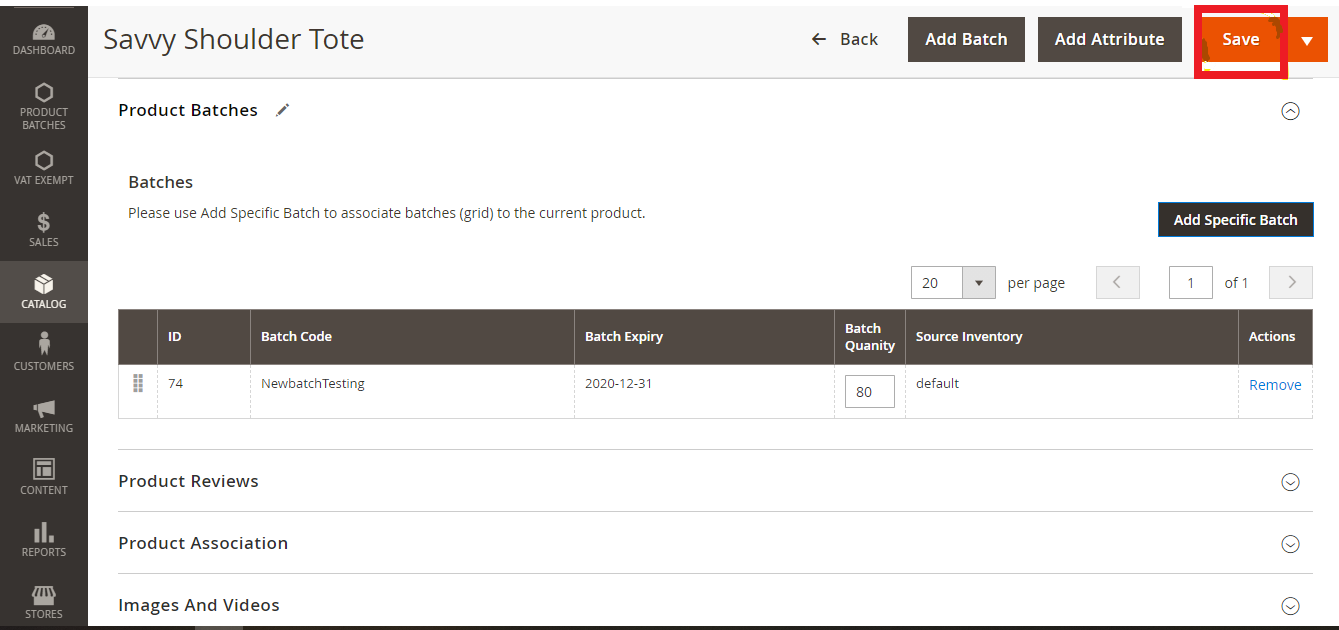
Some other cool features of this extension are:-
- Utilize product batches grid to add or create new batches
- Get instantly informed via email once a batch expires
- Optimize stock based on the expiry date
- Easy to customize batch details such as add, update, delete from admin panel
- Ability to associate batch level to specific products and import or export product batch levels
- Quite handy and easy to configure directly from the admin panel
To learn more about its features and functionality CLICK HERE