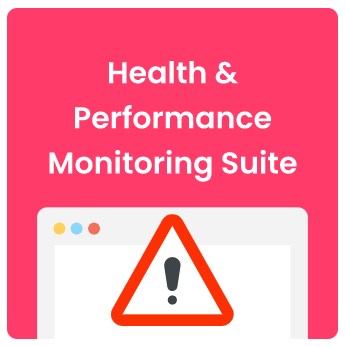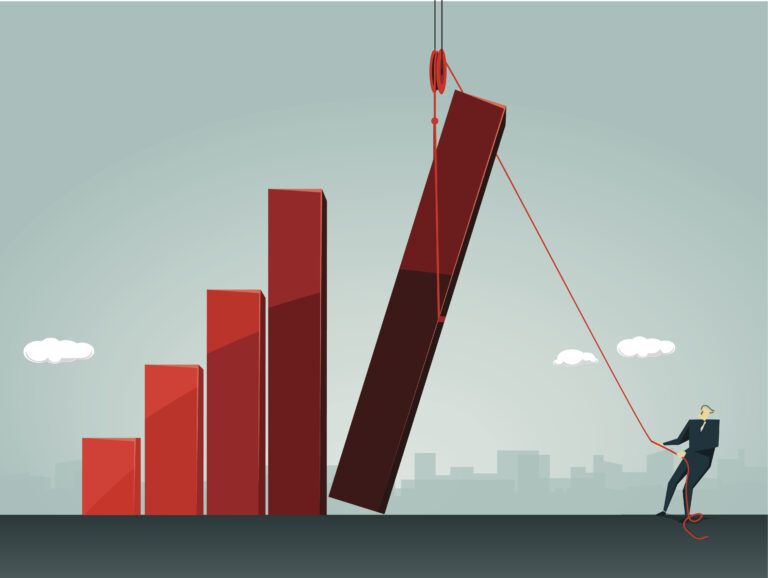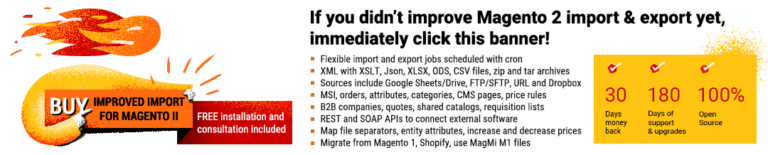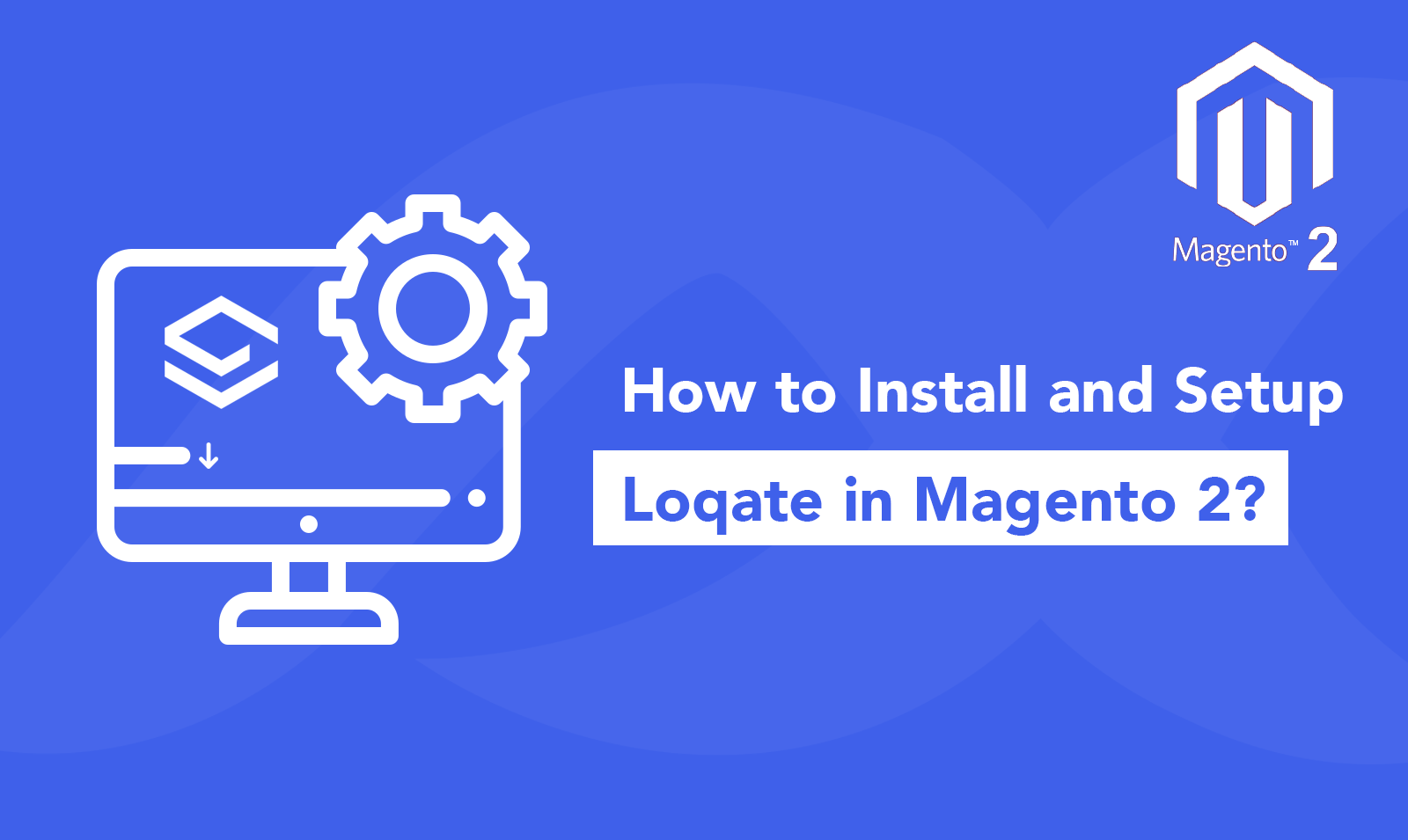
Loqate is an online service that helps its clients with address verification with accurate global location data. It helps enhance your address database with top notch accuracy and quality. You will be able to provide a much smoother service to your customers with the help of this tool. Loqate in Magento 2 is even more crucial as such stores deal with addresses at a large scale. The enhanced address database can help you reach out to your customers and deliver products on time. Let us see how anyone can easily install and set up Loqate in Magento 2.
Installation and Setup: Loqate in Magento 2
Follow the steps below to install and set up Loqate in Magento 2 store.
Step 1:- The very first step is to install the Loqate set up in your Magento 2 store. For that purpose run the composer command provided below:-
composer require loqate/tag</span>
Step 2:- Once Installation of Loqate is complete, log in to your Magento 2 admin panel then navigate to Stores>Other Settings>Loqate Settings.
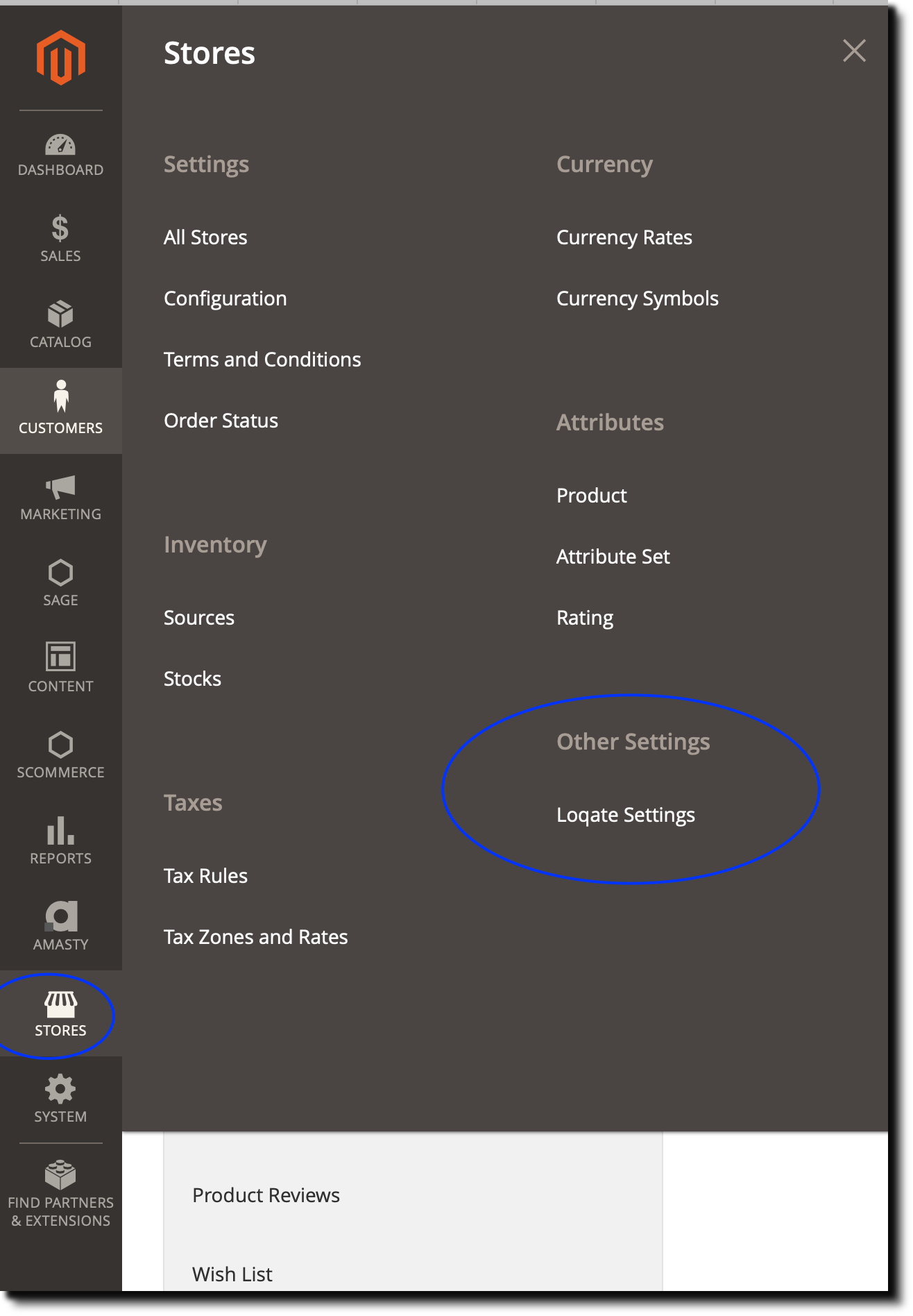
Step 3:- Go to Loqate and login to your account, now in order for you to use this service in Magento 2, keep in mind to accept address verification as shown in the image below:-
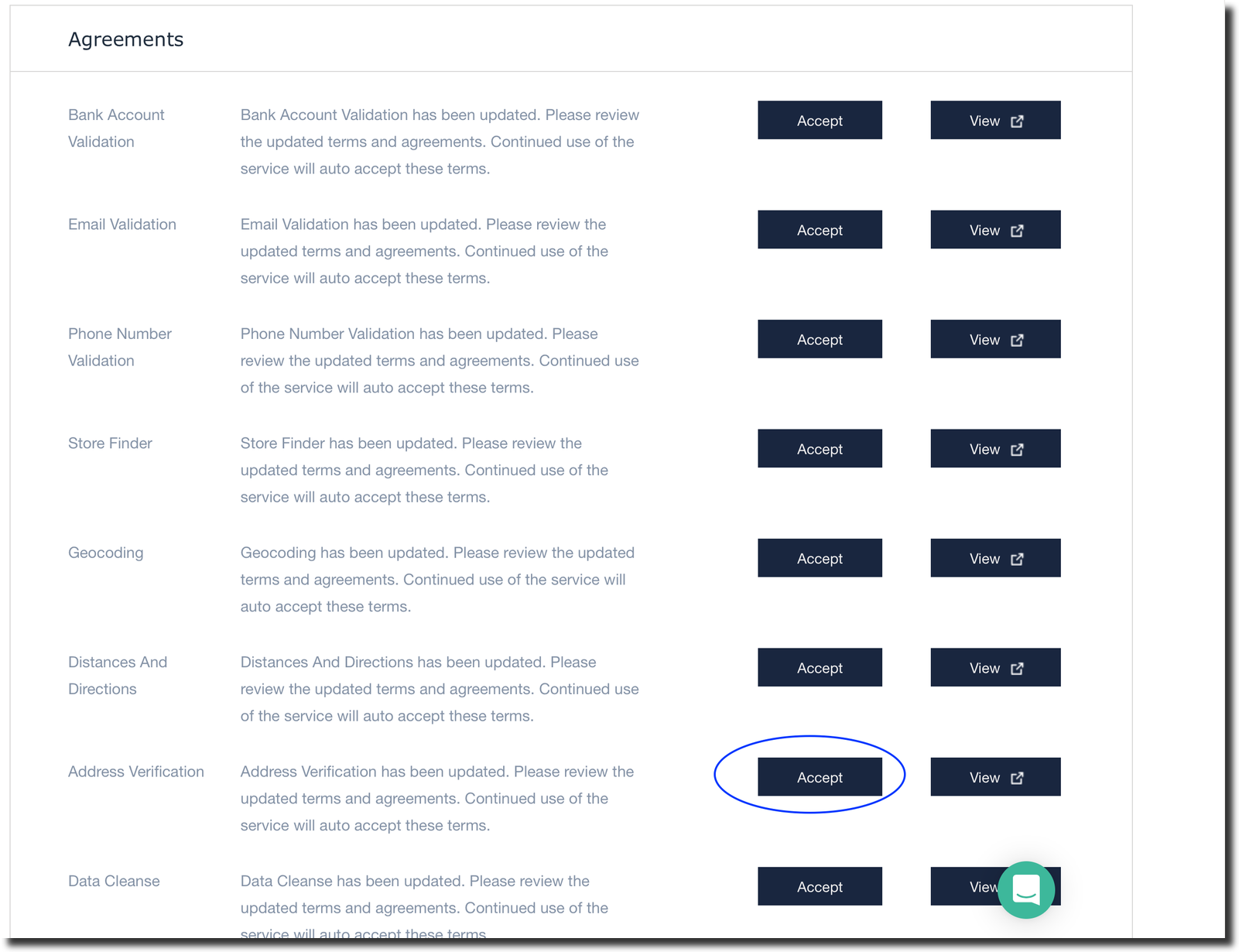
Step 4:- Now go to the Loqate Dashboard and check under Your Services that the API keys are already added or not.
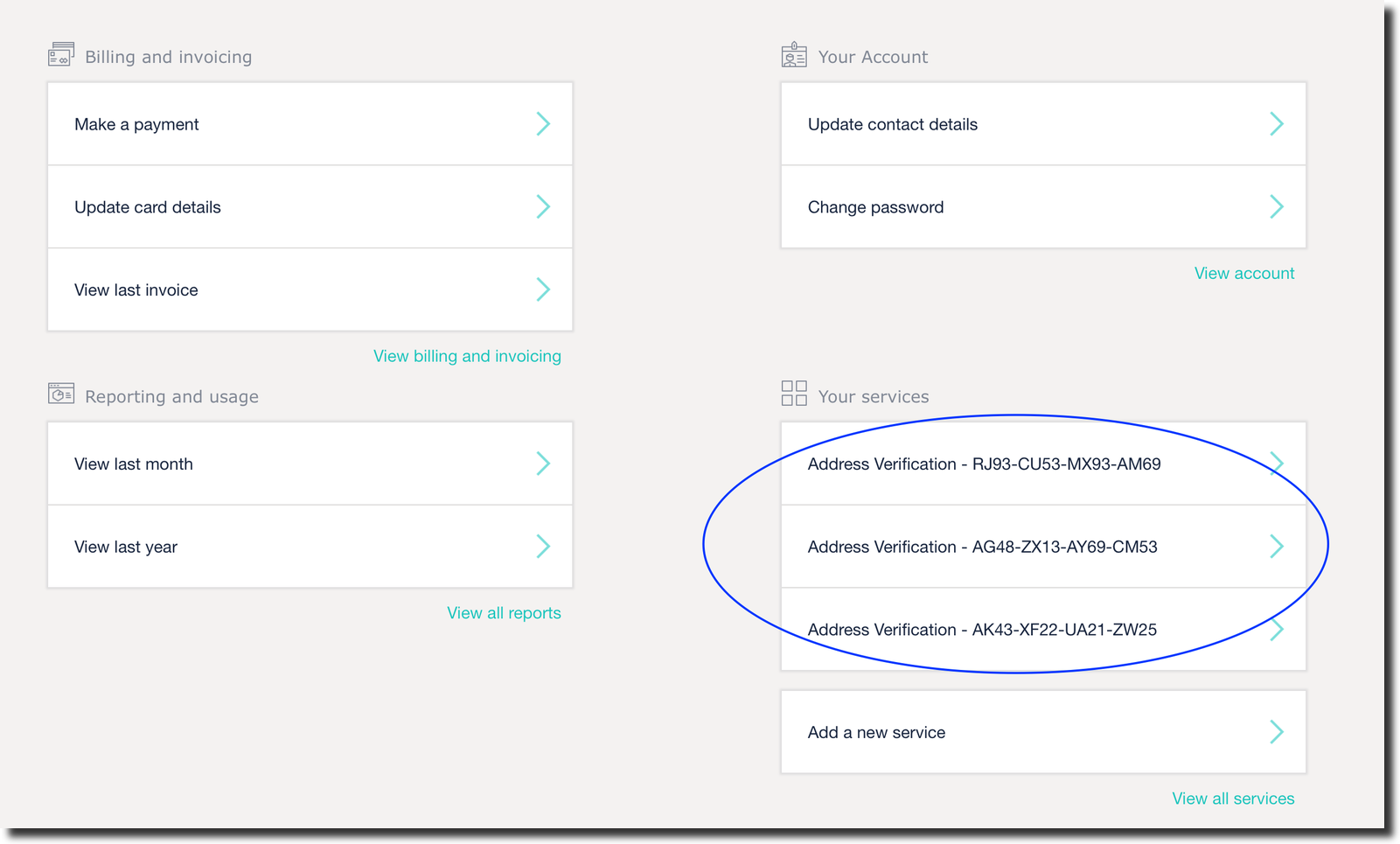
Step 5:- If the API keys are not there then click on Add New Service and select API Key.
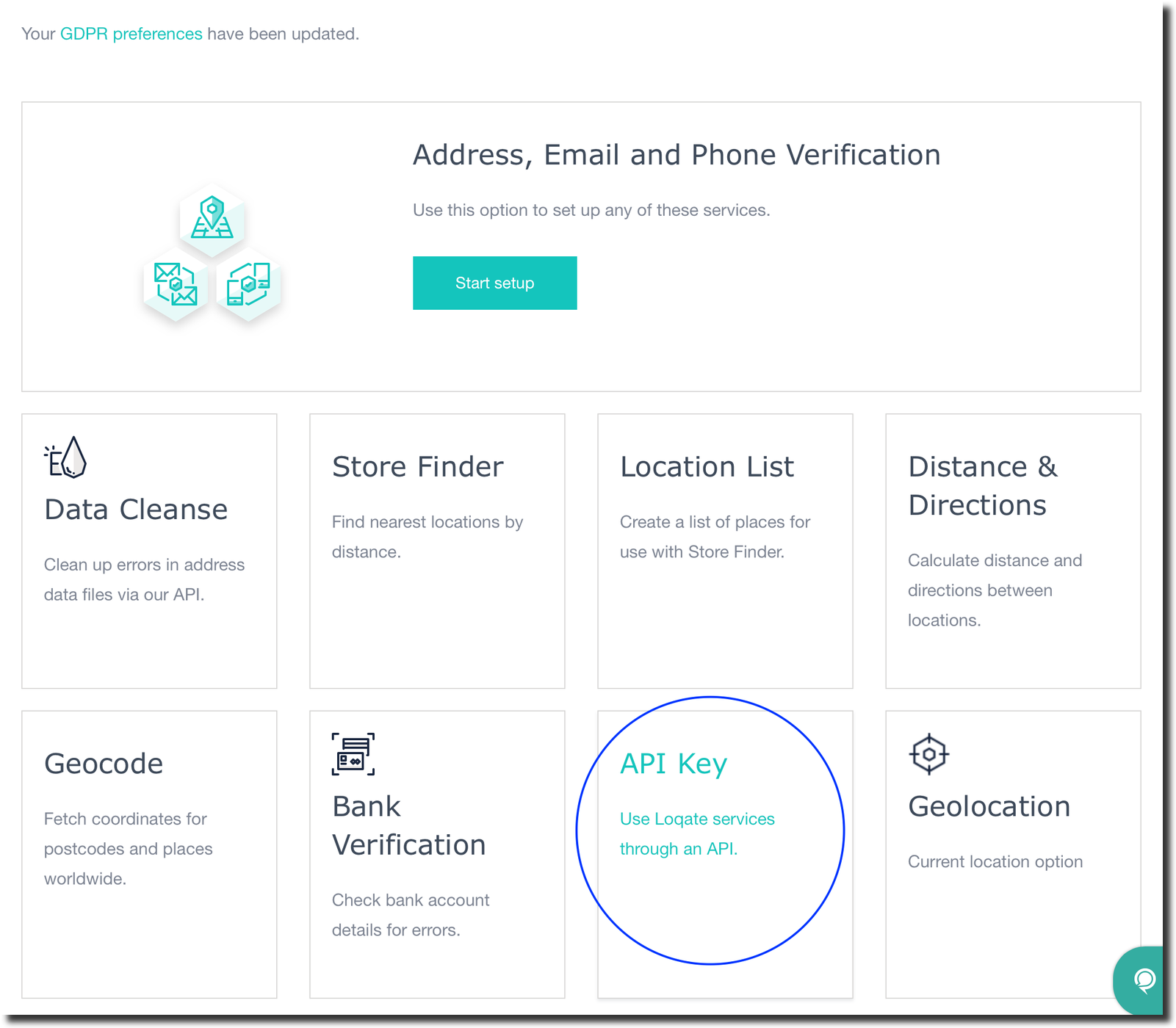
Mapping Extra Fields From Checkout and My Account Section
If you are looking to map extra fields from the My Account and Checkout section then please follow the steps below:-
Step 1:- Click on View all services. A window will open as shown in the image below:-
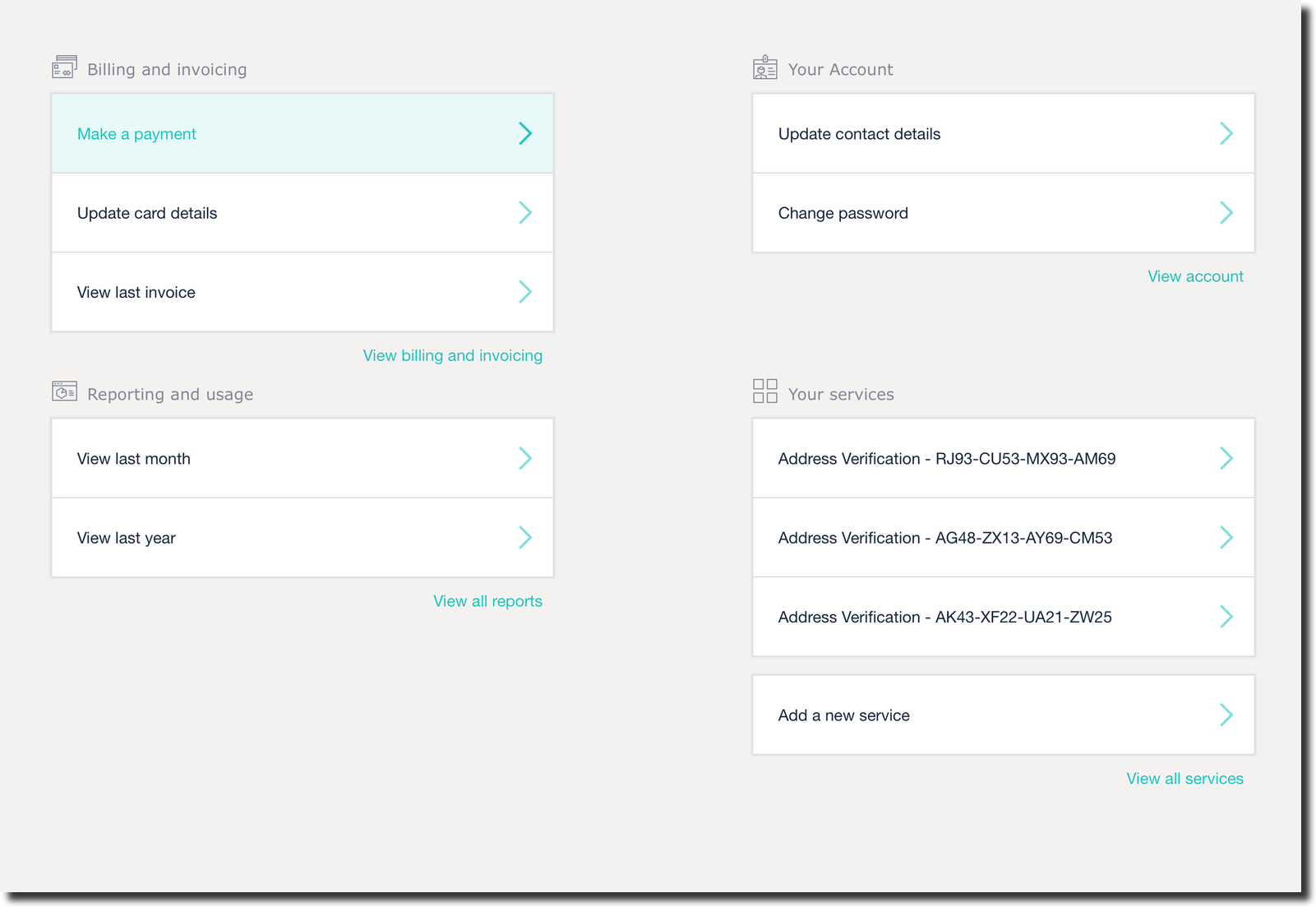
Step 2:- Next, click on Address verification for each section of the website.
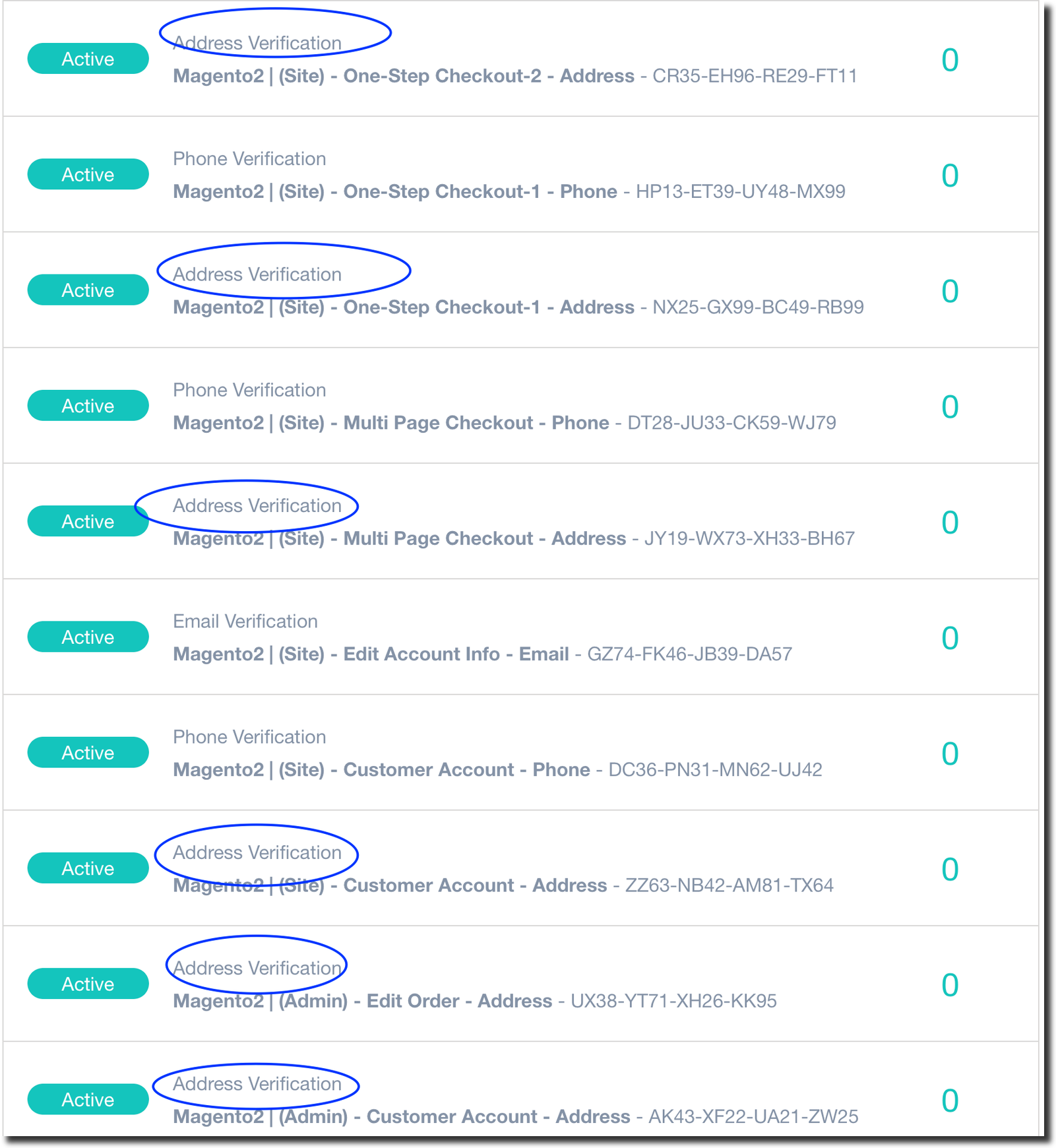
Step 3:- Lastly, click on the Mappings tab and add your extra fields for eg:- street_3 (refer to the image below)
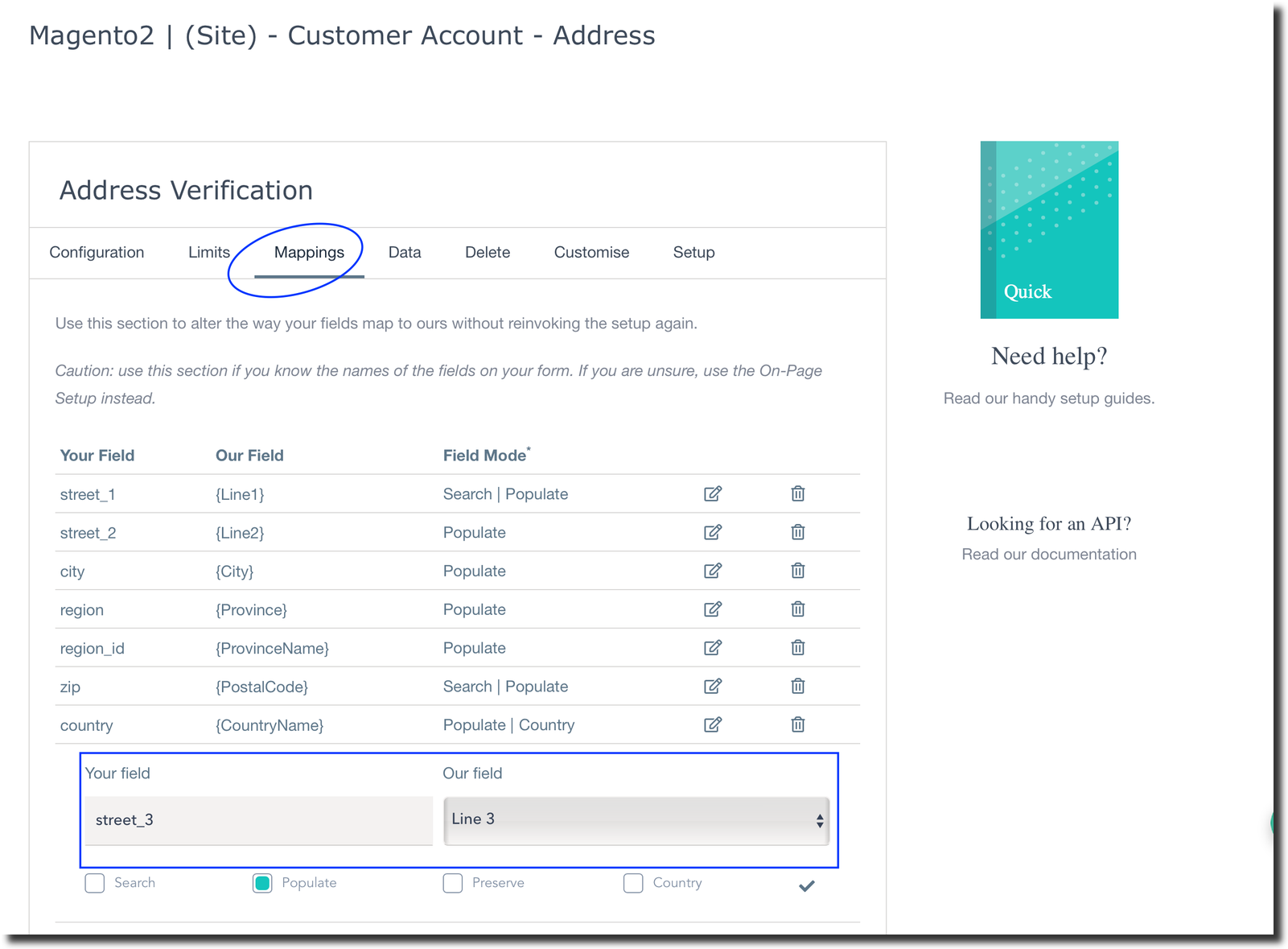
Loqate is a must-have tool for all Magento 2 stores due to the importance of accurate and enhanced databases to improve customer service. We hope that this article helps you install and set up Loqate in Magento 2 store.