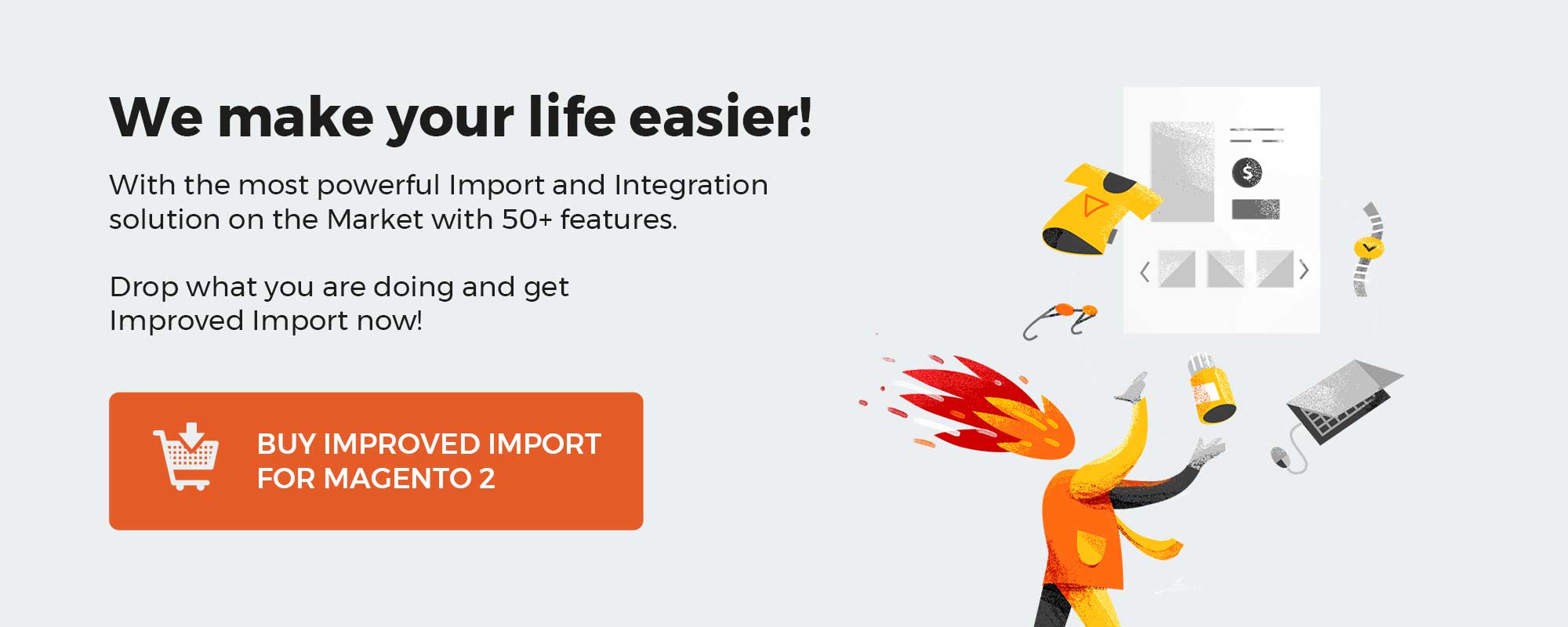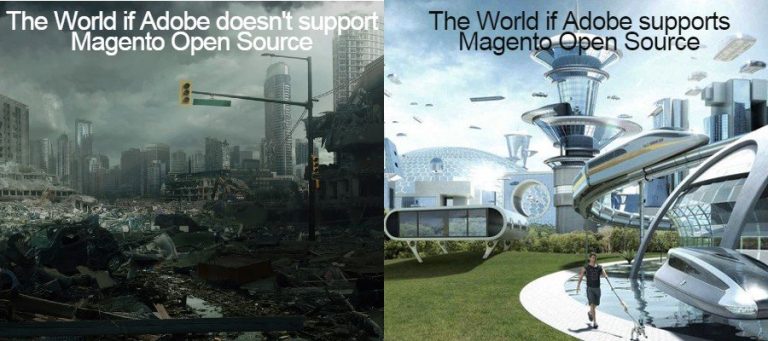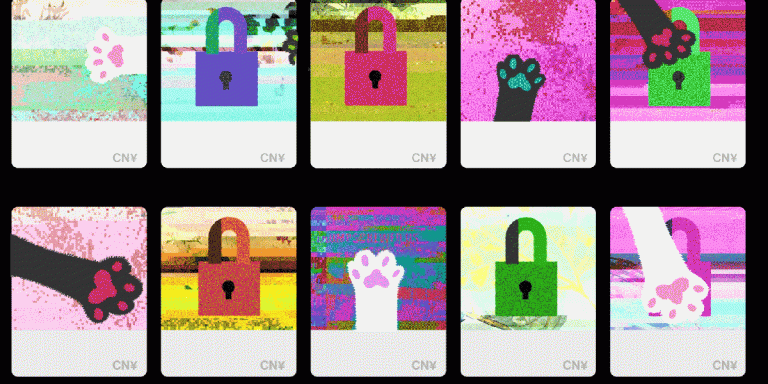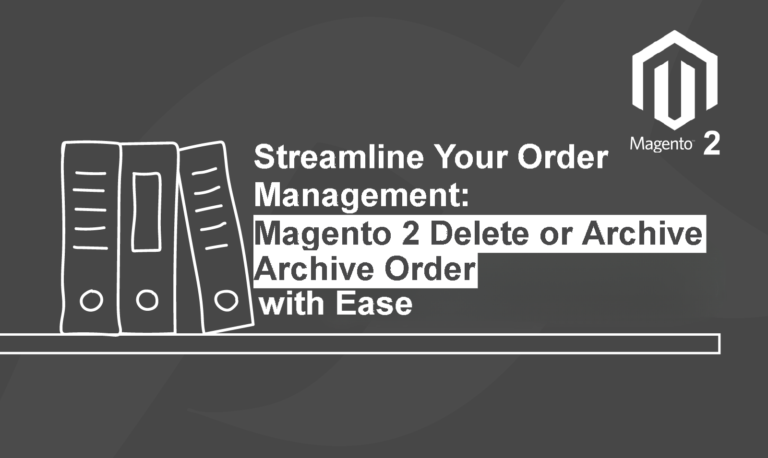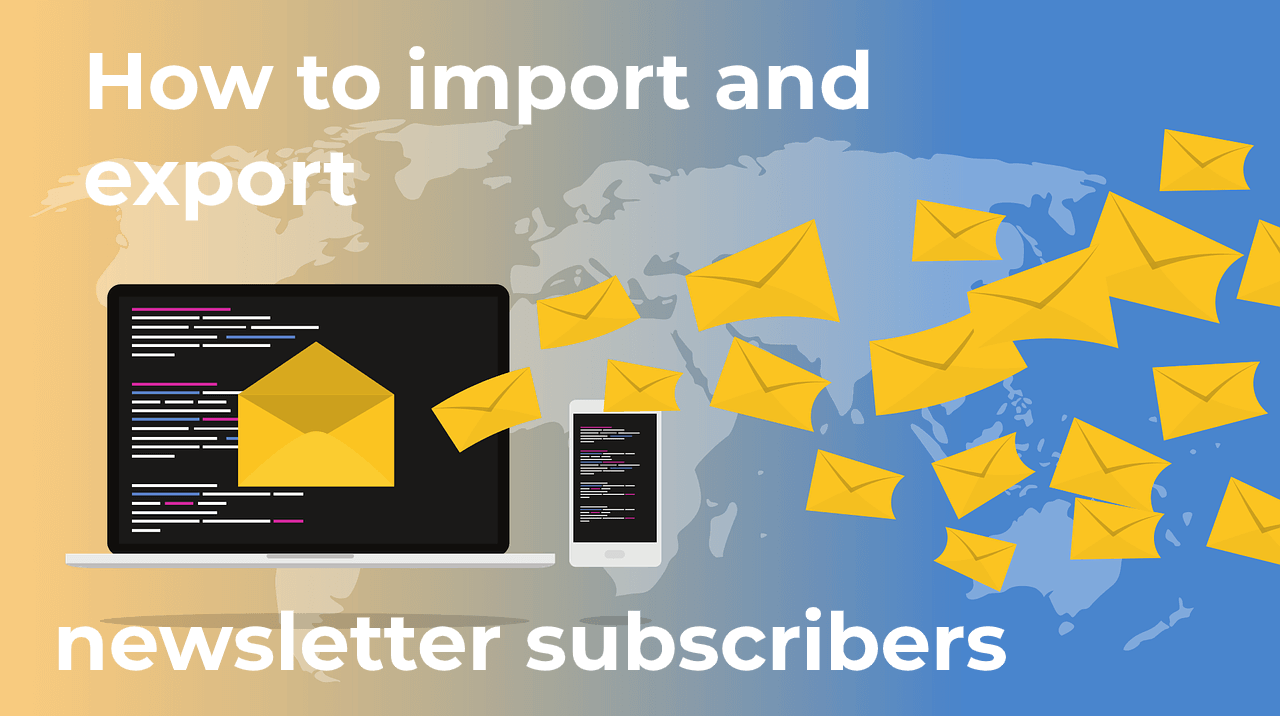
Let’s suppose that you run an online business with lots of newsletter subscribers but want to move them to a brand new Magento 2 website. Although Magento 2 doesn’t let you do that with the help of its default import and export tools, there is a solution that enables the desired functionality. Meet the Improved Import & Export extension. With its help, you will freely import and export newsletter subscribers in Magento 2.
In the following article, we focus on how to manage newsletter subscribers in Magento 2. You will also discover the conditions you should create prior to importing subscriber data to your e-commerce website. Besides, we explain how to create a table with attributes repeated to newsletter subscribers. And of course, there is a guide on how to move newsletter subscribers from Magento 1 to Magento 2. If you are going to migrate from your old e-commerce website to a brand new one, you’ve come to the right place. The general details about Magento 2 newsletter subscribers’ import and export are also gathered below.
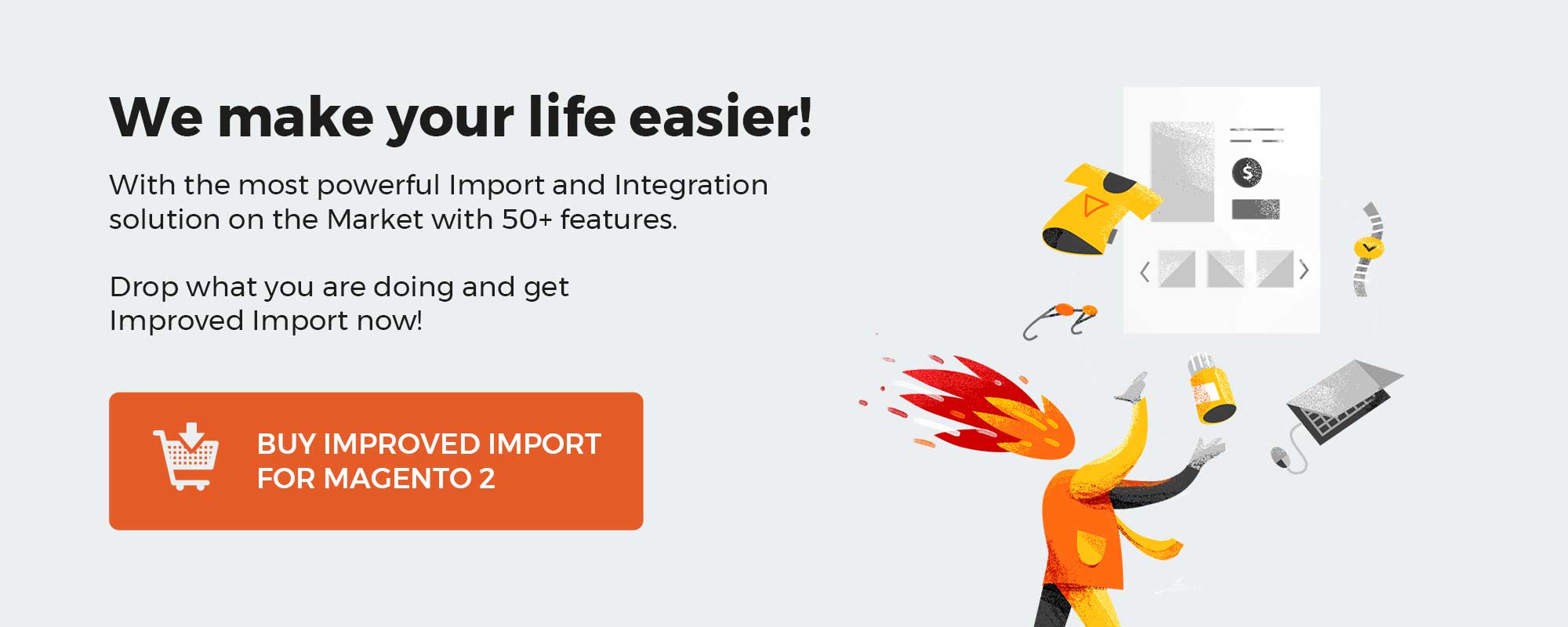
Table of contents
Newsletter subscription is yet another e-commerce feature that allows you to attract buyers to a site and feed a loyal customer base. The right use of newsletter subscription within Magento 2 improves drastically the impact of your marketing activity, increases conversion, and boosts up sales.
Import of Magento 2 newsletter subscribers is a safe way of transferring a built-up customer base from one system to another so that your audience stays with you. Here, in the post, we will discover every detail on how to import newsletter subscribers successfully.
Complimenting such customer-engaging strategies as reward program, refer-a-friend, abandoned cart, and others, newsletter subscription in Magento 2 stands out from the list thanks to its double-purpose nature. It both serves as an info source and attracts visitors to a store. Enabling the feature, you can keep your audience aware of your store events and provide them with an opportunity to find a relevant offer among various campaigns held.
Newsletter subscriber is a special customer status in Magento 2. By default, every store visitor can become a subscriber upon filling the special section in the frontend. However, configuring the general newsletter settings allows defining whether a guest subscription is permitted or not. For manual admin control, there’s an option to assign specific users to the subscriber list from the customer pages in the backend.
The list of newsletter subscribers can be found at Marketing > Communications > Newsletter Subscribers. The tab contains subscriber info, including email address, names (if there are any), associated websites, and store views. Once enabled, subscriptions stay active and update a subscriber list even if you are not sending out newsletters at the moment.
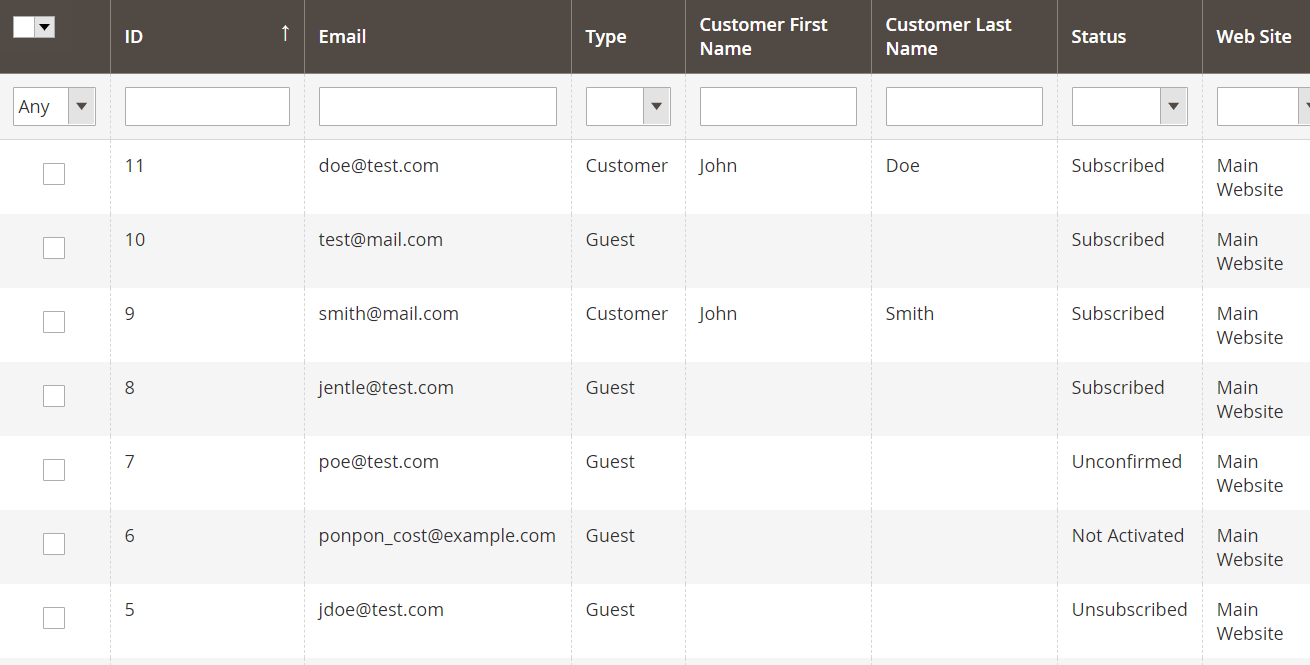
As Magento 2 processes data in a table format only, to import newsletter subscriber you have to either transfer the existing table from another platform or build a relevant structure yourself. If you want to compose a data table from scratch, see the Master Google Sheet for references.
We use a CSV table as a sample to display the improved import functionality via a well-known format for those who’ve tried any kind of import in Magento 2. As CSV is frequently used in Magento 2, our Master Google Sheets contains all the possible entity tables in the very format.
The next chapter will unveil the specifics of the newsletter subscriber attributes. But before you start with your CSV table, make sure to see the requirements for data enclosure:
| Character set | Unicode (UTF-8) |
| Field separator | Comma, Tab |
| Text delimiter | ” |
The data table below contains all the information that you may need during a newsletter subscriber import. In addition, we highly recommend you to check out the Sample GoogleSheet to learn the specifics of subscribers transfer from another system or store to a desired Magento 2 site.
| Attribute name | Reference | Values | Value example |
| subscriber_id | Internal ID of the subscriber used for identification purposes inside of Magento 2 | Numeral value | 25 |
| subscriber_email | The email address of a subscriber where newsletters will be sent to.
The main identifier of a subscriber. A required value. |
Typical symbols for an email address | testsub@email.com |
| store_id | The store ID where a user is identified as a subscriber.
A required value. |
Numeral value.
You can find store_id in the URL of the store view at Stores > All Stores. |
1 |
| subscriber_status | The status of a newsletter subscriber.
A required value. |
1 – Subscribed
2 – Not active 3 – Unsubscribed 4 – Unconfirmed |
4 |
| change_status_at | Date and time when any sort of changes have been applied to a subscriber status | The data format is:
yyyy-mm-dd The time format is: hh:mm:ss |
2020-01-01 22:03:16 |
| firstname | The first name of a newsletter subscriber | Alphabetic, numeral values.
Special signs and punctuation marks are also supported. |
James |
| lastname | The last name of a subscriber | Alphabetic, numeral values.
Special signs and punctuation marks are also supported. |
Poe |
| password_hash | Hash is generated automatically during export, so that a customer can log in the new system with the same email and password. | Ex.: You have a table where a password hash is known only for some subscribers, but not for all of them. In this case, only rows with specified hash will create new customers in a store.
The other subscribers will be considered guests, even if there’s data on the customer first and last names. |
See the Sample Sheet |
| subscriber_confirm_code | The value appears in the previously exported files. Defines the code that is added to each newsletter for spam protection. | See the Sample Sheet | See the Sample Sheet |
To gain the maximum benefits out of Magento 2 newsletter subscriber import, you need to learn how to use the procedure efficiently.
In this chapter, we’ve prepared the most useful tips and tricks that will help you master this type of import faster.
- Magento 2 newsletter subscriber import is impossible without providing three vital values — ‘subscriber_email’, ‘store_id’, and ‘subscriber_status’. Other attributes are optional and will be created automatically.
- The ‘password_hash’ and ‘subscriber_confirm_code’ are only true for a file previously composed during export. You can’t create a password hash or confirmation code yourself, as they are retrieved automatically from the original system.
- A subscriber is identified with the ‘subscriber_email’ value. All the updates will be applied only if a subscriber email specified.
- If a subscriber doesn’t belong to a target database. they are added automatically during import. Password hash is a crucial value for the process.
- All subscribers imported without data on password hash will be considered guests and will be displayed only through the three main identifiers — a subscriber email, store ID, and subscriber status — in the subscriber list in the backend.
- Password hash allows users whose data was transferred to log in the new system under their previous name and with the previous password. Based on the feature, any changes to the first and last names in the transferred subscriber data will not be applied. However, you can change any other attribute without problems.
- In case you transfer the ‘newsletter subscribers’ entity from Magento 1 to Magento 2, double-check what password hash algorithm is used for the subscriber credentials. Only two types are supported for import via the functionality — md5 and sha256.
Keep in mind that some countries’ legislations forbid to subscribe users to a newsletter without their consent. Make sure to provide customers with the proper notice on how your newsletter subscriptions work and stay compliant with GDPR and other user protection policies.
Since Magento 2 doesn’t let you transfer this entity by default, you need a third-party solution responsible for the complete migration. Although there are Magento 2 extensions aimed at newsletter subscribers only, we don’t recommend you to use them since there is a universal instrument designed for the migration of all entities. Meet the Free Magento 1 to Magento 2 Migration add-on by Firebear. We developed this tool to let Magento 1 merchants effortlessly migrate to the second version of our favorite e-commerce platform. Let’s take a look at core features the addon offers to move newsletter subscribers from Magento 1 to Magento 2.
Features
- Free Add-On. You can get the add-on for free, but note that it works together with the Improved Import & Export Magento 2 extension. Both the module and add-on are developed by certified Magento 2 specialists, so you deal with the best import and export solutions.
- Administrator Panel + CLI. You can launch the migration of newsletter subscribers from Magento 1 to Magento 2 with no programming skills. The add-on offers an intuitive admin interface. However, you can also leverage simple CLI commands. They always follow the same pattern: bin/magento firebear:migrate –entity=EntityName. For instance, bin/magento firebear:migrate –entity=NewsletterSubscribers.
- Selective Migration. You can quickly transfer all the core entities from Magento 1 to Magento 2, including newsletter subscribers, products, customers, categories, orders, etc. The full list is available below.
- Downtime. The downtime is reduced since you can leverage a separate migration for each entity. It is only necessary to start the reindex.
- XML Filters. Our add-on lets you utilize custom XML commands to filter customer and product attributes and make your migration more precise.
- Magento 2 to Magento 2. You can also use the Free Magento 1 to Magento 2 Migration add-on to move data from one Magento 2 website to another or merge two stores.
Entities
Now, let’s take a look at all entities the Free Magento 1 to Magento 2 Migration add-on lets you move between the two e-commerce websites. In addition to Newsletter Subscribers, you can also transfer the following 24 entities
- Products;
- Product Attributes;
- Product reviews;
- Product ratings;
- Categories;
- Product media (including images and videos);
- Inventory (product stock data);
- CMS blocks (static data);
- CMS pages (static data);
- Customers with addresses;
- Customer groups;
- Customer wishlists;
- Store administrator accounts;
- Email templates;
- URL rewrites;
- Catalog price rules;
- Cart Price Rules;
- Orders;
- Quotes for orders;
- Invoices;
- Credit Memos;
- Taxes;
- Order taxes aggregated;
- Order shipping data.
Transferring Newsletter Subscribers from Magento 1 to Magento 2
Now, when you know the opportunities related to the Free Magento 1 to Magento 2 Migration add-on, let’s take a look at the migration procedure pertaining to newsletter subscribers and other entities.
When you purchase the Improved Import & Export Magento 2 extension, the add-on is automatically added to the download section of your Firebear account. If you already have our module installed, contact us, and we will provide you with the download link.
After installing the extension, run the same procedure for the M1-M2 Migration add-on. Next, proceed to the configuration page of the module and specify the Magento 1 (or Magento 2 if you want to transfer data between two M2 websites) database connection credentials.
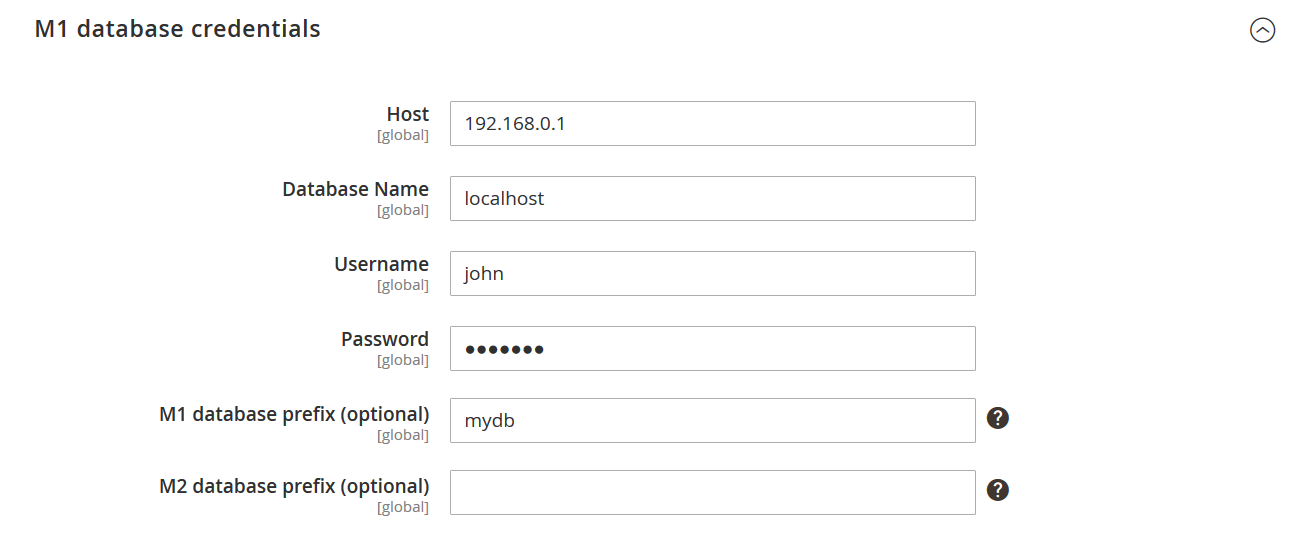
After that, you have to visit the Data Migration section, where you can specify the path to your Magento 2 root folder.
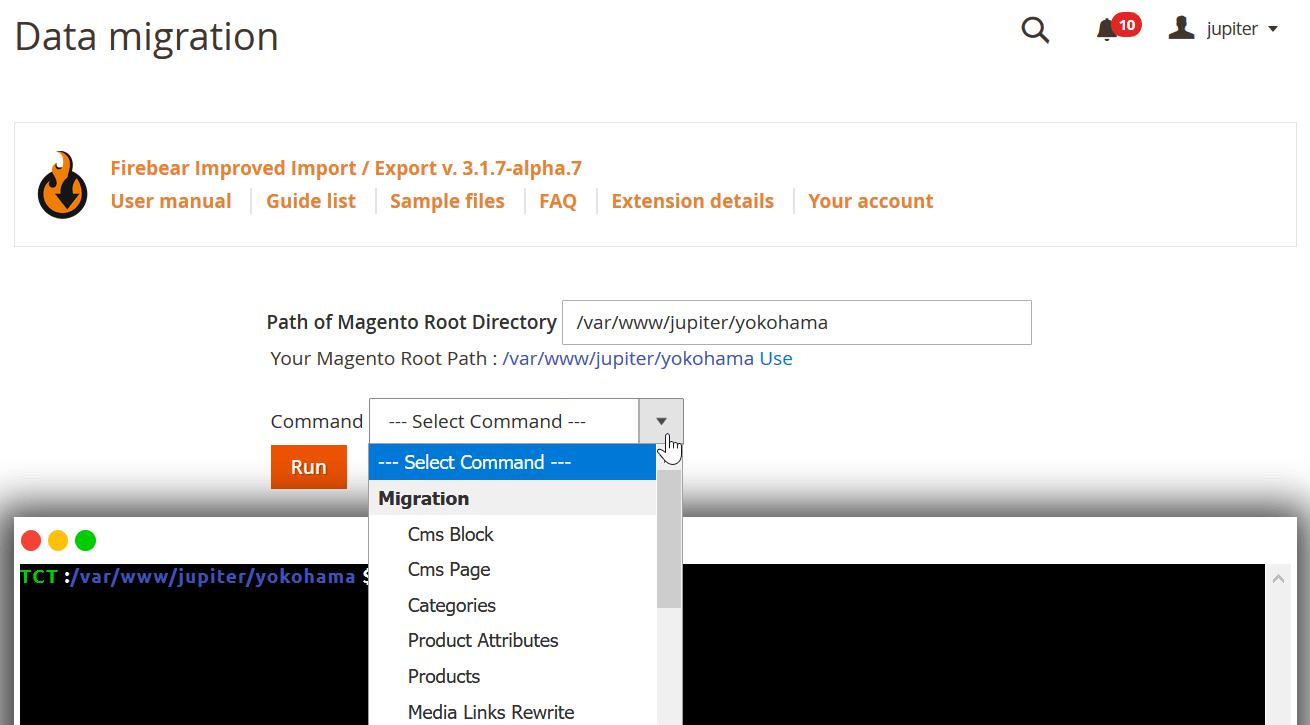
Next, choose Newsletter Subscribers as an entity you want to transfer and hit ‘Run.’ The Improved Import & Export plugin will start the migration from Magento 1 to Magento 2.
That’s it! Now, your newsletter subscribers are successfully transferred from Magento 1 to Magento 2. You can proceed to another entity.
Since the migration addon is free, we provide limited technical support for it. You can leverage demo training and a few tips from our team. However, detailed developer documentation is included.
If you need full support includes, contact us or purchase the Support period for Magento 2 extensions.
If you don’t want to be responsible for the migration from Magento 1 to Magento 2, you can rely on the Firebear team. We offer a full-specter migration service, transferring all the data you need to move between your e-commerce websites. We provide not only full-cycle M1-M2 data migration but also post-migration data configuration! If you want to save time and let us do all the dirty work, contact us to discuss the costs and conditions.
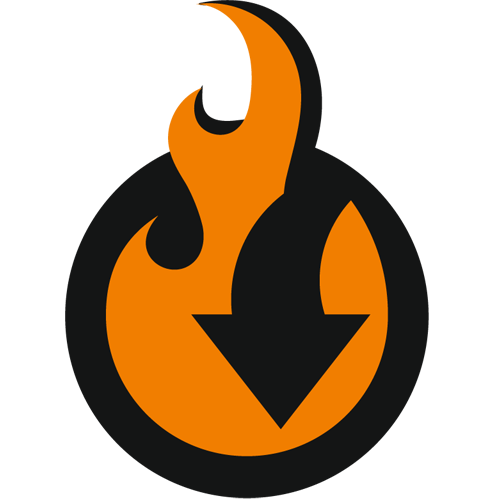
Meet the Improved Import & Export Magento 2 extension – your number one time-saver when it comes to data transfers to and from your e-commerce website. The module provides the ability to import and export newsletter subscribers in a fully automated manner using multiple file formats. Besides, you can run data transfers without any files at all. Below, we describe all core features of the plugin in more detail from the perspective of the Magento 2 newsletter subscribers import and export.
The Improved Import & Export Magento 2 extension lets you import and export newsletter subscribers in bulk. It means that the transfer won’t take much time. You can apply several different behaviors during the import. Firstly, it is possible to import new subscribers into your database. Secondly, the module allows you to update the existing list with the latest data. As for the similar export procedure, it will only create an output file according to the specified parameters.
You can use the extension to move newsletter subscribers from your old Magento 1 shop to a new one based on Magento 2. At the same time, migration from external systems is possible as well. Transfers in the opposite direction are possible as well.
Another sphere of application for the Improved Import & Export Magento 2 extension is the bulk editing of newsletter subscribers. Export a file with the corresponding information, mass edit its content, and import the fixed data back to your store. That can be helpful regarding substantial customer lists. The extension will help you save tons of time and effort. And note that you can set subscribers to “Subscribed,” “Unsubscribed,” “Not Activated,” and “Unconfirmed” statuses.
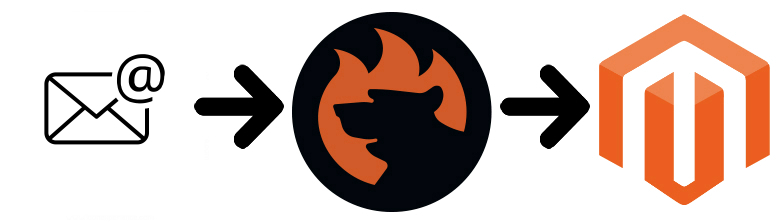
How to Import Newsletter Subscribers to Magento 2
With the Improved Import & Export Magento 2 extension, you only need to create a new import profile selecting the appropriate entity – newsletter subscribers. Specify a file format and the source of information, configure filters, and run import – that’s all you need to transfer newsletter subscribers to Magento 2. The process of the new import profile creation is described here: How to add a new import job.
How to Export Newsletter Subscribers from Magento 2
The situation with the export process is almost the same: create a new export profile, configure the output format and its destination, specify filters, and start the data transfer. Soon, you will get an export file with newsletter subscribers.
The process of the new export profile creation is described here: How to add a new export job.
Below, we focus on more specific nuances of the Improved Import & Export Magento 2 extension related to the newsletter subscribers import and export.
Get Improved Import & Export Magento 2 Extension
The Improved Import & Export Magento 2 extension provides the ability to automate all data transfers, including ones related to newsletter subscribers, by introducing cron-based schedules.
With our module, you can create any custom update schedule for both import & export processes. At the same time, the plugin enables you to select one of the predefined intervals and customize them if necessary.
Besides, you can freely create import and export jobs that have no schedules. If your newsletter subscribers transfer is a one-time procedure, this option is the most suitable. But for periodical updates, you can always automate the data transfer.
Also, note that the Improved Import & Export Magento 2 extension lets you launch every automated import or export process manually before the schedule. If you need to provide a partner with a critical update right now, but the corresponding export job is planned for tomorrow, click the launch button in the profile interface to create the desired output.
Below, you can see how to configure a schedule:
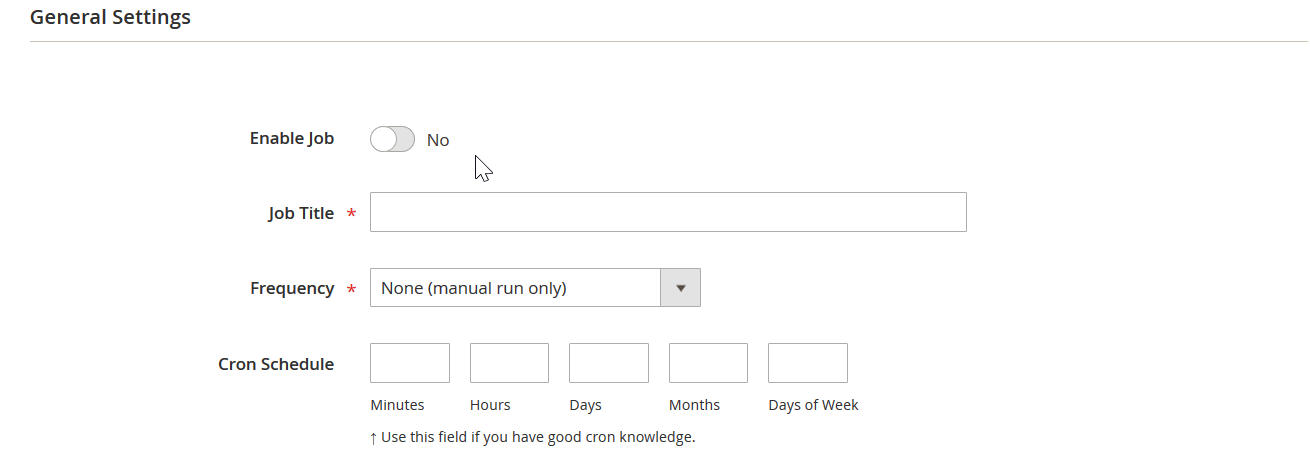
You might have already felt the inconvenience of Magento 2 caused by the lack of supported file formats. By default, the platform works with CSV. Most newsletter subscribers import/export tools don’t add any additional standards that may cause difficulties if external systems require or produce data files in other formats. Luckily, the Improved Import & Export extension solves this problem at least partially.
The module provides the ability to import and export newsletter subscribers not only via CSV, but also with the help of XML, JSON, ODS, and Excel files. We are ensuring that you don’t need to convert them to the only supported format or vice versa.
Besides, the Improved Import & Export Magento 2 extension offers multiple file sources for you to import/export data. First of all, the module provides full FTP/SFTP support allowing you to use either a local or remote server to import data from and export it to. If this option doesn’t satisfy your business requirements, then you can use your Dropbox account for the same purpose.
When it comes to import, the Improved Import & Export Magento 2 extension allows downloading data files via a direct URL. You need to specify the address of the file. Also, note that all compressed data is unpacked automatically during import. There is no need to do that manually anymore.
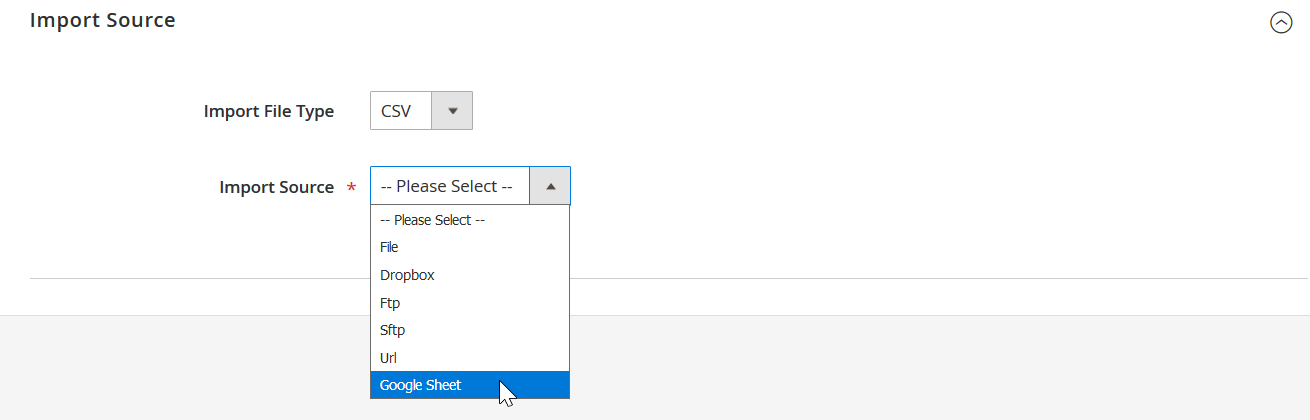
The Improved Import & Export Magento 2 extension is a very flexible tool. It not only supports data transfers in multiple file formats, but it also provides the ability to avoid files while you import or export data. And there are several ways to achieve this goal.
First of all, the extension lets you import information from Google Sheets. If your newsletter subscribers are listed there, you can freely transfer all related data to your Magento 2 store from the popular service. The procedure looks as follows:
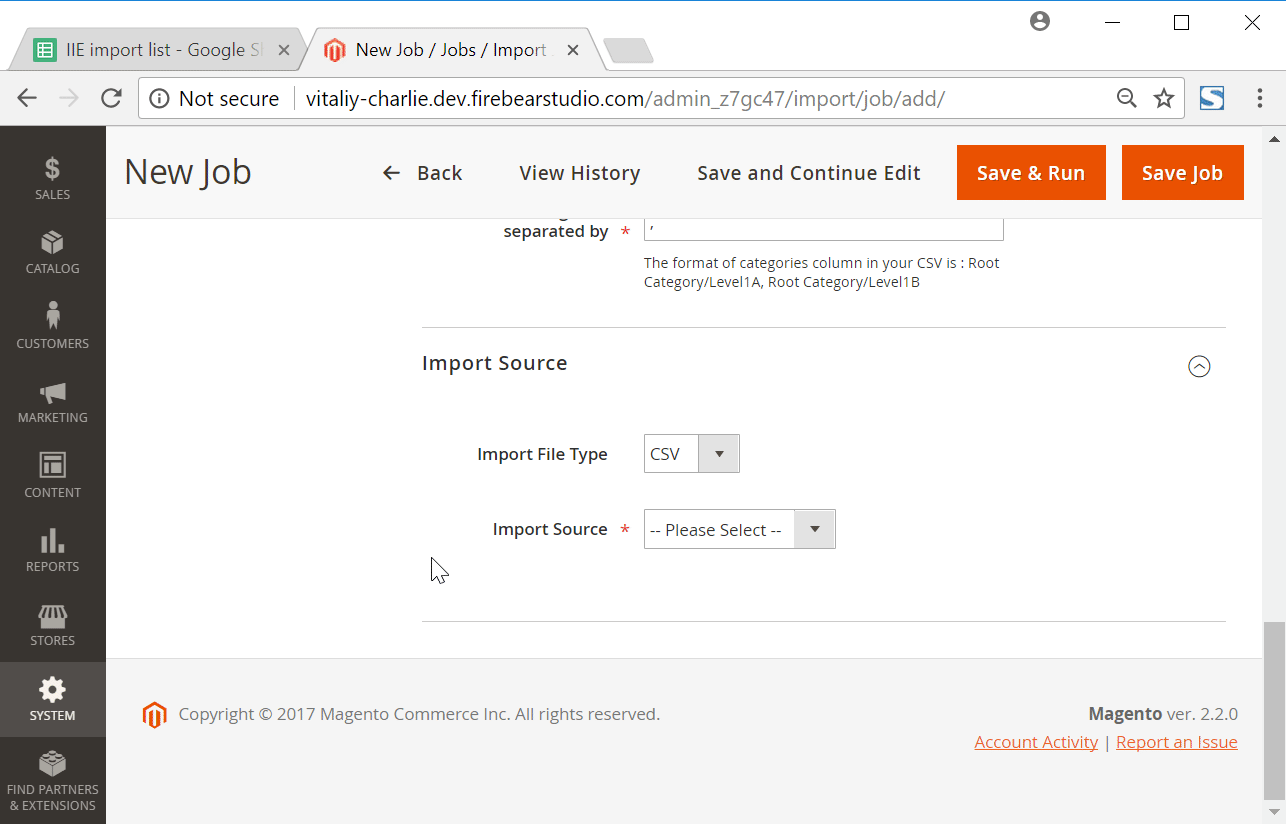
Alternatively, the Improved Import & Export extension enables you to establish a bidirectional connection between Magento 2 and any third-party extension via SOAP API, REST API, and GraphQL API. Of course, API integrations are useful for more complex connections and various sophisticated data transfers, but you can still apply them to newsletter subscribers.
We all know that Magento 2 has its arrangement of attributes that differs from systems used by other external platforms. This situation leads to the inability to exchange data between them directly. You can’t even move files from Magento 1 to Magento 2 without modifying them. Unfortunately, even newsletter subscribers-related data cannot be transferred seamlessly. But how to avoid data file editing?
There is a simple cure for this problem – the advanced mapping interface of the Improved Import & Export Magento 2 extension. With the help of our tool, you can eliminate the difference between the two platforms in just a few clicks. Our extension lets you apply mapping presets that change external data standards, making them suitable for internal Magento requirements. You only need to use the necessary preset. Below, you can see the illustration of how Magento 2 data can be mapped within just a few clicks:
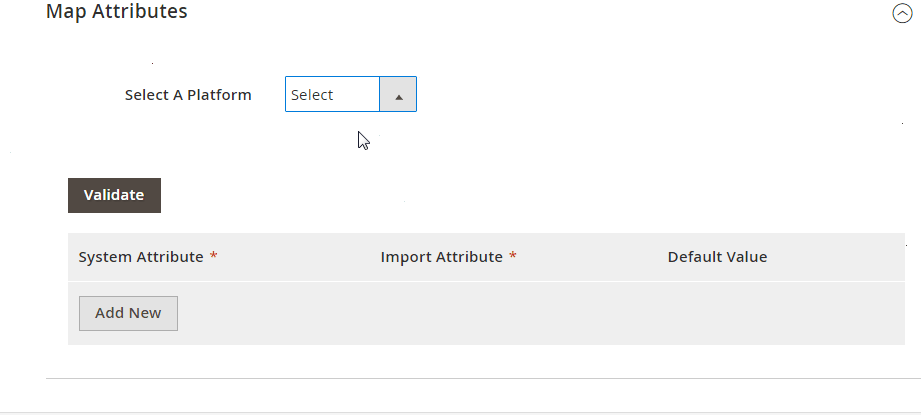
At the same time, it is possible to do everything manually in an unobtrusive manner. Choose an external attribute that is not supported and match it to the one used internally. Besides, you can add hardcoded values that will be specified in the appropriate column automatically. The process looks as follows:
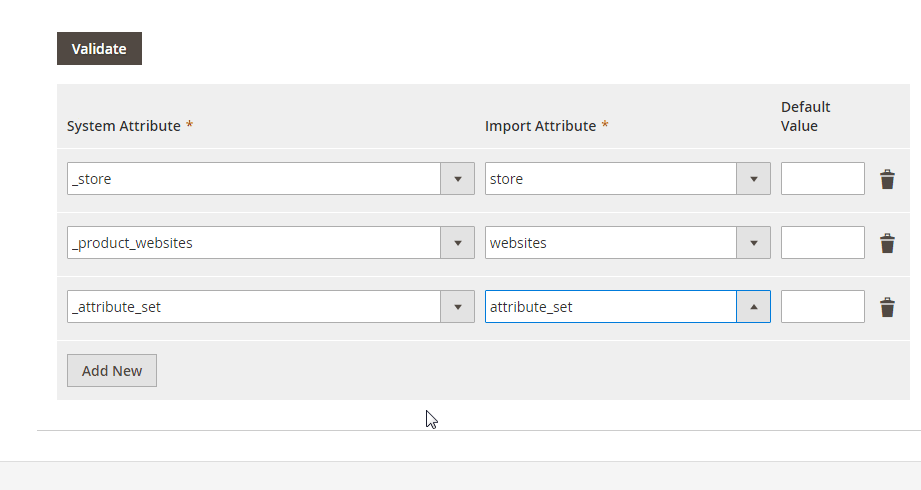
Advanced Mapping Features
Let’s complete the introduction to the mapping functionality of the Improved Import & Export Magento 2 extension. Our module lets you map not only attributes but also their values. You can freely match them or even edit them in bulk. Let’s take a look at each feature individually.
We implement the same principle as used in attributes mapping to the ability to match attribute values. Select an external designation and map it to the one used within Magento. Matching multiple external values to a single one is possible. For further information, check this post: Attribute Values Mapping.
As for attribute values editing, it is implemented in several ways. First of all, the Improved Import & Export Magento 2 extension provides the ability to add a prefix or suffix to multiple values in bulk. At the same time, it lets you merge or split the data if necessary. And don’t forget that you can create various conditions applying changes most precisely. You can find more information about this feature here: How to Modify Attribute Values During Import and Export in Magento 2.
Another robust mapping opportunity introduced in the Improved Import & Export Magento 2 extension is related to categories. The category mapping functionality radically simplifies your daily routine if the imported data includes product categories, and they are not suitable for your store. Match everything in a matter of a few clicks or create new categories to assign imported products to. In this material, we describe the procedure with more details as well as provide some visual illustrations: Category Mapping.
The last advanced feature we’d like to draw your attention to is the ability to create attributes on the fly. With it, you will forever forget about headaches caused by data absent in the import file. After specifying the necessary parameters, the extension will add attributes automatically. Check the corresponding chapter of this post: Product attributes import.
In the following video, you can see the illustration of opportunities introduced in the Improved Import & Export Magento 2 extension:
[embedded content]
As you can see, the Magento 2 newsletter subscribers’ import and export processes are no longer a problem if you use the Improved Import & Export Magento 2 extension. Our module not only enables both procedures but also makes them as comfortable as possible. The straightforward interface of the extension lets you import/export newsletter subscribers in a fully automated manner via multiple file formats or without data files at all.
Although Magento 2 doesn’t let you transfer newsletter subscribers, you won’t get lost them anymore. With the Improved Import & Export Magento 2 extension and the Free Magento 1 to Magento 2 Migration add-on, you can move them along with 24 other entities within just a few clicks. Follow the links below to get all the necessary instruments to perform the migration:
Get Improved Import & Export Magento 2 Extension
Get Free Magento 1 to Magento 2 Migration Add-On
Magento 2 Newsletter Subscribers Import & Export FAQ
Let’s take a look at other nuances of importing and exporting Newsletter Subscribers in Magento 2 with the help of the Improved Import & Export Magento 2 extension.
If you need to import or export newsletter subscribers between Magento 2 and third-parties or other Magento 2 websites on a regular basis, you can achieve this goal with the Improved Import & Export extension. The extension leverages cron to let you create a schedule of updates, importing and exporting newsletter subscribers for you at a specified time.
While Magento 2 blocks the import of third-party data that doesn’t follow its requirements, the Improved Import & Export extension lets you create a mapping scheme matching third-party attributes and their values to ones used within the system. Consequently, any external data, including newsletter subscribers, is easily adapted to the native standards of your e-commerce website. Note that you can also apply mapping to export processes to generate the output your partners need.
As we’ve just mentioned above, the Improved Import & Export Magento 2 extension provides the ability to create API connections to let you import newsletter subscribers between Magento 2 and any external systems eliminating standard data file transfers from this process. You can find the corresponding option in every import/export job. Specify the parameters necessary to sync the two systems and freely move newsletter subscribers in a bi-directional API connection. Note that the plugin also lets you leverage its mapping functionality for API connections.
We’ve just mentioned above that you can use our extension to move newsletter subscribers via different file formats. If newsletter subscribers are stored in an ODS file, you no longer need to convert it to a CSV file to fit the Magento 2 requirements. With the Improved Import & Export Magento 2 extension, it is possible to import ODS files to your ecommerce website without any necessity to run the conversion. You can also export newsletter subscribers using this file format.
We’ve just mentioned above that you can use our extension to move newsletter subscribers via different file formats. If the newsletter subscribers are stored in an XLSX file, you no longer need to convert it to a CSV file to fit the Magento 2 requirements. With the Improved Import & Export Magento 2 extension, it is possible to import XLSX files to your ecommerce website without any necessity to run the conversion. You can also export newsletter subscribers using this file format.
We’ve just mentioned above that you can use our extension to move newsletter subscribers via different file formats. If the newsletter subscribers are stored in an ODS file, you no longer need to convert it to a CSV file to fit the Magento 2 requirements. With the Improved Import & Export Magento 2 extension, it is possible to import JSON files to your ecommerce website without any necessity to run the conversion. You can also export newsletter subscribers using this file format.
If the newsletter subscribers are stored in a compressed file, you can also use the Improved Import & Export extension to transfer it to Magento 2. Just follow these two requirements:
– your file archive should be in a ZIP or TAR format;
– the compressed data should be stored in a CSV, XML, ODS, XLSX, or JSON file.
As we’ve already mentioned above, storing your newsletter subscribers in Google Sheets is no longer a problem. There is no need to export them from the service and then transfer the output to Magento 2. The Improved Import & Export lets you move the corresponding data straight from Google Sheets to your Magento 2 database. It is only necessary to specify the address of the corresponding table.
In addition to Google Sheets and other file sources, the Improved Import & Export module supports Dropbox. Your data should be saved as a CSV, XML, ODS, XLSX, or JSON file. If it is compressed, use ZIP or TAR formats. If these conditions are followed, you can use Dropbox as your import and export destination for newsletter subscribers.
In addition to Google Sheets and Dropbox, there is also an opportunity to use Google Drive to transfer newsletter subscribers to/from Magento 2. As usual, store your data in CSV, XML, ODS, XLSX, or JSON formats. If it is a compressed file, use ZIP or TAR formats.