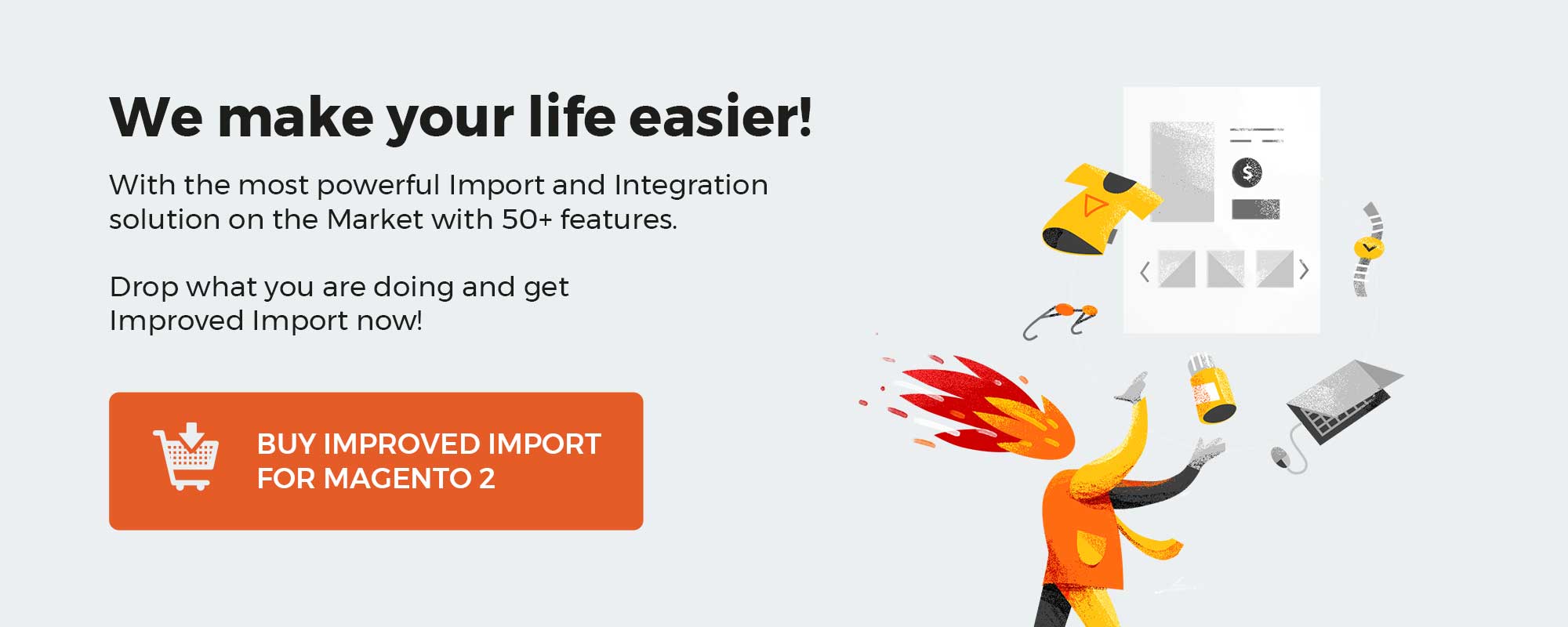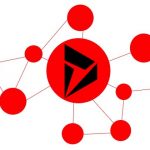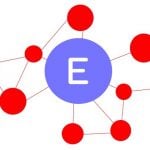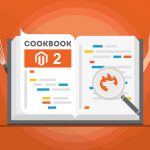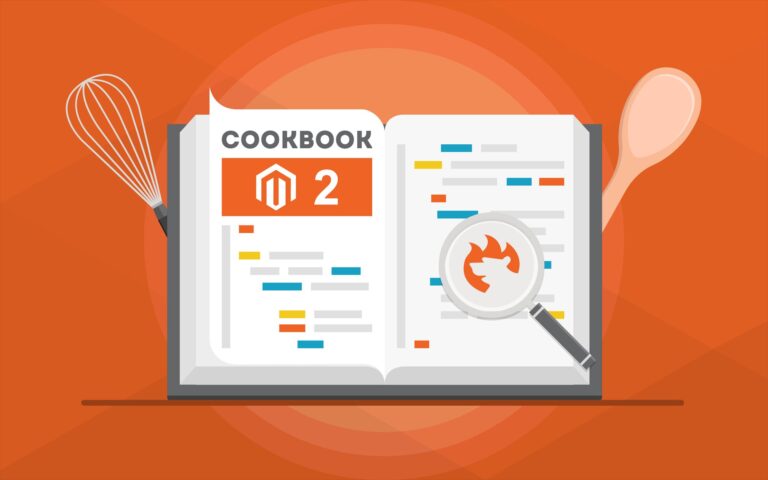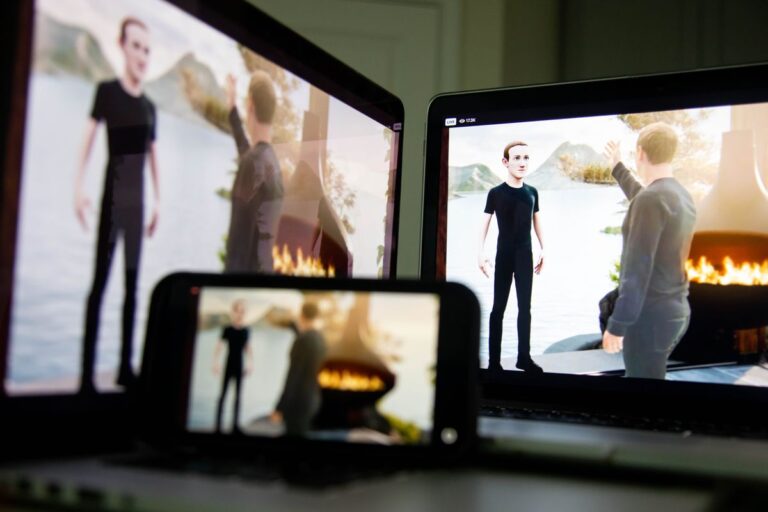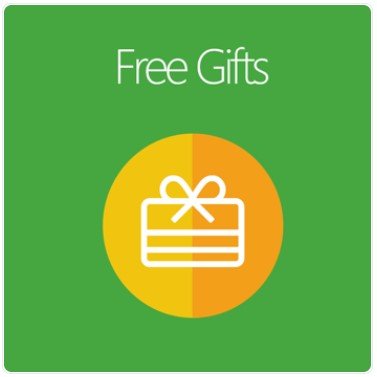In this post, we explain how to export all sales data from Magento 2 and 1 in any file format to connect your ecommerce storefront to almost any external system, such as ERP, CRM, warehouse, dropshipping system or carrier, and others. By installing Magento Order Export Module by Xtento, you can reach these goals. The extension adds a highly reliable export manager to the Magento backend and incorporates a flexible output creation technique. As for supported formats, they include Text, CSV, XML, Tabbed, JSON, SQL, and ASCII/Fixed-Length-Files. Order Export Module by Xtento works well with Magento 2 and Magento 1, so it doesn’t matter what version of the ecommerce platform you use. So, let’s look at the extension’s core features and backend functionality first and then discuss its price tag.
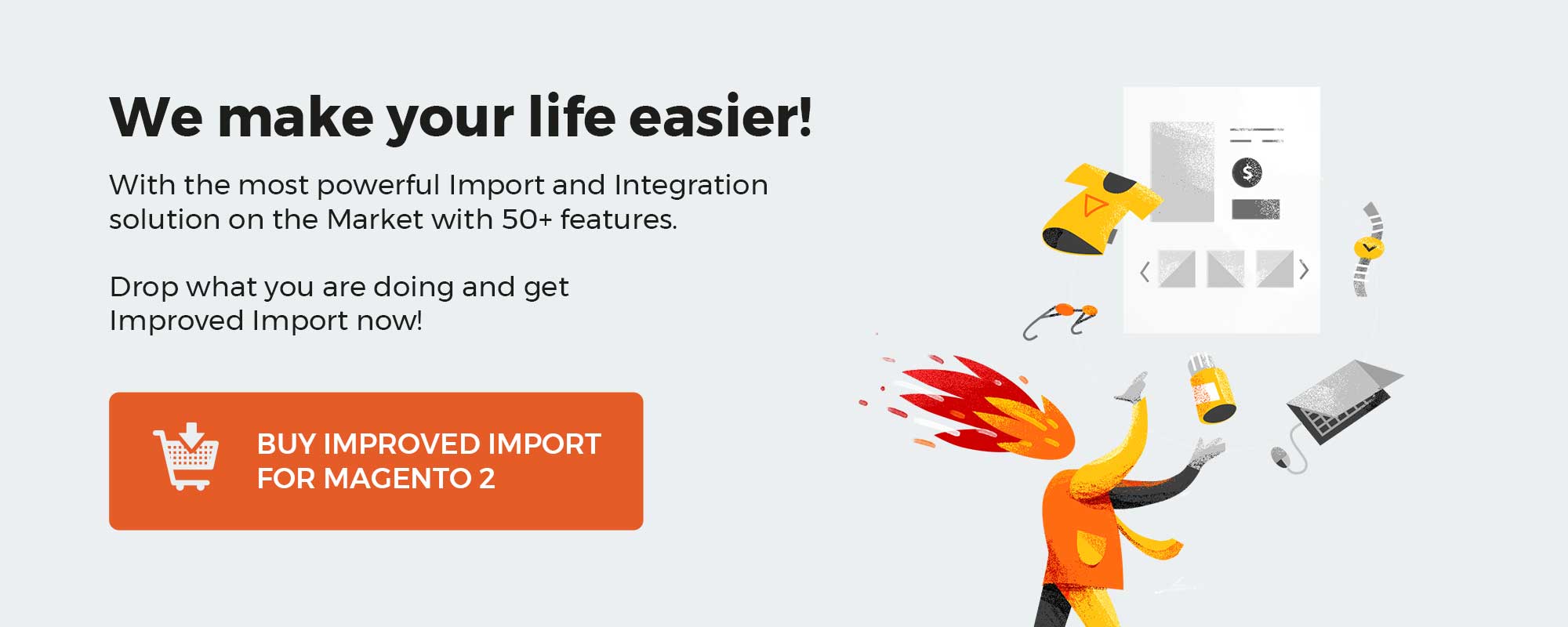
Download / Buy Xtento Order Export Magento 2 Extension
Download / Buy Xtento Order Export Magento Extension
Magento Order Export Module is on the market since 2008, and it became one of the most flexible Magento export solutions. Now, the extension is used by over 1000 merchants for all possible integrations. Below, there is a screenshot from the Xtento website illustrating feedback on the extension. As you can see, customers are satisfied with the product. There are about 200 reviews available here: Magento Order Export Module Customer Reviews.
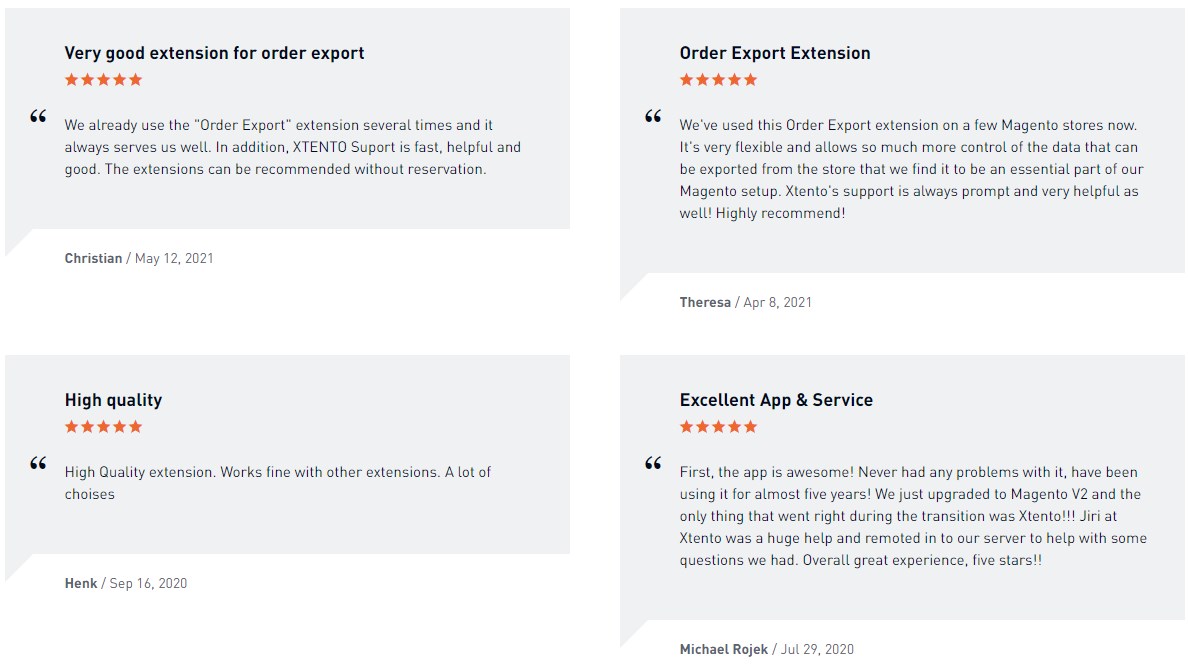
Before further exploring the features and backend interface of the Xtento Magento export module, we want to say a few words about the Improved Import Export extension for Magento 2. If you are looking for a complete import/export solution for your Magento 2 store, the Improved Import and Export module will satisfy all your needs. The import export extension supports the most widely used file formats and allows migrating any Magento 2 entity and setting flexible rules for import & export. Follow the link below to learn more about the most powerful Magento 2 order import extension:
Get Improved Import & Export Magento 2 Extension
Core Features
Magento Order Export Module by Xtento is seamlessly integrated into the backend, but we will describe this aspect further in the appropriate section of this review. As for its core functionality, the extension provides a convenient way to export such data as orders, invoices, credit memos, shipments, payments, and, of course, customers in the aforementioned formats. Moreover, you can export as many different formats with different settings as you wish and choose as many different local or remote destinations as you need. Feel free to move your data to local directories and email recipients; FTP, FTPS, and SFTPv3; HTTP servers, web services, and APIs (requires manual code customization). As a result, you can easily connect your Magento 2 or 1 storefront to almost any third-party system or platform. Check these sample export formats if you don’t believe us:
sample export formats
As for item data, Magento Order Export Module by Xtento lets you:
- export custom product attributes options;
- split orders by product and send them to different recipients on the basis of product attributes;
- and eliminate duplicate export with the Intelligent Export functionality used for memorizing which objects have been already exported and which still need to be.
Note that the extension enables you to export an unlimited amount of data rapidly since there are no limits regarding how many objects can be exported simultaneously.
It is also necessary to mention that Xtento Magento Order Export Module provides automation functions for the export routine. The extension can export data right after a customer’s successful checkout; an order/invoice has been paid; invoice, order, shipment, credit memo has been created. Besides, the module can export data automatically at predefined time intervals via cron jobs.
Some other features include the ability to change order status right after export; export of new and updated customers; quotes export; and RMA export (Magento 1 feature aimed at aheadWorks or BoostMyShop RMA extensions). It is also necessary to mention that Magento Order Export Module by Xtento offers unencrypted code, so you can easily customize the extension according to your business requirements.
Backend
You can export everything right from the Sales -> Orders/Invoices/Shipments/Credit Memos. As for the Orders grid, it has the following appearance:
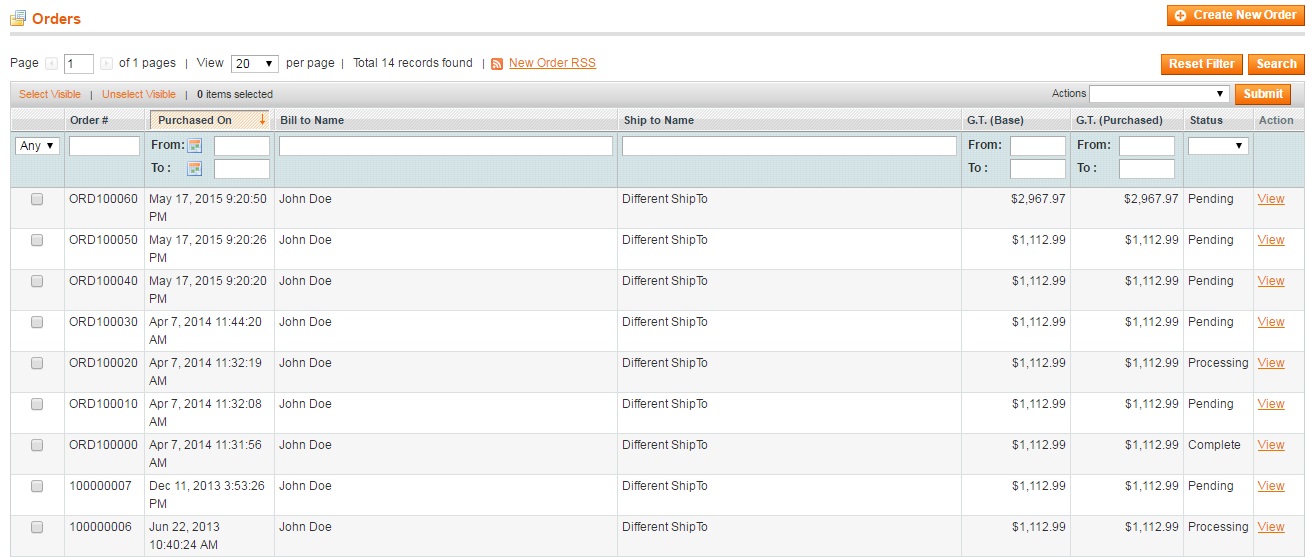
It is possible to create a new order here and customize the grid’s display by changing the number of orders per page. Available columns are:
- Checkbox (you can select orders for applying mass actions here);
- Order # (number of each order; has a filter; can be rearranged in ascending/descending order);
- Purchased On (time and date when purchase was made; has a from/to filter; can be rearranged in ascending/descending order);
- Bill to Name (send a note of charges to; has a filter; can be rearranged in ascending/descending order);
- Ship to Name (shop to; has a filter; can be rearranged in ascending/descending order);
- G.T. (Base) (grand total; has a from/to filter; can be rearranged in ascending/descending order);
- G.T. (Purchased) (purchased grand total; has a from/to filter; can be rearranged in ascending/descending order);
- Status (pending, processing, complete, etc.; has a dropdown with all available statuses; can be rearranged in ascending/descending orders);
- Action (you can view each order here).
Mass actions let you export, cancel, hold, and unhold orders; print invoices, packing slips, credit memos, shipping labels, or everything simultaneously. Use Select Visible to apply mass actions to all items. Use Unselect Visible to cancel the selection.

A grid with invoices seems to be less complex. It offers just two actions: Export Invoices and PDF Invoices.
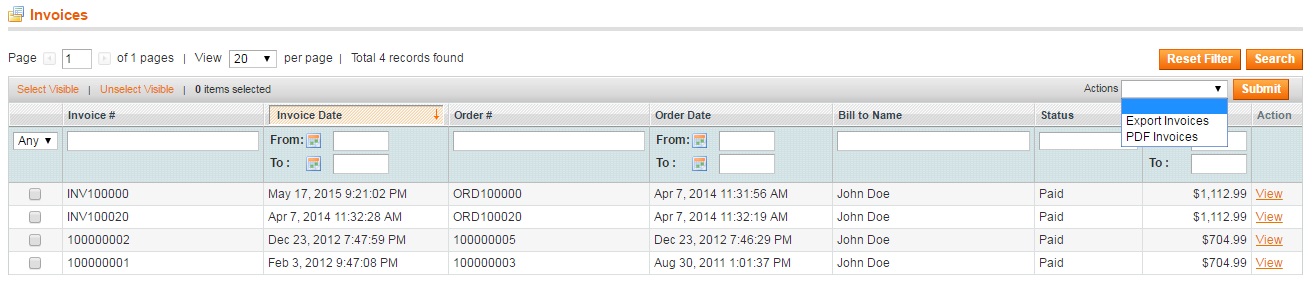
As for available columns, they are:
- Checkbox (choose invoices to apply mass actions);
- Invoice # (a number of each invoice; has a filter; can be rearranged in ascending/descending order);
- Invoice Date (time and date when an invoice was created; has a from/to filter; can be rearranged in ascending/descending order);
- Order # (a number of an appropriate order; has a filter; can be rearranged in ascending/descending order);
- Order Date (time and date when the order was made; has a from/to filter; can be rearranged in ascending/descending order);
- Bill to Name (send a note of charges to; has a filter; can be rearranged in ascending/descending order);
- Status (Pending, Paid, Canceled);
- Amount (amount to be paid; has a from/to filter; can be rearranged in ascending/descending order);
- Action (you can view each invoice here).
From the Shipments grid, you can easily export shipments in bulk. Other available actions are PDF Packingslips and Print Shipping labels.

Available columns:
- Checkbox (choose items to apply mass actions);
- Shipment # (a number of each item; has a filter; can be rearranged in ascending/descending order);
- Date shipped (time and date when the order was shipped; has a from/to filter; can be rearranged in ascending/descending order);
- Order # (a number of an appropriate order; has a filter; can be rearranged in ascending/descending order);
- Order Date (time and date when the order was made; has a from/to filter; can be rearranged in ascending/descending order);
- Ship to Name (ship to; has a filter; can be rearranged in ascending/descending order);
- Total Qty (total quantity; has a from/to filter; can be rearranged in ascending/descending order);
- Action (you can view each shipment here).
As for the Credit Memos grid, Magento Order Export Module by Xtento lets you apply such actions as Export Credit Memos and PDF Credit Memos.

The grid consists of the following columns:
- Checkbox (choose items to apply mass actions);
- Credit Memo # (a number of each credit memo; has a filter; can be rearranged in ascending/descending order);
- Created At (time and date when credit memo was created; has a from/to filter; can be rearranged in ascending/descending order);
- Order # (a number of an appropriate order; has a filter; can be rearranged in ascending/descending order);
- Order Date (time and date when the order was made; has a from/to filter; can be rearranged in ascending/descending order);
- Bill to Name (send a note of charges to; has a filter; can be rearranged in ascending/descending order);
- Status (Pending, Refunded, Canceled);
- Refunded (refund amount; has a from/to filter; can be rearranged in ascending/descending order);
- Action (you can view each credit memo here).
Now, let’s see how the Sales Export part of the Magento Order Export Module is designed.
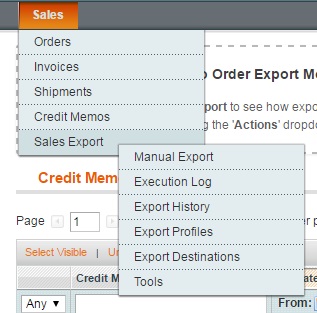
On the Manual Export page, you can select an export profile (each profile can be edited manually), choose store views, specify starting and ending IDs, and apply additional filters: Status, Date Range from/to, Created during last X days (specify the number of days), Export only not yet exported objects, Serve files to the browser after exporting.
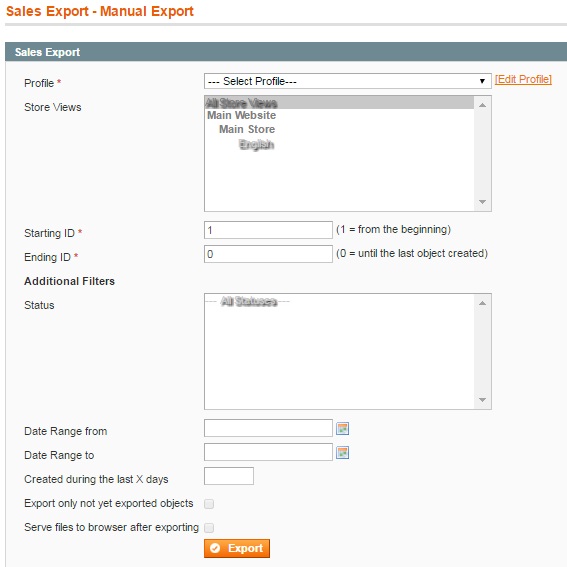
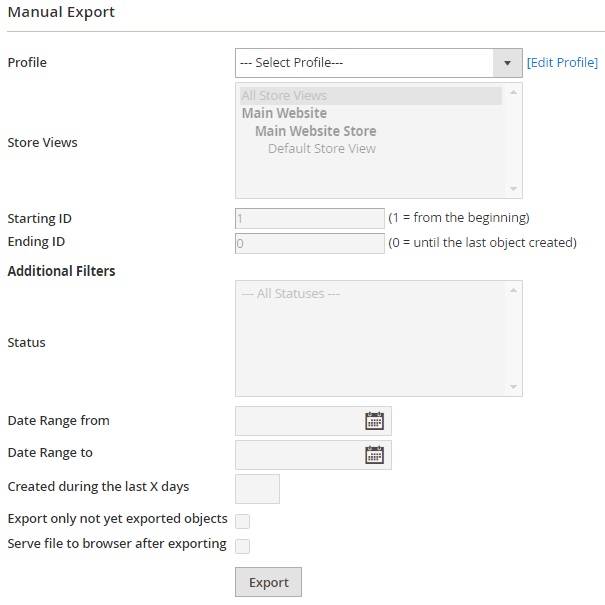
Next, you have the Execution Log with the following mass actions – Download files and Delete. The appropriate grid consists of 12 columns:
- Checkbox (choose items to apply mass actions);
- Export ID (ID number of each export procedure; has a from/to filter; can be rearranged in ascending/descending order);
- Export Type (has a dropdown with the following options: Test Export, Manual Export, Grid Export, Cronjob Export, Event Export);
- Entity (dropdown: Orders, Invoices Shipments, Credit Memos, Customers);
- Profile (appropriate export profile; has a filter; can be rearranged in ascending/descending order);
- Destinations (output source of each export; can be rearranged in ascending/descending order);
- Record Count (numeric field; has a from/to filter; can be rearranged in ascending/descending order);
- Result (dropdown: No Result, Success, Warning, Failed);
- Result Message (text field; has a filter; can be rearranged in ascending/descending order);
- Executed At (date and time procedure was finished; has a from/to filter; can be rearranged in ascending/descending order);
- Action (appropriate export file can be downloaded here).
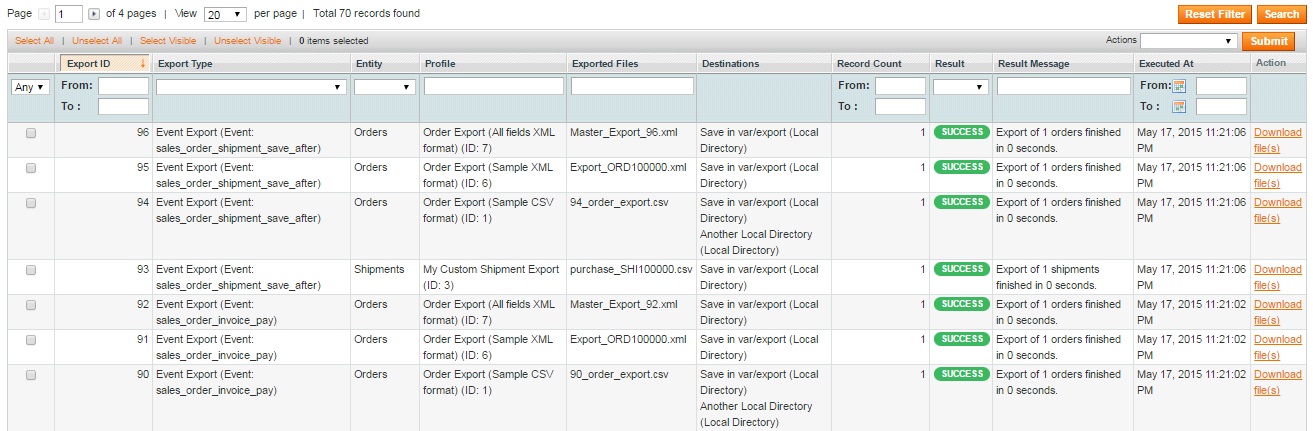
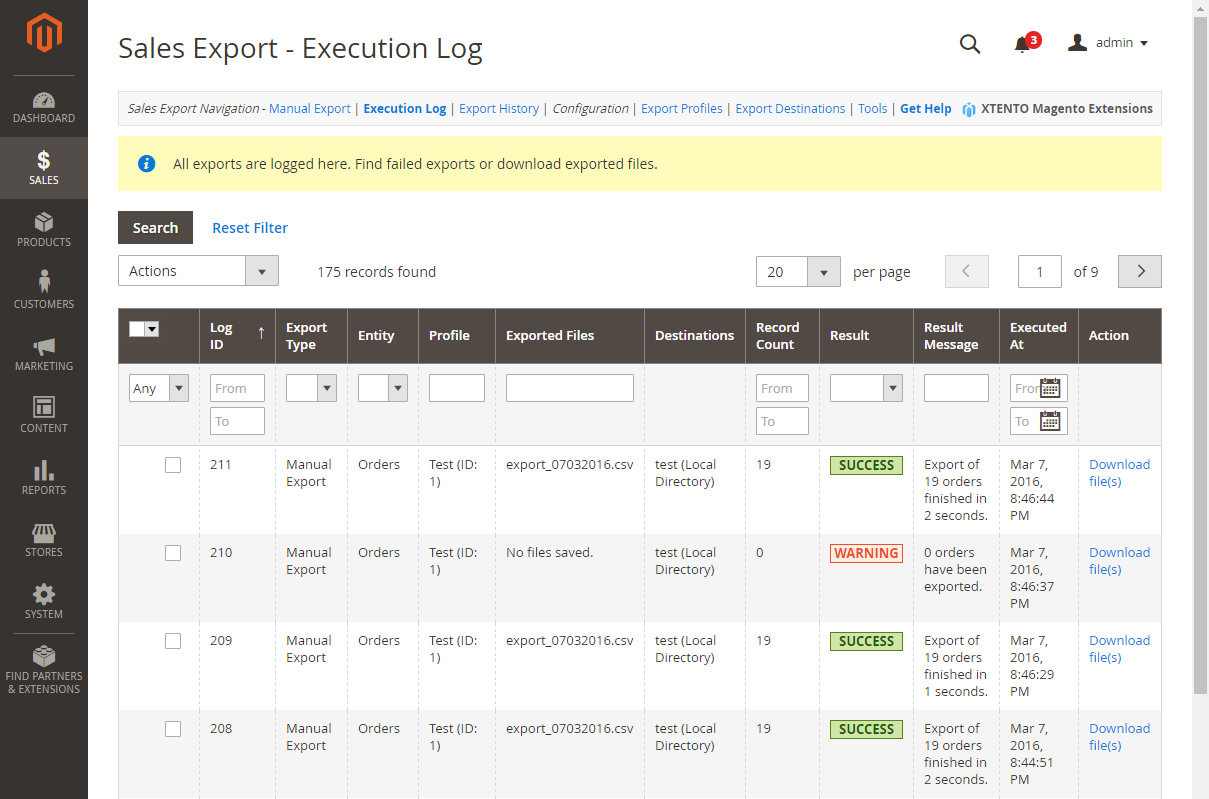
Download / Buy Xtento Order Export Magento Extension
Download / Buy Xtento Order Export Magento 2 Extension
There is also a dedicated grid with Export History that allows you to delete entities in bulk. Use Select All to select entities on all grid pages and Select Visible to select entities on a current grid page. The grid has the following structure:
- Checkbox (choose items to apply actions in bulk);
- History ID (ID number of each entity; has a from/to filter; can be rearranged in ascending/descending order);
- Log / Export ID (appropriate ID number from Execution Log; has a from/to filter; can be rearranged in ascending/descending order);
- Profile (appropriate export profile; has a filter; can be rearranged in ascending/descending order);
- Entity (dropdown: Orders, Invoices Shipments, Credit Memos, Customers);
- Increment ID (has a filter; can be rearranged in ascending/descending order);
- Entity ID (has a from/to filter; can be rearranged in ascending/descending order);
- Explored At (has a from/to filter; can be rearranged in ascending/descending order);
- Log Entry (you can view an appropriate execution log entry here);
- Action (you can delete each entry here).
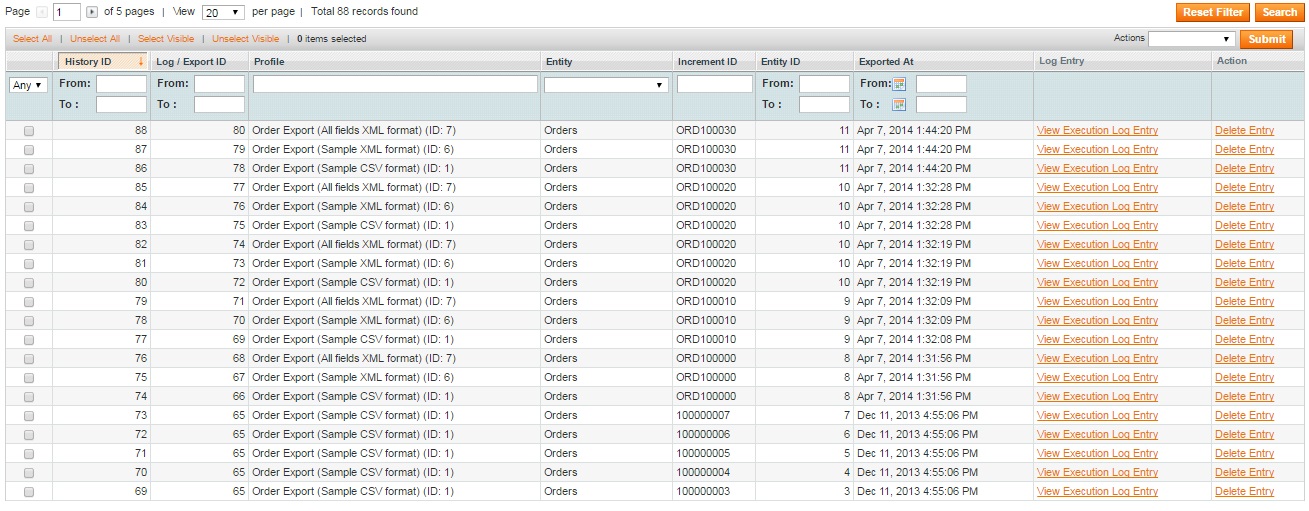
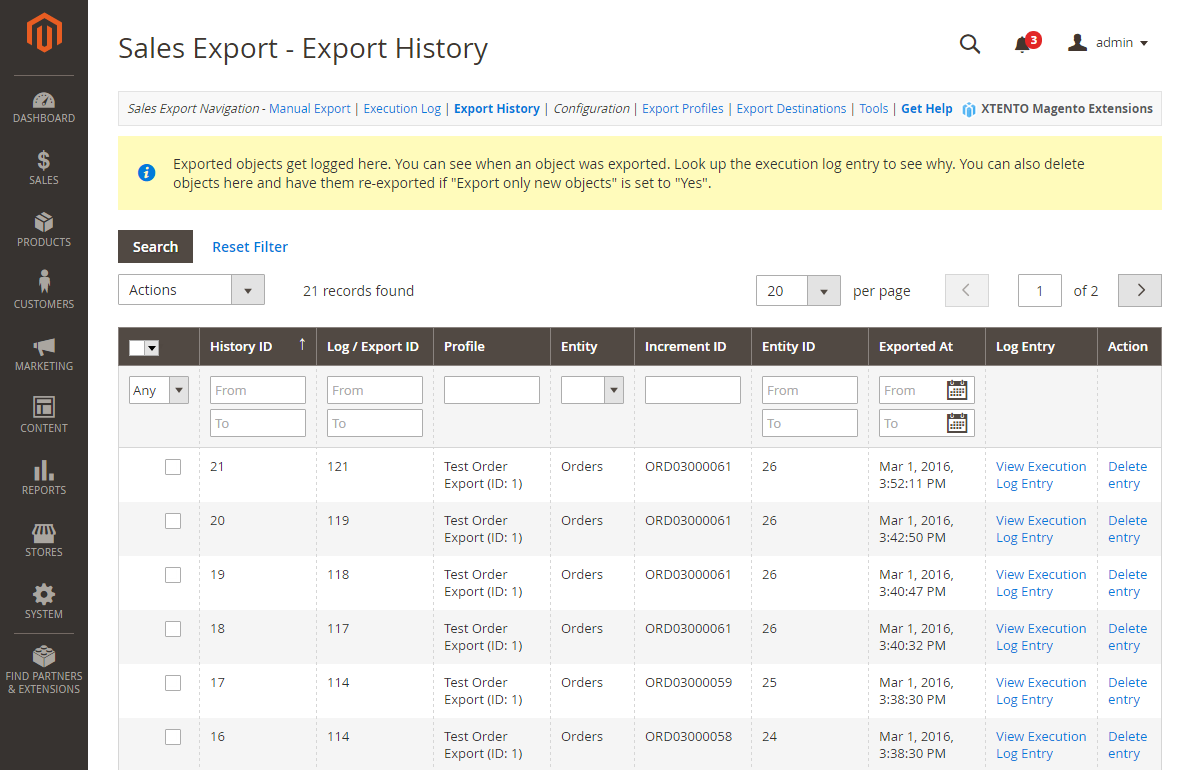
All export profiles are gathered in a separate grid. You can delete them or update their statuses in bulk. The grid consists of 9 columns:
- Checkbox (choose items to apply mass actions);
- Profile ID (numeric field; has a from/to filter; can be rearranged in ascending/descending order);
- Export Type (dropdown: Orders, Invoices, Shipments, Credit Memos, Customers; you can create an unlimited number of export profiles of each type);
- Name (name of each profile; has a filter; can be rearranged in ascending/descending order);
- Profile Status (dropdown: Enabled, Disabled);
- Configuration (status of Cronjob and Event export);
- Last Export (has a from/to filter; can be rearranged in ascending/descending order);
- Last Modification (has a from/to filter; can be rearranged in ascending/descending order);
- Action (you can edit profiles here).
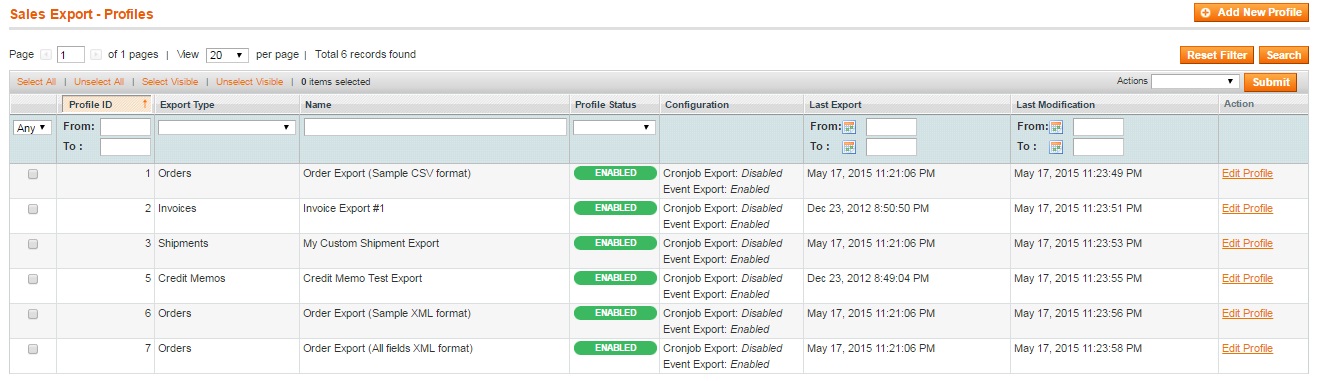
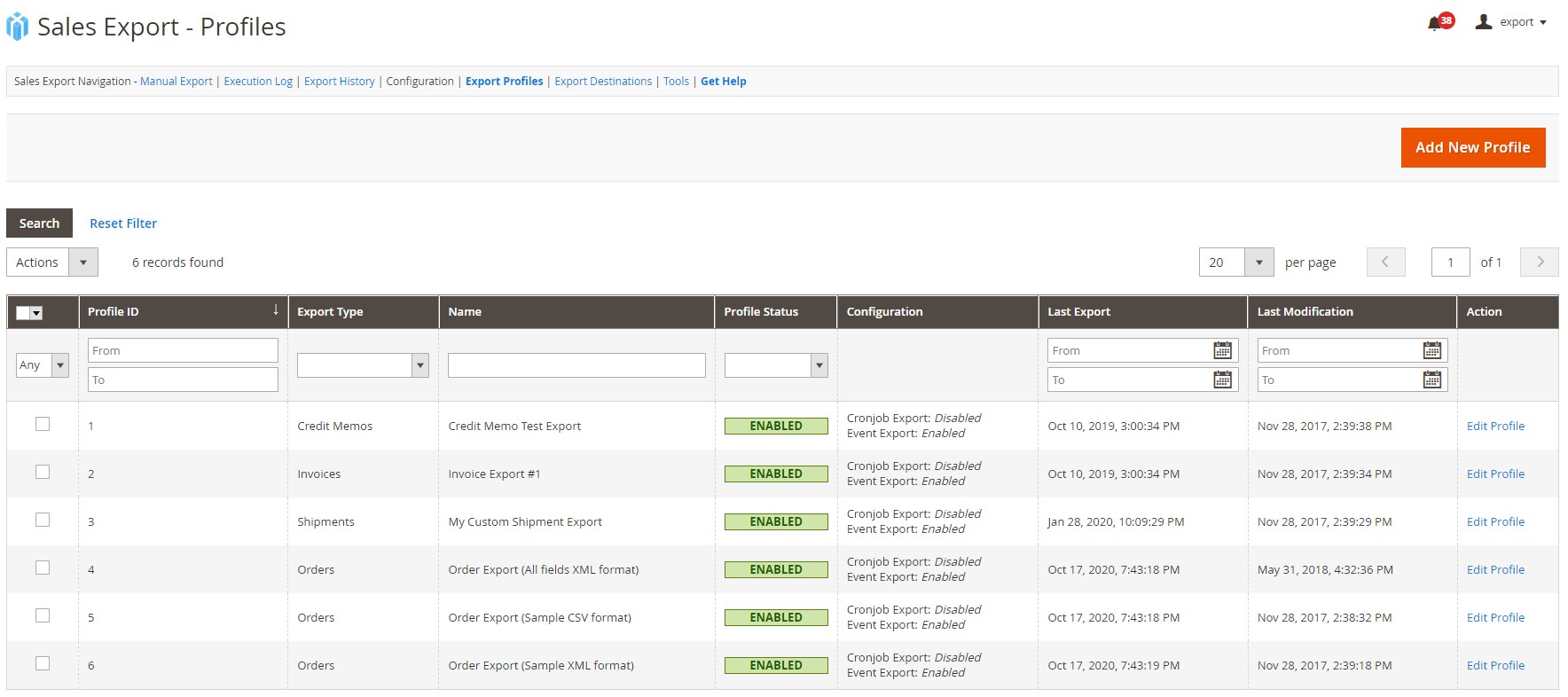
While editing an export profile, you can change its name and status on the General Configuration tab. Note that the export type cannot be changed. There are also 3 options available in the Export Settings section of the tab, so you should decide whether to save local copies of export/ explore each order separately/ export empty files or not. There are a lot of other settings available on 7 other tabs. Each tab allows you to delete, duplicate, export, save a profile, or save and continue editing.
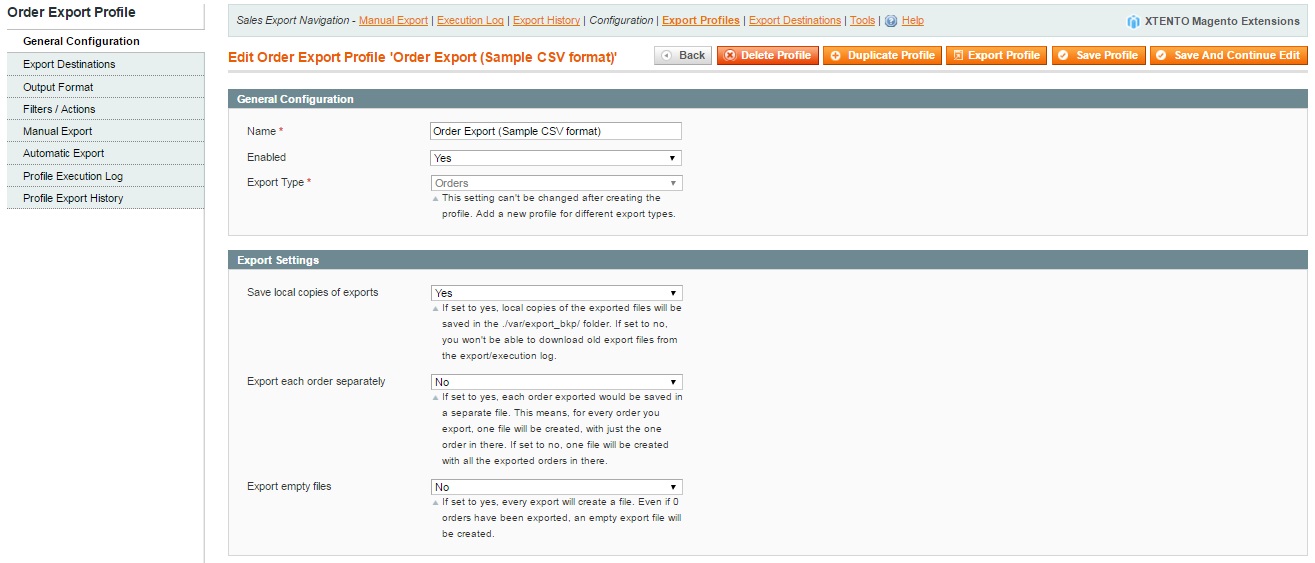
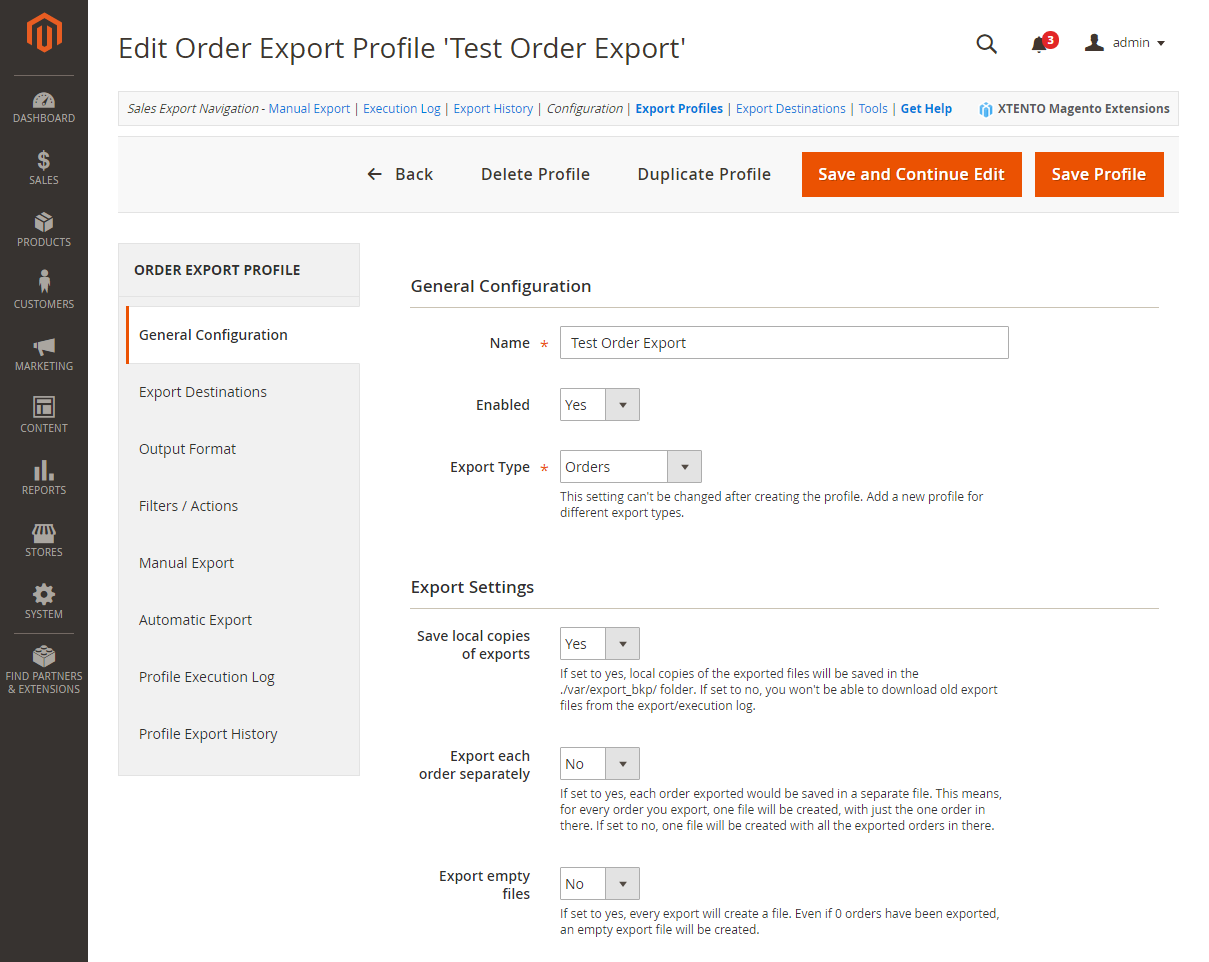
As for export destinations, Magento Order Export Module by Xtento also has a dedicated grid for them. It consists of 6 columns:
- Destination ID (has a from/to filter; can be rearranged in ascending/descending order);
- Type (dropdown: Local Directory, FTP Server, SFTP Server, HTTP Server, E-Mail Recipient(s), Webservice/API, Custom Class);
- Name (name of each export destination; has a filter; can be rearranged in ascending/descending order);
- Configuration (each destination has a unique set of parameters listed here depending on its type and other features);
- Status (number of export profiles the destination is used in);
- Last Result (dropdown: Success, Failed);
- Last Result Message (has a filter; can be rearranged in ascending/descending order);
- Last Modification (date and time of last modification; has a from/to filter; can be rearranged in ascending/descending order);
- Action (you can edit each destination here).
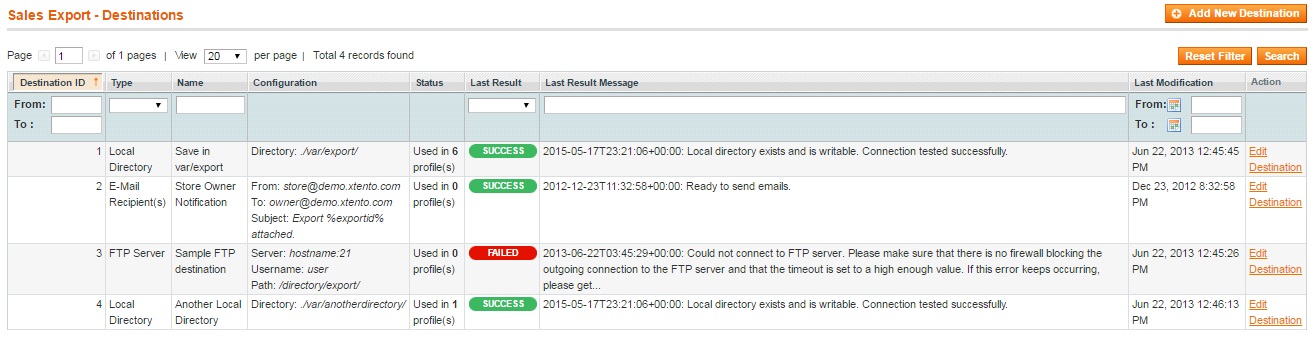
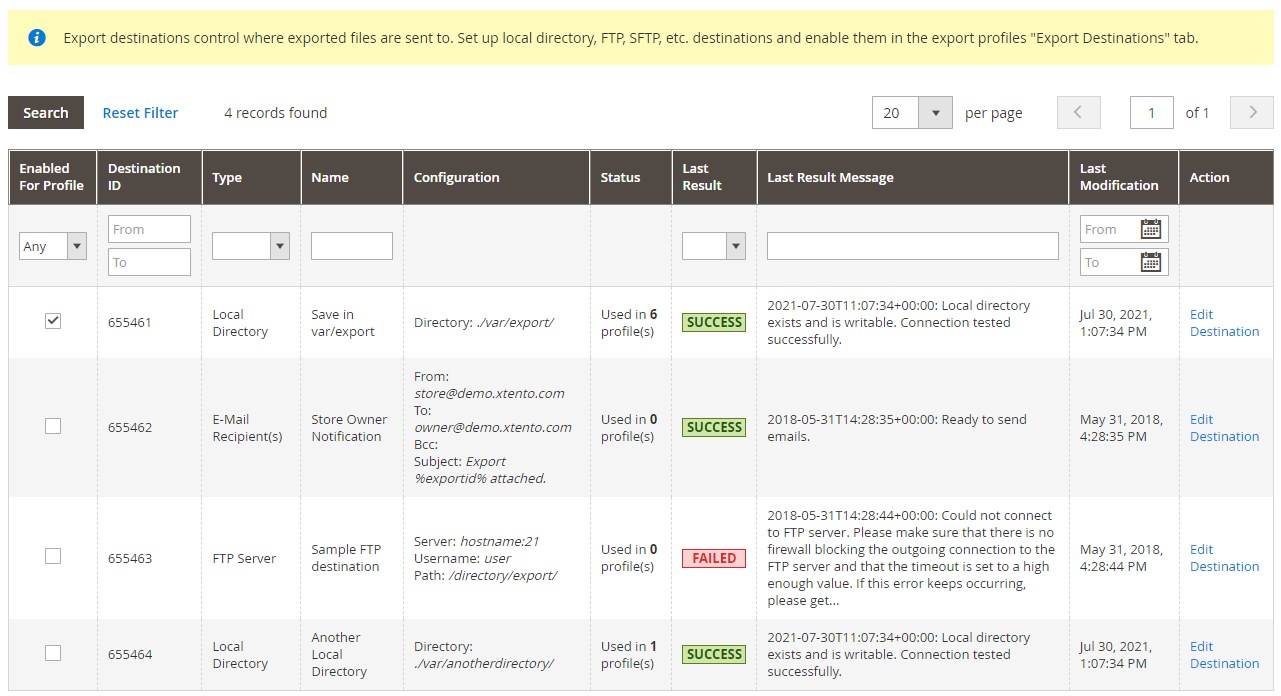
While editing a destination, you can change its name and type, as well as view status and last result message. Depending on destination type, there are different settings available for its configuration. You can reset, delete, save the destination or save it and continue editing.
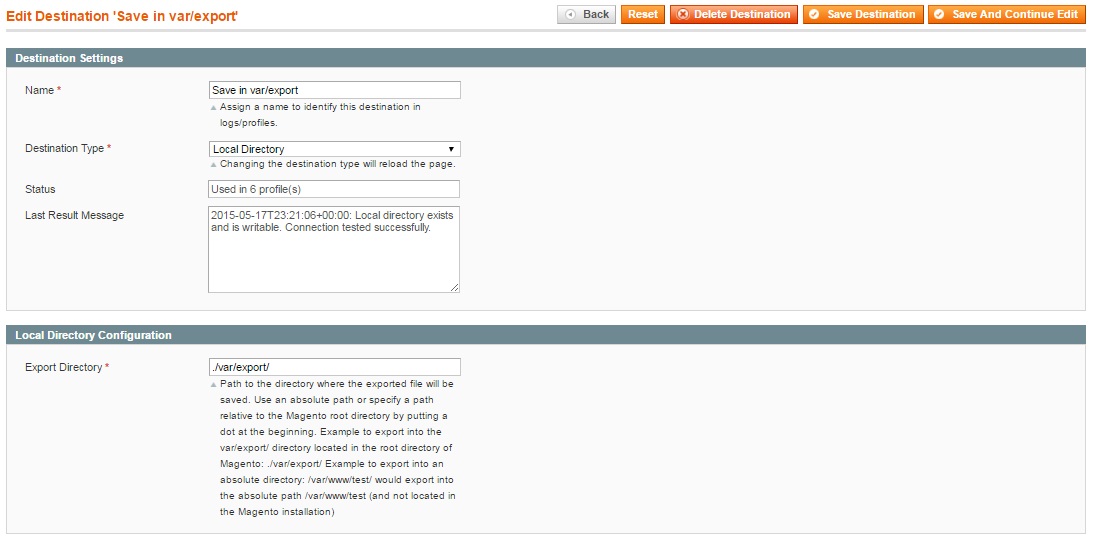
As for available tools, Xtento Magento Order Export Module lets you upload previously exported settings. At the same time, you can export profiles and destinations for further use on other Magento websites.
Final Words
Magento Order Export Module by Xtento is a very useful extension with a fair price tag price. For $199, you get free support and updates for a 6-month period. To extend it to 12 months, you should spend an extra 40% of the product price; up to 24 months – an extra 100%. If you don’t want to install the extension yourself, get ready to spend $58 more. Extended installation and configuration support costs $117. For XSL Template Creation of 1 template (1 output format), Xtento charges $117. In case of 2 templates or extended service, get ready to pay $235. As you could already understand, the extension’s backend is extremely user-friendly, so your admins will not need any additional services. As for the price itself, it is quite reasonable since the extension offers tons of useful features and essentially enhances the default Magento functionality.
Download / Buy Xtento Order Export Magento 2 Extension
Download / Buy Xtento Order Export Magento Extension