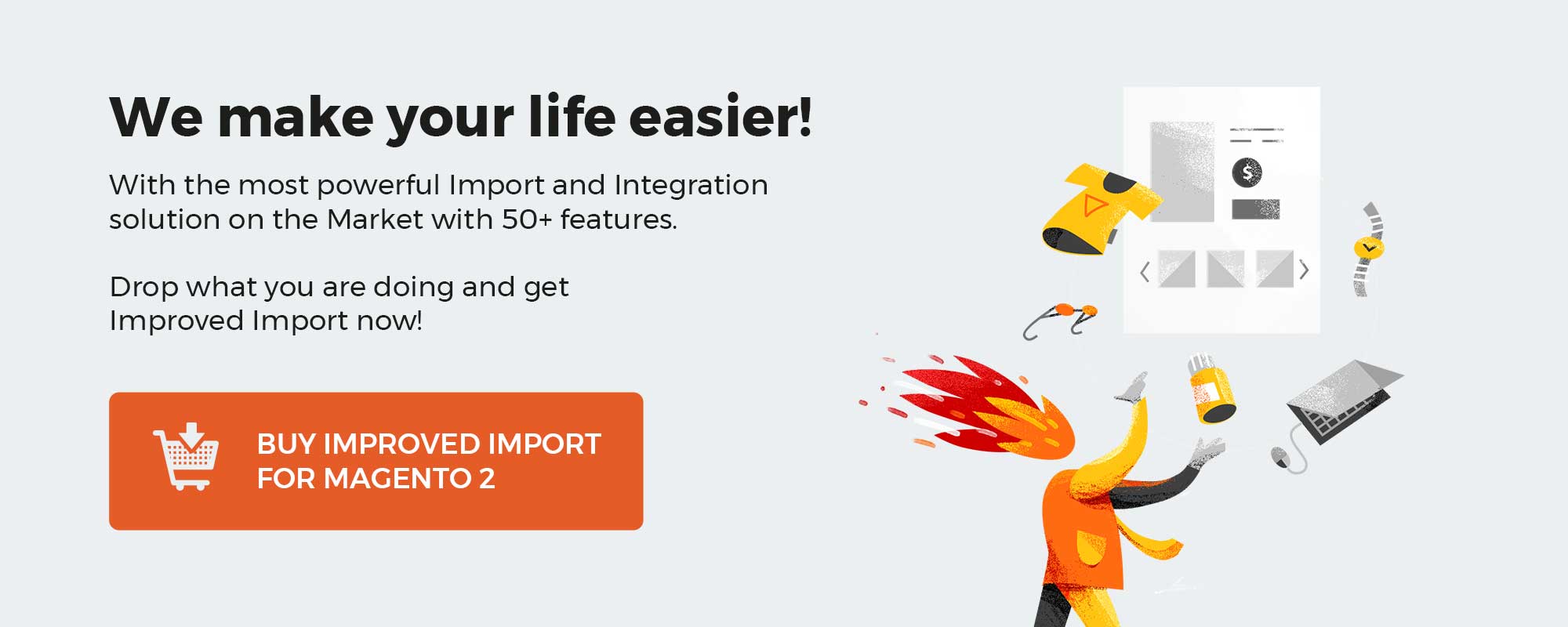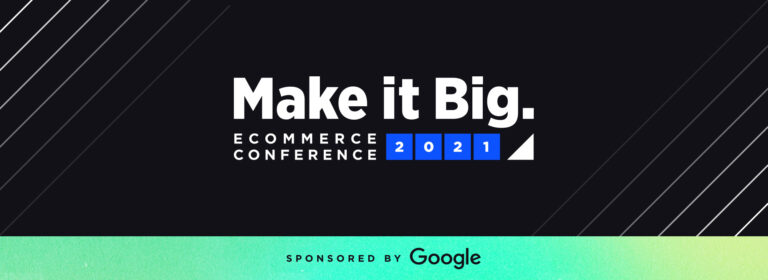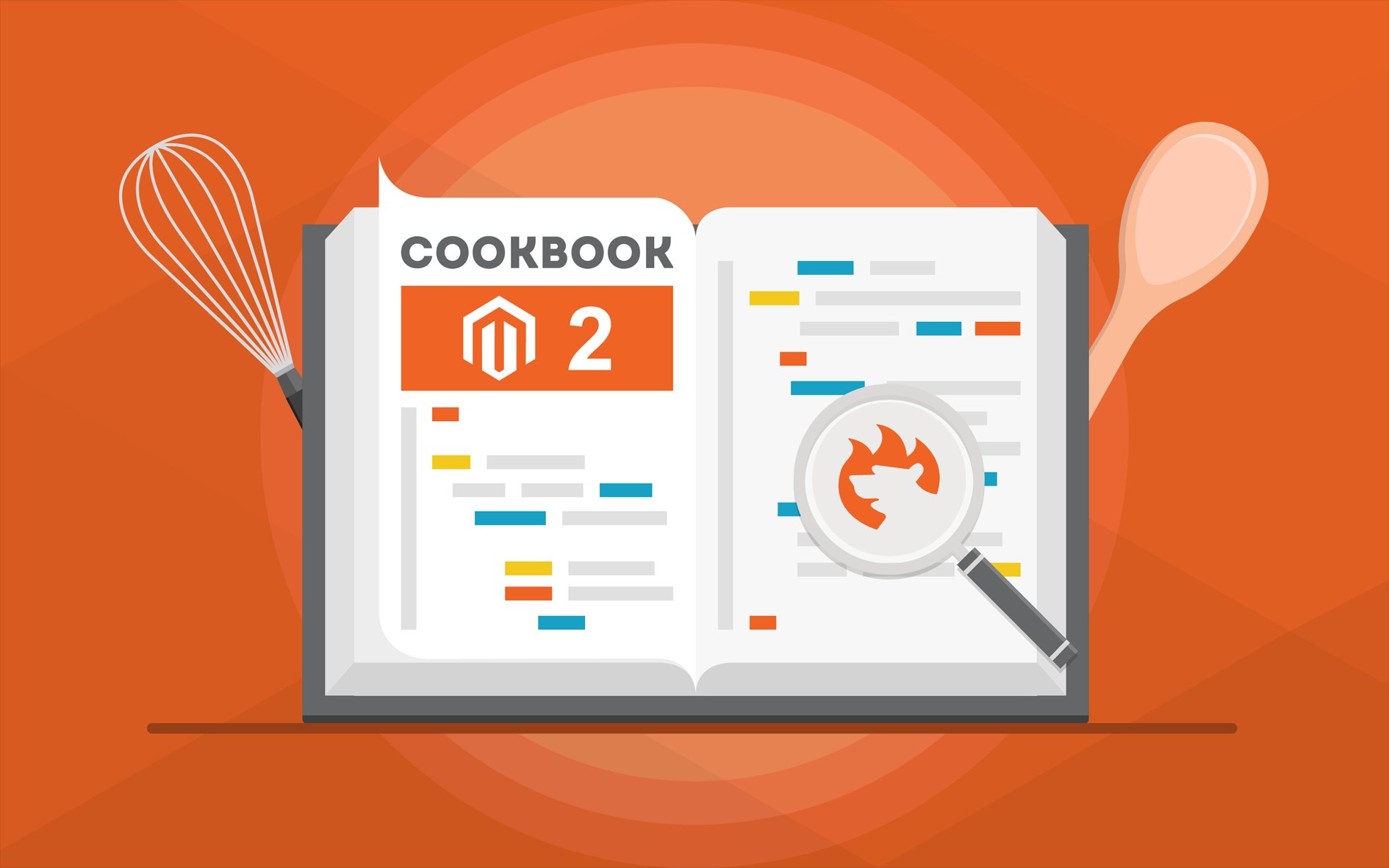
In case you run a multilingual storefront, this article is for you. Below, we explore a situation when you need to transfer product data to Magento 2 per store view. While this procedure may seem quite exhausting when you use the default import tools, there are several ways to simplify these data management chores. Below, we provide community-based recommendations for both Magento 1 and Magento 2. At the same time, you will find a solution proposed by the Firebear team.
The article incorporates materials from the StackExchange question by ruuter. Once we came across it and decided to share our experience in the same area. Thus, if you don’t know how to import individual product data per store view, we will teach you how to do that.
Also, note that the article compares the traditional approach that works for Magento 1.X with the new way introduced in Magento 2. As for the improved solution, we shed light upon how to automate product import processes, transfer product data per store view from external sources, and use alternative data sources, such as Google Sheets or API connections.
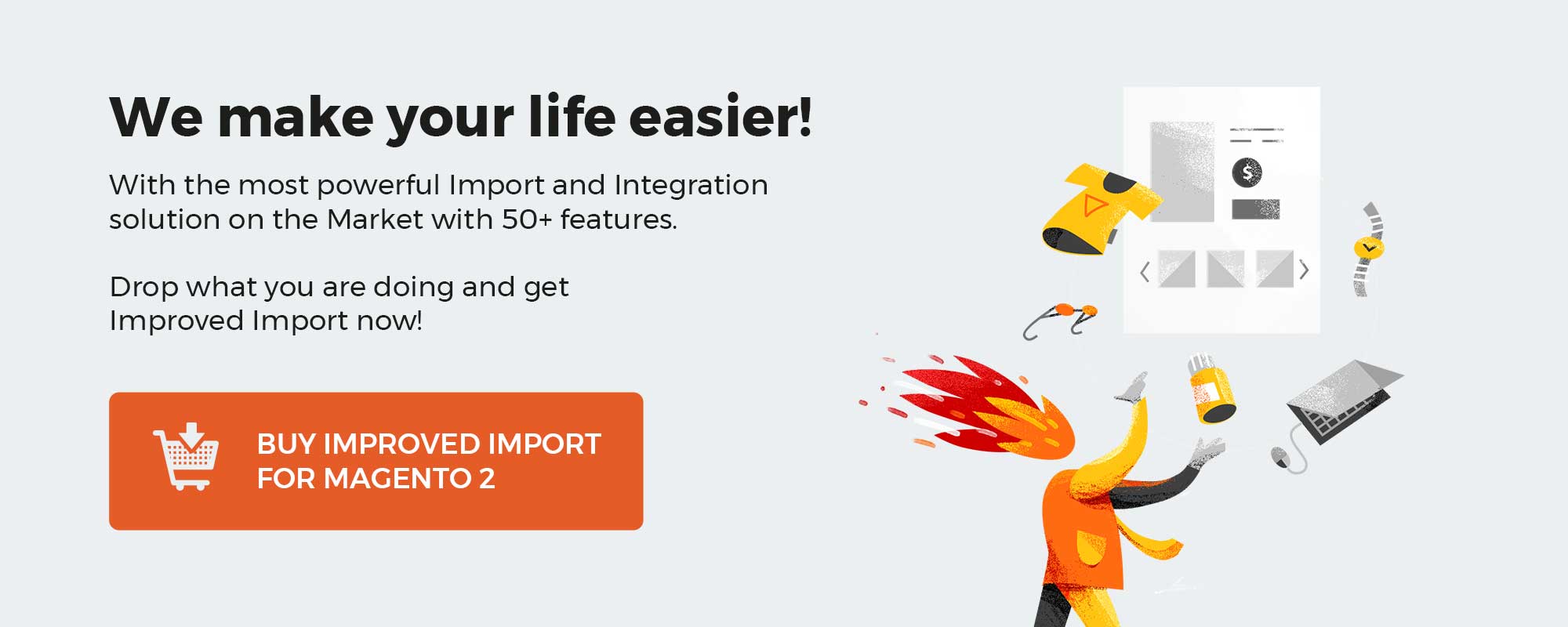
Table of contents
Store View-Based Product Data Import for Magento 1
ruuter writes that In Magento 1.x, it is possible to run a store view-based product data import by having each store data in new line with empty SKU fields. And, as you might have already guessed, this approach doesn’t work anymore. What does the author offer instead?
Store View-Based Product Data Import for Magento 2
First of all, ruuter tried the following way to organize data in a CSV file:
|
sku,store_view_code,name 1111,,“Default name” ,et,“Translated name” |
And it didn’t work resulting in the following error::
|
Please make sure attribute “sku” is not empty |
Next, the author tried to import translations separately. He decided to add store_view_code with the appropriate value:
|
sku,store_view_code,name 1111,et,“Translated name” |
This approach works only partly. It imports content to the correct store view but causes an unexpected problem. If you implement it, get ready for the disappearance of default names from the database.
But how to run the update correctly avoiding coding practices?
The solution is pretty simple as always. You need to modify the second approach illustrated above.
Import all store views in one import and include the default one.
In case of a separate import, you reset field data for all store views and keep ones in last import. So, what is the difference between 1.x and 2.x approaches?
In Magento 2, SKUs must be set for each store view when you import individual product content for each store view. Thus, the correct Magento 2 approach looks as follows:
|
sku,store_view_code,name 1111,,“Default name” 1111,et,“Translated name” 1111,ru,“Another translation” |
It is also necessary to mention that the aforementioned approach works only as an update of already existing products. To run the initial import, add required attributes. How can you improve this approach even more? Find the answer below.
Improved Way
To improve the procedure mentioned above, you need the Improved Import & Export Magento 2 extension. Not many tools provide at least a half of features available with the module. Being one of the most robust import/export solutions in the ecosystem, it already implements a bunch of significant improvement; however, more critical updates are planned for the nearest future, for instance, product data auto translation during import by Google or Bing. With this feature, you will forever forget about complicated multi-store import processes due to the following algorithm:
- Import default store view data;
- Select store views and corresponding translations;
- Run the update.
Next, the Improved Import & Export Magento 2 extension will translate the provided document to the corresponding languages and update the specified store views automatically. You don’t need to worry about data file improvements that make the algorithm from the previous chapter possible – our module will do everything for you!
Get Improved Import & Export Magento 2 Extension
Import/Export Benefits
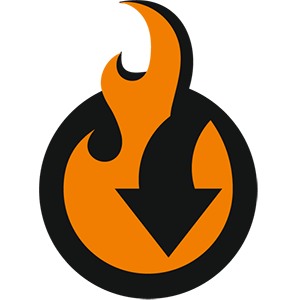
As long as automated translations are under development, you can still leverage a plethora of enhancements introduced in the Improved Import & Export Magento 2 extension while importing individual product data for each store view.
Better Performance
First of all, the Improved Import & Export Magento 2 extensions offers much better performance than the default import solution of the platform. If you have to deal with massive data files, this reason is enough to switch to the alternative tool. But there are many more improvements we’d like to draw your attention to.
Fully Automated Updates
Perhaps, one of the most intriguing aspects of the Improved Import & Export Magento 2 extension is the ability to automate your updates making data import/export entirely autonomous. How is it possible?
Schedules
The Improved Import & Export Magento 2 extension fully supports schedules; there are several ways to create them.
Since the extension is based on cron, you can leverage the standard cron syntax to create any custom interval to run import/export processes automatically. It is possible to tailor the schedule to the highest possible precision so that it is suitable even for the most demanding requirements.
Alternatively, you can select one of the predefined intervals. Also, note that it is possible to customize the chosen interval as much as your business requires.
In addition to advanced automation options, the Improved Import & Export extension still lets you create import & export jobs available for a manual run only. At the same time, the module provides the ability to launch every process asynchronously before or after the planned update. Thus, it is not a problem if you need to import data right now, but the process is launched for the end of the next week.
The extended flexibility regarding schedules is illustrated below:
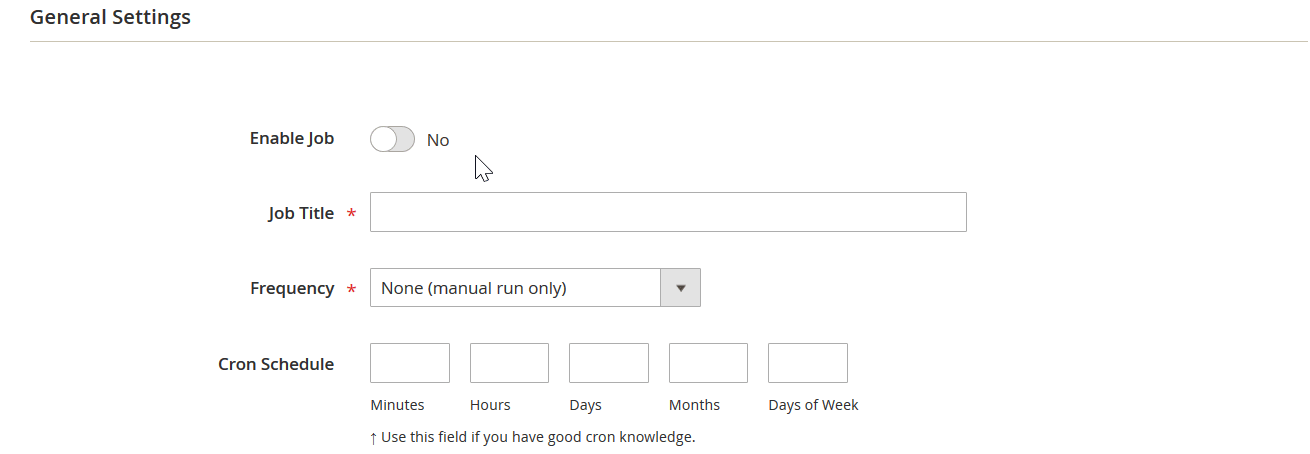
Mapping
Another important aspect of making your store view-based data imports automated is related to mapping. Since different systems have different attributes, you cannot take the external output and move it to Magento 2. It is necessary to edit each data file manually, matching external attributes to once used by Magento 2.
Luckily, the Improved Import & Export Magento 2 extension essentially simplifies this process by introducing a user-friendly mapping interface. The module not only eliminates manual data editing, but it also reduces constant attributes matching to a one-time procedure.
You need to create a mapping scheme once. Next, the Improved Import & Export Magento 2 extension saves it and applies for all further updates. The process is straightforward:
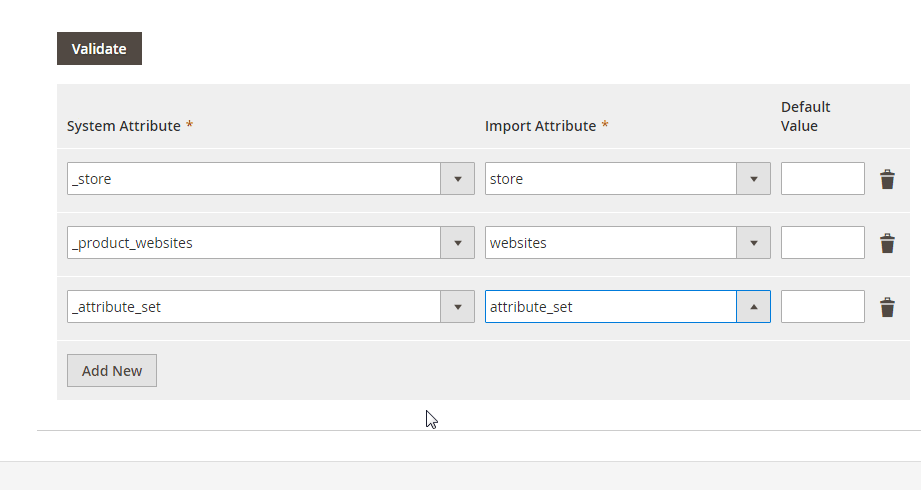
Moreover, we’ve decided to simplify it even more with the premade mapping presets. Our specialists have already designed presets that can be applied within a few clicks. The following gif image illustrates the process:
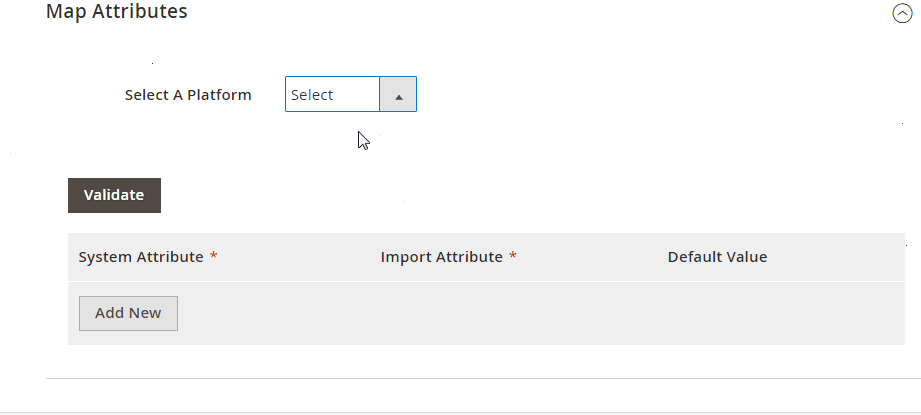
Please, contact our support for further information regarding mapping presets for your particular integrations.
Advanced Connectivity
Now, when you know that the Improved Import & Export extension provides the ability to automate all import and export processes synchronizing your e-commerce store with external systems, we should say something about the extended connectivity opportunities provided by the module.
Our tool supports multiple file standards. Since Magento is focussed on CSV, you may face various problems when the output is provided in another format. However, the Improved Import & Export Magento 2 extension eliminates most issues caused by the default limit of the platform. It offers the support for XML and JSON so that you can freely import and export data in CSV, XML, and JSON.
Another critical moment is the ability to use various file sources. Due to the extended FTP/SFTP support, you can freely transfer data using either a local or remote server. Alternatively, the Improved Import & Export Magento 2 extension allows you to leverage a Dropbox account for the same purposes. And the third opportunity is introduced with the direct URL uploads. It works for import processes only. It is also worth mentioning that all compressed data is unzipped automatically during the import.
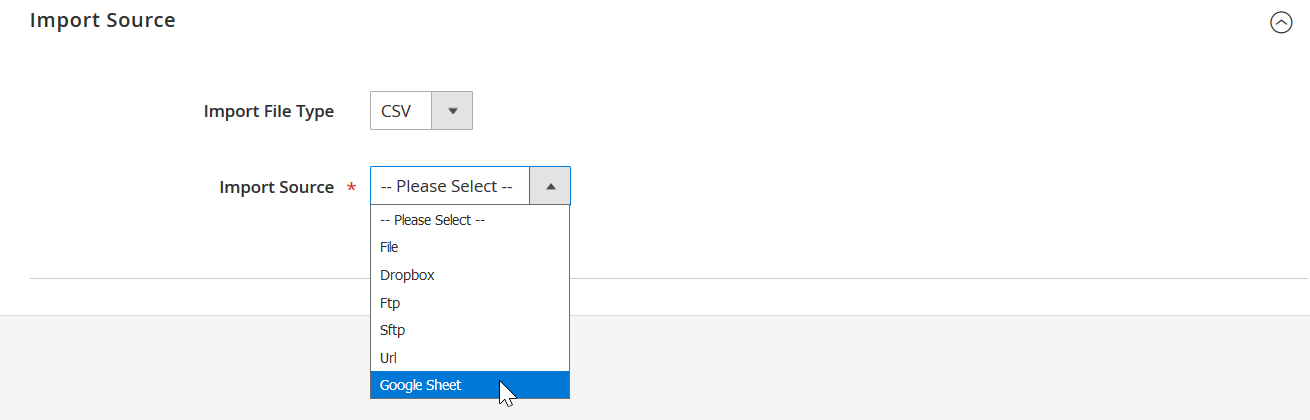
If file transfers are not enough to satisfy your e-commerce needs, the Improved Import & Export Magento 2 extension offers the ability to import data from Google Sheets. The process looks as follows:
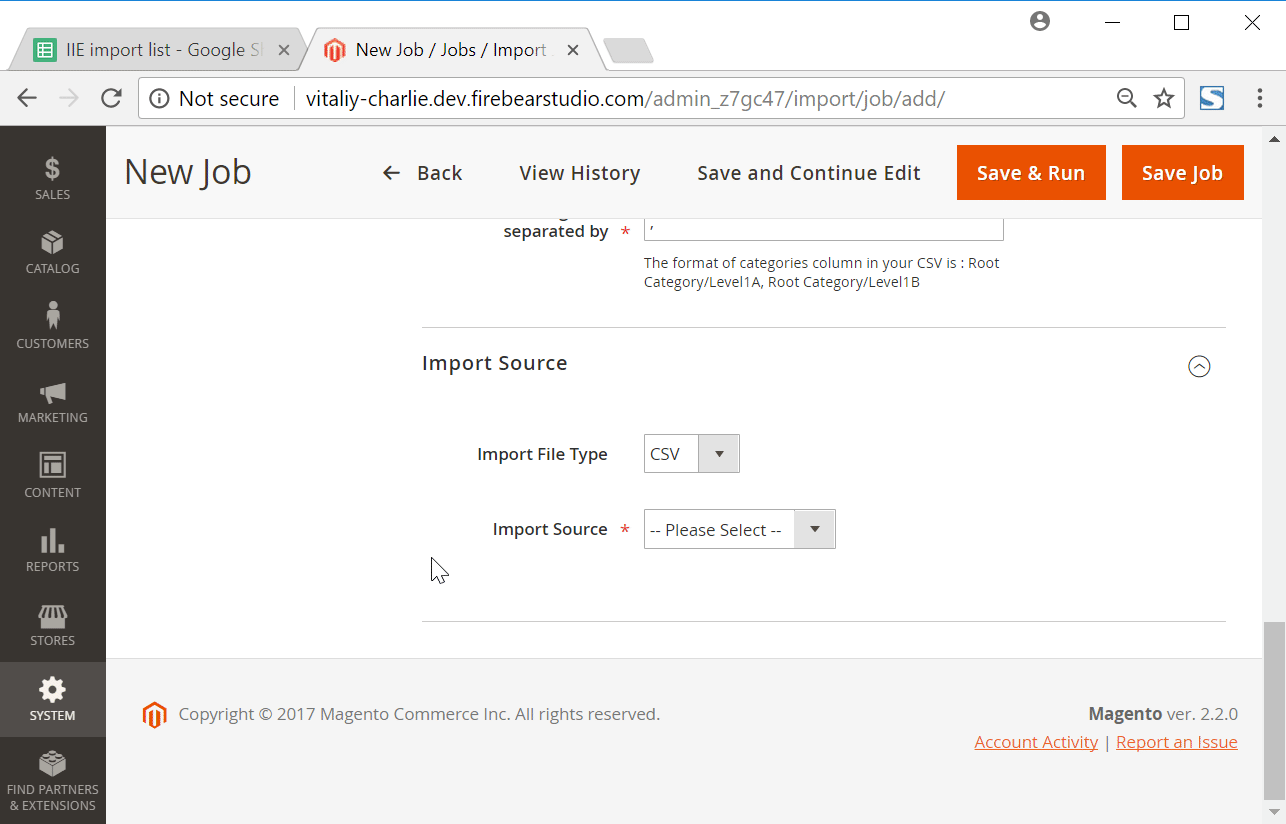
Alternatively, you can rely on the REST API import/export functionality of the module. Thus, the extension provides an opportunity to connect your store to an external system directly without any intermediaries. Watch the following video to explore more features of the Improved Import & Export Magento 2 extension.
Conclusion
Now, you know the improved way of importing individual product data for each store view in Magento 2 as well as understand other benefits introduced with the Improved Import & Export extension. Don’t hesitate to ask any question. To do so, follow the link below and contact our support:
Get Improved Import & Export Magento 2 Extension
For more useful articles, check our Cookbook.
Magento 2 Product Import FAQ
If you still have questions regarding importing products to Magento 2, pay attention to the following Q&A sections. Below, we shed light on different aspects of transferring product data per store view.
How to import products to Magento 2 per store view via API?
You can get the desired functionality with the Improved Import & Export extension. The module lets you transfer product data to Magento 2 per store view via API. Create the connection between the two systems and move the corresponding data to each storefront individually.
How to import products to Magento 2 per store view via ODS files?
If your products are stored in an ODS file, the Improved Import & Export Magento 2 extension will help you to transfer them to your e-commerce website per each store view individually. While Magento 2 works with CSV files only, our module exceeds the existing barriers by adding support for other file formats.
How to import product data to Magento 2 per store view via XLSX files?
If your product data is stored in an XLSX file and you need to transfer it to each store view individually, say no more! The Improved Import & Export Magento 2 extension will help you to do that in a few clicks. While Magento 2 works with CSV files only, our module exceeds the existing barriers by adding support for other file formats.
How to import products to Magento 2 per store view via JSON files?
If your products are stored in a JSON file, you can still import them per store view to your Magento 2 website. The Improved Import & Export Magento 2 extension will help you do that. While Magento 2 works with CSV files only, our module exceeds the existing barriers by adding support for other file formats.
How to import products to Magento 2 per store view in a compressed file?
If product data is stored in a file archive, you can also transfer it to Magento 2 per store views with the help of the Improved Import & Export extension. The module works with ZIP and TAR formats. Note that your archives should contain a CSV, XML, ODS, XLSX, or JSON file.
How to import products to Magento 2 per store view from Google Sheets?
You can also use the Improved Import & Export extension to import products per store view to Magento 2 from Google Sheets. You need to specify the corresponding table as your import source, providing its URL.
How to import products to Magento 2 per store view from Dropbox?
In addition to Google Sheets, the Improved Import & Export module works with several cloud storages. Thus, it lets you transfer products per store views to Magento 2 from Dropbox. Note that your data should be stored in CSV, XML, ODS, XLSX, or JSON files. They can be compressed as ZIP or TAR archives.
How to import products to Magento 2 per store view from Google Drive?
In addition to Google Sheets and Dropbox, the extension lets you leverage Google Drive to transfer products per store view. You have to deal with CSV, XML, ODS, XLSX, or JSON files and ZIP or TAR archives if your files are compressed.
How to use product import to mass update attributes in Magento 2 per store view?
Although you can mass update attributes in Magento 2 by importing products, you can use the Improved Import & Export extension for this purpose. The extension offers way more flexible settings for that, providing the ability to update product attributes in bulk. Choose attributes as your import entity and select the add/update import job behavior.
How to import CSV with several attributes to Magento per store view?
The Improved Import & Export module provides the ability to import a CSV file with several attributes to Magento 2 per store view. As we’ve already mentioned, you can leverage XML, XLSX, ODS, and JSON files for that. If your data files are stored in Google Sheets, the extension can also move them into your e-commerce website per store views. The same is about API connections.
How to import attribute values into Magento 2 per store views?
The Improved Import & Export extension enables the import of both attributes and their values, mapping any external records to the data your Magento 2 store or its particular store view uses.
How to remove attribute values during Magento 2 product import?
With the Improved Import & Export module, you can delete attribute values during the Magento 2 import. It is only necessary to add option:delete_values to your import file. Use this column to specify the attribute values you want to delete. The attribute itself stays unchanged. You provide values that have to be removed (e.g., green, red, and yellow for the attribute ‘color’) and the module gets rid of them.
How to export product data in Magento 2 from different store views?
The Improved Import & Export extension also lets you export products from Magento 2 from different store views. Create a new export job, choose the corresponding export entity, and provide other parameters of your new transfer. You can also specify a store view for transfering data from.