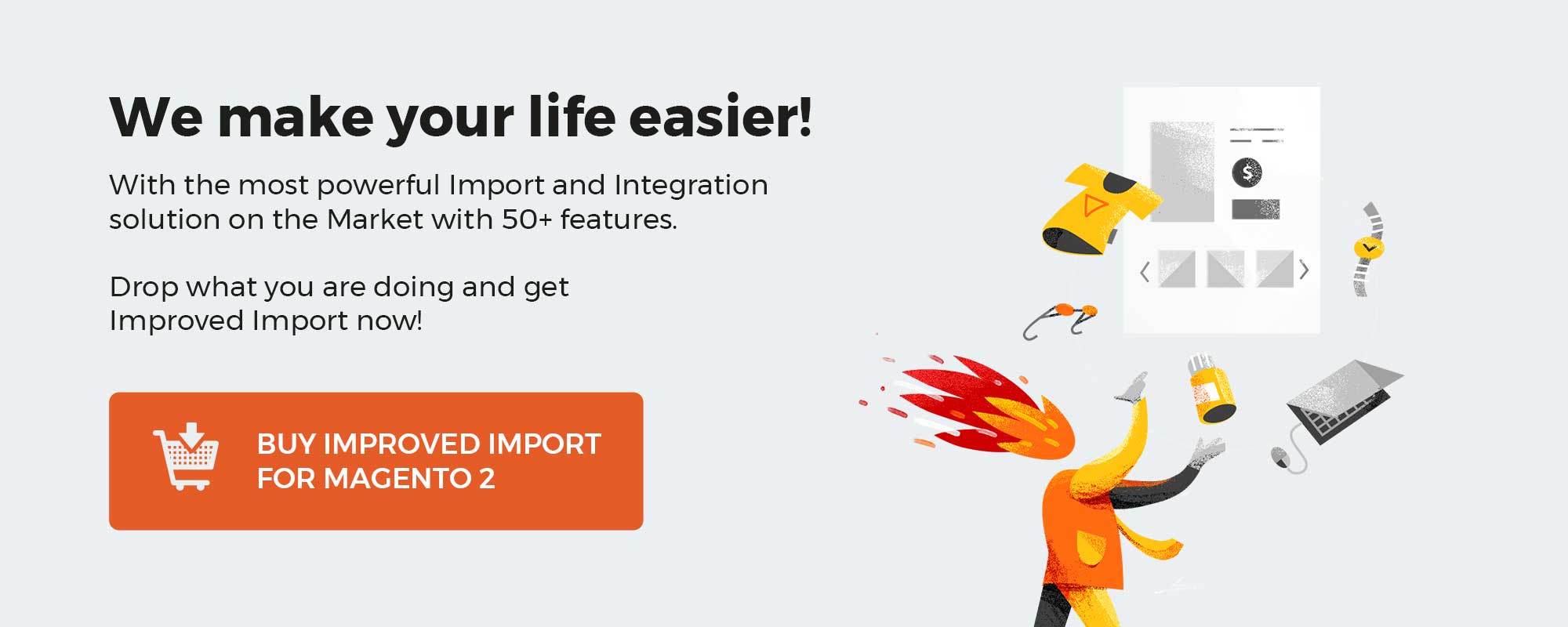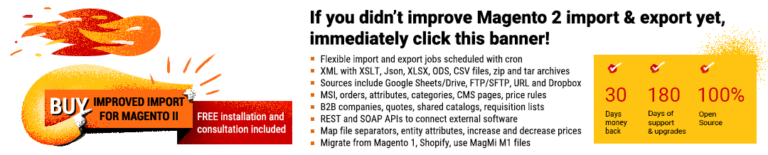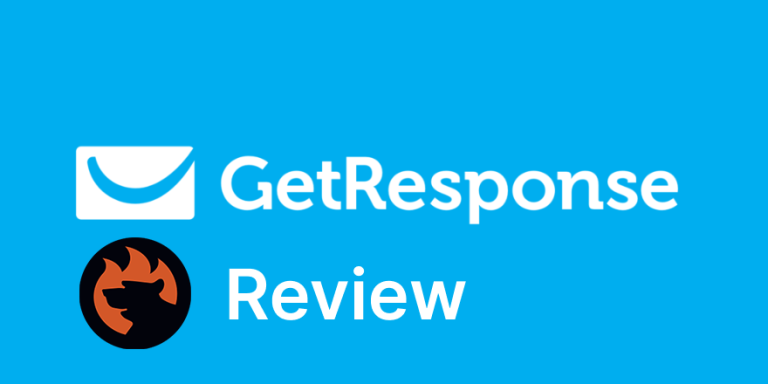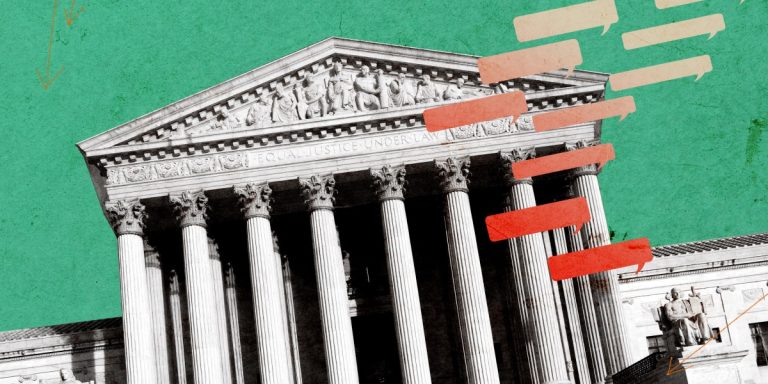If you are looking for a powerful gateway solution for your e-store, Magento 2 Barclaycard by Mageplaza is a perfect choice because of its popularity and the various card types supported.
Barclaycard functions as a multinational credit card issue and has become one of the most prestigious brands for payment cards globally.
With the Mageplaza Barclaycard extension for Magento 2, merchants can connect their website with Barclaycard with no difficulty. This module makes the checkout process in your Magento 2 store more convenient for the customers.
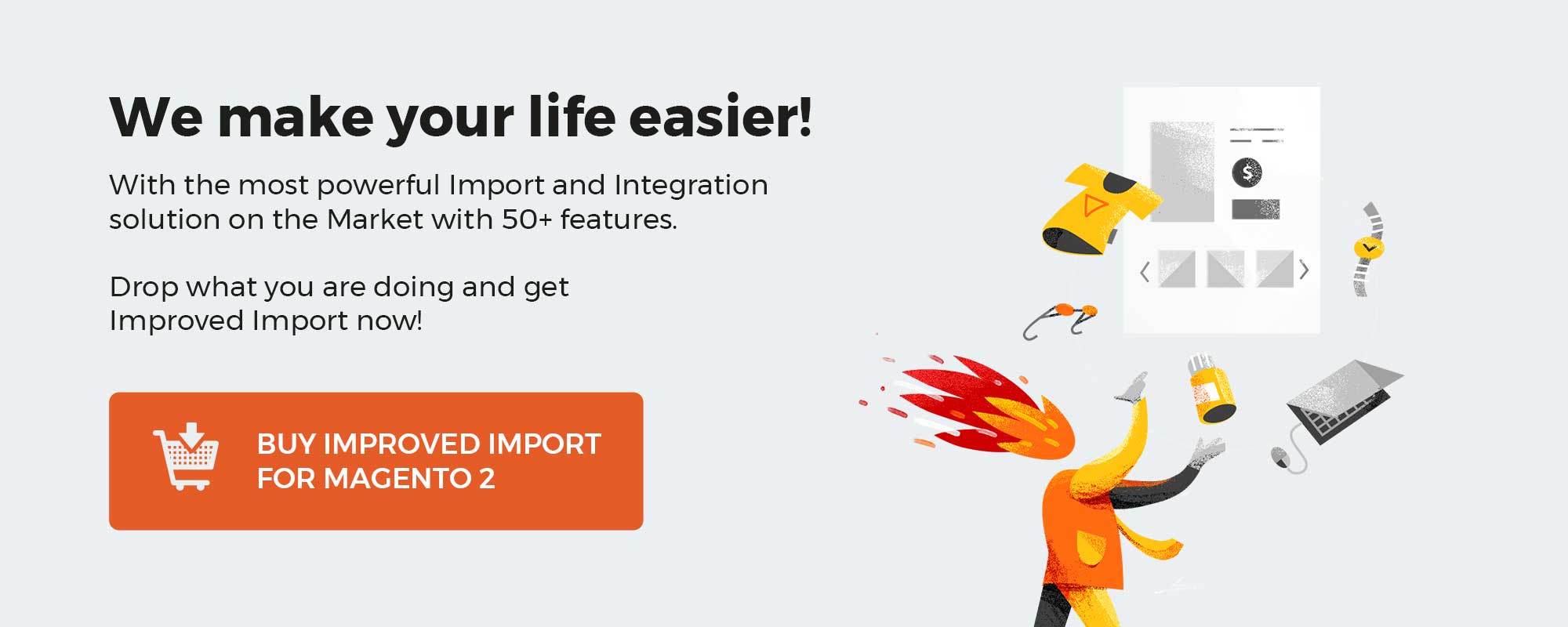
Get Magento 2 Barclaycard Extension by Mageplaza
Table of contents
What benefits does your business get from Barclaycard integration?
Founded in 1966, Barclaycard has been developing itself as an international payment solution for the ever-evolving needs of modern customers.
Barclaycard has cooperated with several customers and clients in 40 countries throughout its 54-year existence. Especially in the U.S market, this company is well known for collaborating with over 25 top businesses in credit card companies.
The outstanding performance of Barclaycard is the measurement for significant benefits an e-retailer can get:
- Offer customers a more secured and famous payment gateway for online transactions
- Get 2 options to integrate this gateway to the store’s payment process
- Provide multiple security layers that ensure the information of each online transaction is protected from unauthorized hackers and bots using 3D Secure, SVS verification
By connecting your store with the Barclaycard brand, your brand becomes much more prestigious in customers’ minds. As a result, when shoppers see the Barclaycard logo on your store, they will feel more truthful about your products.
Mageplaza Barclaycard extension is designed to help Magento 2 stores facilitate all online payment transactions with multiple card types at ease.
Let’s take a look at each feature of this unique extension!
Why choose Mageplaza Barclaycard for Magento 2?
Support all types of credit cards in the market
What makes Barclaycard’s payment gateway so popular is the variety of credit card types it offers customers for online transactions.
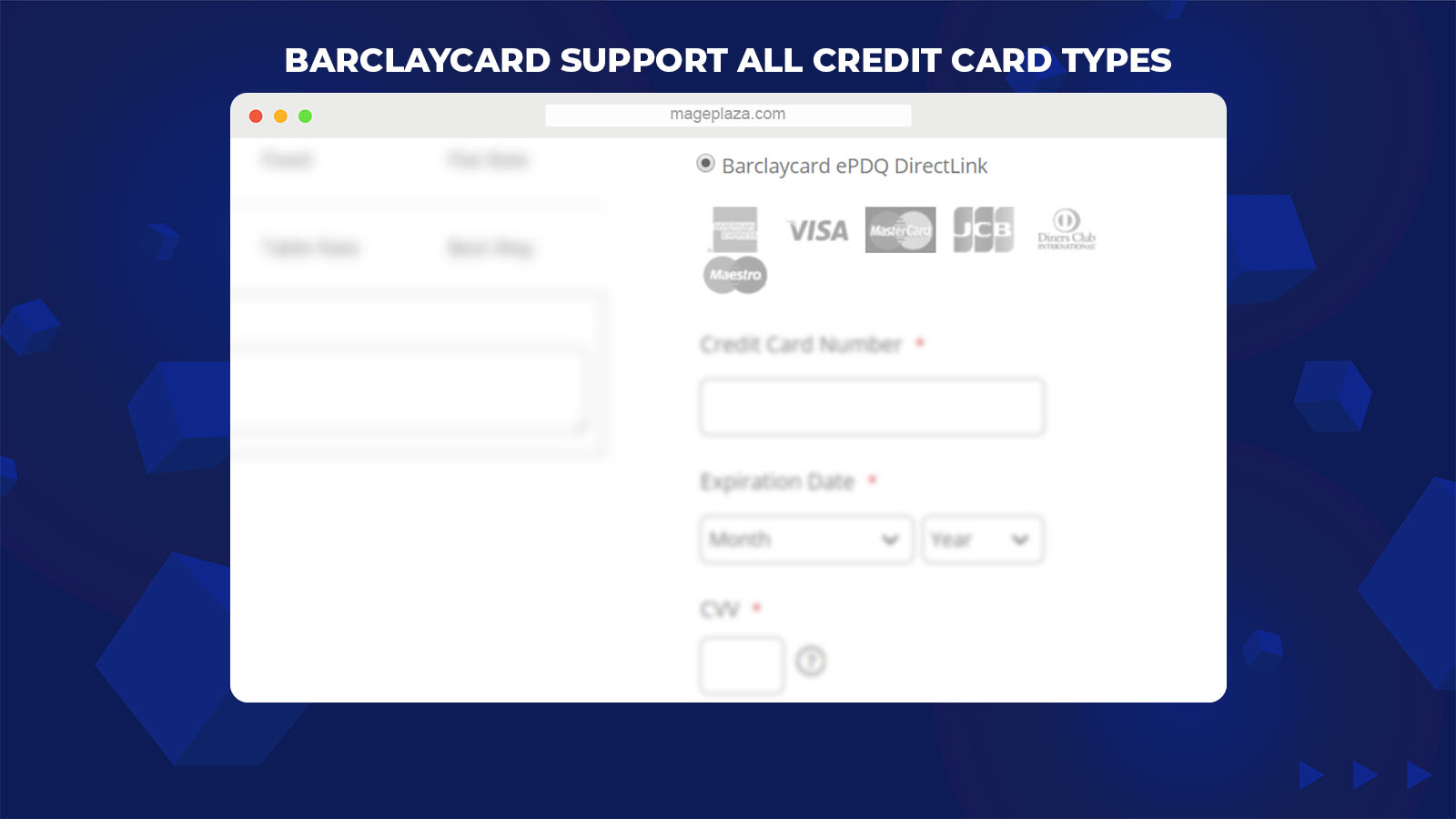
With Barclaycard, you can offer your store’s customers all major types of credit cards in today’s market. They are:
- Visa
- Mastercard
- American Express
- Maestro
- Diners Club
- JCB
The best thing about the Mageplaza Barclaycard extension is that the store admin can set the visibility for any card types above at the backend configuration. In other words, customers can only make payment via the credit card that store admins set at the backend.
Offer 2 methods of Barclaycard integration
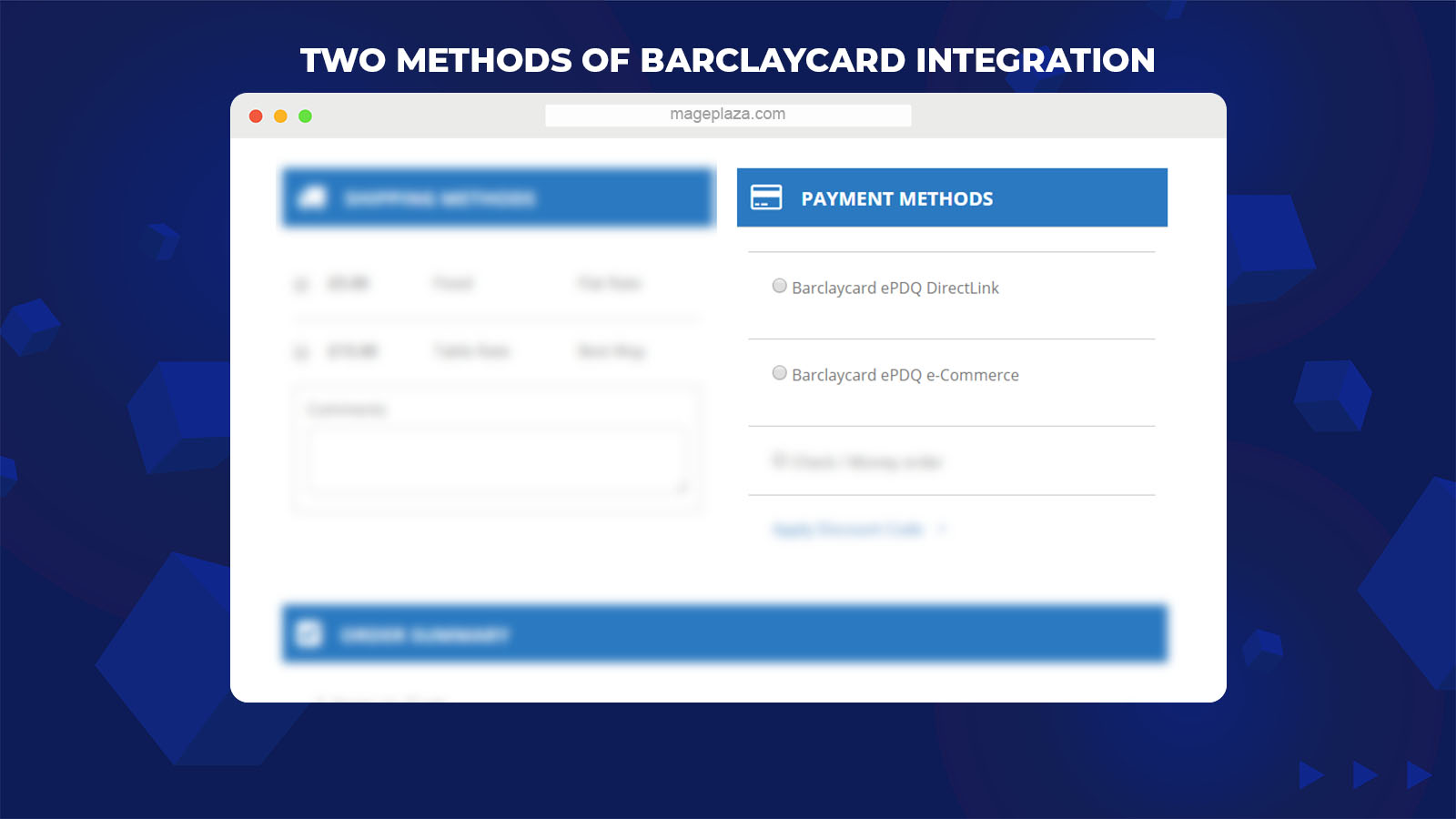
To meet the requirements of eCommerce merchants, Barclaycard offers its partners 2 different ways to collect card payment, including:
- Barclaycard ePDQ e-commerce: Customers will be navigated to Barclaycard’s website to complete their payment process. And the card information will be stored right on the payment gateway’s server
- Barclaycard DirectLink: For this method, customers are allowed to accomplish their payment right on the checkout page of your store with no redirection. And store admins have the right to control customers’ data on the store’s sever
Ability to make Barclaycard payment from the backend (MOTO)
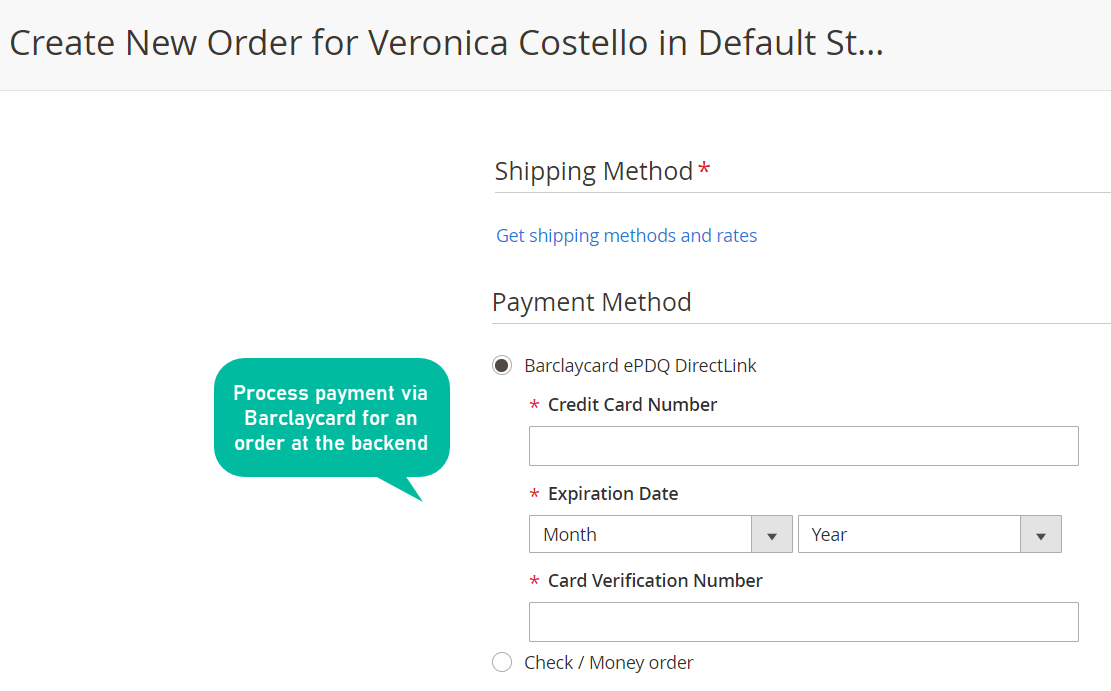
With Mageplaza Barclaycard, store owners can support their customers place orders as well as accomplish the required tasks related to online transactions via Barclaycard with ease.
3 Barclaycard payment methods at the backend make the process of adding customer’s card information more convenient for store admins, therefore bringing better efficiency when working.
As a result:
- Shoppers who come to your store can make payments with high flexibility. They can choose to make purchases via emails or phone calls
- To eCommerce merchants, this function allows them to deliver a better shopping experience through much more convenient ways
Support CVV Verification, 3D Secure, and Request Parameters
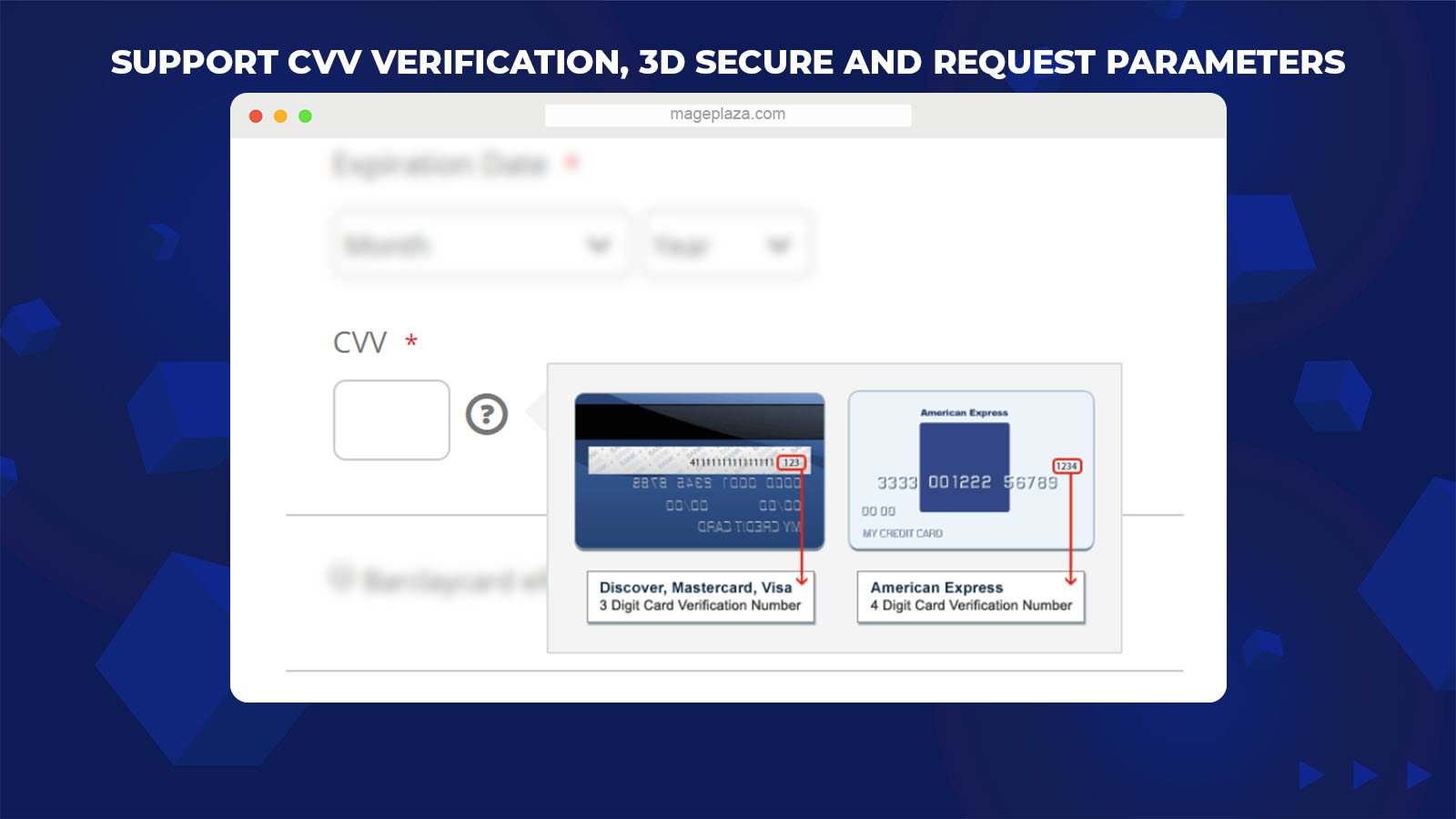
To help customers feel relief when making purchases in your store, Barclaycard uses 3 security layers, including:
- CVV verification: After customers fill in their card information for online payment, they will be asked to enter final digits printed on the signature strip on the cards’ back. This is the first security layer used to verify the identity of cardholders
- 3D Secure (3D domain structure): Customers are required to authenticate themselves with the back by interesting the password or one time Pin of their credit card
- SHA-IN and SHA-OUT Pass Phrase: These security elements contribute to verifying the cardholder’s authenticity before proceeding with the transaction
- Real or Testing environment: Store admins can set Barclaycard to apply whether in the real environment (Product) or testing environment (Sandbox)
- Apply by countries: Choose countries to use for Barclaycard payment method
- Support SHA-IN and SHA-OUT phrase: Support 2 security layers (SHA-IN and SHA-OUT) to verify customers’ card information for online transaction
- Payment capture: Offers store merchants 2 paths to capture payment: Authorize or Authorize and Capture
- Order value requirement: Allows e-retailer to set the minimum and maximum order value which is eligible for Barclaycard payment method
- Compatibility: Work probably with Mageplaza One Step Checkout extension for Magento 2
Backend
Firstly, log in to your Magento Admin, then choose Stores > Configuration > Sale > Payment Methods.
On the Payment Method section, scroll down till you see the Barclaycard Payment Method, click Configure.
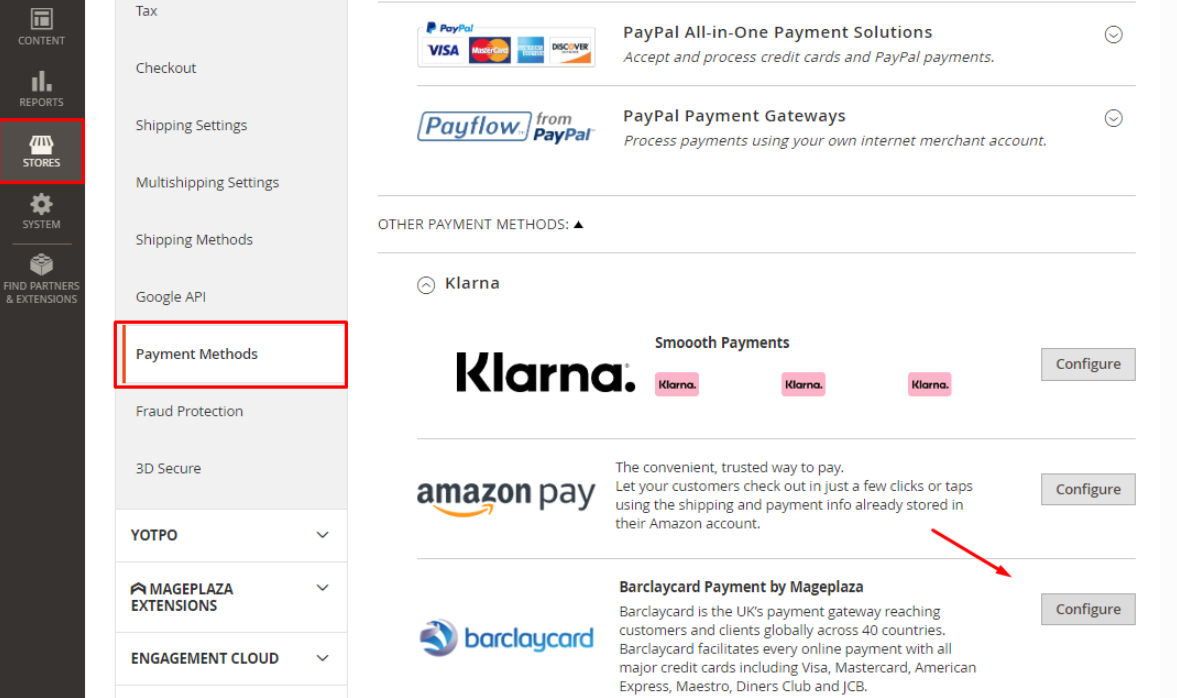
Credentials
Once you click on the Configure button, open the Credentials tab:
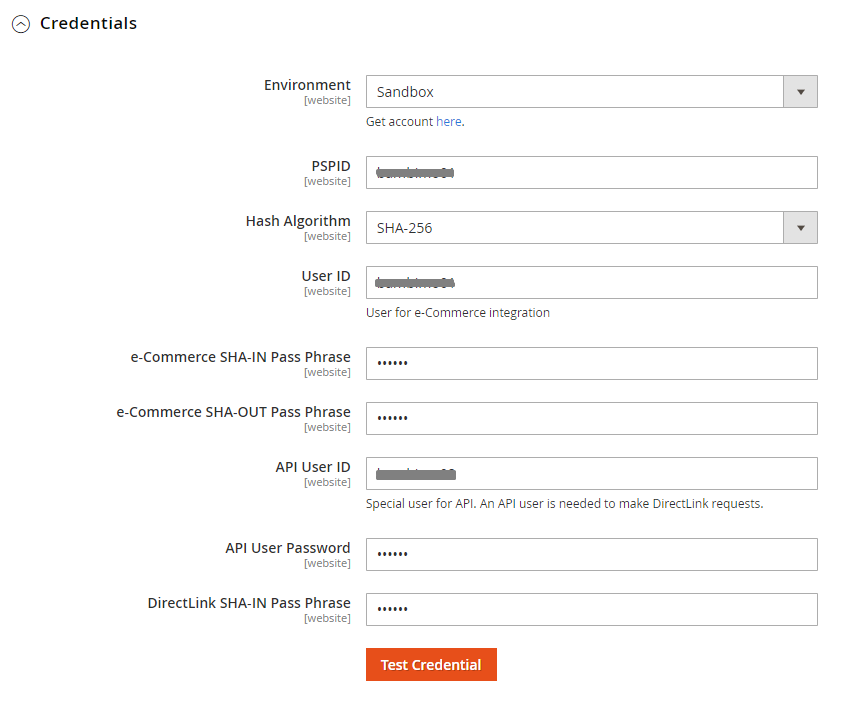
- Environment: Store admins can select the Sandbox (Testing environment) or Production (Store site environment) that the Barclaycard will be applied
- PSPID: Copy your store PSPID and paste it here. For a blank field or wrong value entered, your store can not connect to the payment method
- Hash Algorithm: Depends on your choice in the Configuration Barclaycard Above
- User ID: Insert in this field your User ID. For a blank field or wrong value entered, your store won’t be able to connect to the payment method
- e-Commerce SHA-IN Pass Phrase: Insert in this field the e-Commerce SHA-in Pass Phrase. Either you leave this field blank or enter the wrong value, the payment method won’t be connected
- e-Commerce SHA-OUT Pass Phrase: Insert in this field the e-Commerce SHA-out Pass Phrase. Either you leave this field blank or enter the wrong value, your store can not connect to the payment method
- User ID API: Enter the API User ID. If you leave this field, the payment method won’t be displayed on your store site
- API User Password: Enter your API User Password. If you leave this field, the payment method won’t be displayed on your store site
- DirectLink SHA-In Pass Phrase: Insert in this field the DirectLink SHA-in Pass Phrase. Either you leave this field blank or enter the wrong value, your store can not connect to the payment method
Barclaycard ePDQ eCommerce
Move to the Barclaycard ePDQ eCommerce tab, you need to choose Enable = Yes to apply the Barclaycard ePDQ e-Commerce payment feature.
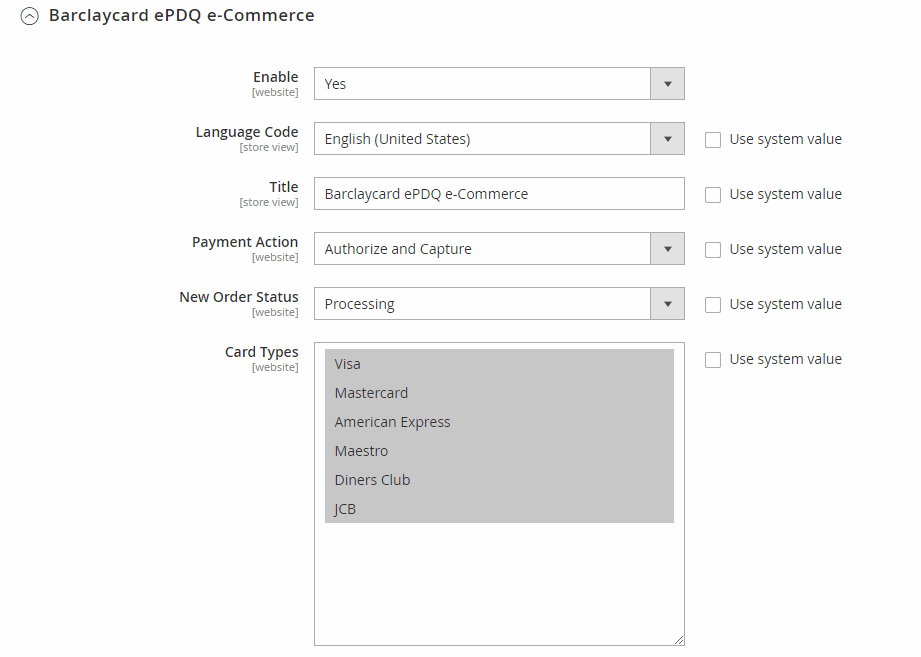
Other configurations of this feature at the backend are:
- Language Code: Set the language for the Barclaycard payment page where customers are redirected to after they place an order at your store checkout page
- Title: Enter the payment method title that will be displayed on the checkout page
- Payment Action:
- Authorize and Capture: Customer’s payment will be captured after their orders are placed successfully. And their cards will immediately pay for the order while the system is creating the invoice
- Authorize: Customer’s payment will only be captured when their order invoice is created successfully. Then the admin can receive money from the customer’s card
- New Order Status: Here, store admins will set the status to display when customer orders successfully. These status for successful orders are changeable in the backend
- Processing: Display status with Processing when purchasers place their orders successful
- Suspected Fraud: The Suspected Fraud status will appear for successful orders. For the orders with this status, the admin can decide to accept or reject the customer’s payment before transferring the order status to Processing
- Card Types: You can select 1 or more cards that apply this payment method. For cards not chosen in this section, an invalid notice will appear for the customers. These card types won’t be displayed on the Checkout page at the same time
- Accepted Currencies: Set the currencies that are allowed to use with the Barclaycard payment method on the store site
- Payment from Applicable Countries: Admins can choose between 2 options: Allow Allowed Countries and Select Specific Countries.
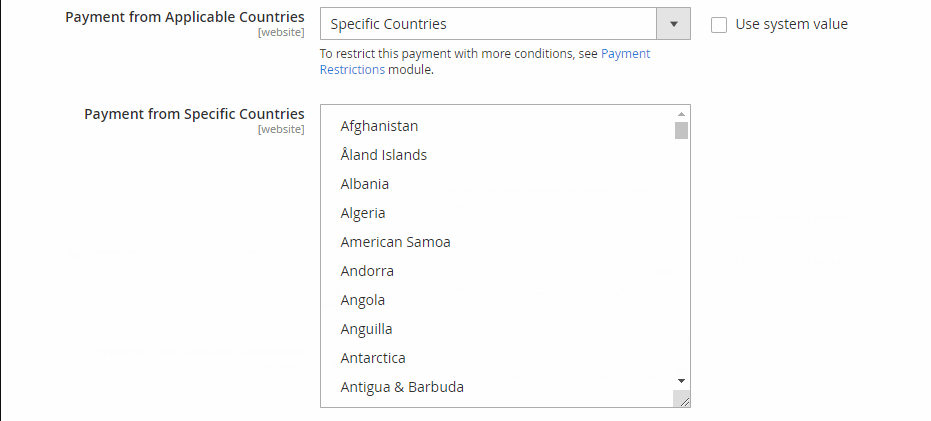
- All Allowed Countries: Allow this card payment method to be applied in any country.
- Select Specific Countries: The Barclaycard online payment method is only displayed to the countries selected at the backend by the admin
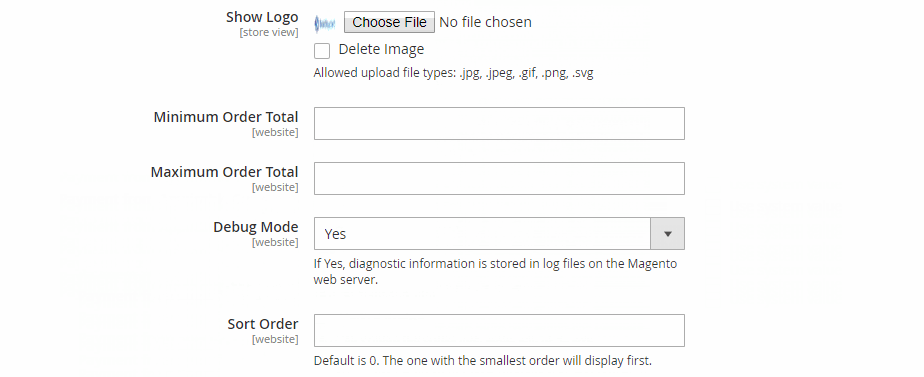
- Payment from Specific Countries: Specify the countries that you want to show the Barclaycard payment method
- Show Logo: Click Choose File if you want to upload the logo from your computer for the payment method displayed on the Checkout page
- Minimum Order Total: Fill in this field the minimum amount of customer’s order required to apply for the Barclaycard ePDQ e-Commerce payments. Customers with order amounts are less than the configured value won’t see this payment method
- Maximum Order Total: Enter the order’s maximum amount required to apply for the Barclaycard ePDQ e-Commerce payments. The payment method won’t appear when the order amount is greater than the value in this field
- Debug Mode = Yes: Allow the extension to store diagnostic information in log files on the Magento web server
- Sort Order: Set the display position of this payment method on the payment methods list. 0 refers to the highest priority. The payments with smaller numbers will be displayed first compared to others
Barclaycard ePDQ DirectLink
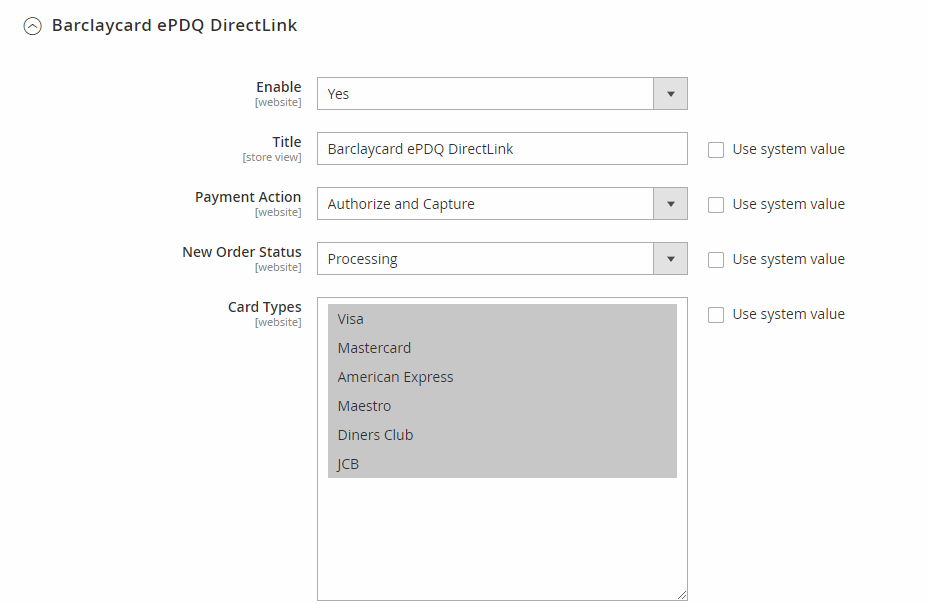
- Enable = Yes: Allow using the Barclaycard ePDQ DirectLink payment on the store site
- Title: Insert the title for this payment method that you want to display on the checkout page
- Payment Action: Just like the Barclaycard ePDQ eCommerce, the Barclaycard ePDQ DirectLink offers its users 2 options for the Payment Action field: Authorize and Capture and Authorize
- New Order Status: Here, admins need to select the status to display when customer orders successfully (Processing and Suspected Fraud). You can change the status in the backend with each order
- Card Types: Allow selecting 1 or more card options to display with Barclaycard payment method. The not chosen cards will have an invalid notice shown for customers and don’t appear on the Checkout page
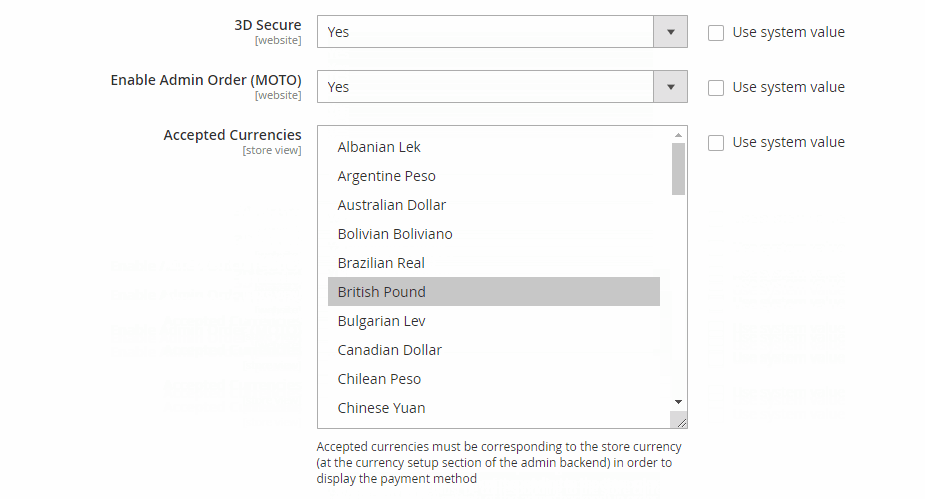
- 3D Secure = Yes: Allow using 3D Secure for card verification when customers fill in their card information for the checkout
- Enable Admin Order (MOTO) = Yes: Enable the order creating function for the admin at the backend
- Accepted Currencies: Set the types of currencies that are used on the website for this payment method
- Payment from Applicable Countries: Admins have 2 options for the payment method’s applicable countries: All Allowed Countries and Specific Countries. For the Specific Countries selection, you can select which countries that can apply and see the payment method
- Payment from Specific Countries: (Available when Payment from Applicable Countries = Specific Countries) Here, you can select one or more countries to apply the payment method by card
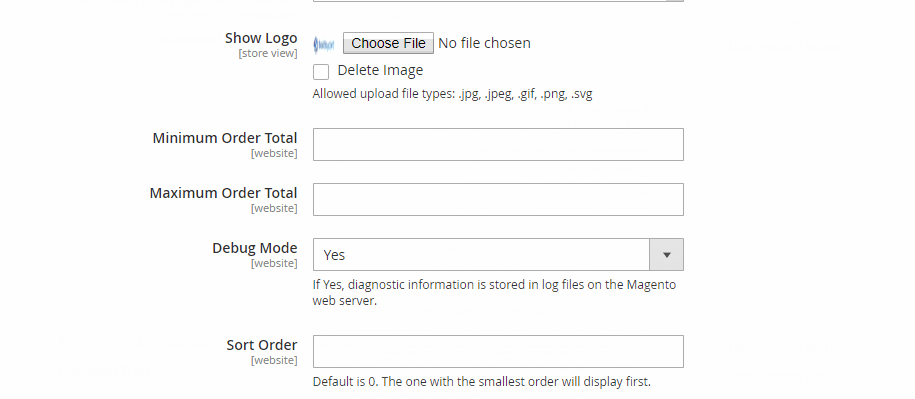
- Show Logo: Move your mouse to the Choose File button to download the logo for the payment method that appears on the checkout page
- Minimum Order Total: Insert in this field the minimum order amount required to show and apply Barclaycard ePDQ DirectLink payments on the checkout page. Customers with order amount less than this value won’t be able to use this payment method
- Maximum Order Total: Fill in the maximum order amount required to apply for the Barclaycard ePDQ DirectLink payments. Customers with order amount greater than this value won’t be able to use this payment method
- Debug Mode = Yes: Allow the extension to store diagnostic information in log files on the Magento web server
- Sort Order: Set the display position for this payment method compared to other payment methods. The payment methods having smaller numbers will be preferred to show at higher positions
Frontend
Order created using Barclaycard ePDQ DirectLink payment method
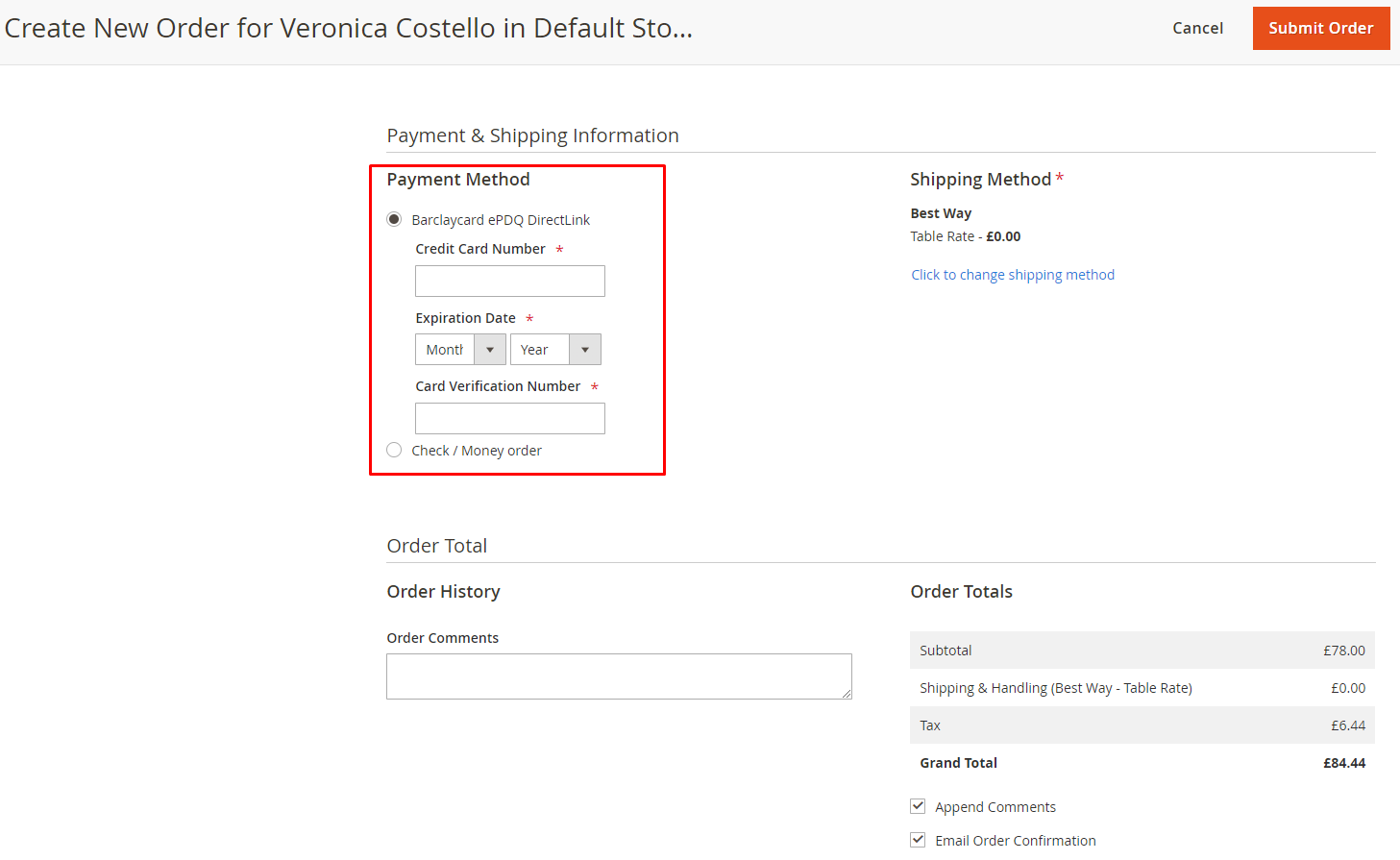
Admin View Order
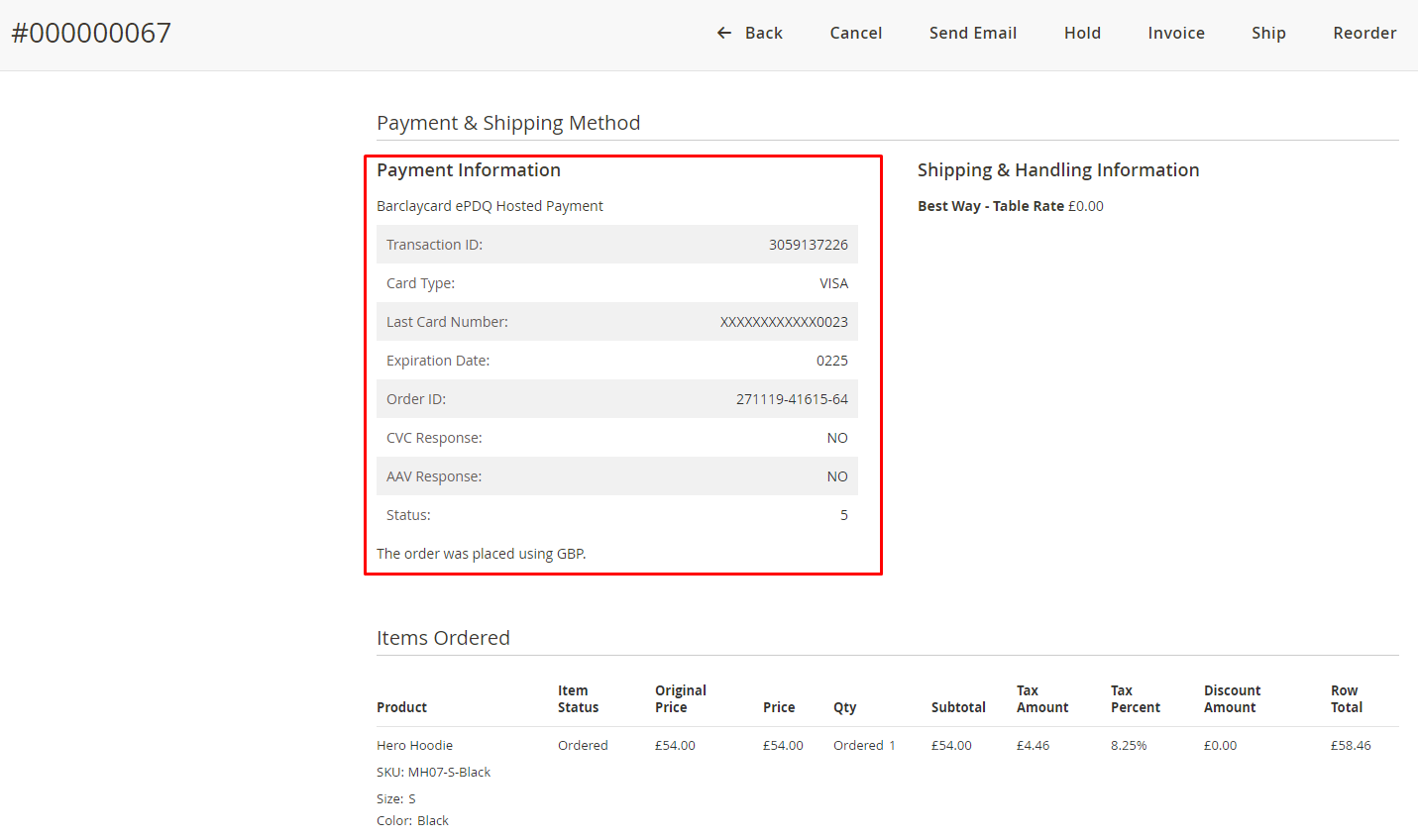
Customer View Order
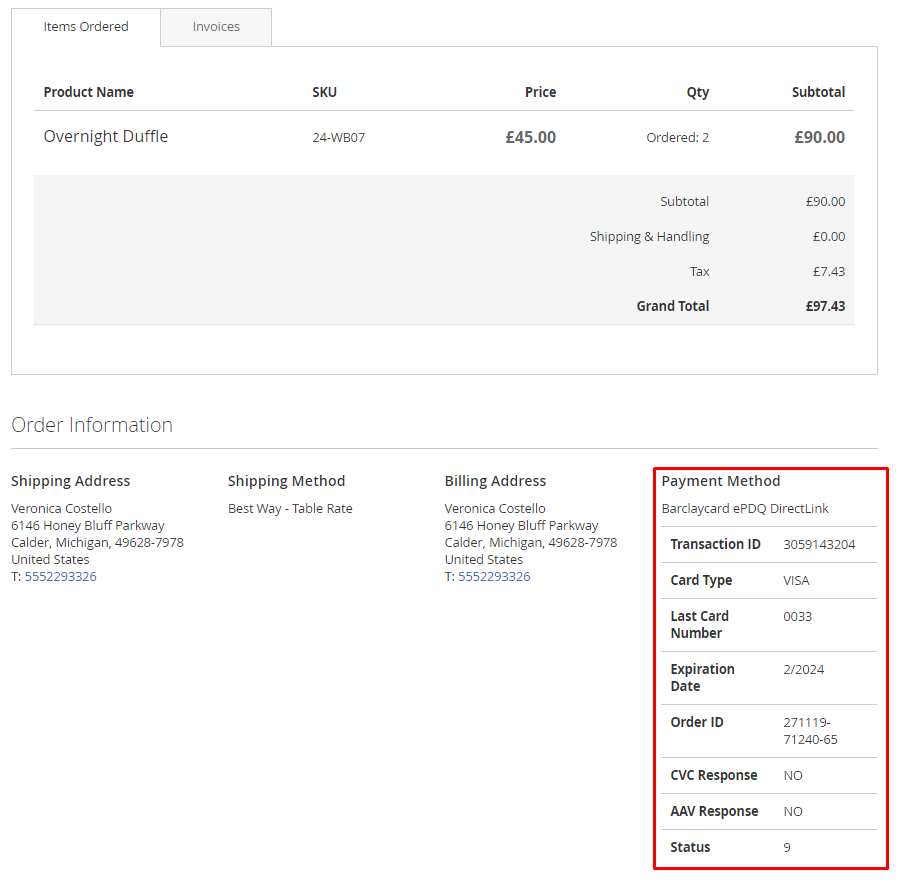
Compatible with One Step Checkout
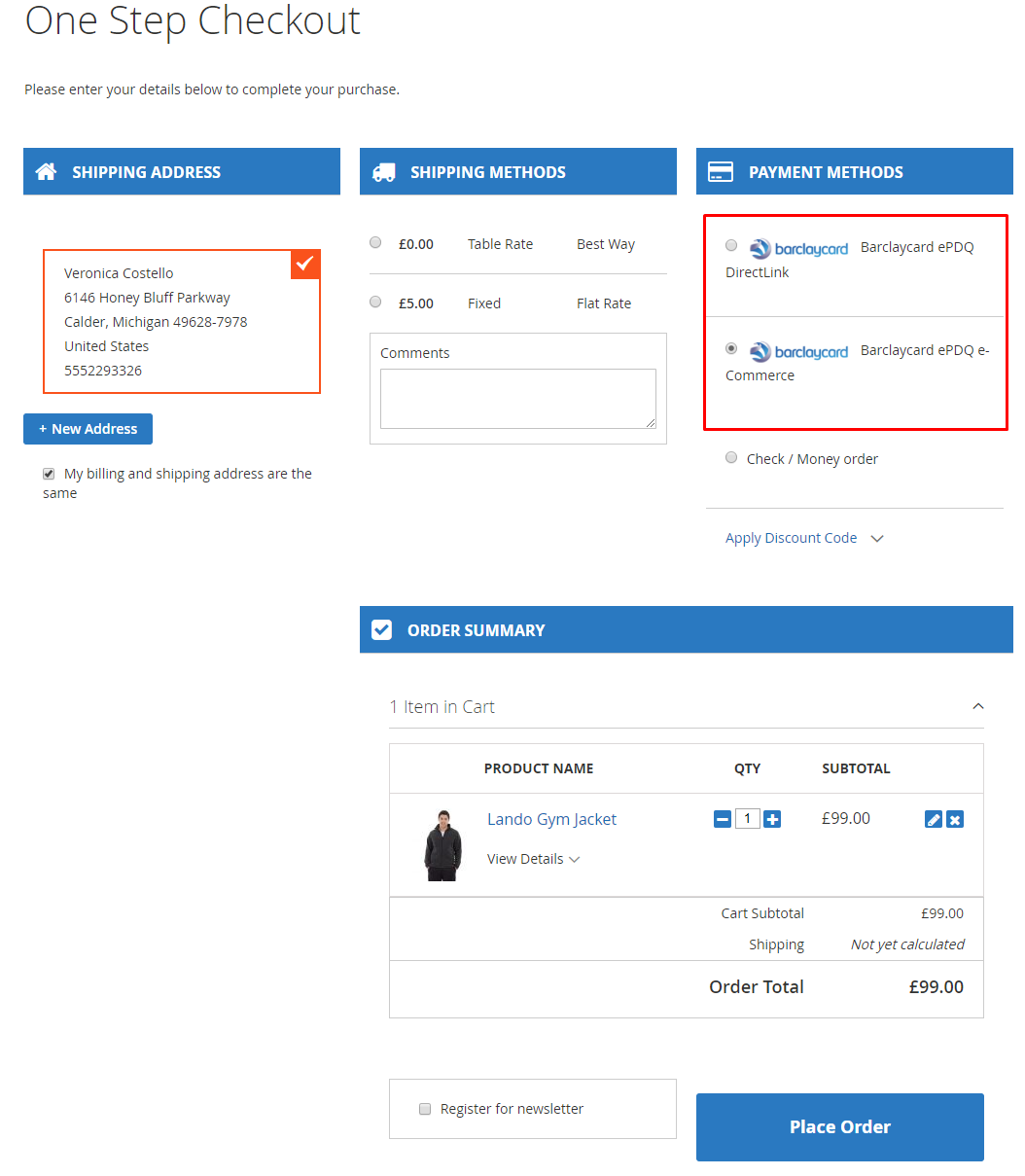
In conclusion!
Barclaycard is indeed an indispensable online payment method that modern eCommerce businesses should not miss to optimize customers’ checkout process on websites.
Magento 2 Barclaycard for Magento 2 helps e-stores facilitate every online payment by offering customers all major credit cards in the market these days.
10% DISCOUNT: Use coupon code FIREBEAR to receive a 10% discount when purchasing
Get Magento 2 Barclaycard Extension by Mageplaza