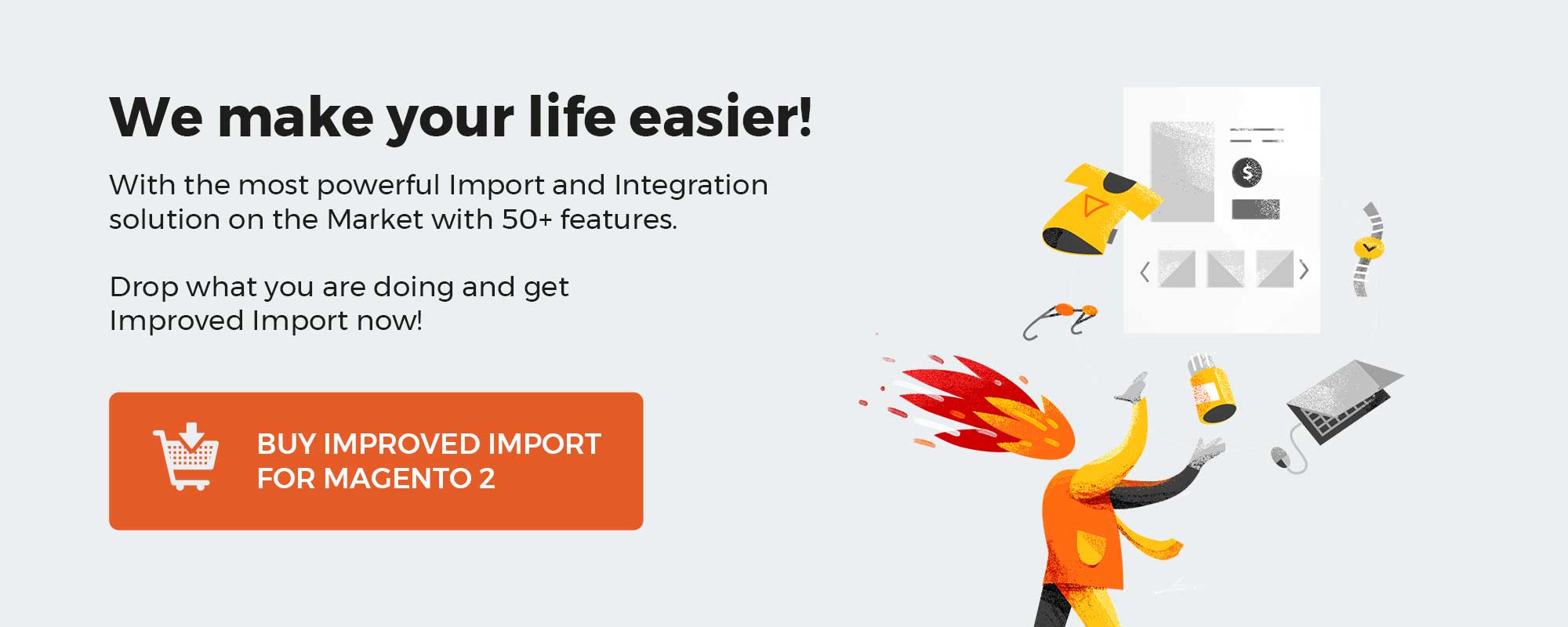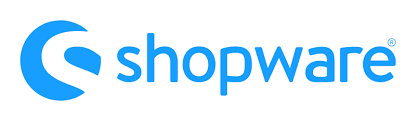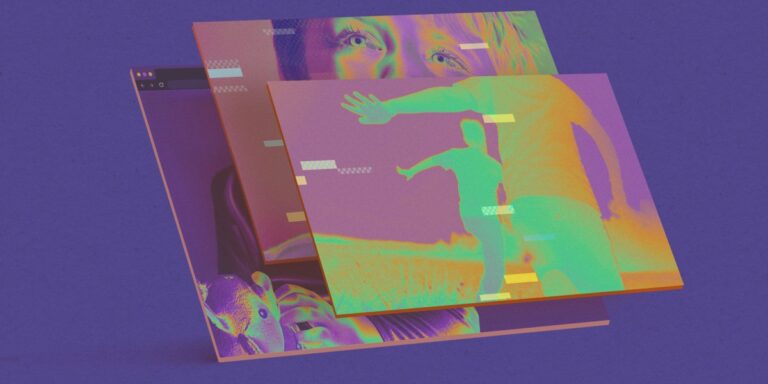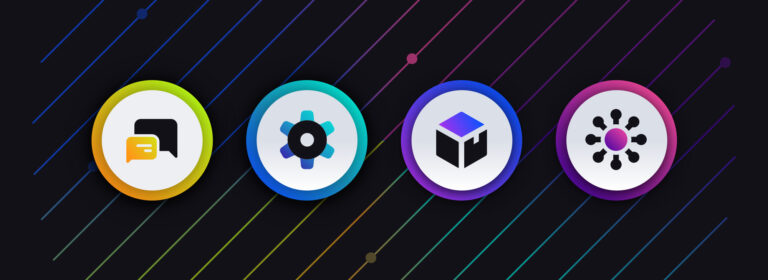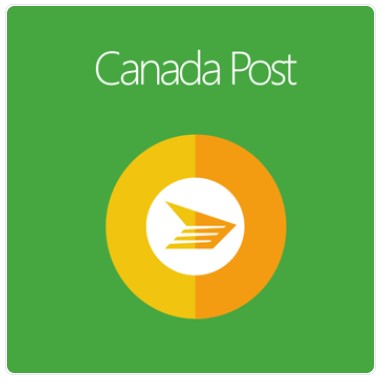
Going along with incredible growth opportunities, today’s eCommerce businesses get more pressure from satisfying modern shoppers’ expectations. Buyers are more accustomed to instant gratification when shopping online.
Basically, they want to get their parcels quickly at a minimal cost. This movement on customers’ demand requires eCommerce merchants to have a proper shipping pricing strategy that can generate sales without breaking the bank.
In order to create a competitive shipping strategy, the Mageplaza Canada Post extension allows eCommerce merchants to integrate with today’s top e-commerce shipping solution – Canada Post.
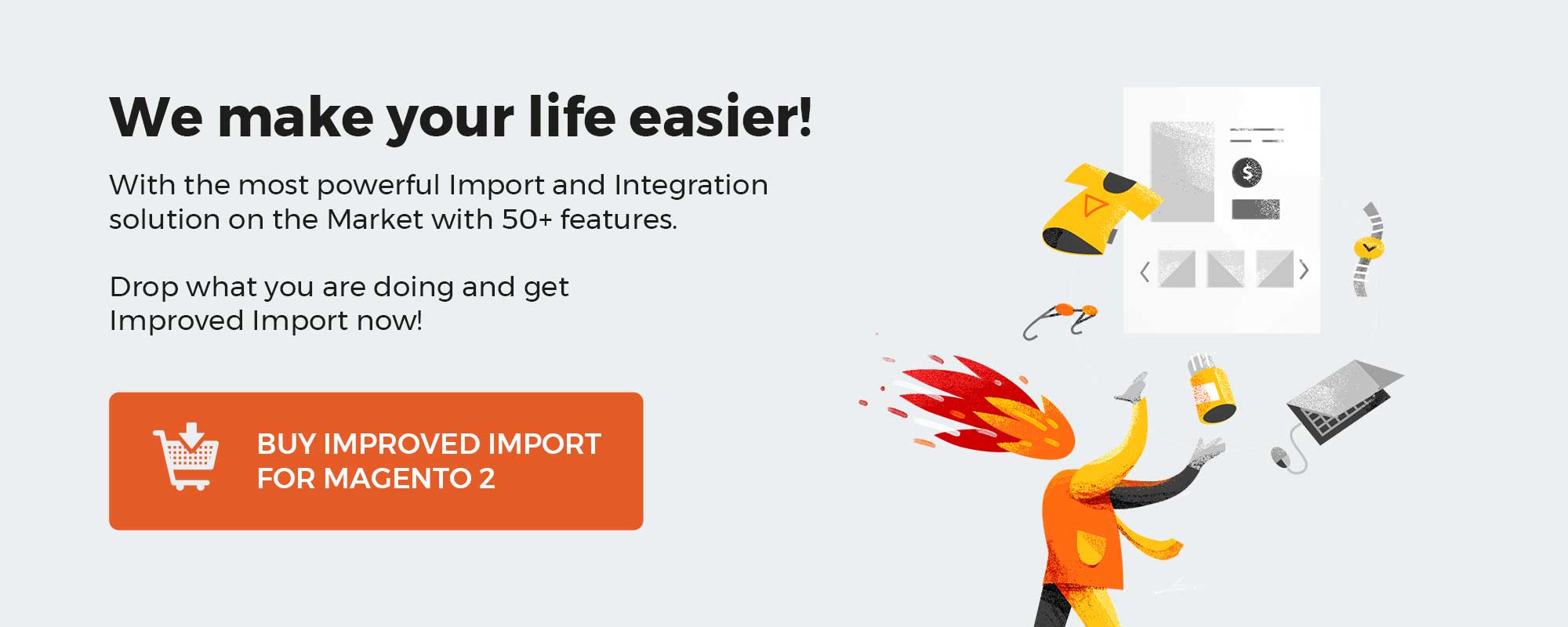
Get Magento 2 Canada Post Extension by Mageplaza
Table of contents
How can Canada Post Shipping extension benefit your business?
For those who don’t know, Canada Post functions as the primary postal operator in Canada. Not only in Canada, they even handle parcel shipping in the US and more than 190 countries worldwide.
So why is it said that the integration of Canada Post Shipping can positively influence your store? Because:
- E-retailers can provide its customers with a reliable and popular shipping method
- Using Mageplaza Canada Post, online shoppers who buy from your store will be announced detailedly about the estimated shipping time
- Enable store admins and customers to keep track of any parcel’s shipping status delivered via Canada Post with a tracking link
Why choose Mageplaza Canada Post Shipping for your Magento 2 store?
Display live rate with Canada Post API integration
Based on the information of shoppers’ shipping destinations, the extension will calculate and display the corresponding live rates of each Canada Post shipping option.
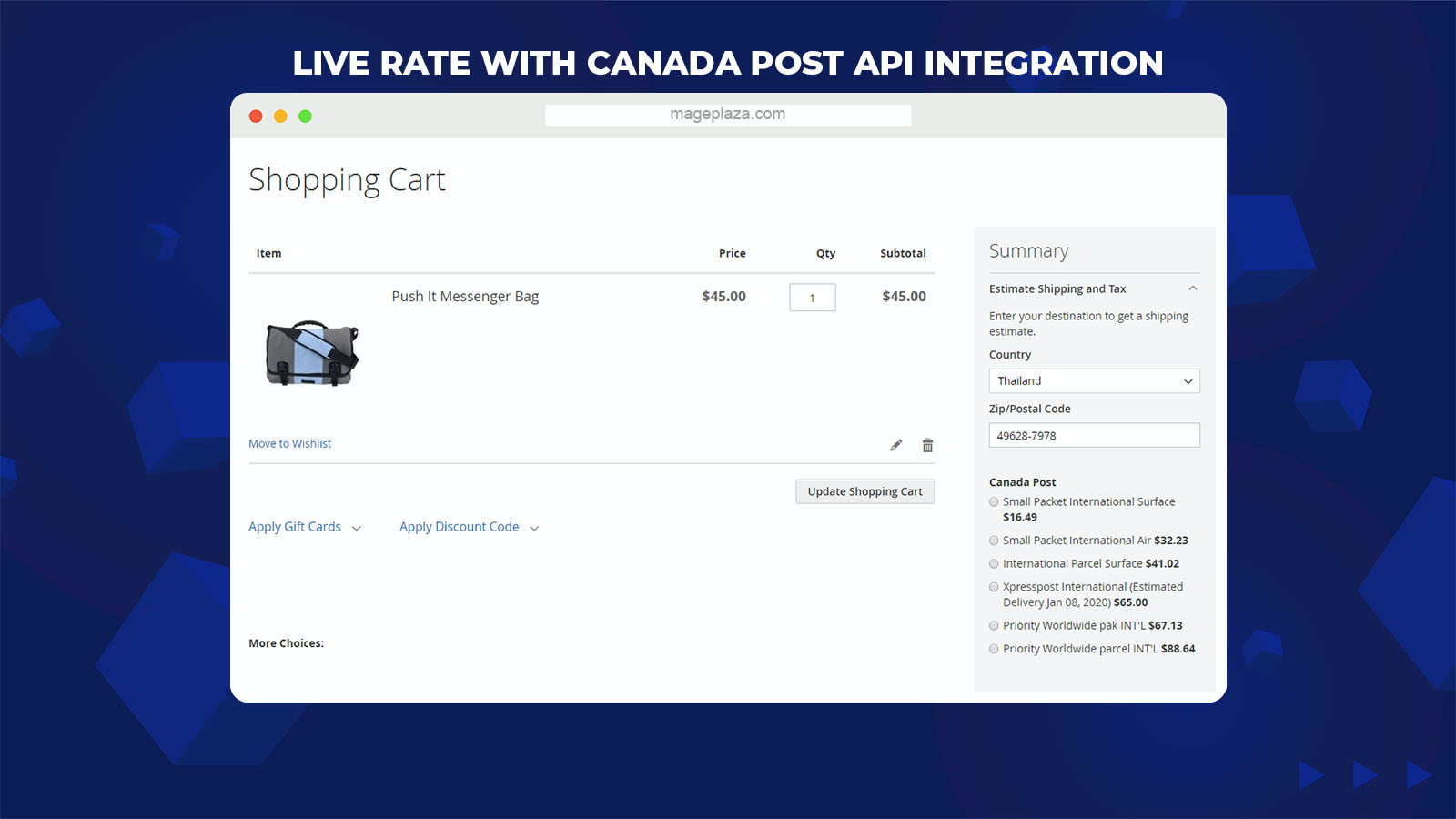
The best thing is that all the live rates of Canada Post shipping options will be shown right on the Shopping Cart Page. Therefore, customers who choose this method can view their shipping fee without being directed to another page.
Most importantly, Mageplaza Canada Post Shipping for Magento is designed to be compatible with all requirements of the integration with Canada Post API.
Calculate shipping by cost destination, size/ weight, and handling fee
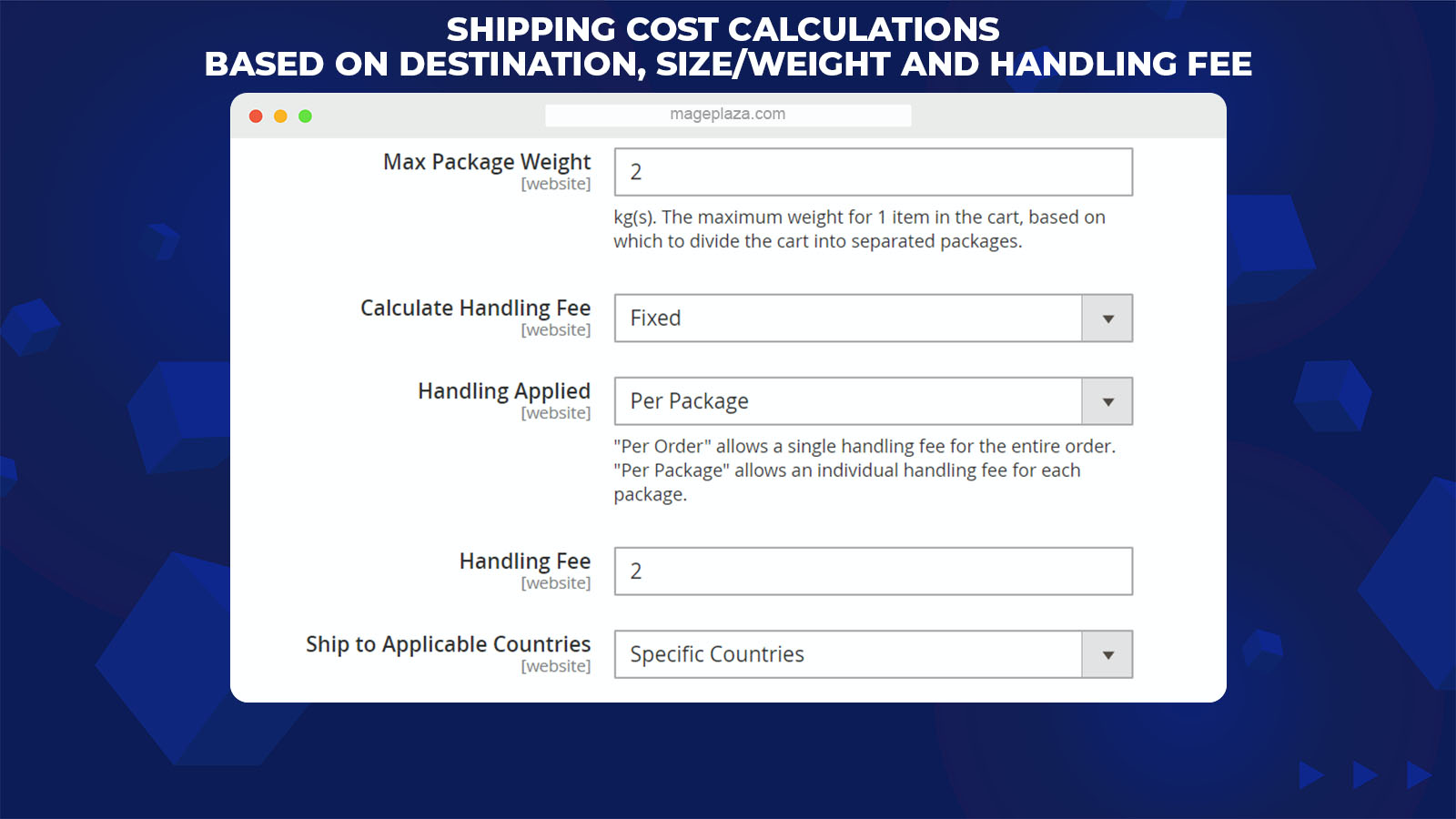
In order to calculate the shipping cost explicitly and correctly, Mageplaza Canada Post extension bases on 3 primary elements of the sent parcel, including:
- Shipping destination
- Size/weight of the shipping package
- Handling fee
This feature allows the calculation system to give out the most reasonable result to each shipping case with no error.
Create orders from store backend with Canada Post
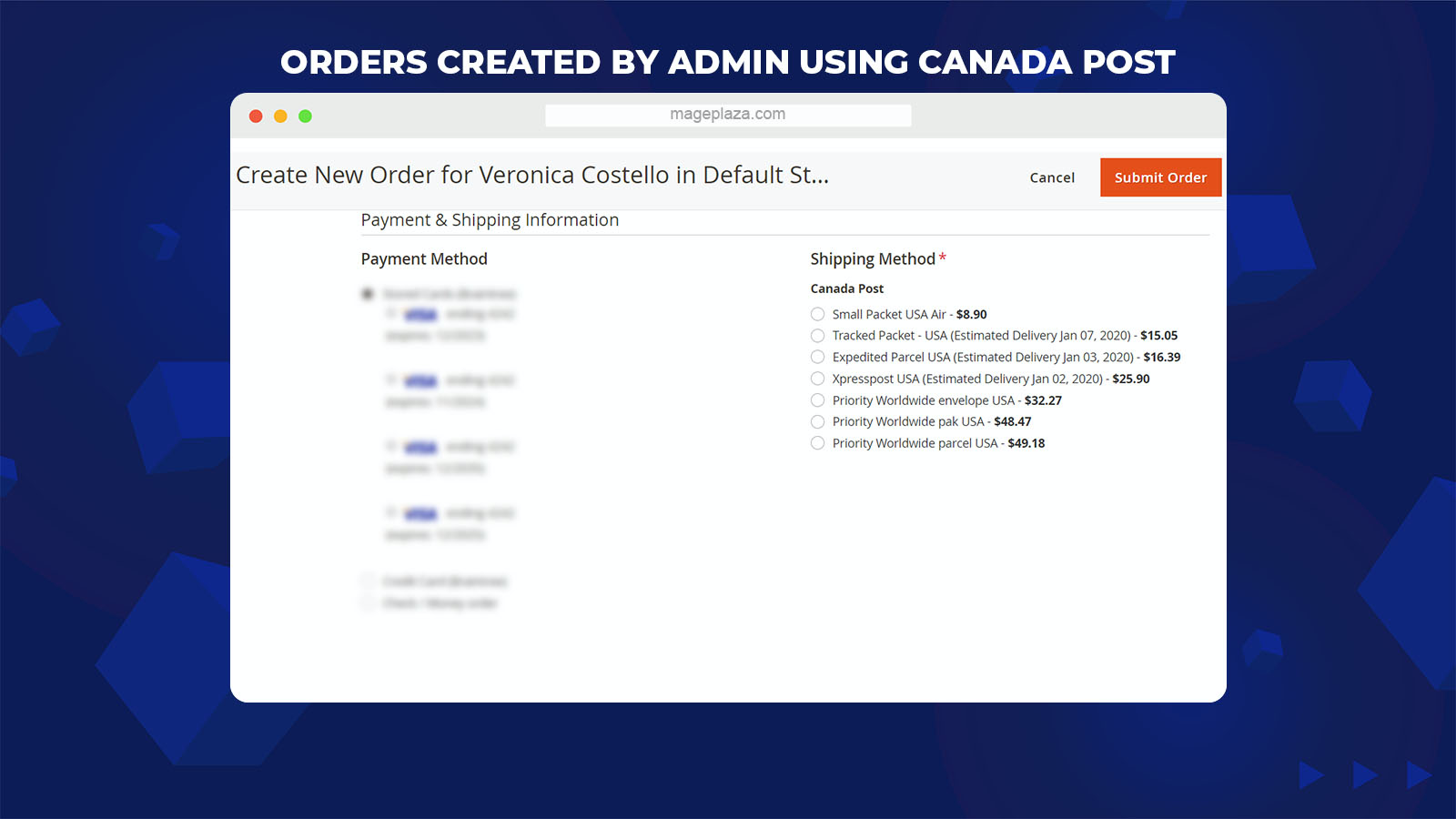
Magento 2 Canada Shipping by Mageplaza ensures to help customers get a better checkout experience with Canada Post shipping methods at the storefront.
Meanwhile, this extension focuses on optimizing its configurations at the backend, making it easier for store owners to create orders that use the Canada Post shipping method.
Estimated time with offset
The worst feeling for shoppers is when they buy an item online and wait for 2 weeks, but the parcel hasn’t arrived.
However, prolonged delivery times are created by lots of factors, and some are unpredictable. One way you could use to resolve this problem is to inform your customers about the estimated delivery time of each shipping option.
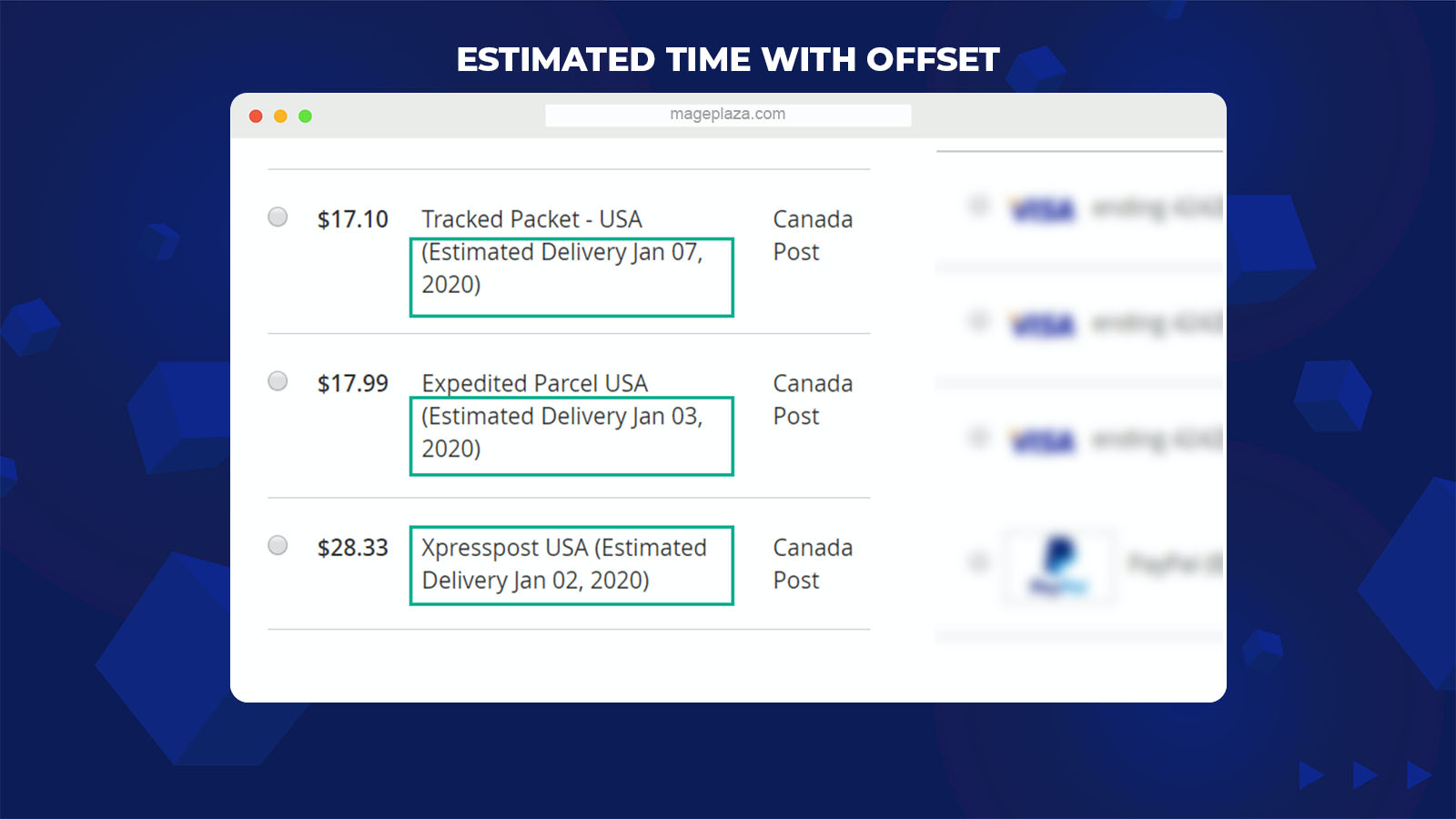
With this support, customers can choose the method of delivery with their preferred shipping time.
What’s unique about this extension’s time setting is that store admins can set the time offset for each delivery – an amount of time subtracted from or added to Coordinated Universal Time (UTC) to get the present civil time.
Create packages with printable shipping labels
One impressive feature of Magento 2 Canada Shipping is its ability to create the shipping label with the details as shipping destination, weight, size, qty, etc. Based on this information, parcel’s recipients can know exactly what’s inside their package before opening it.
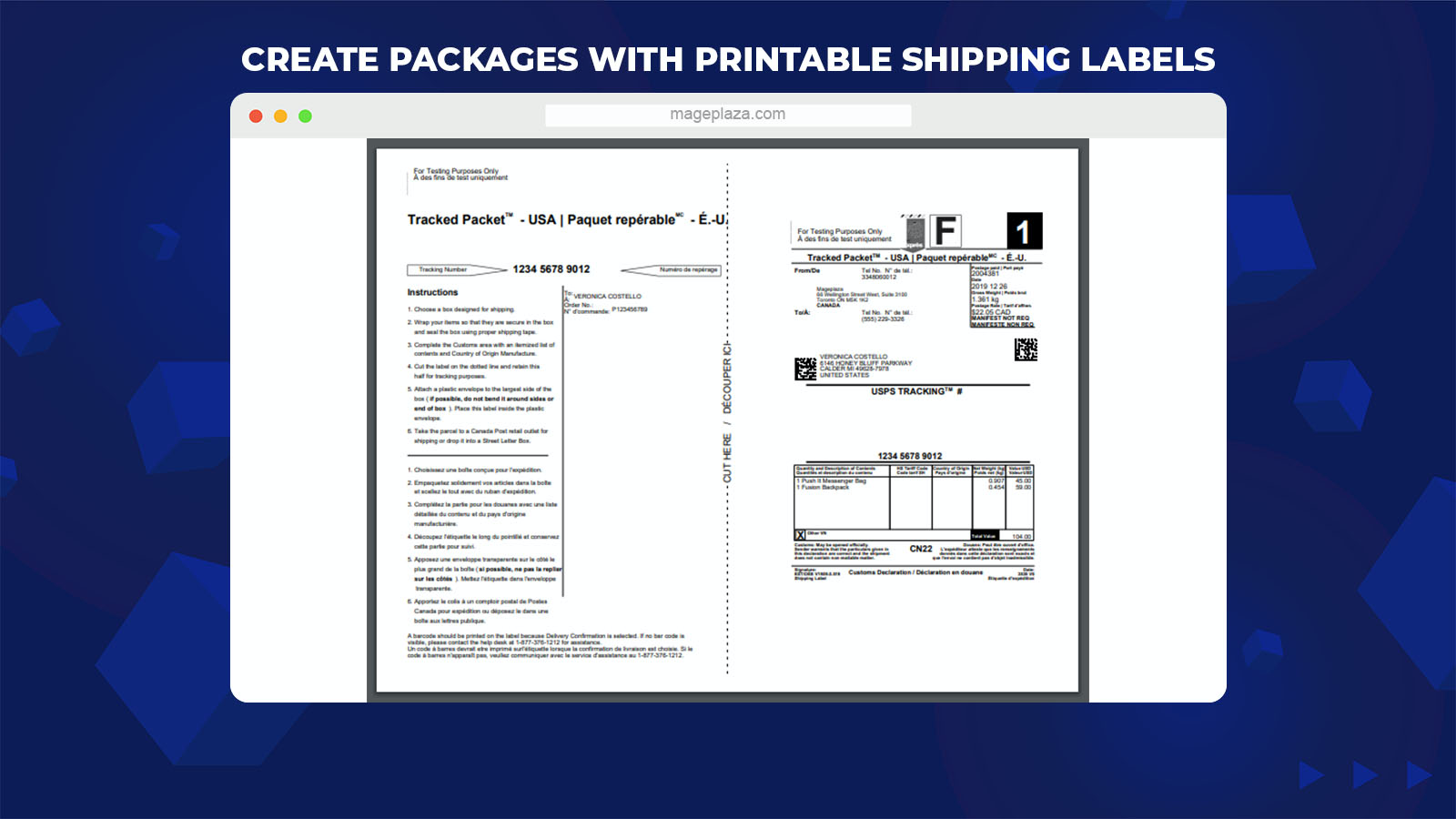
With this feature, store admins can create a package with comprehensive customer order information via just one click.
Furthermore, the shipping labels created at the store backend are in PDF format so that eCommerce merchants can download and print them out easily.
Apart from impressive capabilities, Mageplaza Canada Post extension enables store merchants to:
- Changeable Environment: Admins can select either Sandbox or Production Environment to test the application of Canada Post on the storefront
- Available language setting: Apply the shipping method title and error message at the storefront by language
- Handling fee: Freely set the handling fee used to count the shipping cost and application for either order or package
- Country restrictions: Store owners can restrict the visibility of Canada Post shipping method for specific countries
- Extension compatible: Compatible perfectly with Mageplaza extensions: One Step Checkout, Shipping Table Rate, Extra Fees, Delivery Time
Backend
Required Configuration
As a store admin, you need to accomplish the following configuration in order to use the Canada Post Shipping on your storefront.
Store Information Setup
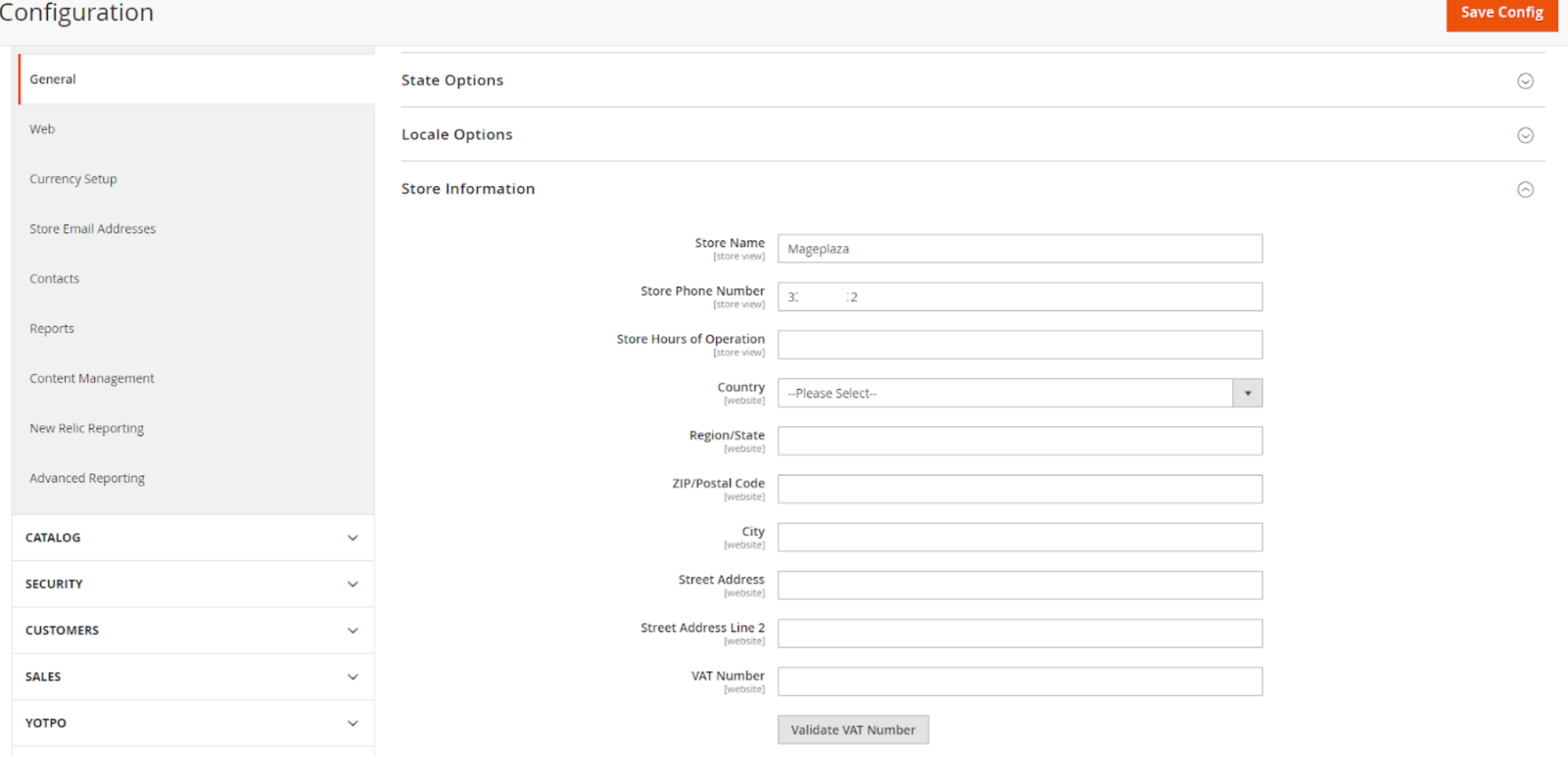
The first thing you have to do is enter the Store Name as well as Store Phone Number on the Store Information section.
To do this, first, log into your Admin account, then choose Stores > Configuration > General > Store Information. And you can see the Store Name and Store Phone Number field.
Origin Setup
Follow the below directions to open the Origin section at the backend:
Stores > Configuration > Sales Shipping Settings > Origin.
Now, you have to fill in all the required fields in order to provide some store’s important information such as:
- Country
- Region/ State
- Zip/ Post
- Street Address
- Street Address Line 2 (This field is optional)
Currency Setup
Mageplaza Canada Shipping module requires store merchants to use Canadian Dollars for their currency as well as other primarily calculating tasks.
To enable the usage of Canadian Dollar, select Stores > Configuration > General > Currency Setup > Currency Options.
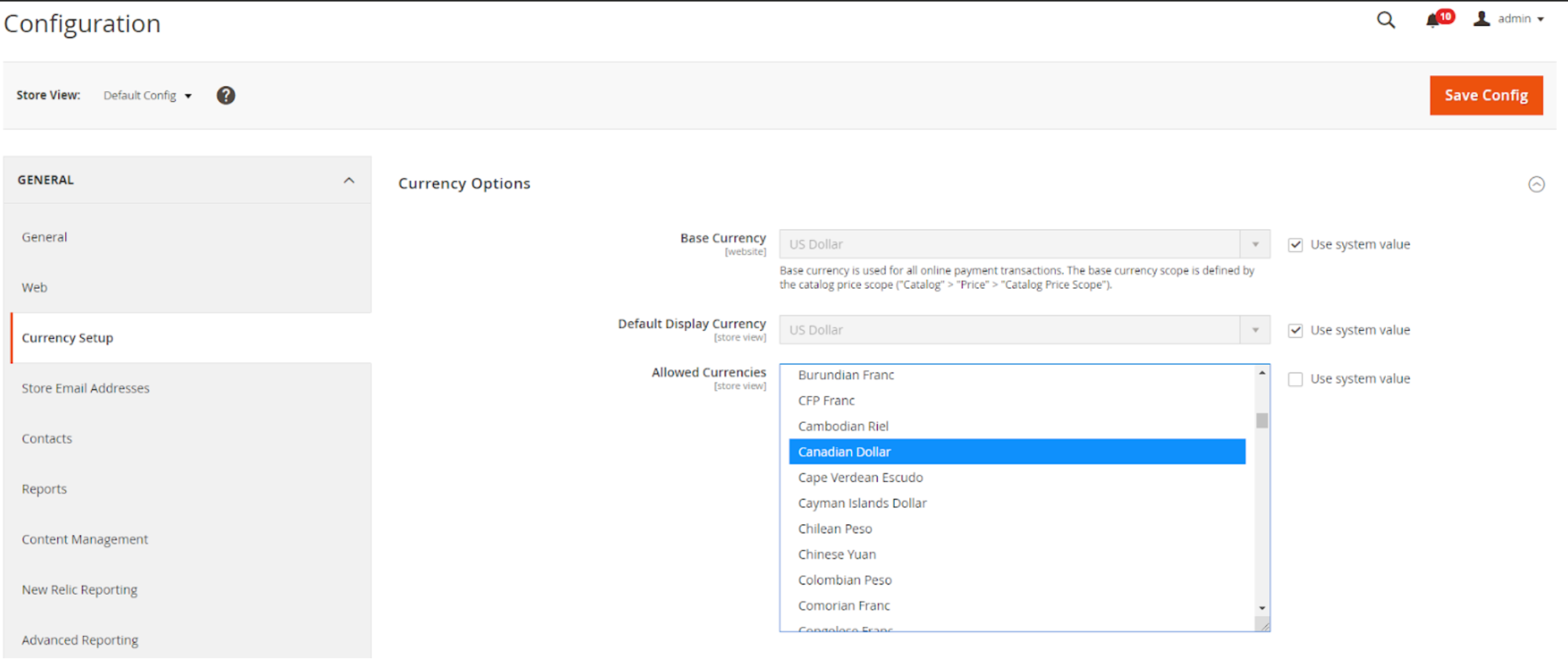
Then, at the drop-down list of the Allowed Currencies field, choose the Canadian Dollar.
If you see the Base Currency field doesn’t match with the Canadian Dollar, you must set the exchange rate between the Base Currency and the Canadian Dollar. You can perform this action in the Currency Rates section.
You can go to the Currency Rates section by choosing Stores > Currency > Currency Rates and fill in the required exchange rate in the CAD column.
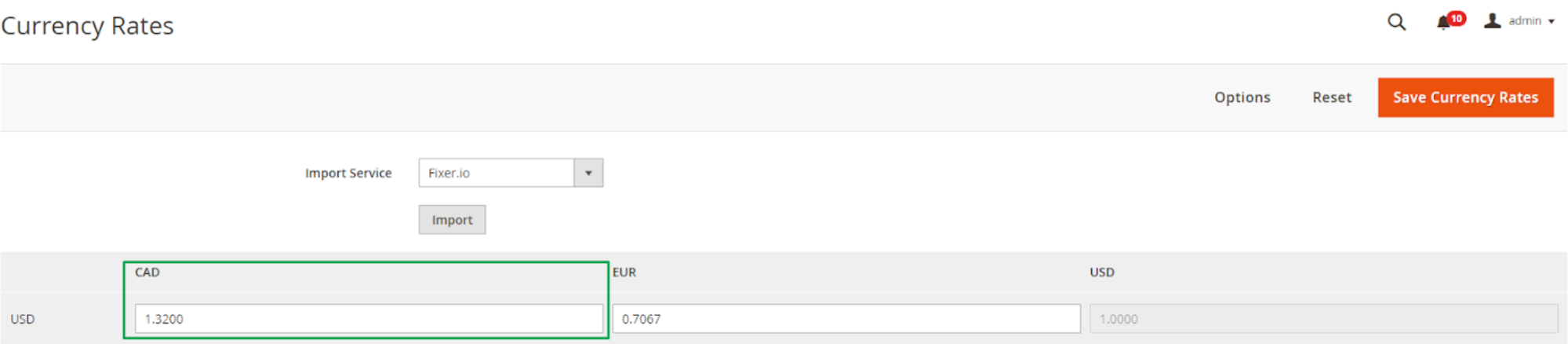
General Configuration
Now, your store is ready to connect with the Mageplaza Canada Shipping extension. Open Stores > Configuration > Sales > Shipping Methods > Canada Post by Mageplaza.
To activate the module, choose Enable = Yes. Then finish other required fields on this section.
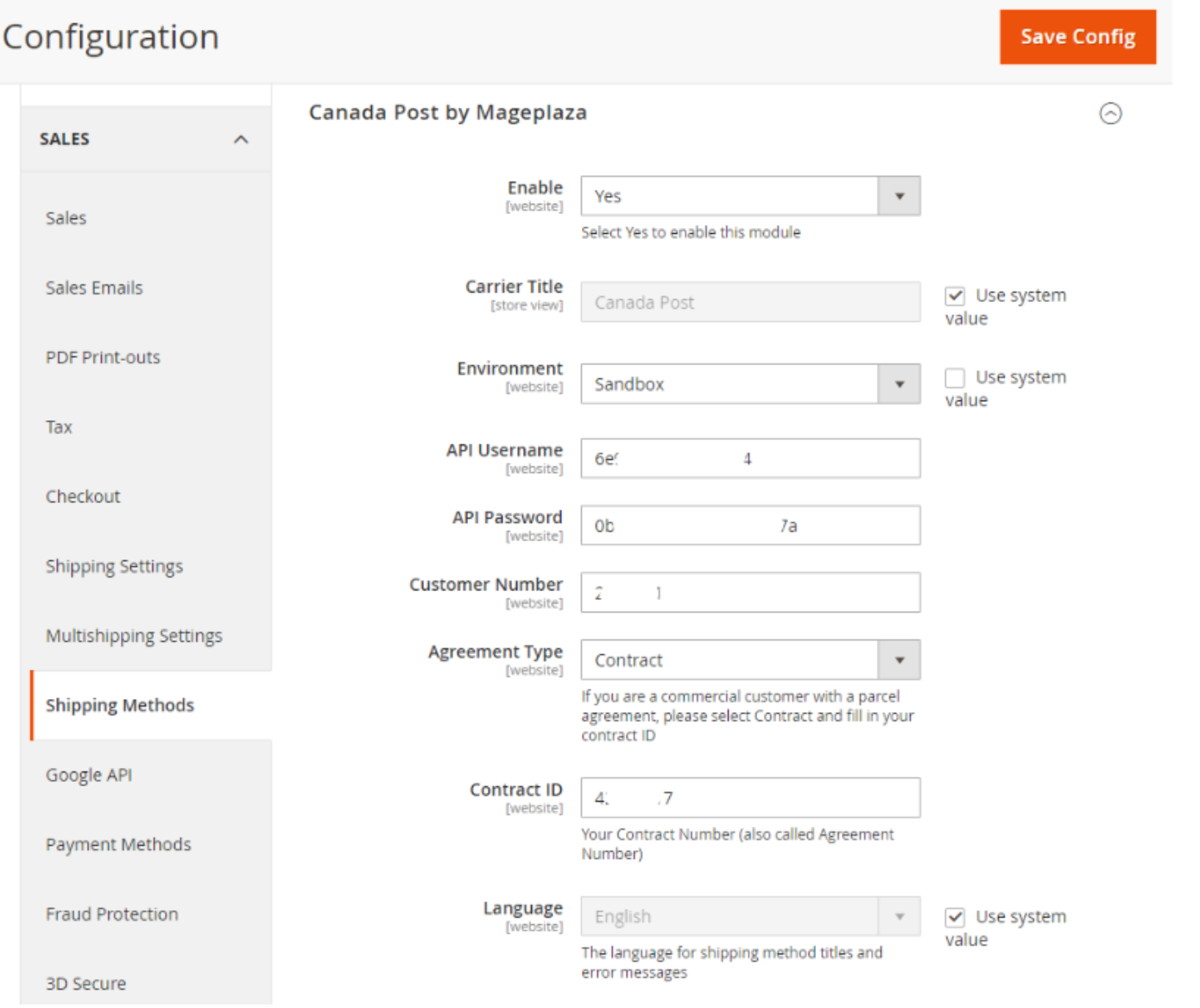
- Carrier Title: Fill in this field the Carrier Title that will be displayed on the frontend checkout page. The default is Canada Post
- Environment: For the Sandbox selection, you can check whether the extension is working correctly on your site before living (switch to the Production environment)
- API Username: Insert in this field the API Username that is corresponding to the selected Environment
- API Password: Insert the API Password corresponding to the chosen Environment above
- Customer Number: Here, you need to fill in your Customer Number value
- Agreement Type = Contract: When you have a Commercial (Enterprise) account
- Contract ID: (Appear when Agreement Type = Contract) You need to enter the Contract ID value corresponding to your Canadian Post Commercial (Enterprise) account
- Language: Choose the language for the shipping method title and error messages displayed in the storefront. 2 languages supported are English and French
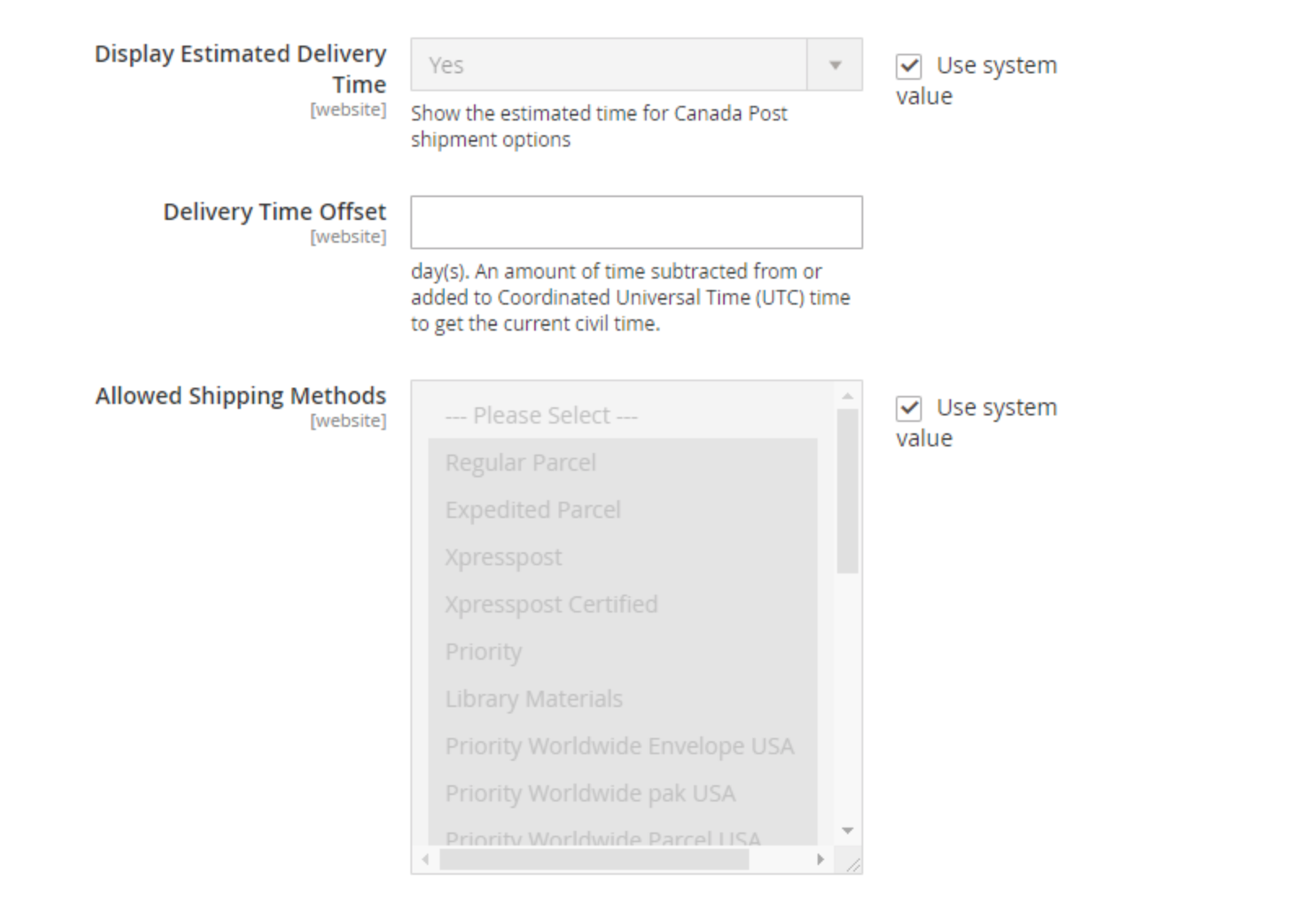
- Display Estimated Delivery Time = Yes: The system will show the estimated delivery date for the Canada Post shipment options on the storefront
- Delivery Time Offset: Set the amount of time (calculated in days) that’s added or subtracted from the estimated delivery time. You can change the estimated delivery time range via this field
- Allowed Shipping Methods: Select the shipping methods you want to offer the customers on your site. Only shipping methods that are selected in this field and satisfy all customers’ shipping address will be shown in the frontend
Enable Free Shipping = Yes, means that you allow installing Free Shipping with Canada Post to your Magento 2 store. For this selection, you are able to configure other settings, including:
- Minimum Order Amount: Set the order’s lowest value to activate the Free Shipping option
- Free Method For Canada: Choose the shipping method to apply Free Shipping in Canada
- Free Method For US: Select the shipping method that is available for the Free Shipping option in the US
- Free Method For International: Set shipping methods available for Free Shipping option in other countries where Canada Post supports
Other configurations:
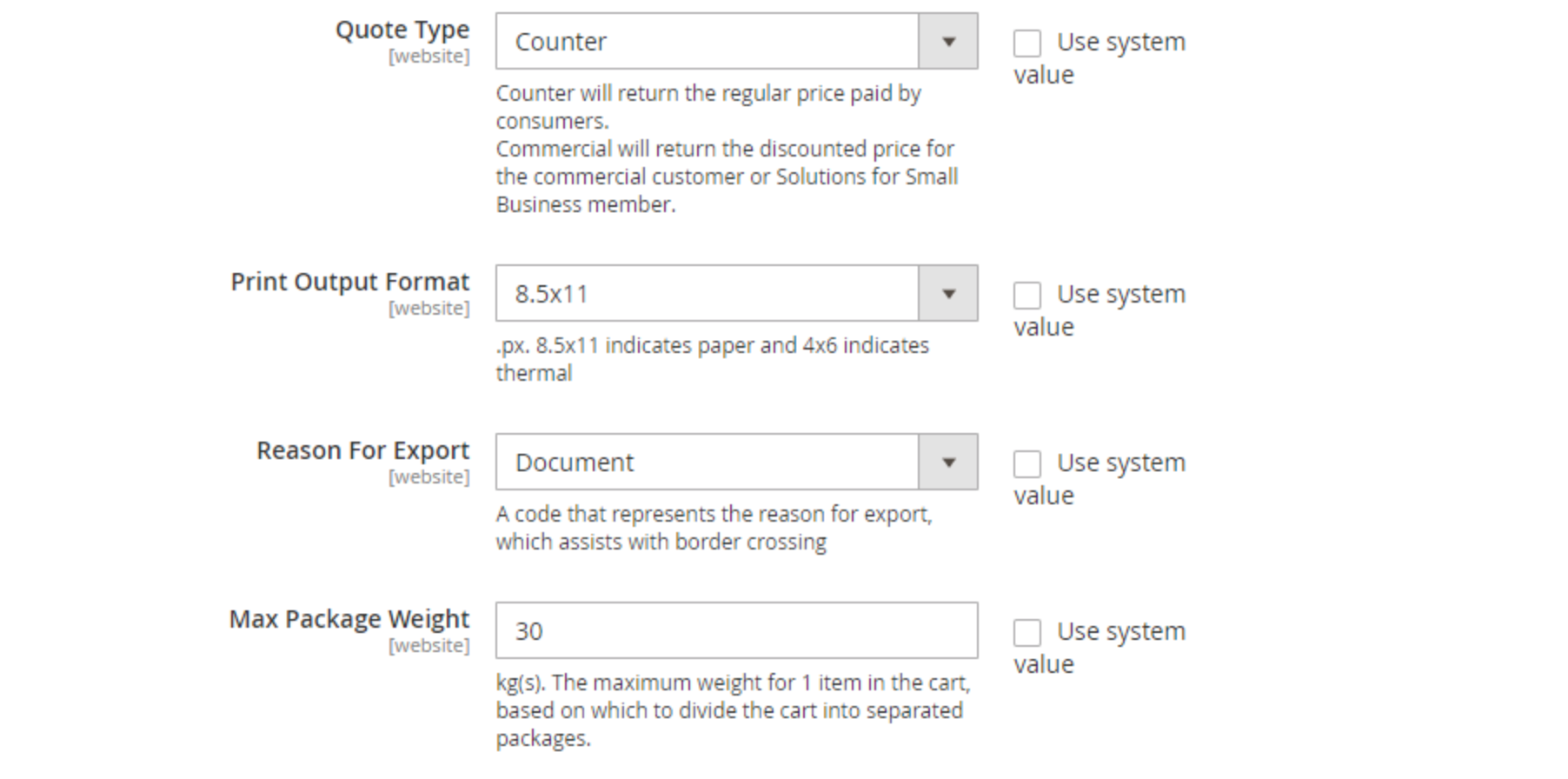
- Quote Type: Pick the Quote Type for your account’s Profile Type
- Print Output Format: Choose the print format you want for the shipping label. 2 format types supported at the backend are 8.5×11 and 4×6
- Reason For Export: Set the code that presents the Reason For Export listed on the shipping label
- Other Reason: (Appear when Reason For Export = Other) Insert the value for the Reason For Export section displayed on the shipping label (The minimum characters range from 4 to 44 characters)
- Max Package Weight: Set the maximum weight for 1 item in the cart. This weight will divide the shopping cart into different packages. The maximum value is 30 (- kgs)
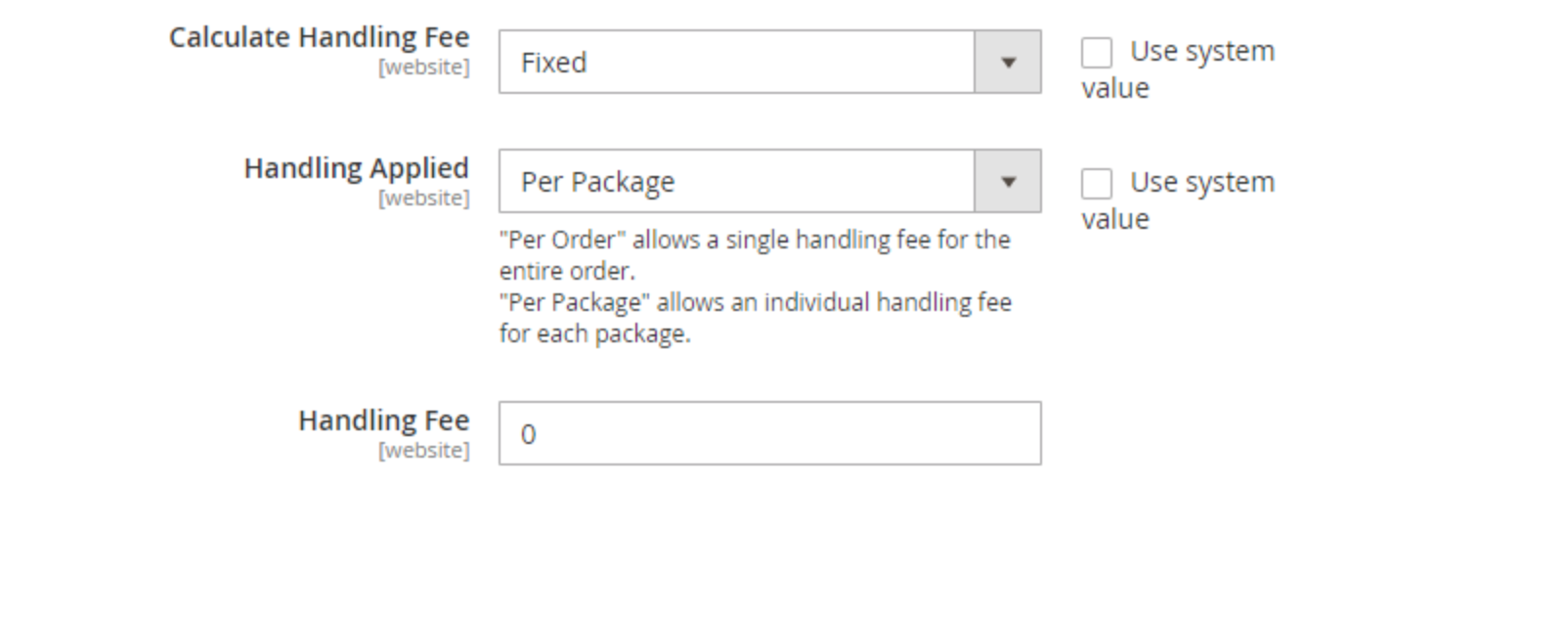
- Calculate Handling Fee: Choose the ways you want to calculate Handling Fee. 2 options are Fixed value or Percentage
- Handling Applied: Choose the object used to calculate Handling Fee (By order or by order package). The order’s package number will be calculated according to the Maximum Package Weight and products’ weight in the customer’s shopping cart
- Handling Fee: Fill in the Handling Fee value. If the field is blank or filled in 0, the system won’t apply the Handling Fee feature
- Ship to Applicable Countries: Choose the country that can use the Canada Post shipping method. You get 2 options:
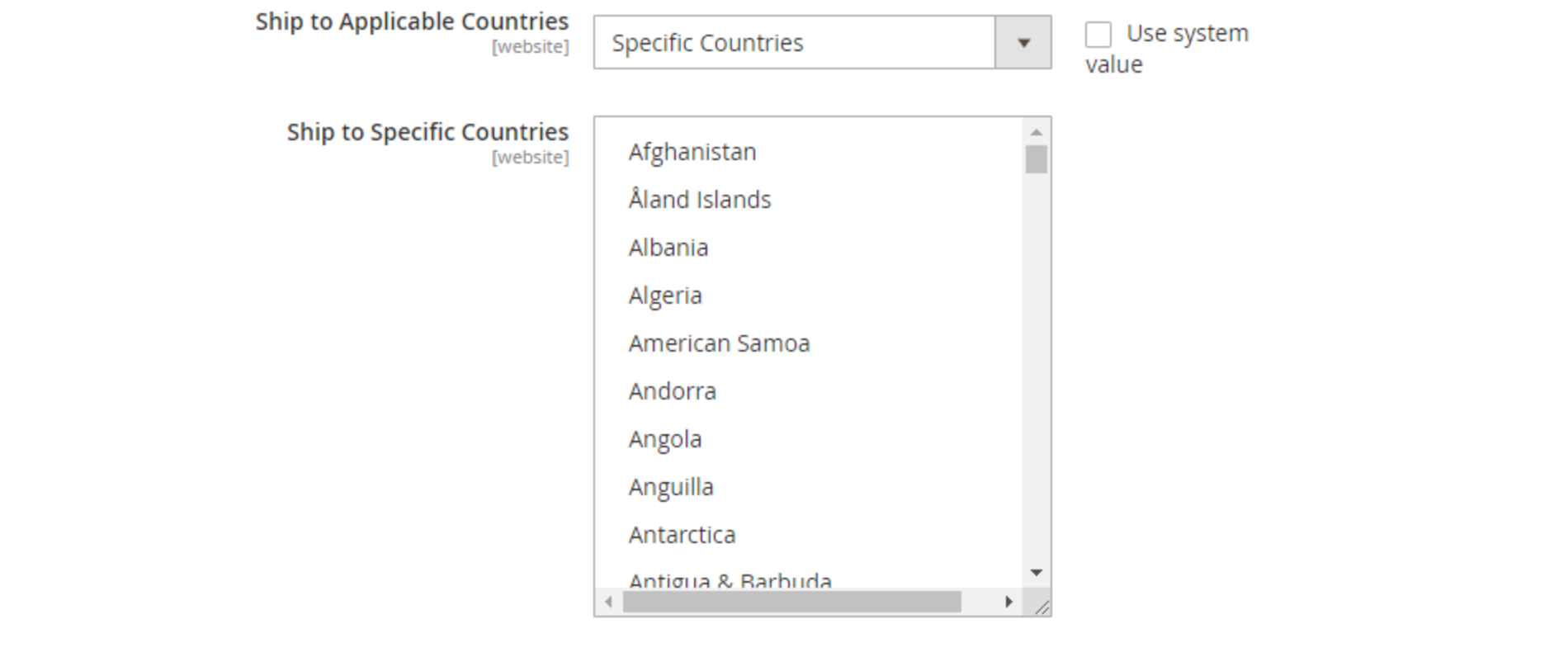
- Specific Countries: The Canada Post shipping will be available to only customers whose countries are selected in this field
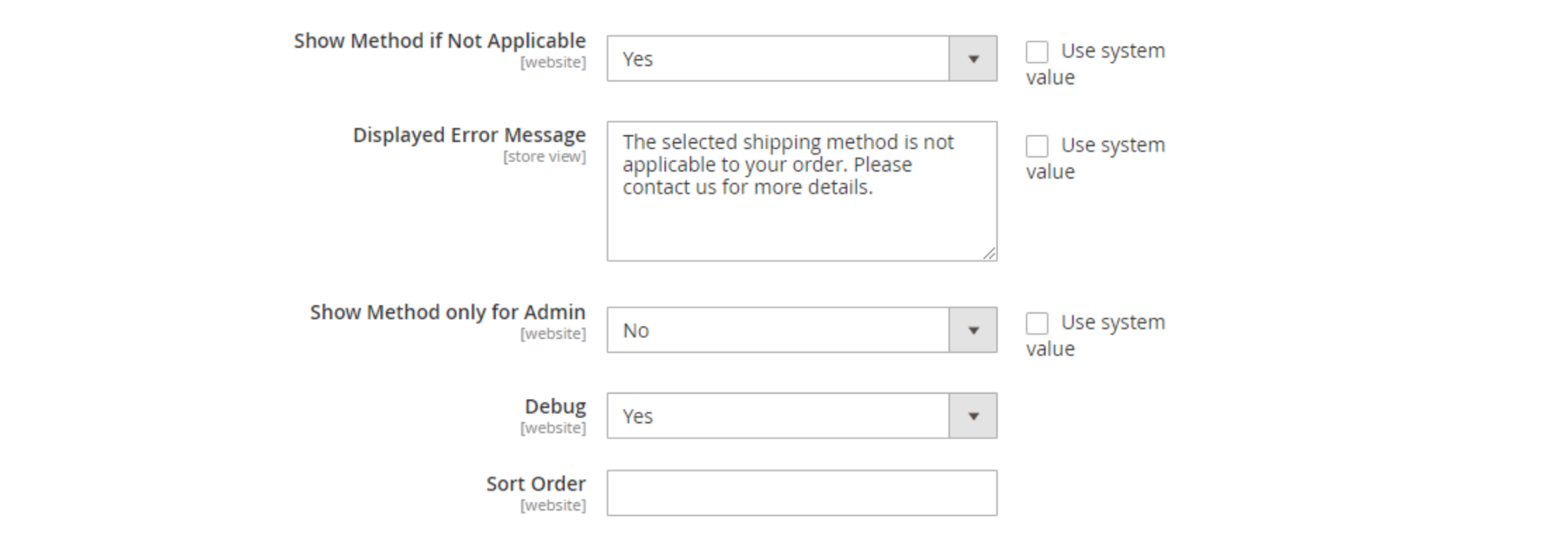
- Show Method if Not Applicable = Yes: The table rate shipping will still be displayed on the View Cart and Checkout page when the customers’ order can’t satisfy the usage conditions of the ship form. Meanwhile, customers will receive a notification message that is set in the Displayed Error Message field
- Show Method only for Admin = Yes: Allow showing only Canada Post shipping method for admins when orders are created. And customers at the frontend will not be able to see Canada Post’s shipping option
- Debug = Yes: Allow the extension to store all diagnostic information in log files on the Magento web server. Then, you can quickly check the shipment results via Canada Post
- Sort Order: Specify the display position of the Canada Post shipping method in the shipping method list. The smaller number you set for Canada Post shipping, the higher the display position it gets on the list.
Shipping Label Creation
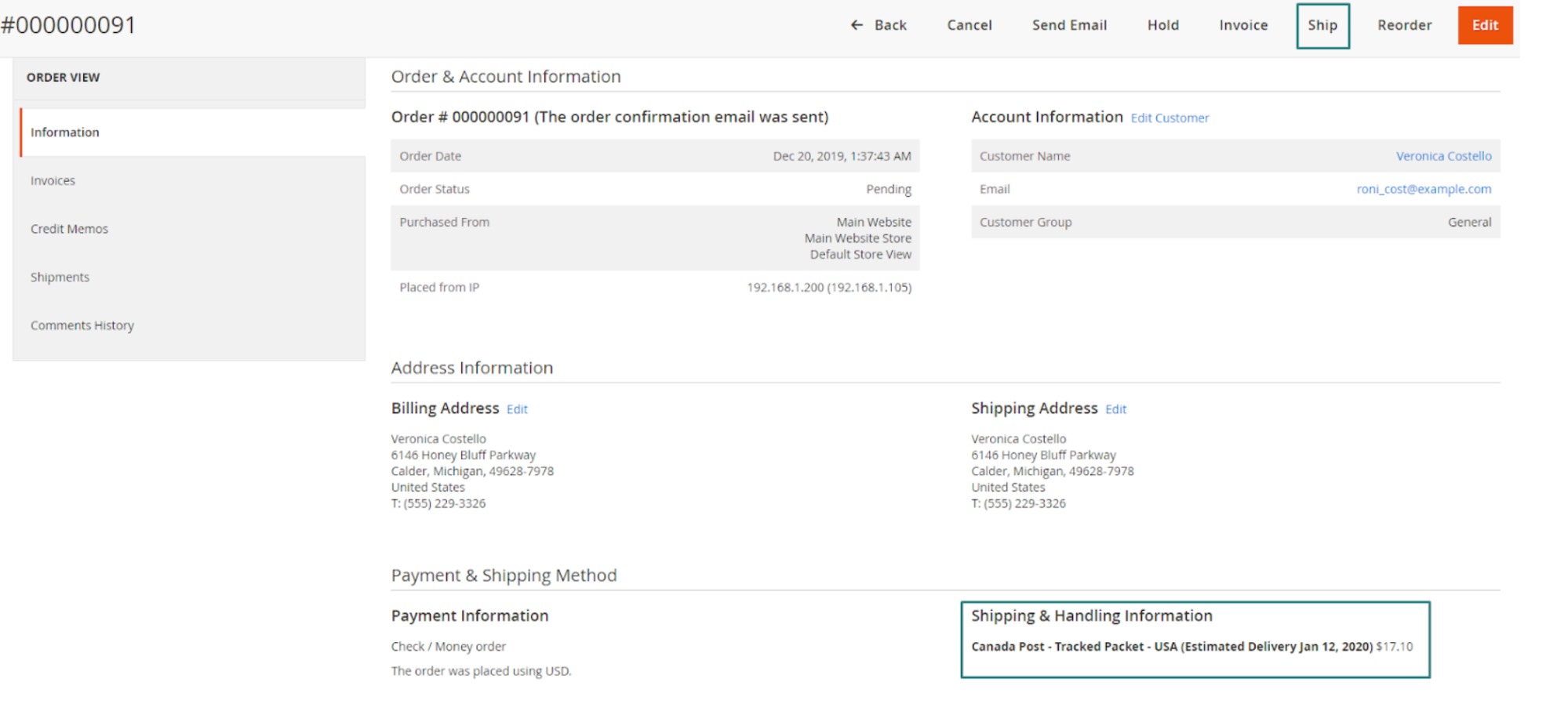
To use this feature,
- On the Information tab of Order View, move your mouse to the menu bar and click Ship to open the Create Shipment page
- Here, choose Create Shipping Label, then click on the Submit Shipment button
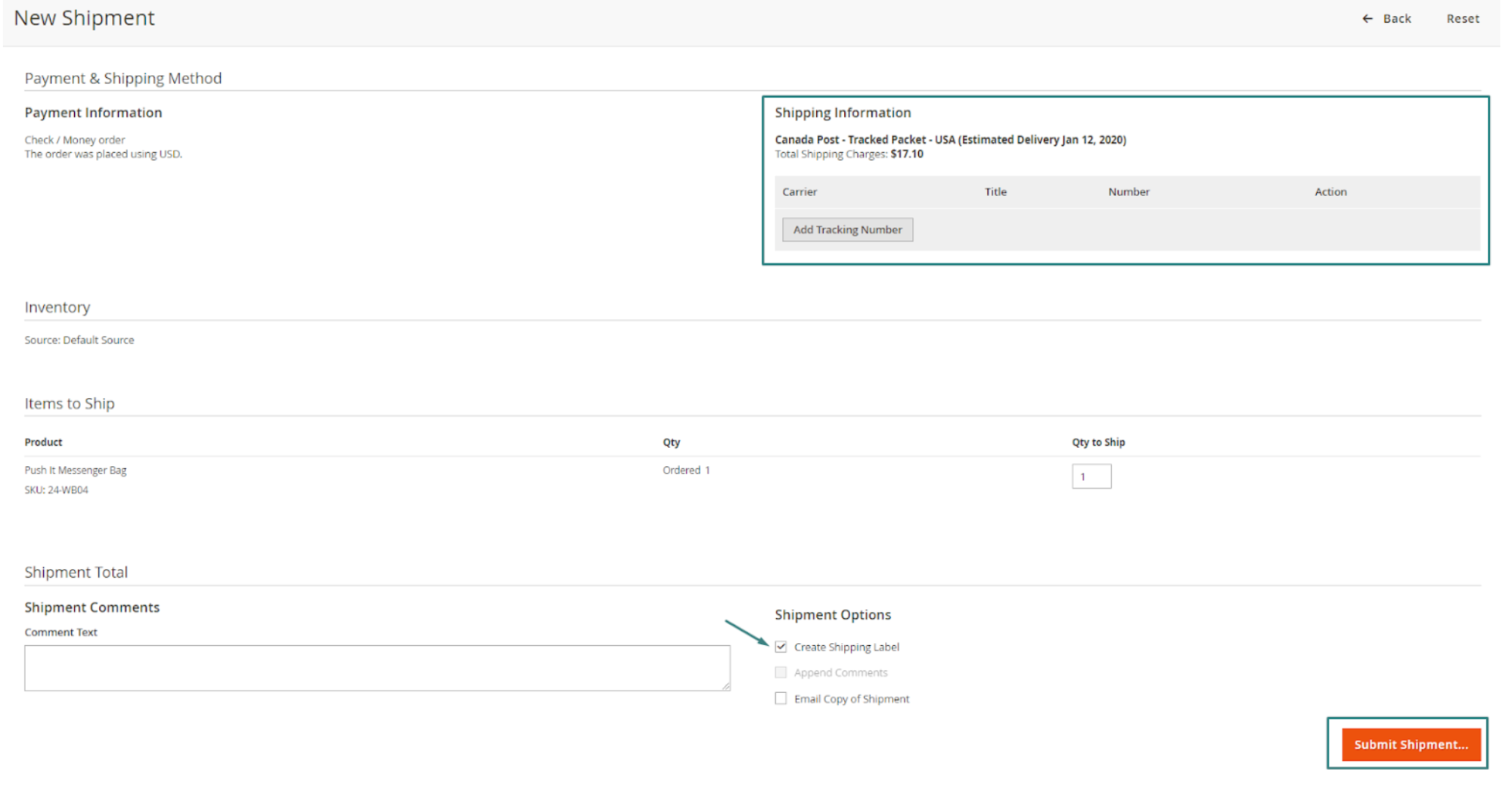
- Then, a Create Packages popup will be displayed on the screen. All you need to do is select your wanted Product to add to the package
- Once you accomplish all required information of this setting step, click on the Save button
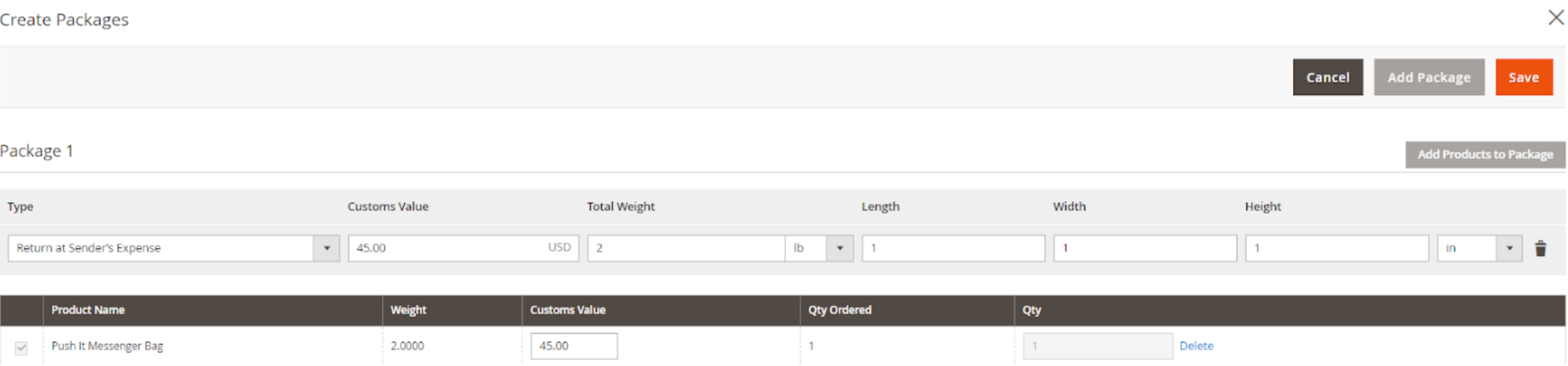
Furthermore, the shipping label will be made automatically once the package is successfully created. And store admins can view the order’s shipping details before the printing process happens.
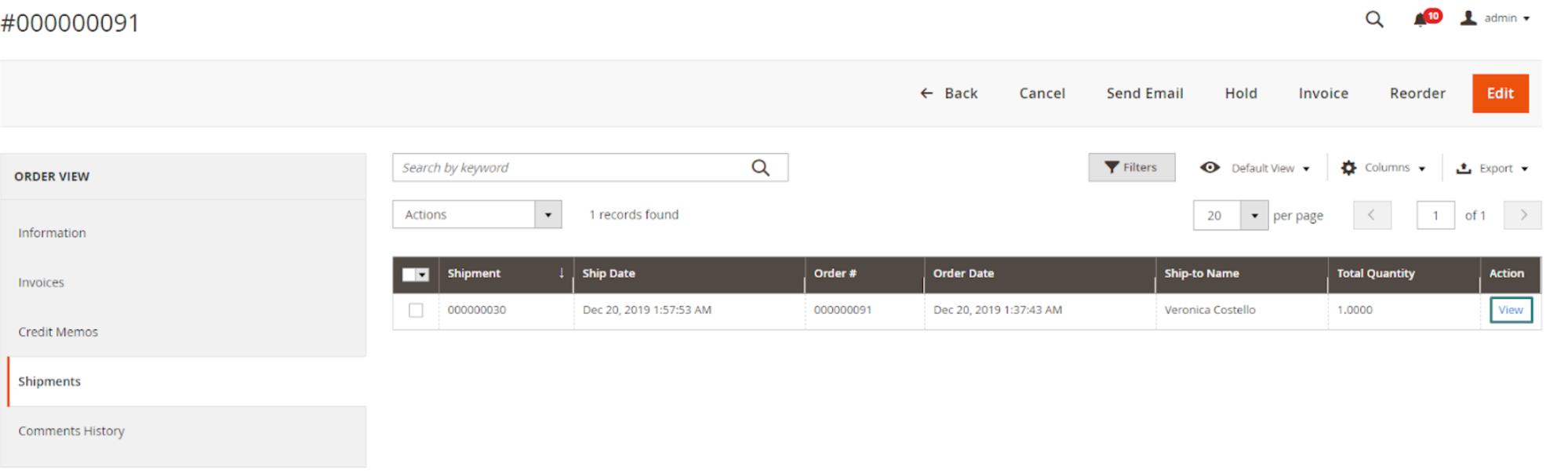
Suppose store admins don’t create the shipping label for new shipments. You can move to the Payment & Shipment Method section and choose Create Shipping Label to make the order’s shipping label.

Furthermore, store admins can use package numbers to keep track of any shipment delivered by Canada Post on the Canada Post system by clicking on the Number corresponding to Canada Post Carrier.
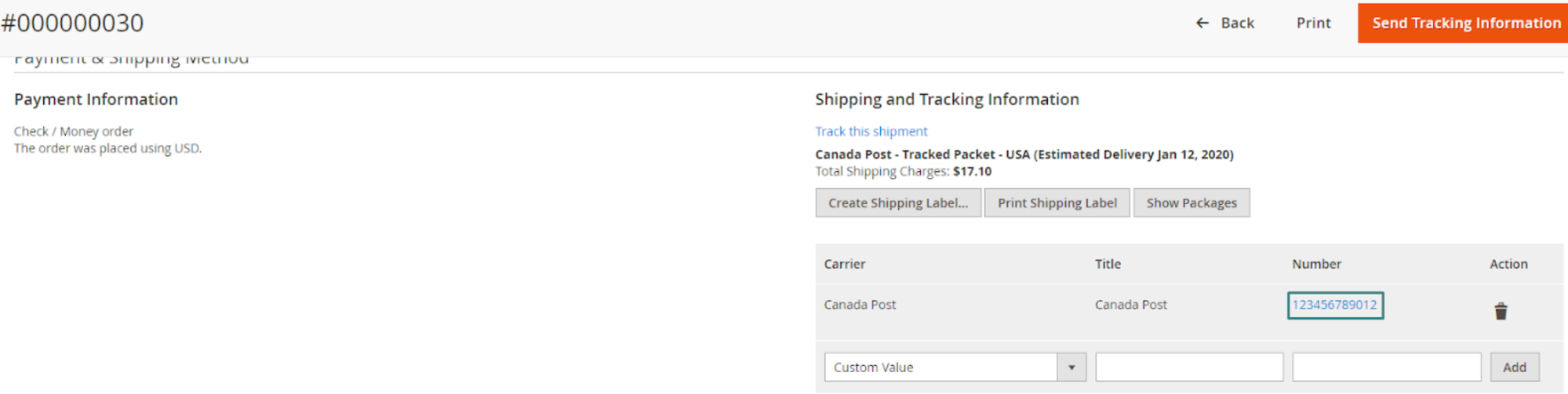
Frontend
Canada Post in English displays on the View Cart page
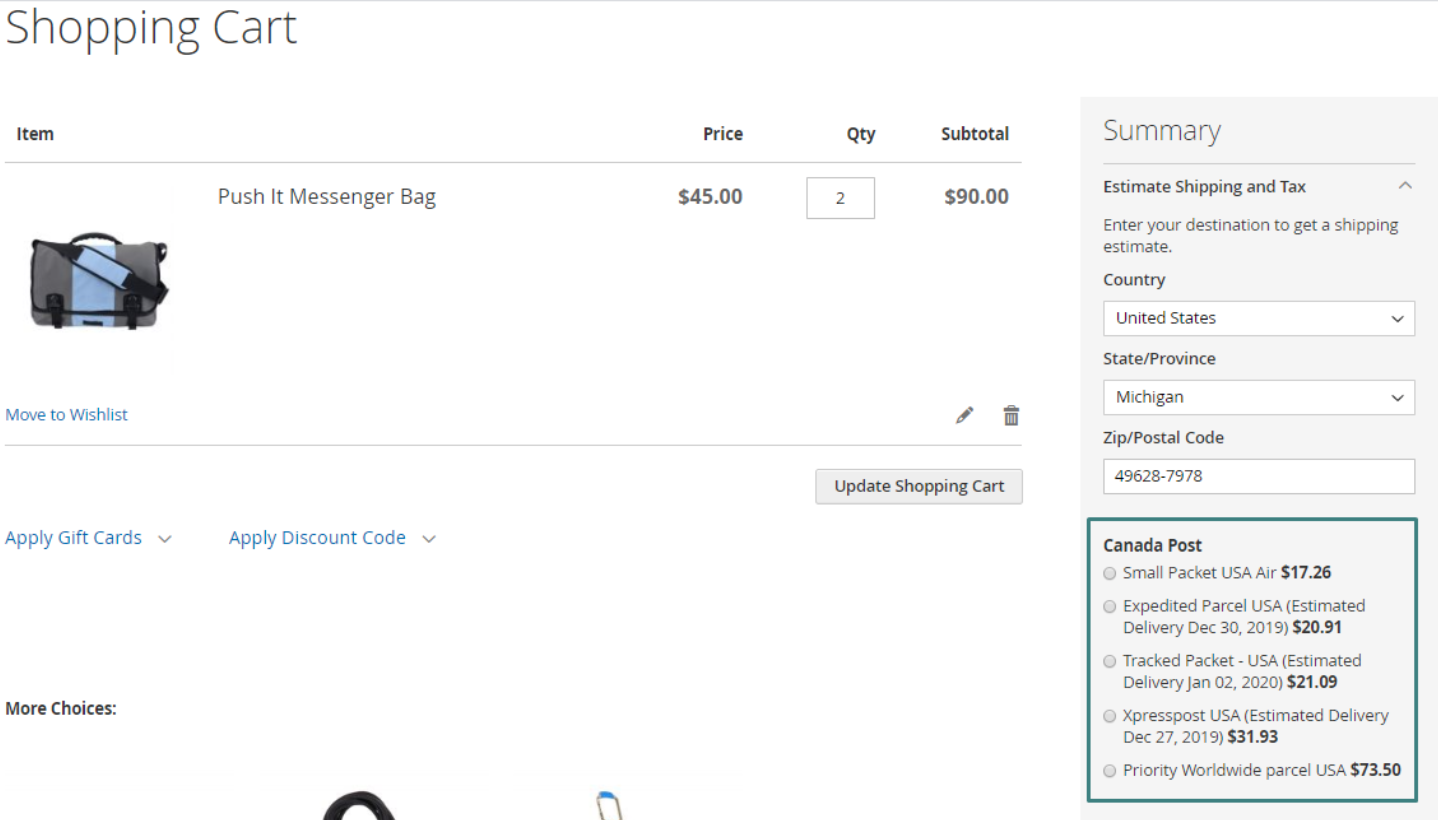
Canada Post in French displays on the View Cart page
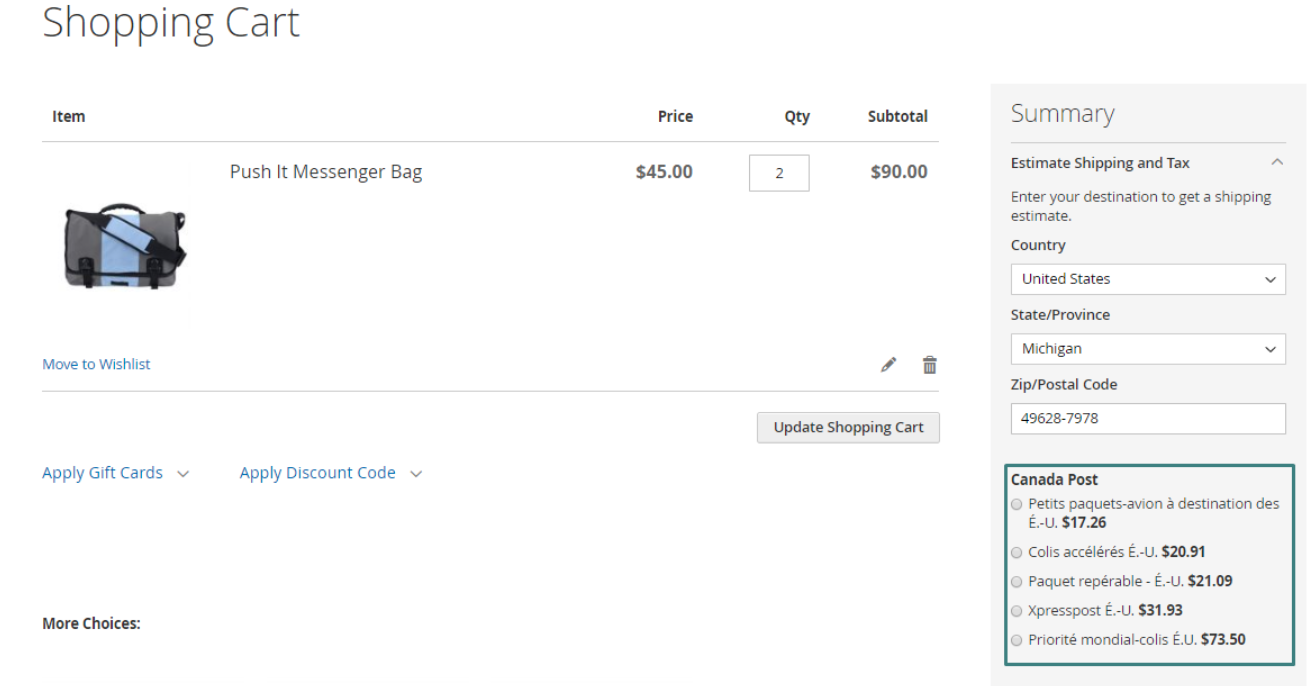
Display on the Default Checkout Page
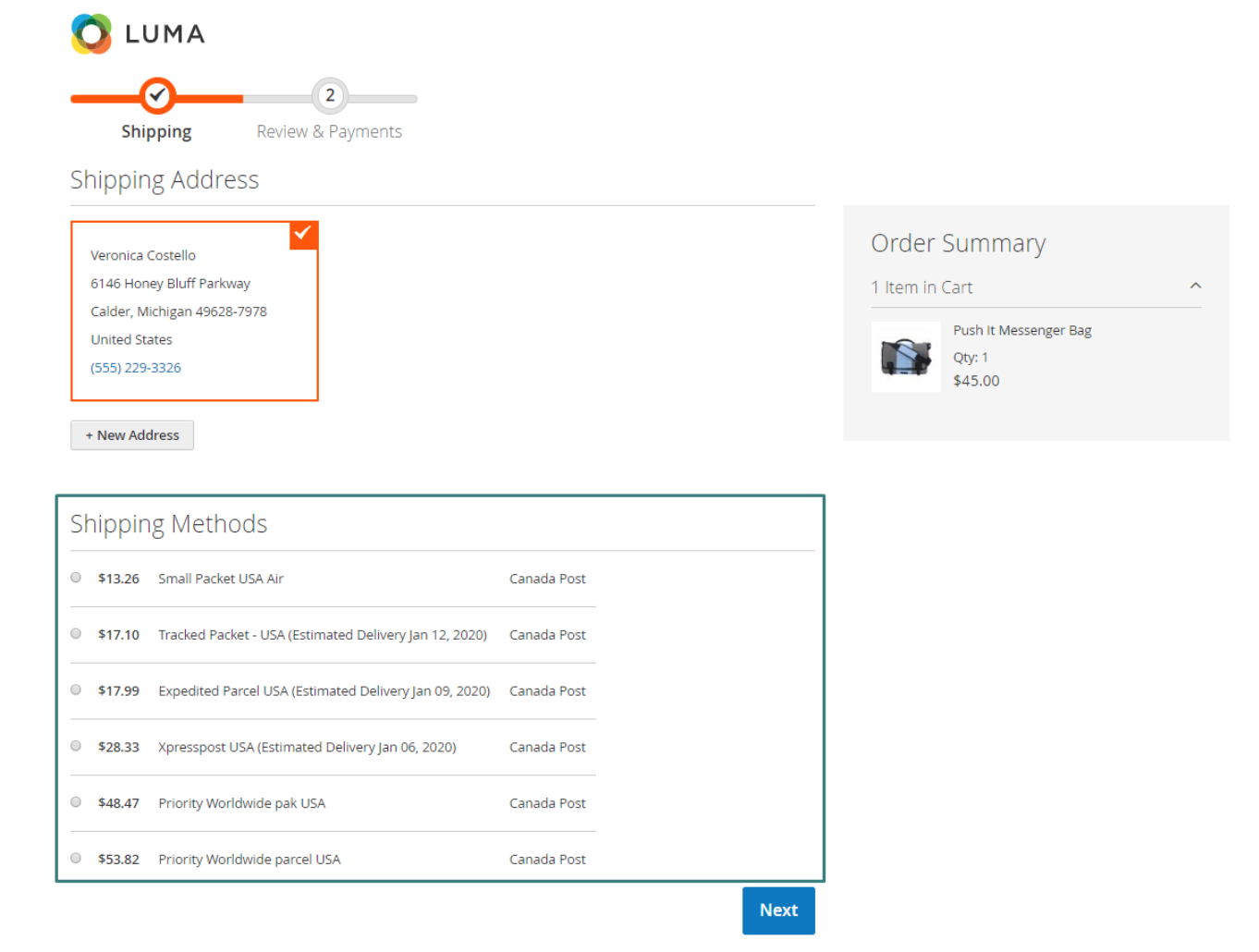
Display at the Checkout with multiple Address Pages
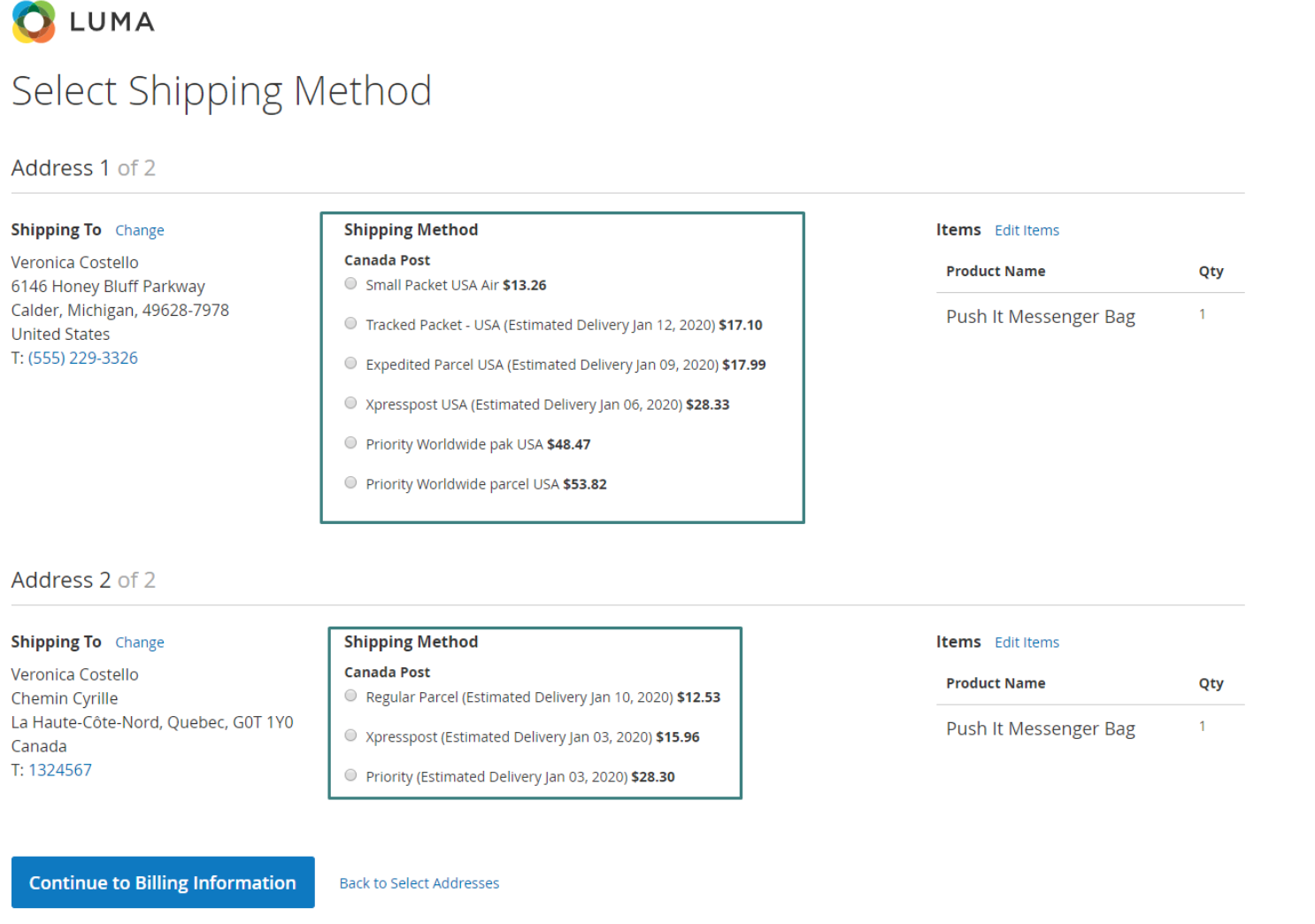
Compatible with Mageplaza Shipping Cost extension
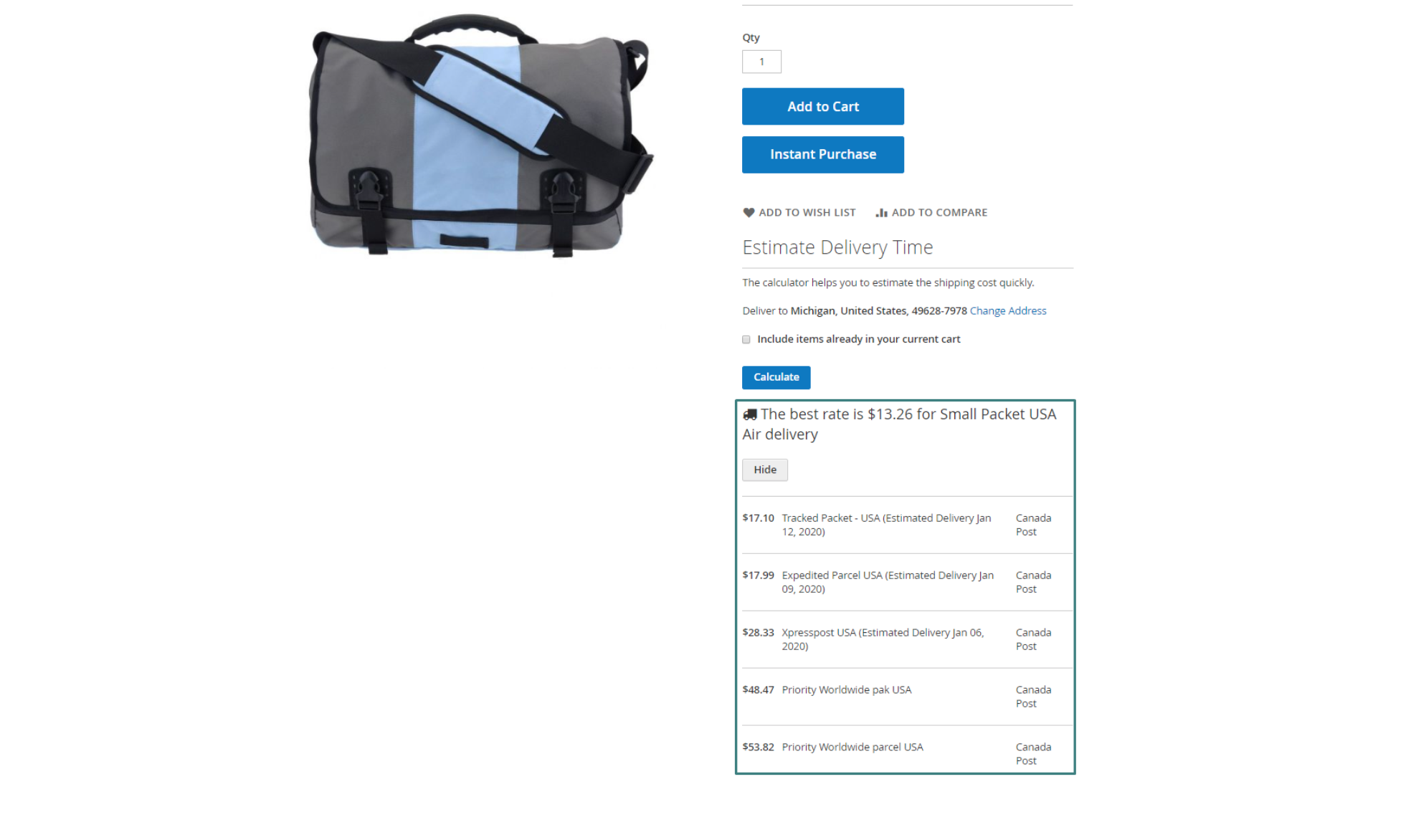
Compatible with Mageplaza One Step Checkout Page
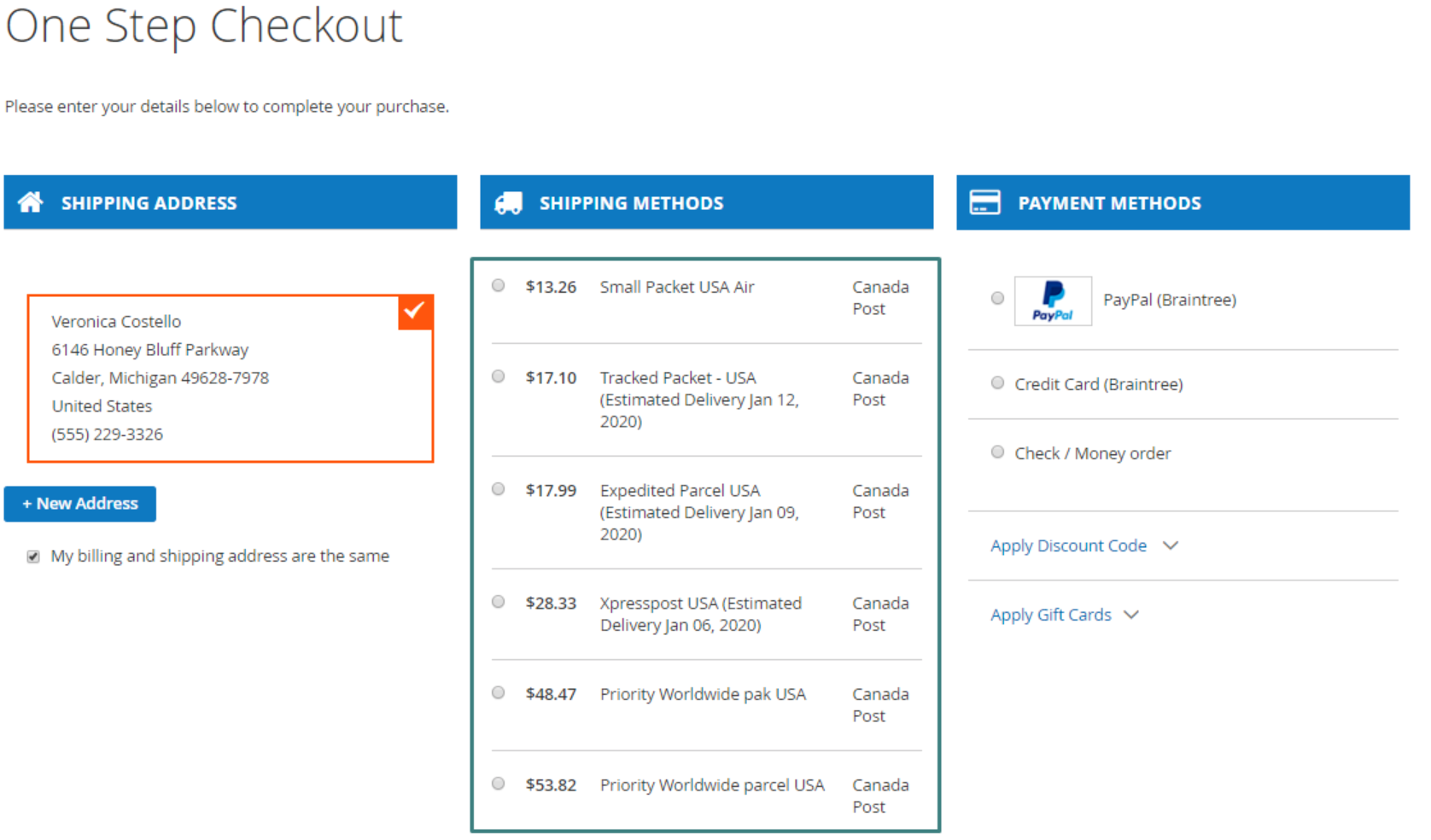
The bottom line!
It’s undeniable that customers’ expectations have increased over time. Long delivery time or unnecessary delay of the shipment can be the main factors that prevent the execution of purchase at the shopping cart.
So it’s essential to get things right from the outset. An effective way to avoid creating this annoyance for your customers is to connect your Magento 2 store to the Canada Post service using the Mageplaza Canada Post extension.
10% DISCOUNT: Use coupon code FIREBEAR to receive a 10% discount when purchasing
Get Magento 2 Canada Post Extension by Mageplaza