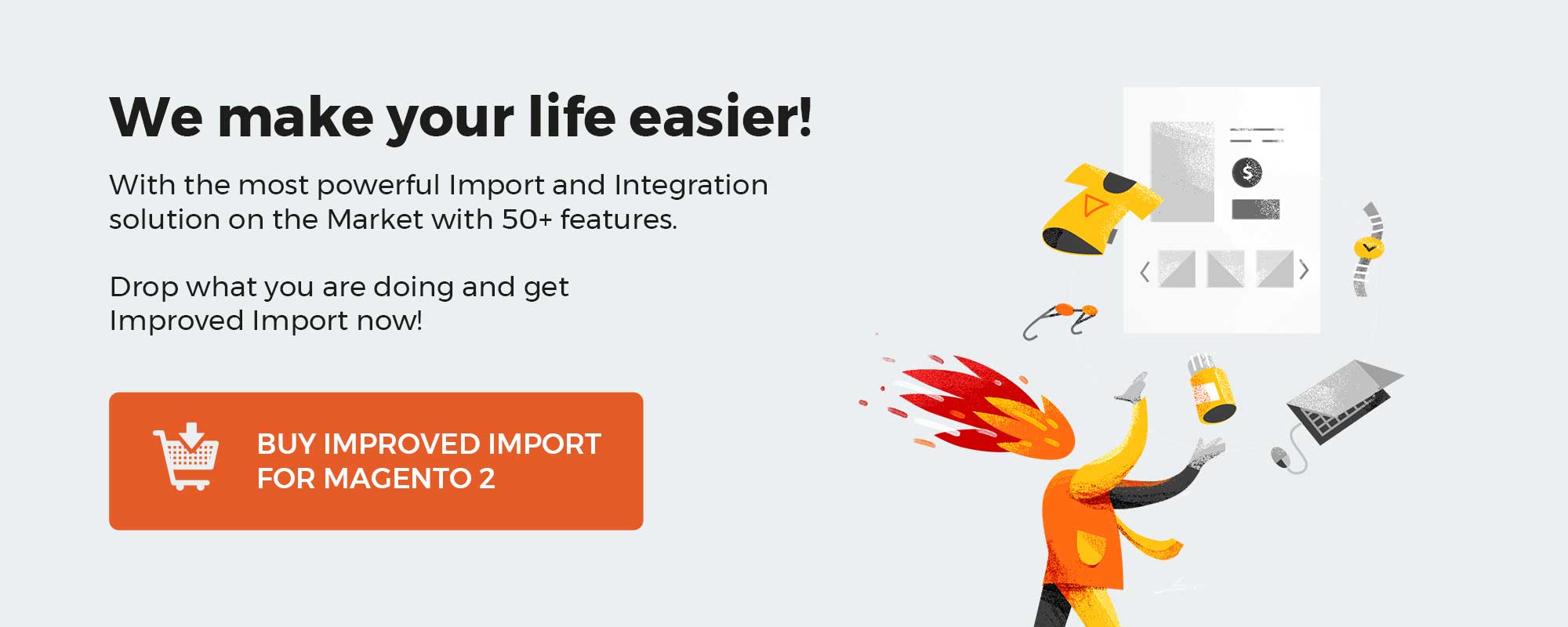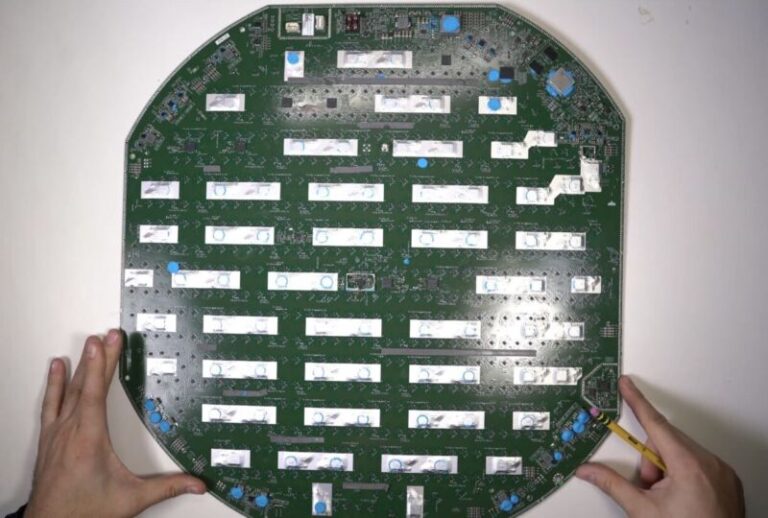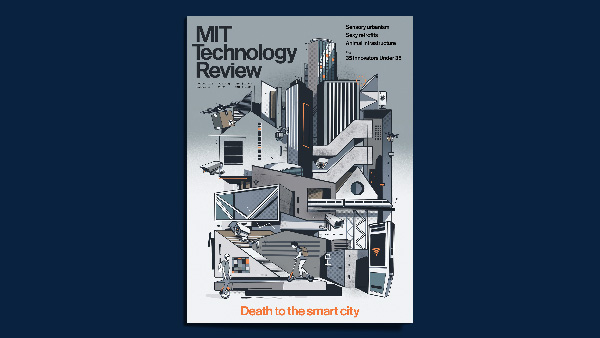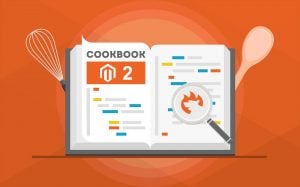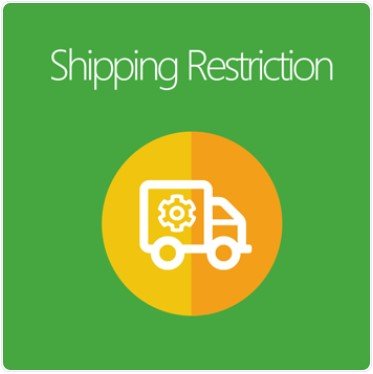
Everything that happens on the store’s checkout page is like a pre-installed program by the store owner that requires a lot of coding and configuration. So does the Shipping.
To apply different delivery strategies on the e-store, it’s, for sure, not an easy task for store admins to accomplish, mostly if they work in the Default Magento 2.
Mageplaza Shipping Restrictions is born to help eCommerce businesses resolve the drawbacks of the Default and create flexible restrictions for store’s shipping methods based on customer group, cart conditions, product attributes, time limit, and so forth.
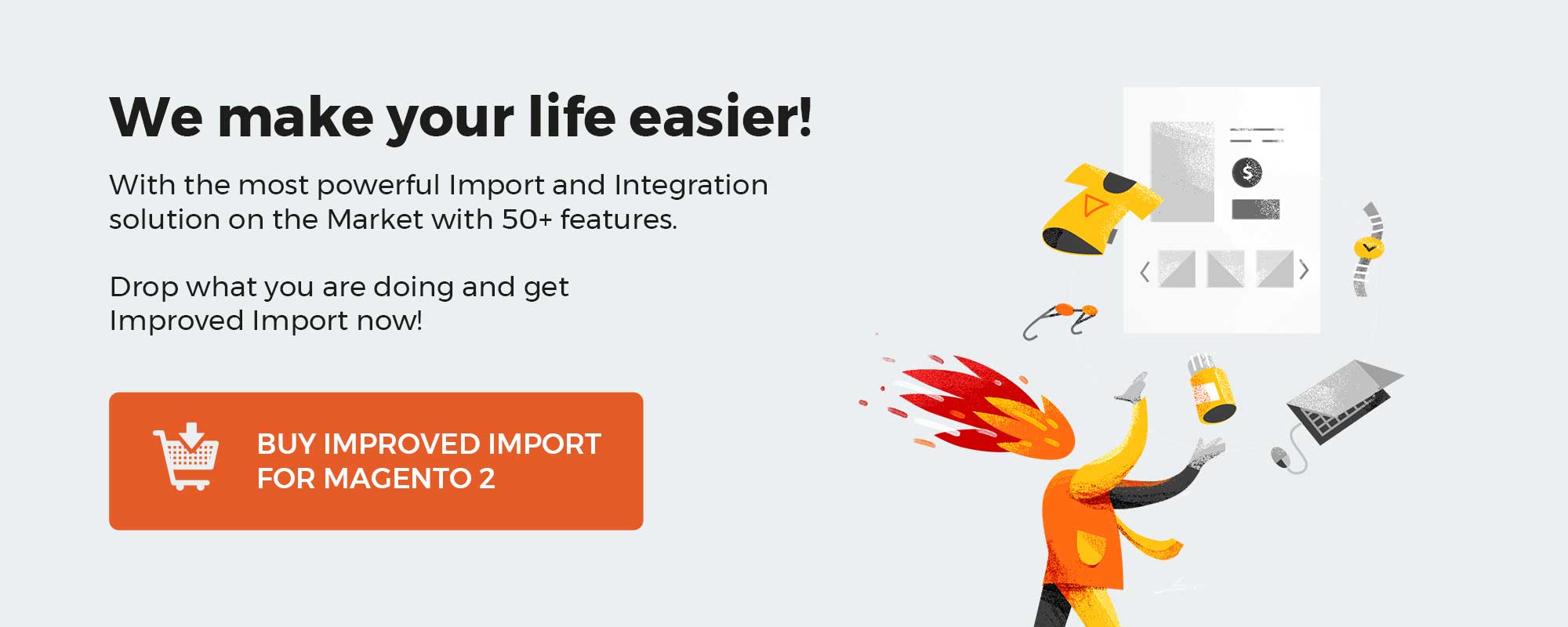
Get Magento 2 Shipping Restrictions Extension by Mageplaza
Table of contents
Why choose Mageplaza Shipping Restrictions for Magento 2?
Limit shipment depending on cart attributes
The Default version of Magento 2 comes with many limitations that create annoyance and inconvenience for store admins to manage their store operations. One remarkable downside is its limitation in terms of possibilities to set rules for shipping methods.
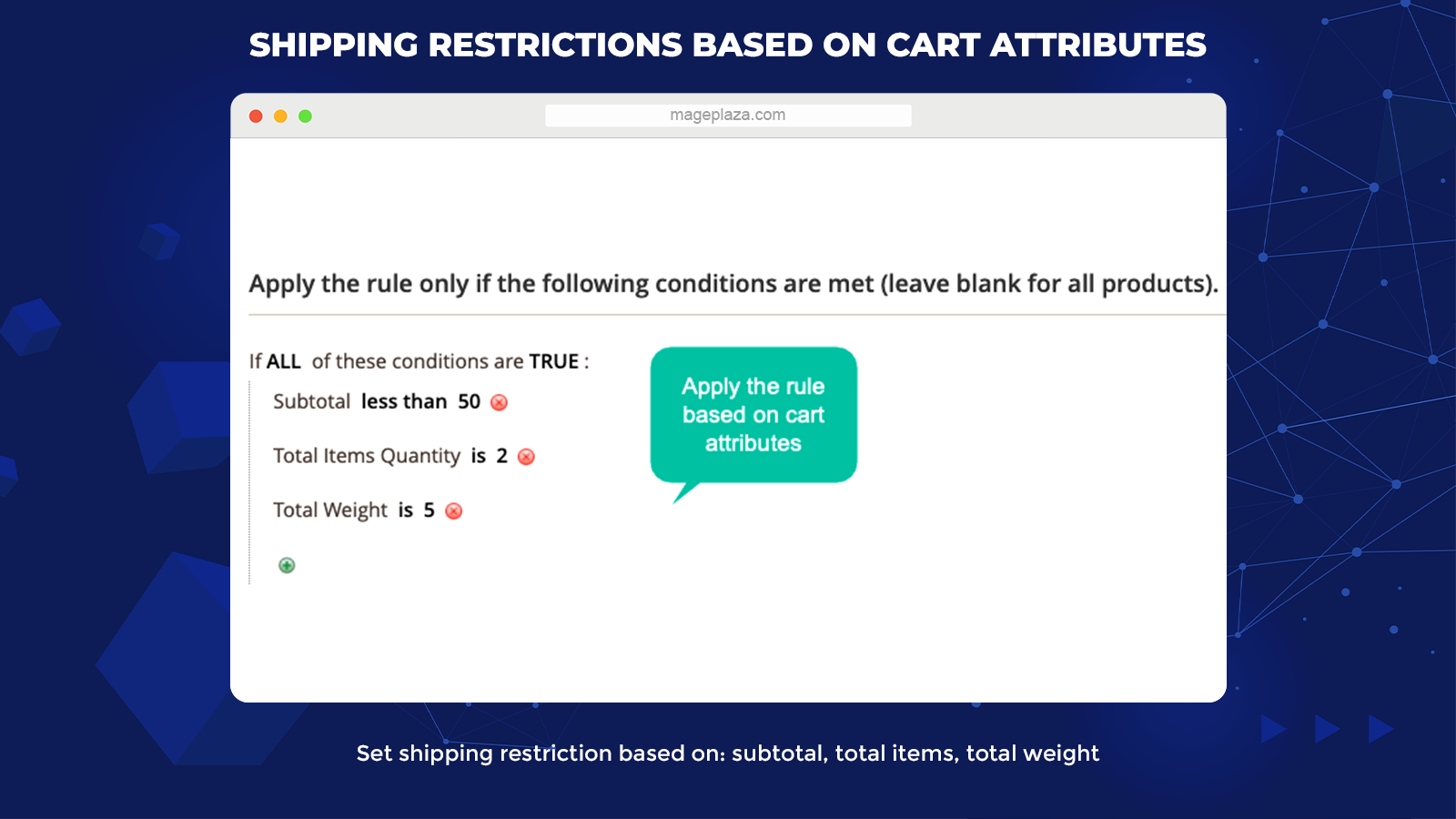
Magento 2 Shipping Restrictions by Mageplaza enables store admins to segment the provided shipping methods according to cart features, which include:
- Subtotal: Describe the total value of a shopping cart
- Total items: Describe the total item quantity of a shopping cart
- Total weight: Describe the total weight of all items in a cart
93% of shoppers purchase more products if free shipping is available. Apparently, free shipping is one of the sales tactics that boost conversion most effectively.
With the Shipping Restrictions support, store admins can apply various shipping methods (i.e., free shipping or fixed rate) to attract customers on special occasions.
For example, admins can set a rule that offers free shipping for the order less than 20$ and the fixed rate is 5$. So when the total value of a customer’s cart satisfies this requirement, the system will automatically apply the shipping rule.
Restrict Shipping depending on product attributes
Not only cart attributes but product attributes can become the conditions for store owners to set the shipping restrictions.
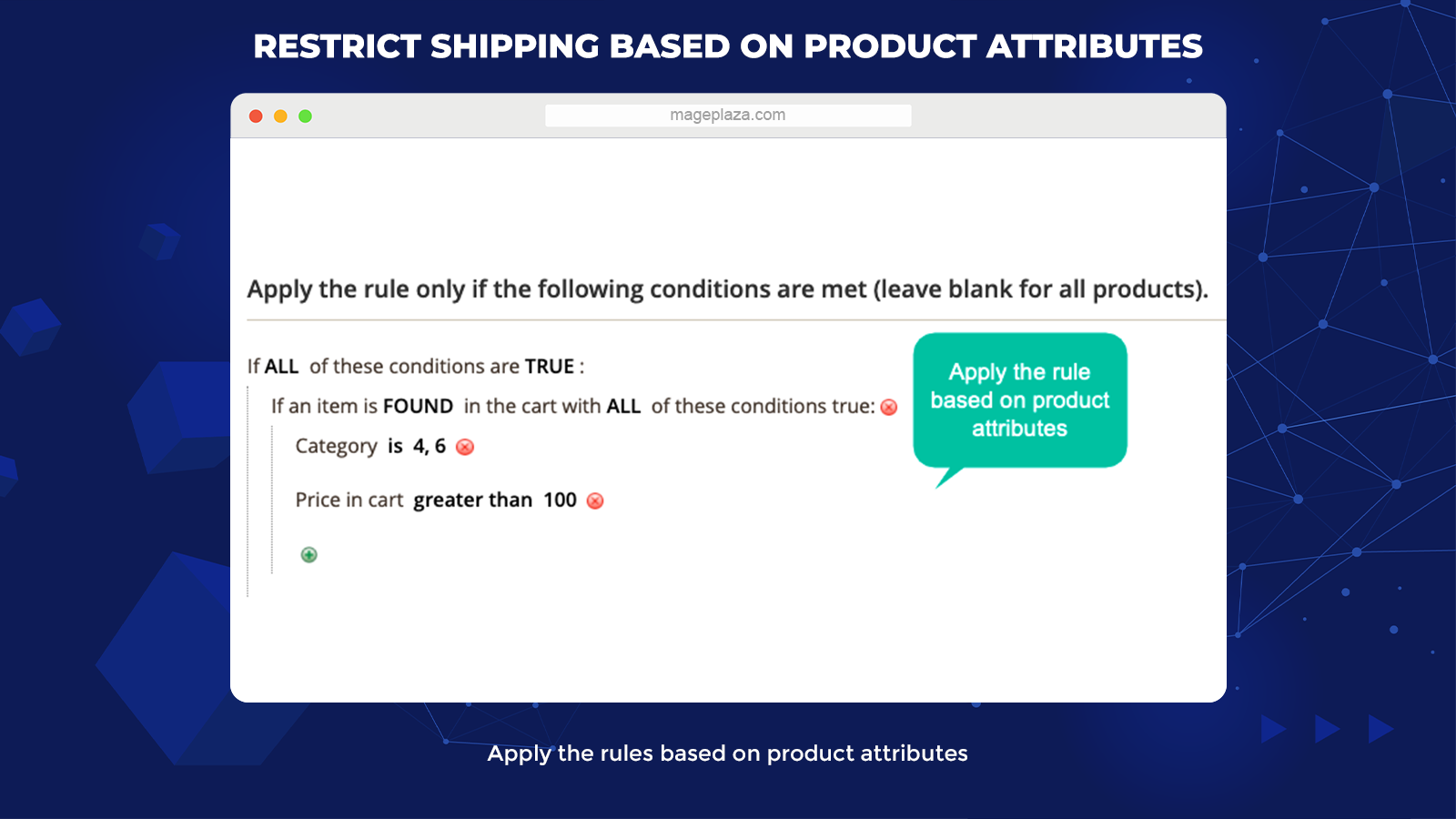
This feature enables the admins to:
- Restrict shipping options displayed on the checkout page based on specific product characteristics
- They can be high-value or restricted items that store owners want to alleviate the risky possibility of shipping
By doing this, those who want to buy these products must accept the shipping services the store provides. The purpose of this restriction is to ensure the proper delivery to customers’ locations.
Limite shipment using payment methods
With the Shipping Restrictions module, you can create unlimited shipping rules based on cart attributes and control the payment methods customers use to checkout.
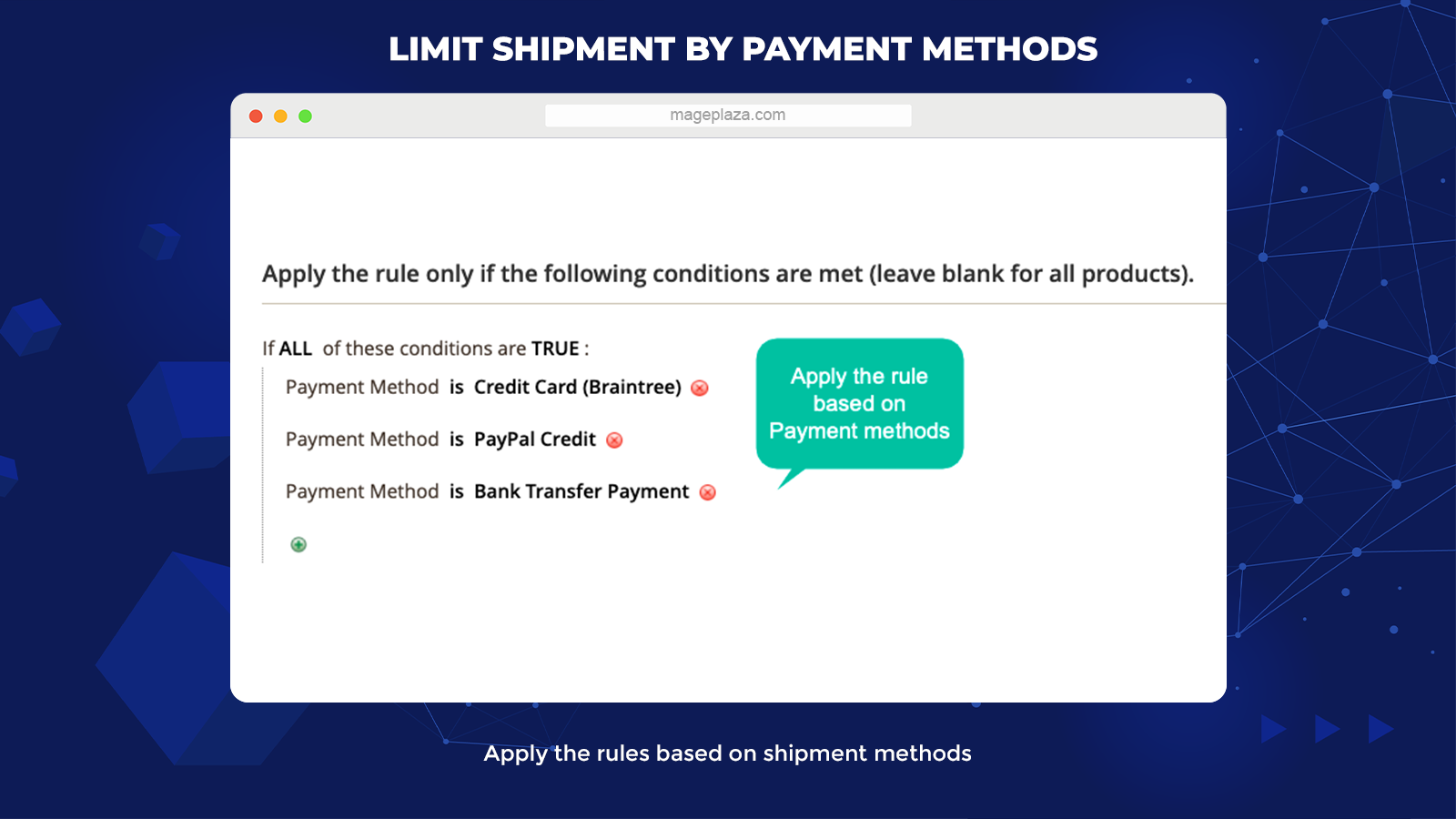
This feature allows you to:
- Offer as many payment options as you want to for different marketing purposes
- Make customers who come to your stores have a more flexible and convenient checkout experience.
- Easily set up the number of shipping services at the backend
Suppose your customers choose payment via Paypal (the international payment method). Your checkout page will automatically display 2 delivery services for them to choose from (Worldwide FedEx and Express).
Set restrictions for shipping methods based on shipping locations
What is special about this module’s capabilities is that it can display specific shipping methods available to the customers based on their shipping information. Therefore, the situation that your customers click on a payment option and realize it’s unavailable will never happen.
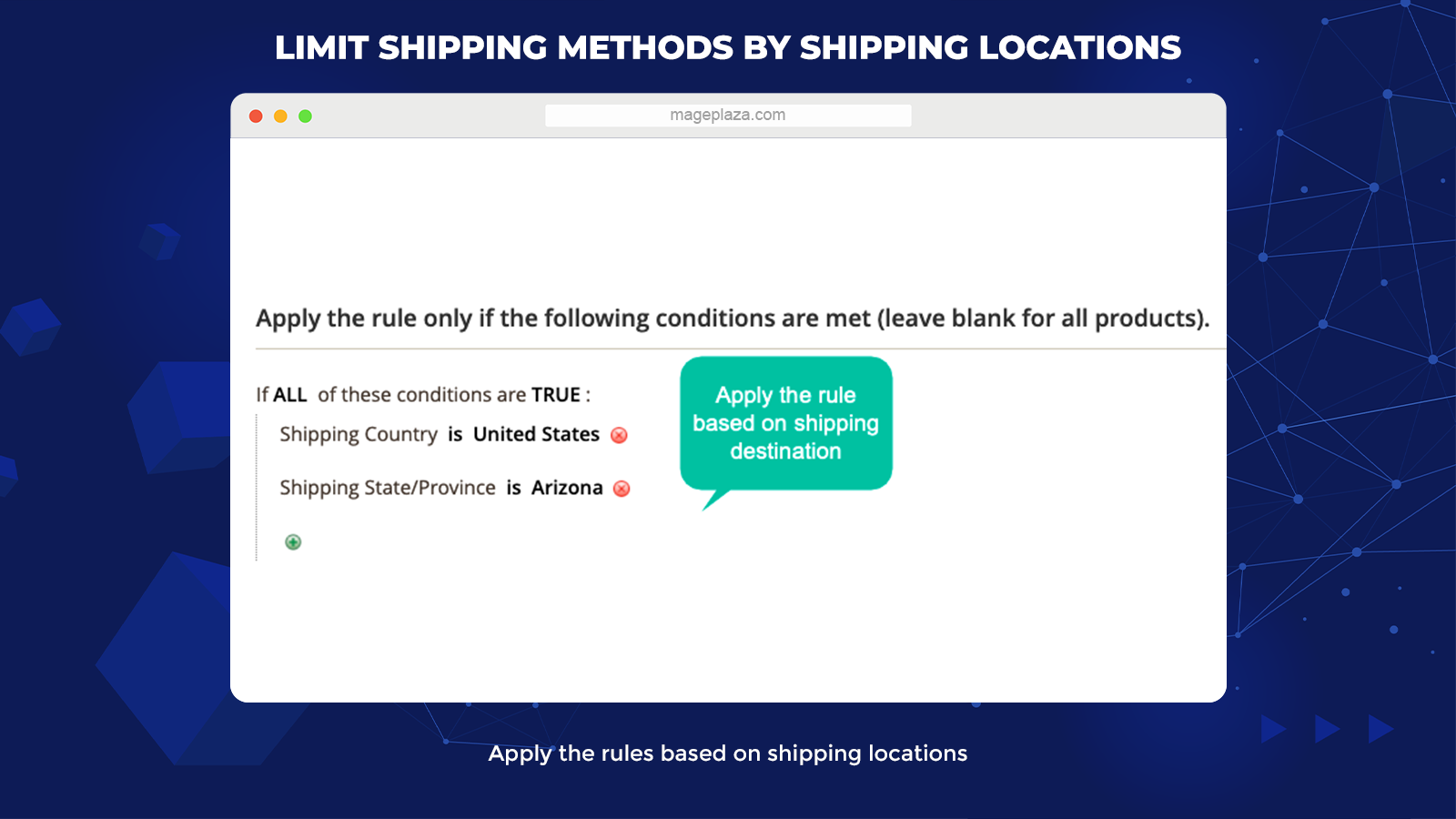
The shipping information that determines which shipping methods will appear on the checkout page are:
- Shipping postcode
- Shipping region
- Shipping state/ province
- Shipping country
Suppose a customer’s shipping location is the inner city, then the store can offer free shipping while international customers need to pay for the shipping cost. Store admins can set all of these actions at the backend with no difficulty.
Schedule to activate shipping method
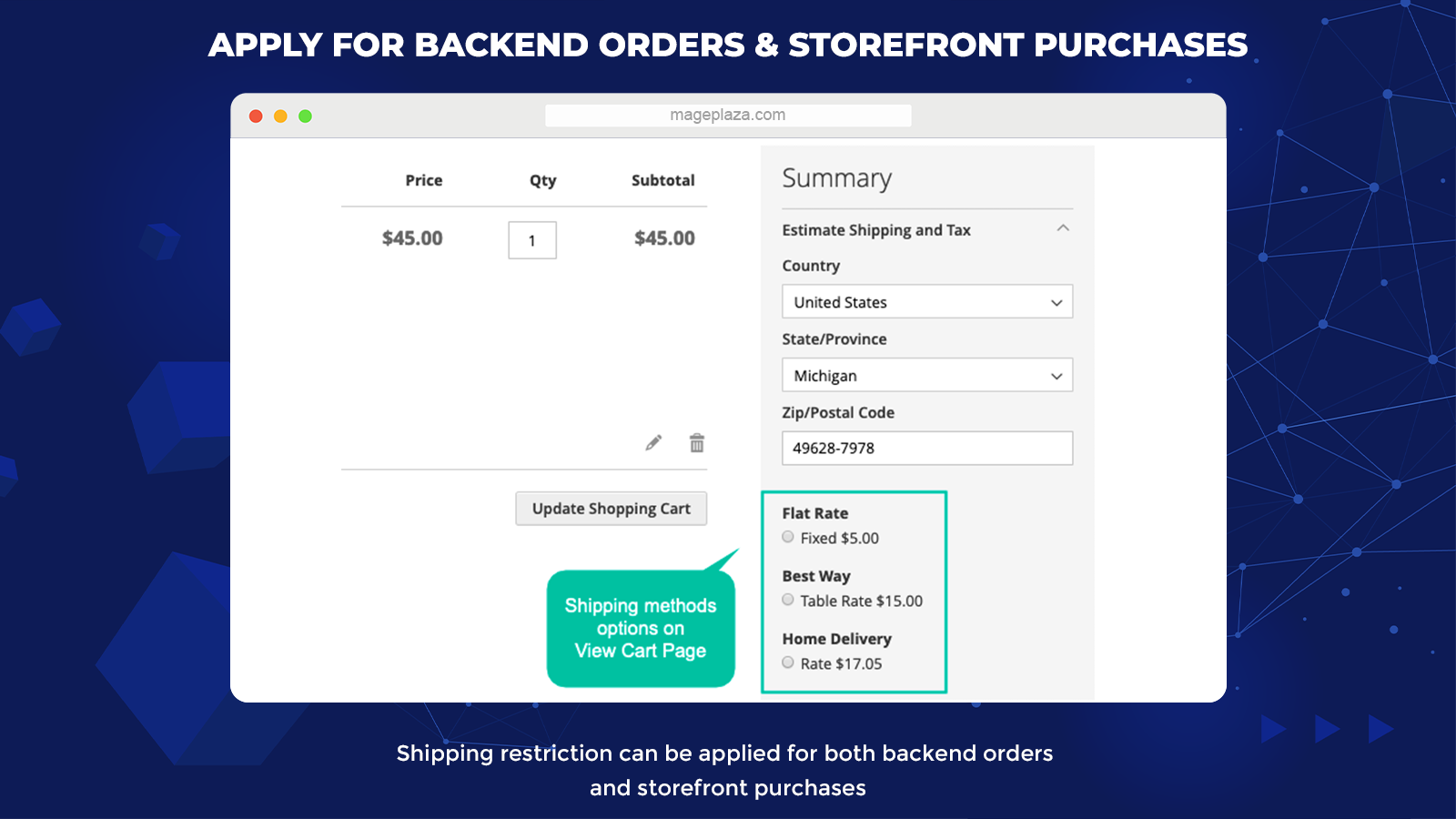
With the extension, store owners can even schedule the time to activate different shipping rules with ease. The configurations for the time setting feature includes:
- Start/end date
- Weekdays
- Start/end
The module’s flexibility supports merchants a lot on special occasions. Merchants will set suitable delivery offers for specific time frames and promote online purchasing. For example, store owners can offer free shipping for all orders in the inner city at Christmas.
Available application for backend orders and storefront purchases
Last but not least, the Shipping Restrictions enables its users to apply the shipping limitations for both the backend orders (admin only) and storefront purchases.
From the frontend, the restrictions of shipping methods can be shown at:
- The View Cart Page and Checkout Page
- One Step Checkout Page (only available if admins install the One Step Checkout extension)
Things that make this feature extremely useful in order management are that admins can change the shipping method’s information at the backend according to customers’ orders (the situation happens when customers already submit their order form and want to make a change).
Other features of the Magento 2 Shipping Restrictions:
- Based on Cart Price Rules: All the conditions above will be overridden if there are any cart price rules are applied
- Limit by customer group(s): Allow store admins to limit the shipping methods via particular group(s) of customers
- Limit by store view(s): Admins can restrict the application of shipping rules by store view(s)
- Compatibility: Work well with Mageplaza extensions such as One Page Checkout, Payment Restrictions, Ajax Layered Navigation, Multiple Flat Rates Shipping, and Shipping Rules
Backend
Firstly, log in to your Admin account, then choose Stores > Shipping Restriction > Configuration.
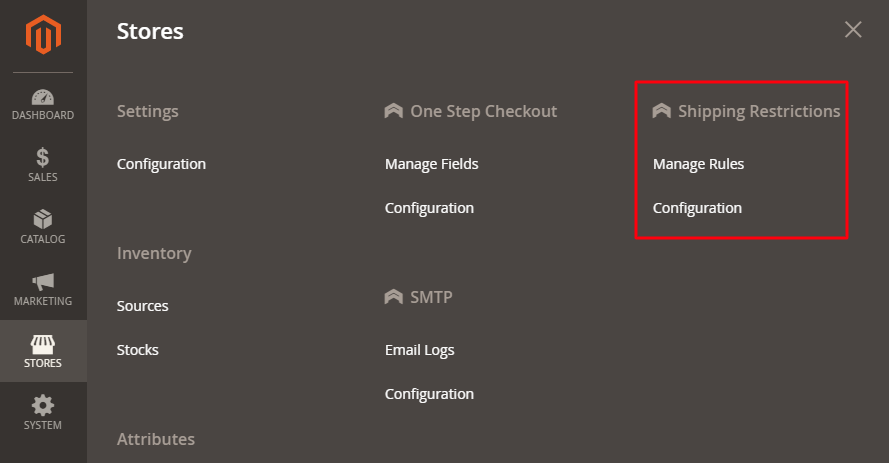
To turn on the Shipping Restrictions module, on the General section, choose to Enable = Yes.
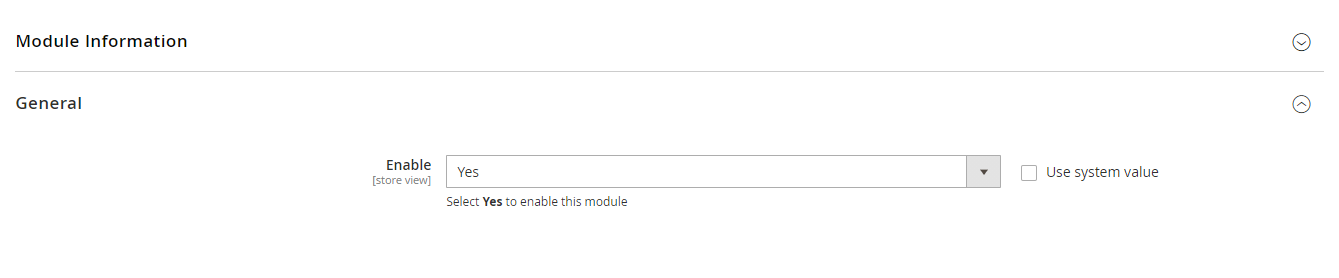
Manage Rule
To open the Manage Rules section, select Stores > Shipping Restriction > Manage Rules.
In this section, the admins can capture essential information, including ID, Name, Status, Method, Store View, Customer Groups, Sort Order, and Action.
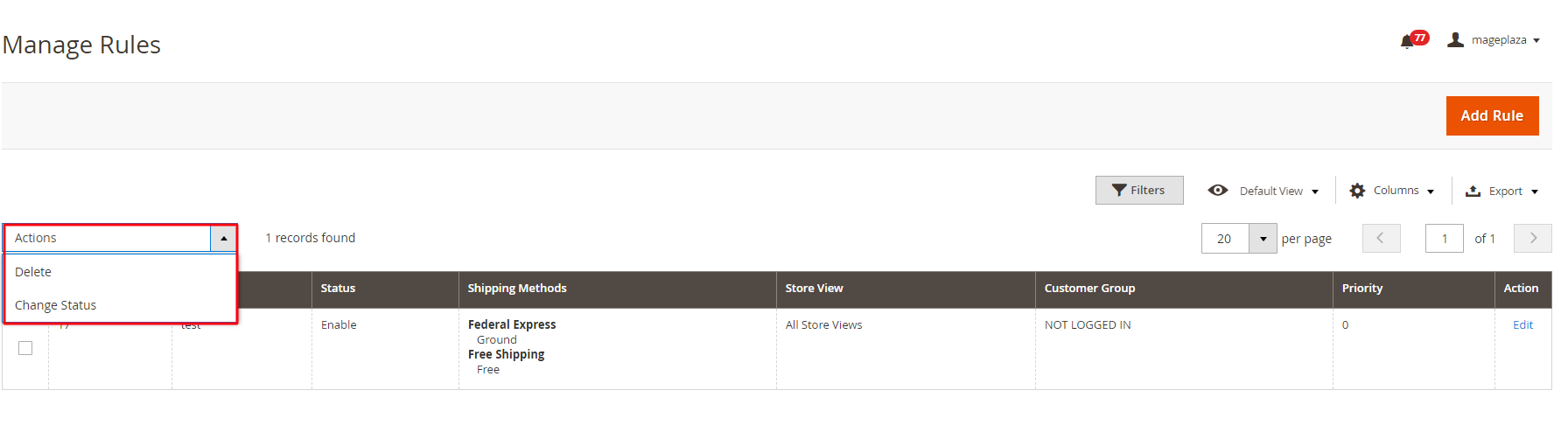
In the Action field:
- Action = Delete: Tick on the rule you want to delete
- Action = Change Status: Select the rules you want to change the status o
- Action = Edit: Redirect to the edit page of the rules created before
New Rule creation
To create the new rules, go to Stores > Shipping Restrictions > Manage Rules and click on the Add New Rule button.
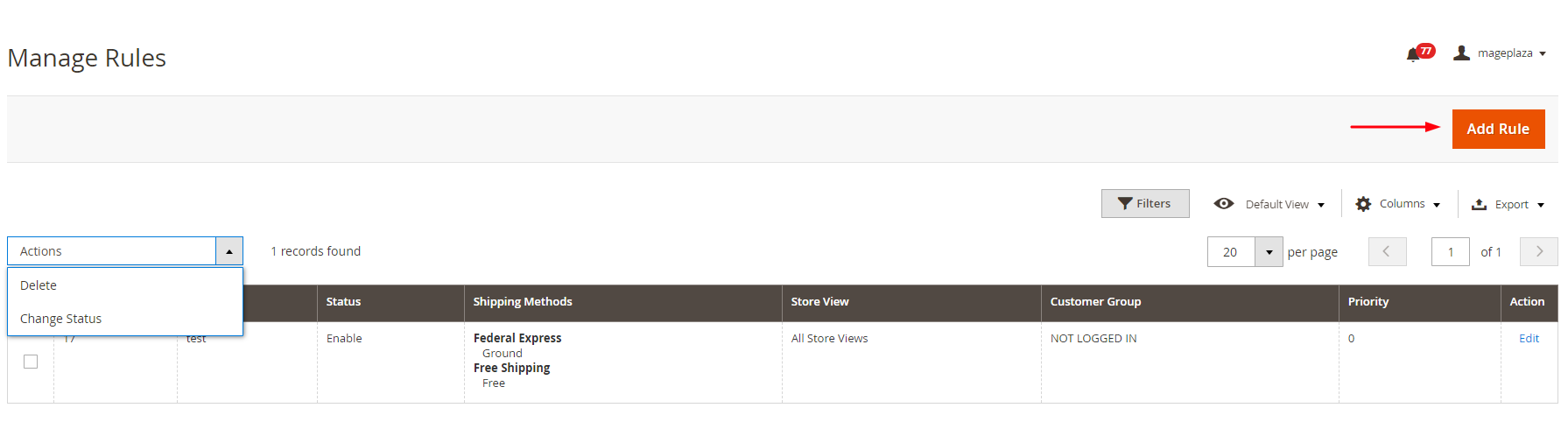
General
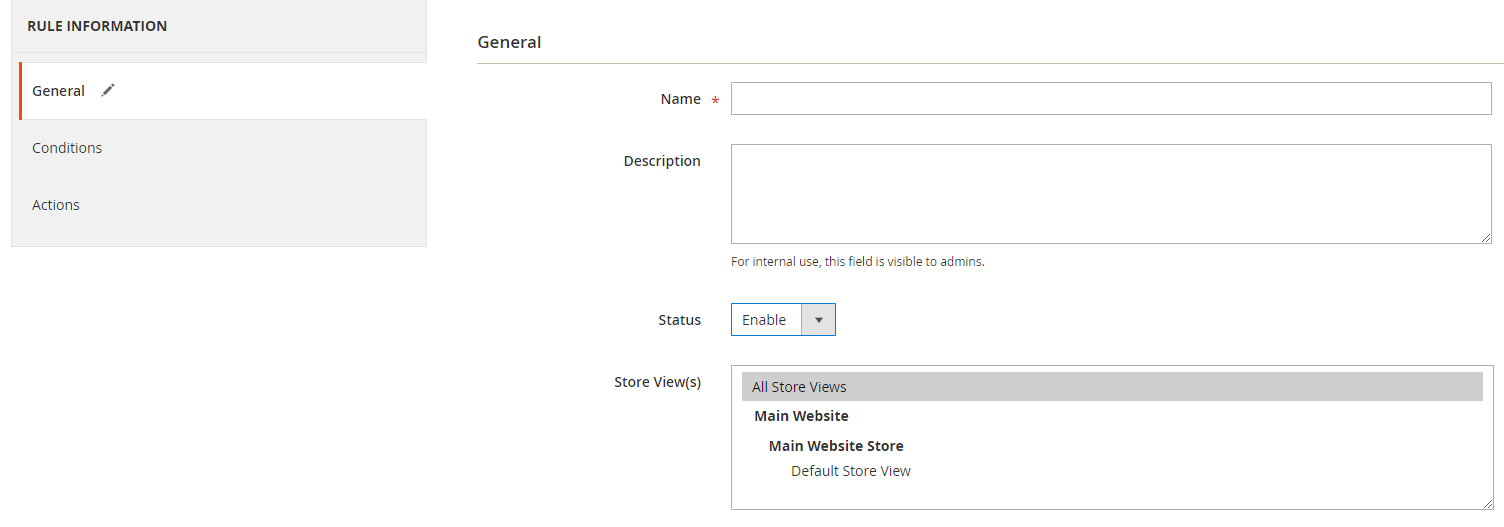
- Name: Fill in the name for the rule (A required field)
- Description: Insert the rule description
- Status = Enabled to start applying the rule on your store
- Store View(s): Choose the store views that will use the rules (Allow choosing many store views at the same time)
- Customer Group(s): Pick one or more customer groups to apply the rule
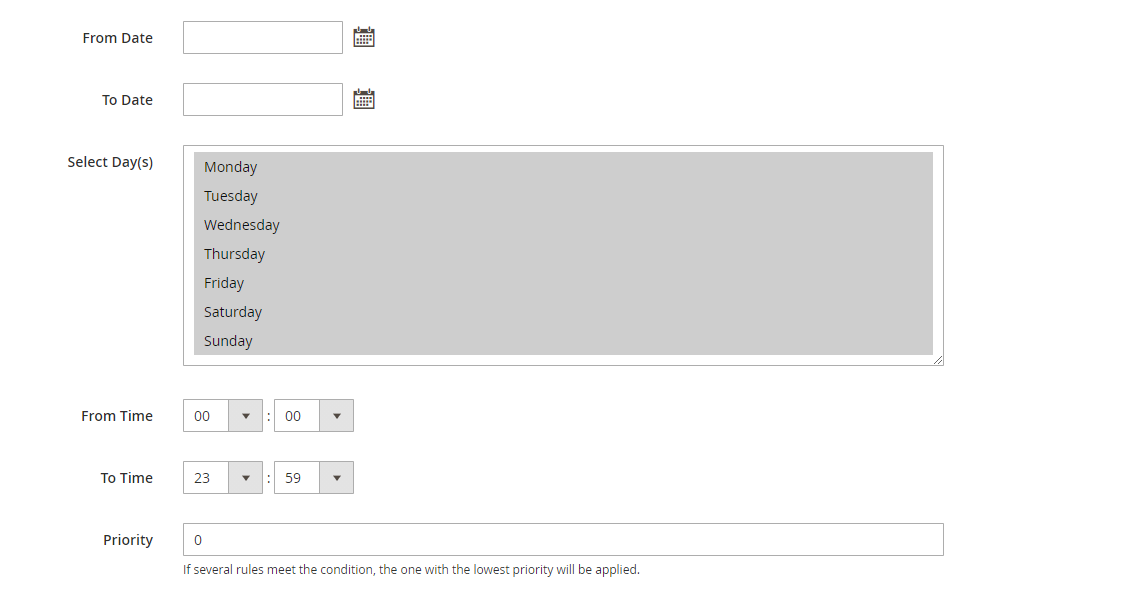
- From Date: Move your mouse to the calendar icon and select your wanted time (date/month/year). The rule will begin from the time you schedule
- To Date: Click the calendar icon and select the date/month/year that the rule finishes
- Select Day(s): Select the days on the week to apply the rule. The system will not run the rule on unselected days
- Time from: Select the time of day you want to activate the rule. For countries located in different time zone, the rules will be activated according to the selected time in these countries
For example, Vietnam is in GMT +7 and the US in GMT -5. If you set the Time From is 8 am, then the rule will be applied at 8 am in Vietnam, and 8 am in the US. This works the same for the selection of Time to
- Time to: Choose the time of day to end the rule. For countries located in different time zone, the rules will be activated according to the selected time in these countries
- Priority: Fill in the priority for the rule. The smaller number stands for higher priority, and 0 is the highest priority
Conditions
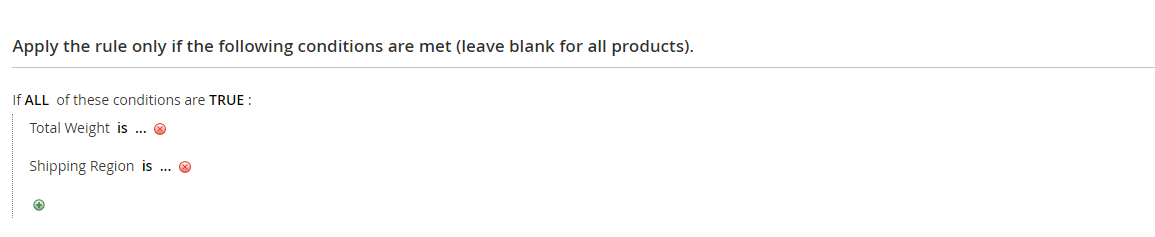
The Apply the rule only if the following conditions are met section is where the rule application conditions are set. The rule will apply to any product that satisfies these conditions.
After finishing the setting for your application rules, look down to see the Apply the rule depending on Cart Price Rules (This will override the conditions above) section.
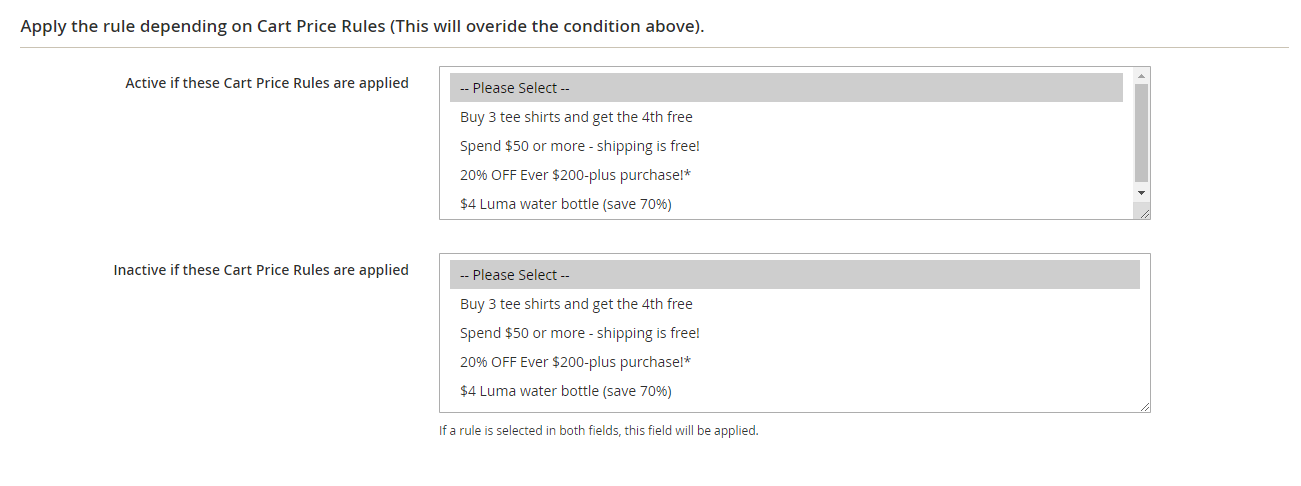
If you select Active if the Cart Price Rules are applied:
- Select the rules you have already create in Cart Price Rules to active your Shipping rules (Allow combining several rules at the same time)
- Suppose a customer with a coupon or his/ her cart value meets the conditions of the rules chosen Cart Price Rules. These rules will apply to Shipping service without checking the applicable condition of the above option
If you choose Inactive if these Cart Price Rules are applied:
- Select the Cart Price Rules you want to inactive your Shipping rules. (Allow combining several rules at the same time)
- If customers’ cart value satisfies the Cart Price Rules selected, the system will inactive the Shipping Rules without checking the applicable conditions of the above option
Note: if the admin chooses one or more rules at the same time in both Active if these Cart Price Rules are applied and Inactive if these Cart Price Rules are applied, the conditions in the Inactive field has the priority to be checked first, then comes to the Activate conditions field.
Actions
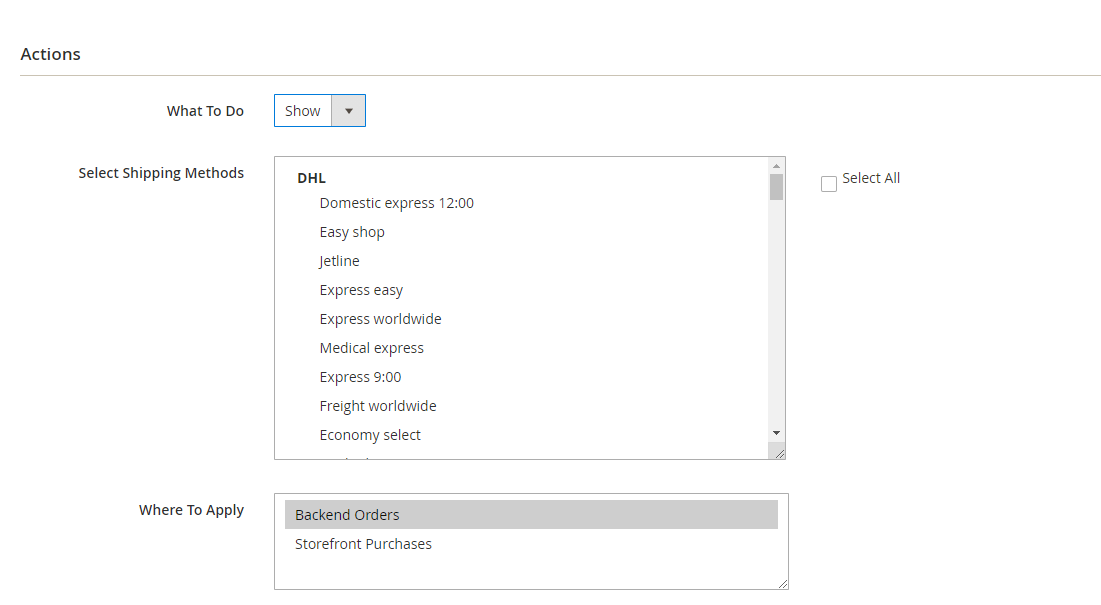
In the What To Do field, if:
- What To Do = Show: the system will display the shipping methods you selected
- What To Do = Hide: the system hide the shipping methods you selected
In the Select Shipping Methods, admins can pick whatever shipping methods they want to apply the rule. Store owners can select multiple or all shipping methods at the same time.
In the Where To Apply field, the rules will be used on
- Orders Backend
- Storefront Purchases
Note: Suppose you want to set the automation for Shipping Rule visibility on holiday. Please schedule the time to apply the rules and set the lowest number for the Priority in the General section.
Wrap up!
With Magento 2 Shipping Restrictions, setting several limits for the application of shipping methods becomes more comfortable than ever before. Hence, support you in creating customized shipping options for customers.
The extension gets rid of all the downsides of the Default Magento 2. Furthermore, it provides a wide range of conditions (product attributes, payment methods, shipping locations, etc.) that meet your needs for unlimited shipping restrictions.
HOT DISCOUNT: Use coupon code FIREBEAR to receive a 10% discount when purchasing.
Get Magento 2 Shipping Restrictions Extension by Mageplaza