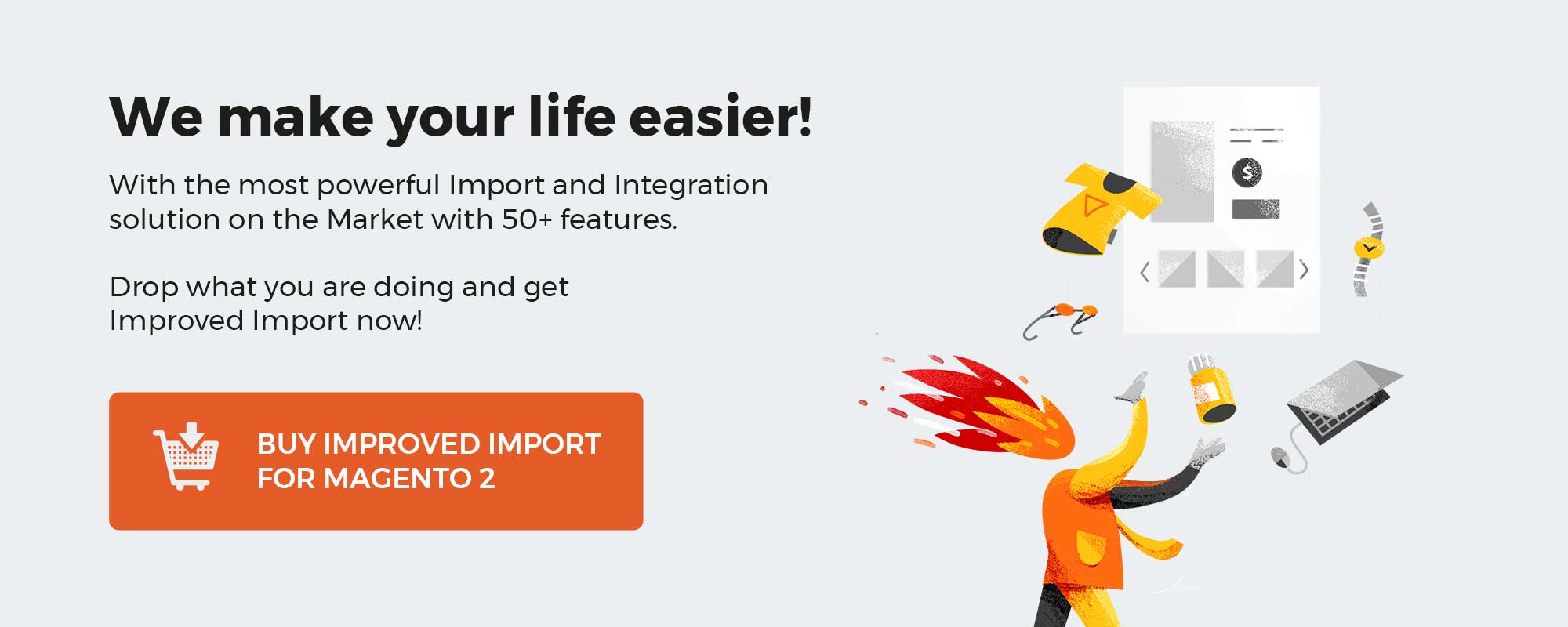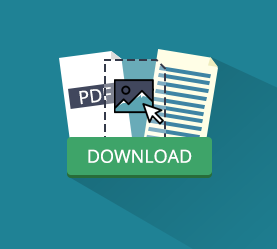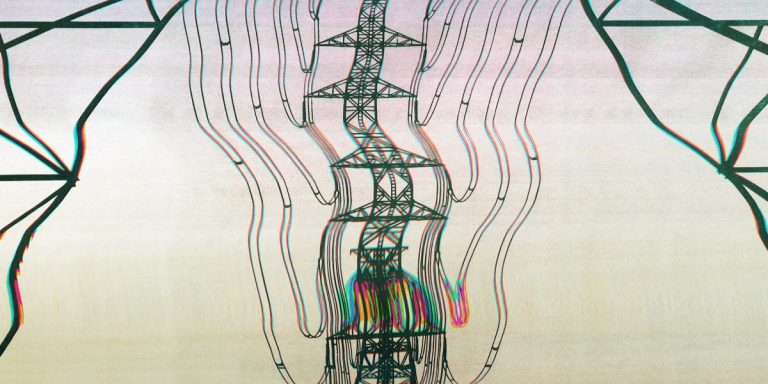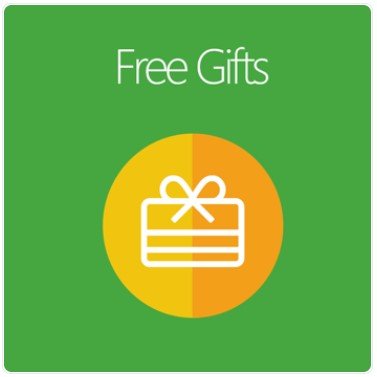
Enhancing customers’ experience is always a major concern of all eCommerce business doers. Among different methods to improve users’ feelings, offering them a free gift is considered the most effective approach. According to Harris Interactive’s survey, clients have a tendency to frequently purchase from online stores and share their experience from the sites with their relatives and friends if they are giving free gifts when shopping online. Therefore, creating marketing strategies using this additional incentive should be in your thoughts.
Mageplaza Free Gifts module was born to accomplish that mission. It supports store owners setting up different rules and conditions to offer customers free gifts when making a purchase on their sites. Also, it is a handy tool for online merchants to push up users’ retention and gain more profits.
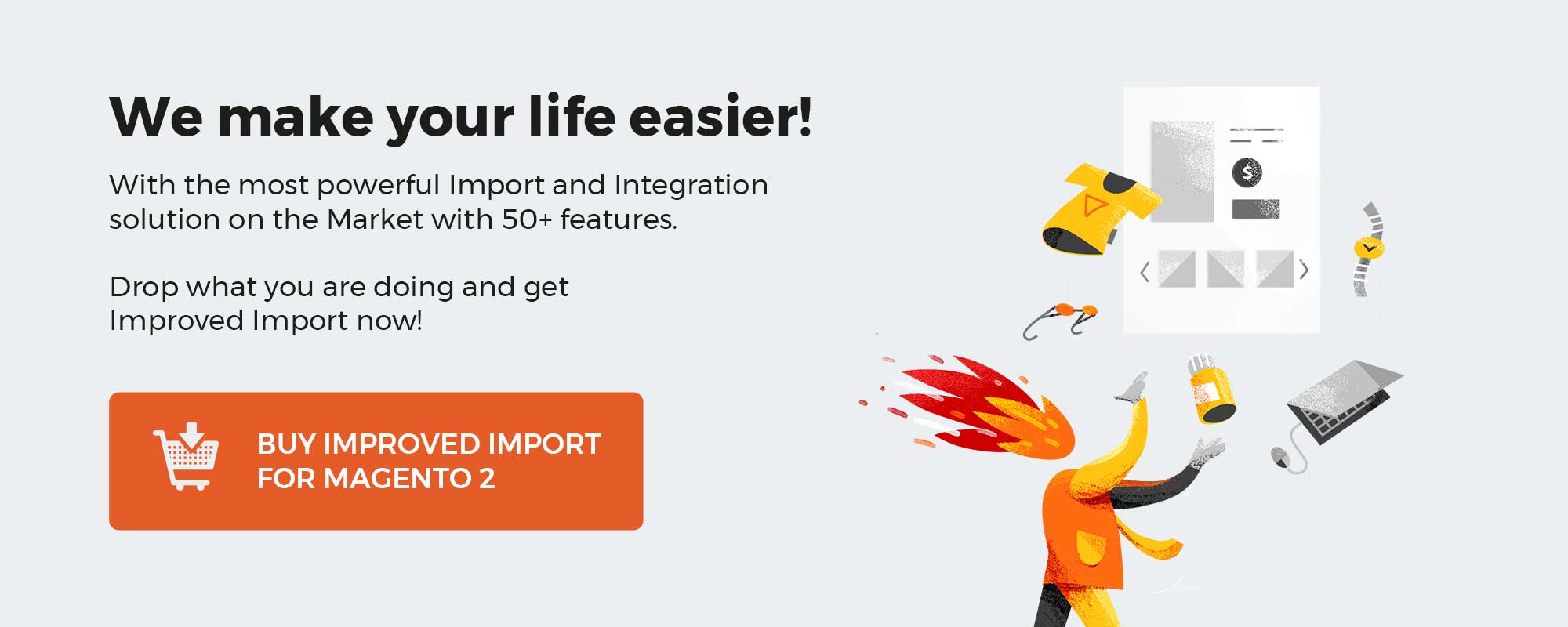
Get Magento 2 Free Gifts Extension by Mageplaza
Table of contents
Why choose Mageplaza Free Gifts extension for your Magento 2 Online Store
The ability to show gifts on the Product Page and Shopping Cart Page
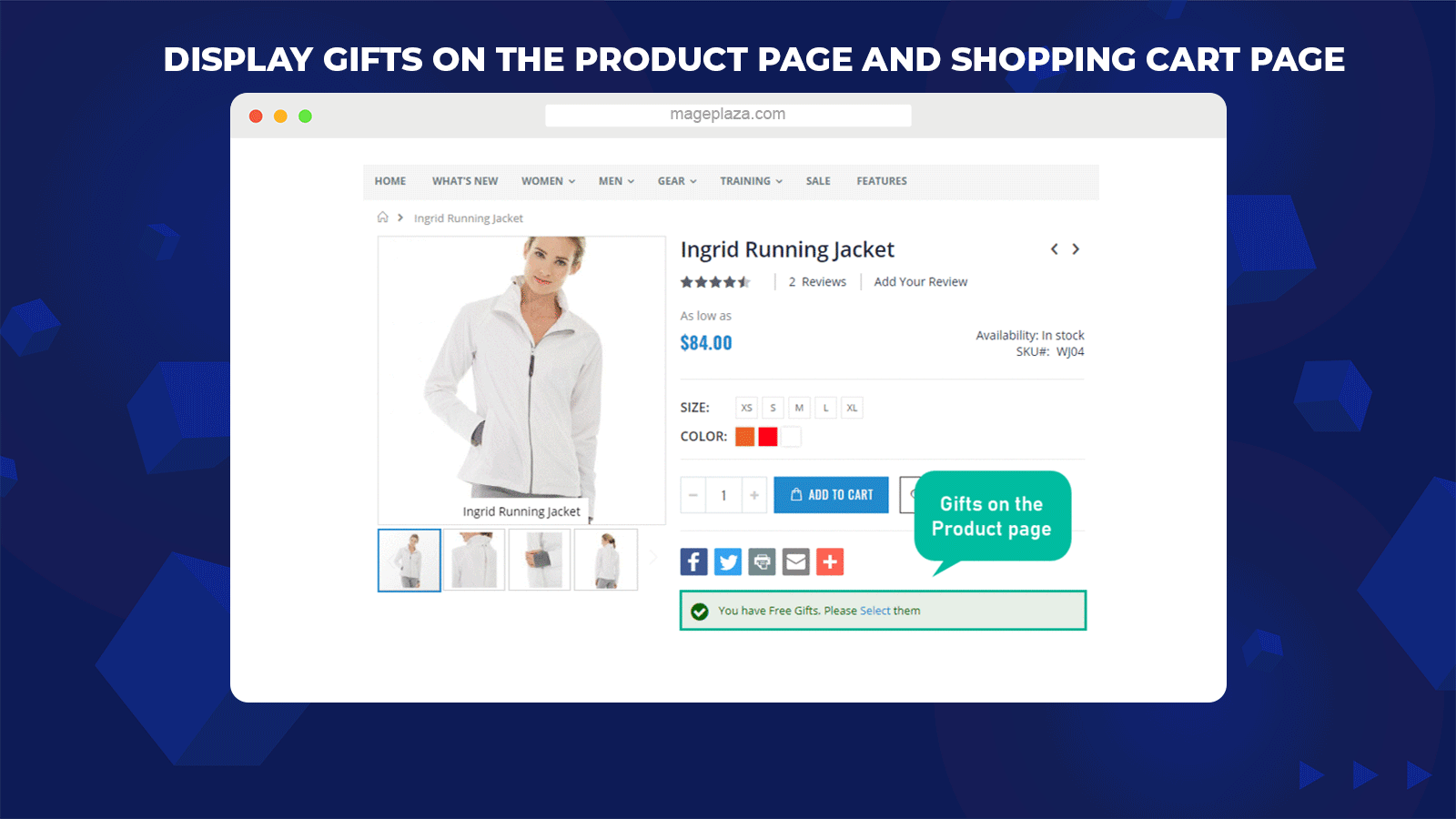
With this module, customers can view the free gifts right on the Product Page and the Shopping Cart Page. Thanks to this function, clients can select the gifts before adding the product to their cart. Besides, they can also check or see the free items on their Shopping cart page. By displaying free gifts in these 2 important positions, customers are promoted to make a purchase quicker.
Support adding gifts manually or automatically
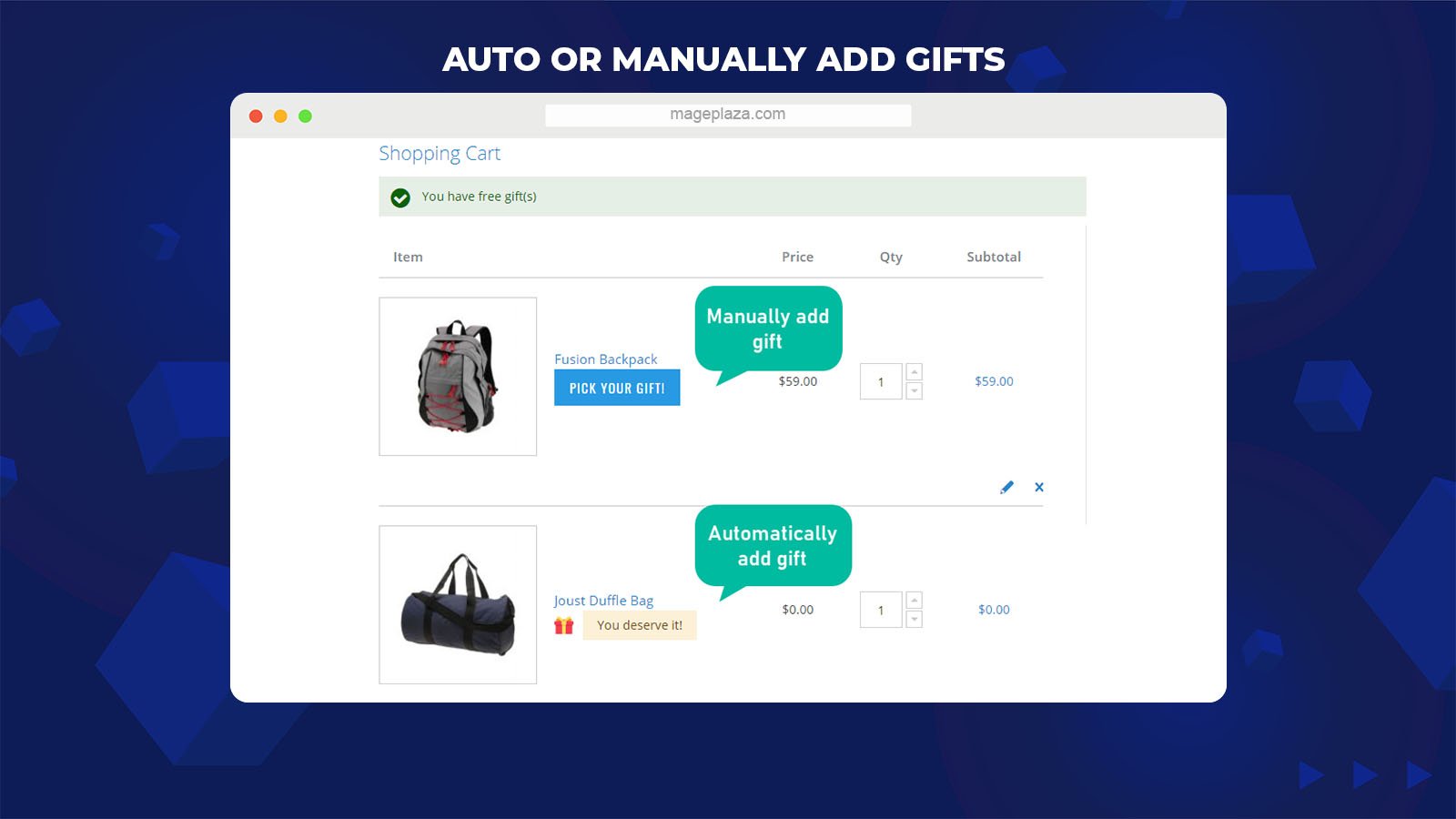
Mageplaza Free Gift extension supports admins to add free gifts in 2 ways: automatic or manual.
- Automatic: If the automatic option is chosen, the gifts will be added automatically when the customer selects certain products that meet the conditions.
- Manual: If the option is manual, customers are freely select their wished free items from a gift list
Select gift options and change the attributes for configurable free gifts
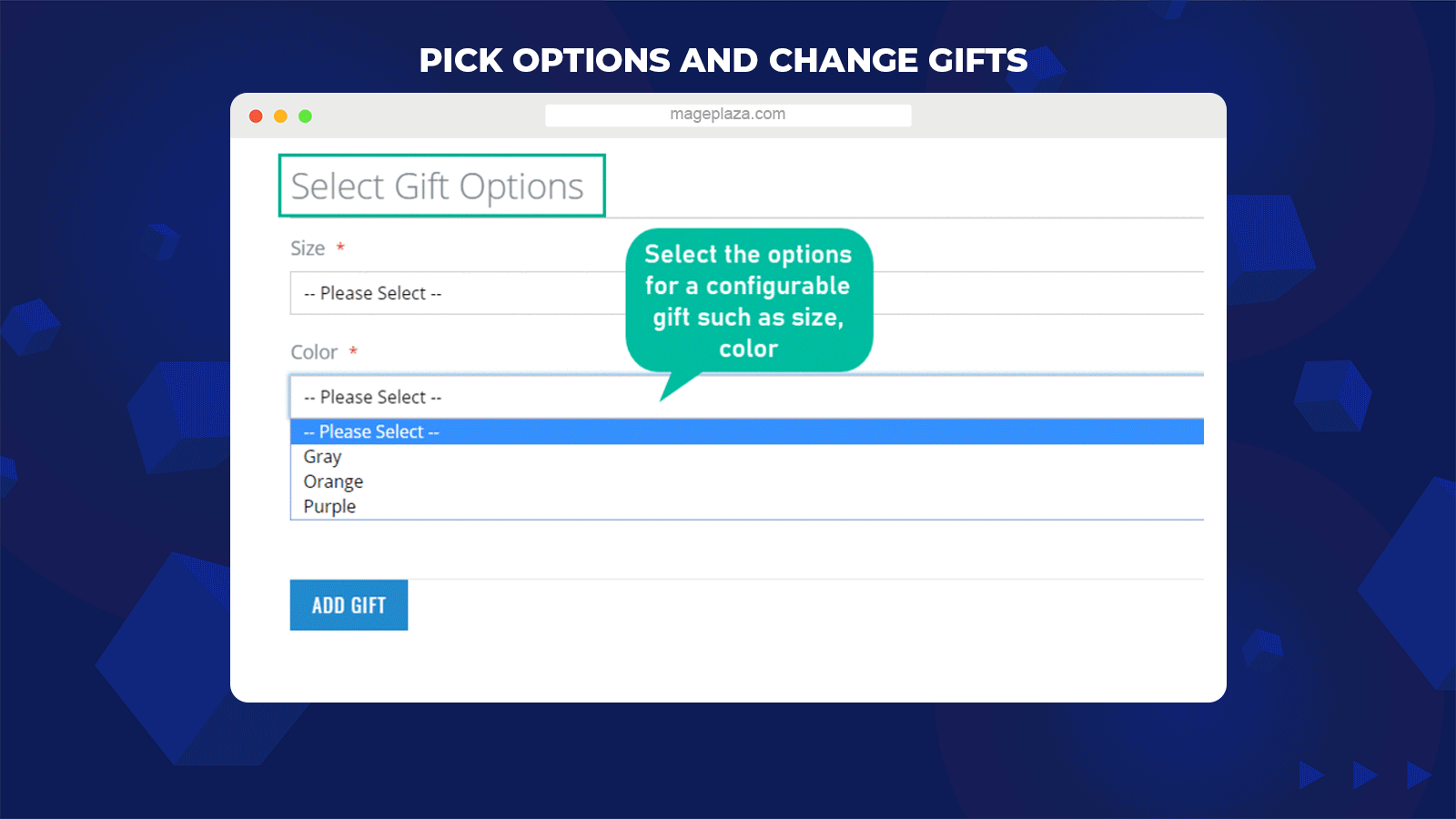
This module allows customers not only to pick up the favorable gifts from the available list but also to select attributes for configurable gifts that they want, such as the color, size, etc.,
In addition, if clients change their mind later, they can remove the previously selected gifts and choose the new one instead with ease. With this function, the customer’s experience will be enhanced dramatically as they can have flexibility and freedom in shopping, even for free stuff.
Assign gifts depending on various conditions
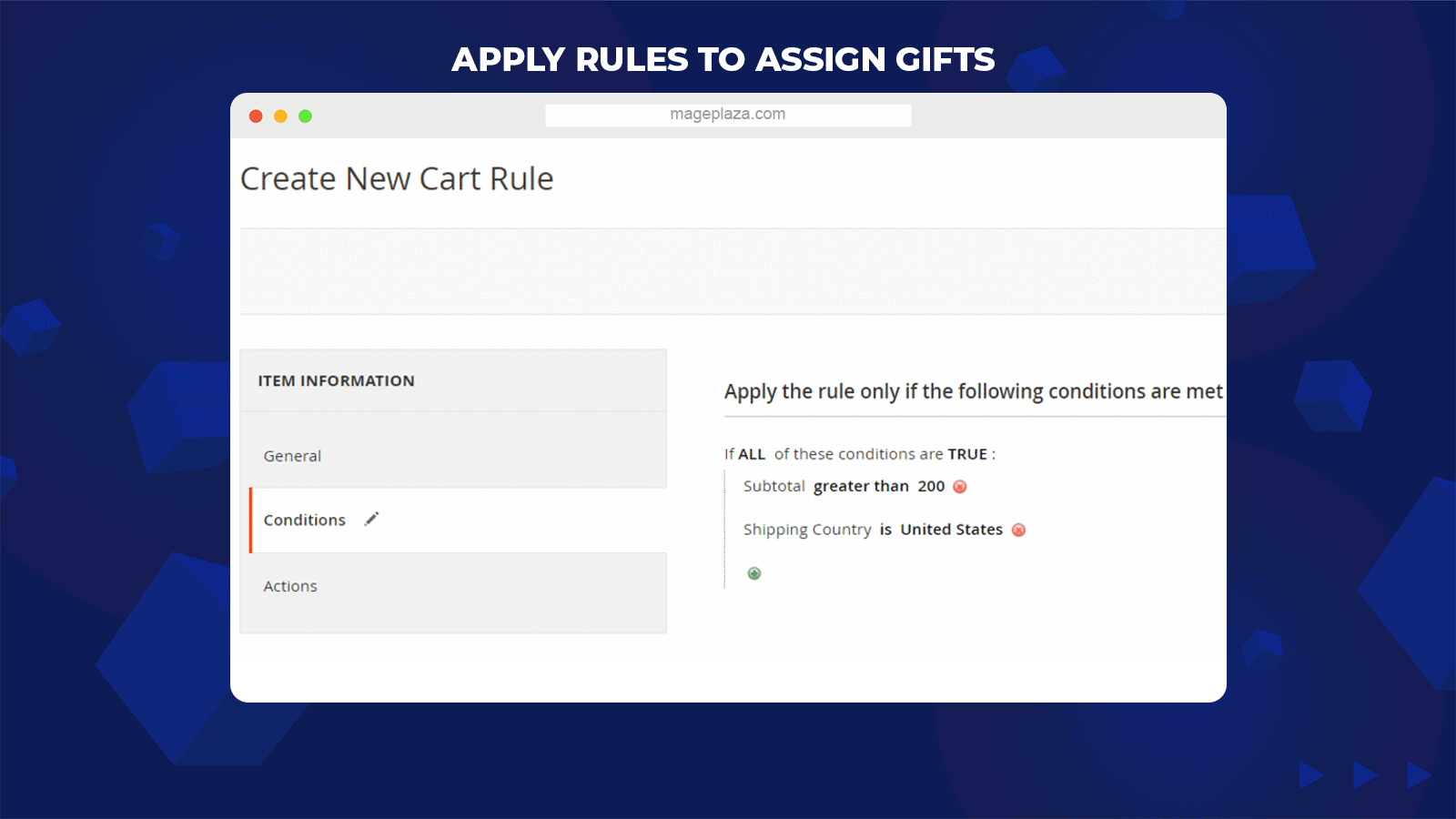
Free Gifts extension by Mageplaza assists admins in creating rules for awarding gifts depending on two types of conditions: Cart rules and product attribute rules.
- Set rules based on cart attributes: the store admins can set different conditions such as with the subtotal of the cart is more than 200$, customers will gain a free iPhone case.
- Set rules based on product attributes: product attributes can be chosen with certain conditions; for example, get a mouse for the Laptop category
Set price for gifts with ease
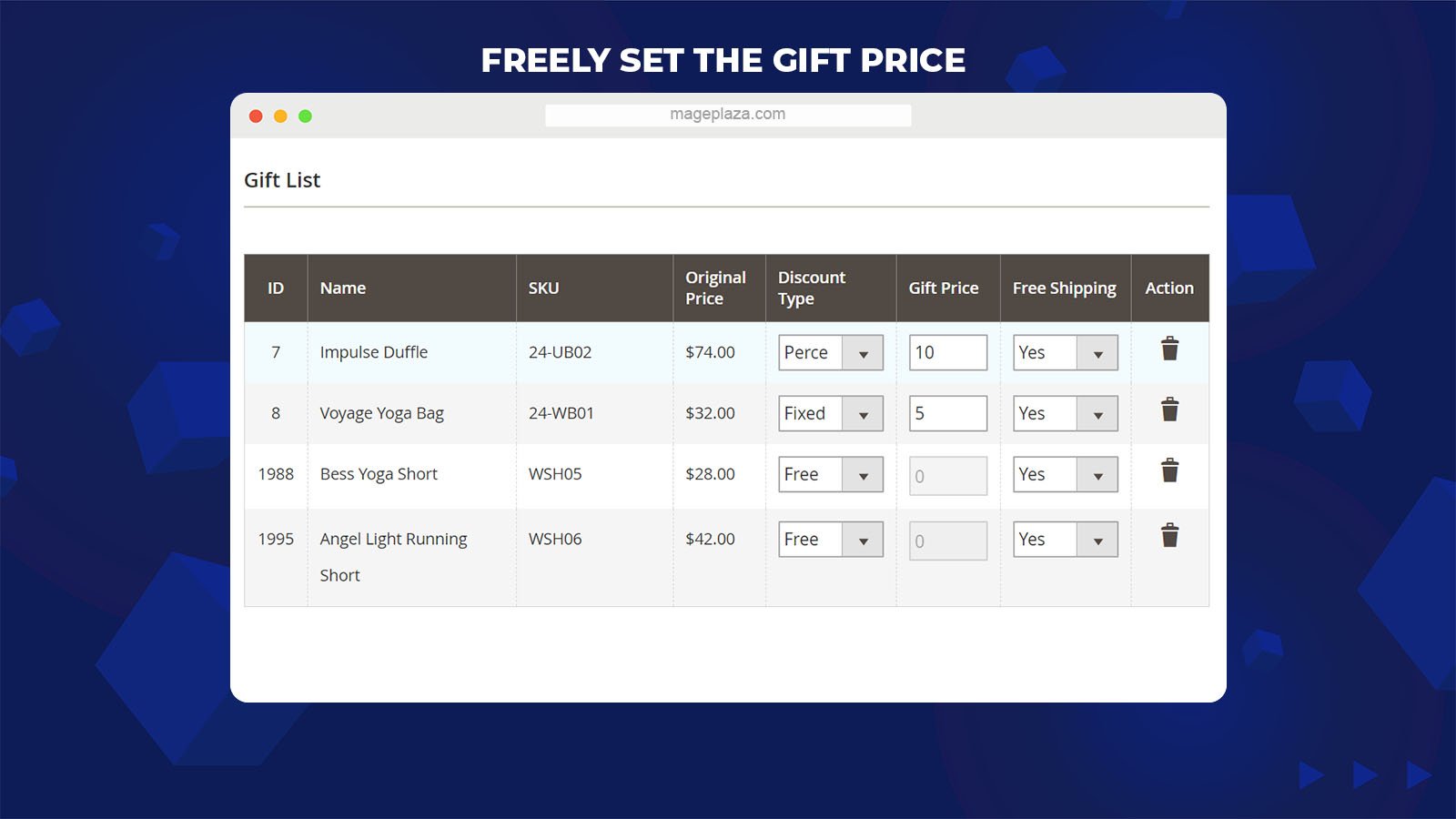
Not only can store owners create totally free gifts but also they can configure the price of awarding items as discounted by percentage or at a fixed amount. This will help online stores can set different promotions with specific gifts with ease.
Particularly, the admin can set certain rules to be applied effectively. For instance, if the order reaches 1000$, get 3 items free. If the order total is under 1000$, get 50% off for 2 items.
Additional features
Limit the number of gifts
This extension supports admins to restrict the gift number that customers are allowed to add from the available gift list.
Easy to customize gift message and icons
With the help of the Mageplaza Free Gifts module, store admins can design attractive content and color for the gift message. Also, they can upload the preferred gift icons without difficulty.
Apply free shipping to a particular gift
Moreover, this plugin helps online stores to offer free shipping for specific gifts on the list.
Timeframe
Another feature of this extension is setting time for the validation of the created rules.
Support different gift list layout
The Free Gifts extension for Magento 2 supports displaying a gift list in 3 separated layout styles: List, Grid, or Slider.
Backend
General Configuration
From the Admin panel, make your way to Marketing > Free Gifts > Configuration.
General
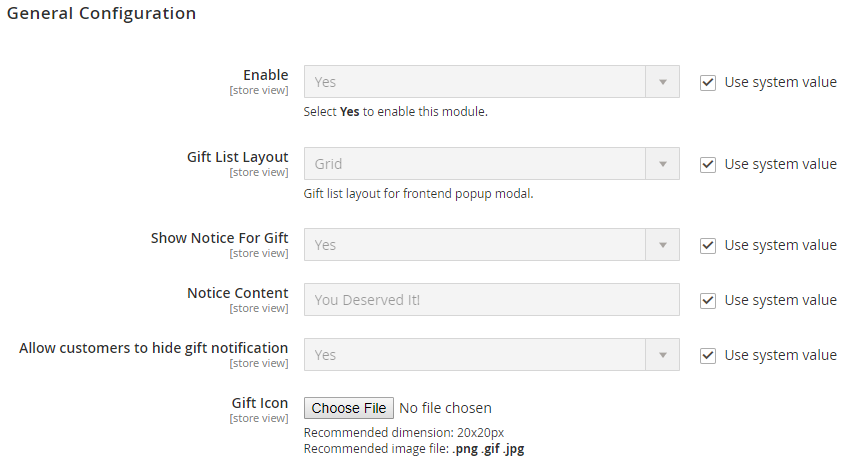
-
- Enable: Select Yes to activate all the features of this module
- Gift List Layout: There are 3 ways to show the Gift List in the frontend, which are List, Grid, and Slider.
- Show Notice For Gift: Choose Yes to display a notice together with the gift in the mini cart and View Cart Page. Therefore, customers are able to distinguish gifts from other items.
- Notice Content: Insert the desired notice content
- Allow Customers to hide gift notification: Select Yes to allow customers to disable a general notice for all free items on the View Cart Page.
- Gift Icon:
- Upload an image will be used as Gift Icon in the Frontend
- It is recommended to use 20×20 px icon and image files in jpg, png, gif, svg, etc.
- If the image icon is not uploaded, there will be no Gift Icon shown.
Button Display
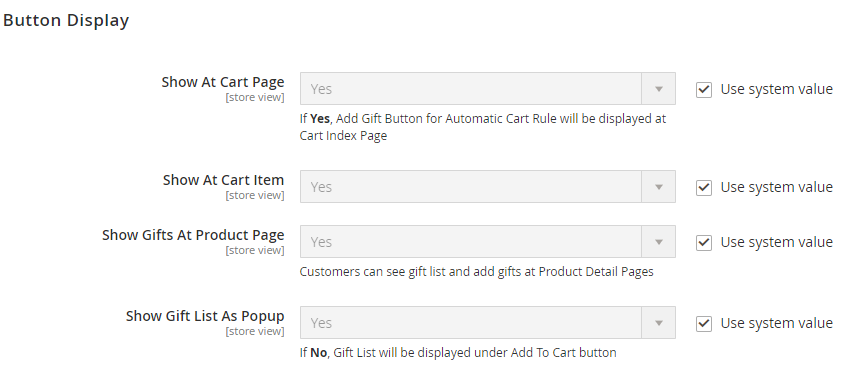
- Show At Cart Page: applies to auto cart rules
- Choose Yes to show the add gift button on the View Cart Page
- Otherwise, if No is selected, the gift is auto-added based on the rule, and customers are not allowed to change to another gift.
- Show At Cart Item: uses for manual item rules
- By selecting Yes, the add gift button will appear on the View Cart Page, and users have to choose gifts by clicking that button.
- Select No to disable the add gift button on the View Cart Page, and it allows customers to add gifts from the product detail page only.
- If the gift is not displayed in the Product Detail Page nor the View Cart Page, it means that the rule is not being applied.
- Show Gifts At Product Page: Choose Yes to display the gift list, which acquires the conditions on the Product Detail pages.
- Show Gift List As Popup:
- If you want to show the gift list popup on the Product Detail page, select Yes
- If No is chosen, the gift list will be shown as a block.
Button Design
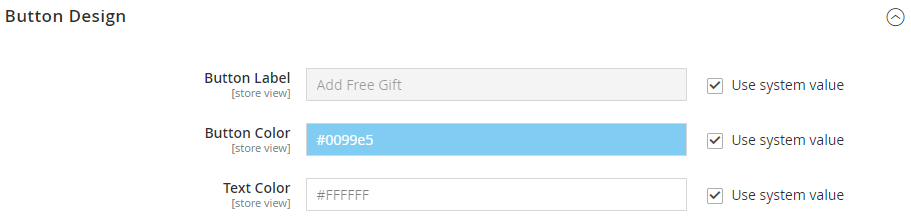
- Button label:
- This button will be shown in Frontend together with the Add Manual mode
- You can insert the content instructing customers that their purchased items are given a free gift
- Button Color: You can freely set the background color for the add gift button
- Text Color: You can select the font for the text filled in the Button label field
Manage Rule
Grid
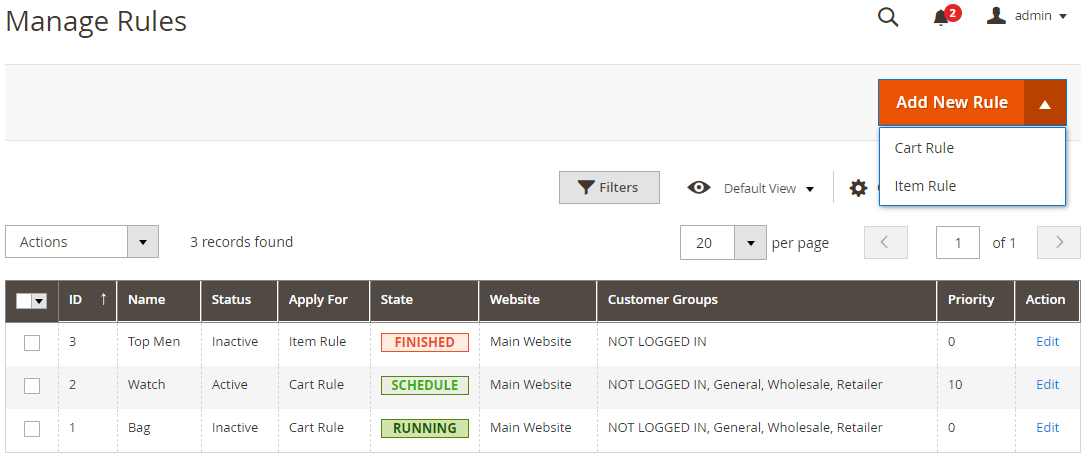
- In this grid, all the rules created will be shown.
- Admins can view some fundamental information of the rules such as ID, Name, Status, Apply For, State, Website, Customer Group, Priority, and Action
- In the Action tab on the upper left of the grid, admins can take some actions below
- Delete: Admins can tick the rule they want to delete and choose the Delete in the Actions box to remove it.
- Change Status: Store admins can tick to the preferred rules then select Change Status > Active/ Inactive in the Actions tab to change it.
- In the Action column on the right, the admin can click on Edit to Rule to edit the rule details.
- Additionally, admins can Filter, Change Store View, Hide/Show the Columns, Export Grid, or Edit inline.
Add New/ Edit Form
- This extension allows adding 2 main types of rules, which are Whole Cart rules and Product rules.
- Both rules have the same format, except for the Condition tab. The rule applying to the whole cart will use the conditions of the cart, and similarly, the rule that applies to each item will use the product conditions.
General tab
- Name: Fill in the name of the rule. This name is only shown in the backend to separate different rules
- Status: Choose Enable to turn on the rule
- Description: You can insert a brief description of the rule
- Website: Choose the website to apply the rule
- Customer Group: There are 4 customer groups can be chosen to use the rule
- Active From: Enter the date to start applying the rule
- Active To: Select the date to stop the rule
- Priority:
- If you have multiple rules for one product, the rule having the highest priority is applied first
- 0 is the highest priority
Condition
- Condition for Cart
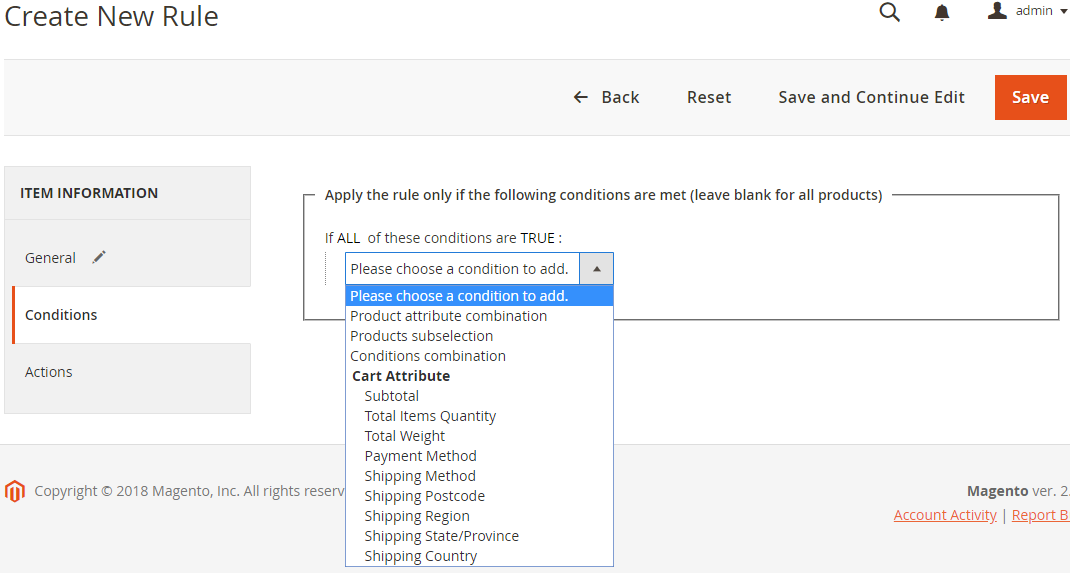
- Condition for Item (Product)
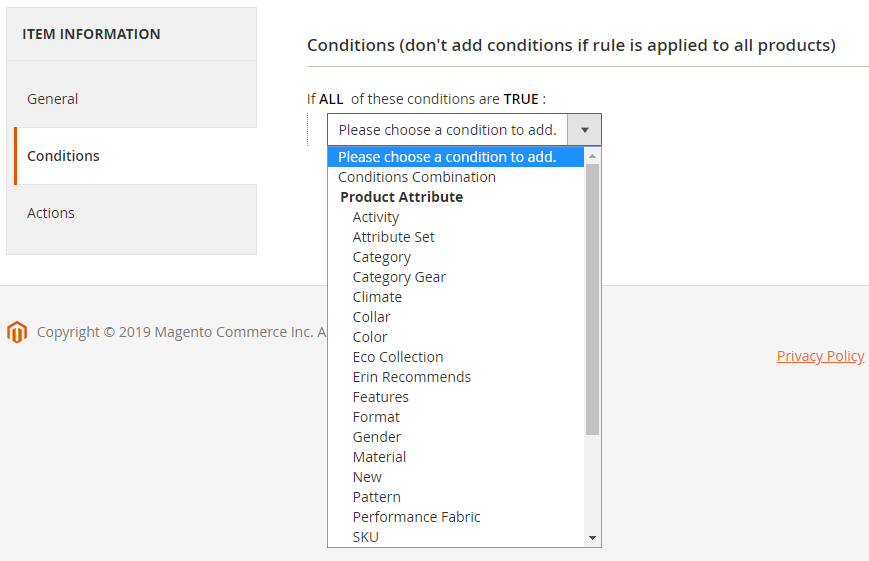
- The conditions for the rule can be selected in this field. The product that meets the selected conditions can apply rules.
- By clicking on the + or x sign, admins add or remove conditions easily
- Notably, the admin can change the true/ false condition by pressing on the bold text
Action
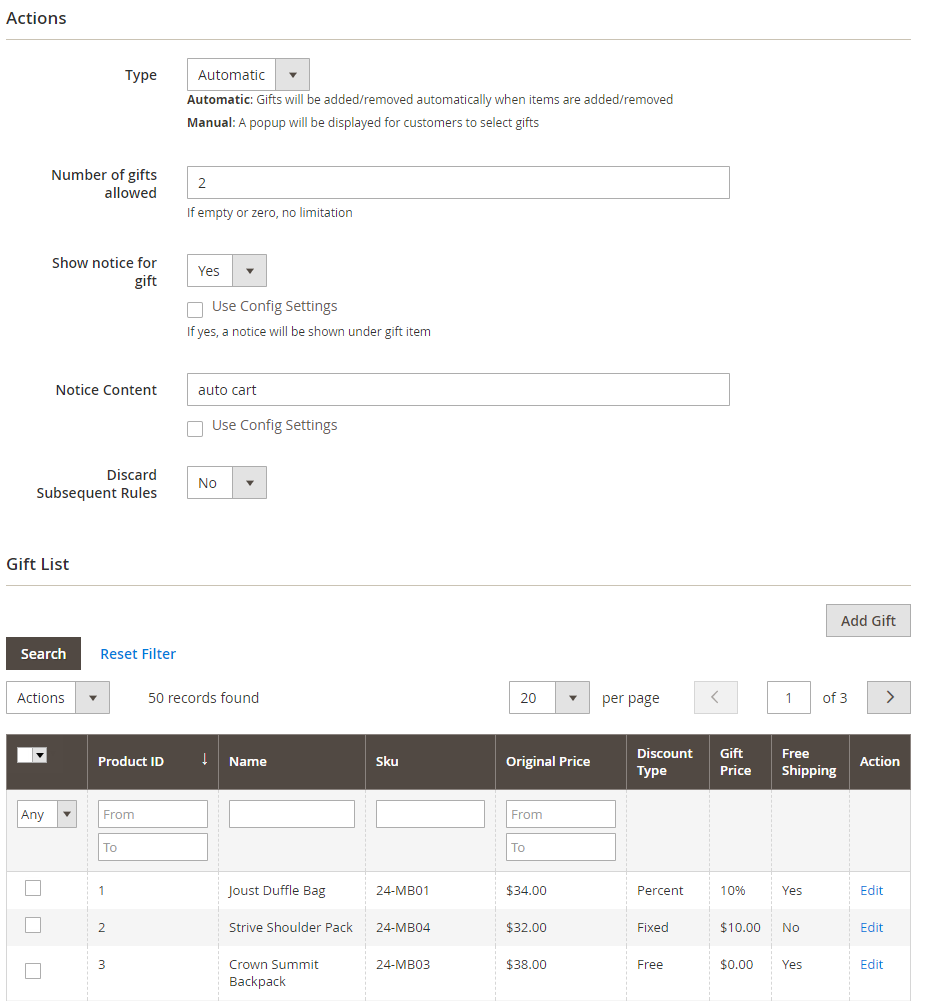
- Actions:
- Type: There are 2 types to add the gift to a cart
- Automatic: Gifts are auto-added from Gift List in order from top to bottom
- Manually: A gift list popup will be displayed for customers to choose their wished gifts
- Number of gifts allowed: Fill in the gift number that customers receive when the rule is applied
- Show notice for Gift: Choose Yes to notify customers when they add additional gifts to their cart
- Notice: After selecting the gifts, there will be a message notice that Customer has successfully added a free gift
- Type: There are 2 types to add the gift to a cart
- Discard Subsequent Rules:
- Choose Yes to restrict the number of rules applied to the product or cart.
- The rule, which is a lower priority or created later, will not be applied
- For instance, there are 6 rules in which: rule 4 has a priority of 10; rule 1 and 5 are 1; rule 2 is 10; rule 3 is 15; rule 6 is 10. If you select to stop at 4, the prioritized rules following:
- Rule 1 and 5 have a higher priority will be applied
- Rule 3 is not applied due to lower priority
- Rule 2 is applied because it has the same priority but being created earlier
- Rule 6 is not applied although it has the same priority but creating later
- Gift List:
- All basic information about gifts, including the Product ID, Name, SKU, Qty, Original Price, Discount Type, Gift Price, Free shipping, and Action, can be captured here.
- Admins are able to click Add Gift to add Free Gifts or use Mass Action Delete to remove Free Gifts.
- The admin can click on the Edit button in the Action column to change the gift price
- Free: Gift is totally free
- Percent: Gift is sold at X % of the original price (0 <= X <= 100)
- Fixed: Gift is traded for $ X (0 <= X <= Original Price)
- The store admins can set the discount amount they want for separate a discount type
- For each Free Gift, the admin can select the Free Ship or not
REST API/GraphQL
At present, the Free Gifts extension from Mageplaza supports using the Rest API/GraphQL to see and check the carts and the items in carts of customers or even visitors. Furthermore, admins and customers can preview Free Gift Items list, add/delete Free Gift Items to/from Cart.
Frontend
Free Gift is added automatically when the product customer adds to the cart is satisfied with conditions
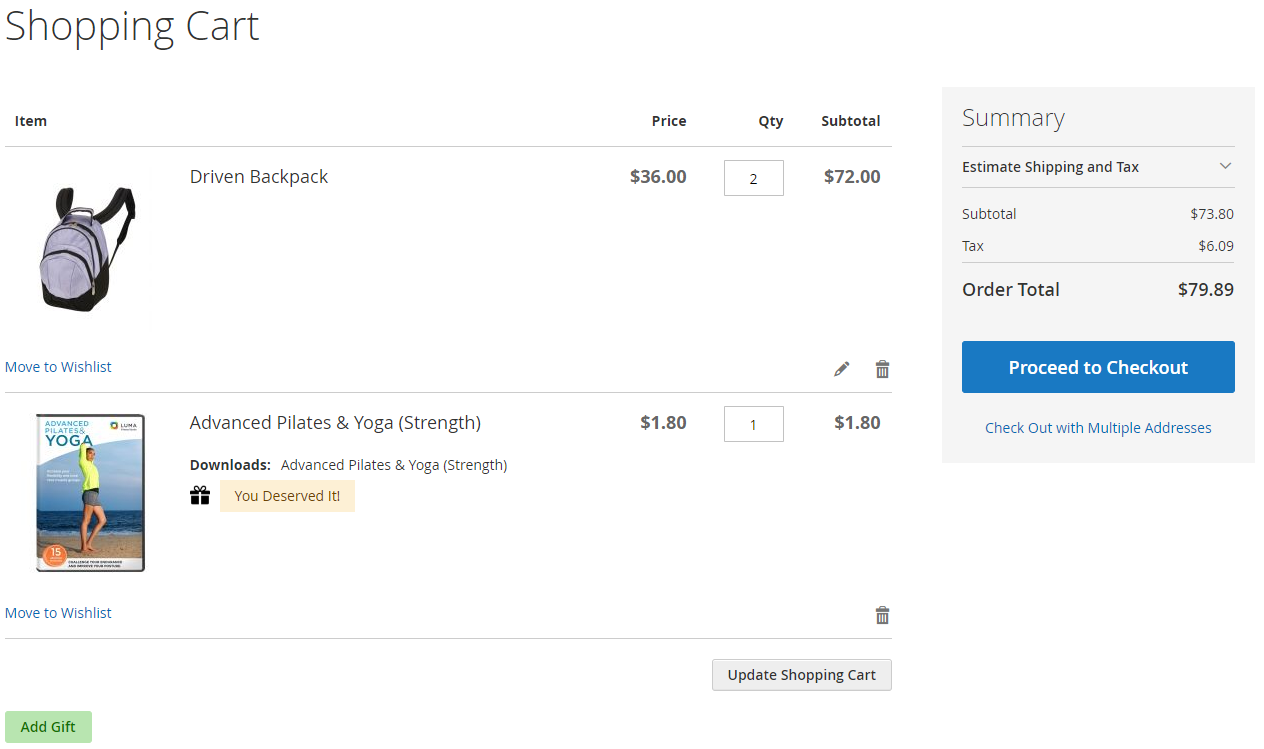
Customers can add gifts to the cart right on the Product Detail Page. There are 2 types of gifts supported
Free Gift shows in a popup
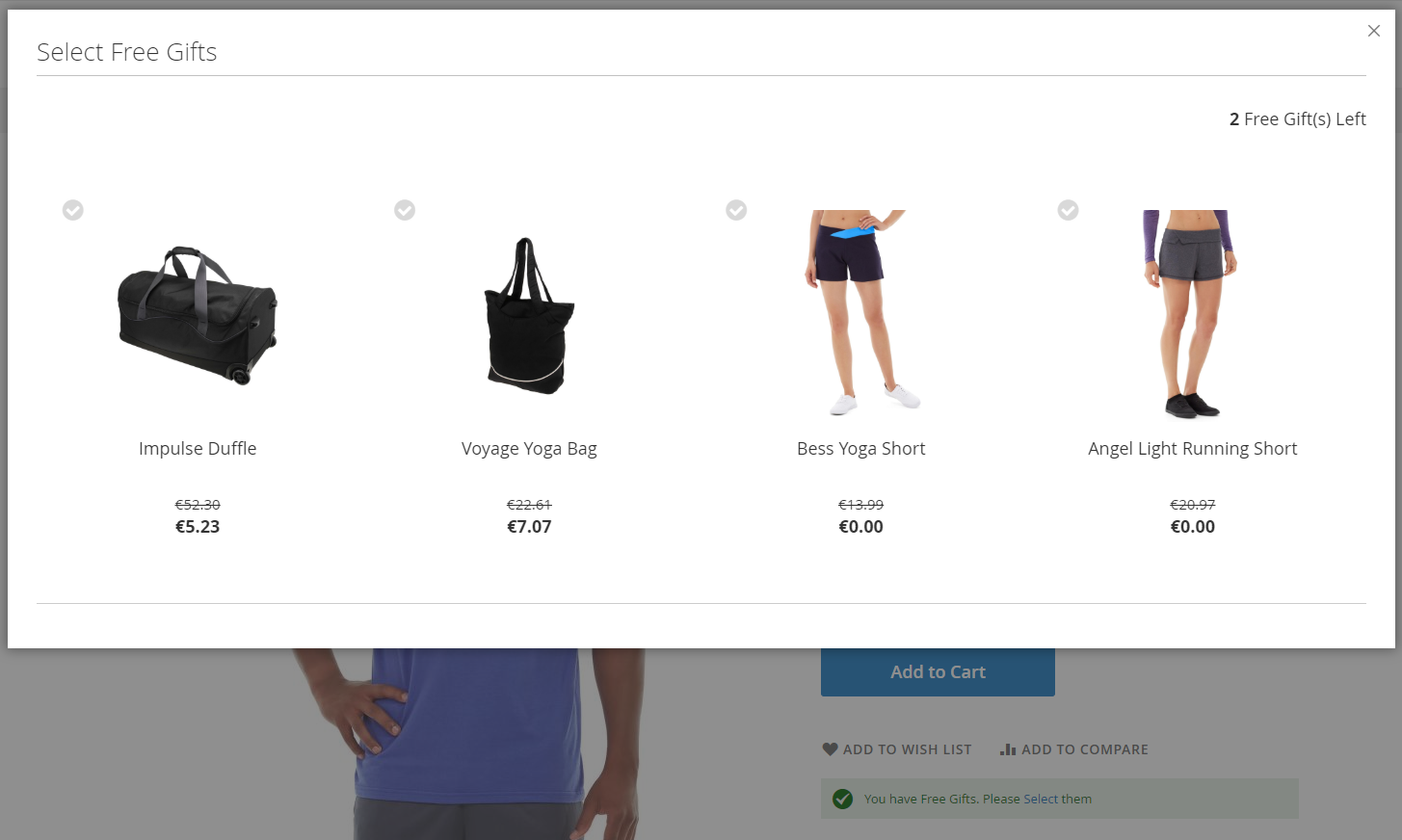
Free Gift displays in a block
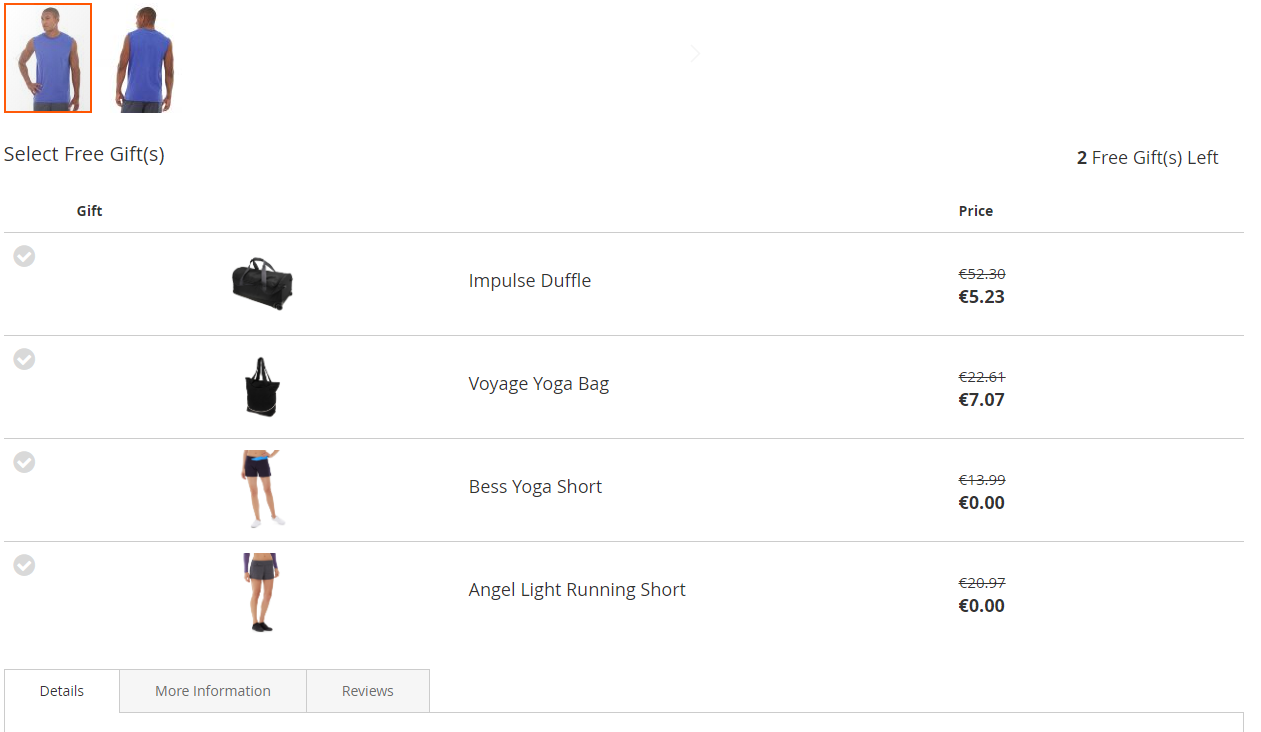
There are 3 styles of Gift layout can be displayed in the frontend
Gift List = List
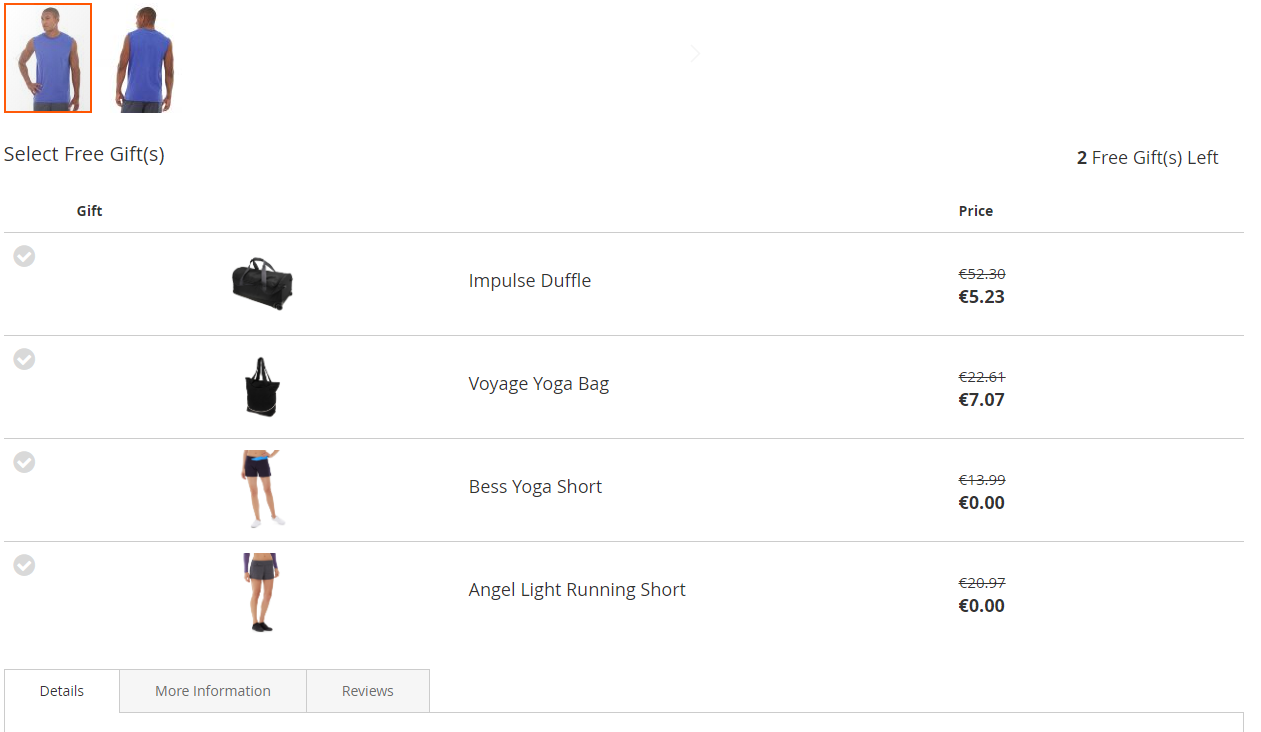
Gift List = Grid
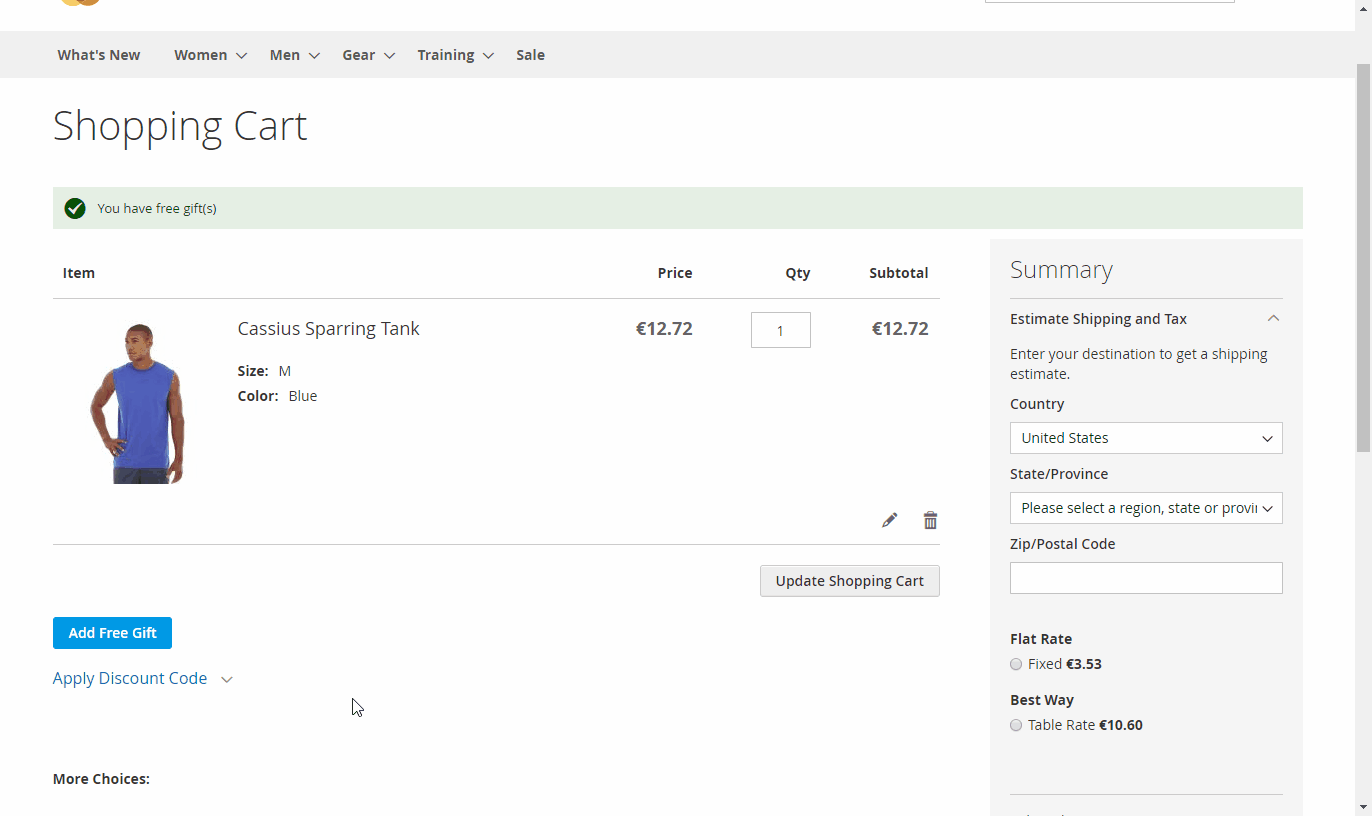
Gift List = Slider
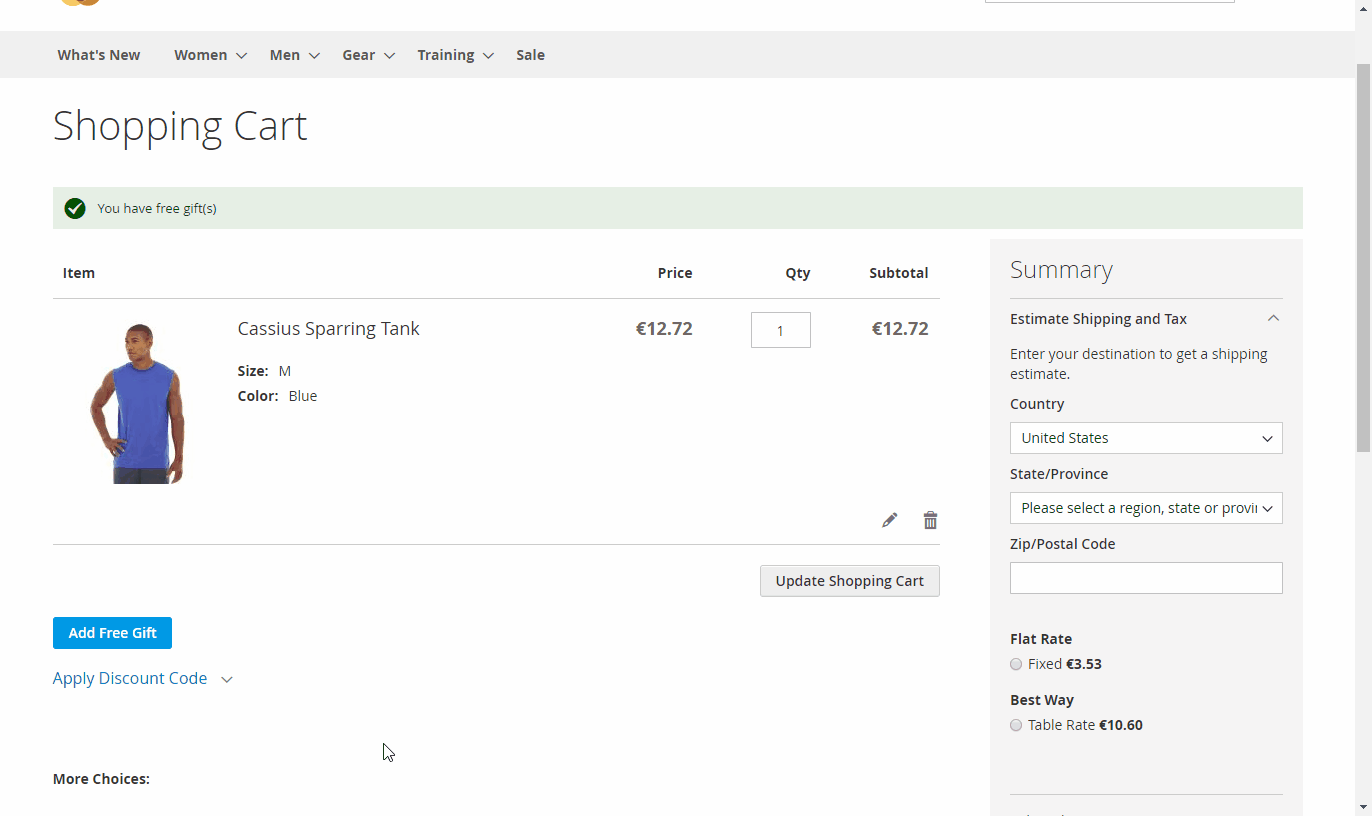
Final thoughts!
All in all, it could not be denied that using free gifts as a bonus can bring buyers a “surprise and delight moment,” which promotes them to rebuy and become a loyal customer. With abundant advanced features, the Free Gift extension by Mageplaza is a must-have add-on that assists any merchants in increasing both customer shopping experience and store revenues.
10% Discount: Use coupon code FIREBEAR to get 10% OFF on all extensions while shopping at Mageplaza store.
Get Magento 2 Free Gifts Extension by Mageplaza