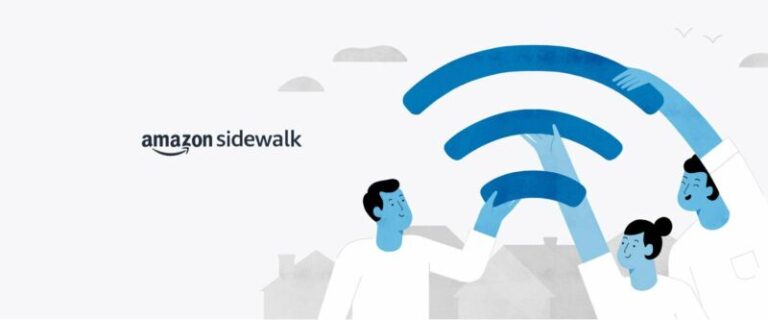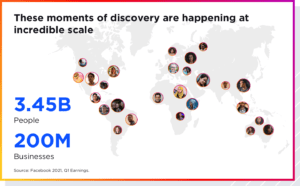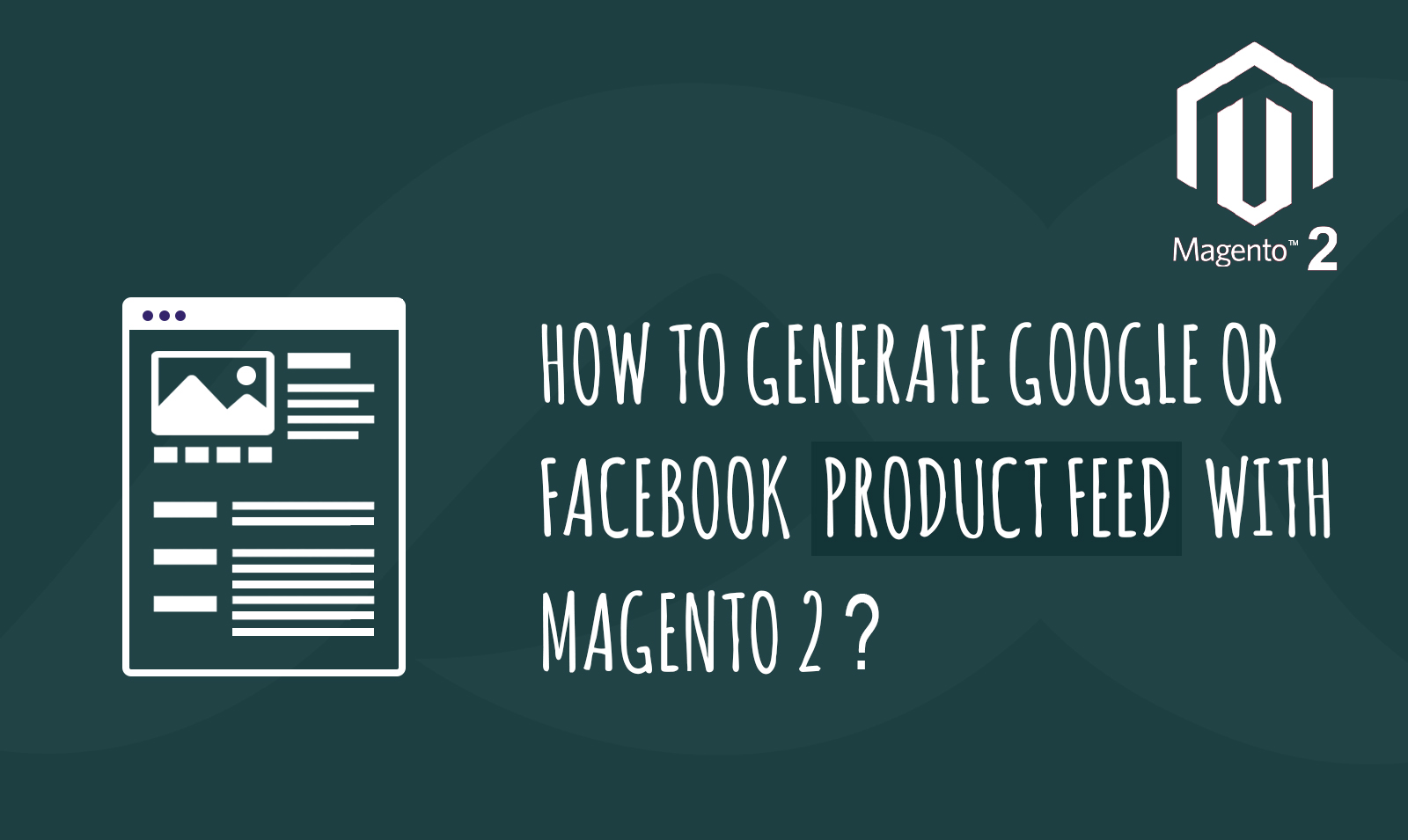
A product feed or product data feed is a document that contains a list of products with their key details. The product details may include images, price, category, and many more. This document can be of different formats such as CSV, XML, TXT, and more. Well, you may not know but product feeds are everywhere in the online shopping world. They work underneath the shadows to help you in marketing and increase your conversions. You must learn the process to generate Google or Facebook product feed with Magento 2 because product marketing giants such as Google, Facebook, and Amazon all utilize product data feeds to improve their listings.
When you see the ad for a product online it is highly likely that it comes from a product data feed. Marketing platforms utilize the data from your feeds to determine the strength of your campaign. They can also use the feeds to determine whether your products should show up for a particular query or not. If product feeds are used correctly, it can significantly boost your presence in the online shopping market. For instance, if you search for Bulgari perfume in google you will see the ads popup at the top.
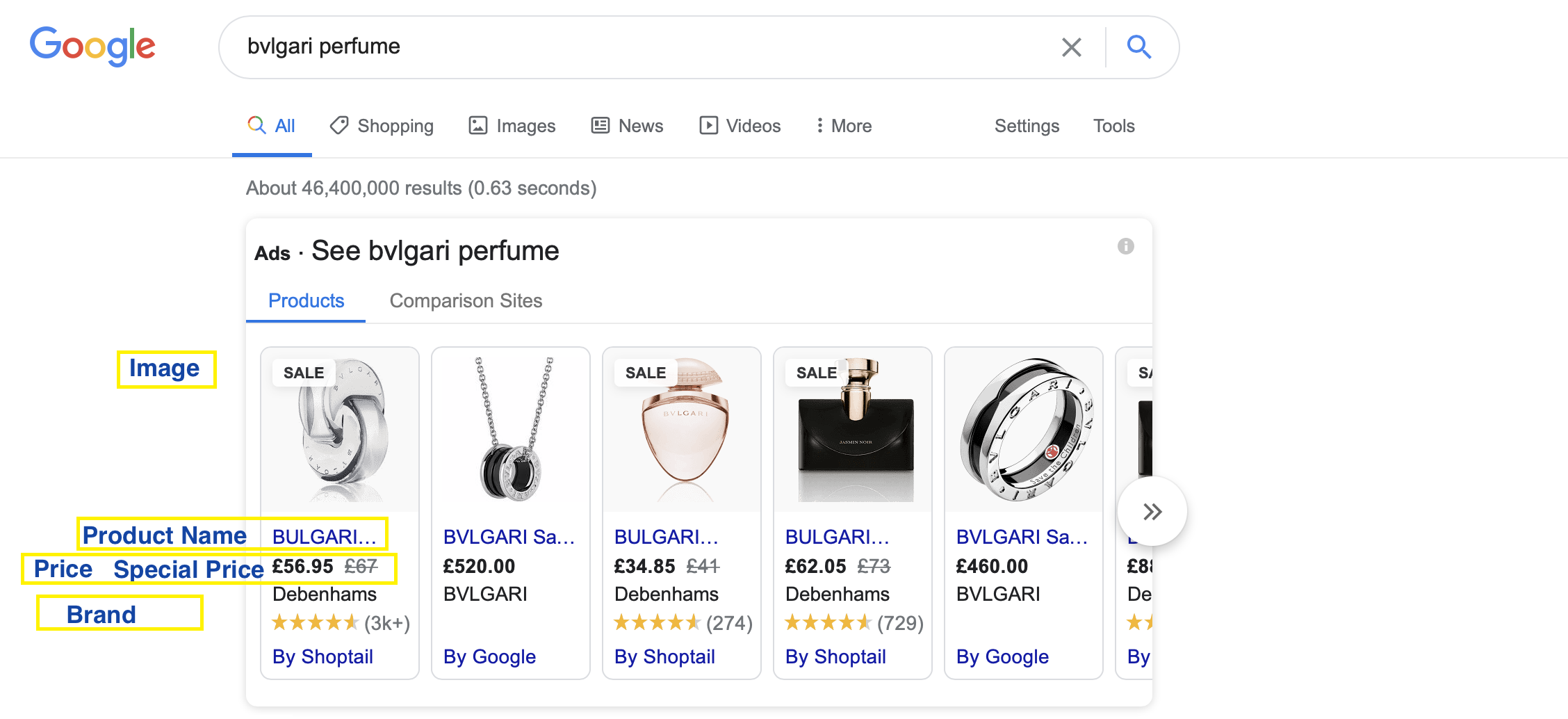
Advantages of Using a Product Feed
There are several great advantages of using a properly generated product data feed:-
- It improves data accuracy. The marketing platforms will receive specific and important information about your products so that they can be listed as such.
- A product feed can help the presence of your products in the online market. Based on feeds marketing platforms list your products and show them up on specific queries.
- When marketing algorithms decide which products to show the viewers then they utilize the product feed.
- You get data flexibility. A product feed can help you enhance and modify your product data for higher conversions.
How to Generate Product Feed in Magento 2?
Product feeds can be generated manually as well. You just enter your product details in a spreadsheet or a TXT file. However, this method is not feasible since we have a huge number of products in our store. So manually doing it doesn’t make sense. Now you can utilize automatically generated product feeds in Magento 2. Luckily, we have just the extension for you. Our Magento 2 Product data feed for Google, Amazon, Facebook extension helps you generate product feeds on your Magento 2 store.
You can generate any number of product data feeds using this extension. These data feeds are suitable for online marketing platforms such as Google, Amazon, and Facebook. You can use products of any category from anywhere on the store to generate feeds. Now generating new feeds are just a button click away. You can fully control this module from the configuration in your admin panel. The extension offers several customizable options and advantages as well.
- Ability to add child product links in the data feed
- Define custom data feed format CSV, TXT, and XML
- Ready-made feed templates
- Category mapping
How to Generate Product Data Feed Using Our Extension?
You can easily generate product data feed using our extension. Simply follow the steps below to generate the feed quickly.
Step 1:- Navigate to Admin panel and then to Scommerce>Manage Feed list.
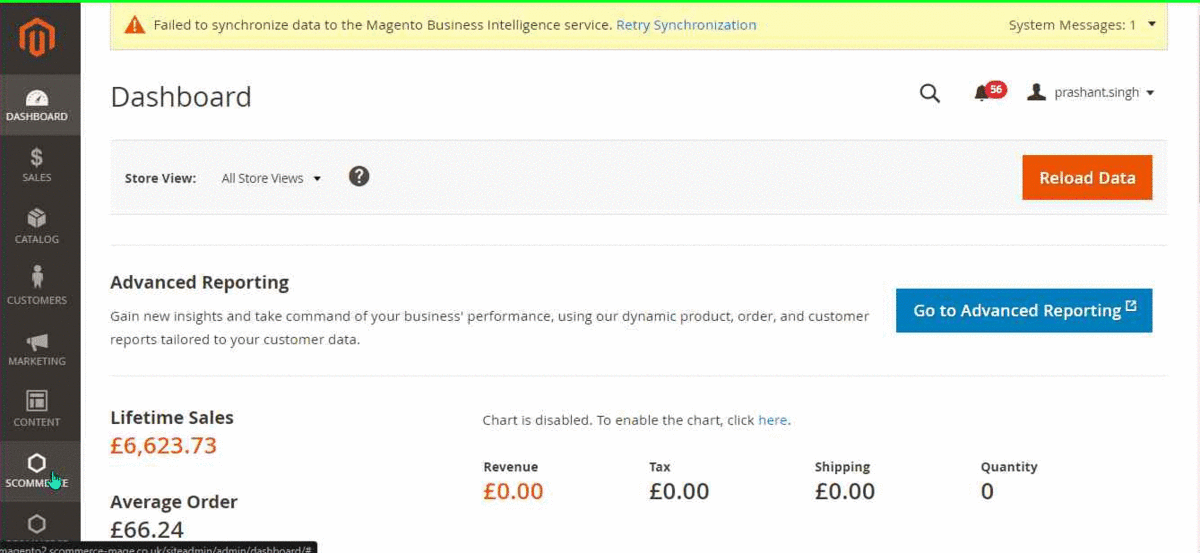
Step 2:- Click on Add Feed. You can also select the feed type such as XML, CSV, etc. from the dropdown.
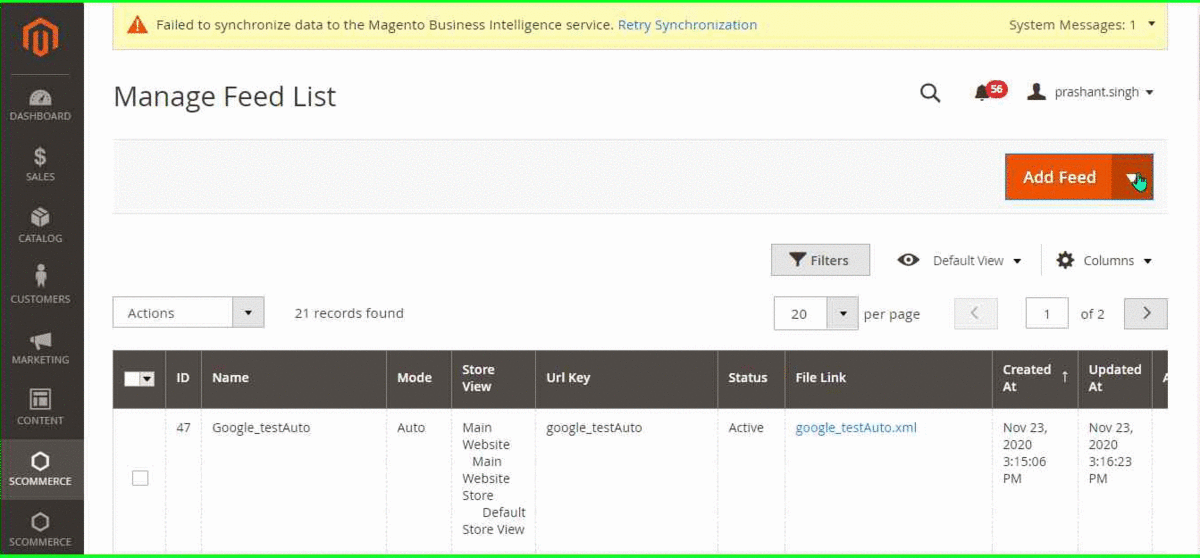
Step 3:- In the general settings, select your preferred options. You can provide a name, select feed type, store view, Add child product links, Status, Execution mode.
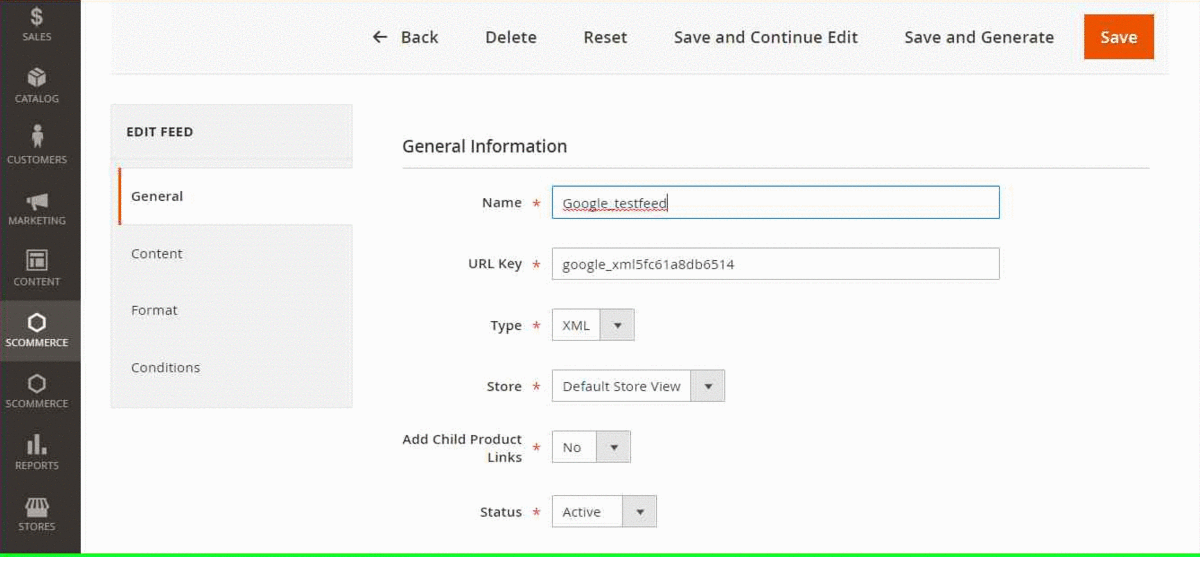
Step 4:- Go to content settings, here you can see the ready-made product feed template you can customize the feed with the several options provided.
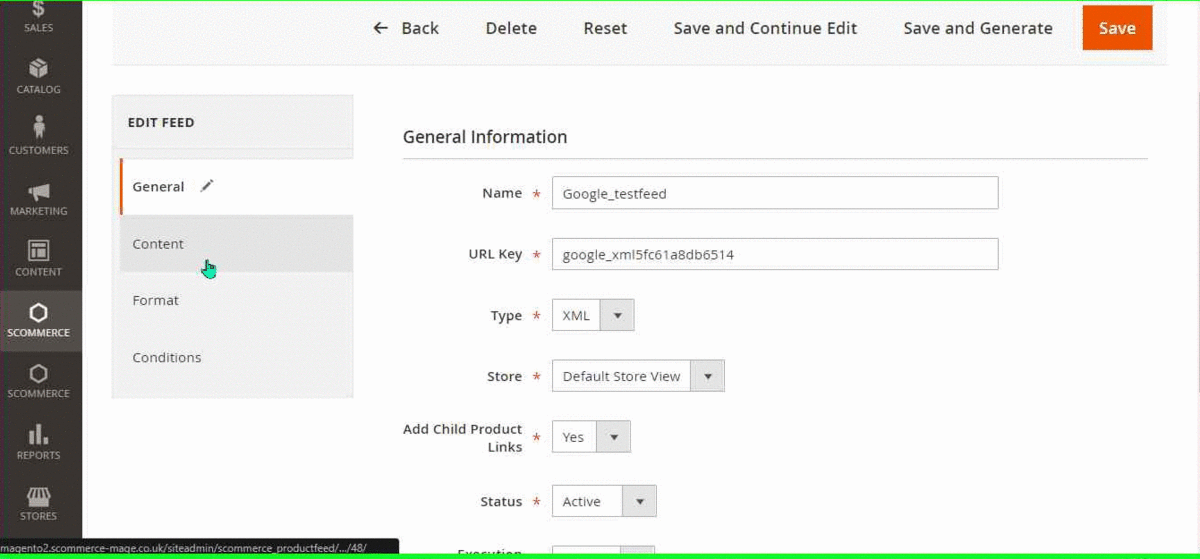
Step 5:- You can also change several format settings from this menu such as currency symbol, decimal, points, currency, date format.

Step 6:- Go to conditions. Here you can provide several conditions to include multiple products eg:- include products in the feed according to category.
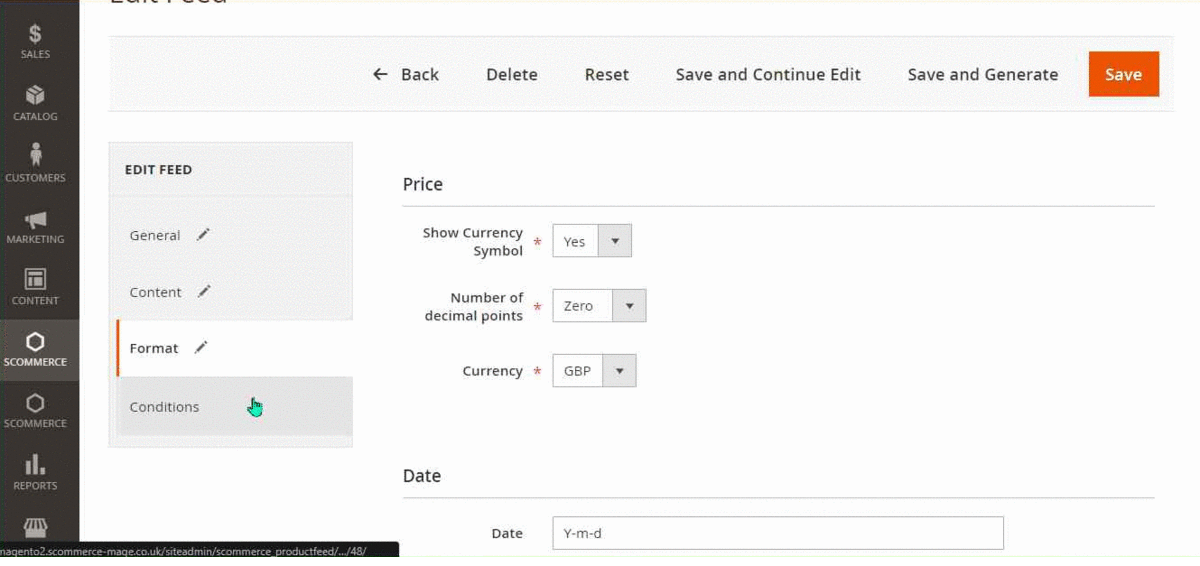
Step 7:- Click on save and generate to generate your feed.
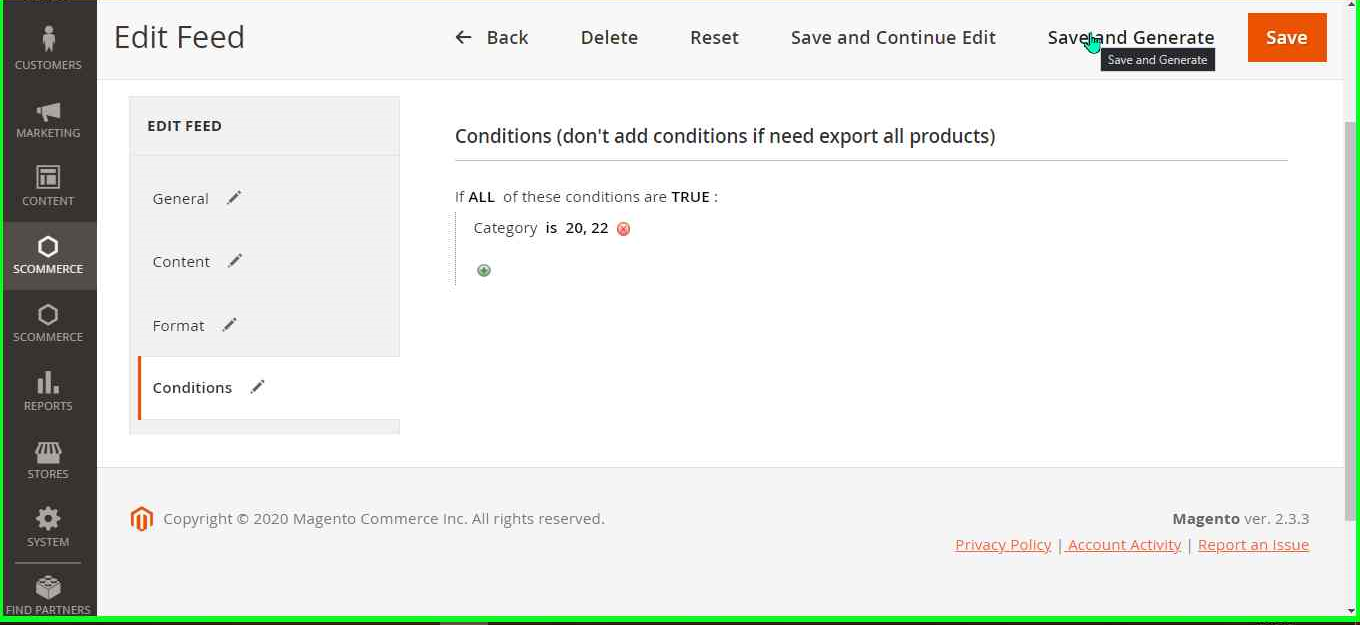
How to Upload Facebook Product Data Feed?
What is Facebook Feed?
A Facebook feed can give you extendability of uploading your products data to Facebook Catalogue Manager so that people can easily find your products through Facebook.
A huge number of people in the world use Facebook regularly so it is a great market for your products. Upload your store’s data to Facebook Catalogue and increase your market presence that can help your increase your conversions. An example of Magento 2 Facebook feed (CSV) is shown in the below image:-
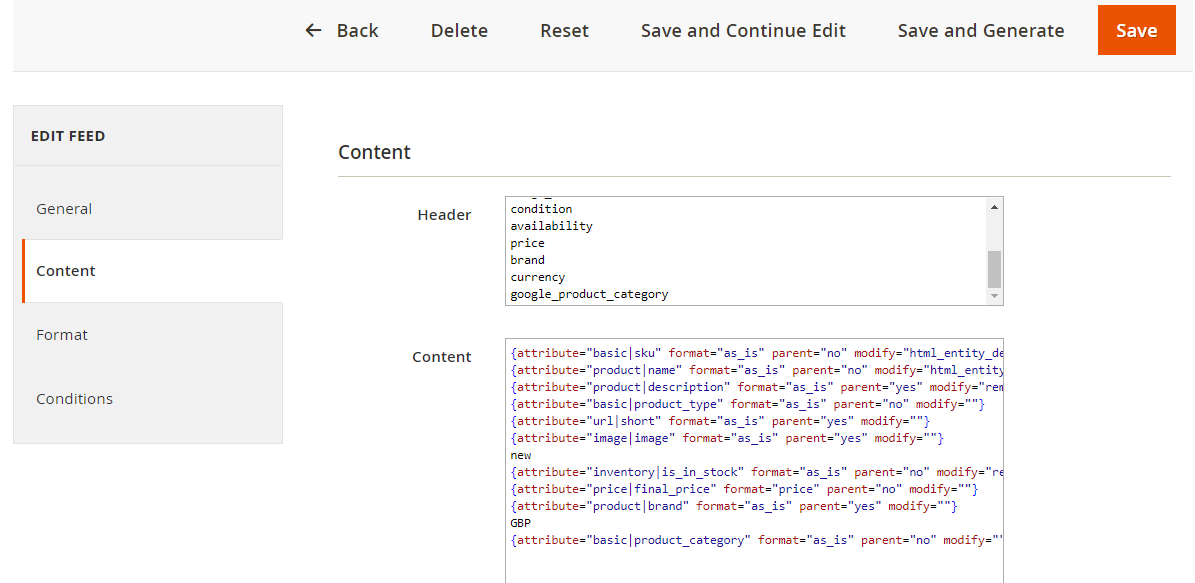
Generated Facebook Feed XML and CSV sample:-
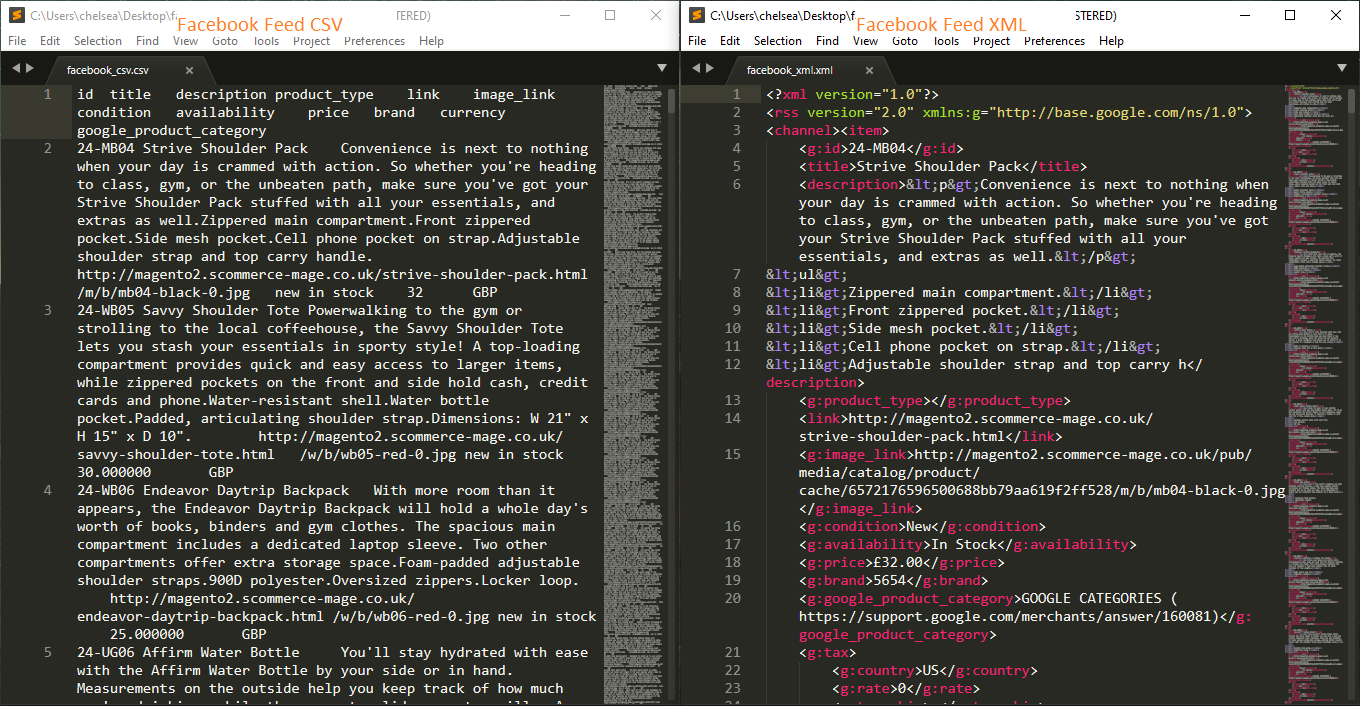
Our feed includes the following data fields:-
| Field | Description |
| id | Product SKU |
| title | Name of product |
| description | Product Description |
| product_type | Type of product |
| link | Link to the product |
| image_link | Product image link |
| condition | Product condition |
| availability | Product availability status( In-stock/out of stock) |
| price | Product price |
| brand | Name of the product manufacturer |
| currency | Currency |
| product_category | Product category as per Google categories |
Steps to Upload Facebook Product Feed
You need to have a Facebook account to upload the Facebook product data feed. To upload the feed please log in to your Facebook account and follow the steps below:-
Step 1:- Navigate to Facebook business suite> ads manager
Step 2:- In the left panel select assets and then commerce manager.
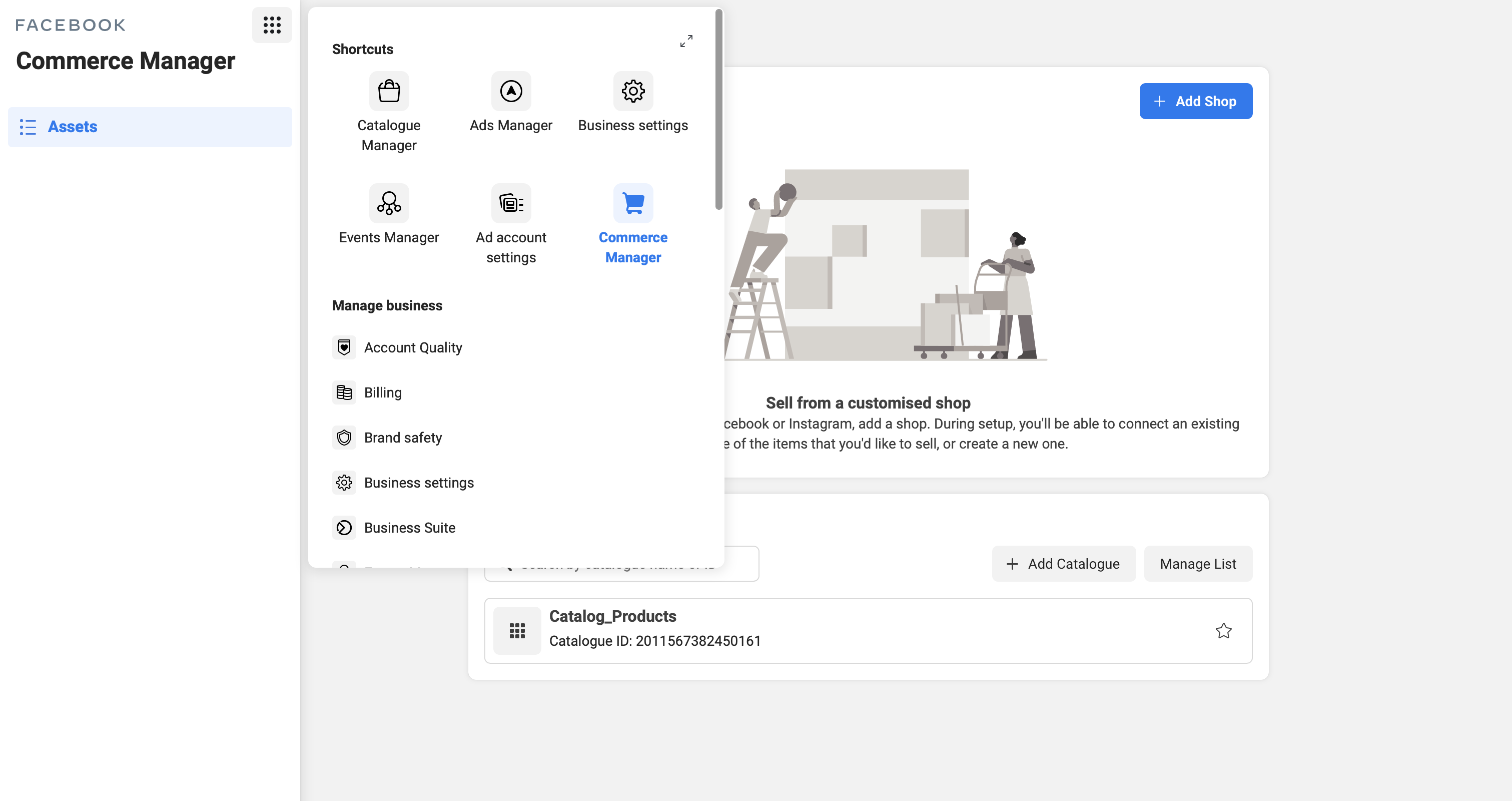
Step 3:- Select add catalogue and the catalogue configuration menu will pop up before you. In the select type, please select E-commerce products and click next.
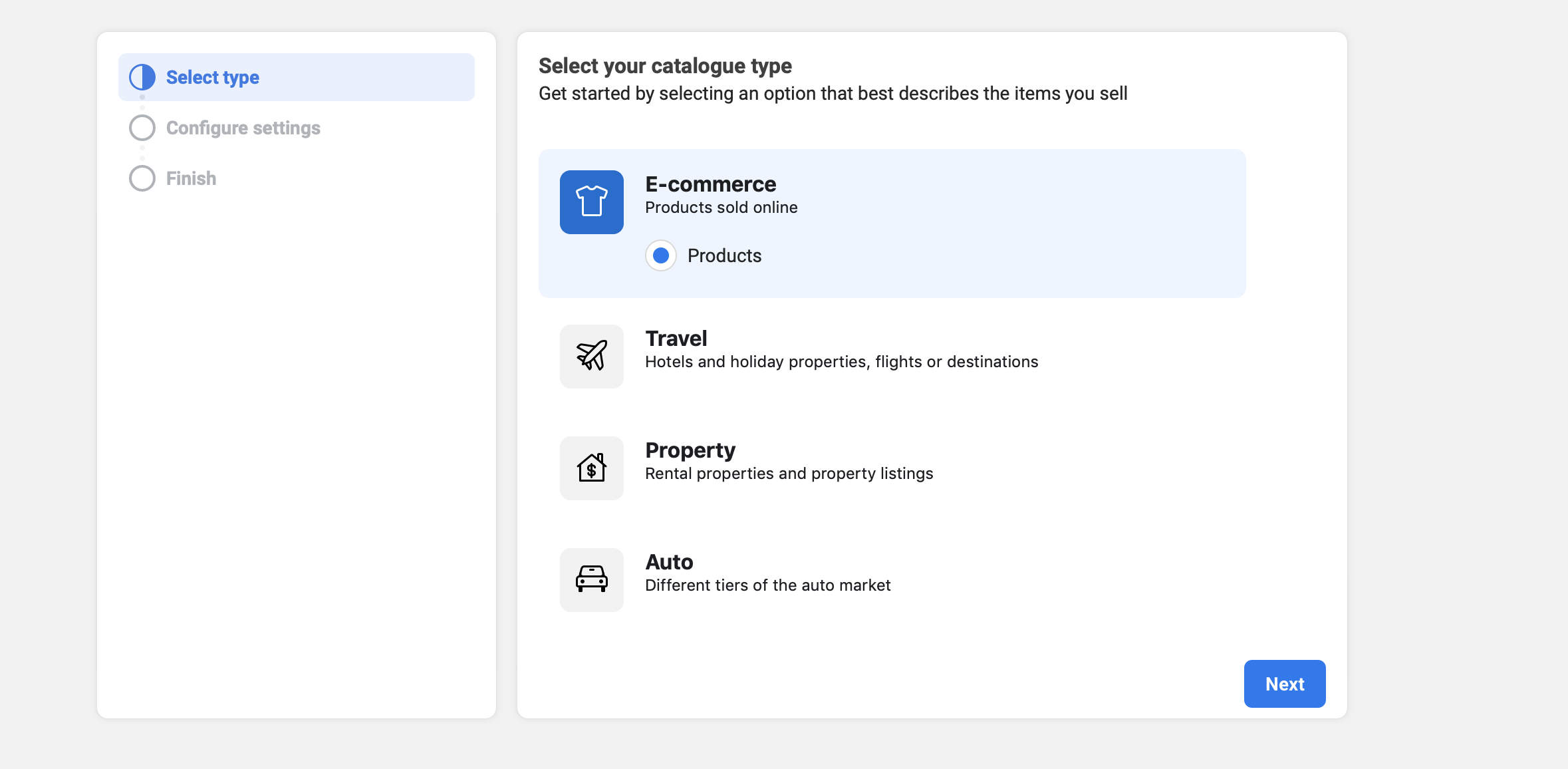
Step 4:- Now in configure settings, please enter the Catalogue name and Catalogue owner. You can choose to either directly upload product info or you can also connect your e-commerce platform. In our case, we will go with the upload product info. Lastly, click create.
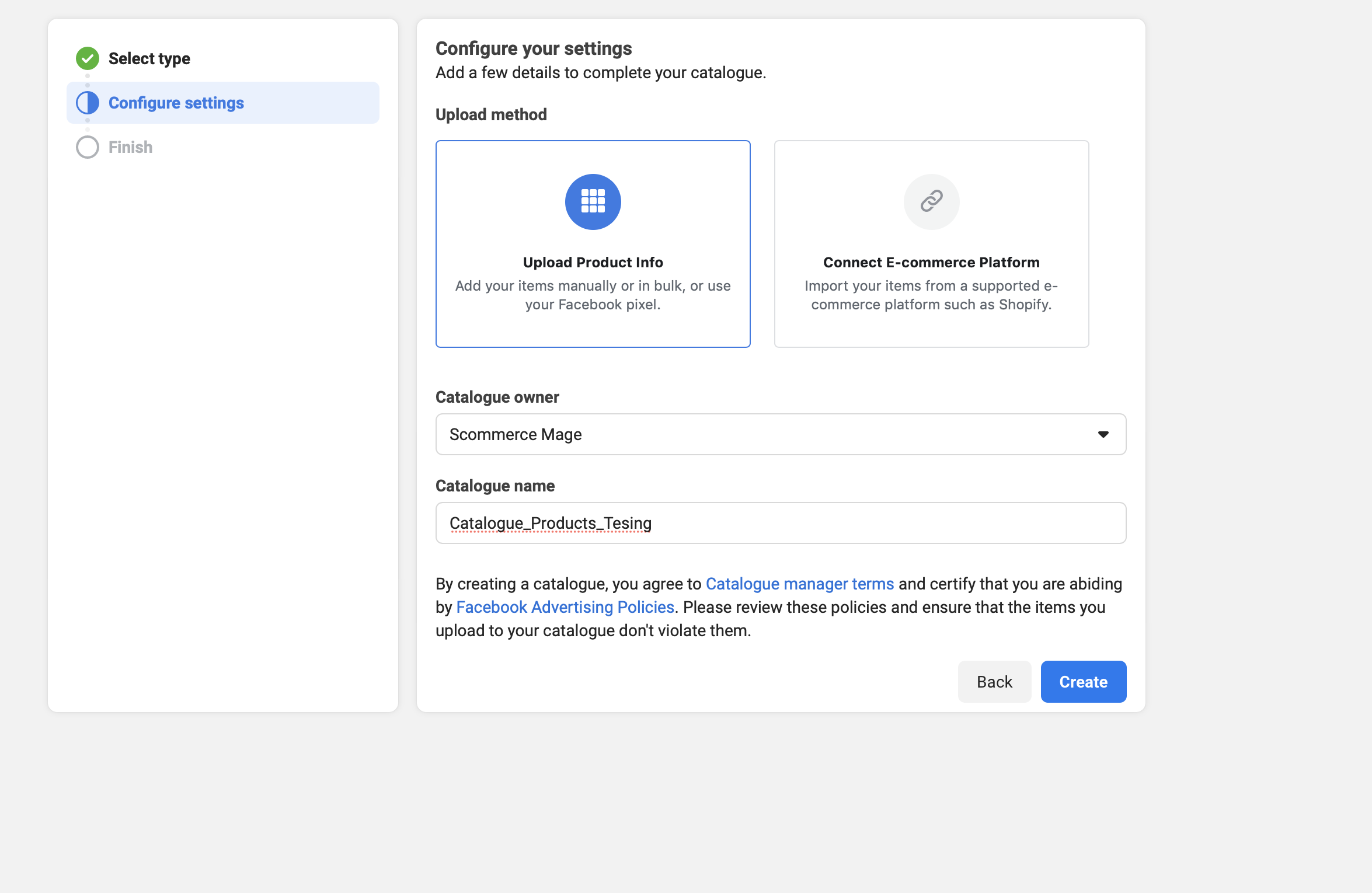
Step 5:- The Catalogue manager window will open before you. Next, navigate to Catalogue>Data sources on the left menu. Now select “Use bulk upload” and click next.
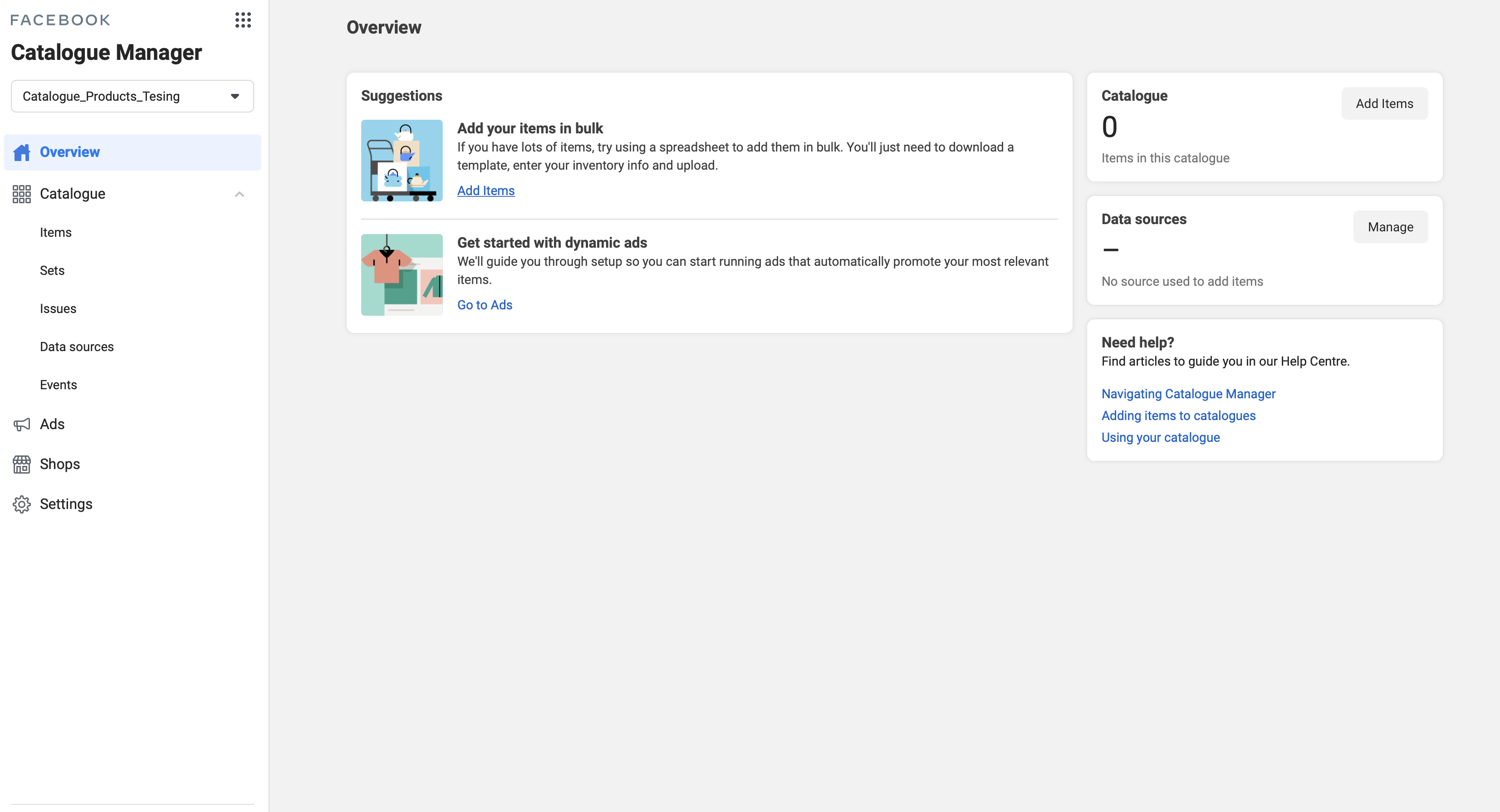
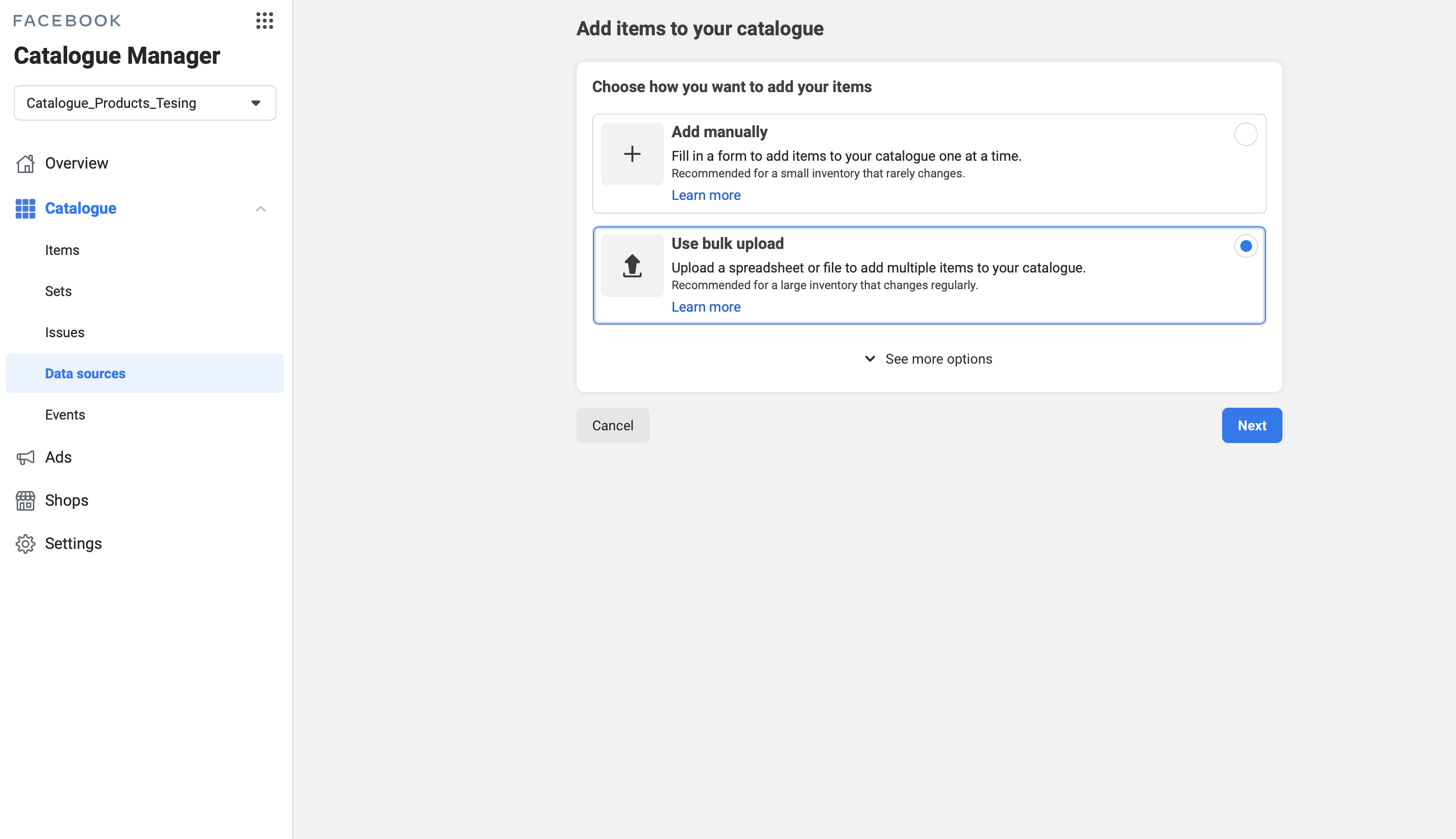
Step 6:- In the Choose upload option menu, you can either upload the feed file directly or in google sheets or set up a scheduled feed. Please select your preference and click Next.
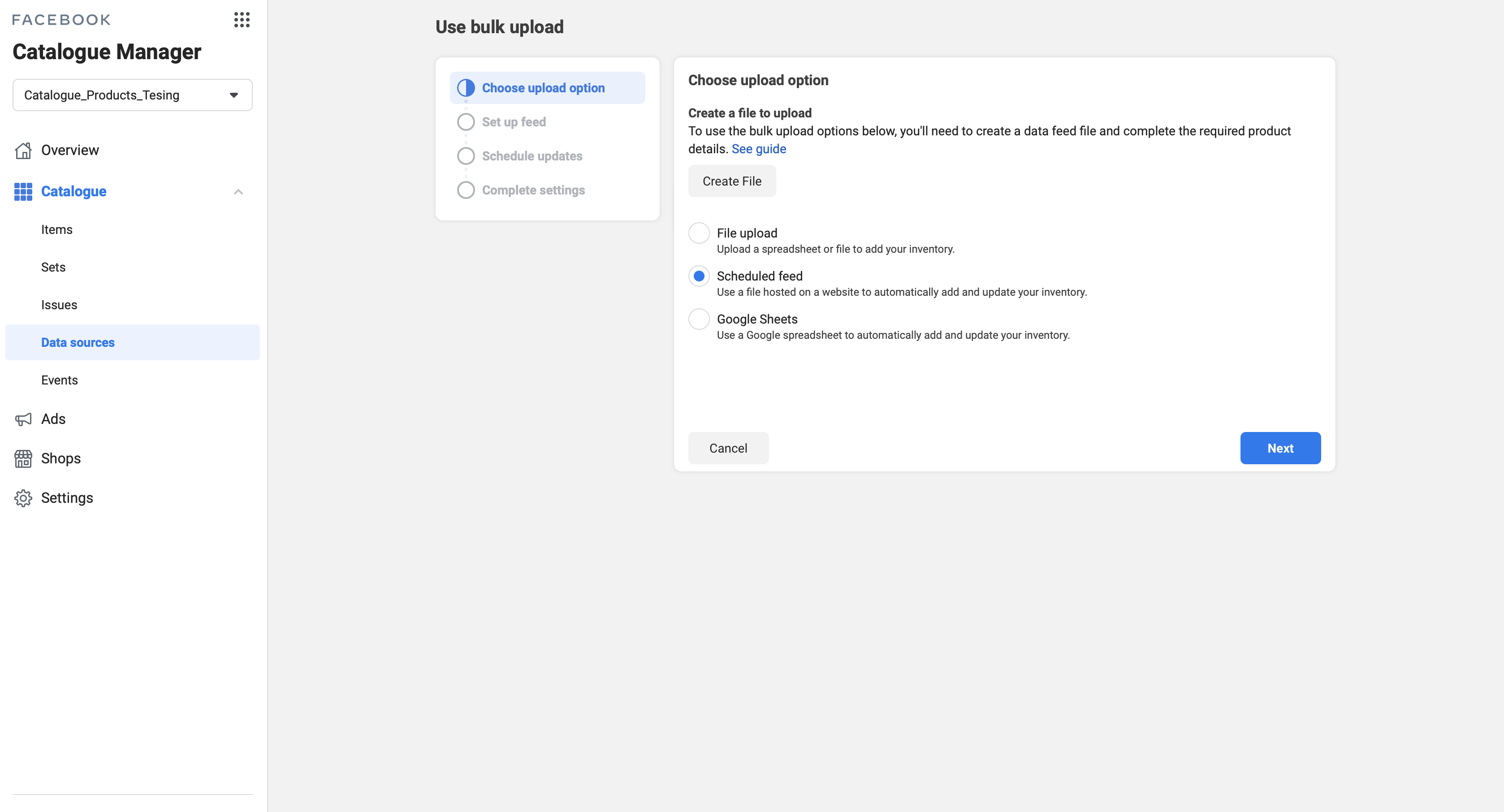
Step 7:- Since we have selected the scheduled feed we will have to provide the URL of the site where our feed is hosted. If the URL is password protected then you will have to provide credentials as well. Please click Next.
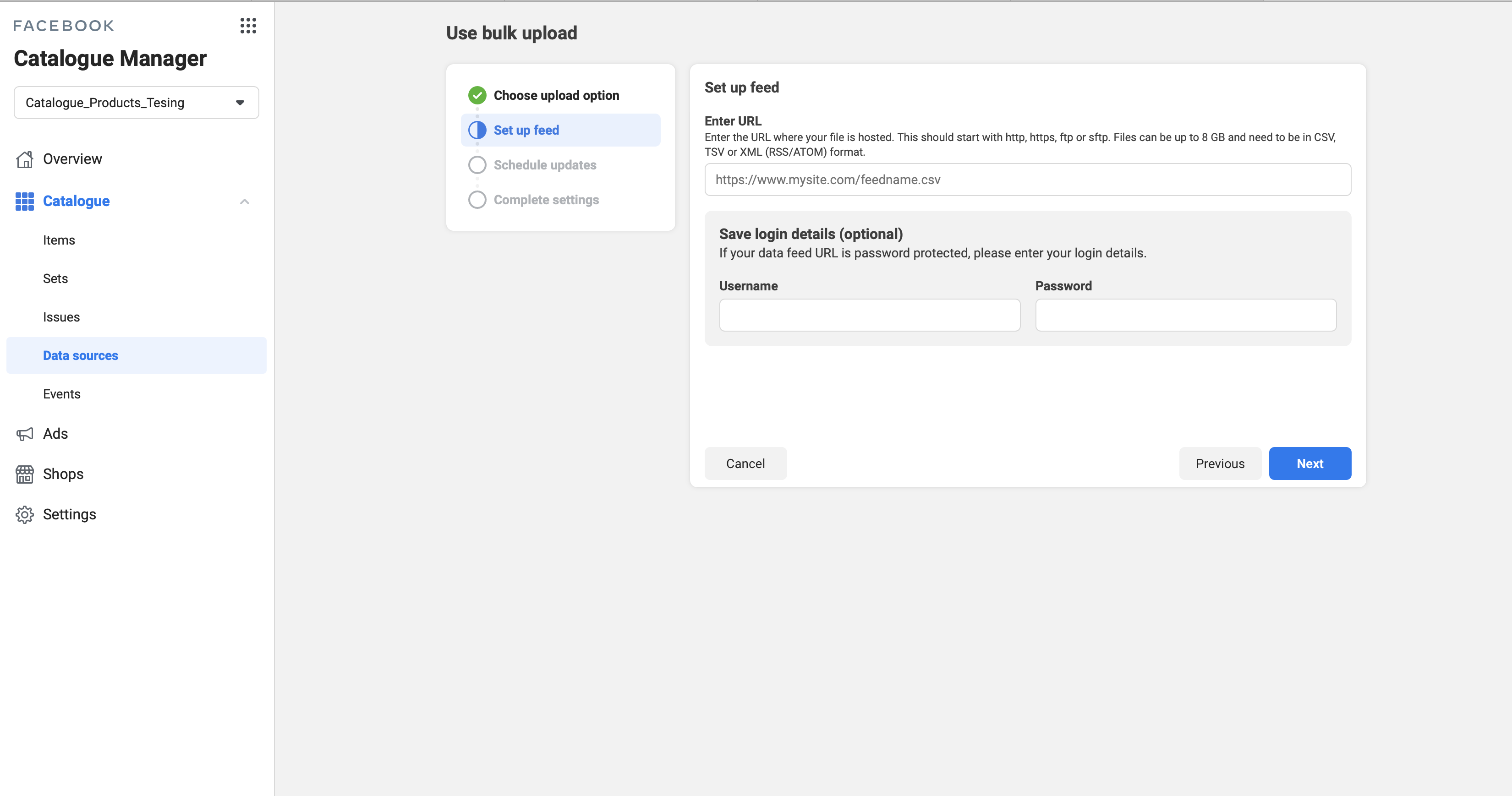
Step 8:- Now in the scheduled updates menu, you can provide the exact time when you want you to schedule your feed uploads. Please click Next.
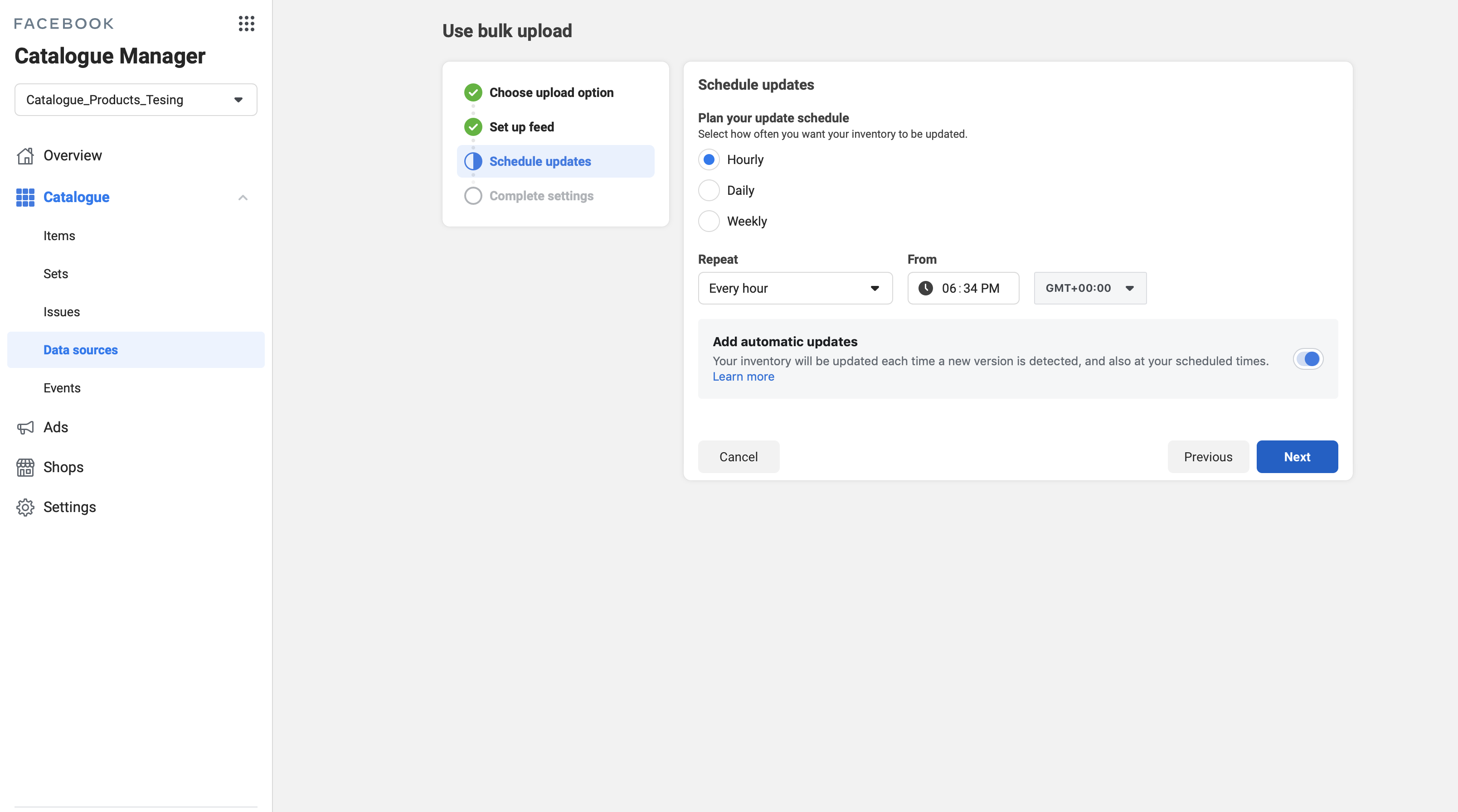
Step 9:- To finish your feed upload please provide the name for your data source and the currency. Click on upload to finish.
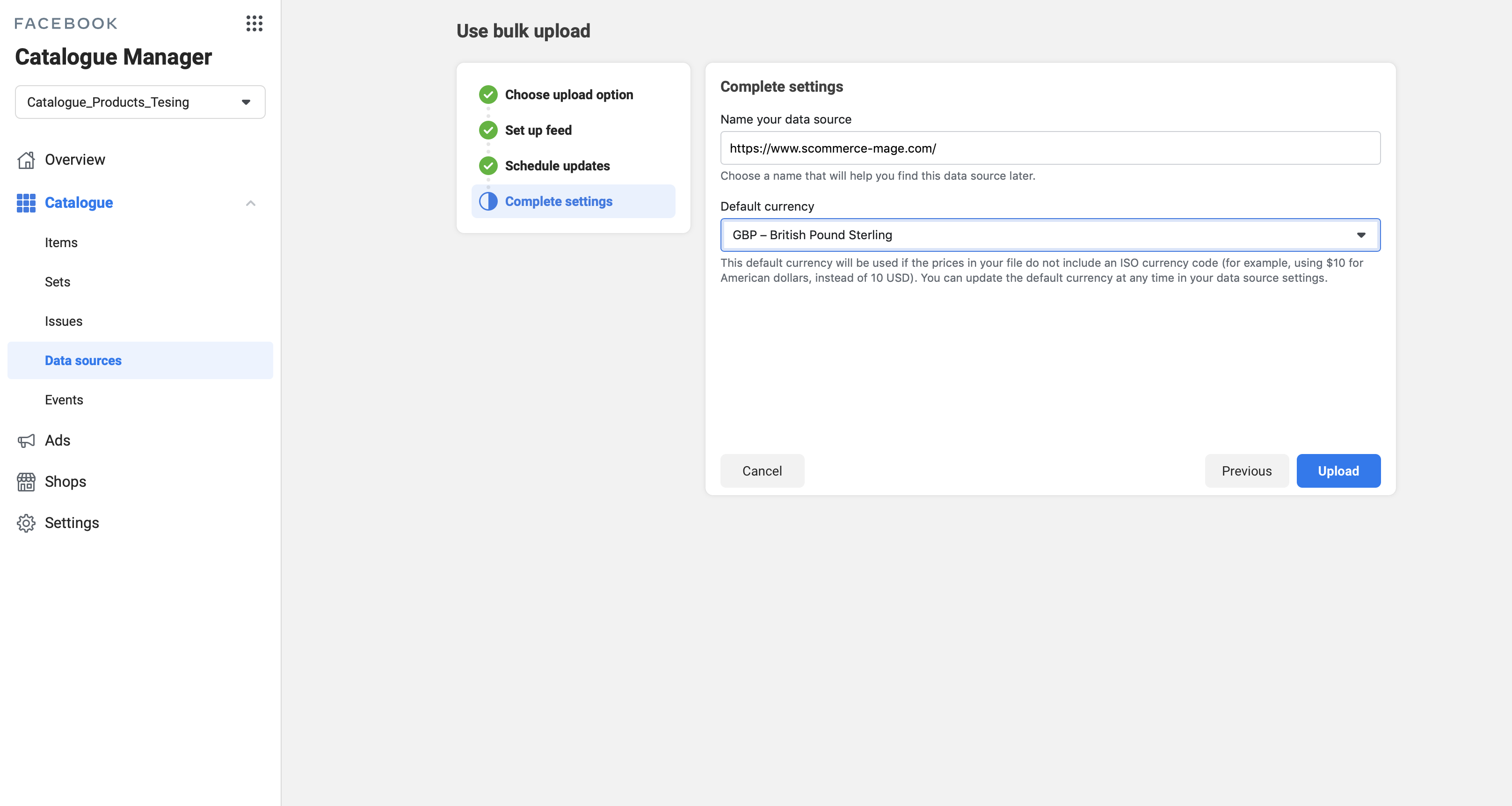
Step 10:- That’s it you have successfully uploaded your Facebook product data feed.
How to Upload Google Product Data Feed?
What is Google Feed?
Google feed allows you to upload your products data to Google shopping. Using google shopping people can find your products online with ease. You can upload your store’s data as a feed into Google Merchant which in turn populates in Google shopping. It can boost sales, conversion rate, and help enhance your marketing strategy. An example of Magento 2 Google feed (XML) is shown below in the image:-
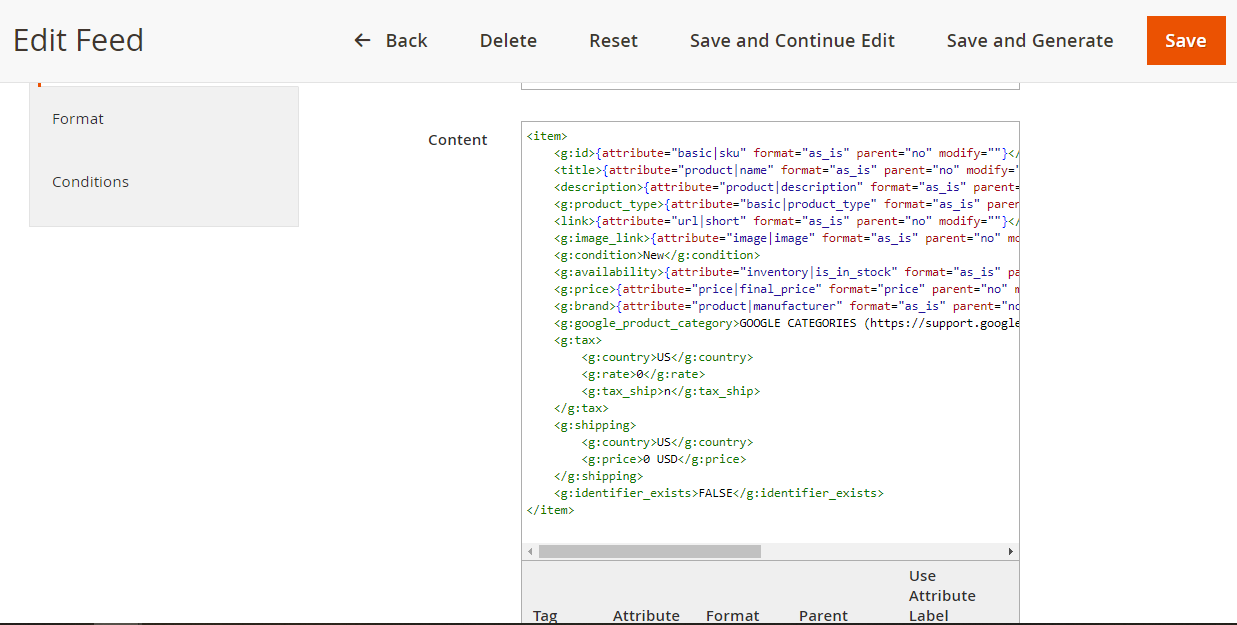
Generated Google Feed XML and CSV sample:-
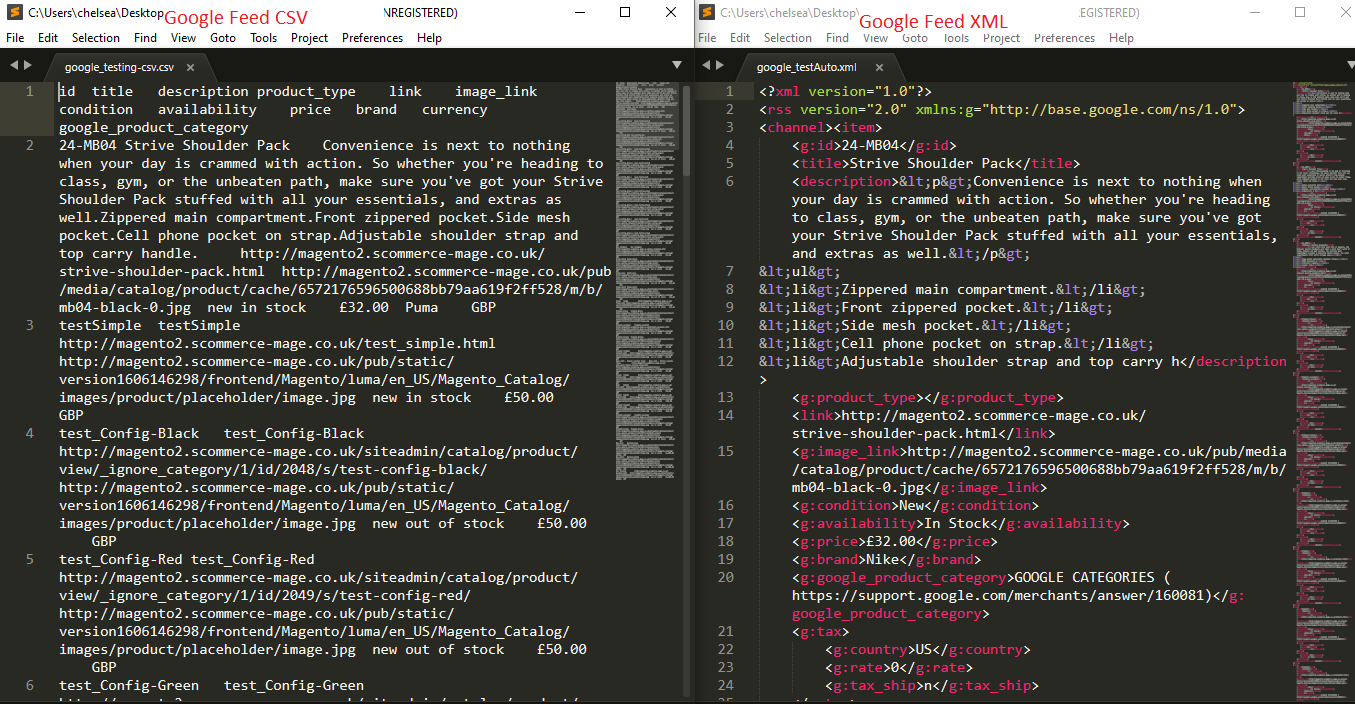
Our feed includes the following data fields:-
| Field | Description |
| id | SKU of product |
| title | Name of product |
| description | Product description |
| product_type | Type of product |
| link | Product’s link |
| image_link | Product image link |
| condition | Condition of product |
| availability | Whether the product is available or not(status) |
| price | Price of product |
| brand | Brand name |
| Google_product_category | Google categories |
| tax | Tax information |
| shipping | Shipping information |
Steps to Upload Google Product Feed
In order to upload the google product data feed, you will need some prerequisites. The very first thing you want to do is to have a Google AdWords and Google merchant account. Next, keep your google data feed prepared. Login to Google Adwords and Google merchant account and follow the steps below:-
Step 1:- Go to Google Adwords>Setup and open Google merchant centre
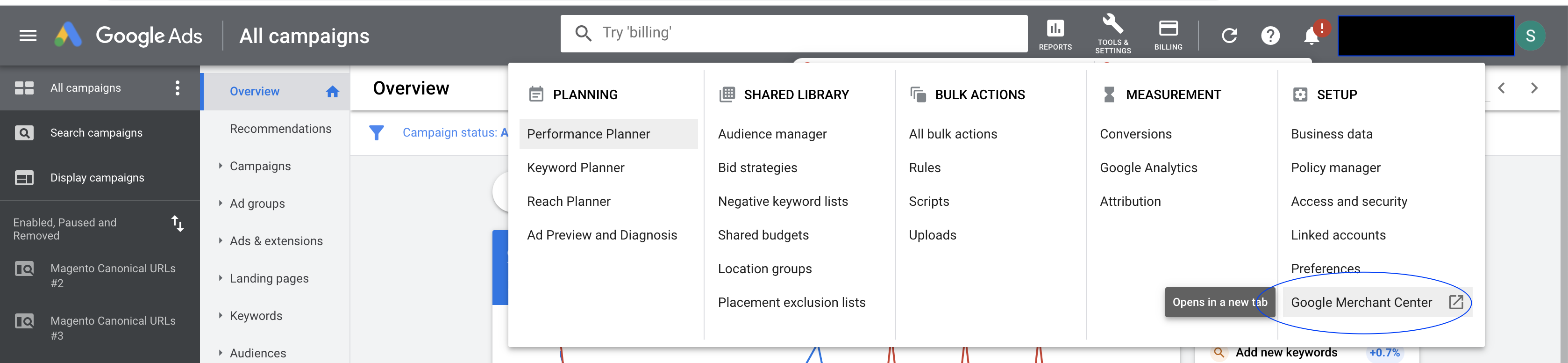
Step 2:- In the left menu click on Products
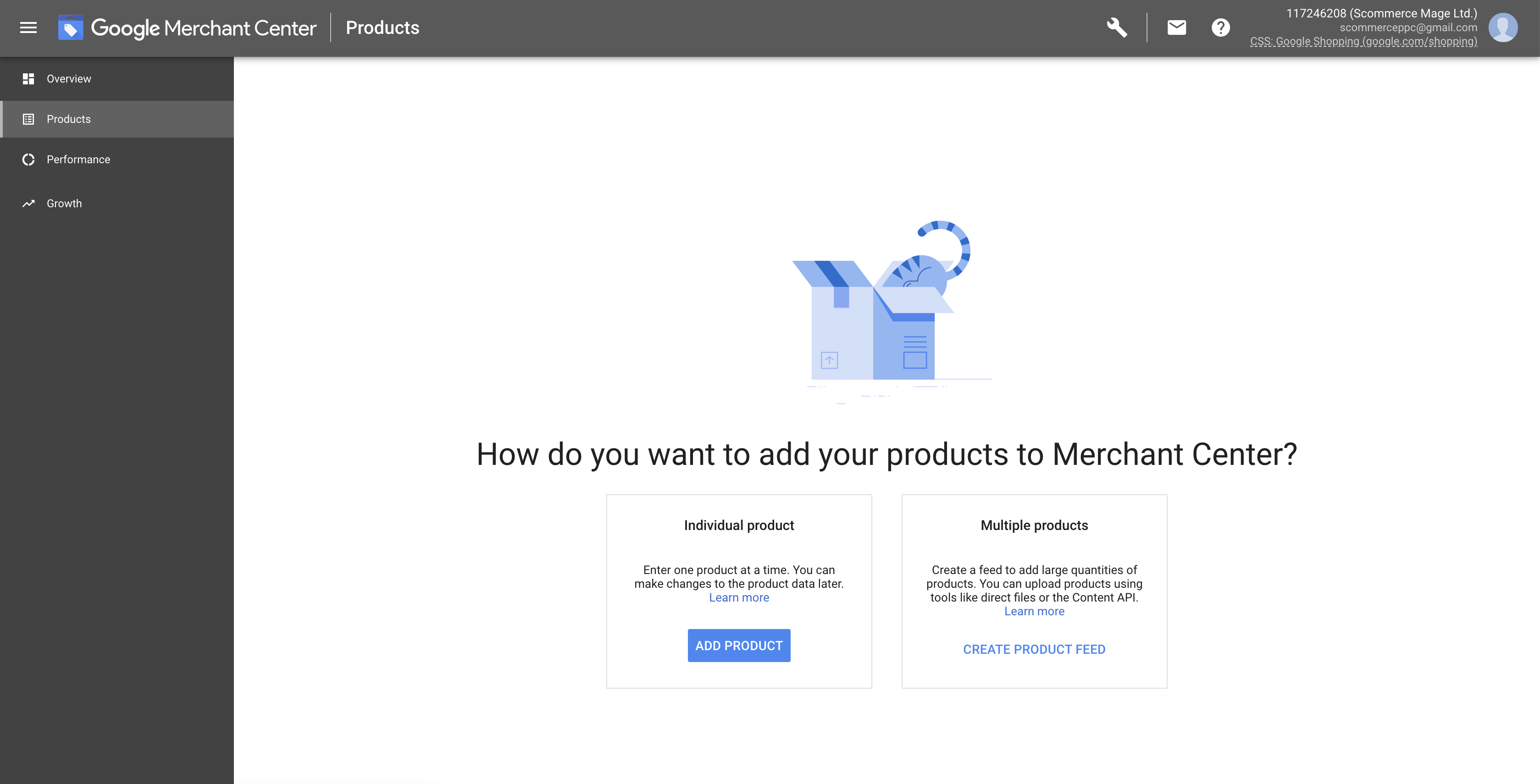
Step 3:- Go to settings and click on Linked Accounts. From here send a request to link this account with Google Adwords.
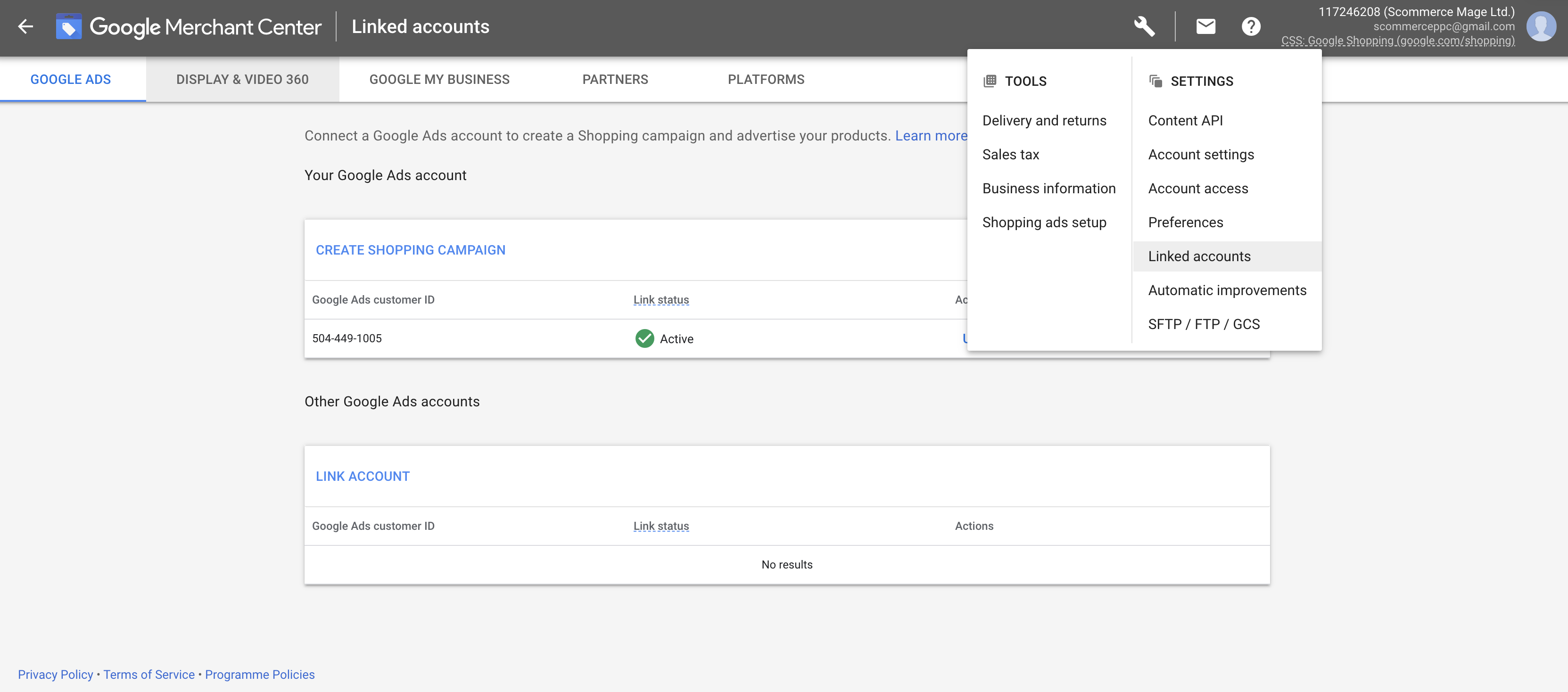
Step 4:- Now go back to Google Adwords and accept the link account request by going into the Setup>Linked accounts section.
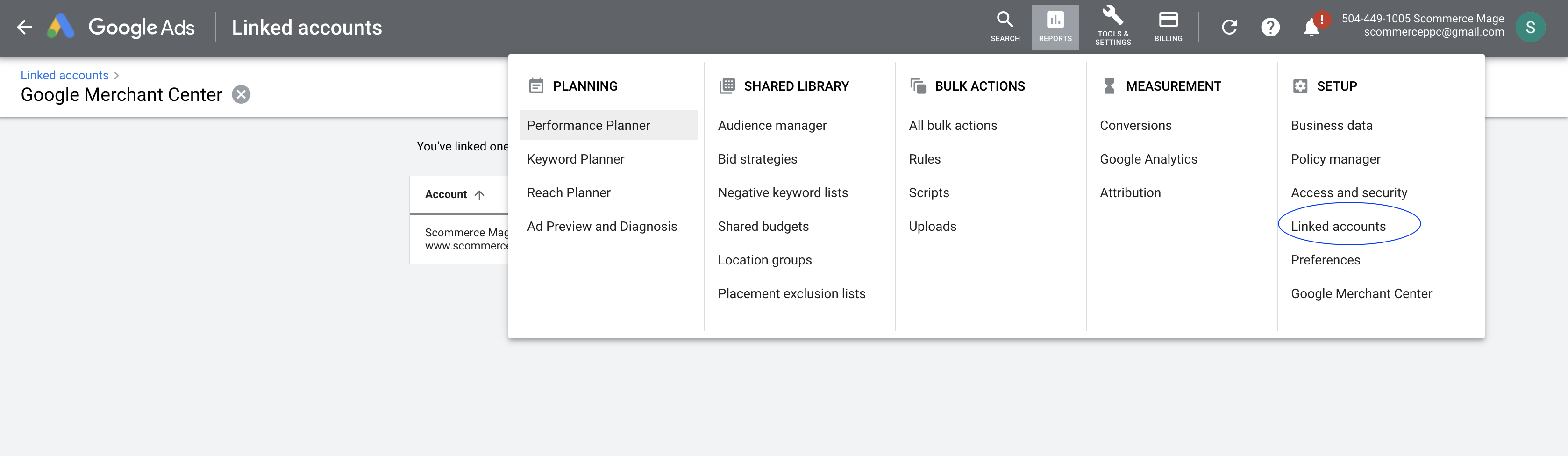
Step 5:- Browse Google Merchant centre and add a new primary feed. A three-step setup window will appear before you. Enter your basic information such as country and language.
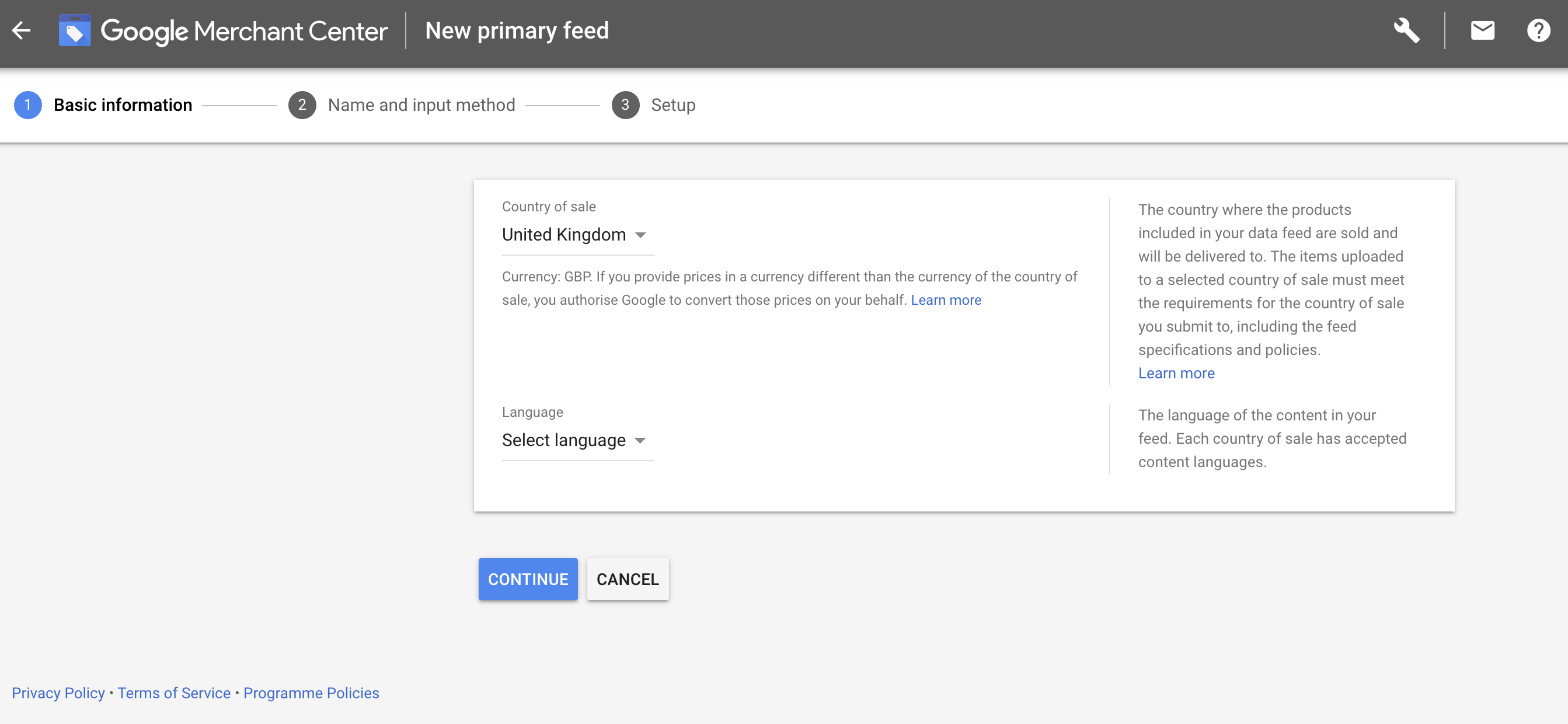
Step 6:- Check shopping ads in select destinations and click on next.
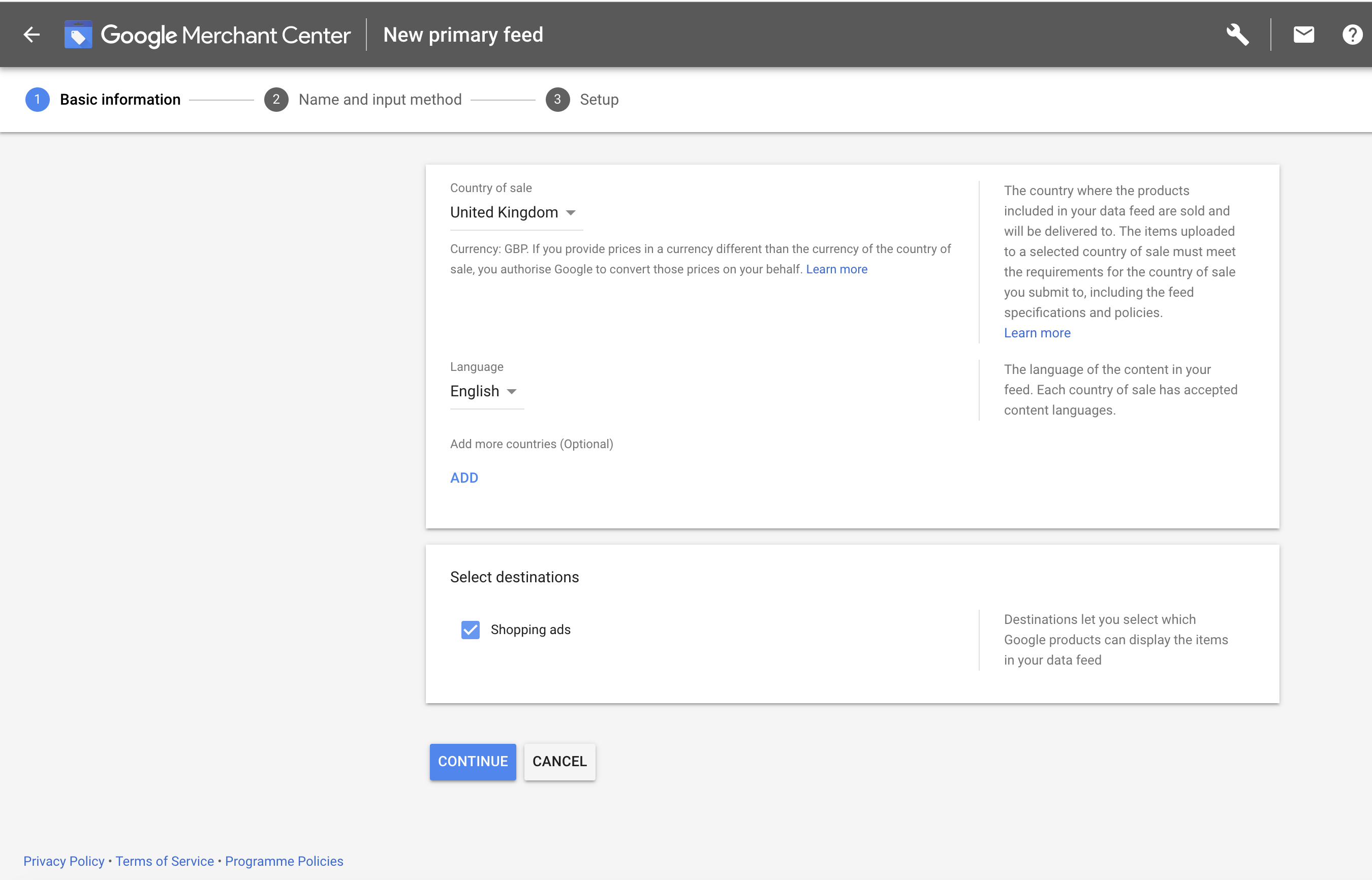
Step 7:- Enter your feed name. You will have multiple options to upload your google feed. They are listed below:-
- Using google sheets (upload your feed in google sheets)
- Scheduled fetch( host your google product feed file on your site and it will automatically fetch the file at a specific time.
- Upload( Directly upload your product feed file)
- Using Content API
Select your choice and click on Next. We have selected scheduled fetch for this tutorial.
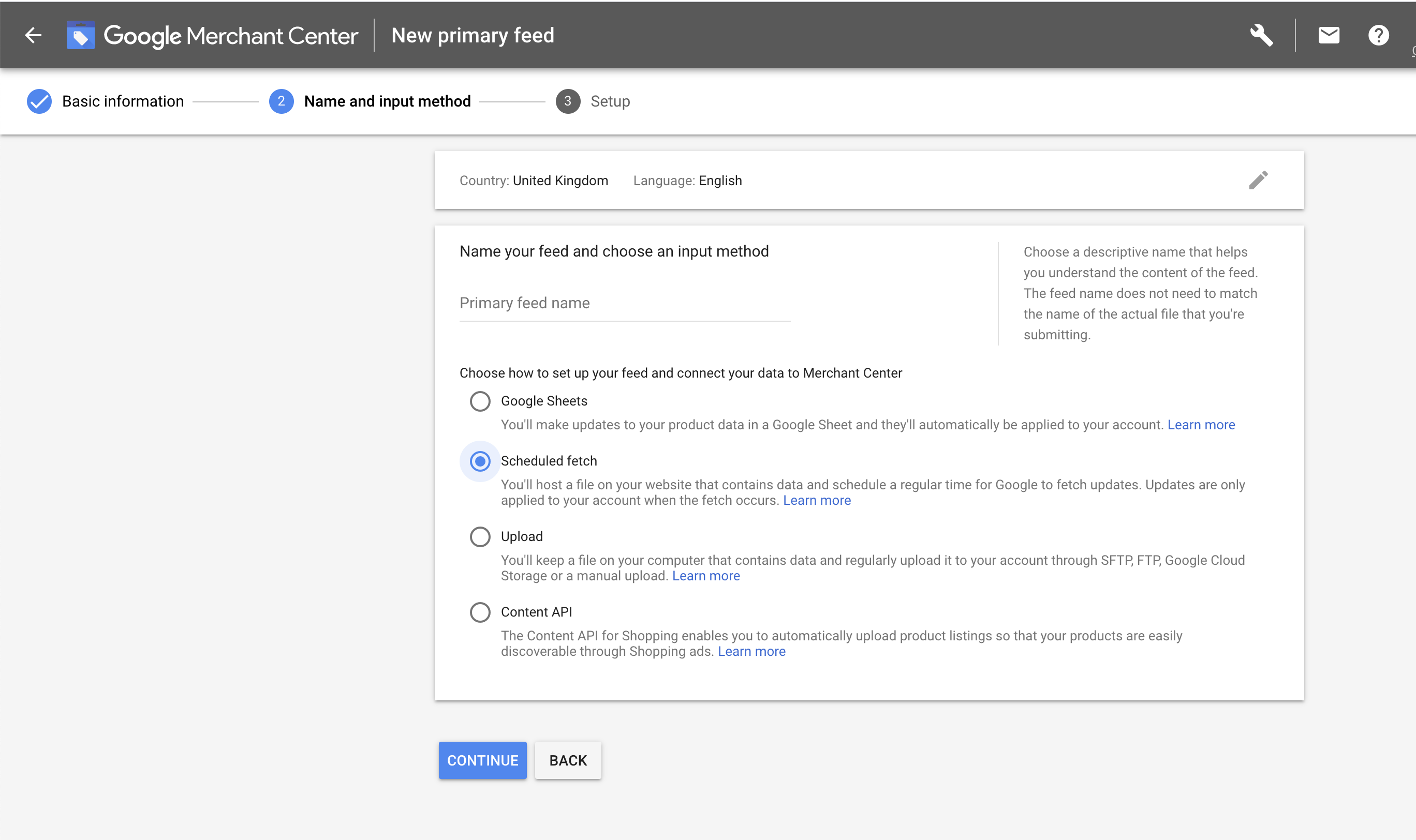
Step 8:- Now we are in the final step of the setup. Enter the feed file name, fetch time settings and URL of the file. That’s it you should have successfully fully uploaded your google product data feed.
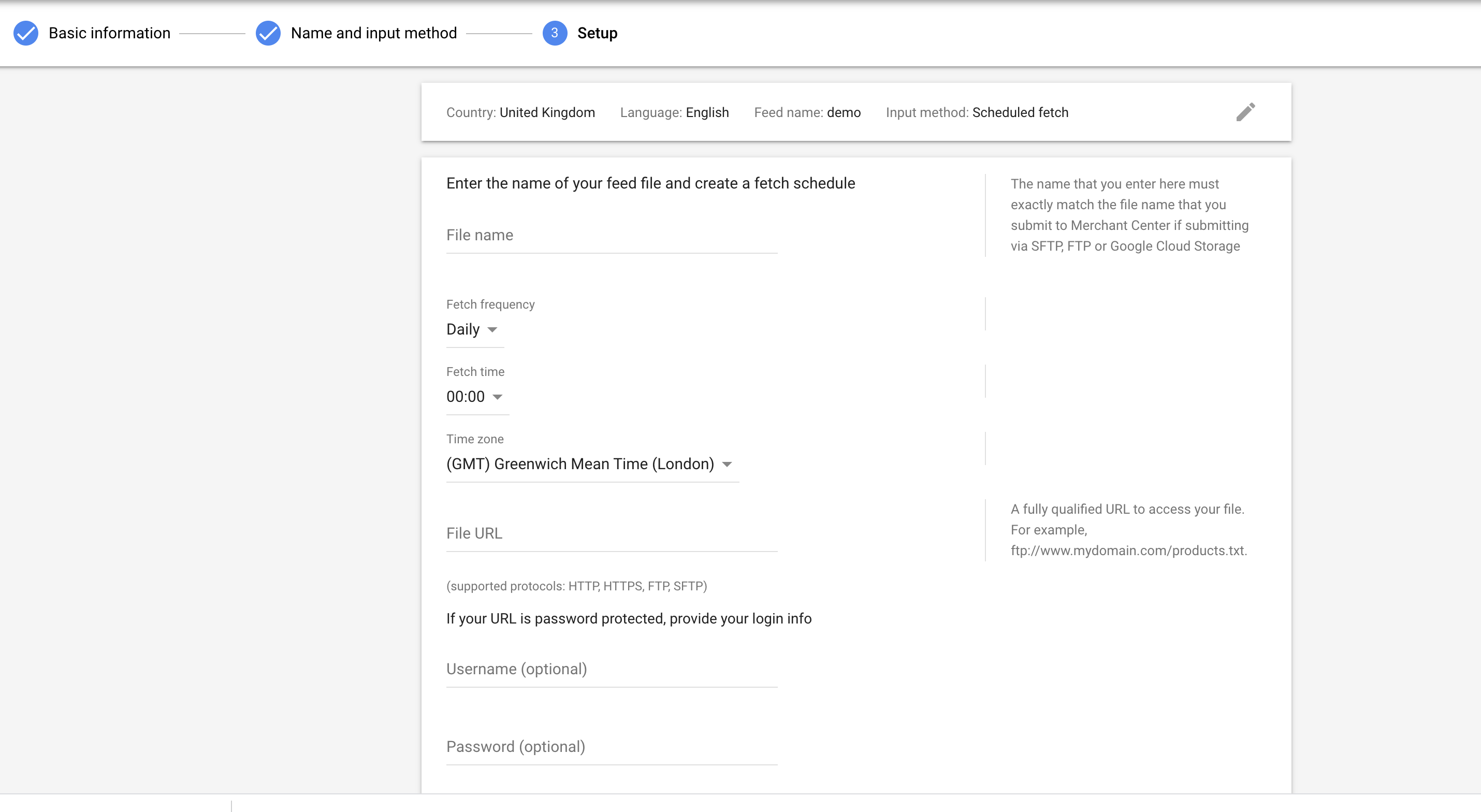
To learn more about this extension that helps you generate Google or Facebook product data feed with Magento 2 or to get a Demo for yourself Visit HERE.