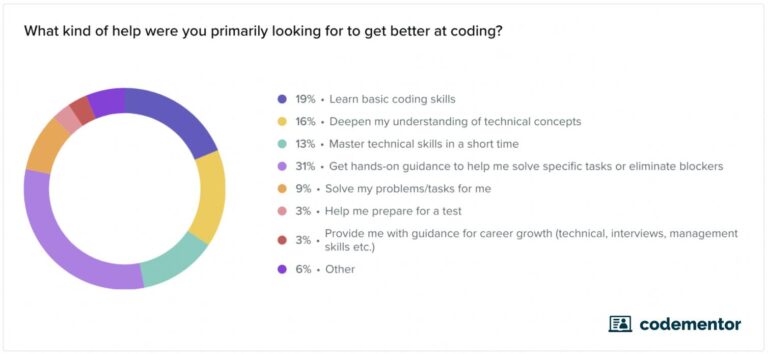Hi Guys, hope you are well, today we are going to talk about how to add CSS or JS in Magento using PHP code instead of layout xml. It took us a while to figure this out so we thought we should share this with our community. Please see below step by step guide which shows you how to do it -:
We are assuming you already know how to create a module in Magento 2, if not then please follow this link
Step 1 – Create a block class in your custom module in our case under appcodeScommerceCustomBlockHead.php
namespace ScommerceCustomBlock; use MagentoFrameworkViewElementTemplate; class Head extends Template
{ /** * @var MagentoFrameworkViewAssetRepository */ protected $assetRepository; /** * Header constructor. * @param TemplateContext $context * @param array $data */ public function __construct( TemplateContext $context, array $data = [] ) { parent::__construct($context, $data); $this->assetRepository = $context->getAssetRepository(); } /** * @return string */ public function getCustomCSS() { $asset_repository = $this->assetRepository; $asset = $asset_repository->createAsset('Scommerce_Custom::css/custom.css'); $url = $asset->getUrl(); return $url; }
}
Step 2 – Create corresponding phtml for the class created in Step 1 appcodeScommerceCustomviewfrontendtemplateshead.phtml, this will add custom CSS, in the same way you can add custom JS or any HTML tag in the head section of your website
$url = $block->getCustomCSS(); if ($url): echo '<link rel="stylesheet" type="text/css" media="all" href="'.$block->getCustomCSS().'" />' endif;
Step 3 – Create layout xml file to call the above phtml file in the head section of your website under appcodeScommerceCustomviewfrontendlayoutdefault.xml
<?xml version="1.0"?> <page> <body> <referenceBlock name="head.additional"> <block template="head.phtml" class="ScommerceCustomBlockHead" name="scommerce_custom_block_head" /> </referenceBlock> </body> </page>
Step 4 – Finally create your custom css under the following path appcodeScommerceCustomviewfrontendwebcsscustom.css
header.page-header{display:none}
That’s it, Hope this article helped you in some way. Please leave us your comment and let us know what do you think? Thanks.