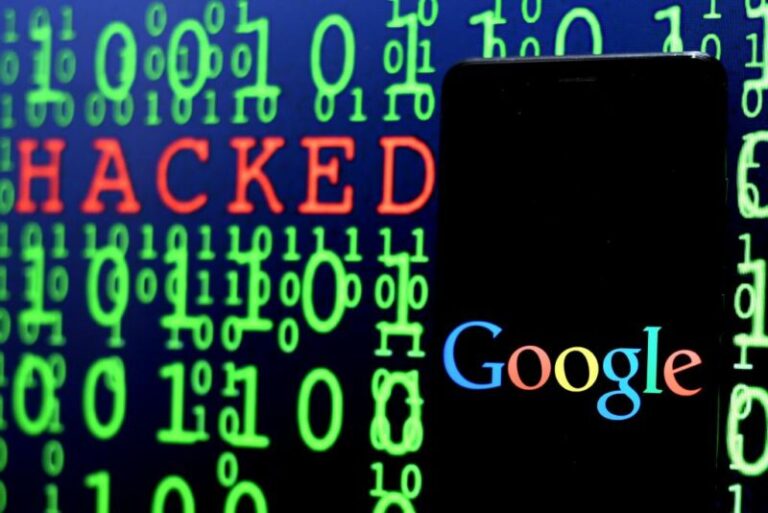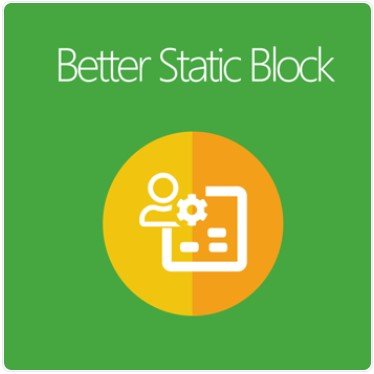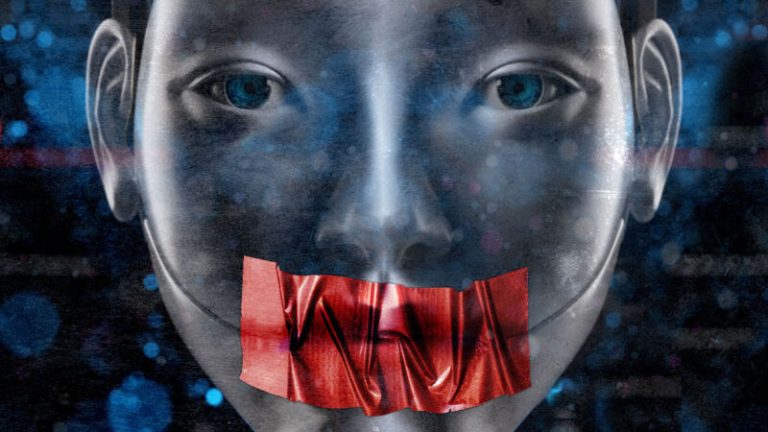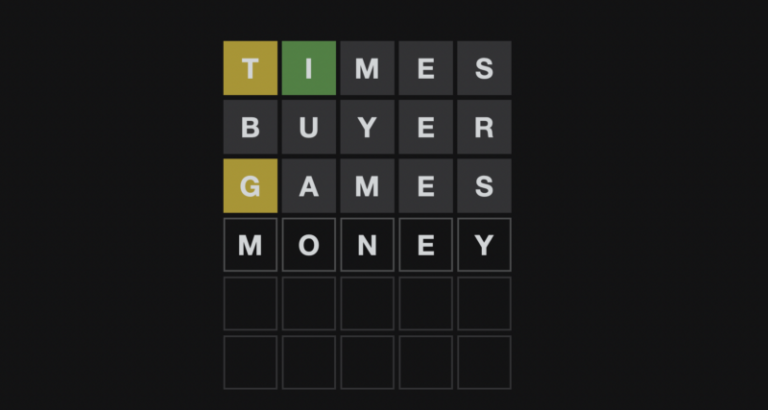In today’s digital marketing trend, it’s crucial to understand the full customer journey, which often extends beyond online interactions to include offline actions such as phone calls or in-store visits. Microsoft Ads Offline Conversion Tracking enables you to capture and analyze these offline interactions, providing a more complete view of your marketing efforts. In this guide, we’ll walk you through the process of setting up and optimizing Magento Microsoft Ads Offline Conversion Tracking to better understand your return on investment (ROI) and improve your campaign performance.
What is Microsoft Ads Offline Conversion Tracking?
Microsoft Ads Offline Conversion Tracking allows you to measure the effectiveness of your online ads in driving offline conversions. These conversions could be anything from phone calls and form submissions to in-store purchases. By importing offline conversion data into Microsoft Ads, you can see which keywords, ads, and campaigns are driving valuable actions beyond the digital realm.
Why Use Offline Conversion Tracking?
- Complete Customer Journey Insights: Capture the full spectrum of customer interactions, both online and offline.
- Enhanced Campaign Optimization: Optimize your ads based on comprehensive conversion data.
- Improved ROI Calculation: Accurately measure the return on investment for your Microsoft Ads campaigns.
- Better Attribution: Attribute offline conversions to the right keywords and ads, refining your targeting strategy.
Requirements
- Stape account and container(Make sure you have a stape account, container setup and linked with your GTM server side container, in case its not, complete the step after this.
- Set up GA4 in Server Side GTM
- Microsoft ads account
- GA4 data layers should be implemented on your store as well as GTM, make sure you are also collecting PII data, if not you can use our module which implements the necessary data layers on your Magento store.
Setting Up Microsoft Ads Offline Conversion Tracking
We will create a custom GA4 event to collect and send required data to the server container and later on the server container tag will use this data to fire and send it to Microsoft.
Step 1: Enable Conversion Tracking in Microsoft Ads
Before you can import offline conversions, ensure that conversion tracking is set up in your Microsoft Ads account.
- Log in to your Microsoft Ads account.
- Navigate to the Tools menu and select Conversion Tracking under the “Measurement” section.
- Click Create conversion goal.
- Choose Offline Conversion as the goal type and click Next.
- Name your conversion action and configure the settings according to your needs, including defining the conversion window and assigning a value if applicable. We will name it Offline PPC
Step 2: Set up Stape for Microsoft Ads Offline Conversion
- Login to your Stape.io account
- Navigate to your GTM container
- Go to connections and login to Microsoft Advertising account. ( Stape handles the microsoft authentication in order to send offline conversions, otherwise Azure is required for authentication)
Step 3: Collect Offline Conversion Data and Set up Web Container
Gather the data you need to upload to Microsoft Ads. This typically includes the following fields:
- Conversion Name: The name of the conversion action.
- Conversion Value (optional): The monetary value of the conversion.
- Hashed Phone Number: Customers phone hashed with sha256
- Hashed Email:- Customer’s email hashed with sha256
This data should be available in your data layers in order to be used with the setup, in case its not, you can set it up using our Magento 2 GA4 GTM Module.
Once you have your data layer’s ready create the tag with following parameters in the GTM Web Container:-
- Tag Name:- GA4 – Bing – Conversion
- Tag Type:- Google Analytics: GA4 Event
- Measurement ID:- Enter the GA4 measurement ID
- Event Name:- conversion
- Add the following event parameters(Name-Value pair). Make sure to create these variables first in GTM container that each captures the data mentioned above from the data layer:-
- transport_url-{{Transport_URL}}
- conversion_currency-{{Conversion Data Currency}}
- conversion_revenue-{{Conversion Data Revenue}}
- conversion_hashed_phone-{{Enhanced Conversion Phone hash}}
- conversion_hashed_email-{{Enhanced Conversion Email hash}}
- Trigger:- Set up the custom event trigger where all this data is available, for eg:- if you are collecting hashed phone email etc. at purchase then set up the purchase trigger, in our case we push it in a separate event “conversion_pii”
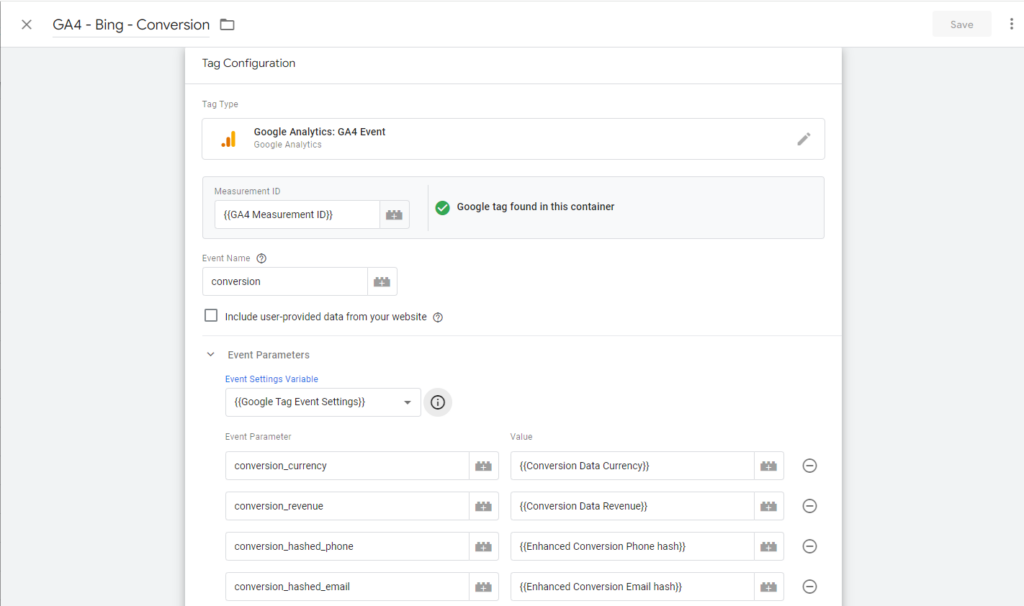
Step 4: Set up Server Container
In your server container, go to triggers and modify the GA4 trigger to not fire upon our custom event so that this event doesn’t reach GA4(We do not want to send this custom event to GA4 but rather utilize the data from this event to be sent to Microsoft).
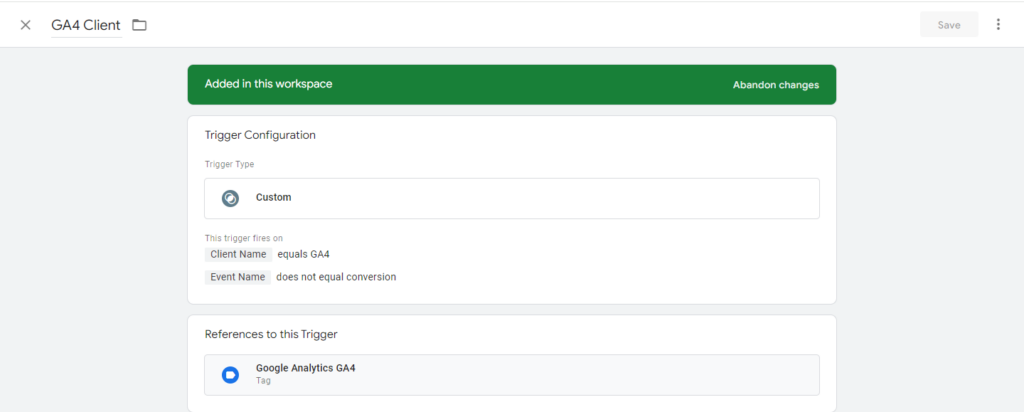
Create a new trigger for our Microsoft Ads Offline Conversion tag as follows:-
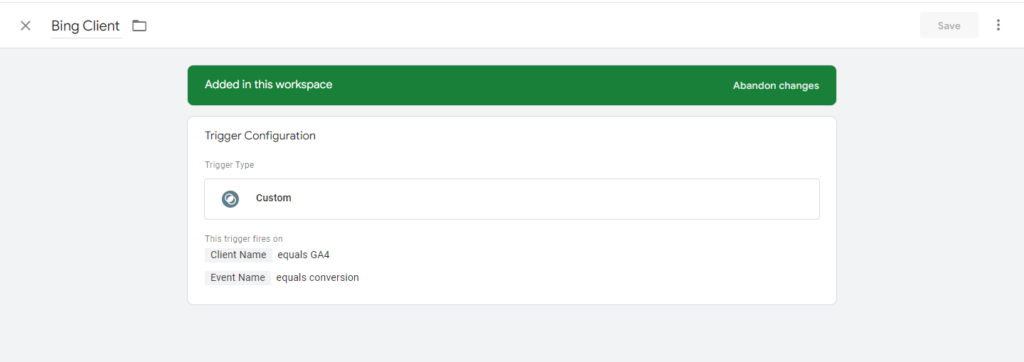
Go to variables and create the following variables:-
- Conversion Currency
- Variable Name:- Conversion Currency
- Variable Type:- Event Data
- Key Path:- conversion_currency
- Conversion Hashed Email
- Variable Name:- Conversion Hashed Email
- Variable Type:- Event Data
- Key Path:- conversion_hashed_email
- Conversion Revenue
- Variable Name:- Conversion Revenue
- Variable Type:- Event Data
- Key Path:- conversion_revenue
- Conversion Hashed Phone
- Variable Name:- Conversion Currency
- Variable Type:- Event Data
- Key Path:- conversion_hashed_phone
Create the Microsoft Ads Offline Conversion Tag with the following settings:-
- Find and import the “Microsoft Ads Offline Conversion Tag by stape.io” from Gallery.
- Tag Name:-Microsoft Ads Offline Conversion
- Tag Type:- Microsoft Ads Offline Conversion by stape.io
- Conversion Name:- Offline PPC ( the conversion goal name that we created initially)
- Authentication Credentials
- Customer Account Id (Found in Microsoft Ads Manager account)
- Customer Id (Found in Microsoft Ads Manager account)
- Stape Container API Key (Found under container settings in stape gtm container)
- Conversion Data (populate the fields mentioned below)
- Currency Code-{{Conversion Currency}}
- Conversion Value-{{Conversion Revenue}}
- User Data (populate the fields mentioned below)
- Email-{{Conversion Hashed Email}}
- Phone-{{Conversion Hashed Phone}}
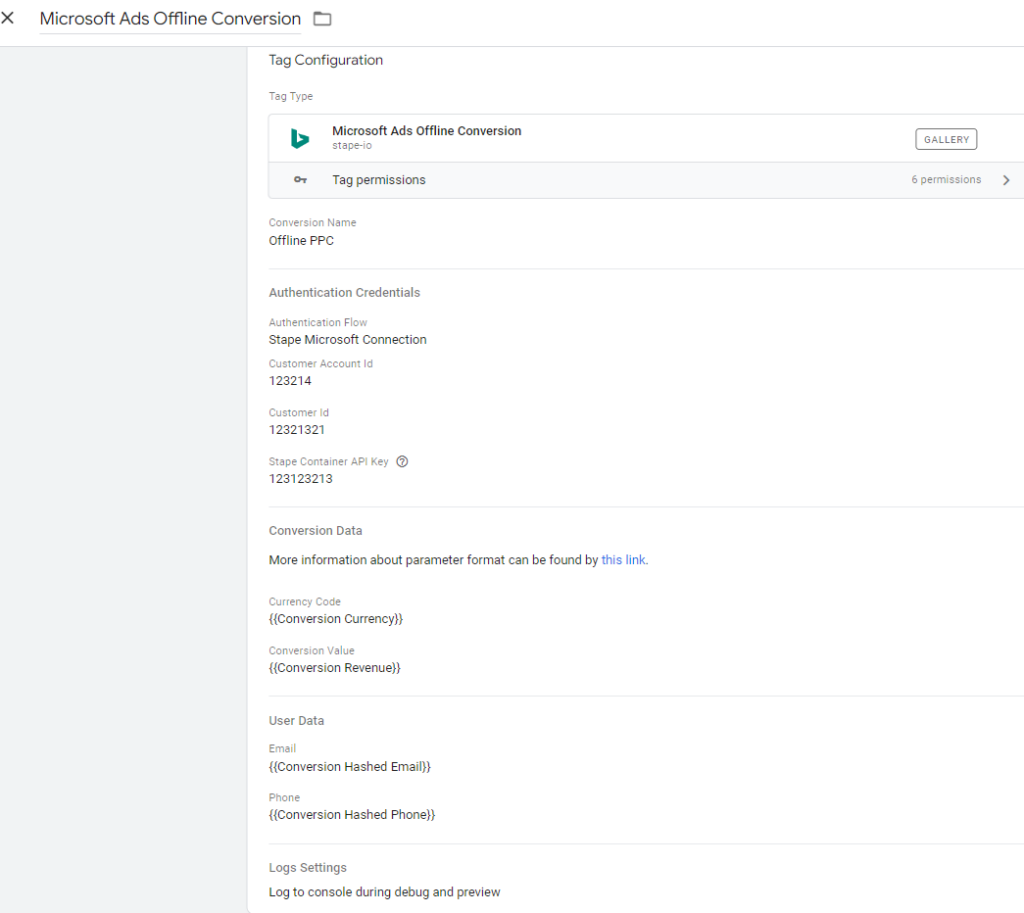
Testing The Setup
- Open GTM server side preview mode
- Open GTM Web Containe preview mode
- Browse the site and place an order
- You should see your event in both the containers as well as you can verify the event variables and data to make sure correct fields are getting sent to the Microsoft Ads.
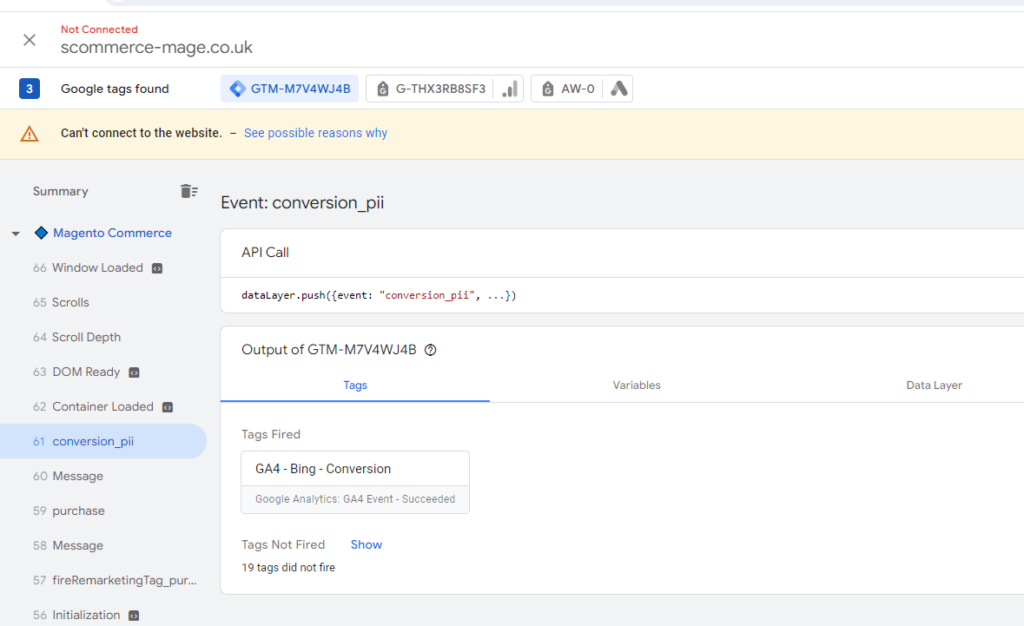
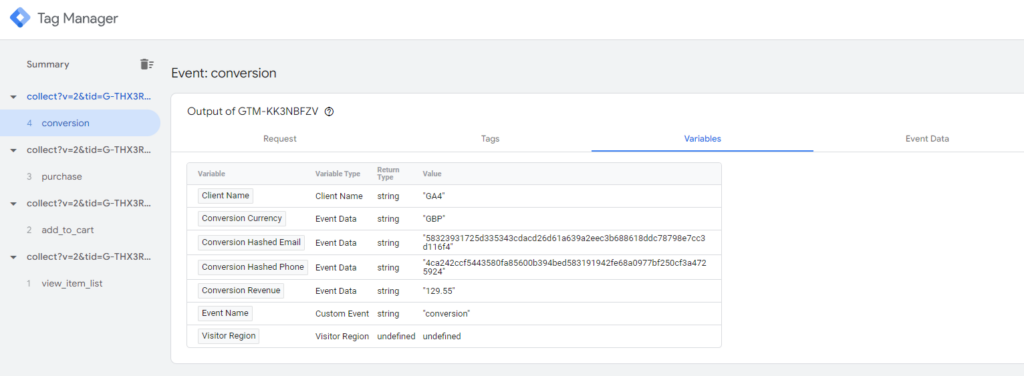
Conclusion
Magento Microsoft Ads Offline Conversion tracking is a powerful tool that provides a complete picture of your marketing performance. By following these steps and best practices, you can leverage offline conversion data to make more informed decisions, optimize your campaigns, and ultimately drive better business outcomes. Embrace the full potential of your marketing efforts by integrating offline and online data seamlessly.