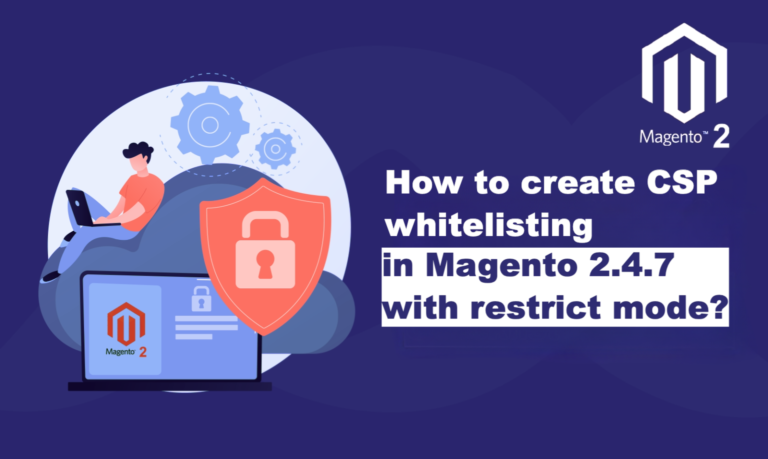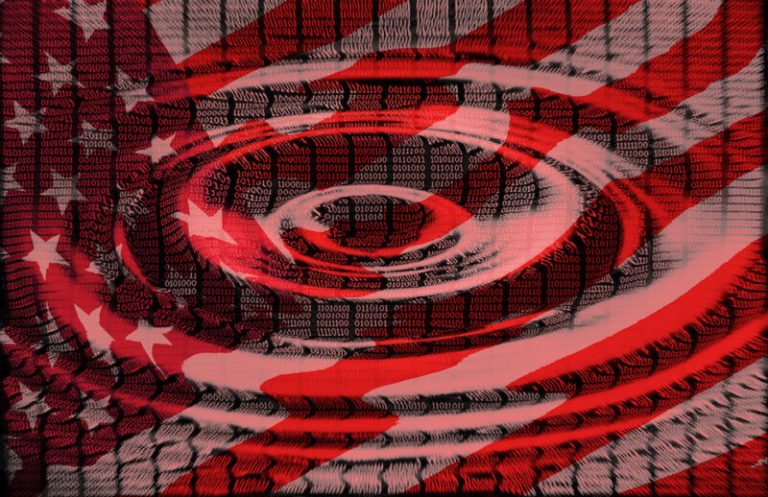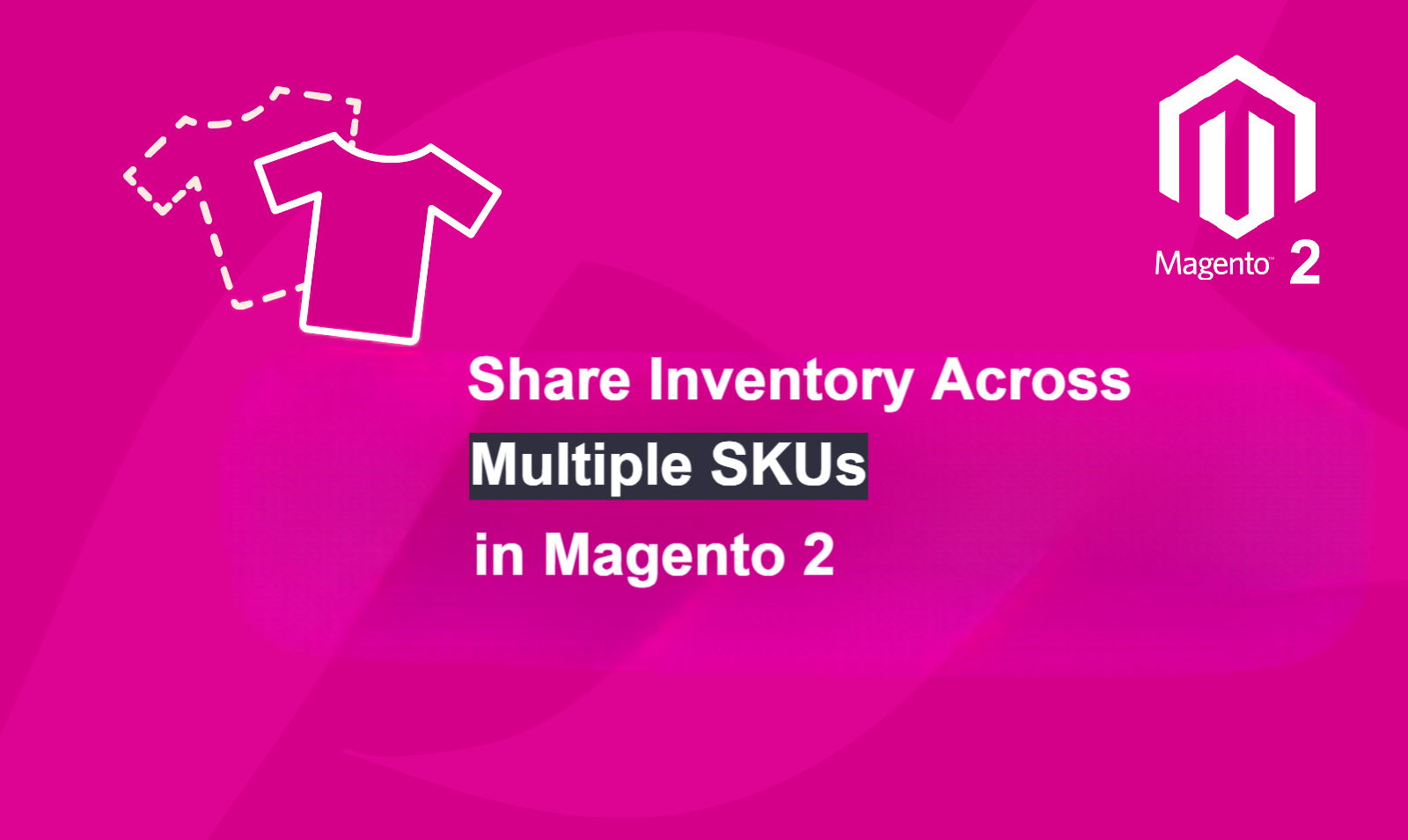
Fellow Magento 2 store owners, technical wizards, and ecommerce enthusiasts! Today, we want to talk about a common challenge many of us face: creating product associations or linking products and Share Inventory Across Multiple SKUs. If you’ve ever struggled with keeping stock levels accurate for products that share the same physical inventory, you’re not alone. But fear not, because we’re here to introduce you to a solution that will revolutionize your inventory management game: Magento 2 Associated Products.
Understanding Magento 2 Associated Products
Before we jump into the nitty gritty of creating product associations, let’s take a moment to understand what Associated Products are all about. In Magento 2, Associated Products are essentially linked products that are displayed alongside a primary product, offering customers additional options or accessories to complement their purchase. The stock of such products is linked. When one of the linked or associated products are purchased, the stock for all the linked products is updated. Basically, all the linked products share the same stock. Let us understand this in further detail through an example:- suppose you sell “natural” color t-shirts on your store with various color variants such as black, yellow, red, etc. Once you receive an order for a color variant, suppose “red” you die the natural t-shirt and send it away. Essentially, for all your variants, you have one stock.
The associated products module for Magento 2 helps you link these products together and share the same stock, so if one product is purchased with quantity 2 then this quantity gets deducted from all linked product stocks automatically.
[embedded content]
Why Product Associations Matter?
Product associations play a crucial role in driving sales and improving the overall shopping experience for your customers. By showcasing related or complementary products, you can upsell or cross-sell items, encourage repeat purchases, and increase the average order value. Plus, it’s a fantastic way to showcase your full product range and keep customers engaged on your site.
Solving the Synchronization Puzzle
But how exactly does Magento 2 Associated Products work its magic? It’s simple, really. When you set up product associations in Magento 2, you’re essentially telling the system that certain products are linked together and share the same inventory. So, when a purchase is made or inventory is updated for one product, the changes are automatically reflected across all associated products. No more manual updates or discrepancies in stock levels – just seamless synchronization that saves you time and hassle.
Set up Share Inventory Across Multiple SKUs
Please follow the steps below to create associations or link products.
Step 1:- Go to Admin>Catalog>Products and select/edit your main product. The main product is the product with which we will link other products.
Step 2:- Scroll down to find the “Product Association” section as shown in the image below and click on “Add Product“

Step 3:- Select the product/products that you want to link with your primary product. You can also make use of available filters to find the products. Once selected click on “Add Selected Products”.
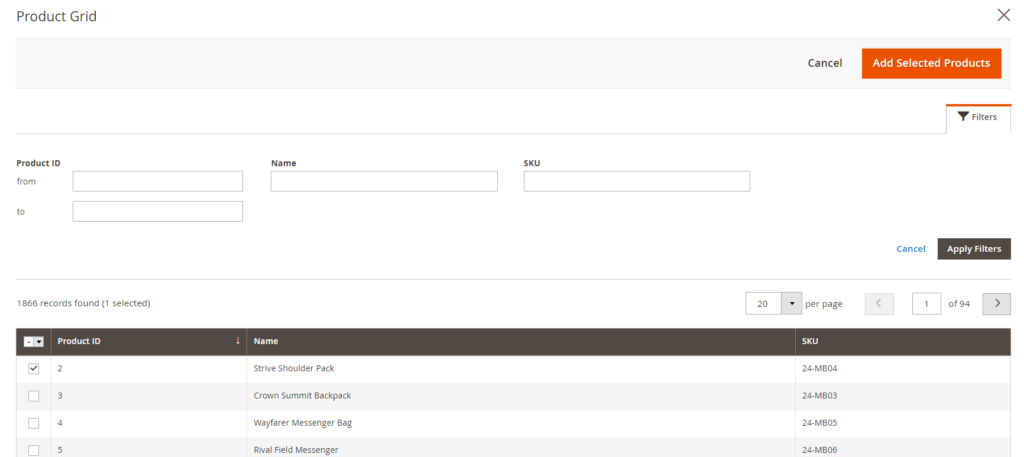
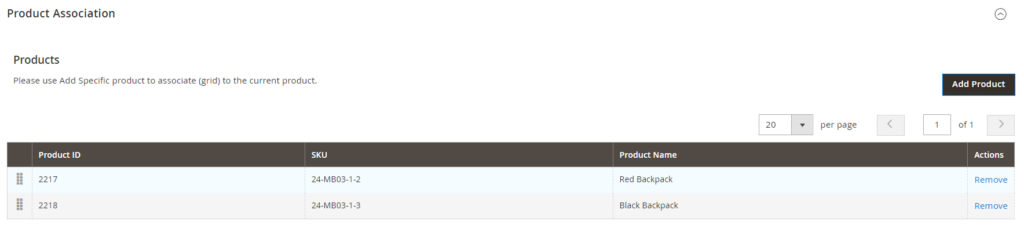
Step 4:- Save, clear caches and you’re done the two products have been successfully linked and share the same inventory now. Please refer to the image below:-
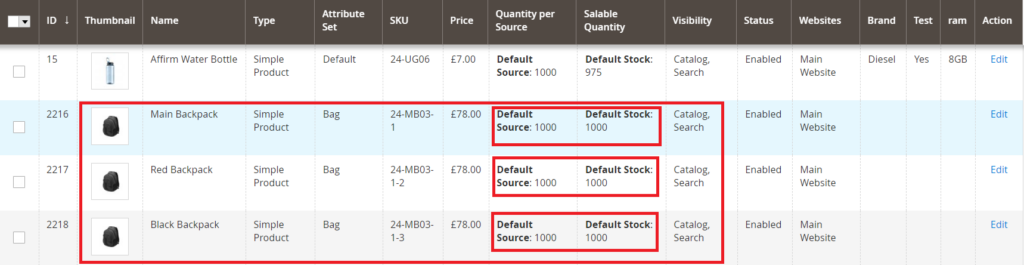
Step 5:- To test our setup, let us place an order with the linked product i.e 24-MB03-1-2 with 1 qty and 24-MB03-1-3 with 1 qty. As we placed the order with 2 qty in total we can see in the below image that the default stock has reduced by 2 for all three products:-

Step 6:- Now when we create invoice and shipment the default source will also reduce by 2 which is visible in the image below:-

Similarly, you can create product associations as per your own requirement.
Now let us look at some of the complex cases, the modules’ behaviour and how to configure them:-
Case 1:- In the above case, what happens to the source and stock if we create a partial shipment? Suppose of the 2 quantities in the order we create a shipment for 1 of them.
In this case, the quantity gets added back to the source and stock for all three products. Even in the case of full shipments, the quantity gets automatically added to all the associated products. There is no manual change required. Please refer to the image below:-

Case 2:- Does the module work with the “out of stock threshold setup” and no Backorders?
Yes, the module works with “Out of stock threshold setup” and no backorders. This setting determines the stock/inventory level at which a product should be out of stock.

For e.g.:-
- Go to Admin>Stores>Configuration
- Go to Catalog>Inventory>Product Stock Options
- Enter in any number into the “Out of Stock Threshold” field let us say 5.
- Go to a product you linked the variations to and set the quantity to 40(anything above 5).
- Now when you check all the linked products will have a saleable quantity of 35 i.e reduced by 5 due to out of stock threshold setting.
- Now when you go to that product page, there should be only 35qty in stock for all linked variations.
- If we place orders using various linked variations with a quantity exceeding 35 then user’s won’t be allowed to create this order on frontend.
Conclusion
In conclusion, Magento 2 Associated Products offer a streamlined solution to Share Inventory Across Multiple SKUs. By seamlessly synchronizing stock levels across multiple variations of a product, this feature eliminates manual updates and ensures accuracy in inventory management. With Magento 2 Associated Products, store owners can focus on growing their business without worrying about stock level discrepancies. So, whether you’re a seasoned Magento 2 user or just getting started, harness the power of Associated Products to simplify your inventory management process and take your ecommerce store to new heights. Check more use cases, product Information here.