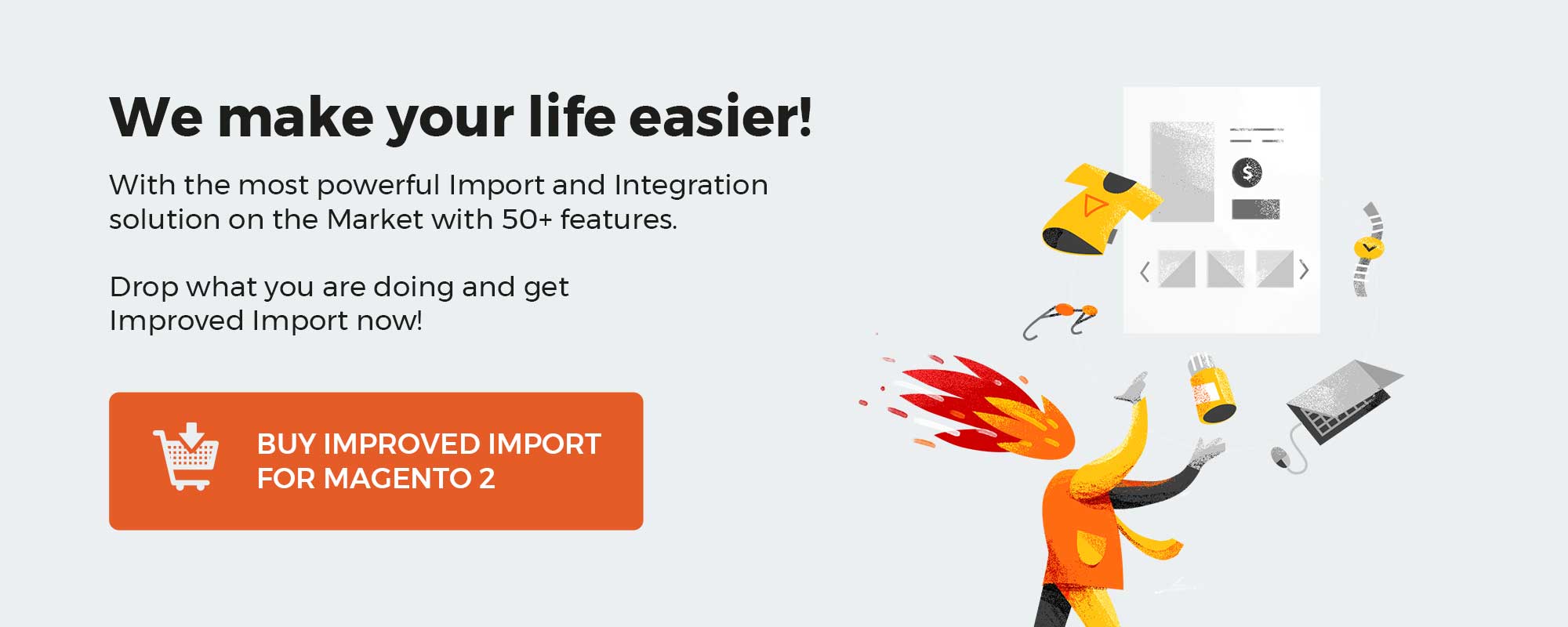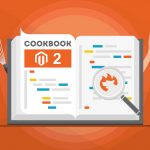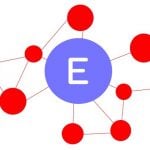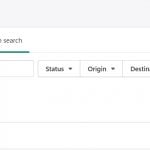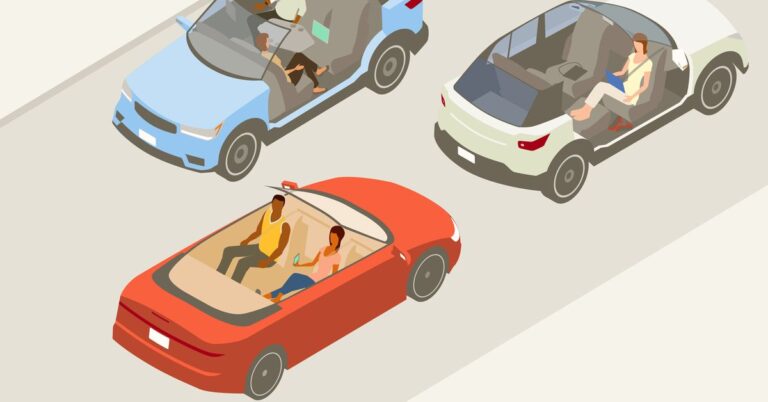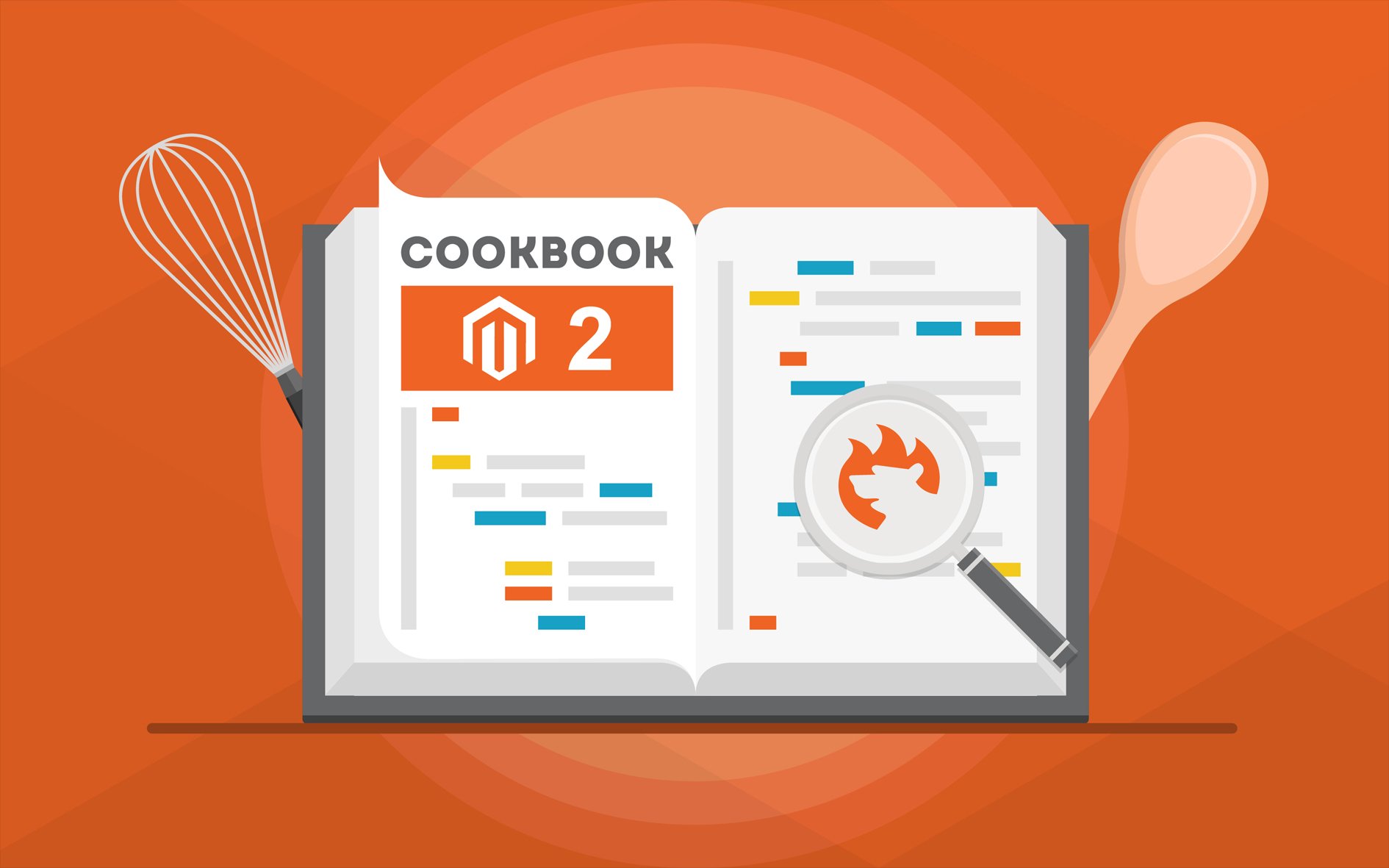
While importing a CSV file into Magento 2, you may face the following restriction: the size of your file is more than allowed. Below, we shed light on how to change the file size limit in Magento 2. You will find a step-by-step guide on how to apply a new value to the existing restriction. Besides, we shed light upon how to avoid the timeout issue in Magento 2. If you are interested in more tips related to Magento 2, view our Developer’s Cookbook.
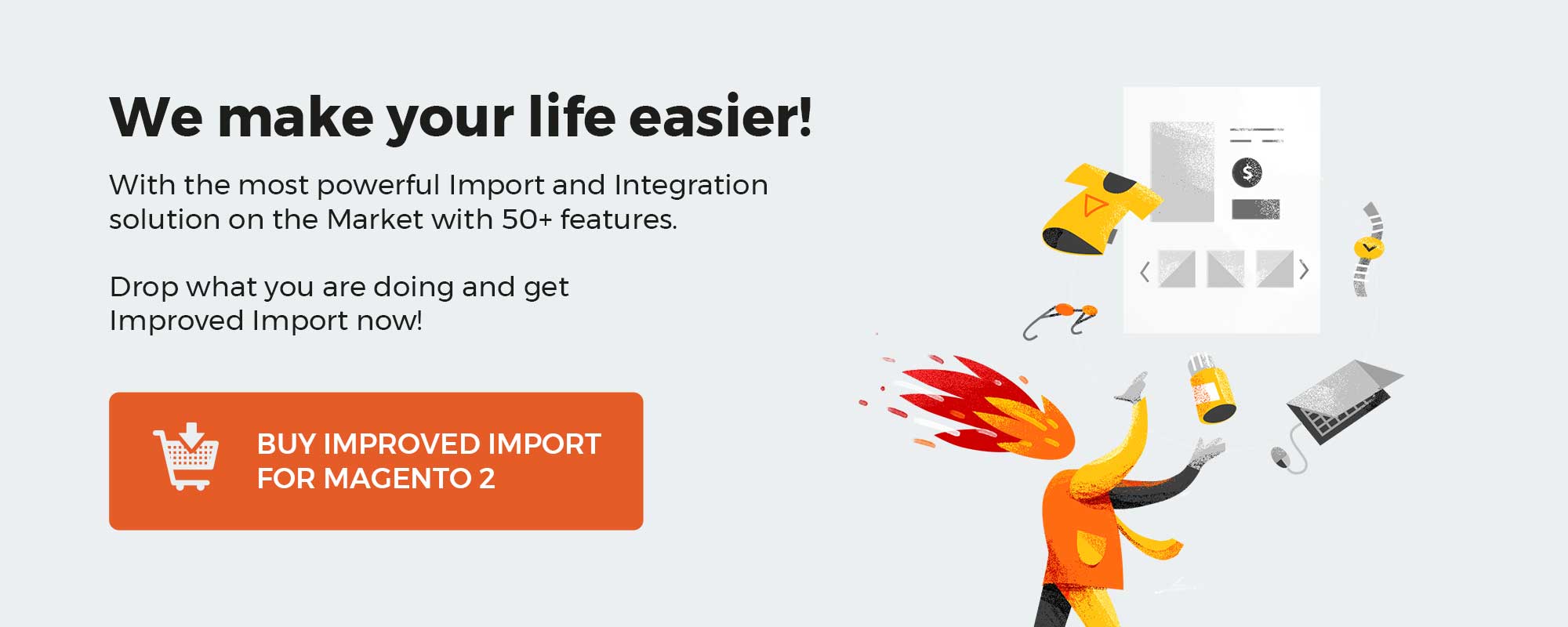
Table of contents
How to change the maximum allowed import CSV file size in Magento 2
To change the maximum allowed import CSV file size:
- find your php.ini file;
- find the “upload_max_filesize” parameter (additionally, check ‘post_max_size’ too);
- replace the existing value with a bigger one;
- restart your MySQL and Apache server;
- reload import page.
How to avoid the timeout issue in Magento 2
You need to increase the execution time to avoid the timeout issue in Magento 2. As long as the server is properly tuned, you shouldn’t have any problem in setting the max_execution_time to a higher value.
How to upload a CSV file of any size to Magento 2
Also, you need to apply several changes to the MySQL configuration to upload a big CSV file to your Magento 2 store. Perform the following steps:
- go to the importexport_importdata table;
- find the ‘max_allowed_packet’ Mysql parameter;
- it should be 1.5 times greater than the size of your import CSV file.
Now, you can upload a CSV file of any size to your Magento 2. At the same time, you can use the Improved Import & Export extension to import heavy data files to Magento 2 without changing any settings. Furthermore, you can use different file formats and transfer data files with data or third-party attributes. Follow this link for further information.
Download / Buy Firebear Improve Import Magento 2 Extension
Improved Import & Export FAQ
Let’s take a look at other nuances of importing and exporting data files to Magento 2 with the help of the Improved Import & Export Magento 2 extension.
Which data sources does Magento 2 Improved Import & Export support?
The module lets you transfer data between your e-commerce store and external systems via direct file uploads, FTP/SFTP servers, Google Sheets, Google Drive, OneDrive, DropBox, direct URL uploads, REST and SOAP APIs.
Which file types does Improved Import & Export for Magento 2 support?
With the help of our tool, you can move data not only via CSV but also XML, XLSX, ODS, JSON, ZIP, and TAR files.
How to import and export data files in Magento 2 automatically?
If you need to import or export data files between Magento 2 and third-parties or other Magento 2 websites on a regular basis, the Improved Import & Export extension lets you use a cron scheduler for automating transfers. Create a schedule of updates and let the module do everything for you.
How to import data files with third-party attributes to Magento 2?
Although Magento 2 blocks the import of third-party data that doesn’t follow its requirements, you can use the Improved Import & Export extension to do that. The module lets you create a mapping scheme where you match third-party attributes and values to the corresponding ones used within Magento 2. You can also apply mapping to export processes to generate any data output your partners require.
How to import and export data via ODS files to Magento 2?
In addition to CSV, Improved Import & Export lets you move data via ODS files. There is no need to convert them to CSV to fit the Magento 2 requirements. You can also export data using this file format.
How to import and export data via XLSX files to Magento 2?
In addition to CSV, Improved Import & Export lets you move data via XLSX files. There is no need to convert them to CSV to fit the Magento 2 requirements. You can also export data using this file format.
How to import and export data via XML files to Magento 2?
In addition to CSV, Improved Import & Export lets you move data via XML files. There is no need to convert them to CSV to fit the Magento 2 requirements. You can also export data using this file format.
How to import and export data via JSON files to Magento 2?
In addition to CSV, Improved Import & Export lets you move data via JSON files. There is no need to convert them to CSV to fit the Magento 2 requirements. You can also export data using this file format.
How to import data to Magento 2 via compressed files?
If your data files are compressed, the Improved Import & Export extension also lets you transfer them to Magento 2. Your file archive should be in a ZIP or TAR format. In addition to CSV, our module also supports compressed XML, JSON, ODS, and XLSX files.
How to import data to Magento 2 from Google Sheets?
If data is stored in Google Sheets, it is no longer a problem. The Improved Import & Export lets you move any table stored in Google Sheets to your e-commerce website. It is also possible to export data to Google Sheets from Magento 2 with the help of our module.
How to import and export data files between Magento 2 from Dropbox?
The Improved Import & Export module lets you transfer data tables to Magento 2 from Dropbox and back. You need to use CSV, JSON, ODS, XML, or XLSX tables. If it is a compressed file, it should be in a ZIP or TAR format. You can use this file storage to export data files.
How to import and export data files to Magento 2 from Google Drive?
The Improved Import & Export module lets you leverage Google Drive to transfer data files between Magento 2 and external systems. Use CSV, JSON, ODS, XML, and XLSX files that can be compressed in a ZIP or TAR format.
How to import and export data between Magento 2 and external systems via API?
With the Improved Import & Export extension, you can create API connections to transfer data between your e-commerce website and external systems via bi-directional data transfers. The module’s import/export jobs provide an interface where you can specify the parameters necessary to sync the two systems.