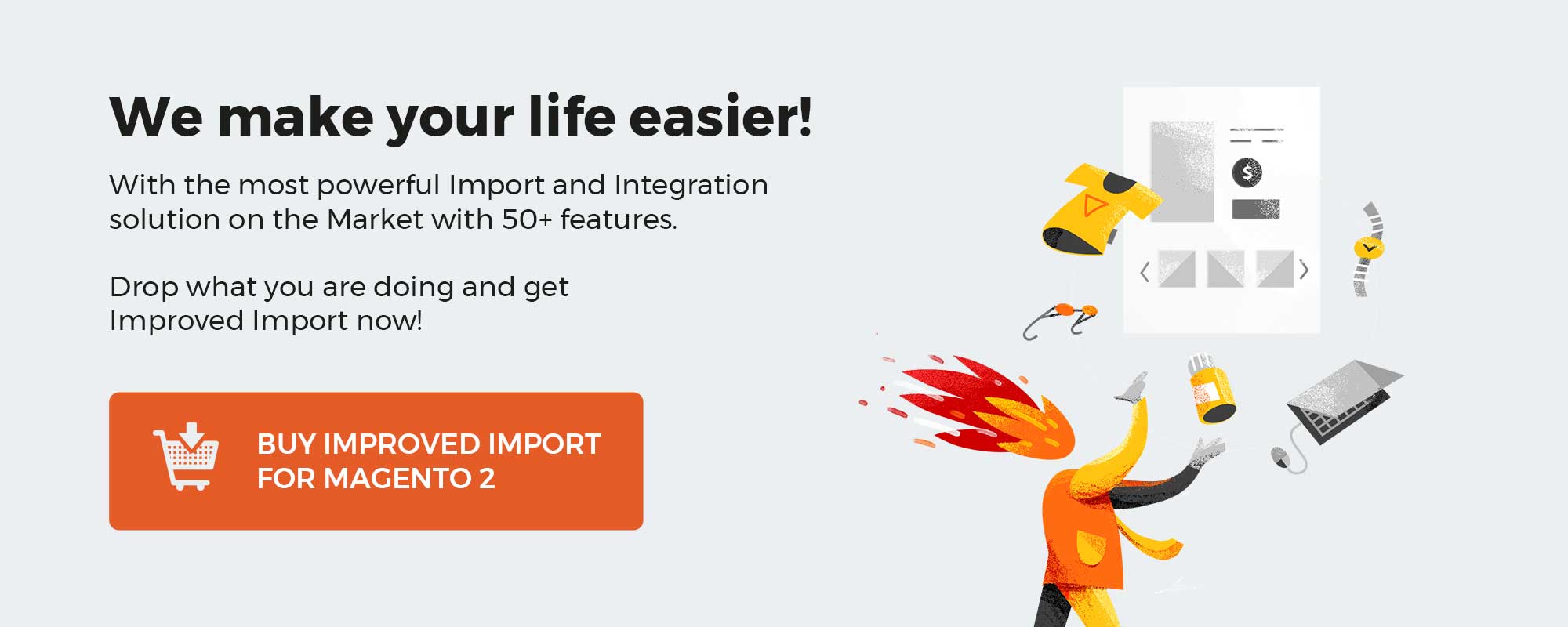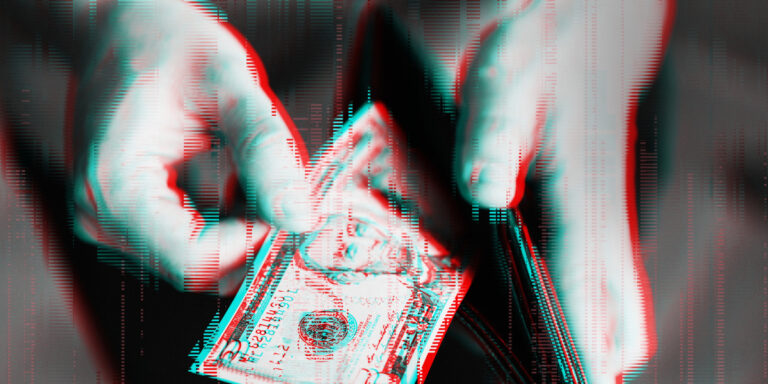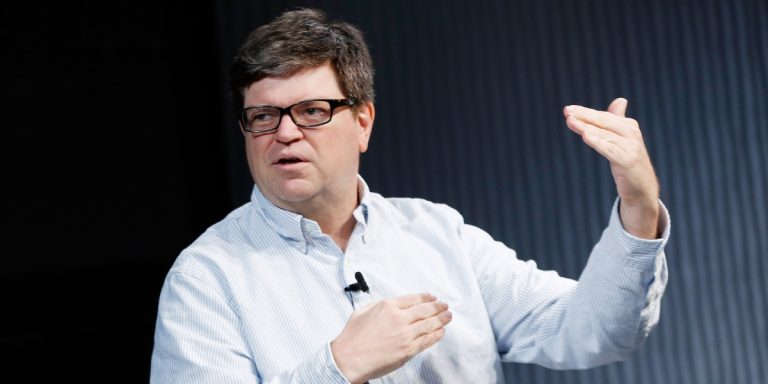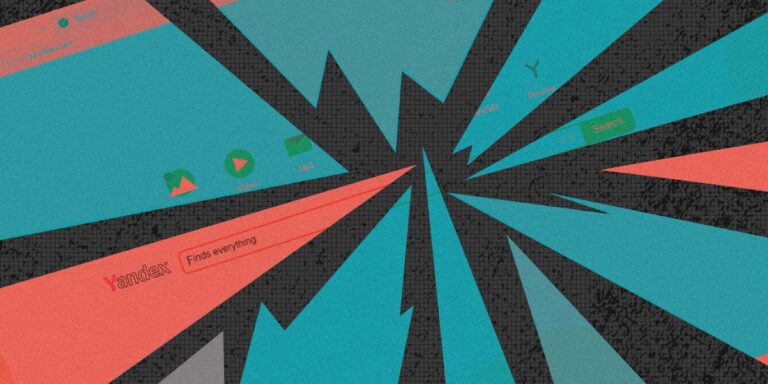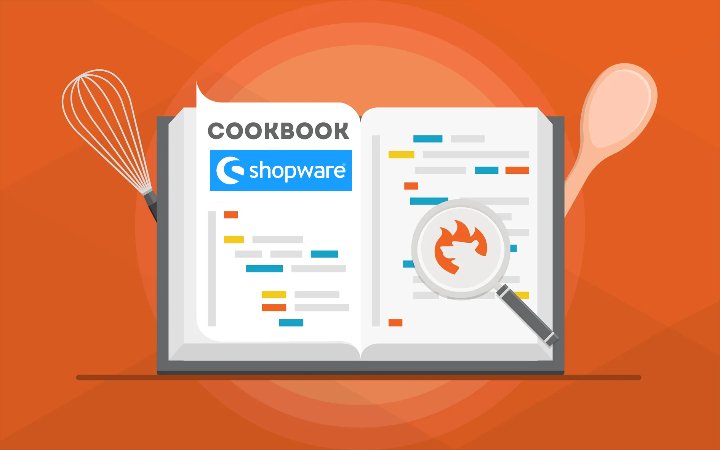
The following article explains how to reset the admin password in Shopware 6. That may be necessary if you have forgotten your password and need to regain access to the admin. Currently, there are two ways to do that: more user-friendly and more complicated. Both are described below. Other useful tips on working with the platform are available here: Shopware Cookbook.
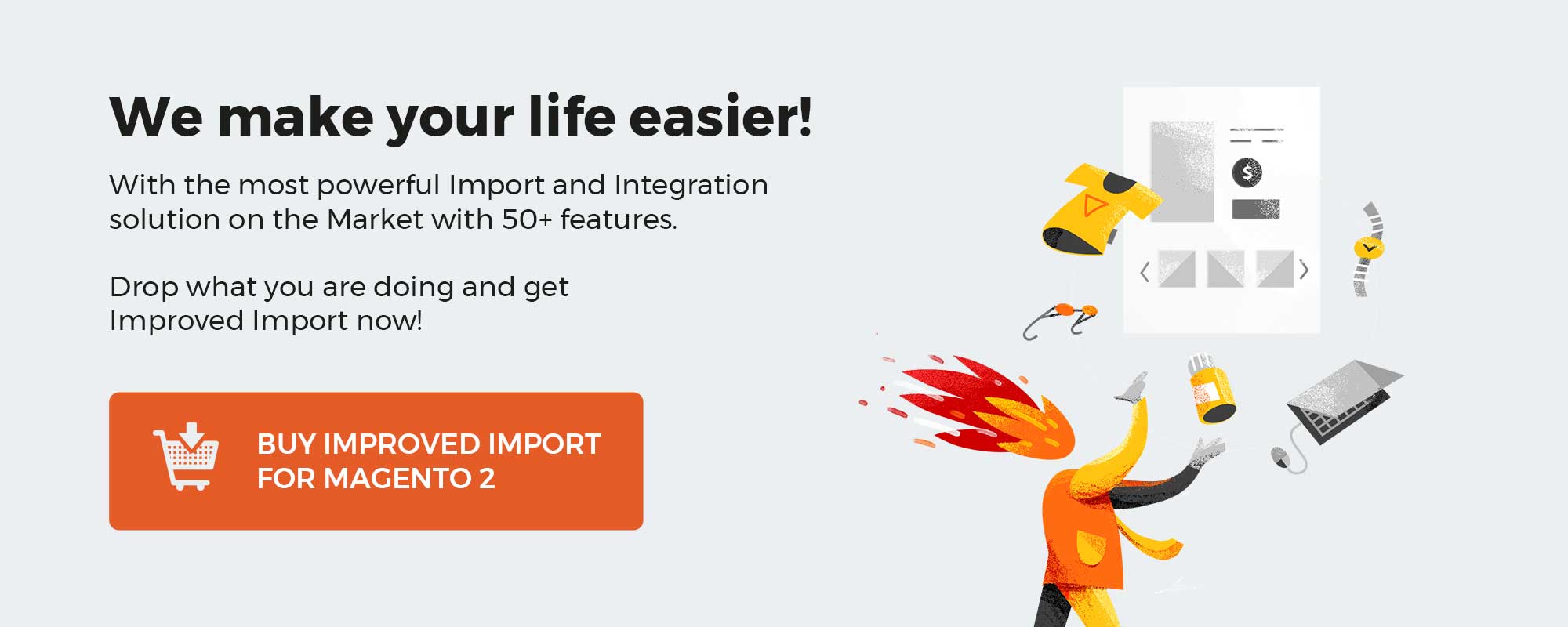
Note that we provide Shopware integration with external platforms. Contact our support for further information or try our Improved Import, Export & Mass Actions.
Get Improved Import, Export & Mass Actions for Shopware by Firebear Studio
Explore Shopware
Table of contents
How To Reset Admin Password On The Login Page
When you try to log in to your Shopware admin and understand that you don’t remember the password, the system lets you use the password recovery form. Hit Forget your password? And provide the email address associated with your admin account. You will find a new admin password for your Shopware website in your mailbox.
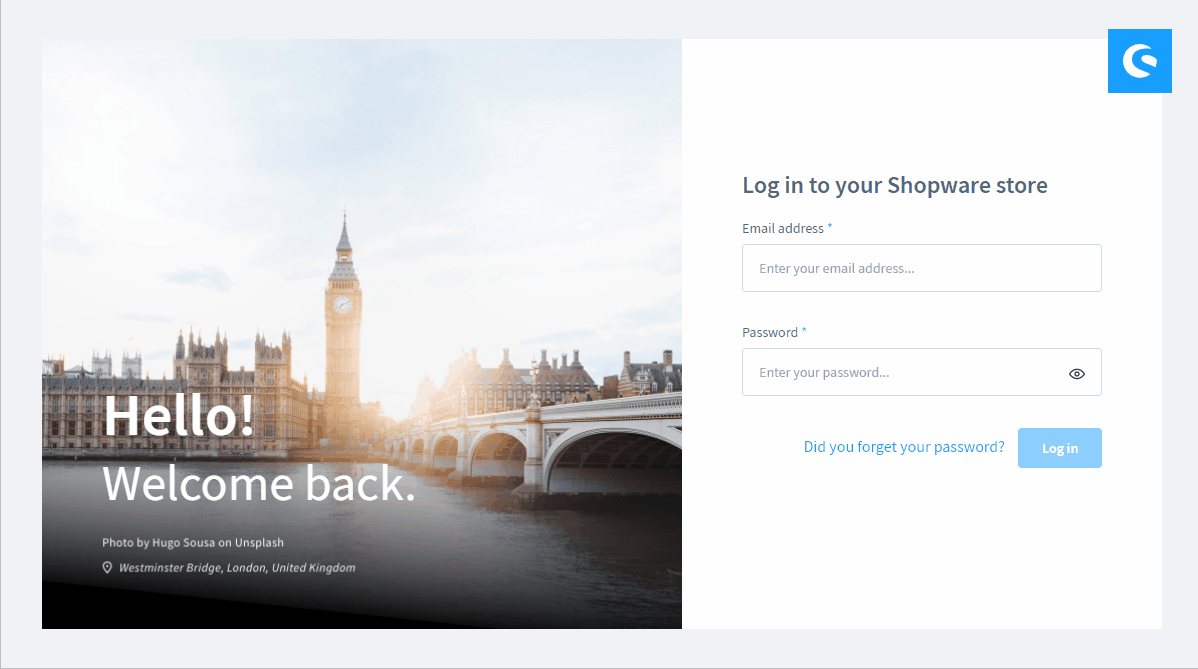
How To Change The Password In The Database
First of all, you need to connect to your Shopware database. You can use phpMyAdmin or other tools to do that.
After logging into the database, call the “user” table. It contains the “password” column (1). Here, you can find your admin password. However, you cannot change it directly since it is stored hashed.
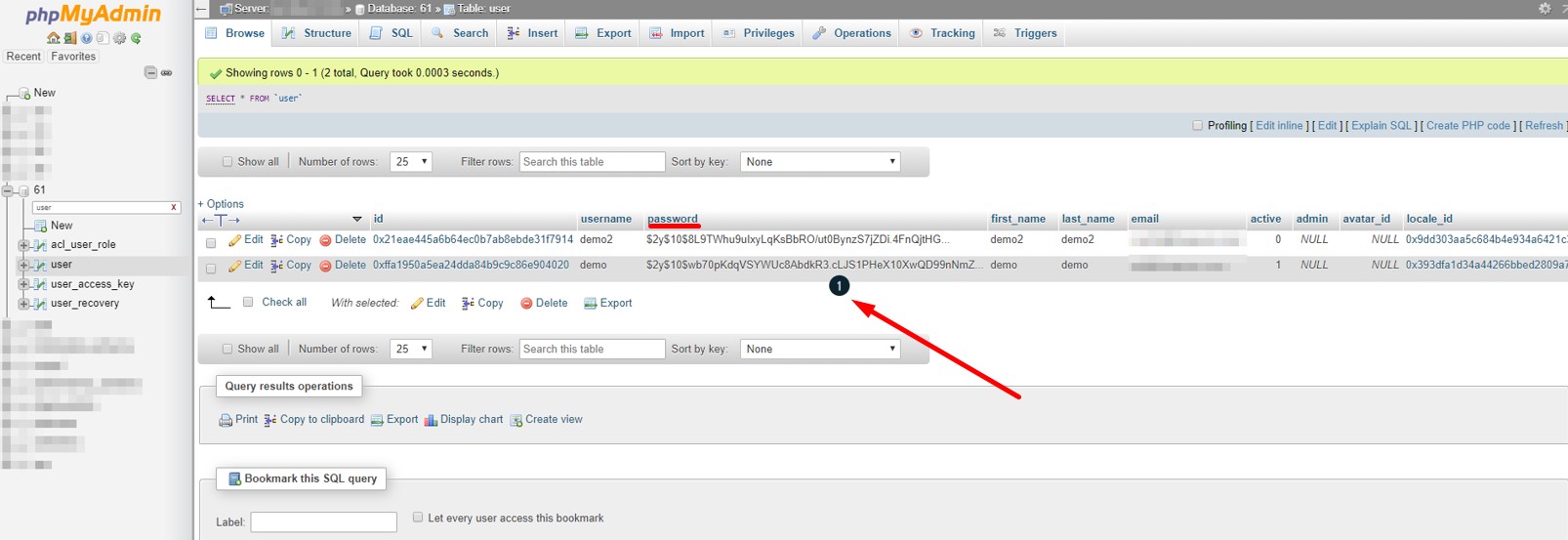
It is necessary to use the corresponding hash value. Therefore, it is recommended to change the password to “demo” that is hashed as follows:
|
$2y$10$wb70pKdqVSYWUc8AbdkR3.cLJS1PHeX10XwQD99nNmZrrOsCVTjne |
After that, log in to your admin with your user and the password “demo.”
Note that it is a temporary password that should be replaced after a successful login attempt. You can change it in the profile settings of your administration.
Shopware 6 Essentials FAQ
How to create a Shopware account?
If you don’t have a Shopware account, you won’t have any problems with the password. However, you need to create one to run your e-commerce business. Visit the registration page, hit the Register Now link, and fill in the form to create a new account. After receiving a confirmation email, follow the instructions provided in it.
What about a Shopware ID?
Shopware provides a Shopware ID automatically upon registration.
What is Shopware master data?
All the information about your company and business stored in your admin is called Shopware master data. It includes physical addresses, phone numbers, emails, etc.
How to add a new Shopware shop?
You can add a shop to your Shopware account in your merchant area. Click the corresponding link, choose the type of your new shop (a cloud storefront or an on-premise installation), and provide all the information the system requires. Don’t forget the password associated with its admin!
How to add a payment method to your Shopware account?
Shopware requires adding a payment method for internal purposes. Go to Basic Information -> Accounting and select PayPal, credit card, or direct debit as a way to transfer funds to your account.
How to create a deposit in Shopware?
After configuring the internal payment method, you can transfer money to your account to create a deposit. It is possible in your Merchant Area -> Shops. Select a shop to provide funds to, click Open Account Details, and transfer a deposit that covers the amount of your future purchase.
How to purchase Shopware extensions?
The Shopware Marketplace and the Plugin Manager are the two ways to buy extensions and themes for your e-commerce website. Create a deposit in advance that equals the amount of your future purchase. Next, select a tool you want to buy and complete the checkout.
How to get support in Shopware?
The following contacts are suitable for inquiries regarding license issues: info@shopware.com or call +49 2555 9288 50. You can get support with accounting and financials here: financial.services@shopware.com and +49 2555 9288 510.
How to automate import and export processes in Shopware 6?
The Improved Import, Export & Mass Actions module automates recurring data transfers. It provides the ability to create schedules to launch the corresponding import and export processes automatically. Note that the extension requires no interaction on the admin side if you configure it properly.
How to migrate to Shopware 6?
Another purpose of the Improved Import, Export & Mass Actions tool is to help you migrate to Shopware 6. It can transfer data from your existing website to the new platform. You can migrate from other e-commerce systems or the platform’s previous versions. Since we also offer export solutions for Magento and other similar systems, you can simplify your data transfers between them and Shopware. Contact us for more information.
How to integrate Shopware 6 with external systems?
The Improved Import, Export & Mass Actions plugin is also helpful when it comes to the Shopware 6 integration with ERPs, CRMs, accounting tools, and other similar platforms can be based on. It can help you automate repetitive import and export processes and modify data according to the requirements of your Shopware store during import and vice versa.
Get Improved Import & Export for Shopware by Firebear Studio
Explore Shopware