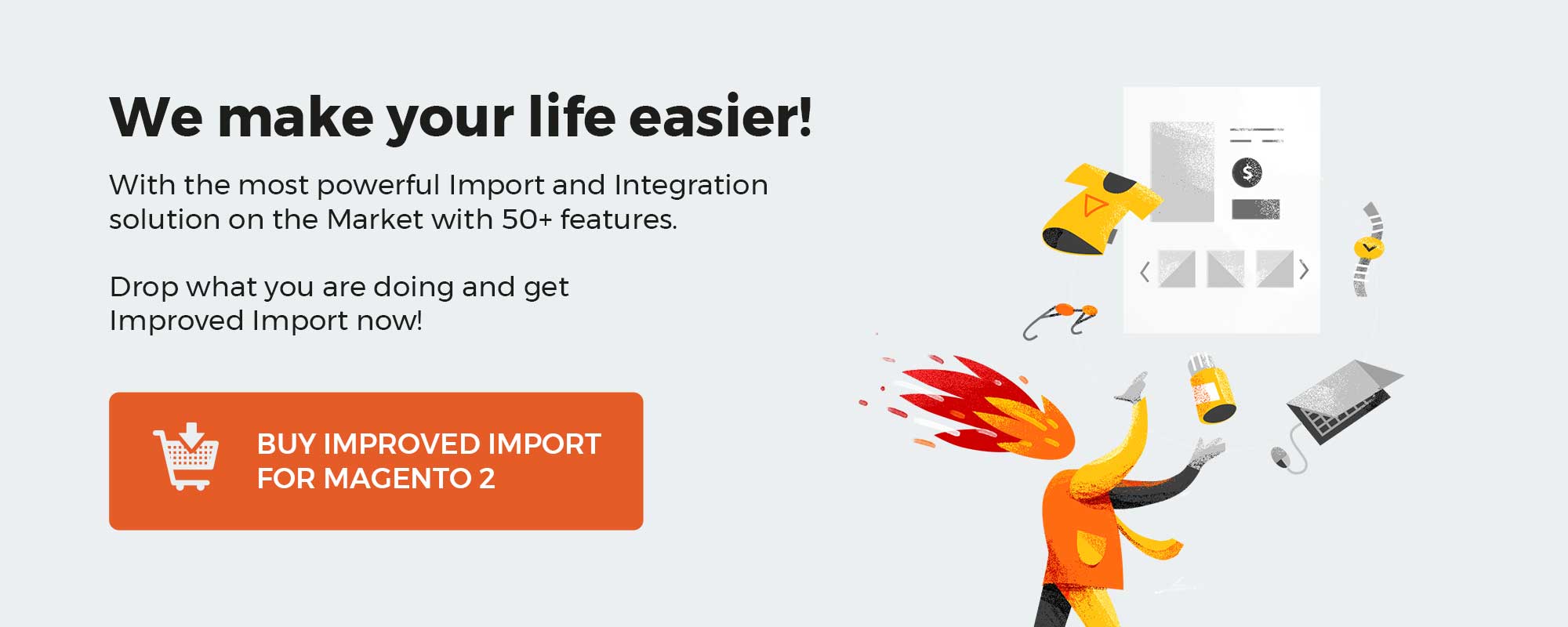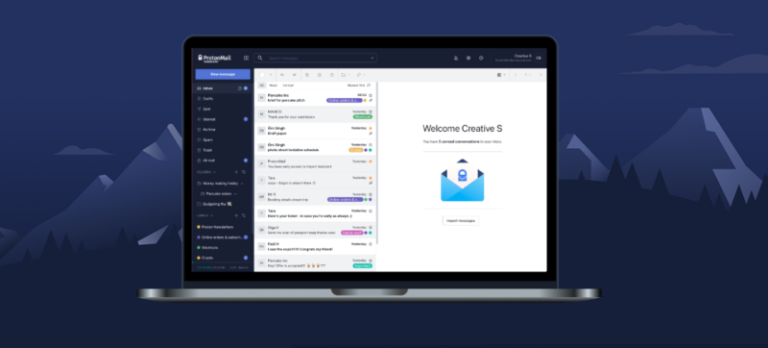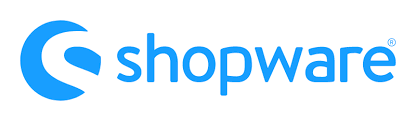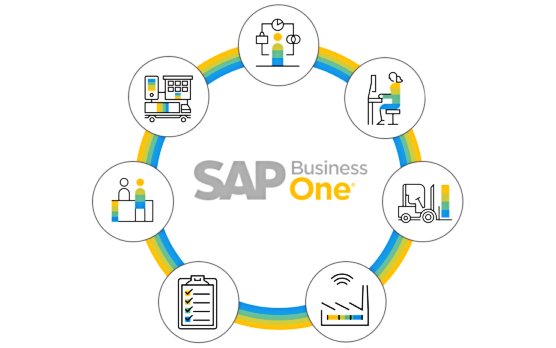
In this chapter, you will discover the most important nuances of the SAP Business One Project Management module. We explore such aspects as project hierarchy, SAP Business One project management essentials, and related reports. If you need a tool that empowers you to manage and control all projects that are happening inside of your organization, the SAP Business One Project Management module is what you are looking for. To make the long story short, let’s start our journey.
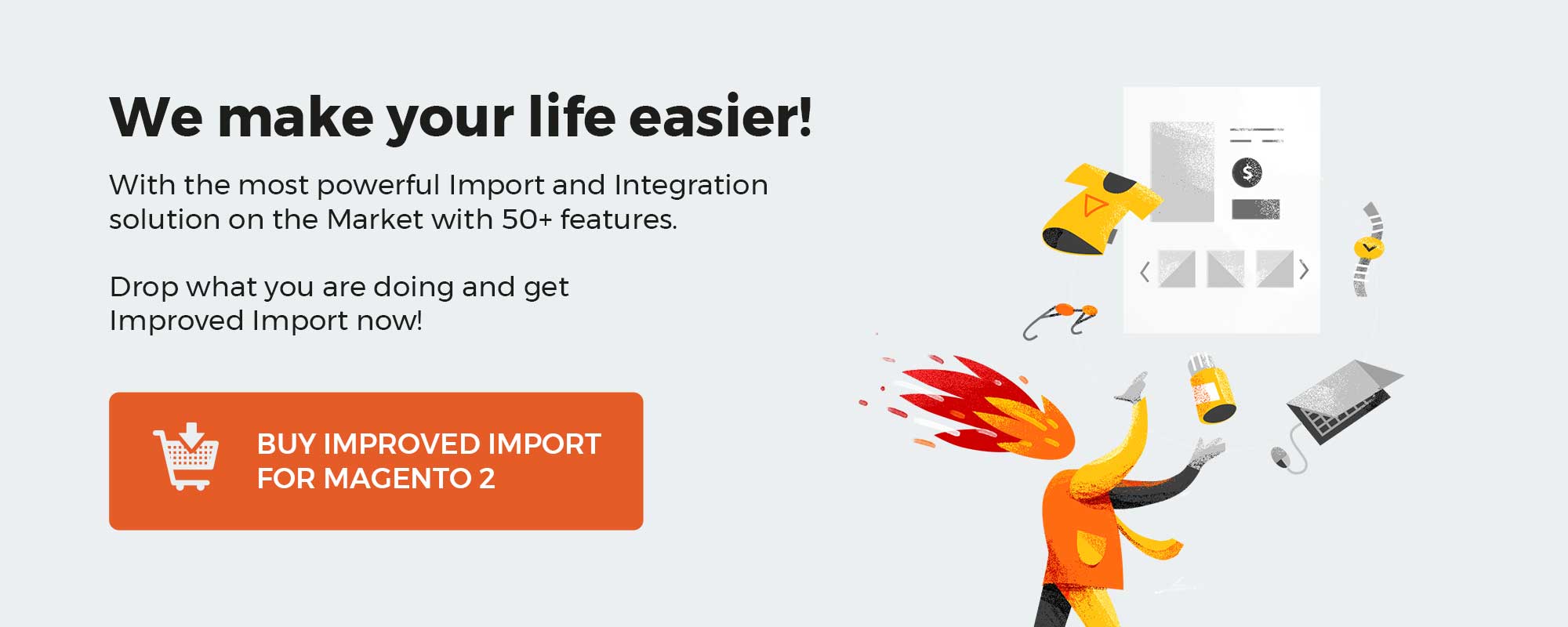
Table of contents
SAP Business One Project Management Essentials
Below, we shed light upon various nuances of managing projects in SAP Business One, including their source, hierarchy, reports, etc.
Project Source
SAP Business One lets you leverage the Project Management module to work with both internal and external projects. No matter whether your projects happen within your company or are associated with external stakeholders or business partners. With the help of the SAP Business One Project Management module, you can maintain and register all steps and transactions related to them. Furthermore, it is even possible to create a detailed project structure.
Project Hierarchy (Structure)
With the SAP Business One Project Management module, you get the ability to create two types of projects:
- Standalone;
- Complex.
When you create a simple or standalone project, it is not linked to any other project within the application. It exists separately.
When it comes to a more complex project (usually, they are managed within several steps), SAP B1 lets you link the main project to subprojects (second-level projects), which in their turn can contain more subprojects, and so on. In this case, we deal with a project hierarchy tree of subprojects. The main project is always situated at the top level of the hierarchy, as shown below:
- The Main Project:
- Subproject 1A (stage 1,2,3…):
- Subproject 2A (stage 1,2,3…);
- Subproject 2B (stage 1,2,3…);
- Subproject 1B (stage 1,2,3…):
- Subproject 1C (stage 1,2,3…);
- Subproject 1D (stage 1,2,3…).
- Subproject 1A (stage 1,2,3…):
In SAP Business One, all projects that contain subprojects are available under the Project window. If you need to view information regarding a subproject, use the Subproject window. Note that it is almost identical to the top-level Project window.
How to Enable SAP Business One Project Management
Before going any further, you need to enable the Project Management module in SAP Business One. By default, it is not available in your Main Menu. Therefore, go to the Administration -> System Initialization -> Company Details -> Basic Initialization tab. Here, you will find the Enable Project Management checkbox at the bottom of this screen. Activate the checkbox, enabling the SAP business On Project Management module.
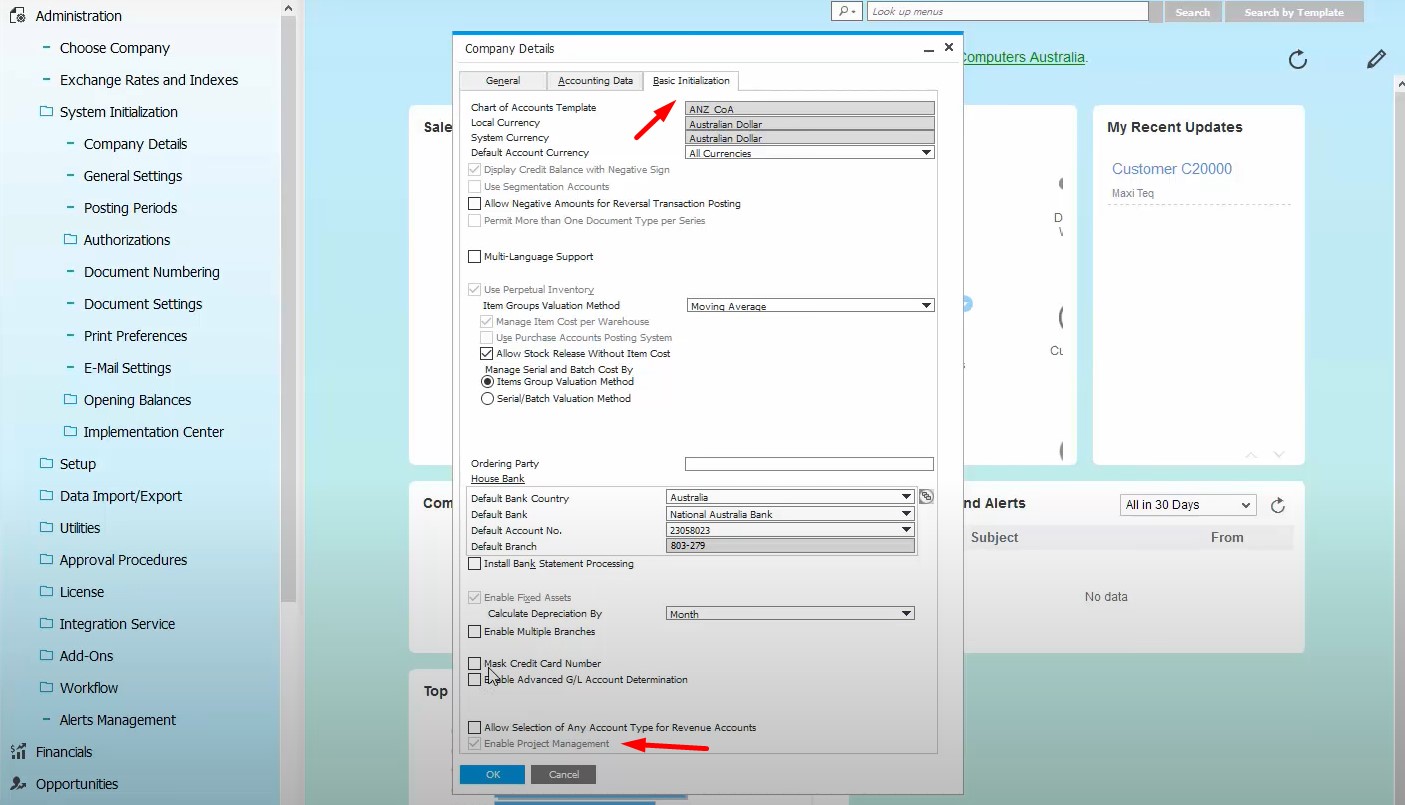
After that, the module appears in your main menu.
Also, note that you need a Professional type of license to actively use the tool.
Project Management Module Structure
Your daily routine associated with the SAP Business One Project Management module is divided into two sessions: Projects and Reports. Let’s explore each one.
Projects
You can use the Projects option for two purposes. Firstly, it lets you create new projects. Secondly, you can manage the ones already available in SAP Business One with its help.
Another important aspect is that you can link the projects created in this area. They don’t even need to be related to the financial projects from the Administration area from the very beginning. But you will need to allocate them manually, connecting a financial project to a project related to the Project Management module.
More options are available under Administration -> Setup -> Project Management. The following two tools are at your service:
- Stages (used on the Project screen);
- Activity (used on the Human Resources screen).
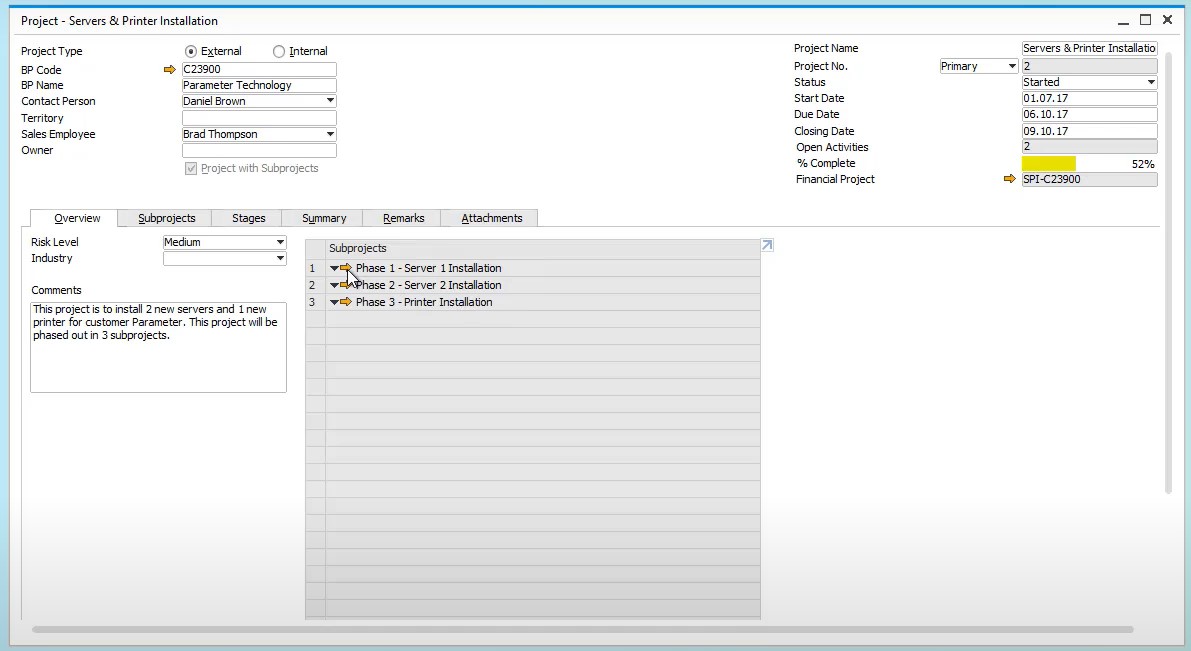
The header of the Project screen keeps the main information about the project:
- The Project Type field shows whether a project is linked to a business partner or not.
- The External option requires selecting either a customer or vendor.
- If you choose Internal, the BP Code and BP Name fields are inactive.
- The Project Name field lets you name your project.
- The Status field supports four status types: Started, Paused, Stopped, and Finished.
- Selecting Stopped or Finished in the Status field specifies the current date as the closing date for the project.
- The Project with Subprojects checkbox activates a new tab (Subprojects), where you can link your current project to other subprojects.
You can maintain more information about your project with the help of the following six tabs:
- Overview – specify the Risk Level (Low, Medium, or High), industry behind the project, any additional information in the Comments field, and data about Subprojects in the Summary field.
- Subproject (appears when the Project with Subprojects checkbox is selected) – a more extended summary about all Subprojects displays here: description, start and end dates, planned and actual costs, completeness percentage, subproject owner, status, etc. This information cannot be edited. The Subproject No. column contains a direct link to the subproject. Below, you can see the subproject configuration window.
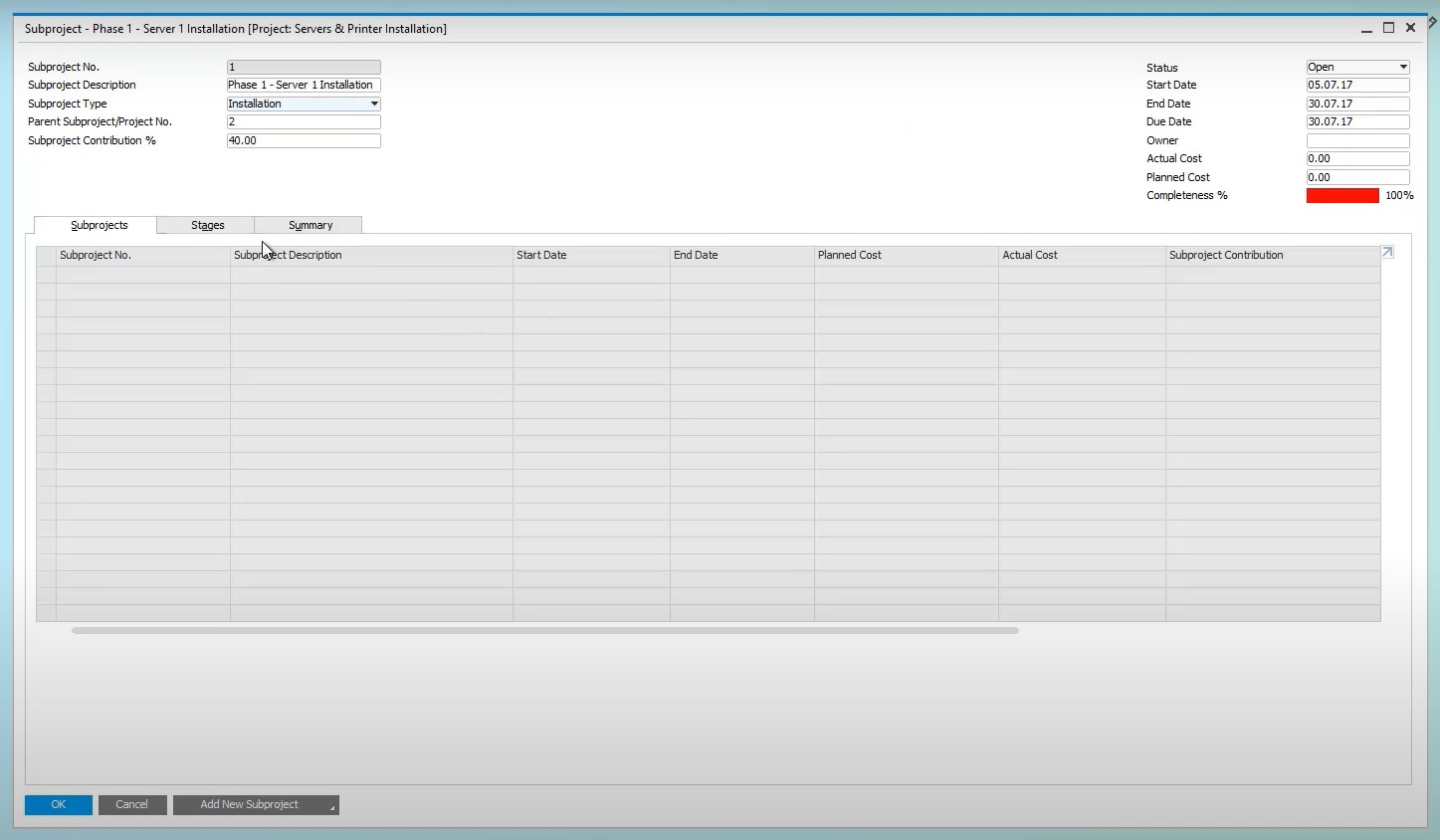
- Stages – by default, SAP Business One offers the following five stages: Conception/Initiation, Definition/Planning, Launch/Execution, Performance and Control, Finish Stage. However, you can add custom stages if applicable along with tasks related to stages. Specify what is the planned cost per specific stage via the corresponding field. Also, the tab contains financial information from marketing documents (Invoice Amount (A/R and A/P), Open Amount (A/R and A/P)). In the % column, you can see the percentage of completeness of a specific stage. Use the Stage Dependence columns to link different stages from the same project.
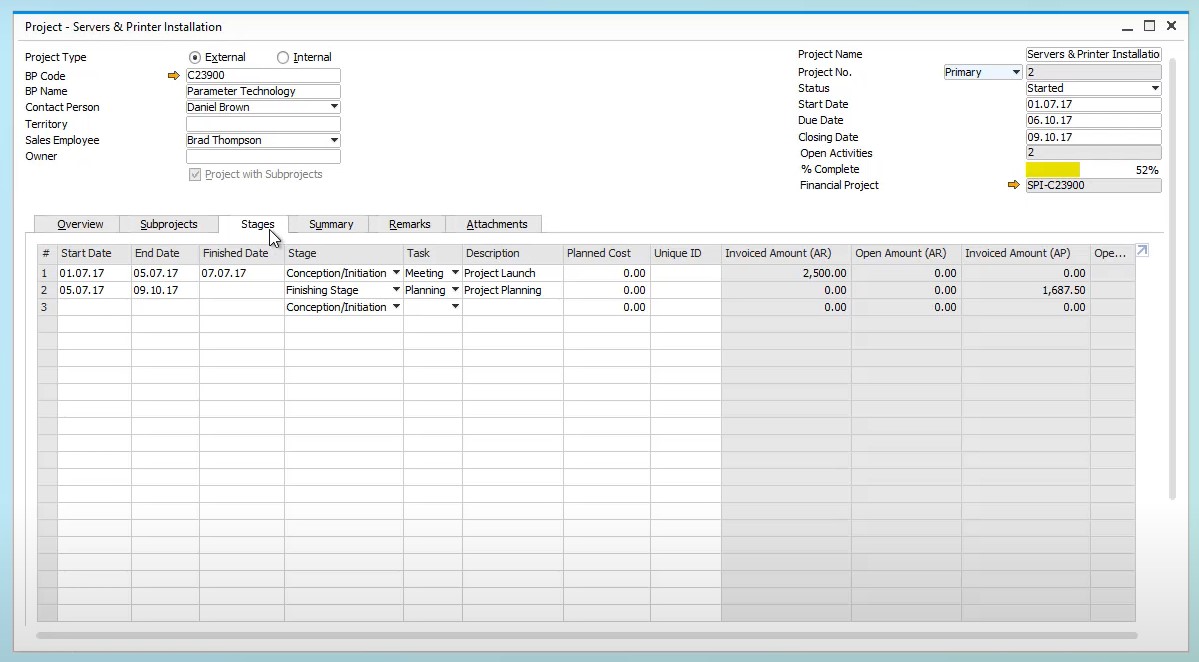
- Summary – this tab contains the financial figure from planned costs along with actual costs incurred by a project. In the case of subprojects, costs related to them are reflected on this tab to provide a global understanding of the financial situation of your project. Also, you can find Work Orders costs and dates here.
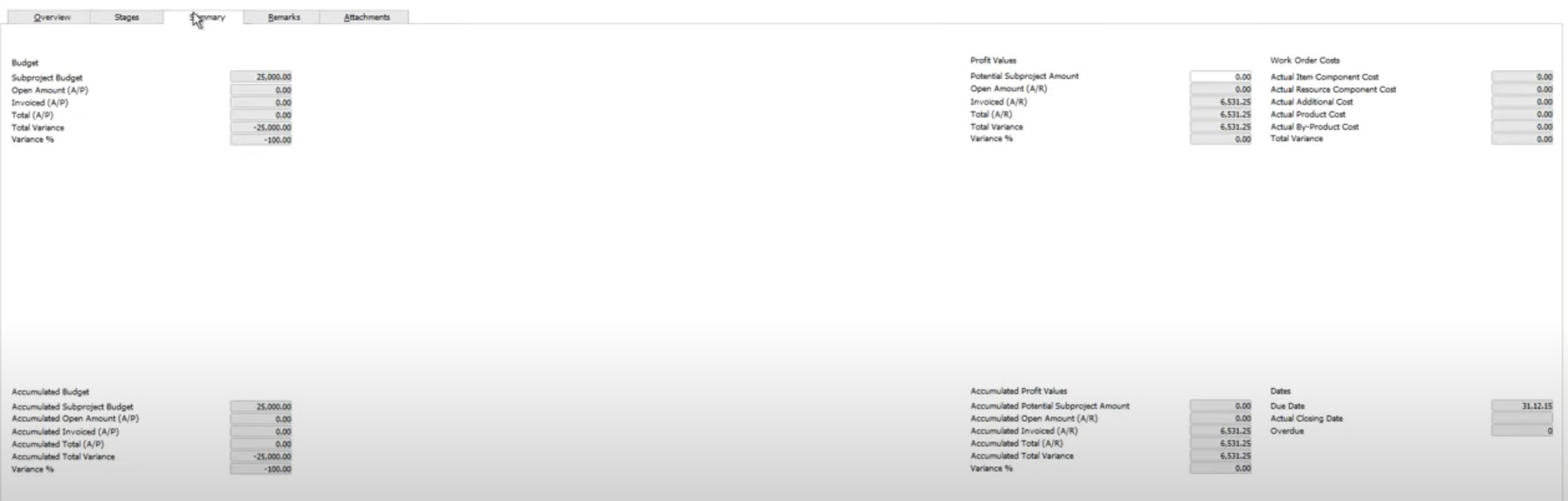
- Remarks – add text to your project here, highlighting additional or important details.
- Attachments – all files attached to the project are listed here.
The basic SAP Business One project management routine is described below:
[embedded content]
Reports
The Project Management module offers three report types described below: Open Issues, Stage Analysis, and Resources. You can find them under Project Management -> Reports:
- Stage Analysis – project/subproject stages according to the selection criteria;
- Open Issues – open or closed issues recorded in a project/subproject according to the selection criteria;
- Resources – resources connected to a project/subproject within a work order according to the selection criteria.
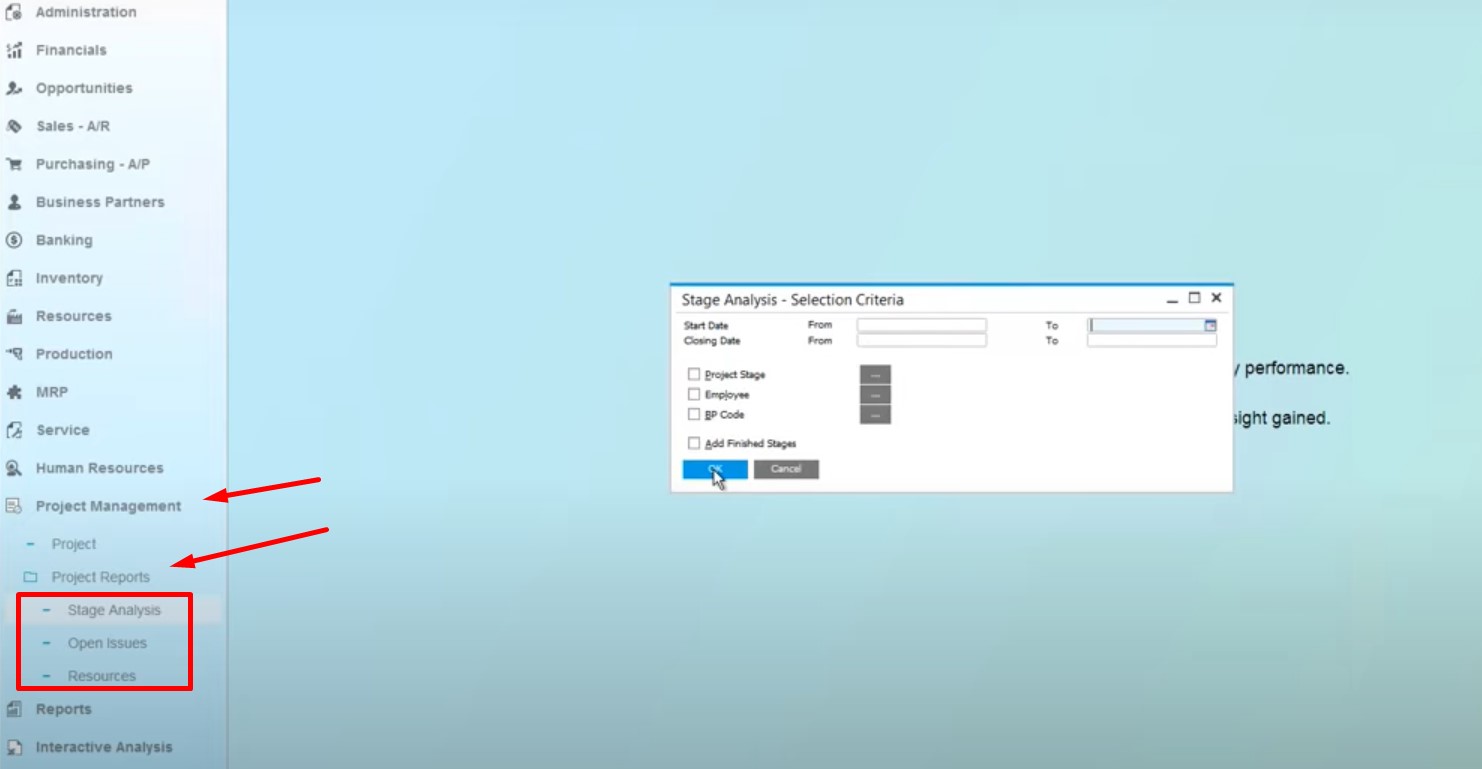
You can find more information about the SAP Business One Project Management module and the corresponding reports below:
[embedded content]
How to integrate SAP Business One with external systems
SAP Business One is one of the most powerful ERP systems. It is complex but not complicated. However, lacks several essential features, such as data synchronization with e-commerce platforms. It is a questionable task by default but getting the missing functionality is no longer a problem. You can easily find tools for SAP integrations with e-commerce platforms, including Magento 2 and Shopify. Contact us for further information on the SAP Business One integration with your business and check our SAP Business One Integration solution for Magento 2.
SAP Business One Integration FAQ
Below, you will find additional information on the SAP Business One Magento 2 integration. Note that similar principles are applied to other integrations. If you have any questions regarding our connector or the necessity to integrate your business with SAP B1, please, let us know.
How to connect SAP Business One to Magento 2?
As we’ve just mentioned above, it is necessary to use a third-party solution for connecting SAP B1 to Magento 2. You can use the SAP Business One Integration tool since it will seamlessly connect your Magento 2 installation to SAP Business One. Thus, synchronizing data between the two platforms is no longer a questionable task.
How does the integration work?
The use of numerous API connections is the core principle behind the SAP Business One Integration tool. Thus, it creates a data flow between your Magento 2 website and SAP Business One, syncing the two systems. Also, it leverages a cron scheduler to automated data transfers a robust mapping interface to prevent issues caused by different data storage standards.
Is the Magento 2 SAP Business One integration connector an open-code solution?
The SAP Business One Integration connector is an open-code solution. You can modify it according to your business needs.
Does it offer real-time synchronization?
The Magento 2 SAP Business One connector provides the ability to transfer most updates in real-time. The data exchange happens right after you edit a master data record or apply an update to an entity.
Can I manage Magento 2 data in the SAP Business One UI?
The Magento 2 SAP Business One connector provides the ability to manage products, orders, customers, categories, and other Magento 2 entities in the SAP Business One interface. The tool transfers all the changes to your e-commerce website.
Which SAP entities can be synchronized with Magento 2?
The Magento 2 SAP Business One connector provides the ability to transfer such SAP Business One data as Item groups, Items, Price List, Period Discounts, Volume Discounts, Inventory Data, Discount Groups, Discount Groups, Customer Groups, Business Partners, Sales Orders, Deliveries, Business Partners, Business Partner Contacts. The core Magento 2 entities are supported.