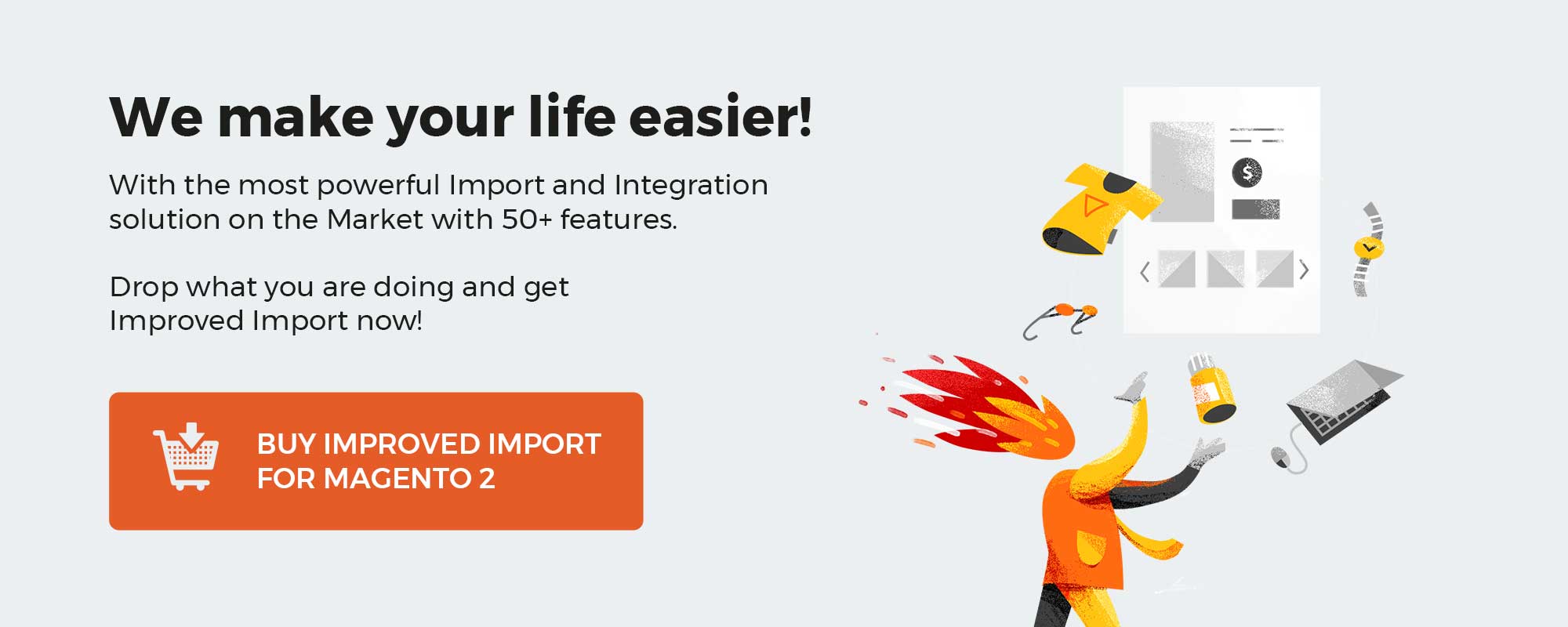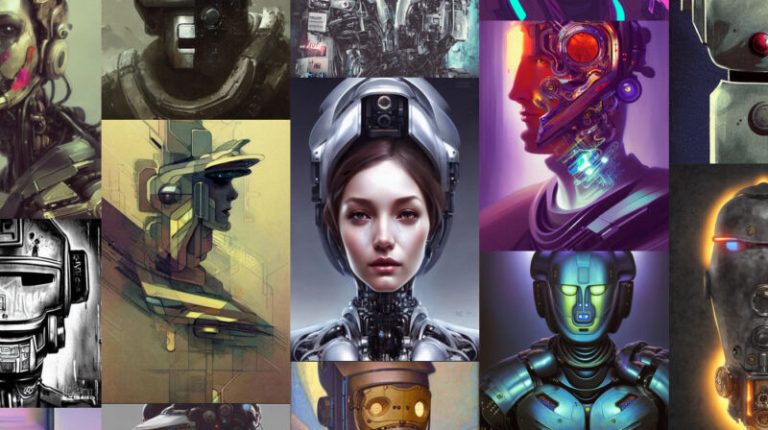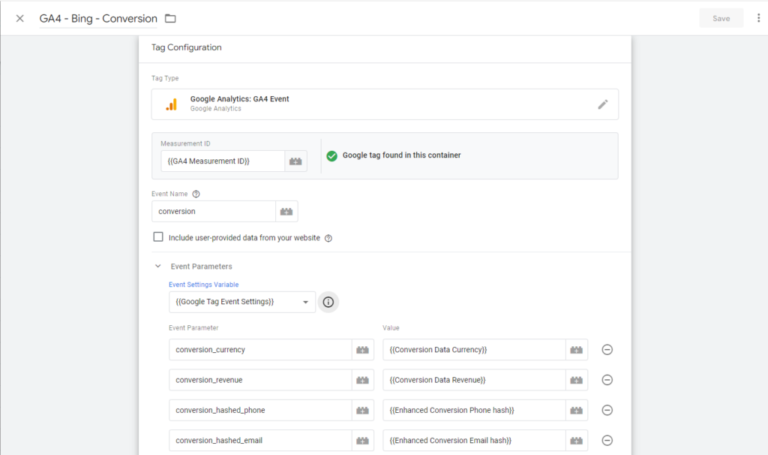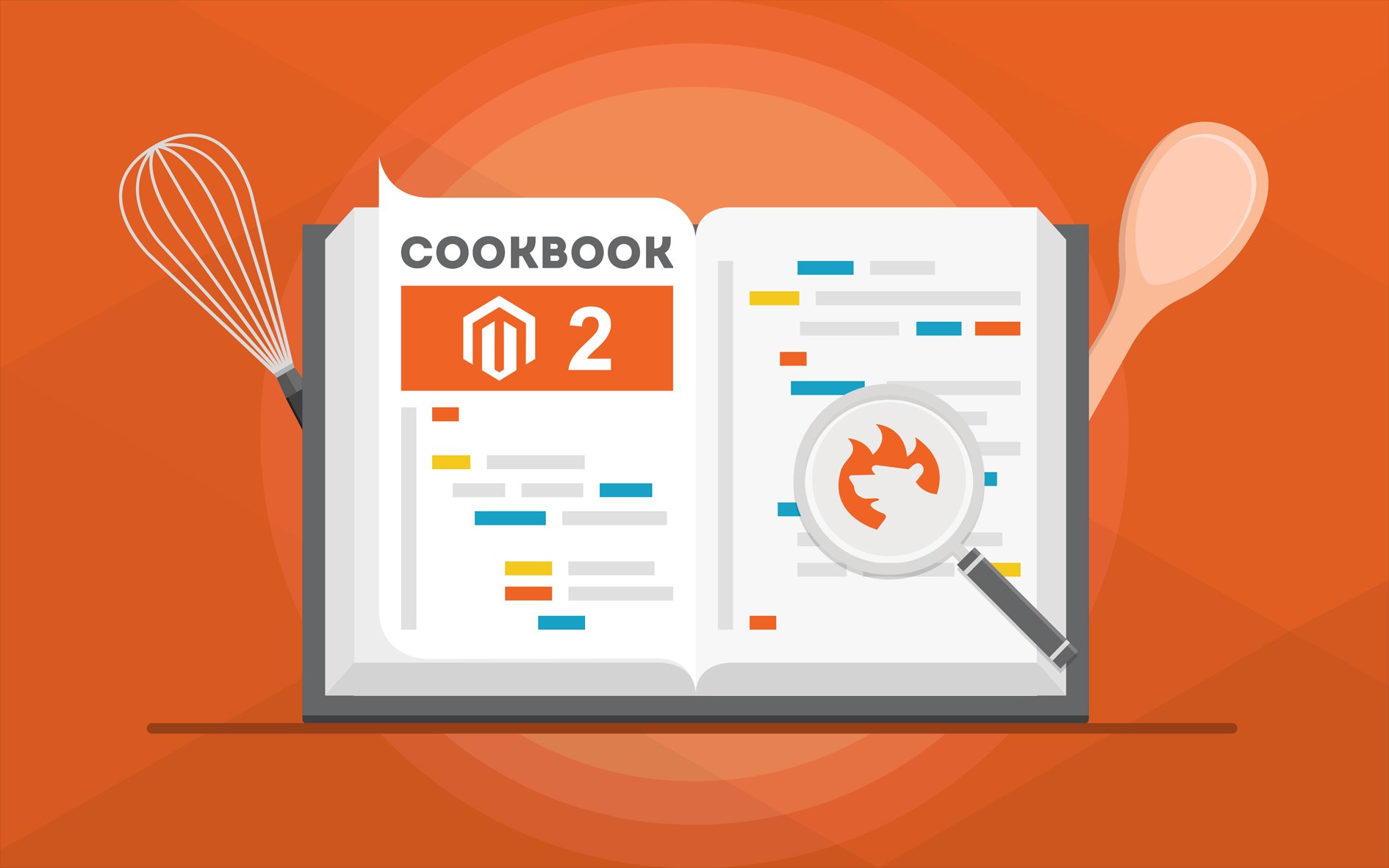
Below, we describe how to import images into Magento 2 in bulk. You can add them to product pages one by one but what if there are thousands of items on your storefront? In this case, manual upload doesn’t seem to be a good idea. However, there are two methods described in the official documentation that dramatically simplify your efforts. First of all, you can leverage your local server to upload product images to Magento 2 in bulk. Secondly, the system lets you use a remote server for this purpose. However, both methods incorporate the default data transfer instruments of Magento 2 which are a little bit limited. Alternatively, you can use the Firebear Improved Import Magento 2 extension. Let’s see how the default methods look and what benefits our module offers. For more useful tips visit our Magento 2 Developer’s Cookbook.
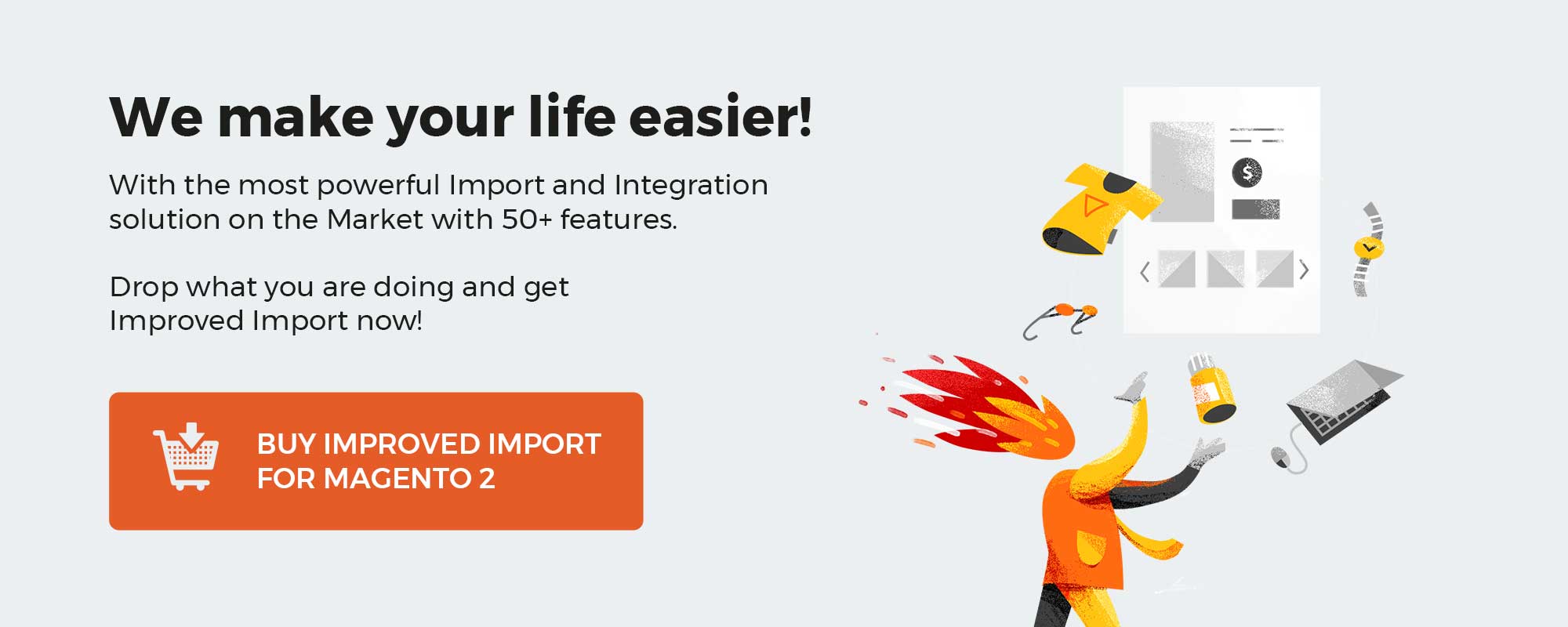
Table of contents
Local Server
- Go to the Magento server and upload image files to the pub/media/import folder.
- Configure CSV data. Enter each image file name to be imported on the correct row, by SKU, and in the correct column according to image type. You have to deal with the following image types: base_image, small_image, thumbnail_image, or additional_images. Note that it is necessary not to include the path before the filename in the CSV data for images in the default import folder. As for the CSV file structure, it consists of the SKU column and the related image columns.

- Follow further instructions to import the data. Select a CSV file and specify the path to the directory with images (/pub/media/import)

To importing multiple files for a single SKU, insert a blank row below the SKU. Next, enter additional image file names in the appropriate columns.
External Server
- Go to the external server, create a folder (or use the existing one), and upload images there.
- Configure the CSV file: enter the full URL for each image in the correct column by image type (types are the same as mentioned in the previous method).
- Follow the above instructions.
For further information, check this Magento 2 Importing Product Images User Guide.
Alternatively, install the Improved Import Magento 2 extension by Firebear. It allows importing images to Magento 2 in bulk from remote FTP, Dropbox, or direct URL!
Download / Buy Firebear Improve Import Magento 2 Extension
[embedded content]
Magento 2 Product Image Import FAQ
Below, we provide answers to questions that Magento 2 users often ask when it comes to the benefits of image import with the Improved Import & Export Magento 2 extension.
How to import product images to Magento 2 automatically?
If you need to transfer product images to Magento 2 on a regular basis, it is necessary to install a third-party tool. Unfortunately, the default import/export solutions don’t let you create import jobs that run on schedule. Therefore, we recommend you use the Improved Import & Export extension to import product images to Magento 2 automatically. The extension leverages cron so that you can create a schedule of updates. Next, the module does everything for you.
How to import product images to Magento 2 from external systems?
While the default Magento 2 import mechanisms block the import of third-party data that doesn’t follow the system’s requirements, you can use the Improved Import & Export extension to circumvent these restrictions. The module lets you create a mapping scheme matching any external values to the default Magento 2 attributes. Consequently, any external data is easily adapted to the native standards of your e-commerce website. The most intriguing aspect is that you do everything right in your admin.
How to import product images to Magento 2 via API?
You need to use the Improved Import & Export Magento 2 extension to import product images to Magento 2 via API. Our extension lets you create the connection between the two systems transferring any data, including product images. Any import job provides an interface where you can specify the parameters necessary to put the two systems together.
How to import product images to Magento 2 via ODS files?
If the product image data is stored in an ODS file, you no longer need to convert it to a CSV file to fit the Magento 2 requirements. With the Improved Import & Export Magento 2 extension, it is possible to import ODS files to your ecommerce website without any necessity to run the conversion.
How to import product images to Magento 2 via XLSX files?
If the product image data is stored in an XLSX file, you no longer need to convert it to a CSV file to fit the Magento 2 requirements. With the Improved Import & Export Magento 2 extension, it is possible to import XLSX files to your ecommerce website without any necessity to run the conversion.
How to import product images to Magento 2 via JSON files?
If the product image data is stored in an ODS file, you no longer need to convert it to a CSV file to fit the Magento 2 requirements. With the Improved Import & Export Magento 2 extension, it is possible to import JSON files to your ecommerce website without any necessity to run the conversion.
How to import product images to Magento 2 via compressed files?
If the product image data is stored in a compressed file, you can also transfer it to Magento 2 with the help of the Improved Import & Export extension. However, there are two requirements to follow. Firstly, your file archive should be in a ZIP or TAR format. Secondly, the compressed data should be stored in a CSV, XML, ODS, XLSX, or JSON file.
How to import product images to Magento 2 from Google Sheets?
If your product image data is stored in Google Sheets, it is no longer a problem. There is no need to export it from the service and then transfer the output to Magento 2. The Improved Import & Export lets you move the corresponding information straight from Google Sheets to your e-commerce website. It is only necessary to specify the address of the corresponding data table.
How to import product images to Magento 2 from Dropbox?
In addition to Google Sheets, the Improved Import & Export module lets you transfer product images to Magento 2 from Dropbox. Your data should be stored in CSV, XML, ODS, XLSX, or JSON. If it is a compressed file, it should be in a ZIP or TAR format.
How to import product images to Magento 2 from Google Drive?
In addition to Google Sheets and Dropbox, the Improved Import & Export module lets you transfer product images to Magento 2 from Google Drive. Your data should be stored in CSV, XML, ODS, XLSX, or JSON. If it is a compressed file, it should be in a ZIP or TAR format.