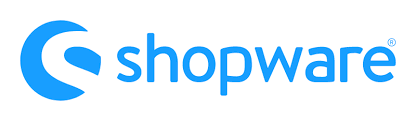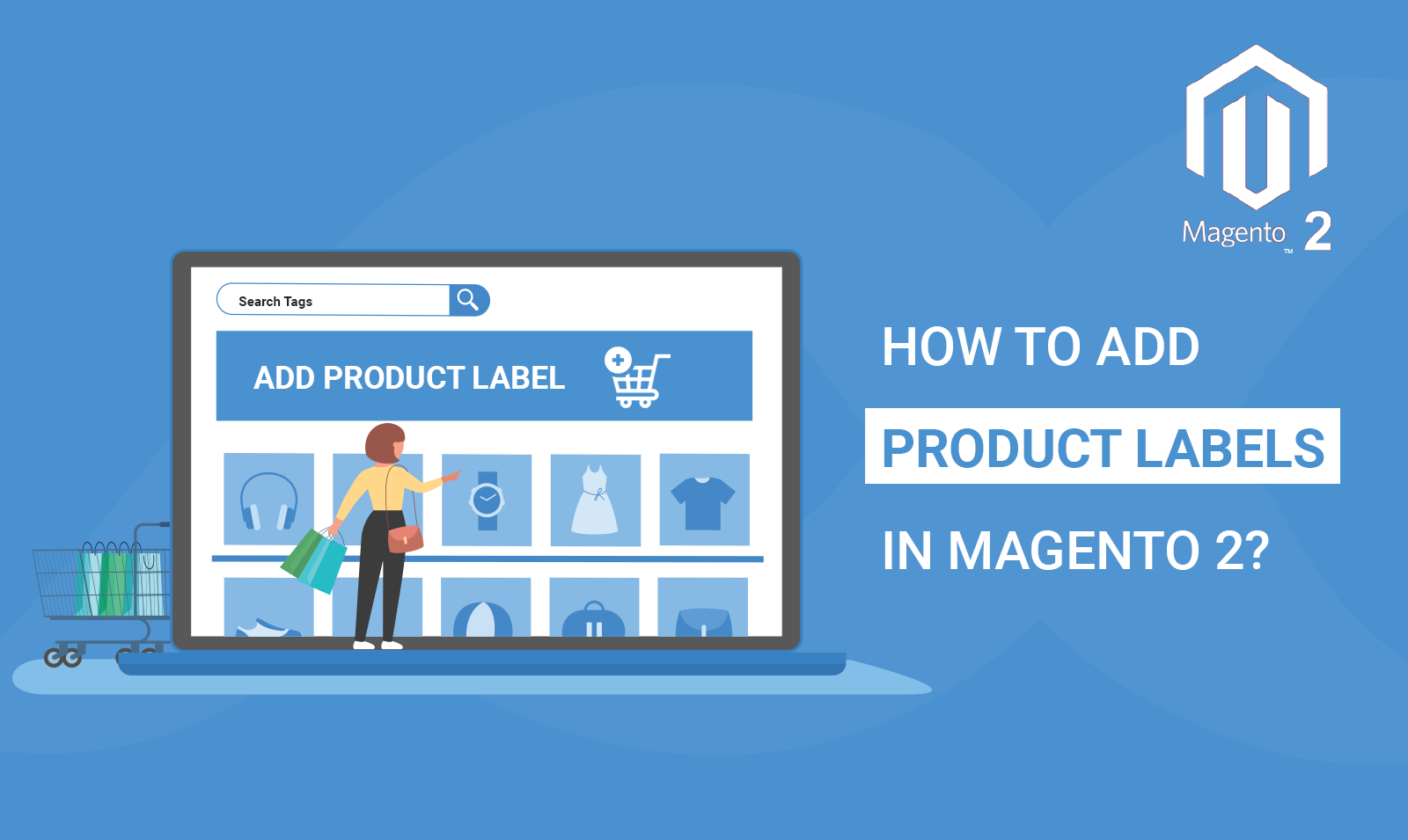
Product Labels are an often undermined aspect of Marketing schemes. The giants of the eCommerce industry such as Amazon are utilizing product labels to deliver their marketing schemes which boosts their sales by a significant margin. Product labels are playing a crucial role in today’s marketing techniques. Customers are highly likely to click and purchase products with labels. Magento 2 out of the box doesn’t have a feature to create or assign product labels. Today we will take a look at how you can integrate Magento 2 Product Label using the Scommerce module.
Into the Mind of a Customer
Before diving into product labels let’s take a journey through customers’ mind while browsing an eCommerce store to better understand the importance of product labels in Magento 2. As a customer, we tend to get confused looking at the huge inventory of products. More often than not we just like to browse eCommerce stores without a clear understanding of what we are looking for. In this case seeing labels such as new arrivals, discounts, going out of stock etc catches our eye and we are quick to click on such products.
Features of Product Label by Scommerce
Product Label in Magento 2 brought to you by Scommerce Mage integrates several crucial features that combine to give you a smooth experience while creating and adding product labels to a variety of products on home, category, product, search, or custom pages as well. The extension adds a grid to help you with product label creation. This grid enables you to create multiple product label rules with varying priority. Multiple product labels can be assigned to a single product or category and the highest priority product label will be displayed on the front end.
The extension has several inbuilt settings to create magnificent labels with ease. Several settings such as text color, background color, text size, label position, label image and many more. We also have built several special variables that can be utilized to pull specific data as product label text for eg:-
- {PRICE} – regular price;
- {BR} – new line
- {SAVE_PERCENT} – save percent
- {SAVE_AMOUNT} – save amount
- {SPECIAL_PRICE} – special price
- {ATTR:code} – attribute value, e.g. {ATTR:color}
- {SPDL} – days left for special price
- {SPHL} – hours left for special price
- {NEW_FOR} – days ago the product was added
- {SKU} – product SKU
- {STOCK} – product qty (for product view page)
Create Product Labels in Magento 2
Now let us create a product label step by step to understand the whole mechanism:-
Step 1:- Go to Admin>Catalog>Scommerce Product Labels>Product Labels.
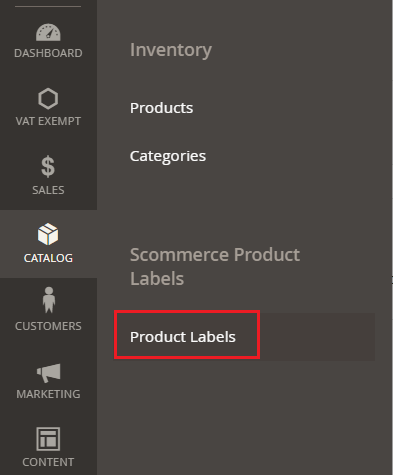
Step 2:- Click on Add New Product Label from the top right corner.
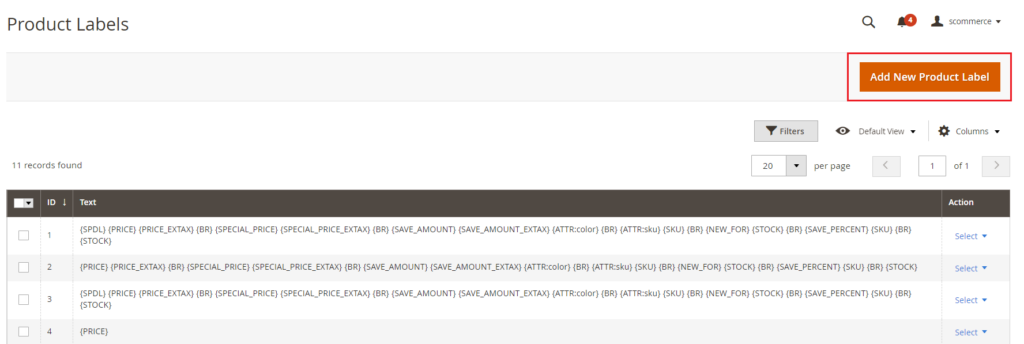
Step 3:- In the General settings set the status as ‘Enabled’ to enable the product label and choose the scope. In the text input box, you can use the inbuilt variables to display various details. Let’s use discount special variable. You can also add a product label image if you want.
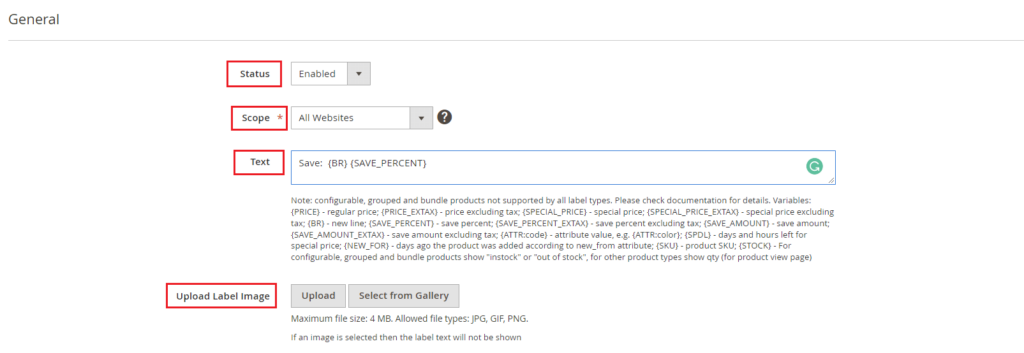
Step 4:- Select ‘yes’ for hide from the category, product, or search page to hide the product label on any of the respective pages. Set the priority with 0 being the highest. Use conditions to fulfill your desired result. We want to display this label on a product named ring.
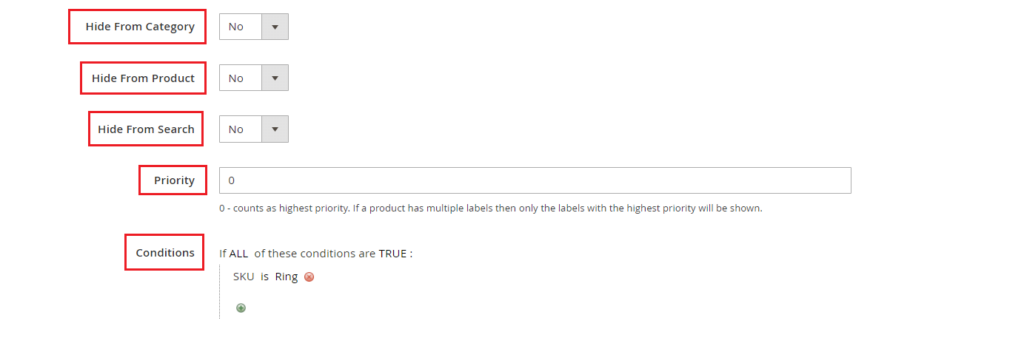
Note:- The conditions combination can be used to add labels on a variety of products. you can use multiple conditions for a single product label to fulfill your requirement. It can be used as eg:- If ANY/ALL conditions are TRUE/FALSE which opens a lot of possibilities for creating conditions. A single condition can be created using a wide variety of selections available.
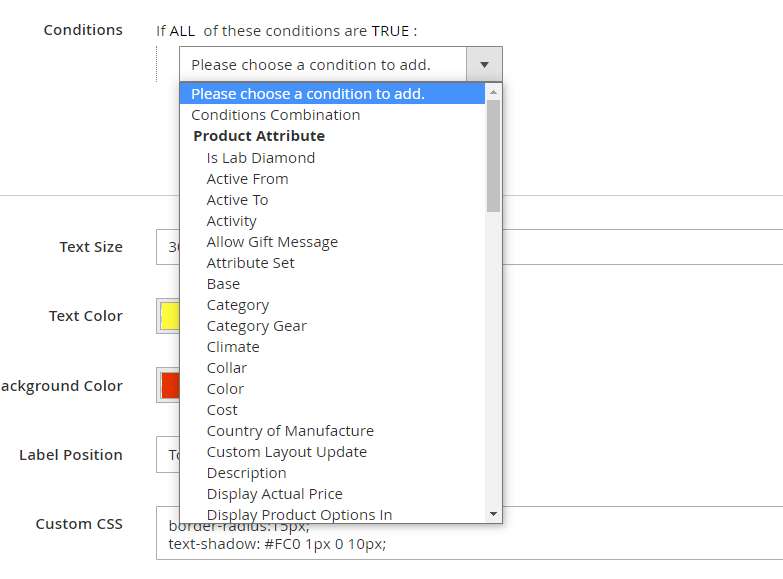
Select Conditions Combination to create multi-layered conditions.
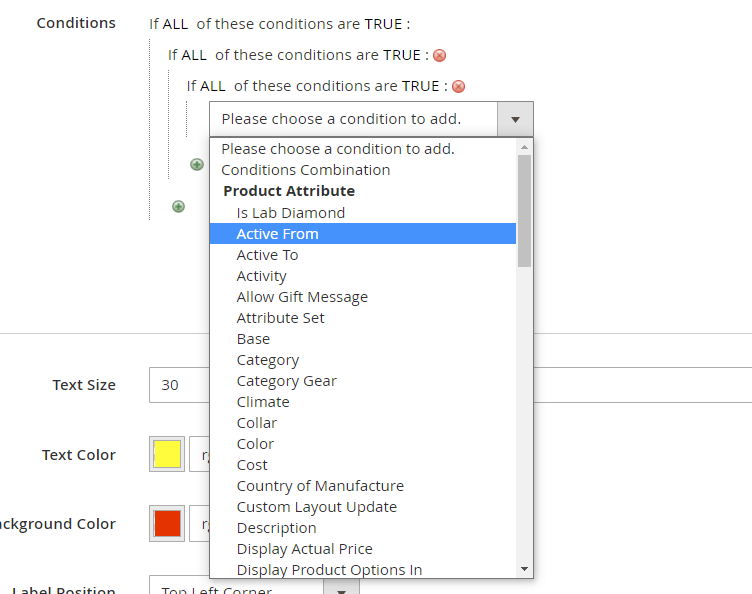
Let us create a condition where the product label should be applied only to products when the following conditions are true:-
- The tax class for product is ‘Taxable Goods’
- The attribute set for the product is ‘Gear” ( attribute set can also be used as a condition to apply the product labels in Magento 2 on only specific attributes.
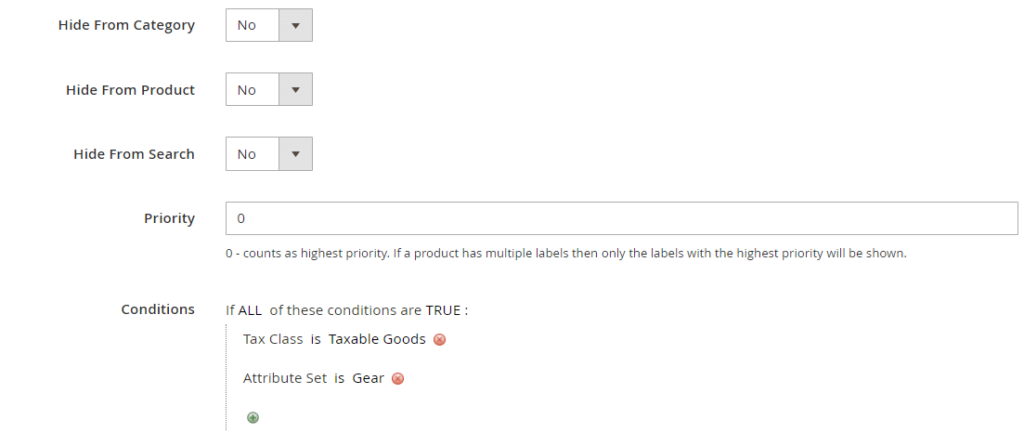
You can further customize the condition as follows:-
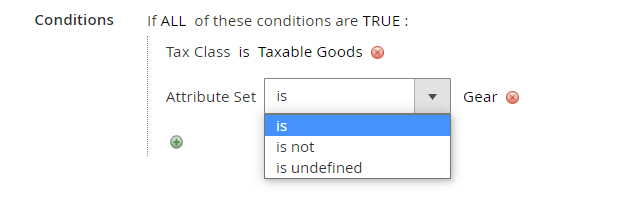
Step 5:- In the design settings, you can customize the design of the product label through various settings such as text size, text color, background color, label position, and custom CSS.
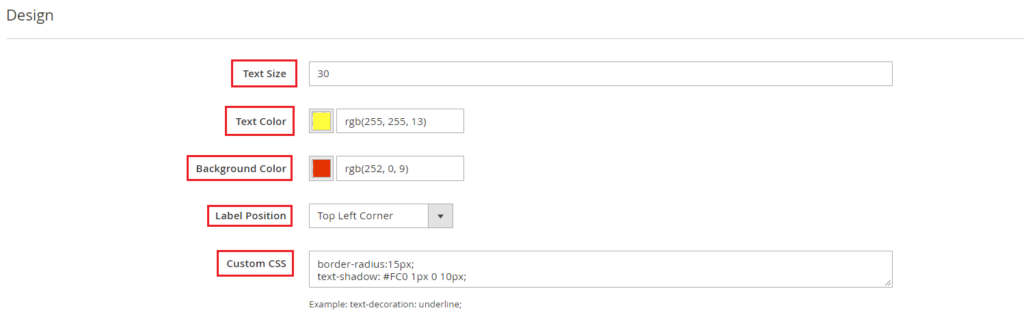
Step 6:- Lastly, save the label and clear caches to view the result on the front end. Let us look at few variety of products labels that can be created.
Product Page:-
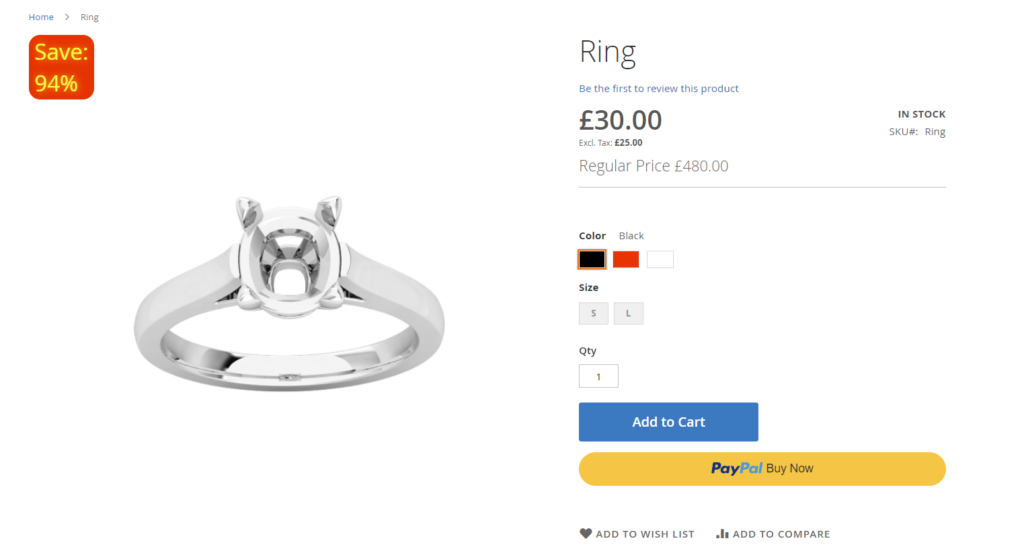
Category Page:-
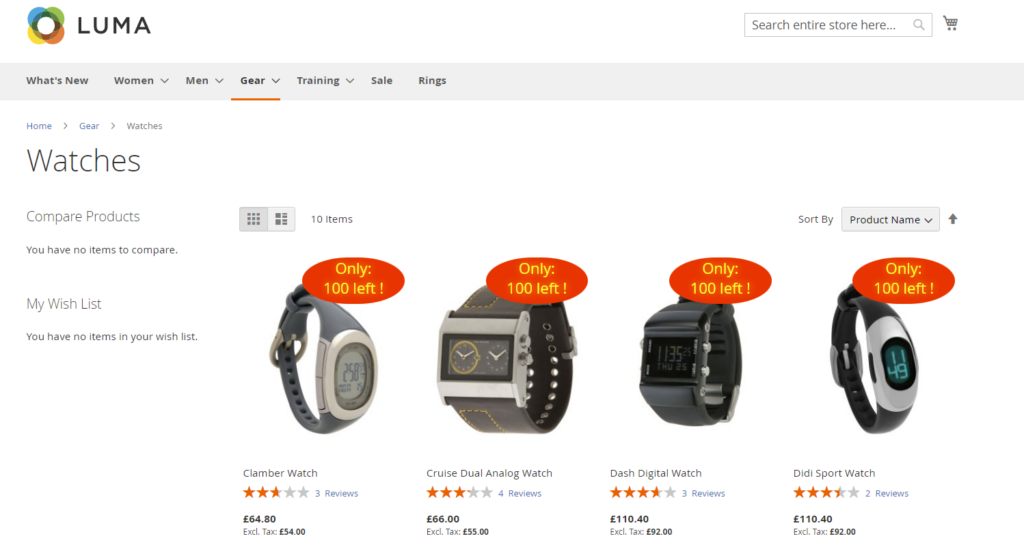
Search Page:-
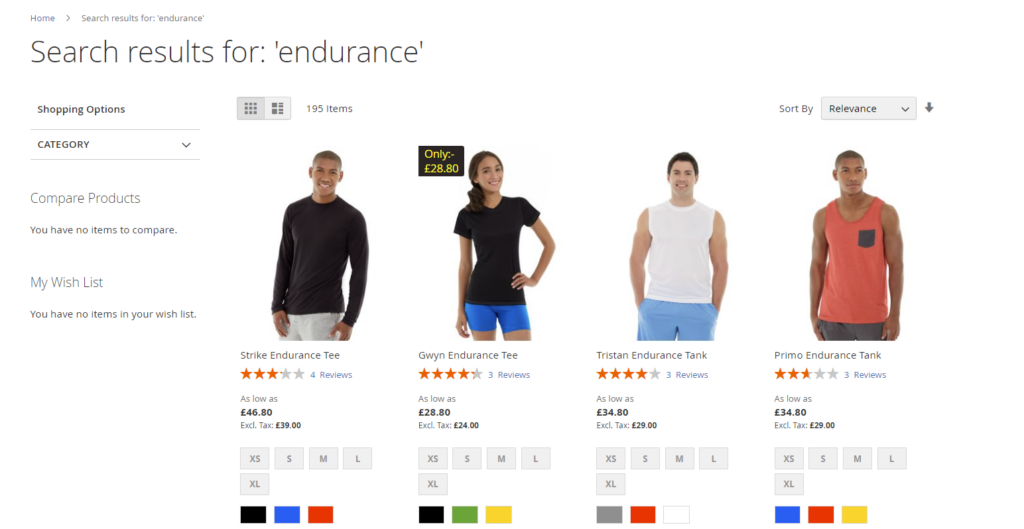
Similarly, several exquisite product labels can be created and applied on products in various category, product, home, or search pages. Mix and match the settings available to you in order to compete with the fast-growing eCommerce industry. Having this huge feature on your store will aid you to stay ahead of the competitors especially during festive seasons when sales are skyrocketed. You can use this module created by Scommerce Mage to integrate Magento 2 Product Label.