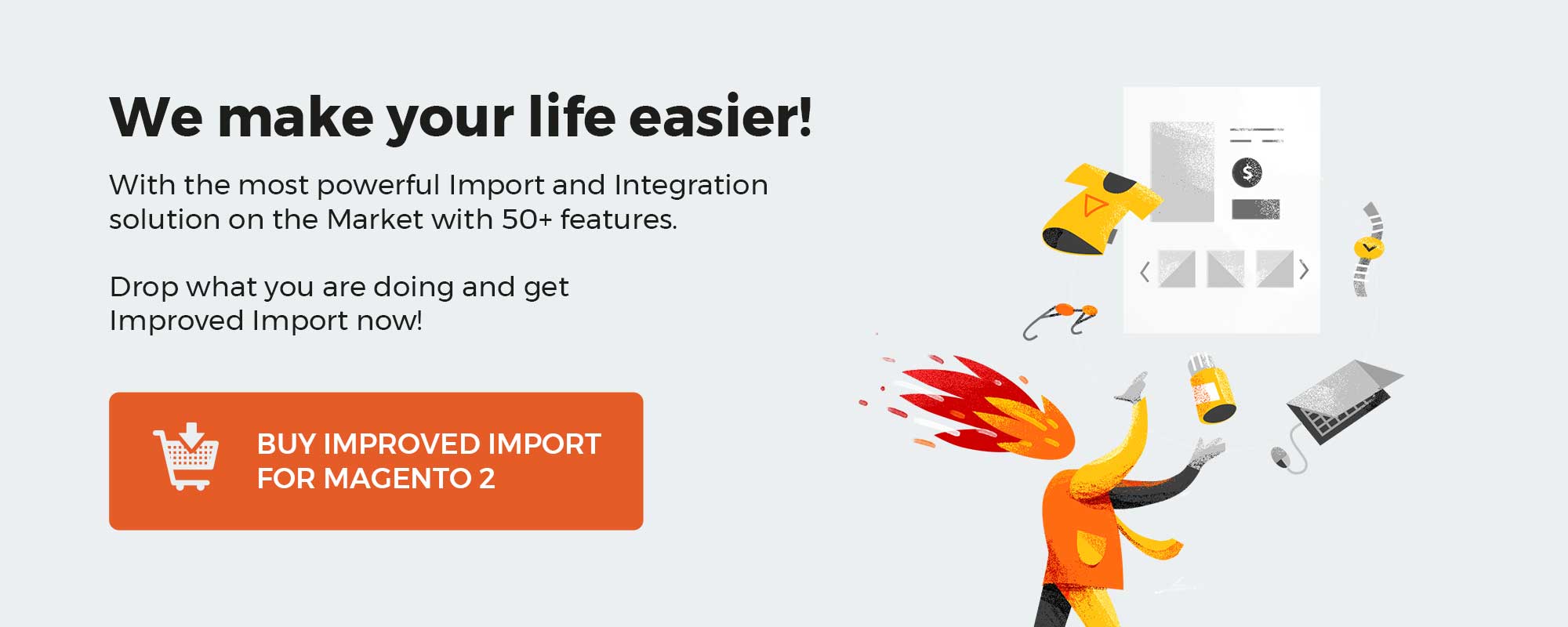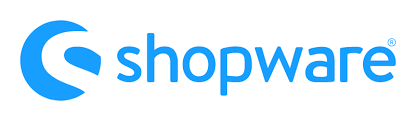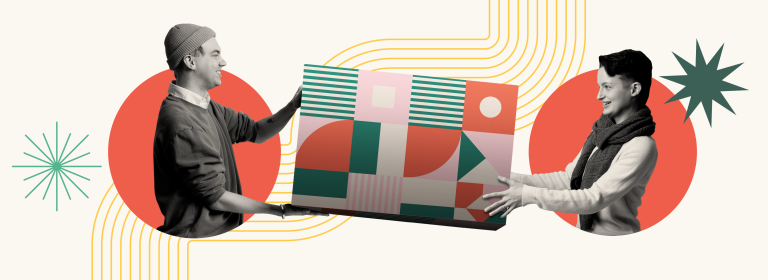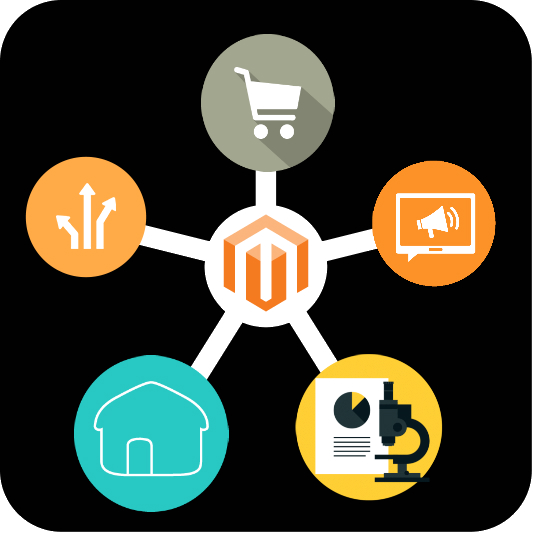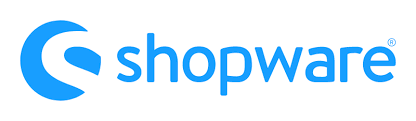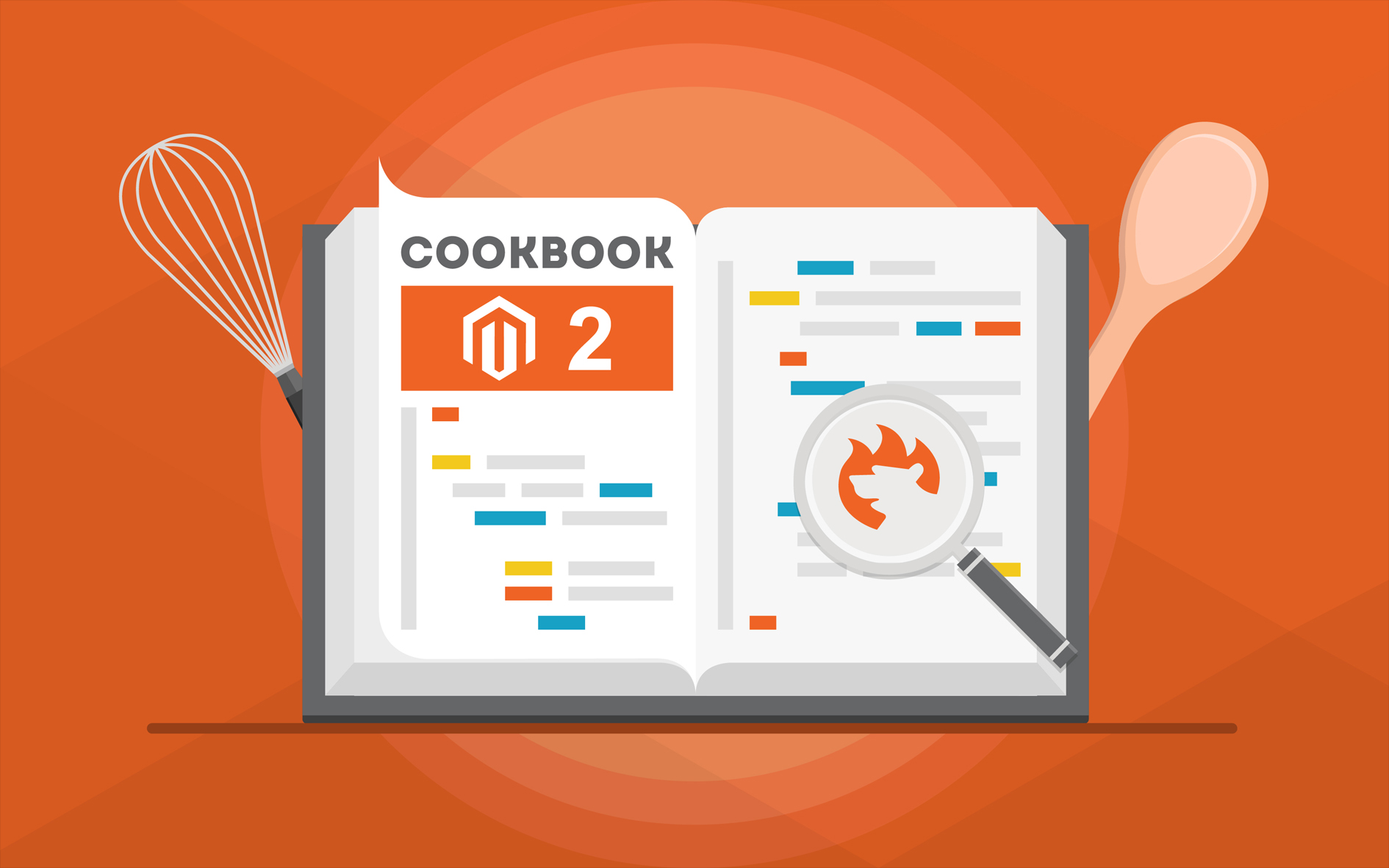
We recently came across another StackExchange topic related to database import. While moving a database to Magento 2, user104747 faced an obstacle – ERROR 1062. We explain the problem in the following article. Also, you will find the suggested fix to this Magento 2 database import error below. Since the system does not allow you to move a database directly to Magento 2, the process may become fairly complicated. An output file with a specific object must always be created. And this procedure should adhere to numerous strict requirements. For instance, it is vital to divide your file into two distinct tables if it contains multiple categories of data (for example, products and orders). All other nuances are described below.
Additionally, you must always modify imported file attributes to conform to Magento 2 specifications. Otherwise, no database may be imported into Magento 2. Also, note that regular data transfers from a database to an e-commerce website cannot be automated. But all of these problems can be resolved with a single instrument. It doesn’t matter whether you want to fix error 1062 upon Magento 2 database import or implement the lacking data transfer capabilities, we know a perfect solution designed to address all the most common import issues. Meet the Improved Import & Export Magento 2 extension. After we go through a solution offered in the StackExchange discussion, you will find out how this module addresses database import problems associated with Magento 2. Read our Cookbook for more guidance and suggestions.
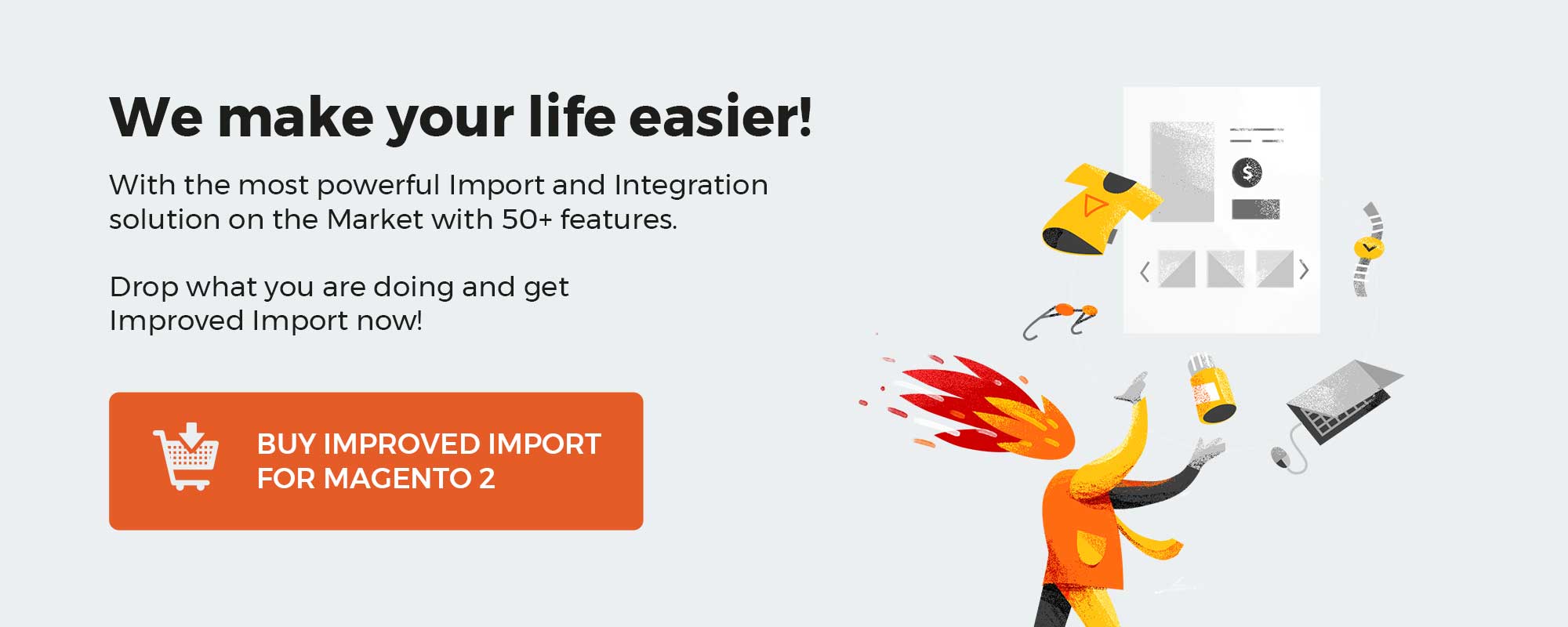
Table of contents
The Issue
So, user104747 had to apply the following command to import a database to Magento 2:
|
mysql –u magento –p database < database_file.sql |
As you’ve probably guessed already, he faced an error. The following message appeared on his screen:
|
ERROR 1062 (23000) at line 5447: Duplicate entry ‘7-41-0’ for key ‘catalog_category_entity_int.CATALOG_CATEGORY_ENTITY_INT_ENTITY_ID_ATTRIBUTE_ID_STORE_ID’ |
So, how to solve error 1062 upon Magento 2 database import? You will find several tips on how to get rid of it below.
How To Fix Error 1062 Upon Magento 2 Database Import
According to Akif, the error is self-explanatory. He thinks that there is at least a single duplicate row value for a column. In fact, there are usually duplicated values in several columns that lead to the error 1062 upon a database transfer to Magento 2. Since the source database is corrupt, you may need to spend some time fixing it. Note that it is a quite frequent case that prevents a successful database import to Magento 2.
So, Akif recommends looking at the database schema closely to figure out, what exact values are corrupt. Besides, it is possible to explore the constraint itself since it usually explains which columns contain the issue.
Delete the duplicate rows to address the error 1062 upon Magento 2 database import.
However, exercise caution because you are erasing data that could cause problems. Only when the entire row is identical the deletion will be beneficial because the original copy will be preserved.
According to S.P, you need to do the following things to address the error 1062 upon Magento 2 database import. First, obtain a backup, then import it into your local database while modifying your SQL file as shown below.
Drop the database, then create a new one with the same name, then import the SQL script with the modifications listed below.
And before the table data, insert the following line:
|
SET FOREIGN_KEY_CHECKS=0; |
Also, add this one to the end of your SQL file:
|
SET FOREIGN_KEY_CHECKS=1; |
This method stops checking foreign keys during your SQL import script implementation. However, it doesn’t fix duplicate entry issues.
Which approach is more reliable? Which one actually fixes the issue? We know for sure, that there is a better way to deal with the error 1062. And it is associated with the Improved Import & Export Magento 2 extension.
How to Import Database in Magento 2 with no Errors
With the use of Improved Import & Export, you may prevent all the problems listed above. The ability to transfer any data between Magento 2 and any systems is superbly provided by our module. It entails that you are free to export a database to a different platform or freely load one into Magento 2. We explain the standard method of moving databases and compare it with the one our plugin provides in this post, How to Import Any Table From Remote Database to Magento 2. The latter can be completely automated in addition to having fewer processes. You set up a fresh import profile, install the module, and start the import operation. The same holds true for export. For more details, click the link below. Don’t hesitate to get in touch with our support to discuss the possibilities of Improved Import & Export.
Get Improved Import & Export Magento 2 Extension
Let’s now quickly go over the module’s main features. First of all, it offers cutting-edge options for automating data transfers. You can use triggers to start import/export procedures immediately after a specific event occurs or you can establish cron-based schedules. As a result, you can ensure faultless database import into Magento 2 since Improved Import & Export will handle everything.
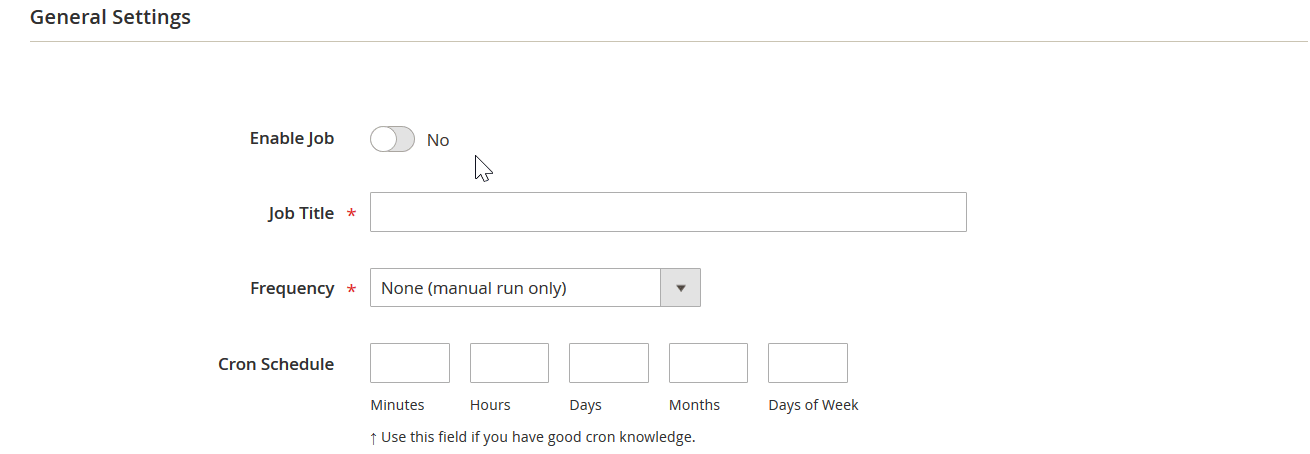
Data matching is another crucial component of the extension. You can use the module’s mapping presets. It indicates that the plugin completely automates the replacement of all external properties with internal ones.
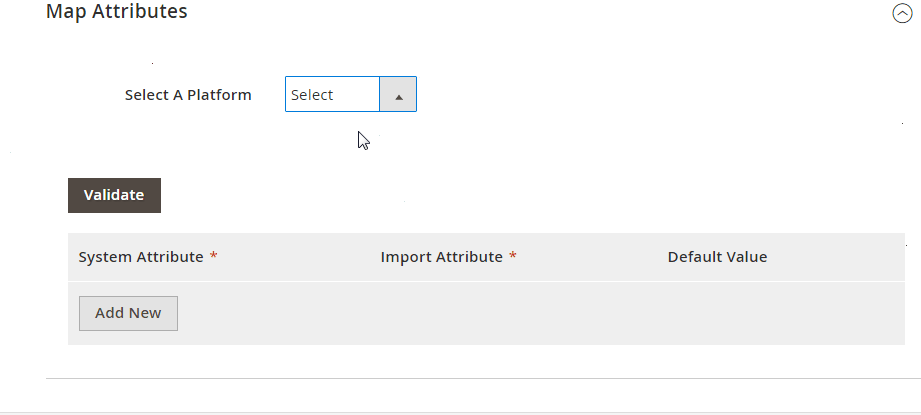
There is a unique interface where you can do everything manually if you can’t find the preset you need. Select a value from a third party and add a replacement in front of it. As a result, issues brought on by unsupported properties can be avoided while importing any external database into Magento 2.
You can update and match attribute values using additional mapping features. While importing products, third-party categories can also be mapped. Additionally, the Magento 2 Improved Import & Export extension lets you generate attributes instantly. It implies that even a database with some missing properties can be imported into your Magento 2 website along with the rest of the information.
Additionally, our plugin significantly increases the range of sources (FTP/SFTP, multiple cloud services, and URL) and file types (CSV, XML, JSON, ODS, and Excel) that are supported. Additionally, you are free to use intermediary services like Google Sheets, Office 365 Excel, and Zoho Sheet as well as API connections, such as when importing databases into Magento 2.
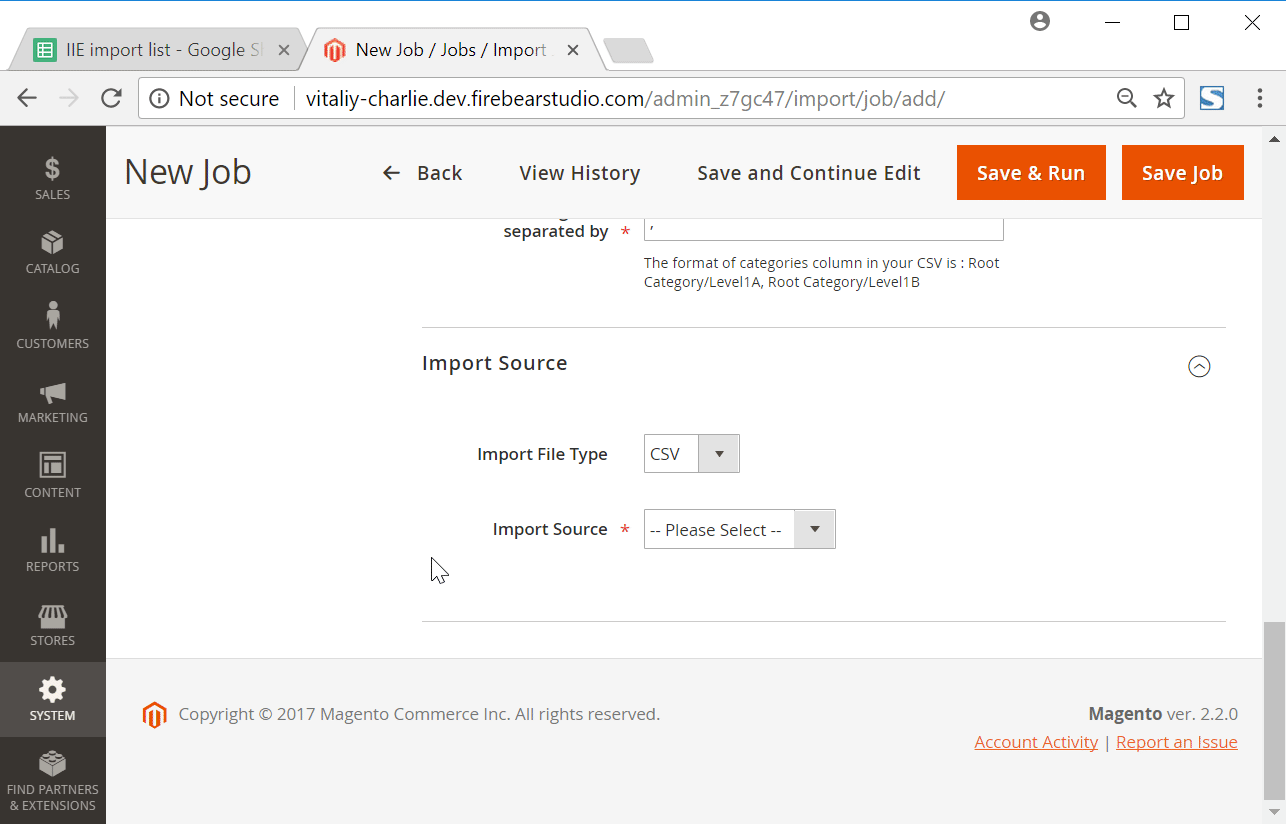
Follow the link below and get in touch with our assistance specialists to learn more:
Get Improved Import & Export Magento 2 Extension
Magento 2 Database Import FAQ
People also ask other questions related to the Magento 2 database import. Below, you will find the most common questions and answers.
How to import a database table to Magento 2 automatically?
Installing a third-party tool is important if you frequently need to move any database table to Magento 2, as we’ve already discussed. If you don’t utilize Magento 2’s Commerce edition, you cannot create import jobs that run on a schedule using the default import/export solutions. However, even with Adobe Commerce, you are still unable to directly connect to databases. Therefore, to automatically import database tables to Magento 2, we advise using the Improved Import & Export plugin. The module makes use of cron to enable updating schedule creation. Then, Improved Import & Export takes care of everything.
How to import database tables to Magento 2 created in external systems?
The Improved Import & Export Magento 2 addon will also assist you in importing a database that has attributes that are not used in Magento 2. The Improved Import & Export extension can be used to enable the functionality that isn’t currently available because the built-in Magento 2 import techniques prevent the import of data from third parties and prevent connections to external databases. In your admin, create a mapping strategy to correspond external data with the built-in properties of Magento 2. As a result, you instruct Magento 2 to use specific records in place of the unsupported characteristics.
How to import database tables to Magento 2 via API?
To import database tables through API into Magento 2, you also need to utilize the Improved Import & Export Magento 2 extension. You can connect the two systems using our plugin by moving tables from a distant database to your e-commerce website. Any import job offers a user interface where you can enter the details required to connect the two systems.
How to import database tables to Magento 2 via ODS files?
You no longer need to convert an output from an external database to a CSV file in order to enable the Magento 2 import if it is already stored in an ODS file. Without having to perform the conversion, you may import ODS files to your e-commerce website using the Improved Import & Export Magento 2 plugin.
How to import database tables to Magento 2 via XLSX files?
You no longer need to convert an output from an external database to a CSV file in order to make it compatible with the Magento 2 import if it is already stored in an XLSX file. You may import XLSX files directly to your e-commerce website with the Improved Import & Export Magento 2 plugin, eliminating the need for conversion.
How to import database tables to Magento 2 via JSON files?
You no longer need to convert an output from an external database to a CSV file in order to enable the Magento 2 import if it is already stored in a JSON format. Without having to perform the conversion, you may import JSON files to your e-commerce website using the Improved Import & Export Magento 2 extension.
How to import database tables to Magento 2 via compressed files?
Using the Improved Import & Export extension, you may additionally move database output that has already been archived in a file to Magento 2. Observe these two conditions. The format of your file archive should be ZIP or TAR. A CSV, XML, ODS, XLSX, or JSON file should be used to store the compressed database table.
How to import database tables to Magento 2 from Google Sheets?
It is no longer a problem if the output of your database table is moved to Google Sheets and you need to move it to Magento 2. You can import the output from a database saved in a Google Sheets table to your e-commerce website using Improved Import & Export. Only the address of the related data table needs to be specified.
How to import database tables to Magento 2 from Dropbox?
You may now use the Improved Import & Export module to import data from a Dropbox file to Magento 2 if the output of your database table is exported to that location. Keep in mind that your database table must be saved as CSV, XML, ODS, XLSX, or JSON. If the file is compressed, the format should be ZIP or TAR.
How to import database tables to Magento 2 from Google Drive?
You can upload files from Google Drive to Magento 2 using the Improved Import & Export module in addition to Google Sheets and Dropbox. Therefore, it is no longer a problem if your database table is kept there. A CSV, XML, ODS, XLSX, or JSON formatted file is required. Additionally supported are ZIP or TAR archives.