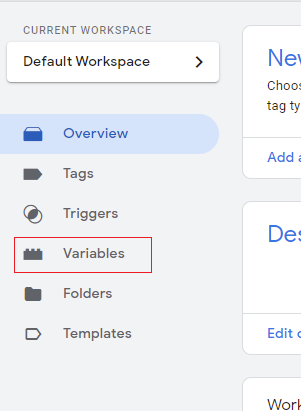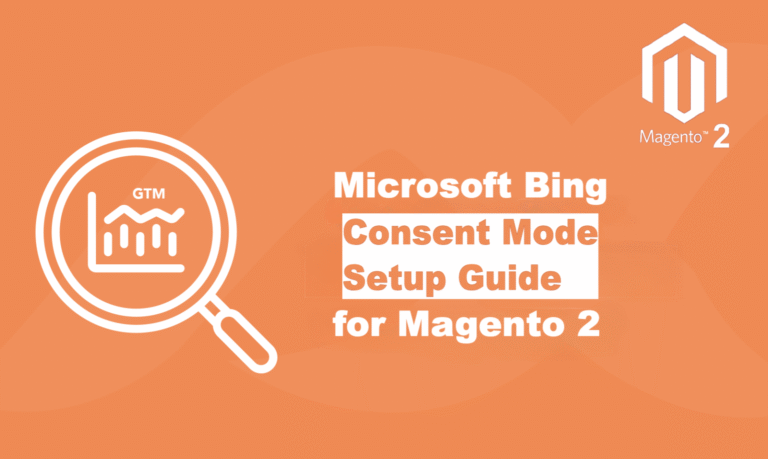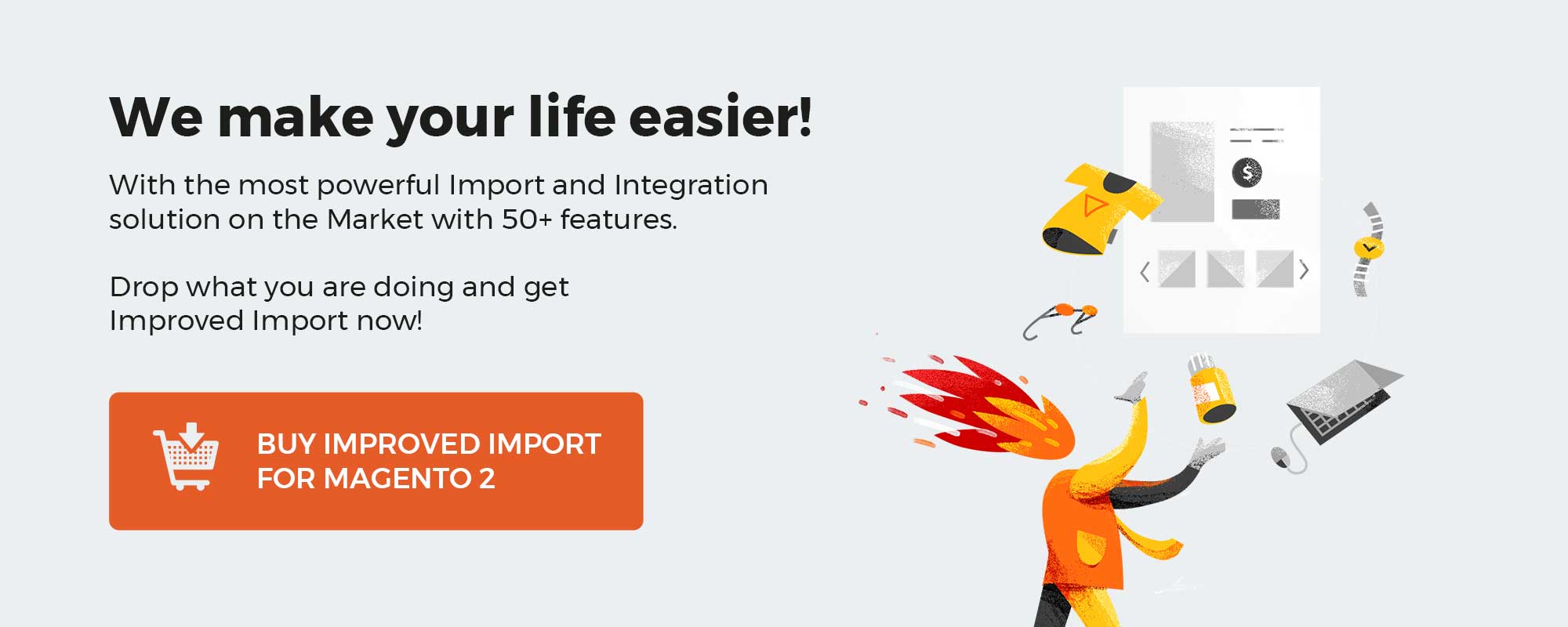
Table of contents
Common Shopware 6 Errors & Troubleshooting
- Internal Error – an internal error has occurred on your Shopware server – set up a support ticket on account.shopware.com (an active maintenance contract is required);
- Unauthorized – the performed action was unauthorized and, as a result, rejected – you need to relog into your Shopware account again and retry the action – contact Shopware customer service (+49 (0) 2555 92885-0) if it doesn’t help;
- Wrong Password – the entered password associated with your Shopware ID is not correct – you need to check the data and retry or reset the password (https://account.shopware.com/recovery);
- Wrong Shopware ID – you entered an unknown Shopware ID – you need to check the spelling – contact Shopware customer service (+49 (0) 2555 92885-0) if it doesn’t help;
- Account is banned – your account is blocked – contact Shopware customer service (+49 (0) 2555 92885-0);
- Email not verified – your contact email is not verified – check your mail inbox and follow the instructions from the confirmation email as your Shopware 6 troubleshooting strategy- disable the spam filter if there is no confirmation email;
- Login data not complete – you haven’t entered your login data completely (Shopware ID and password) – you can reset the password to troubleshoot this issue;
- Request data invalid – the transferred data do not correspond to the JSON format – contact Shopware customer service (+49 (0) 2555 92885-0) or submit a ticket at account.shopware.com;
If the data is not correctly formatted within the API, contact the developer who configured the API connection; - Request parameter language not given – the system cannot provide the required parameter for the language – you need to make sure that all the necessary information has been initially submitted and then retry – if the message still displays, contact Shopware customer service (+49 (0) 2555 92885-0) or submit a ticket at account.shopware.com (an active maintenance contract is required);
- Request parameter domain not given – the system cannot provide the required parameter for the domain – you need to make sure that all the necessary information has been initially submitted and then retry – if the message still displays, contact Shopware customer service (+49 (0) 2555 92885-0) or submit a ticket at account.shopware.com (an active maintenance contract is required);
- Request parameter Shopware version not given – the system cannot provide the required parameter for the Shopware version during data transmission – you need to make sure that all the necessary information has been initially submitted and then retry – if the message still displays, your Shopware 6 troubleshooting strategy is to contact Shopware customer service (+49 (0) 2555 92885-0) or submit a ticket at account.shopware.com (an active maintenance contract is required);
- Request parameter future Shopware version not given – the system cannot provide the required parameter for the future Shopware version during data transmission – you need to make sure that all the necessary information has been initially submitted and then retry – if the message still displays, contact Shopware customer service (+49 (0) 2555 92885-0) or submit a ticket at account.shopware.com (an active maintenance contract is required);
- Request parameter market not given – the system cannot provide the required parameter for the market during data transmission – you need to make sure that all the necessary information has been initially submitted and then retry – if the message still displays, contact Shopware customer service (+49 (0) 2555 92885-0) or submit a ticket at account.shopware.com (an active maintenance contract is required);
- Request parameter category not given – the system cannot provide the required parameter for the category during data transmission – you need to make sure that all the necessary information has been initially submitted and then retry – if the message still displays, contact Shopware customer service (+49 (0) 2555 92885-0) or submit a ticket at account.shopware.com (an active maintenance contract is required);
- Shopware version not supported – the request is associated with the shopware version that is not yet supported – contact Shopware customer service (+49 (0) 2555 92885-0) or submit a ticket at account.shopware.com (an active maintenance contract is required);
- Shopware version unknown – the transmitted Shopware version is associated with a pre-release version and is not known – contact Shopware customer service (+49 (0) 2555 92885-0) or submit a ticket at account.shopware.com (an active maintenance contract is required);
- Request plugin unknown – the system doesn’t know the plugin – contact Shopware customer service (+49 (0) 2555 92885-0) or submit a ticket at account.shopware.com (an active maintenance contract is required);
- Download not allowed for domain – you cannot download the plugin for the selected shop – make sure your Shopware account contains a corresponding license – purchase a license if necessary;
- Version not found – the system cannot find the plugin file – no plugin version is available for the Shopware version used – the only Shopware 6 troubleshooting tip is to contact Shopware customer service (+49 (0) 2555 92885-0);
- Shop domain unknown – the system doesn’t know the shop domain – make sure that the licensing host entered in the basic settings matches the domain in your Shopware account;
- Wrong Shopware generation of licensing host – it means that the registered licensing host is not registered as a Shopware 6 shop – you need to provide a correct licensing host – contact Shopware customer service (+49 (0) 2555 92885-0);
- No license – no license is available for the plugin – you have to license the plugin via the community store – contact Shopware customer service (+49 (0) 2555 92885-0);
- Incorrect plugin data – the error is caused by the transmitted data associated with the installed plugins – contact Shopware customer service (+49 (0) 2555 92885-0) or submit a ticket at account.shopware.com (an active maintenance contract is required);
- Shop domain not verified – you need to perform its verification;
- Shop domain verification failed – you need to run the verification correctly;
- Invalid shop domain format – the format of the shop domain should follow this example: www.example.com;
- Parent shop not found – the system cannot find a parent shop assigned to the current shop marked as a staging environment – contact Shopware customer service (+49 (0) 2555 92885-0);
- Error getting license list – the system cannot load the plugin list – try again later – contact Shopware customer service (+49 (0) 2555 92885-0) as an alternative approach to Shopware 6 troubleshooting;
- Missing company shop relation – it means that your shop domain does not match your Shopware ID – fix it manually or contact Shopware customer service (+49 (0) 2555 92885-0);
- Shop has no company – you are trying to add an extension to a shop that does not have a company on file – you need to create a company in your Showare account to fix the issue; alternatively, it is possible to invite your user to the company if it is already registered;
- Company banned – you are trying to add an extension to a shop that is blocked – contact Shopware via financial.services@shopware.com or +49 (0) 2555 92885-10;
- License shop can not be staging – you cannot add extensions to a staging environment – add them to the main instance to receive the corresponding license on the staging domain;
- Invalid company – you need to fix the company of the booking shop of your order in your Shopware account – contact Shopware customer service (+49 (0) 2555 92885-0) if the issue still occurs;
- Insufficient balance – the credit of your booking domain is not enough – you need to top-up your account (see the FAQ section below);
- Not owning booking shop – the system cannot verify you as the owner of the booking domain – you need to place the order manually at store.shopware.com;
- Not owning license shop – the system cannot verify you as the owner of the license domain – you need to place the order manually at store.shopware.com;
- Order number invalid – the number of your order is unknown or invalid – contact Shopware customer service (+49 (0) 2555 92885-0);
- Forbidden – your action is impossible – reload the admin and retry – contact Shopware customer service (+49 (0) 2555 92885-0) if the issue still occurs;
- Master data missing – your master data is incomplete (see the FAQ section below for Shopware 6 troubleshooting);
- Deserialization failure – you’ve entered incorrect data – contact Shopware customer service (+49 (0) 2555 92885-0) to solve the issue;
- No default payment mean – you need to enable the default payment method in your account (see the FAQ section below);
- Invalid order position – there is an invalid item in your shopping cart – contact Shopware customer service (+49 (0) 2555 92885-0) for troubleshooting;
- Payment failed – the system cannot process the payment due to an unexpected error – try again at a later date or contact Shopware via financial.services@shopware.com or +49 (0) 2555 92885-10;
- Multiple license – the license for the selected domain already exists import the extension under Extensions > My Extensions;
- Invalid order – it is impossible to complete the order due to unexpected reasons – try later or contact Shopware customer service (+49 (0) 2555 92885-0);
- Test extension license cannot be canceled – it is not necessary to cancel test licenses;
- Extension license is already canceled – the license has been canceled already;
- Extension license must be rent or support – the license that you are going to cancel is a rental license or includes paid support for cancellation – you need to consult the extension vendor regarding Shopware 6 troubleshooting;
- Reactivation of extension license not allowed – you cannot reactivate the extension since the manufacturer doesn’t allow that – contact the manufacturer’s customer service for further information.
Shopware 6 Essentials FAQ
How to create a Shopware account?
Creating a Shopware account is a basic step required to start your journey within the ecosystem. And that’s where your understanding of errors may help you. The process looks as follows: visit the registration page, hit the Register Now link, and fill in the form to create a new account. And now a very important notice: you will receive a confirmation email – follow the instructions provided in it to complete the registration and avoid future problems.
What about a Shopware ID?
You will get your Shopware ID automatically. It is only necessary to pass the registration correctly.
What is Shopware master data?
Shopware master data is all the information about your company and business, such as physical addresses, phone numbers, emails. Provide all the required information to avoid future issues and corresponding troubleshooting
How to add a new Shopware shop?
You can add a shop to your Shopware account in your merchant area. Hit the corresponding link, choose the type of your new shop (a cloud storefront or an on-premise installation), and provide all the information the system requires. Don’t forget the password associated with its admin. Thus, you will avoid the possible issues described above.
How to add a payment method to your Shopware account?
You need to enable a payment method to create a deposit to buy extensions and themes for your Shopware website. You can do that under Basic Information -> Accounting. Select PayPal, credit card, or direct debit as a way to transfer funds to your account.
How to create a deposit in Shopware?
Now, when the internal payment method is enabled, you can transfer money to your account to create a deposit that covers the amount of your future purchase. If it is smaller than the necessary amount, you will see an error message. It is possible to transfer funds in your Merchant Area -> Shops. Choose a shop to provide funds to, click Open Account Details, and transfer the money.
How to purchase Shopware extensions?
Create a deposit in advance that equals the amount of your future purchase. Next, select a tool you want to buy and complete the checkout. You can purchase extensions and themes on the Shopware Marketplace or in the Plugin Manager. If the manager shows errors, try the marketplace.
How to get support in Shopware?
As you can see, Shopware offers various ways to get support and troubleshoot issues. Send inquiries regarding accounting and financials to financial.services@shopware.com and +49 2555 9288 510. The following contacts are suitable for inquiries regarding license issues: info@shopware.com or call +49 2555 9288 50.
How to automate import and export processes in Shopware 6?
You can use the Improved Import, Export & Mass Actions module to automate recurring data transfers. The extension provides the ability to create schedules to launch the corresponding import and export processes automatically. You only have to specify the proper parameters
How to migrate to Shopware 6?
Migration to Shopware 6 is another purpose of the Improved Import, Export & Mass Actions tool. Use it to transfer data from your existing website to the new platform. The module lets you migrate from other e-commerce systems or platform’s previous versions. Since we also offer export solutions for Magento and other similar systems, you can simplify your data transfers between them and Shopware. Contact us for more information.
How to integrate Shopware 6 with external systems?
You can integrate Shopware 6 with ERPs, CRMs, accounting tools, and other similar platforms with the help of the Improved Import, Export & Mass Actions extension. It automates repetitive import and export processes and modifies data according to the requirements of your Shopware store during import and vice versa
Get Improved Import & Export for Shopware by Firebear Studio
Explore Shopware
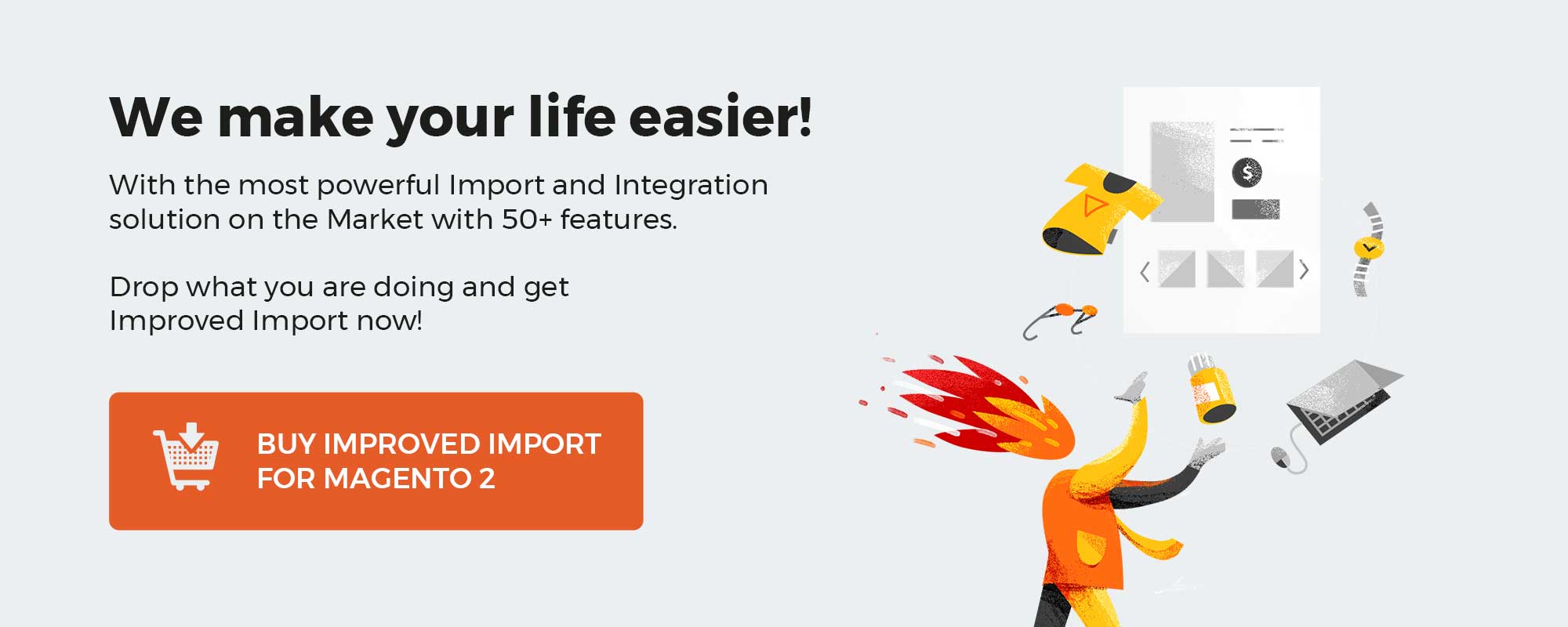
Related posts