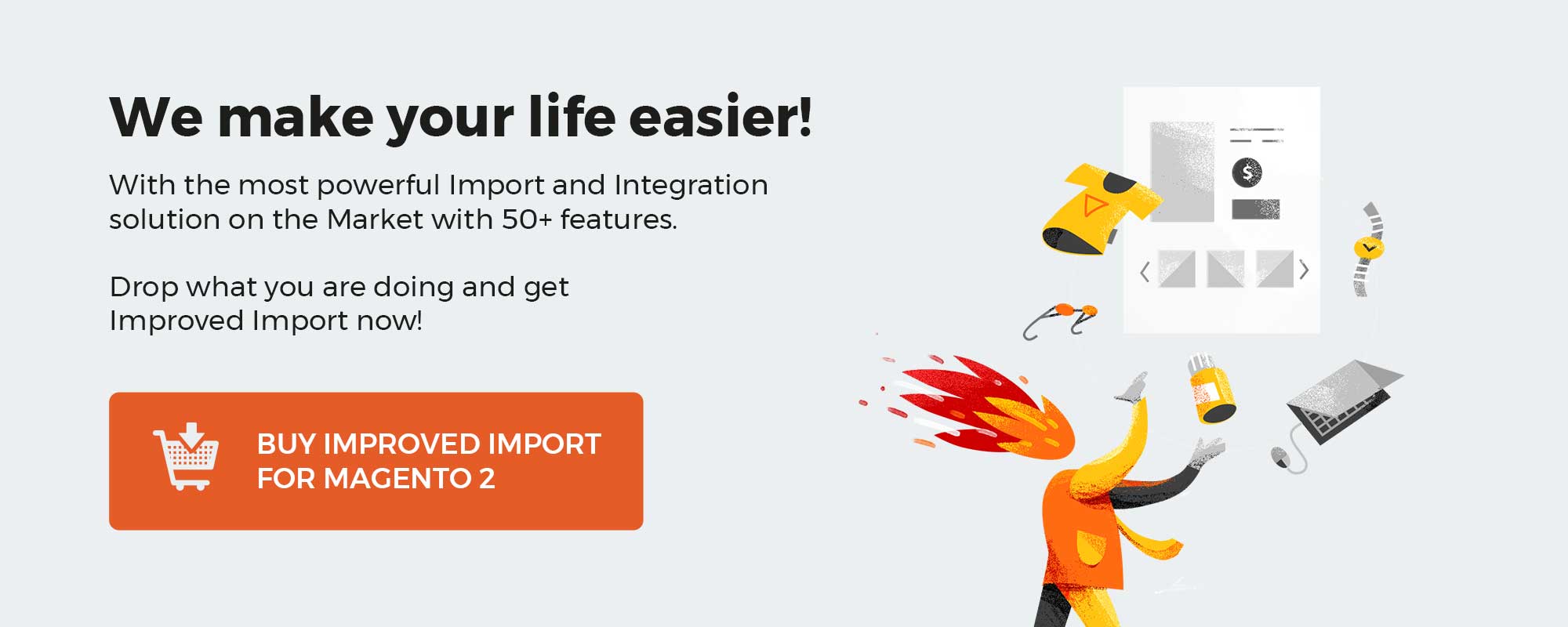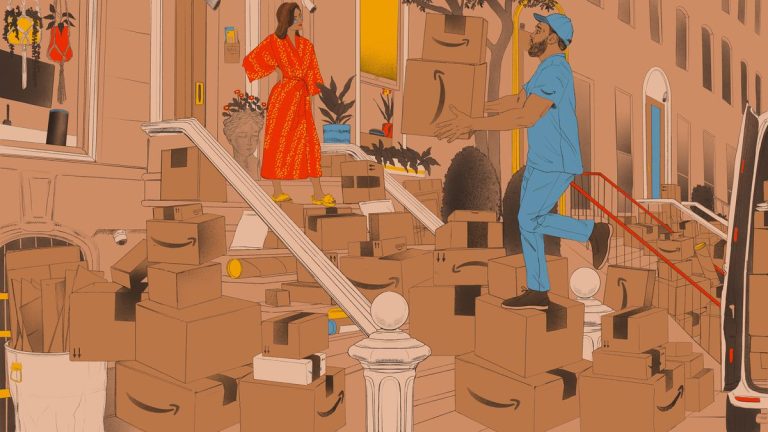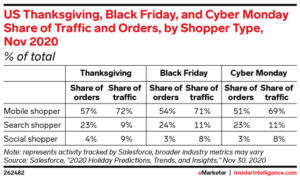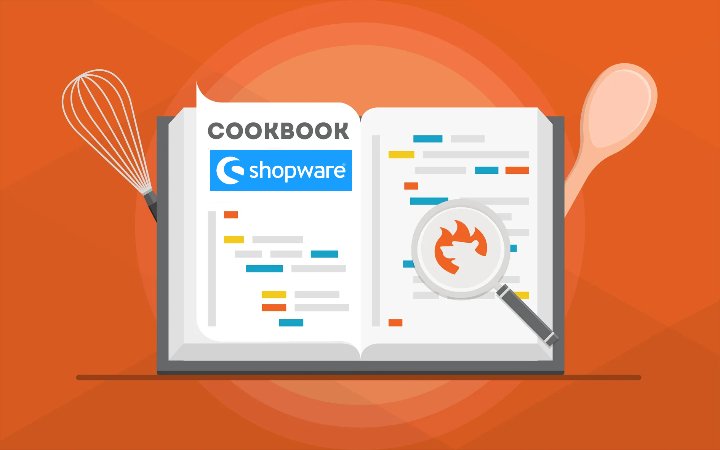
The largest German e-commerce software provider starts a great expansion abroad, trying to drive Magento, Shopify, and other similar platforms out of the market. Will it succeed? Considering the current situation with Magento, it seems that Shopware has all chances to get many new customers all over the globe. Therefore, we’d like to introduce you to the platform via our blog. Since many people ask whether Shopware is open source or not, we’ve prepared a small exploration on the subject. So, is Shopware open source? Yes, it is, but things are not quite as they seem.
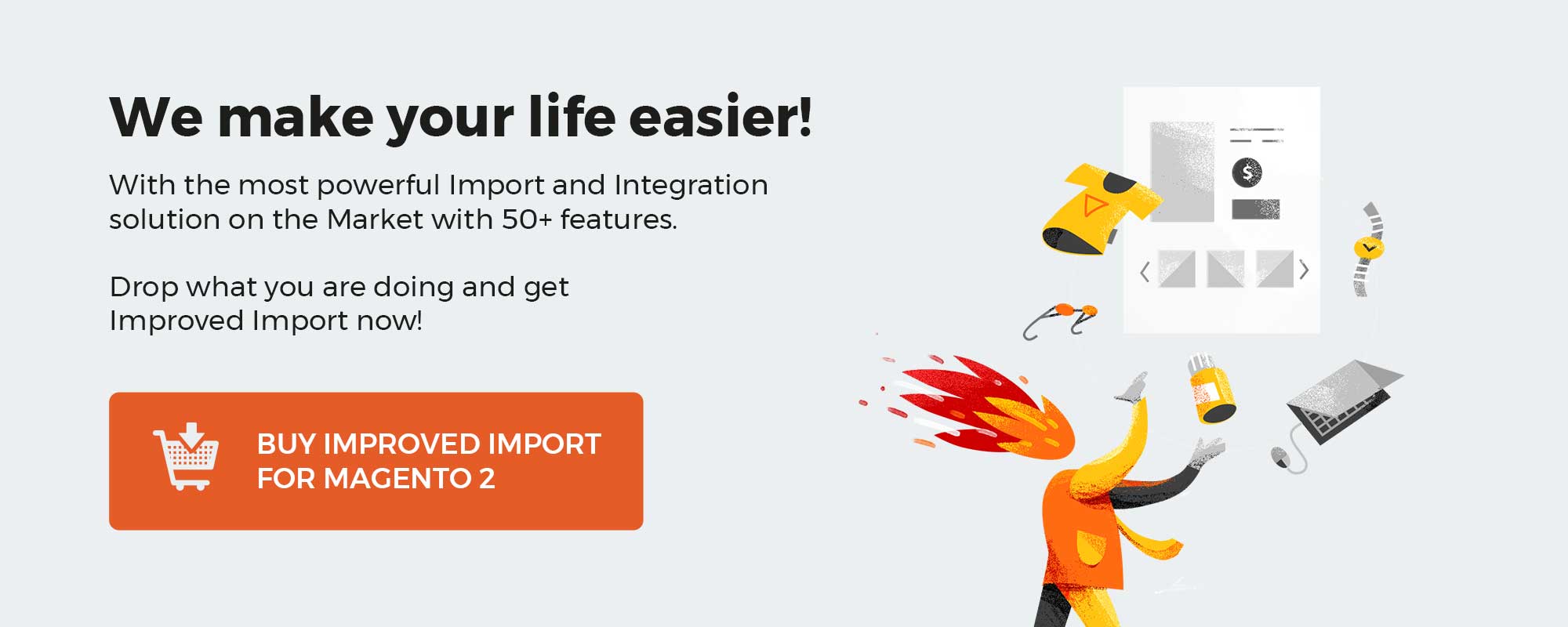
Note that we provide Shopware integration with external platforms. We can even import CMS pages and form data to Shopware 6. Contact our support for further information or try our Improved Import & Export Extension for Shopware.
Get Improved Import & Export for Shopware by Firebear Studio
Explore Shopware
Table of contents
Shopware as an open-source platform
Shopware was founded in Germany in 2000. Since then, the platform has grown dramatically, and a huge ecosystem has emerged. The e-commerce software is aimed at businesses of all sizes and has an open-source nature. However, this was not always the case.
Before Shopware 5.2, the platform was tightly bound to the ionCube encryption software.
If you are not familiar with the latter, ionCube represents a series of tools designed to protect the source code written in PHP from being viewed, changed, and run on unlicensed computers. Thus, it prevents the running of possible PHP malware before it can do any harm and, at the same time, doesn’t let you make your e-commerce platform 100% open source. At least, it was the Shopware case. But the release of 5.2 eliminated ionCube, making Shopware 100% open source.
Aside from the switch to open source, this update is associated with numerous new features from more than 70,000 community members who submitted proposals for improvement. If the release of Shopware 4 introduced Shopping Worlds as a better tool for providing e-commerce services online (users got the ability to create virtual showcases that can be extended via plugins), Shopware 5 optimized this module for all mobile devices and made it available in all categories, increasing the flexibility of the software. The release of 5.2 brought a major benefit to retailers who can now alter any Shopware part to meet their specific business requirements. What about Shopware 6?
Is Shopware 6 open source?
The company policy remains the same: Shopware 6 is still an open-source ecommerce platform. And it seems that this direction won’t be changed. Unlike the 5th version, Shopware 6 adds an API-first approach to let merchants operate via different sales channels and make ecommerce happen wherever they want it.
License type
Now, when you know that Shopware is open-source software, let’s figure out its license type. Since Shopware 5, it operates under the open source license AGPL v3 (Affero General Public License).
The GNU Affero General Public License is a free, copyleft license first published in 2007 by the Free Software Foundation. It combines the GNU General Public License, version 3, and the Affero General Public License.

The GNU AGPL v3 is recommended for any software that runs over a network and on a server. Unlike the ordinary GNU GPL version 3, the GNU Affero General Public License has one added requirement: if a modified program is run on a server and other users can communicate with it there, the server must allow them to download the source code of the modified version. As a result, this license prevents problems that affect the developers of free software used on servers.
From the perspective of Shopware, it means that the involvement of thousands of members in the code development is possible, leading to the greater quality of the e-commerce software. The use of “copyleft” provisions of the AGPL provides the core team behind Shopware with the ability to maintain control over all changes to the code.
Shopware 6 Essentials FAQ
How to create a Shopware account?
Creating a Shopware account is your first step into the new e-commerce universe. Visit the registration page, hit the Register Now link, and fill in the form. After receiving a confirmation email, follow the instructions provided in it.
What about a Shopware ID?
You may think that your Shopware ID is the next step. However, it is a part of the previous one since the system provides your ID automatically during the registration.
What is Shopware master data?
All the information about your company is called Shopware master data. It includes physical addresses, phone numbers, emails, etc. You provide this information via the registration form.
How to add a new Shopware shop?
Shopware provides the ability to connect multiple shops to a single account. You can do that in your merchant area. Click the corresponding link to activate the process. After that, choose the type of your new shop (a cloud storefront or an on-premise installation) and provide all the information the system requires.
How to add a payment method to your Shopware account?
Shopware 6 requires adding a payment method for internal purposes. You can do that under Basic Information -> Accounting. Choose PayPal, credit card, or direct debit as a way to transfer funds to your account.
How to create a deposit in Shopware?
You can add a deposit for purchasing extensions and themes in your Merchant Area -> Shops after the internal payment method is configured. Choose a shop to provide funds to. Click Open Account Details and transfer a deposit that covers the amount of your future purchase.
How to purchase Shopware extensions?
Shopware Marketplace and Plugin Manager are the two places where you can purchase plugins and themes for your e-commerce website. Create a deposit, select a tool you want to buy, and complete the checkout. As we’ve already mentioned, the deposit should be equal to the amount of your future purchase.
How to get support in Shopware?
Use these contact channels for license issues – info@shopware.com or call +49 2555 9288 50. If you have questions regarding accounting and financial services, try the following email – financial.services@shopware.com or call +49 2555 9288 510.
How to automate import and export processes in Shopware 6?
You can automate import and export processes associated with recurring data transfers with the help of the Improved Import & Export extension. Create schedules to launch the corresponding import and export processes automatically, following the specified criteria. It requires no interaction on the admin side if configured properly.
How to migrate to Shopware 6?
The Improved Import & Export module can also help you with migration to Shopware. The plugin can transfer data from your existing website to the new platform. You can migrate from other e-commerce systems or Shopware’s previous versions. Since we also offer export solutions for systems like Magento and Shopify, you can simplify your data transfers between them and Shopware. Contact us for more information.
How to integrate Shopware 6 with external systems?
Shopware 6 synchronization with ERPs, CRMs, accounting tools, and other similar platforms is another purpose of the Improved Import. It will let you run repetitive import and export processes based on schedules and mapping presets. The latter ones are used to modify data according to the requirements of your Shopware store during import as well as follow the rules of the connected platform during export. If the tool is properly configured, no interaction on the admin side is necessary.
Get Improved Import & Export for Shopware by Firebear Studio
Explore Shopware