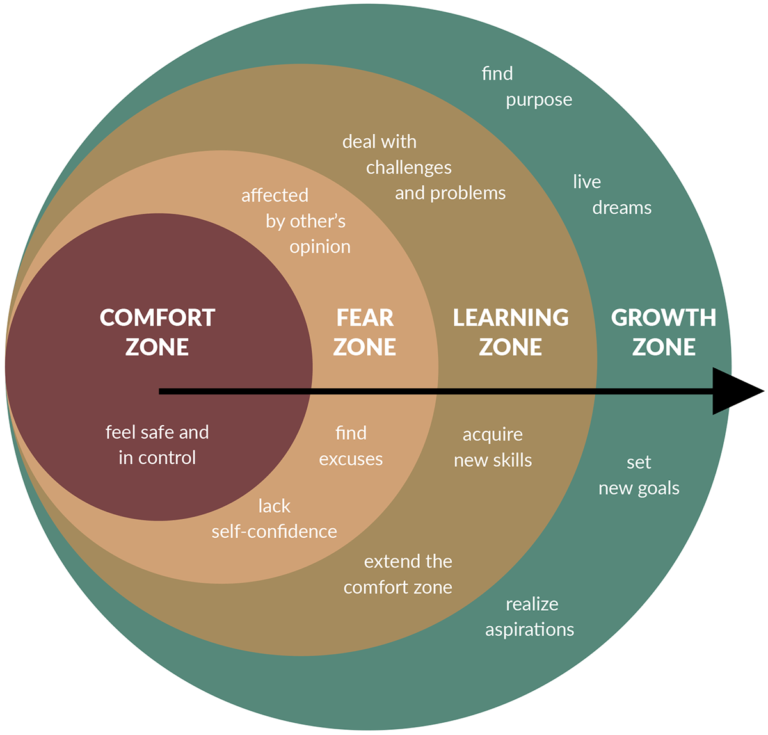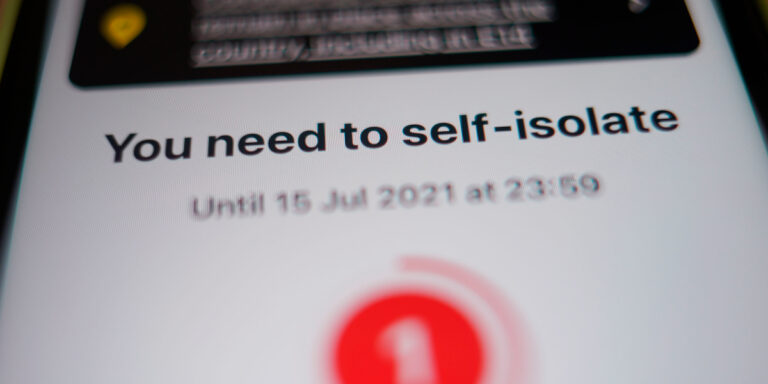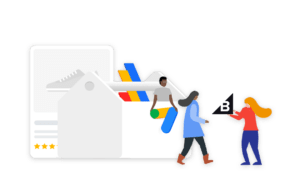
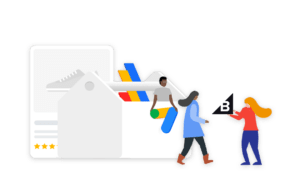
Since launching in 1998, Google has evolved from a leading search engine to a powerful sales and marketing channel that merchants can leverage to build their brands and expand their audience reach.
Every day, millions of people turn to Google to search, explore and shop for what they want or need. In fact, U.S. shoppers say they go to Google more often than any other source to discover new brands.
— Bill Ready, President, Commerce at Google
As more shoppers are looking at multiple channels to explore new products, it’s imperative to have a robust and consistent omnichannel strategy to meet shoppers where they are — all while providing a seamless brand experience.
With that in mind, Google can serve as an effective sales channel to increase your brand visibility by showcasing your products to new potential customers.
In this guide, we’ll dive into:
- Reaching more shoppers online with Google.
- Success stories from merchants like you.
- How to get started with Ads and Listings on Google.
- Best practices to drive traffic and boost sales.
Reach More Shoppers Online with Google
Did you know 75% of global shoppers used a Google product in the past week to help with their shopping? As more and more shoppers turn to Google to find the products and brands they love, reaching the right people at the exact right time is essential to growing your business.
With the BigCommerce Ads and Listings on Google integration, it’s easier than ever to reach people who are already shopping for products just like yours. You can sync your BigCommerce product catalog to Google in a few easy steps, showcase your products for free across Google and promote them with paid Google Ads campaigns — all without leaving your BigCommerce store.
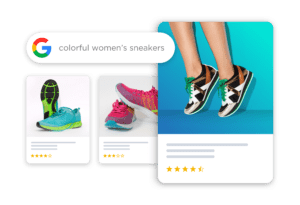
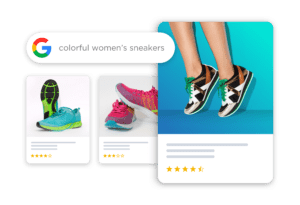
Whether browsing for inspiration, doing product research, or making a purchase, shoppers use Google more than a billion times a day, creating new opportunities to get your products discovered.
In fact, Google has seen, on average, over 50% increase in clicks and over 100% increase in impressions across free listings and ads on the Shopping tab.
Merchant Success Stories
Cordova Outdoors, a cooler company, wanted to showcase their numerous products to a larger audience but also wanted to get better insights to their Google Ads.
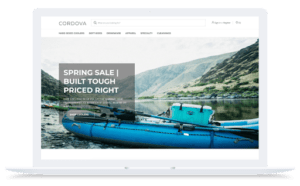
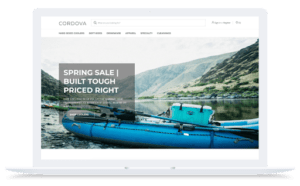
By monitoring their reports on what was and not working, Cordova Outdoors was able to fix the issues quickly. They saw a spike in traffic which resulted in 1,189% increase in orders and a 1,036% increase in revenue.
Skullcandy, a headphone and earbud company, struggled to achieve their desired reach and ROAS on Google Shopping. Upon replatforming to BigCommerce, they installed our feed tool and soon began working with our expert team.
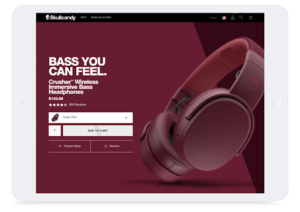
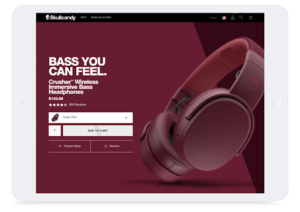
Today, they consistently see a positive return from Shopping Ads. They saw an 104% increase in site traffic, as well as 50% conversion growth.
How to Get Started
We provide a seamless shopping experience for your customers and industry leading support so you can lead successful Google Ad campaigns and get your products listed on Google for free. Our integration connects your BigCommerce store to Google Merchant Center making it easy for you to start selling right away.
You can add your listings directly in Google Merchant Center and manage your Smart Shopping campaigns in Google Ads, all from your BigCommerce store. You can list all your products and product options at once — plus add new products automatically.
BigCommerces provides you with support to address and resolve any pain points that might come up in your journey to market on Google.
Ads and Listings on Google
With the launch of Ads and Listings on Google, you can now seamlessly sync your BigCommerce product catalog to Google and reach millions of shoppers searching for products like yours. Any product changes in your BigCommerce store will sync to Google, providing your customers with a consistent brand experience. You can also create paid ad campaigns directly in your BigCommerce store to promote your products and drive additional traffic with free listings.
Google Free Listings
Google’s free listings capability is a huge win for merchants across the globe, enabling them to give their products additional exposure at no extra cost. Eligible products will appear on the Shopping tab (CSS in Europe), and can also appear in Google Search and Images as seen below.
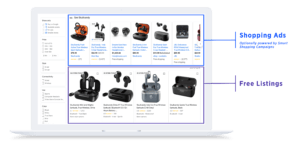
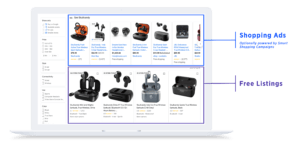
Google Smart Shopping Campaigns
With 39% of consumers saying they’re buying more online now than they were a year ago, Google Smart Shopping campaigns can help you connect with customers throughout their buying journey to drive more sales.
With these Google Ads, you’re able to utilize Google’s smart technology to reach shoppers exactly when they’re interested in the products and services that you offer. You choose which products you want to promote, set a budget that’s comfortable for you and easily measure the impact of your ad.
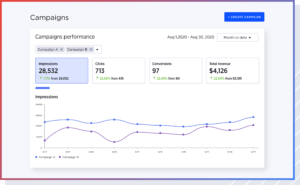
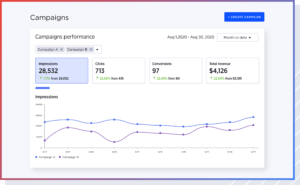
When you use the Ads and Listings on Google app, you can create ad campaigns in just a few simple steps and track the campaign performance without leaving your BigCommerce storefront, so you can focus on what matters most — growing your business.
Connect Your BigCommerce Store to Google in Four Easy Steps
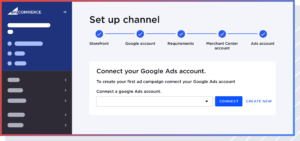
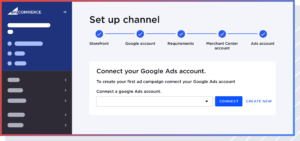
Find the Ads and Listings on Google app in the Channel Manager of your BigCommerce storefront, then go to Ads and Social > Google Ads > Connect for the Ads and Listings on Google app.
Next, just follow these simple steps:
1. Select the storefront that you want to sync with Google.
2. Verify Google’s requirements by confirming that your website and product data comply with each of these criteria below:
- You have a refund and return policy that’s accurate and easy to find on your website, like in your footer or in an FAQ section
- Your contact information is included on your website so that Google can easily verify your store
- All shoppers must be able to purchase a physical product on your site and have it shipped to a physical address
3. Create or connect to your Google Merchant Center account so you can sync your products directly to Google.
4. Create or connect to your Google Ads account so you can set up and manage ad campaigns without leaving your BigCommerce store.
Note: All shoppers must be able to purchase a physical product on your site and have it shipped to a physical address.
Best Practices
With so many great tools and features available on Google and BigCommerce, you’ll want to make sure you are not only measuring the right metrics but optimizing your ad campaigns for success. Here are a few of our top tips to help you learn what shoppers are searching for, gain actionable insights and strengthen your online presence. And remember, shoppers don’t always have a specific product in mind; your Google Ads and Listings strategy will determine if your product shows up when they search.
How to Optimize Your Google Listings
1. Ensure you have Unique Product Identifiers for your products.
Identifiers are used to match against Google’s product catalog to ensure product validity. Some examples include Brand, Global Trade Item Number (GTIN) and Manufacturer Part Number (MPN).
2. Be accurate and consistent.
Title, description, Google Product Category, product type, condition, and image are required for search relevance and accurate content. Correct product content is necessary to ensure the best shopping experience for potential customers. Price and availability mismatch is one of the most common causes for product disapprovals. Make sure that you sync your products in your BigCommerce store with Google to minimize mismatch.
3. Avoid common image pitfalls.
Clean images with a light background are best for Google shopping. Avoid text overlays, borders and watermarks, some of which may lead to product disapprovals.
4. Wait for Google’s algorithm to learn and review your results.
The first 14 days of an ad campaign is when Google learns who to market to and what Google surfaces to use. On days 15–28, your paid smart shopping ad campaign will be performing as expected. Evaluate your performance on Day 28.
Additional Google Tools to Utilize
1. Google Trends: You can identify any interest in your products and see what people are typing into Google Search, YouTube, Shopping and Images. You can also compare search terms to see which is more popular and consistently searched. To get started, click here.
2. Grow My Store: This tool provides real-time feedback on your website, including recommended customer experience and website improvements, personalized insights and a comparison with other retailers in your industry. You can access personalized market and consumer trends and get advice from Google’s resource database. You can sign up for this feature here.
FAQ
1. Why should I pay for an ad when I show up for free already?
Both free listings and paid ads make your products discoverable through the Google properties, including Google Search and the Google Shopping Tab. However, the sponsored results with Smart Shopping campaigns will place your products in higher visibility placements ahead of organic product listing results served by free listings, driving higher brand awareness and click through rate.
In addition, through Smart Shopping campaigns, your products will also be discoverable through Google Display Network, Youtube, and Gmail. So it’s critical to invest in Google ads to significantly amplify your products’ discoverability to the right prospects across Google’s properties.
2. I’m already on Facebook, should I be on Google too?
Yes. It is imperative to have an omnichannel strategy. Consumers are more willing to buy from brands with retail touchpoints that provide a cohesive shopping experience across different channels.
A study from Omnisend found that marketing campaigns spread across three or more channels earned a 90% higher customer retention rate and 250% higher engagement and purchase rates. Merchants must deliver a unified shopping experience across a variety of channels in order to be successful.
3. What do I need to do to get started?
First, install the Ads and Listings on Google app from Channel Manager. Once installed, the extension will allow you to:
1. Connect your BigCommerce Store to Google.
This allows merchants to:
- Create or link a Google Merchant Center Account.
- Sync eligible products to Google Merchant Center.
- Keep products up-to-date with automatic sync after every change to the merchant’s product inventory.
2. List Products for Free.
This allows merchants to:
- Drive free traffic through Google’s free listings.
- List eligible products on the Google Shopping tab.
- List eligible products on Google Search, Google Images and Google Lens.
3. Launch Smart Shopping Campaigns.
This allows merchants to:
- Create or attach a new Google Ads account to BigCommerce.
- Create and manage Smart Shopping campaigns directly from their Control Panel.
- Set daily budget
- Track performance results with in-platform integration.
Tip: Remember to verify your phone number, configure your tax and shipping settings and set up conversion tracking in the Settings tab.
4. Where will my products show up?
There are two places your products will show up: Free Listings and Smart Shopping campaigns.
- Free Listings: Merchants can list eligible products to show up for free across Google. Products can appear on the Google Shopping tab, Google Search, Google Images or Google Lens.
- Smart Shopping campaigns: Smart Shopping campaigns review thousands of factors at every user search to find the best customers for your products. Smart Shopping campaigns also choose the right bid for every shopper and each bidding auction. These campaigns reach shoppers across Google Search, Display Network, YouTube and Gmail.
5. How do I get support?
Contact the BigCommerce Support team for assistance, or check the Knowledge Base to learn more. For peer-to-peer support from other BigCommerce merchants, post a question in our Community.
6. How much does this cost?
With ads, you only pay when a customer clicks on your products. You set an average daily budget which is the amount you’re willing to spend each day, on average, for each ad campaign in your account. The amount of your budget is entirely up to you and you can edit this amount whenever you like.