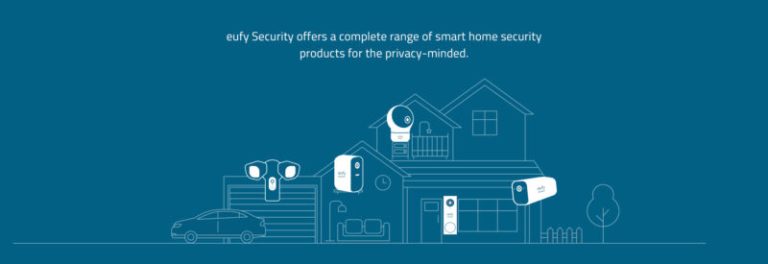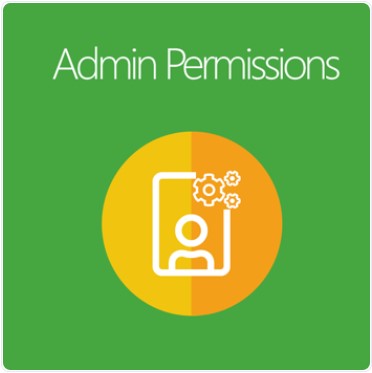More than 3.4 billion people use Facebook every month to connect with friends and the brands they love. And as of 2021, Instagram has 1 billion users worldwide.
These digital platforms have grown exponentially and have become staple marketing channels and now shopping marketplaces for today’s merchants. The way consumers shop has drastically changed. Selling across multiple channels has become more of a necessity as omnichannel shopping is the “new normal” now.
Social commerce channels such as Facebook and Instagram should be part of your omnichannel strategy to promote your brand, showcase your products and reach a larger audience that uses these platforms every day.
Facebook for BigCommerce helps merchants access the tools they need to sell more across Facebook and Instagram. You can seamlessly integrate your BigCommerce store catalog to your Facebook and Instagram shops in just a few clicks.
In this guide, we dive into why Facebook for BigCommerce is right for your business, share merchant success stories and our top tips and best practices to help you succeed.
What is Facebook for BigCommerce?
Facebook for BigCommerce provides a broad suite of Facebook Business tools that help merchants grow and thrive with access to new sales channels, ads and measurement opportunities. It simplifies the process of setting up your shops on Facebook and Instagram, making end-to-end business management even easier.
Why Use Facebook for BigCommerce?
With 200 million businesses, Facebook and Instagram are proven partners to make online selling easy for merchants to reach people where they are. There are many opportunities to grow your customer base, optimize your posts and measure results.
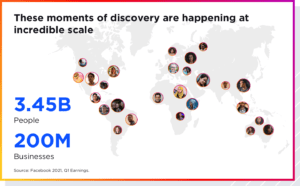
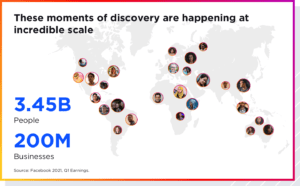
- Find new customers: Harness the power of Facebook tools to connect with new audiences across Facebook and Instagram with targeted ads.
- Measure results: Conversions API works with your Facebook pixel to help improve the performance and measurement of your Facebook ad campaigns.
- Automatically sync your catalog to simplify inventory management, creating ads and tagging products.
The integration is quick and easy so you can start having an instant presence in those channels. You also will provide a holistic brand shopping experience across both Facebook and Instagram while proactively reaching the right audience for your business. And there are no fees until 2022!
Merchants who join Checkout on Instagram through BigCommerce will have their selling fees waived until June 20, 2022. See details here.
Note: Fees only occur when buyers purchase directly on Facebook or Instagram. This does not impact buyers who are checking out directly on the sellers website.
Merchant Success Stories
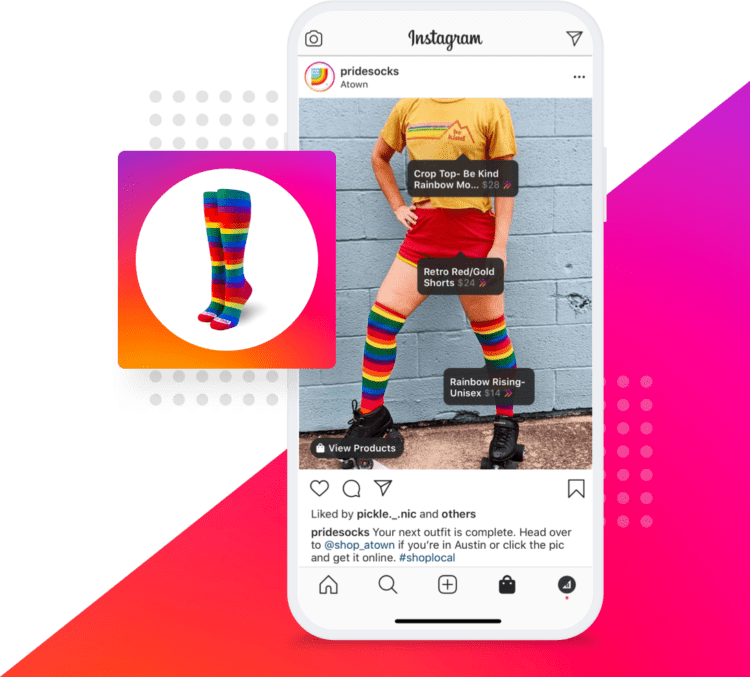
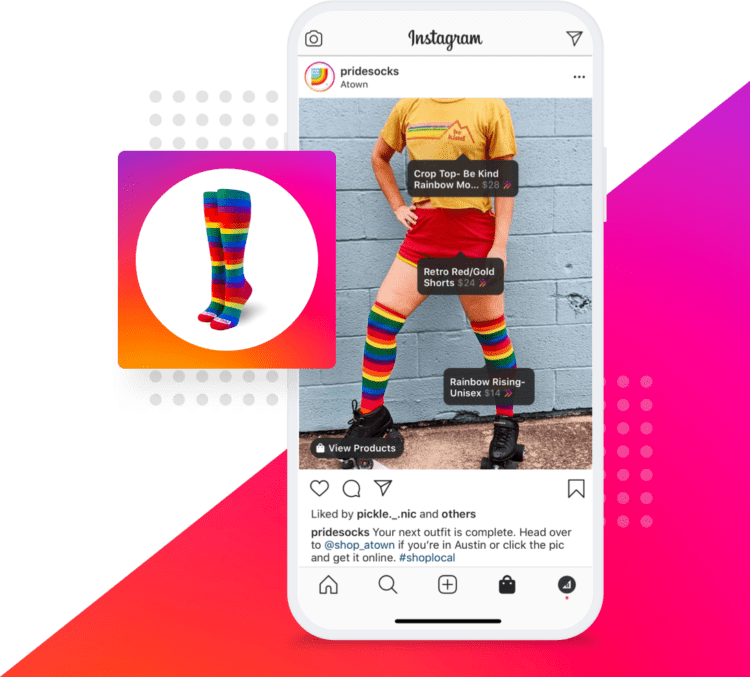
Based in Austin, TX, Pride Socks, an apparel company, wanted to drive conversions and also share their brand’s mission — spreading love, pride, respect and inclusion through their Instagram Shop.
Rachel Smith, founder of Pride Socks, saw an instant increase of views in their stories when tagging products and loved seeing the new engagement. Since January 2021, Pride Socks saw a 36% increase in sales that came directly from Instagram Checkout and the Facebook integration.
“When we started tagging our products, we saw a huge increase [in engagement] because [the response was], ‘Oh cute. I like that look. I want that for my niece, my grandma or brother.’ Then click… and people loved it because it took them immediately to where they wanted to go versus searching.”
— Rachel Smith, Founder of Pride Socks
Social media is also playing a significant role in Skullycandy’s overall digital success. Skullcandy, a headphone and earbud company, enabled the Facebook Shop integration to provide their customers with a seamless shopping experience on both Facebook and Instagram.
“We are really taking bets on social commerce, leveraging built-in BigCommerce integrations to serve product catalogs across social channels where orders start in the social channel, and seamlessly drop into BigCommerce’s control panel for streamlined fulfillment.”
— Kathryn Smith, Global Brand Director at SkullCandy
How to Get Started
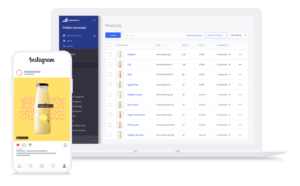
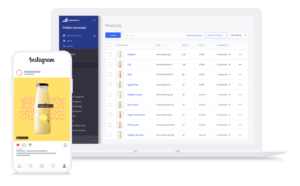
Launching your shop on Facebook and Instagram is quick and easy.
Your BigCommerce store’s catalog will connect seamlessly to your shop on Facebook and Instagram so consumers can easily discover your products, share them with friends and checkout directly on Facebook/Instagram. Orders from Facebook and Instagram are managed from BigCommerce just like storefront orders.
Once you connect your BigCommerce store to Facebook via Channel Manager, you can start tagging your products from your catalog directly in your Instagram photos. Instagram users can discover more information about your products and can link directly to your store for purchase.
Stores based in the US can also apply for and enable checkout on Instagram, which allows shoppers to purchase the products they discover on Instagram without ever leaving the app. When enabled, new products you tag in posts will use the in-app checkout process instead of redirecting to BigCommerce for checkout.
Note: Checkout on Instagram is only available to US stores and shoppers using USD currency.
Requirements
Once your store has met the requirements, Instagram will review your connected accounts. Then, over the next week, you’ll receive a notification in your Instagram account.
Merchants who have already been invited by Instagram may get notified sooner. If you haven’t already connected your BigCommerce store to Facebook, follow the steps below.
Once connected, you can link your Facebook and Instagram accounts, allowing you to tag products in your Facebook and Instagram posts.
Before You Begin
- Make sure your products are not prohibited under Facebook’s Commerce Policies.
- Make sure you are logged in to Facebook with the account you want to use with your store. This account should be an admin in the Facebook Business Manager you’ll connect to your store.
- If you haven’t already, create a Facebook Business Page.
- You will need your banking account information ready when setting up Payments.
Send Your Catalog to Facebook
1. Go to Channel Manager › Facebook and click Connect. If you haven’t already, Facebook will have you log in with the account you want to use with your store.
2. In the Facebook popup that appears, you’ll select your Facebook Business Page, Business Manager account and Ad Account. You’ll also set up your Ad Account and Facebook Pixel or create new ones. After setup on Facebook is complete, you’ll automatically be returned to BigCommerce to finish setting up.
3. Enter your shop details, including your business address and tax information. You’ll need to enter your state registration number for each state you collect taxes in (nexus). When you’re done, click Next. Learn more about how Facebook determines tax rates.
4. Set up your shipping options. This is how orders that come from Checkout on Instagram will be shipped. You must set up at least one option but may have up to three (standard, expedited and rush). Note that orders must be marked as “shipped” within 3 days of being placed and include tracking numbers. Learn more about shipping policies for orders made through Checkout on Facebook or Instagram.
5. Set up your Return Policy. You must allow at least 30 days (up to 90 days) for returns and provide an email address for customer service contacts. When you’re done, click Next. Learn more about accepting and closing returns for orders made through Checkout on Facebook or Instagram.
6. Click Accept Terms to agree to Facebook’s Commerce Product Merchant Agreement, then click Setup Payments. In the popup that appears, complete the requested business details and banking information. Learn more about accepting payments on Facebook and Instagram.
Note: If you run into issues setting up your payment information, contact Facebook Commerce support here.
7. For Category Mapping, set up your Default Category (this is a Facebook category). This will serve as a “catch-all” category for uncategorized products, so choose something that most closely fits your business or the category of products you sell most. Next, map your BigCommerce categories to the closest matching category on Facebook. You don’t have to complete all your categories now; you can move on and come back to finish later if you want. When you’re ready, click Next.
8. Click Export to send your BigCommerce catalog to Facebook. You can leave this page and the export will continue. Depending on the size of your catalog, this can take up to 2+ hours. Once the export is complete, you’ll get a report on which products were successfully exported. See our section on troubleshooting products that failed to export to Facebook for examples of why certain products fail, and how to fix it.
Connect Your Facebook and Instagram Accounts
You must have an Instagram business account to enable product product tagging on Instagram and allow customers to checkout directly within the app.
Follow the instructions here to connect your Facebook and Instagram accounts. Once approved, you’ll receive a notification from Instagram that you can start tagging products in your posts.
You’ll also see a notification in the app, so make sure you have the latest version installed on your device.
Enable Checkout on Instagram
1. Go to Channel Manager › Facebook and click the tab for Instagram.
2. Click Enable Channel. On the next few screens, you’ll select your Instagram handle and complete any other required setup steps.
3. Once completed, your store will be queued for review by Instagram. They will let you know your connected accounts are under review and you can return to this page later to check your approval status. Some stores that have already been notified by Instagram may be approved immediately.
Tools and Best Practices
With so much opportunity available through Facebook for BigCommerce, merchants need to be strategic about creating optimizable content that drives conversions.
Here are our top tips we’re seeing work for brands:
1. Use Product Tags Frequently
Every month, 130 million people tap on product tags to learn more about brands they see on Instagram. Product tags enable you to highlight products from your BigCommerce catalog and help customers learn more about what you’re selling.
Using product tags is essential for giving shoppers an easy way to find your brand, but also to make a convenient purchase. Product tags should be a part of your baseline Instagram strategy and you should leverage them whenever posting images of products.
Pro Tip: Facebook recommends posting images with product tags at least five times a month. In addition to tagging in your posts, you can also tag products in Instagram Reels and Stories, so don’t be afraid to get creative.
When shoppers tap a product tag on a post, they will redirect to a product detail page. A product detail page shows all relevant information about an item: pricing, descriptions and media (photos and videos).
Product detail pages pull in all media where the product is tagged. Here’s how to tag your products on Instagram:
- Enable product tagging. When creating a post, tap “Tag Products” to open the tagging menu. Here you’ll be able to turn on this feature.
- Tag your product. Tap the photo you’d like to add product tags to, and be sure to select your BigCommerce catalog. Make sure you don’t overcrowd your content with tags so that people can see the items clearly.
- Review before you publish. Review the product tags you’ve selected, then tap “Done” to return to the feed post creation page.
The most successful Shopping businesses use product tags frequently across different formats in feed, stories, Reels, IGTV, captions and Live because people spend time in different places on Instagram.
Using product tags consistently to create more shoppable posts can help you reach new shoppers and get the most out of your shop.
2. Keep Your Catalog Up to Date
You’ll need a product catalog to use product tags on Instagram, and having a robust one will help you be successful. Always consider the shoppers’ point of view: They see your post in their feed or discovery; they want to learn more and tap the image. They see the product tag and advance to the product detail page.
Important things to consider when updating your catalog:
- Inventory: Only products with inventory can be sold. To start selling products, update your catalog with accurate inventory counts (so you know when items sell out) and product category codes (for taxes).
- Product names: Keep product names concise and consistent with your website on Instagram, so shoppers can see how to utilize a product.
- Product descriptions: Include the item description, including length, materials, cut and size considerations. For non-US sizes, remember to include size conversions.
- Sizing: For products that need sizing consideration, make sure details are precise. If a product has multiple sizes, ensure you have inventory for each size.
- Pricing: Make sure the price is accurate and consistent with your website.
- Shipping Fees: You have the option to set different types of shipping fees, including free shipping minimums at various service levels. Put your shipping options in your Commerce Manager settings.
Pro Tip: Without more images or videos to swipe through on a product detail page, shoppers can easily churn. Provide at least two photos of the product.
3. Make Your Content Actionable
Consumers engage with shoppable posts and videos throughout the app. Regularly creating engaging and actionable posts about your products across posts, Reels and Stories can help amplify your reach while building shopping behaviors.
- Use clear calls to action to inform consumers how to shop for your products on Instagram.
- Update your Instagram profile to let shoppers know that they can buy from you directly on Instagram. For example, adding phrases like “Start shopping below” to your profile will help clarify that visitors, especially new customers, understand they can shop your product directly via Instagram.
4. Plan Your Posts Ahead
Identify what cultural moments matter to your brand and your audience, then create content relevant to those moments. This planning ahead will not only be beneficial for your upcoming product launches and announcements, but also helps establish an emotional connection with customers and build brand affinity.
5. Design Your Shop to Reflect Your Brand
When merchants enable shops on Facebook and Instagram, you get access to merchandising features to curate and customize the shopping experience for your customers.
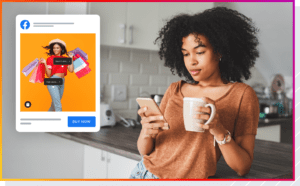
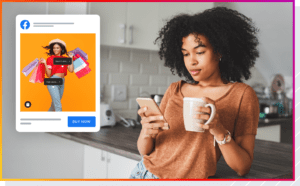
Products can be organized with collections around seasonal moments, promotions and upcoming launches.
Visual merchandising can also provide a custom look and feel to highlight your brand. Remember to arrange the layout and order of your collections so that people see your new and featured collections first.
According to Facebook data, merchants that tag 5+ days per month on their feed, see on average:
- 278% increase in product page visits
- 231% increase in purchases
- 216% increase in sales
FAQs
Is there any additional cost or extra fee for enabling Facebook Shop for my BigCommerce store?
Other than the Facebook Payments processing fee of 5% per transaction or $0.40 if the transaction is $8.00 or less, no, there are no additional costs or fees.
Merchants who join Checkout on Instagram through BigCommerce will have their selling fees waived until June 20, 2022. However, sales generated through Facebook Shop and other built-in BigCommerce integrations are counted in your store’s GMV/sales.
Increased sales/revenue could result in your store being automatically upgraded, depending on your current plan. See BigCommerce Pricing for more information.
Is my personal Facebook account shared?
No. Even though you may use your personal Facebook account to create your business page, your personal account identity and information is not publicly shared or shown on the page.
Why is my Facebook page grayed out during setup?
The Facebook account you are currently logged in with may not have admin permission for that page, or the page may not be published.
What happens when a product’s stock reaches zero/runs out?
Out of stock products will continue to sync to Facebook as long as they are marked “visible”. The products will continue to show on Facebook but will not be purchasable.
Do hidden categories/products in hidden categories export/sync?
Products that are in hidden categories, and the hidden categories themselves are still “visible” in Facebook Shop and will export/sync. These categories/collections can be marked as “Unpublished” in your Facebook Shop settings.
Why is the product I want to tag in my Instagram post not appearing?
Every product in a catalog is reviewed for policy violation. If a product is not appearing, it may have been disapproved or is a duplicate product. Your BigCommerce store’s system error logs can provide insight to why certain products may have been not approved by Facebook or Instagram.
My product was not approved. Where can I fix this and what does it look like?
Facebook reviews all products to ensure they don’t violate any Advertising Policies before appearing in ads.
If your product violates Advertising Policies, it will not be able to be used in your Instagram shopping ads. Businesses can try to update the product in the catalog with a non-trivial change (e.g. new image), and it will trigger a new review process.
Facebook is working on implementing a manual review process for rejected products on Instagram Shopping, but don’t have timelines at this time.
You can contact the Facebook Commerce support team for Instagram Shopping questions issues through this support form.