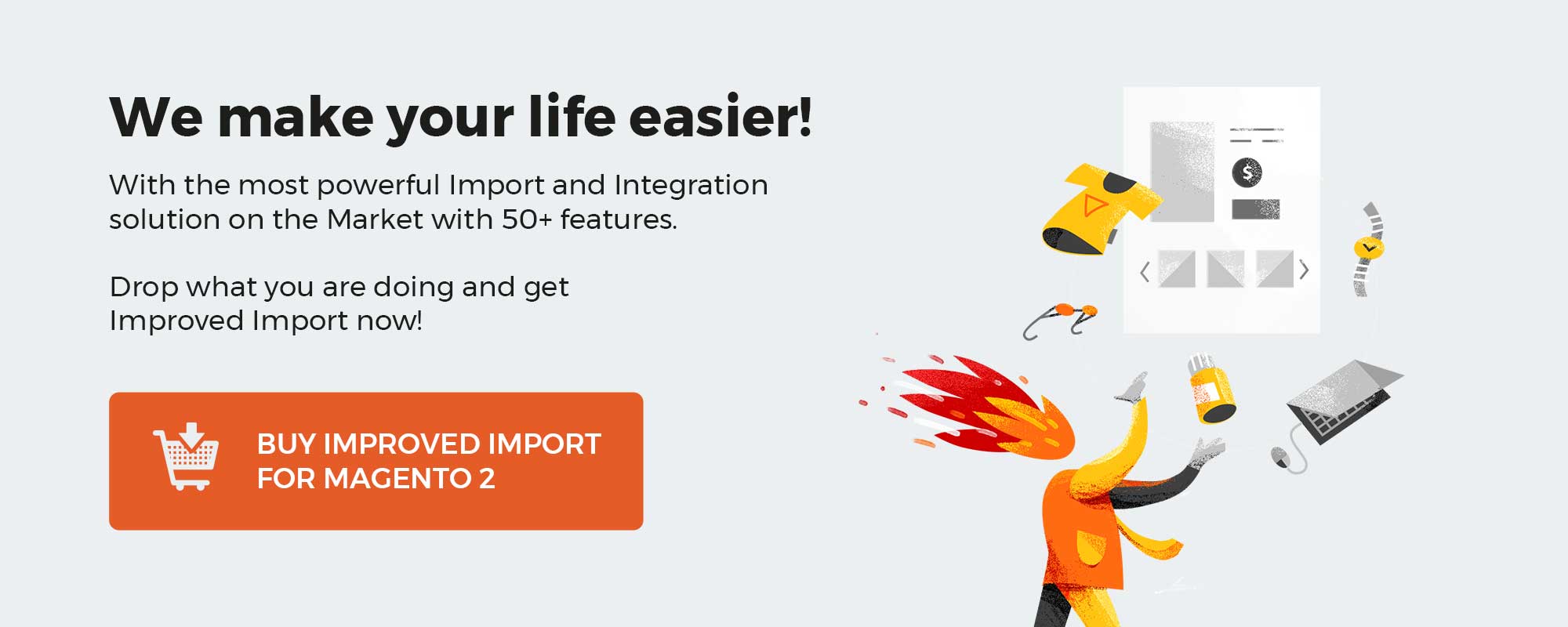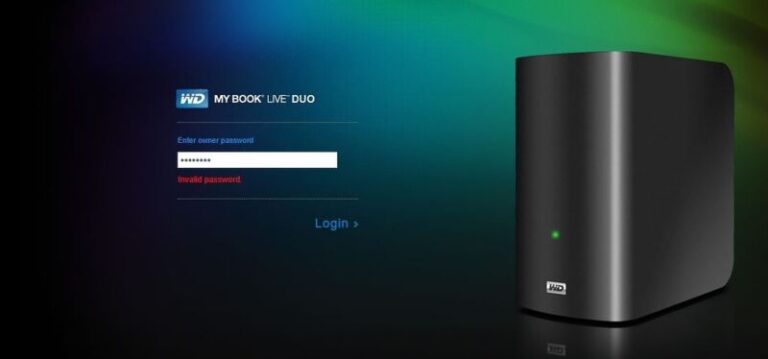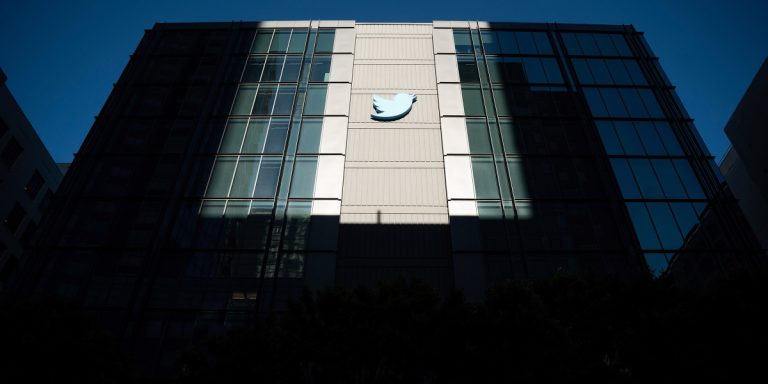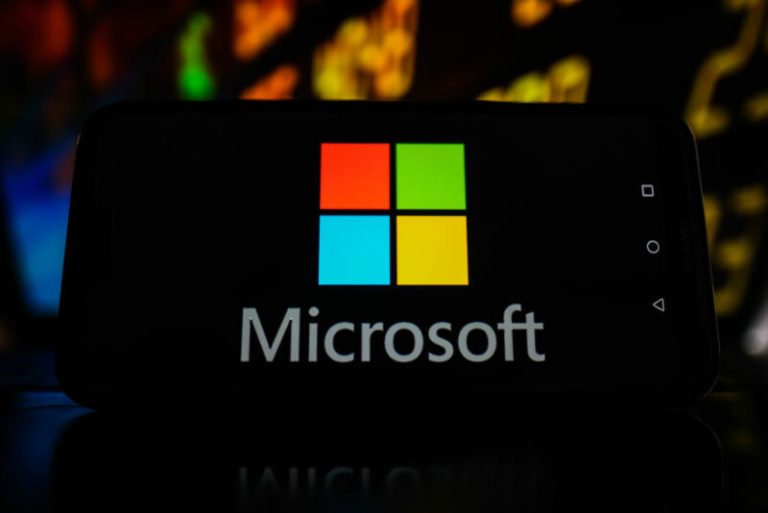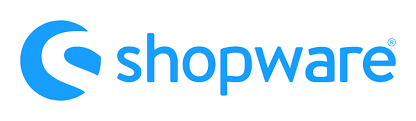
Shopware 6 lets you create custom salutations and add them to the registration form so that your customers get the ability to choose one that suits them. In the article below, you will find how to find the Shopware 6 Salutations screen in settings. We described how to manage the existing records as well as add new salutations in Shopware 6.
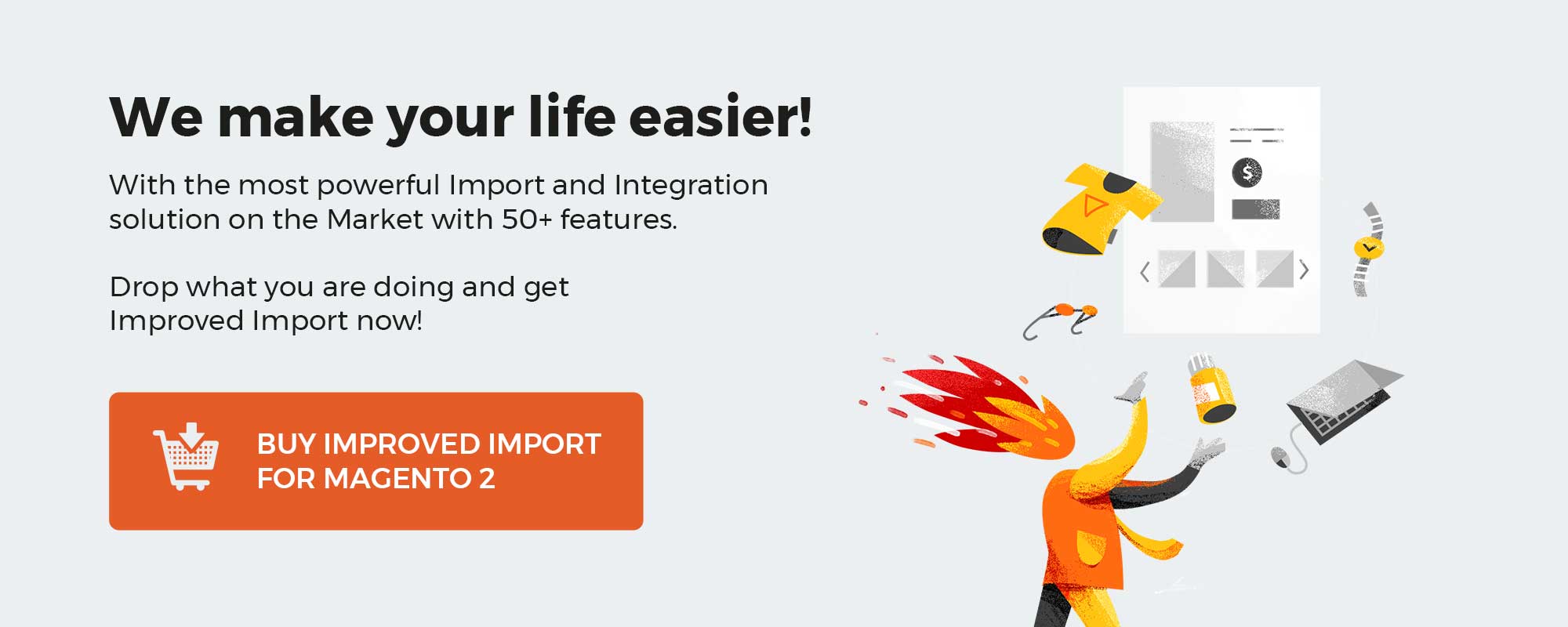
Note that we provide Shopware integration with external platforms. Contact our support for further information or try our Improved Import & Export Extension for Shopware.
Table of contents
Salutations in Shopware 6 Admin
Let’s see how to find the Salutations screen in the Shopware 6 administration:
- Go to your Shopware 6 administration;
- Open its main menu;
- Proceed to the Settings section;
- Open the Shop subsection;
- Hit the Salutations icon.
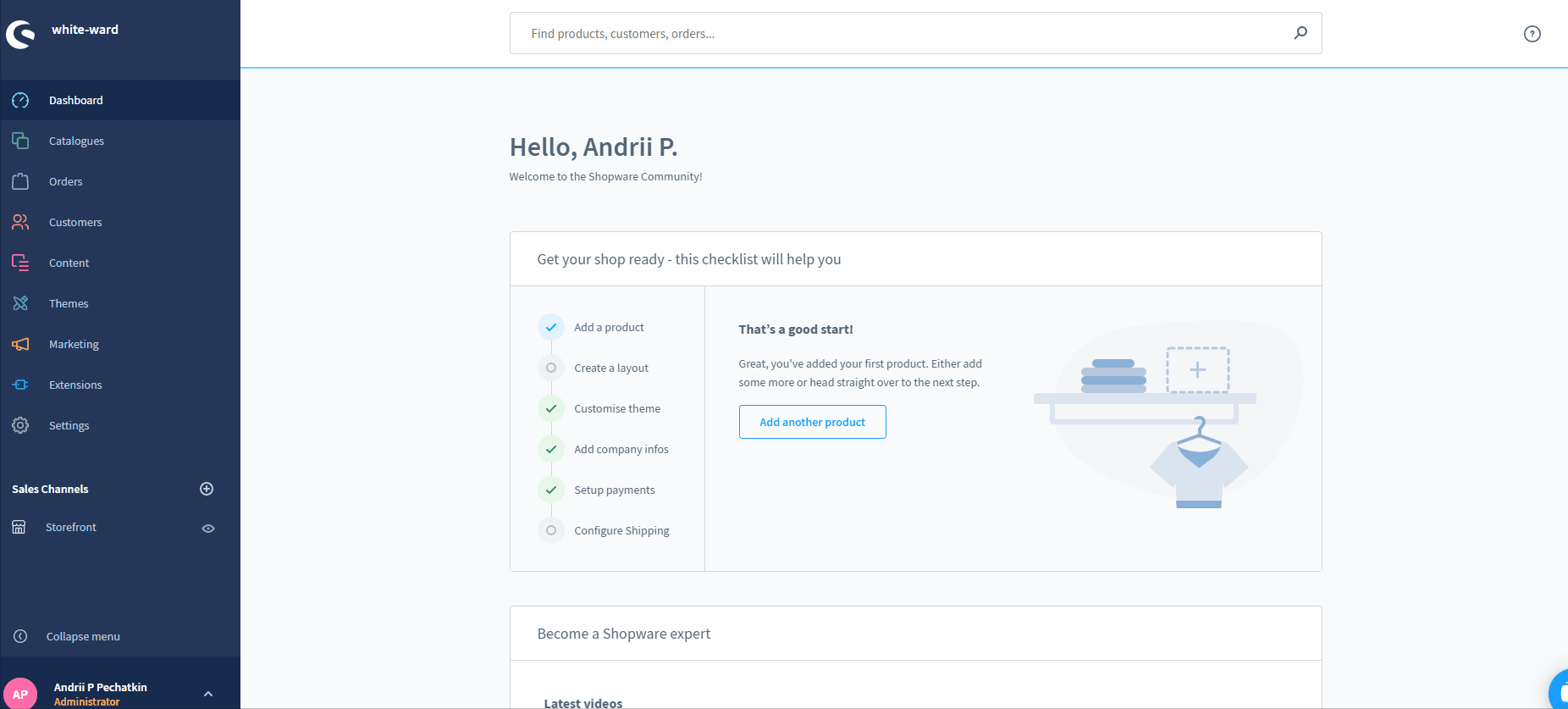
Here, Shopware 6 displays all the salutations already available in your shop. Besides, the Salutations screen is a place where you can manage and edit them.
From the very beginning, Shopware offers several basic salutations. In the image below, you can see that the system offers a salutation technical name along with the salutation itself and its usage in an email message.
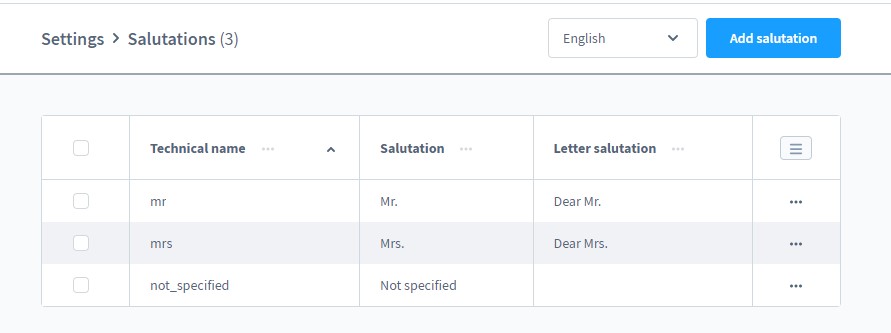
Here, you can edit or delete salutations with the help of the context menu.
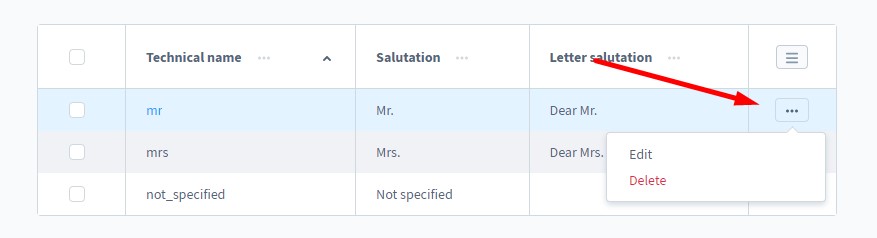
Creating New Salutations in Shopware 6
To create a new salutation in Shopware 6, hit the Add Salutation button.
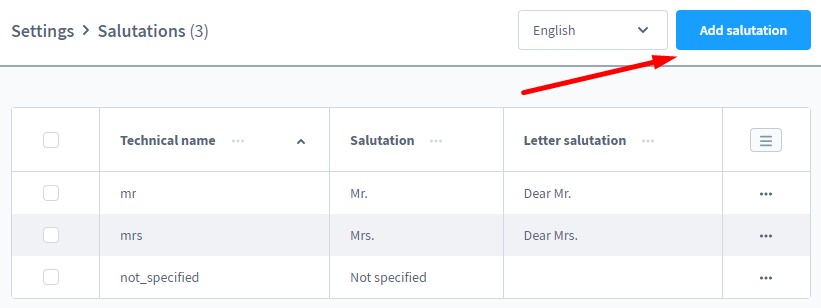
You only need to provide the following three parameters for your new salutation: its technical name, its actual name, and the way it is used in emails. For instance, mrs, Mrs., and Dear Mrs. are the three parameters respectively. Note that all of them are mandatory.
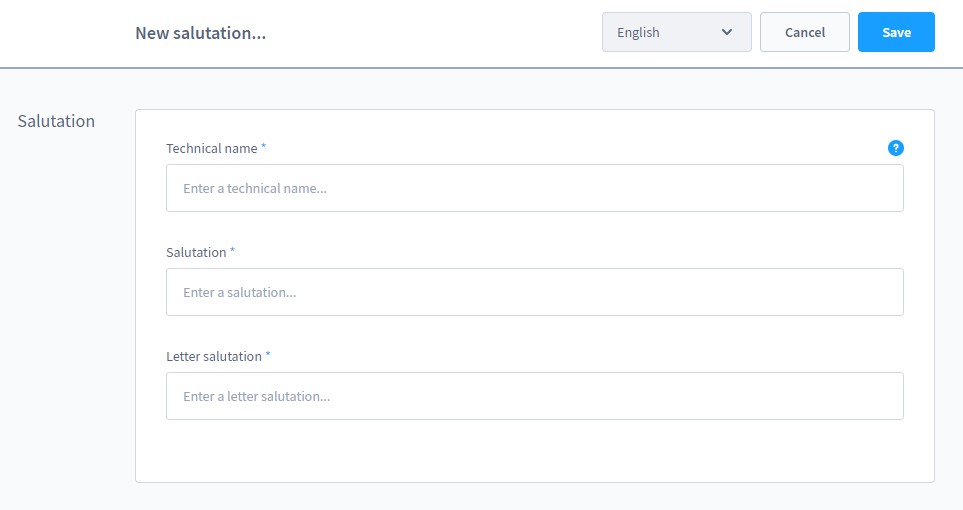
How to Import Salutations to Shopware 6
It doesn’t seem that someone needs to import salutations to Shopware 6 independently from the customer data. Instead, you can transfer the information about your prospects along with the respective salutations. If you need to do that, you’ve come to the right place. With the help of our team, there is no need to recreate salutations for every customer manually. You can simplify and automate this process. Contact our support for more details and try our Improved Import & Export Extension for Shopware. You can use it to import any entity to Shopware 6, including salutations as a part of customer data.
Shopware 6 Salutations FAQ
How to find salutations in Shopware 6?
You can find the salutations configuration screen under Settings -> Shop -> Salutations.
How to add new salutations in Shopware 6?
Hit the Add Salutation button under Settings -> Shop -> Salutations to create a new salutation in Shopware 6. Next, provide the necessary information as shown above.
How to edit salutations in Shopware 6?
Go to Settings -> Shop -> Salutations and use the context menu to edit saltation.
How to delete salutations in Shopware 6?
Use the same approach: go to Settings -> Shop -> Salutations and use the context menu.
How to assign salutations to sales channels in Shopware 6?
Shopware 6 doesn’t let you assign salutations to sales channels.