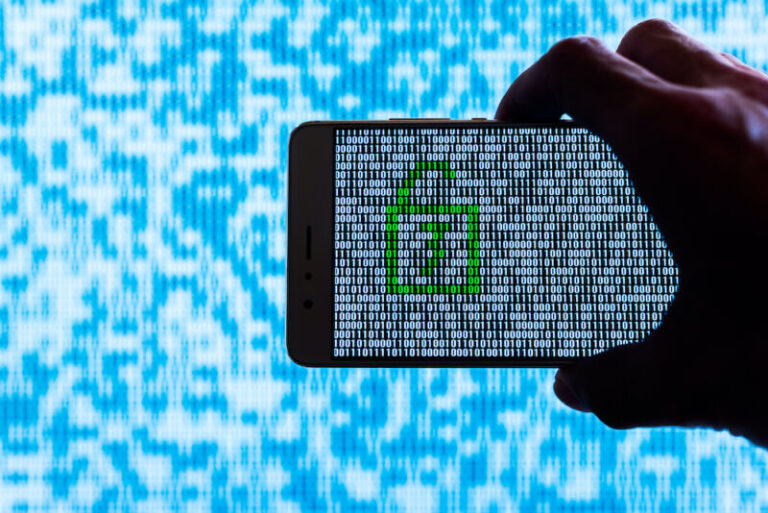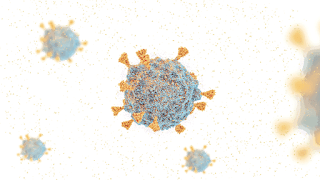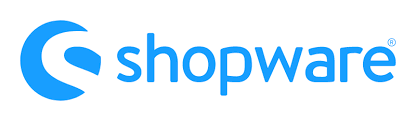
This material is dedicated to another section of Shopware 6 Settings – Integrations. By default, you get the ability to connect third-party systems to your Shopware 6 website. Below, we shed light on how to apply basic configuration in the admin and what alternative approach to utilize. So, let’s see where Shopware 6 Integrations are situated and how to leverage them.
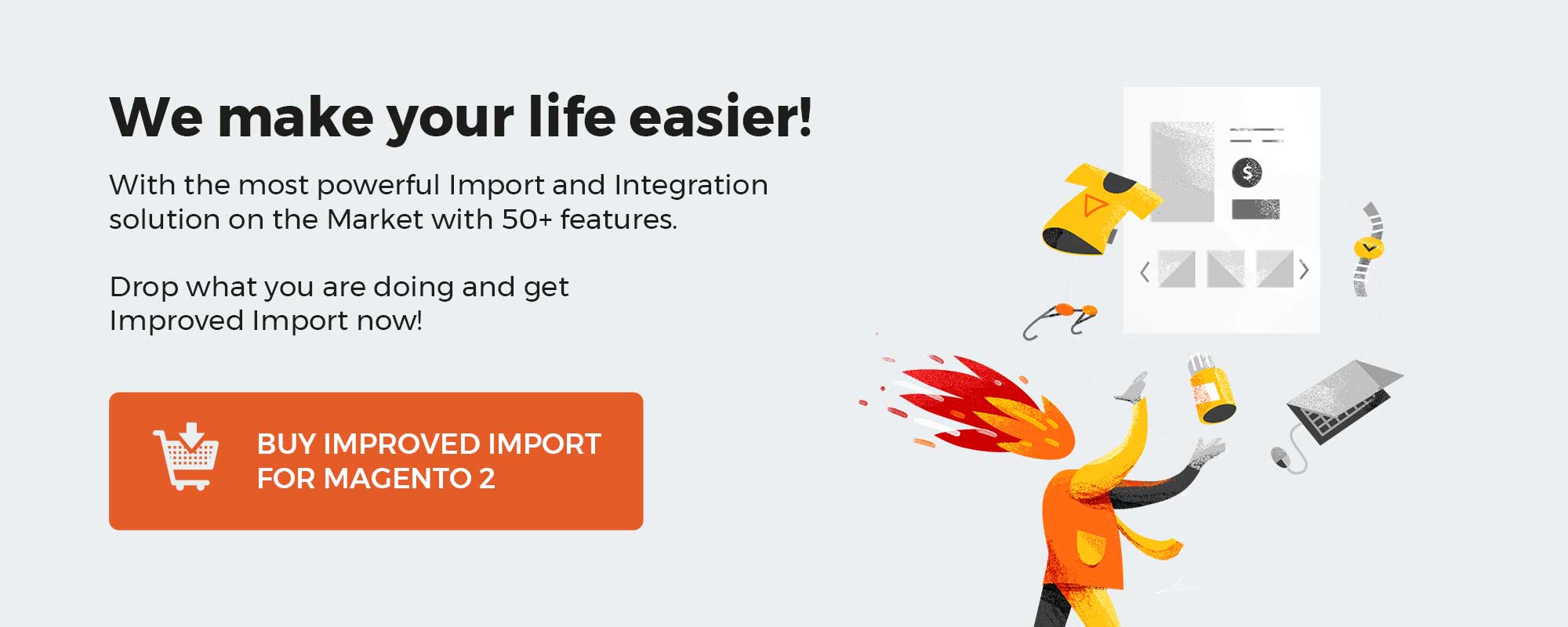 ‘
‘
Note that we provide Shopware integration with external platforms. Contact our support for further information or try our Improved Import & Export Extension for Shopware. We can even import your products to Shopware 6.
Table of contents
How to Manage Integrations in Shopware 6
With Shopware 6, you get a powerful API for integrating third-party systems into your e-commerce processes. However, establishing proper communication requires external applications to authenticate through individual security keys. By default, Shopware 6 lets you create those individual keys right within the system. Consequently, you get the ability to track changes associated with external apps
Where to Find Shopware 6 Integrations
Shopware 6 lets you establish API connections with third-party systems. As a result, you can seamlessly connect applications and systems to your storefront. The corresponding section is situated under Settings -> System -> Integrations. It looks as follows:
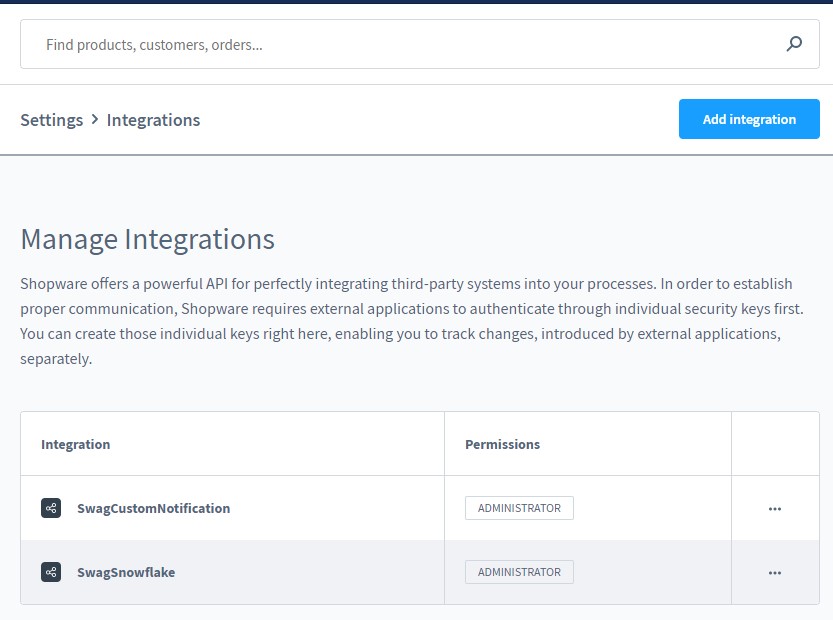
Here, you get all the instruments necessary for creating API access for each of the applications you want to connect to Shopware 6. Besides, it is possible to view and manage the existing connections on this page.
How to Edit Integrations in Shopware 6
Use the context menu to edit or delete integrations in Shopware 6.
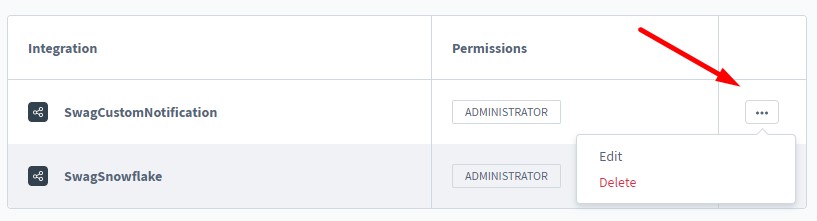
Alternatively, you can click on the integration title to edit it.
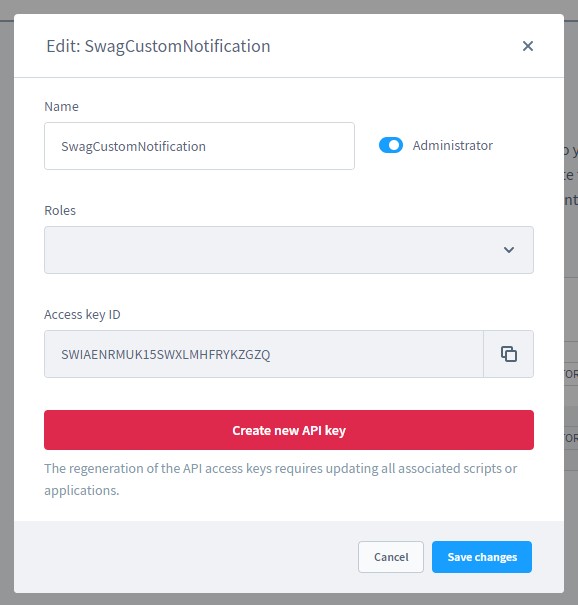
While editing an existing integration, you can regenerate an existing security key via the Regenerate API access key. The system lets you recreate both the security key and the access ID here.
How to Create Integrations in Shopware 6
To create a new integration in Shopware 6, hit the Add Integration button.
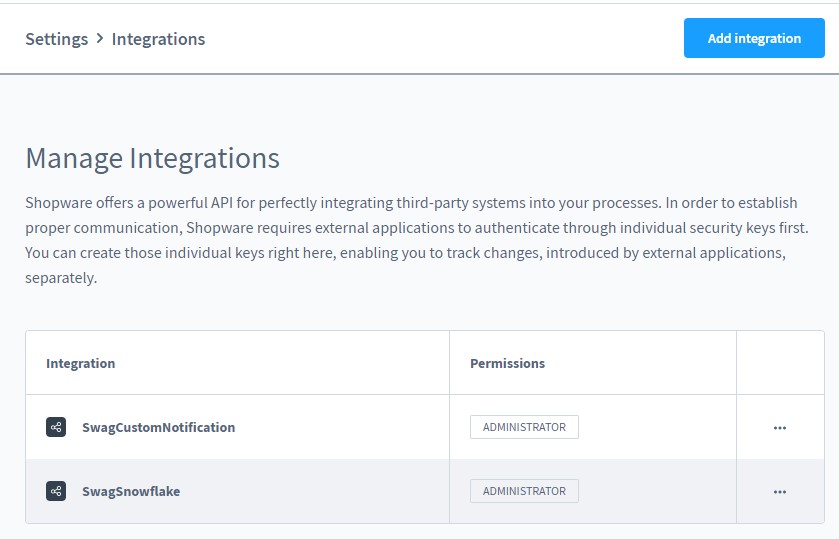
You will see the following form:

- Assign a name to your new Shopware 6 integrations;
- Choose whether the integration should have the admin permission;
- Select a role defined under Users & Permissions;
- Receive an access ID and a security key for your integration. Bear in mind that the access key is no longer displayed after saving the integration due to safety concerns.
How to Connect External Platforms to Shopware 6
Our team lets you simplify and automate various processes associated with data migration to Shopware 6, including integrations with third-party systems. Contact our support for more details and try our Improved Import & Export Extension for Shopware. You can use it to import any entities to Shopware 6 from any external platform. Please, consult our specialists before using the module for connecting external platforms to Shopware 6.
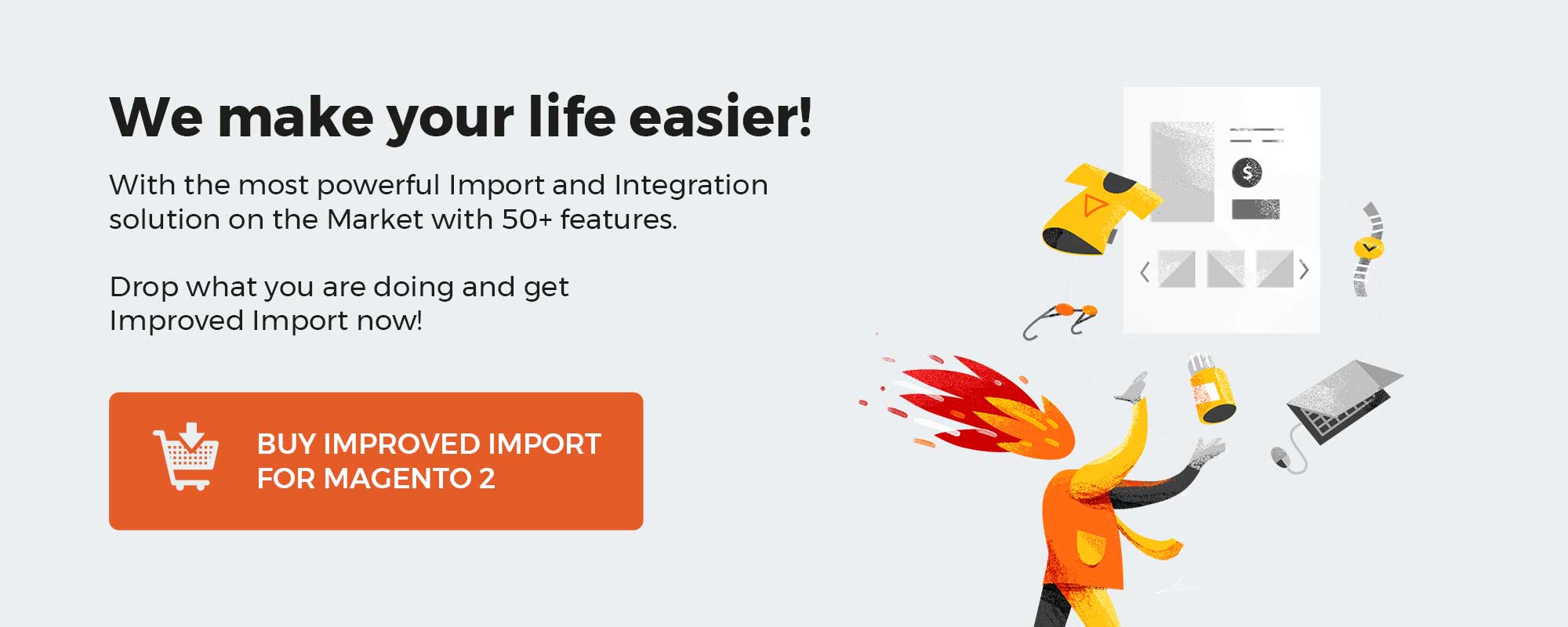 ‘
‘