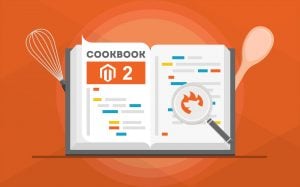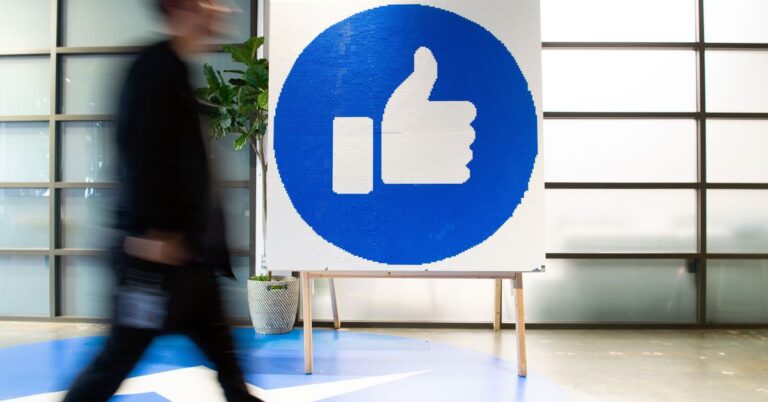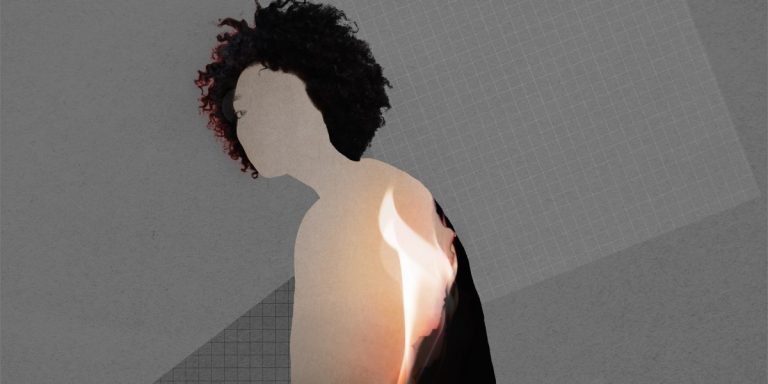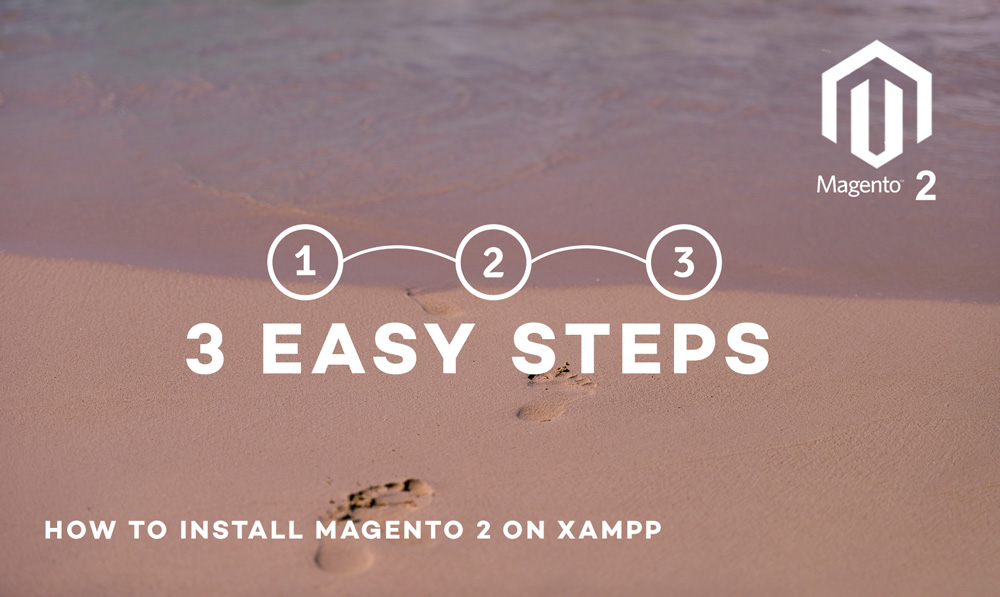
Folks, our team has installed Magento 2 beta version 0.74.0 on their local machines, we are planning to migrate all our Magento 1 extensions to Magento 2 but before that we thought it would be good idea to share the Magento 2 installation process with the community.
According to our tech lead, this was done in 3 simple steps, hope this works for you as well
Step 1 – Install XAMPP
https://www.apachefriends.org/download.html (We install version 5.6.3 / PHP 5.6.3)
- Edit php.ini to enable extensions as below:
extension=php_intl.dll
extension=php_openssl.dll
always_populate_raw_post_data = -1
- Open C:xamppapacheconfextrahttpd-vhosts.conf and the following entry
<VirtualHost *:80>
ServerAdmin magento2@dev.com
DocumentRoot “C:/xampp/htdocs/magento2”
ServerName www.magento2.dev
#ErrorLog “logs/dummy-host2.example.com-error.log”
#CustomLog “logs/dummy-host2.example.com-access.log” common
</VirtualHost>
- Now open c:WindowsSystem32driversetchosts (as administrator) and add the following line
127.0.0.1 www.magento2.dev
Step 2 – Install Composer
https://getcomposer.org/download/
If you scroll down you will find Windows Installer
During install please make sure install shall menus option is selected
Select PHP.exe (C:xamppphpphp.exe)
Step 3 – Install Magento 2
- Create Magento2 folder in c:xampphtdocs
- Open git bash and run the following command
git init
git remote add origin https://github.com/magento/magento2.git
git pull origin master
- Once Magento2 code is downloaded then right click on composer.json file and click composer install
- Create database with name magento2
- Open magento2.dev in your browser, this should show the set up wizard, follow the wizard and it should be done.
- If the images are missing from admin or frontend then run the following command -:
php bin/magento setup:static-content:deploy
Hope the above article helps in some way, please leave us feedback or question related to Magento2 installation in the comment below.