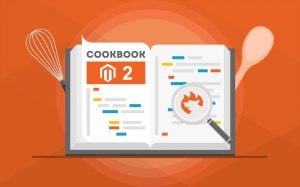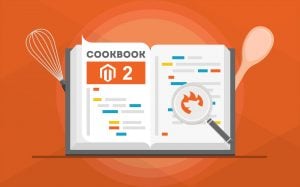
Let’s suppose that you need to import a product CSV file, that follows the Magento 2 requirements, to a new installation. What could go wrong? Unfortunately, several errors may occur when you do that, including “URL key for specified store already exists”. In the following article, we explore the issue on the example provided in a StackExchange discussion, where Zed Blackbeard argues that it is impossible to import products to Magento 2 due to the general system exception. Magento informs its administrator who runs the update that the URL key for the specified store already exists. After that, the system breaks the import.
Below, you will discover the conditions that cause the problem. After that, the article provides several possible resolutions. To be more specific, we provide recommendations from the appropriate StackExchange discussion as well as deliver our approach that incorporates the Improved Import & Export extension. If you face other issues while using your Magento installation, you may try to find them described in this blog post: Magento 2 Cookbook.
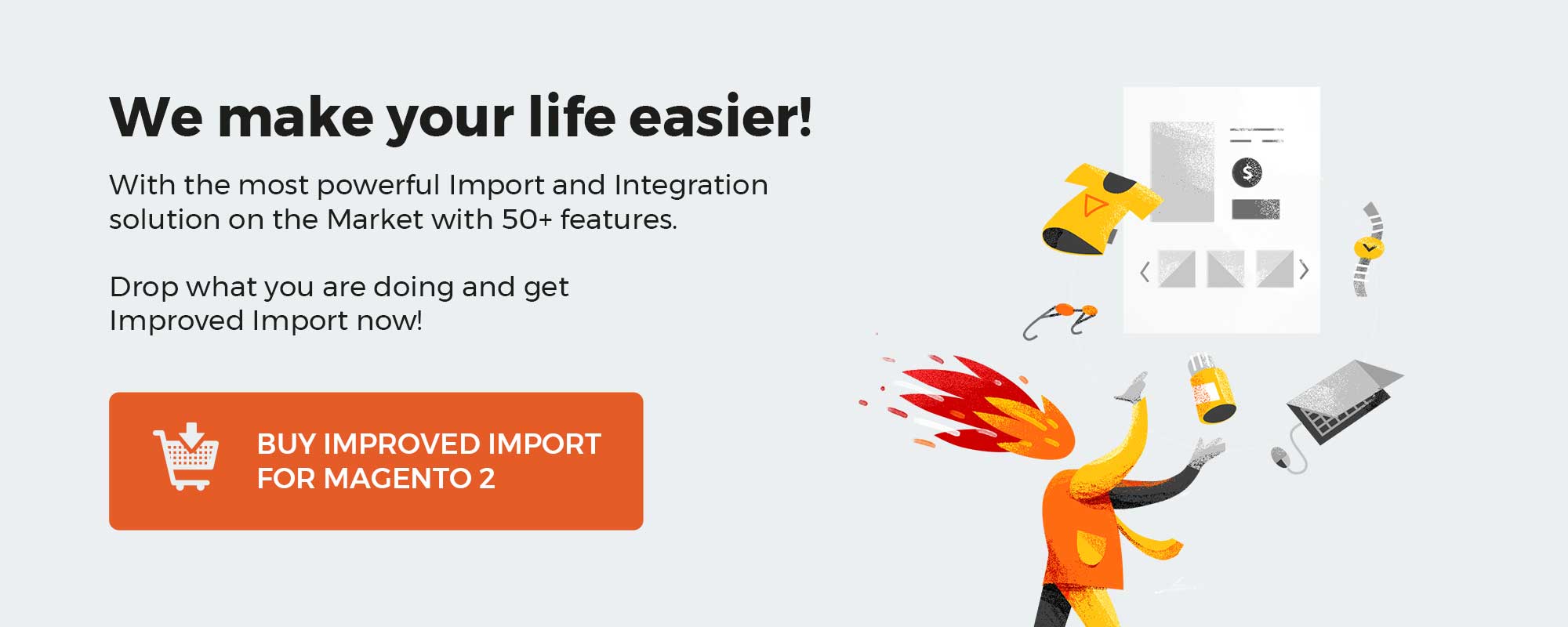 ‘
‘
Table of contents
The Issue
The author of the discussion describes the following situation:
- He successfully imported a product CSV file to the fresh Magento 2 installation.
- Then, zed Blackbeard removed several product records.
- After that, he tried to re-import them back but faced the following issue:
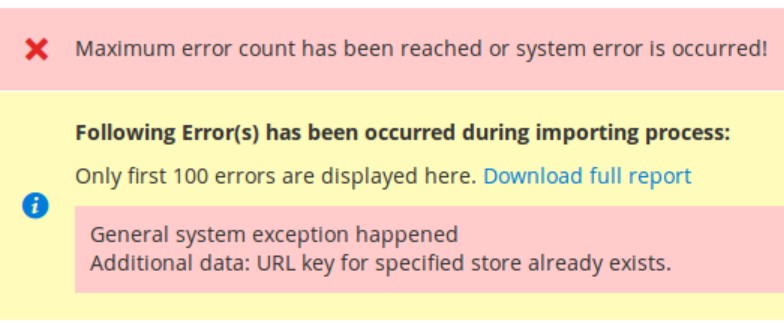
The error occurred on Magento 2.0.0. It may also affect other versions.
The Solution
DEEP JOSHI reports that there were few bugs in the native import and export functionalities of Magento 2. Therefore, he recommends upgrading the system to its latest version. After that, it is possible to re-import the missing products by selecting Add/Update as Import Behavior for your CSV file. If the file is valid, you should successfully transfer it to your Magento 2 store. However, upgrading the system does not always address the “URL key for specified store already exists” issue. But we know a more reliable solution.
Reliable Alternative
The default import/export tools of Magento 2 a fairly limited. As we’ve just illustrated, they are associated with various issues, such as those described above. Therefore, you may try to delegate your data transfer routine to third-party solutions, such as the Improved Import & Export Magento 2 extension. So, how does the module solve the problem with URL keys?
Our plugin provides the ability to reduce the headache by generating URLs in case of duplication. Thus, you avoid the “URL key for specified store already exists” error. The vital aspect is that everything is automated. You don’t need to sit and wait when your update fails. Prevent possible errors in advance.
Besides, the Improved Import & Export Magento 2 extension lets you automate data transfers with cron-based schedules. Alternatively, there is a system of triggers and rules under your disposal.
If any attributes are not supported in Magento 2, you can leverage the robust mapping features of our plugin. The Improved Import & Export extension lets you match third-party attributes to ones used in Magento 2 automatically with the help of presets. At the same time, you can do everything manually within your admin. The same functionality spills over to attribute values.
And, of course, the module extends the default boundaries associated with supported file formats. You can move not only CSV but also XML, Excel, JSON, and ODS files as well as ZIP and TAR archives. Numerous file sources are under your disposal: local and remote servers, cloud storage options, Google Sheets, etc. And you can rely on API integrations for complex synchronizations. For more information, follow this link:
Get Improved Import & Export Magento 2 Extension
Magento 2 Data Import & Export FAQ
Let’s take a look at other nuances of transferring data between Magento 2 and other systems with the help of the Improved Import & Export Magento 2 extension.
How to import and export data to Magento 2 automatically?
If you need to import or export data between Magento 2 and third-parties or other Magento 2 websites on a regular basis, you can do that in a fully automated manner with the Improved Import & Export extension. The module incorporates cron to let you create a schedule of updates, importing and exporting data at a specified time.
How to import data to Magento 2 from external systems?
While Magento 2 blocks the import of third-party data that doesn’t follow its requirements, the Improved Import & Export extension lets you create a mapping scheme. The goal of this procedure is to match third-party attributes and their values to ones used within the system, teaching Magento how to treat the unsupported data. Consequently, any external records are easily adapted to the native standards of your e-commerce website. Note that you can also apply mapping to export processes to generate the output your partners need.
How to import and export data to Magento 2 via API?
The Improved Import & Export Magento 2 extension provides the ability to create API connections to let you transfer data between Magento 2 and any external system. The corresponding option is available in every import/export job. Specify the parameters necessary to sync the two systems and freely move any data in a bi-directional API connection.
How to import and export data to Magento 2 via ODS files?
The Improved Import & Export extension works with different file formats. It means that if your update is stored in an ODS file, you no longer need to convert it to CSV to fit the Magento 2 requirements. With our module, it is possible to import ODS files to your ecommerce website without any necessity to implement additional changes. You can also export data using this file format.
How to import and export data to Magento 2 via XLSX files?
The Improved Import & Export extension works with different file formats. It means that if your update is stored in an XLSX file, you no longer need to convert it to CSV to fit the Magento 2 requirements. With our module, it is possible to import XLSX files to your ecommerce website without any necessity to implement additional changes. You can also export data using this file format.
How to import and export data to Magento 2 via JSON files?
The Improved Import & Export extension works with different file formats. It means that if your update is stored in a JSON file, you no longer need to convert it to CSV to fit the Magento 2 requirements. With our module, it is possible to import JSON files to your ecommerce website without any necessity to implement additional changes. You can also export data using this file format.
How to import data to Magento 2 via compressed files?
If the update is provided as a compressed file, you can also use the Improved Import & Export extension to transfer it to Magento 2. Just follow these two requirements: 1)use only ZIP and TAR compression; 2) save data as a CSV, XML, ODS, XLSX, or JSON file.
How to import data to Magento 2 from Google Sheets?
If your partners provide updates via Google Sheets, it is no longer a problem. There is no need to export tables from the service and then transfer them to Magento 2. The Improved Import & Export lets you move the corresponding data directly between Google Sheets and Magento 2. Just specify the address of the corresponding table and launch a new import process.
How to import and export data between Magento 2 and Dropbox?
In addition to Google Sheets, you can leverage Dropbox to exchange data. However, in this case, you need to transfer data files. Note that the Improved Import & Export module works with CSV, XML, ODS, XLSX, and JSON formats and ZIP and TAR archives. If these conditions are followed, you can use Dropbox as your import and export destination for any entity.
How to import and export data between Magento 2 and Google Drive?
The Improved Import & Export extension lets you leverage Google Drive in the same way as Dropbox. As usual, store your data in CSV, XML, ODS, XLSX, or JSON formats. If it is a compressed file, use ZIP or TAR formats. The extension lets you freely transfer any entities between Magento 2 and Google Drive.
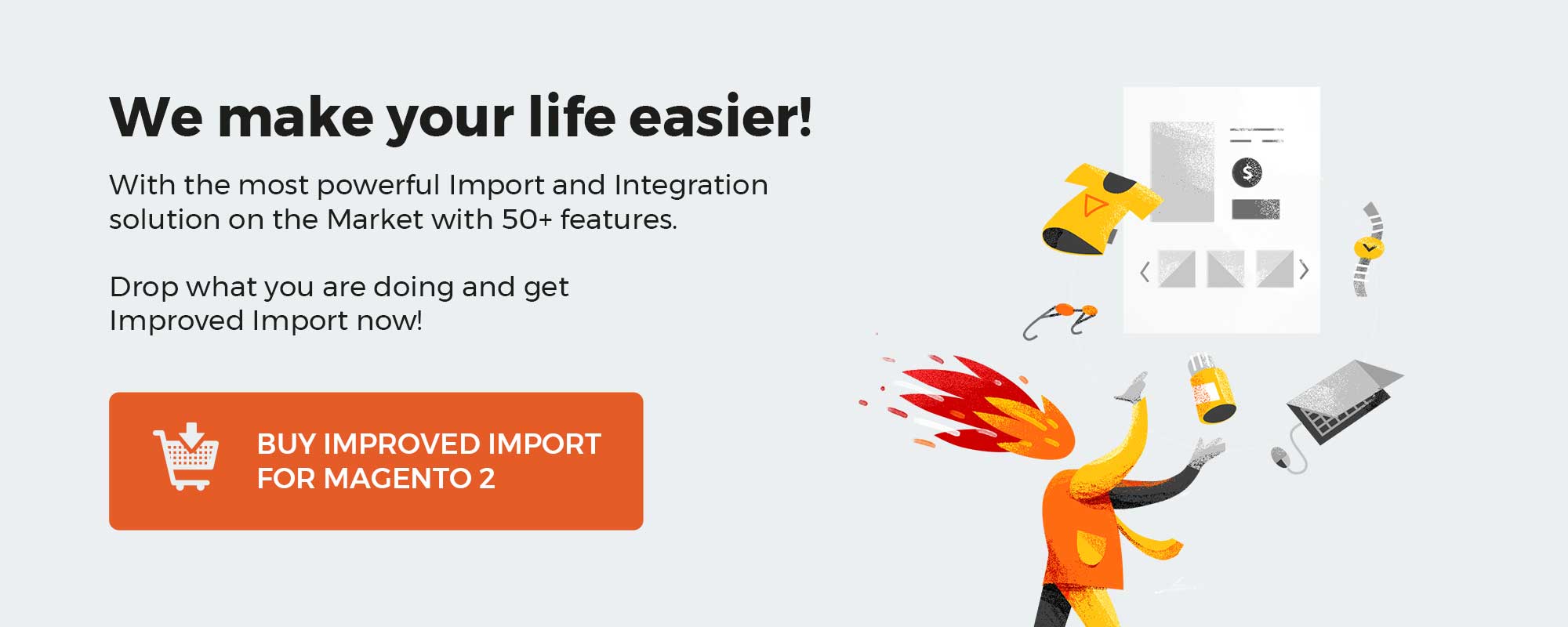 ‘
‘